radio TOYOTA CAMRY 2019 Accessories, Audio & Navigation (in English)
[x] Cancel search | Manufacturer: TOYOTA, Model Year: 2019, Model line: CAMRY, Model: TOYOTA CAMRY 2019Pages: 354, PDF Size: 8.08 MB
Page 9 of 354
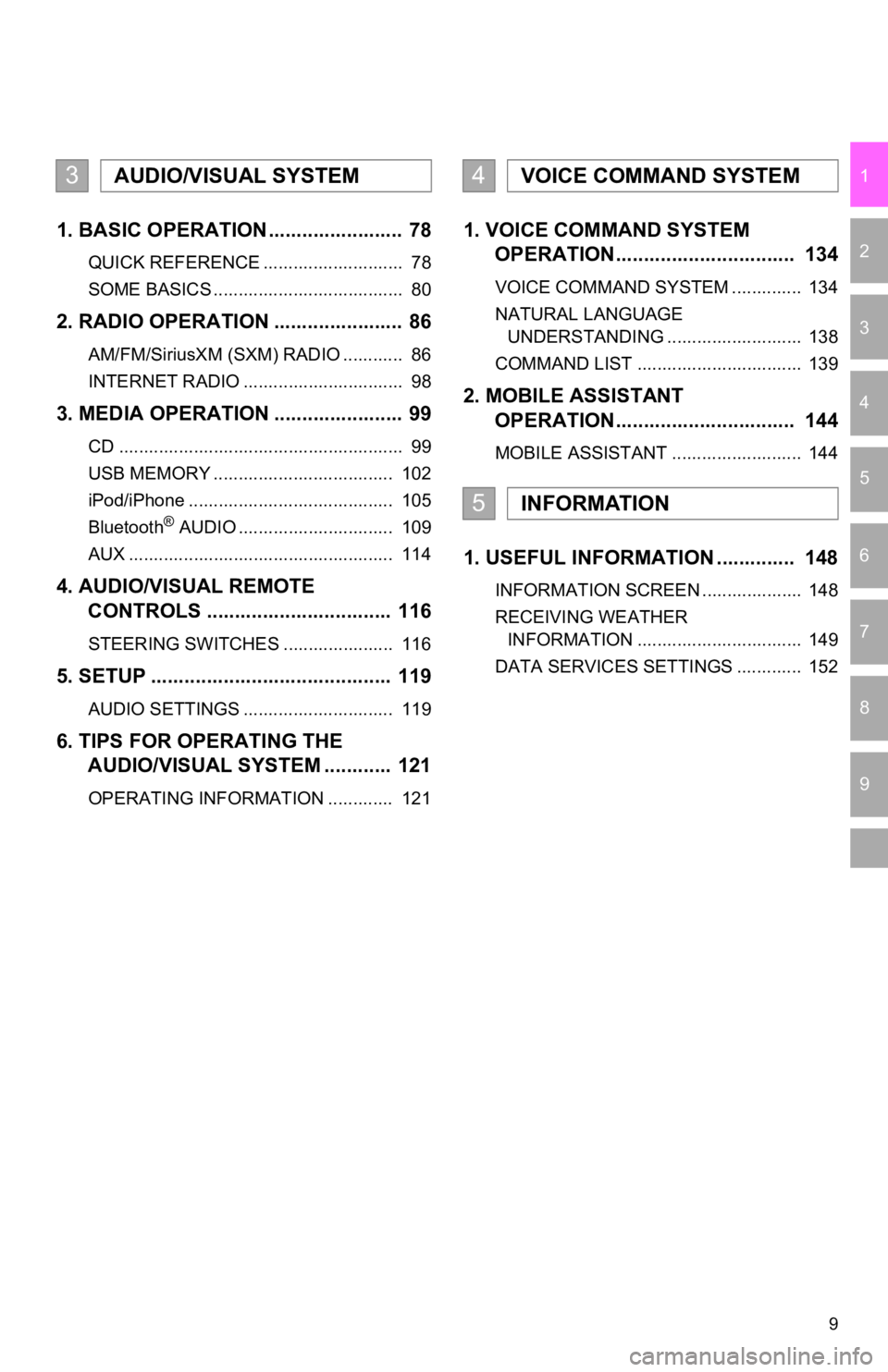
9
1
2
3
4
5
6
7
9
8
1. BASIC OPERATION ........................ 78
QUICK REFERENCE ............................ 78
SOME BASICS ...................................... 80
2. RADIO OPERATION ....................... 86
AM/FM/SiriusXM (SXM) RADIO ............ 86
INTERNET RADIO ................................ 98
3. MEDIA OPERATION ....................... 99
CD ......................................................... 99
USB MEMORY .................................... 102
iPod/iPhone ......................................... 105
Bluetooth
® AUDIO ............................... 109
AUX ..................................................... 114
4. AUDIO/VISUAL REMOTE CONTROLS ................................. 116
STEERING SWITCHES ...................... 116
5. SETUP ........................................... 119
AUDIO SETTINGS .............................. 119
6. TIPS FOR OPERATING THE AUDIO/VISUAL SYSTEM ............ 121
OPERATING INFORMATION ............. 121
1. VOICE COMMAND SYSTEM OPERATION................................ 134
VOICE COMMAND SYSTEM .............. 134
NATURAL LANGUAGE
UNDERSTANDING ........................... 138
COMMAND LIST ................................. 139
2. MOBILE ASSISTANT OPERATION................................ 144
MOBILE ASSISTANT .......................... 144
1. USEFUL INFORMATION .............. 148
INFORMATION SCREEN .................... 148
RECEIVING WEATHER
INFORMATION ................................. 149
DATA SERVICES SETTINGS ............. 152
3AUDIO/VISUAL SYSTEM4VOICE COMMAND SYSTEM
5INFORMATION
Page 15 of 354
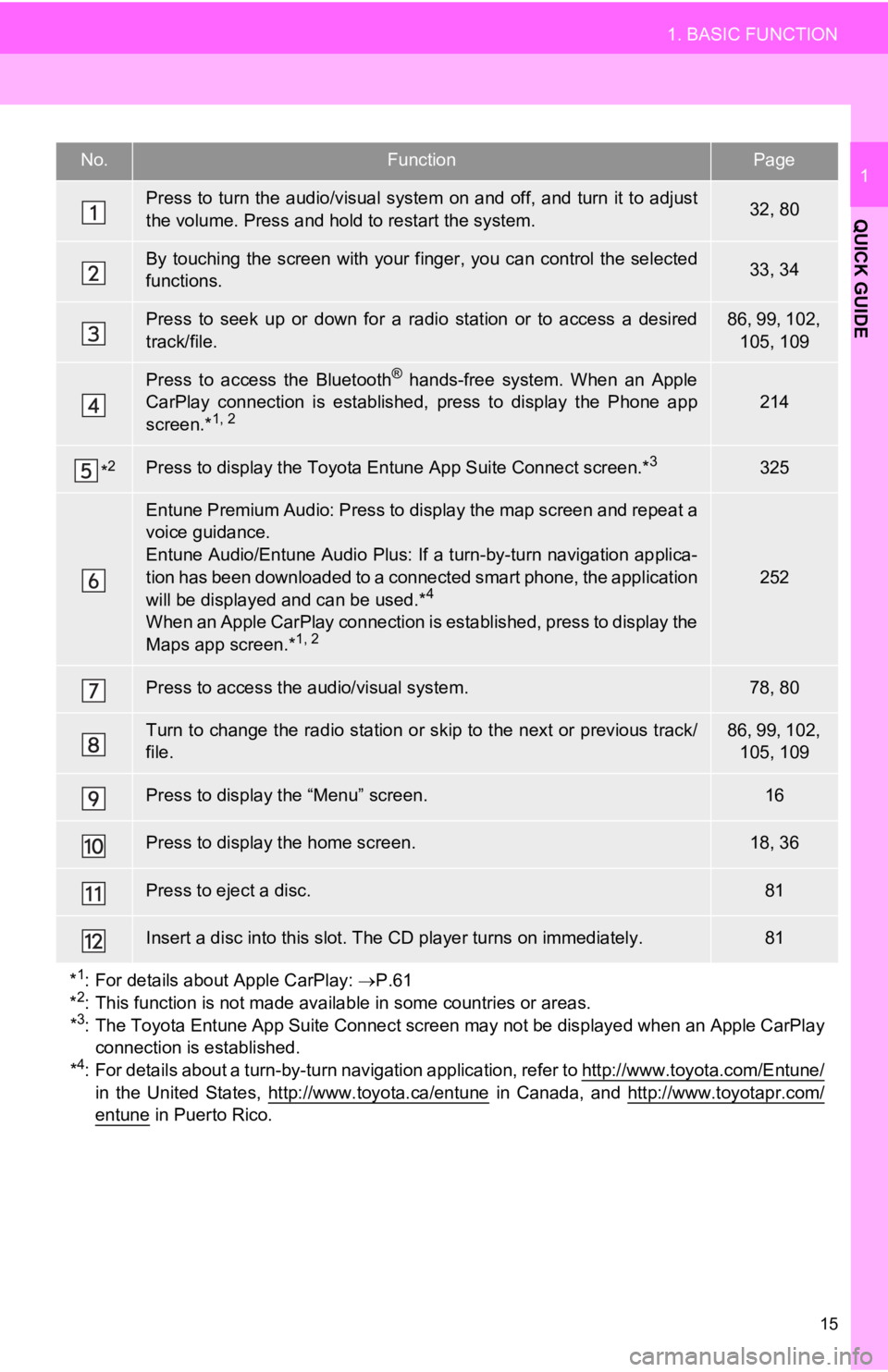
15
1. BASIC FUNCTION
QUICK GUIDE
1No.FunctionPage
Press to turn the audio/visual system on and off, and turn it to adjust
the volume. Press and hold to restart the system.32, 80
By touching the screen with your finger, you can control the se lected
functions.33, 34
Press to seek up or down for a radio station or to access a des ired
track/file.86, 99, 102, 105, 109
Press to access the Bluetooth® hands-free system. When an Apple
CarPlay connection is established, press to display the Phone a pp
screen.*
1, 2214
*2Press to display the Toyota Entune App Suite Connect screen.*3325
Entune Premium Audio: Press to display the map screen and repea t a
voice guidance.
Entune Audio/Entune Audio Plus: If a turn-by-turn navigation ap plica-
tion has been downloaded to a connected smart phone, the applic ation
will be displayed and can be used.*
4
When an Apple CarPlay connection is established, press to display the
Maps app screen.*1, 2
252
Press to access the audio/visual system.78, 80
Turn to change the radio station or skip to the next or previous track/
file.86, 99, 102, 105, 109
Press to display the “Menu” screen.16
Press to display the home screen.18, 36
Press to eject a disc.81
Insert a disc into this slot. The CD player turns on immediatel y.81
*
1: For details about Apple CarPlay: P.61
*2: This function is not made available in some countries or areas.
*3: The Toyota Entune App Suite Connect screen may not be displaye d when an Apple CarPlay
connection is established.
*
4: For details about a turn-by-t urn navigation application, refer to http://www.toyota.com/Entune/in the United States, http://www.toyota.ca/entune in Canada, and http://www.toyotapr.com/
entune in Puerto Rico.
Page 21 of 354
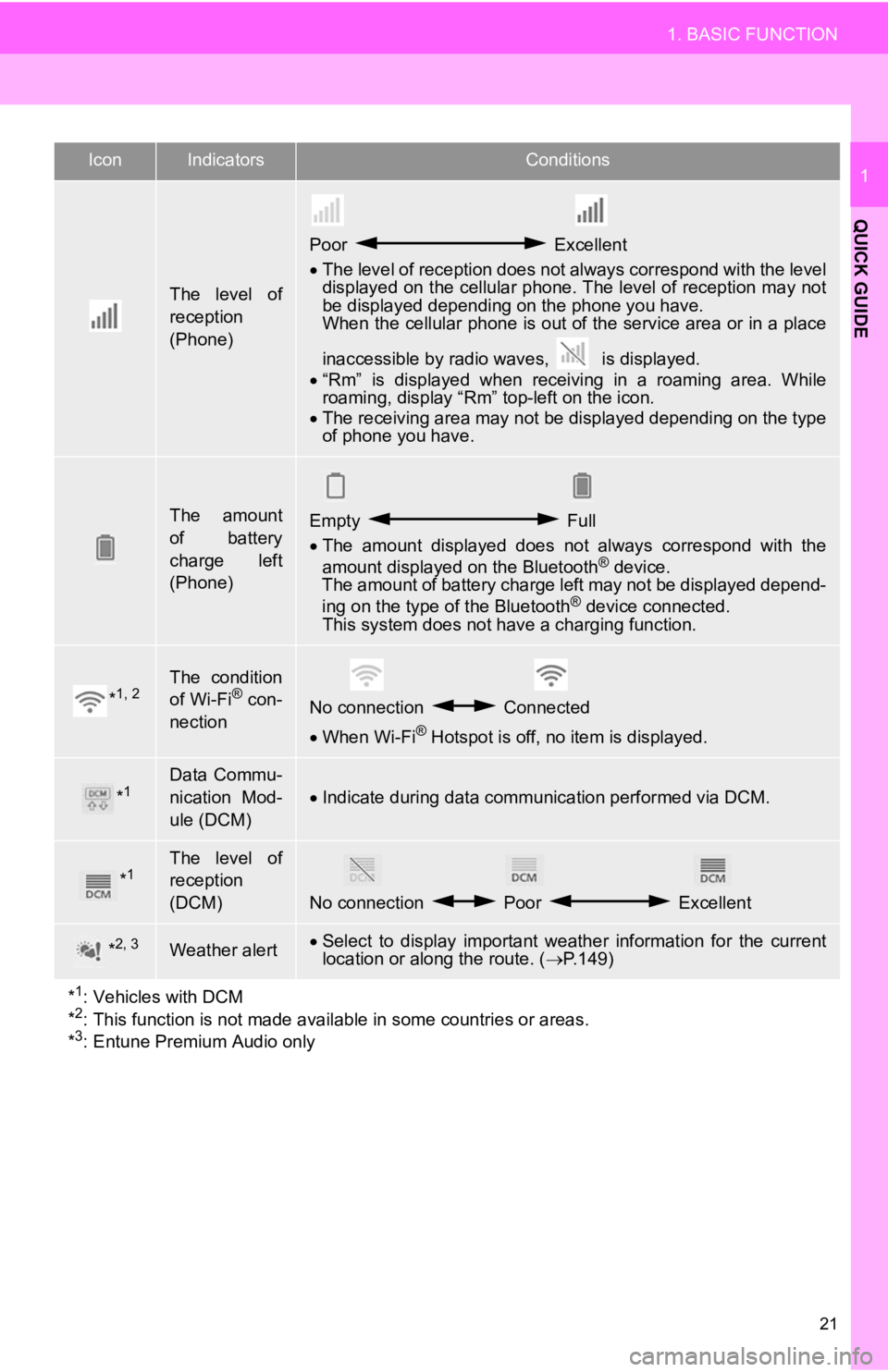
21
1. BASIC FUNCTION
QUICK GUIDE
1
The level of
reception
(Phone)
Poor Excellent
The level of reception does not always correspond with the leve l
displayed on the cellular phone. The level of reception may not
be displayed depending on the phone you have.
When the cellular phone is out of the service area or in a place
inaccessible by radio waves, is displayed.
“Rm” is displayed when receiving in a roaming area. While
roaming, display “Rm” top-left on the icon.
The receiving area may not be displayed depending on the type
of phone you have.
The amount
of battery
charge left
(Phone)Empty Full
The amount displayed does not always correspond with the
amount displayed on the Bluetooth
® device.
The amount of battery charge left may not be displayed depend-
ing on the type of the Bluetooth
® device connected.
This system does not have a charging function.
*1, 2The condition
of Wi-Fi® con-
nectionNo connection Connected
When Wi-Fi® Hotspot is off, no item is displayed.
*1Data Commu-
nication Mod-
ule (DCM)
Indicate during data communication performed via DCM.
*1The level of
reception
(DCM)
No connection Poor Excellent
*2, 3Weather alertSelect to display important weather information for the current
location or along the route. ( P.149)
*
1: Vehicles with DCM
*2: This function is not made avail able in some countries or areas.
*3: Entune Premium Audio only
IconIndicatorsConditions
Page 60 of 354
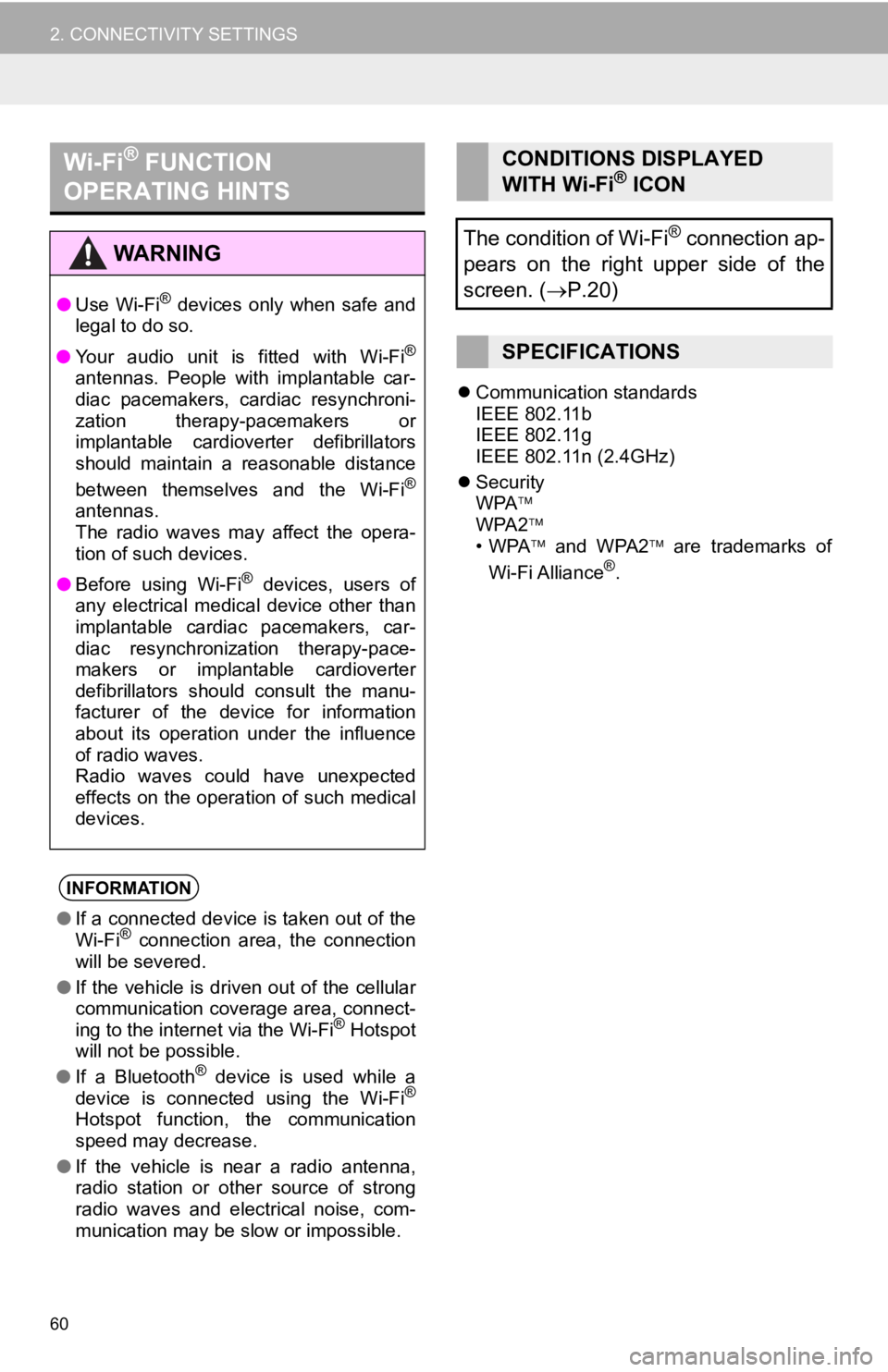
60
2. CONNECTIVITY SETTINGS
Communication standards
IEEE 802.11b
IEEE 802.11g
IEEE 802.11n (2.4GHz)
Security
WPA
WPA2
•WPA and WPA2 are trademarks of
Wi-Fi Alliance
®.
Wi-Fi® FUNCTION
OPERATING HINTS
WA R N I N G
● Use Wi-Fi® devices only when safe and
legal to do so.
● Your audio unit is fitted with Wi-Fi
®
antennas. People with implantable car-
diac pacemakers, cardiac resynchroni-
zation therapy-pacemakers or
implantable cardioverter defibrillators
should maintain a reasonable distance
between themselves and the Wi-Fi
®
antennas.
The radio waves may affect the opera-
tion of such devices.
● Before using Wi-Fi
® devices, users of
any electrical medical device other than
implantable cardiac pacemakers, car-
diac resynchronization therapy-pace-
makers or implantable cardioverter
defibrillators should consult the manu-
facturer of the device for information
about its operation under the influence
of radio waves.
Radio waves could have unexpected
effects on the operation of such medical
devices.
INFORMATION
● If a connected device is taken out of the
Wi-Fi® connection area, the connection
will be severed.
● If the vehicle is driven out of the cellular
communication coverage area, connect-
ing to the internet via the Wi-Fi
® Hotspot
will not be possible.
● If a Bluetooth
® device is used while a
device is connected using the Wi-Fi®
Hotspot function, the communication
speed may decrease.
● If the vehicle is near a radio antenna,
radio station or other source of strong
radio waves and electrical noise, com-
munication may be slow or impossible.
CONDITIONS DISPLAYED
WITH Wi-Fi® ICON
The condition of Wi-Fi
® connection ap-
pears on the right upper side of the
screen. ( P.20)
SPECIFICATIONS
Page 76 of 354
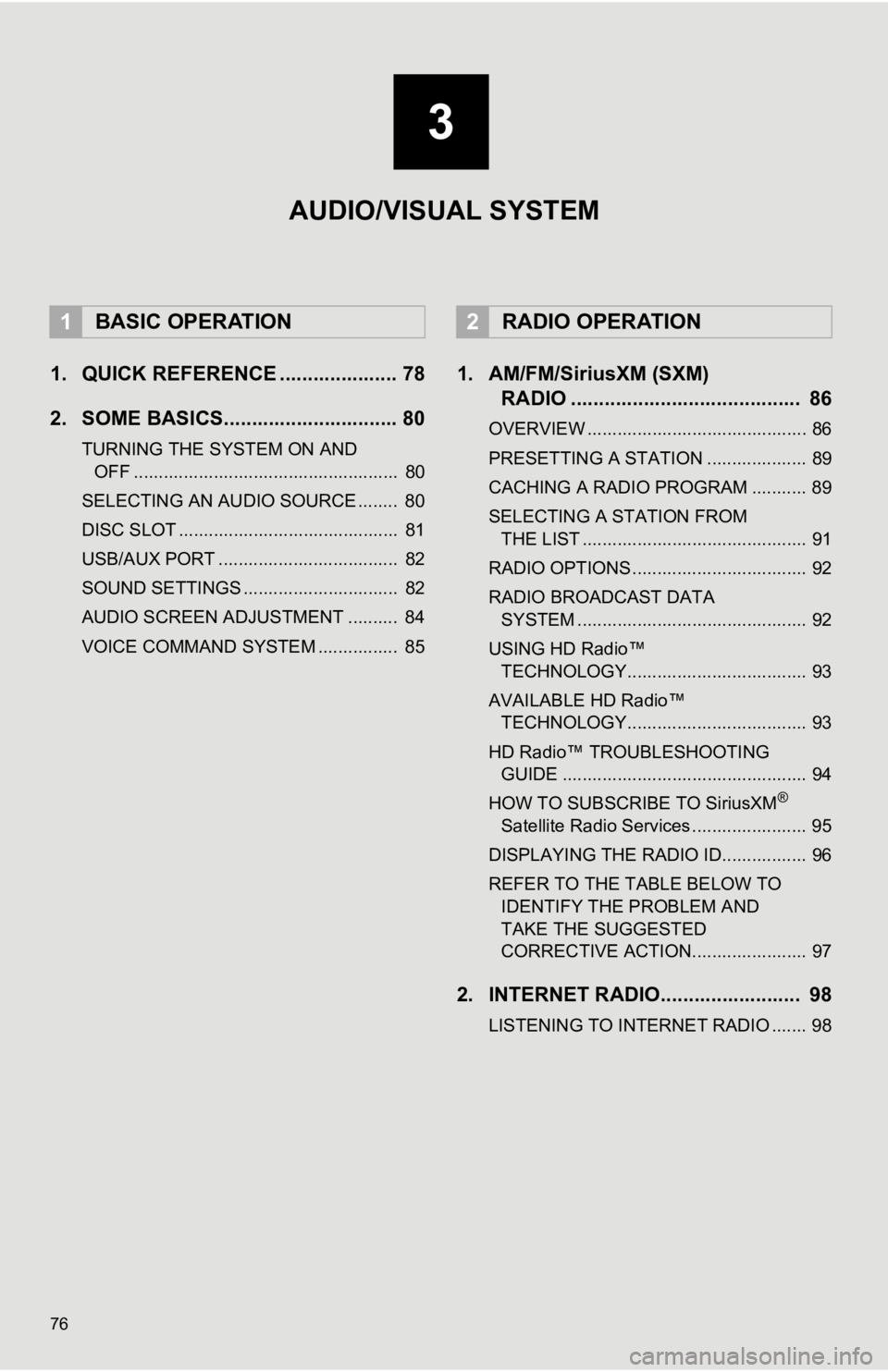
76
1. QUICK REFERENCE ..................... 78
2. SOME BASICS............................... 80
TURNING THE SYSTEM ON AND OFF ..................................................... 80
SELECTING AN AUDIO SOURCE ........ 80
DISC SLOT ............................................ 81
USB/AUX PORT .................................... 82
SOUND SETTINGS ............................... 82
AUDIO SCREEN ADJUSTMENT .......... 84
VOICE COMMAND SYSTEM ................ 85
1. AM/FM/SiriusXM (SXM) RADIO ......................................... 86
OVERVIEW ............................................ 86
PRESETTING A STATION .................... 89
CACHING A RADIO PROGRAM ........... 89
SELECTING A STATION FROM
THE LIST ............................................. 91
RADIO OPTIONS ................................... 92
RADIO BROADCAST DATA SYSTEM .............................................. 92
USING HD Radio™ TECHNOLOGY.................................... 93
AVAILABLE HD Radio™ TECHNOLOGY.................................... 93
HD Radio™ TROUBLESHOOTING GUIDE ................................................. 94
HOW TO SUBSCRIBE TO SiriusXM
®
Satellite Radio Services ....................... 95
DISPLAYING THE RADIO ID................. 96
REFER TO THE TABLE BELOW TO IDENTIFY THE PROBLEM AND
TAKE THE SUGGESTED
CORRECTIVE ACTION....................... 97
2. INTERNET RADIO......................... 98
LISTENING TO INTERNET RADIO ....... 98
1BASIC OPERATION2RADIO OPERATION
3
AUDIO/VISUAL SYSTEM
Page 77 of 354
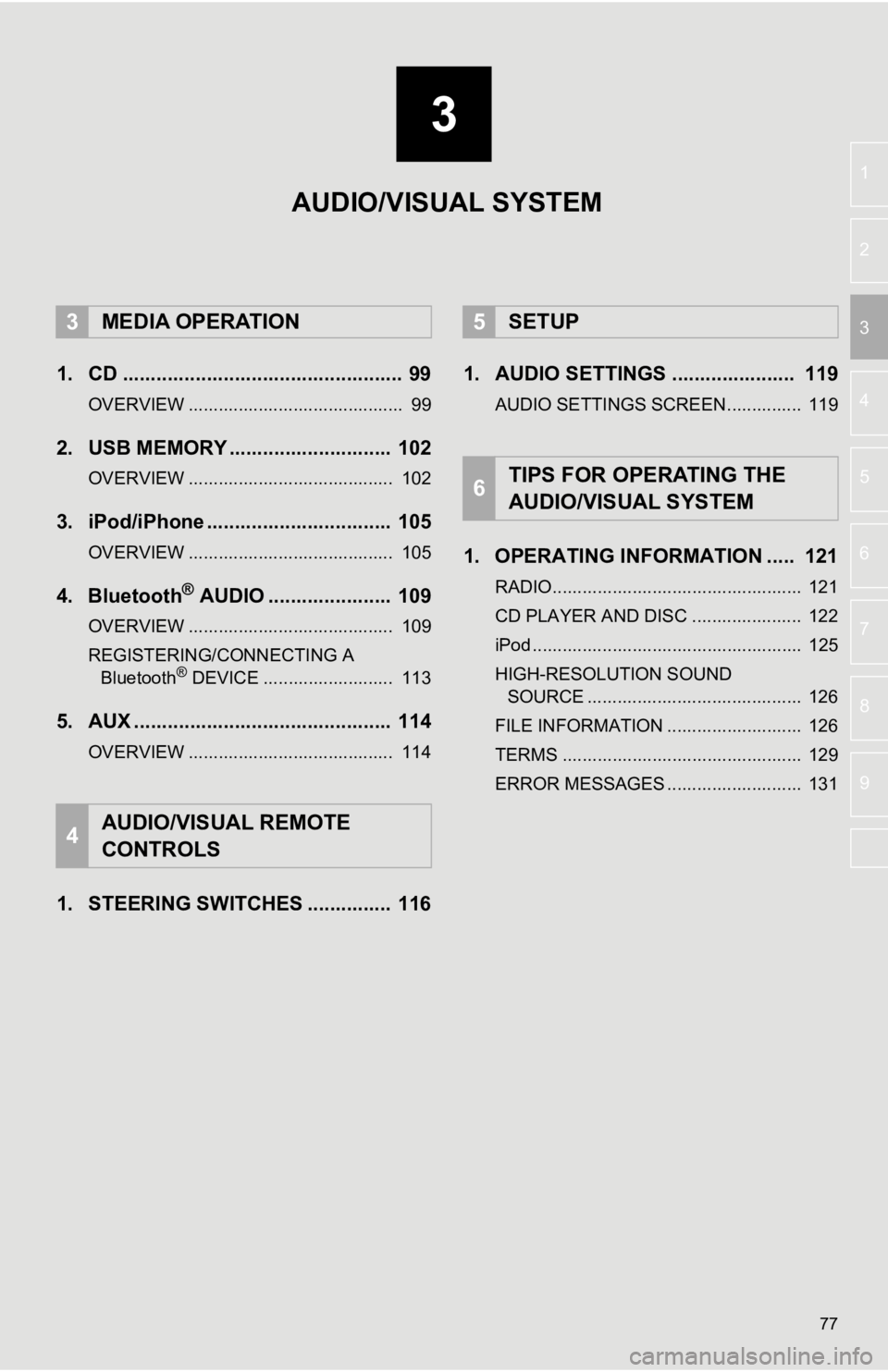
3
77
4
5
6
7
8
9
1
2
3
1. CD .................................................. 99
OVERVIEW ........................................... 99
2. USB MEMORY ............................. 102
OVERVIEW ......................................... 102
3. iPod/iPhone ................................. 105
OVERVIEW ......................................... 105
4. Bluetooth® AUDIO ...................... 109
OVERVIEW ......................................... 109
REGISTERING/CONNECTING A Bluetooth
® DEVICE .......................... 113
5. AUX .............................................. 114
OVERVIEW ......................................... 114
1. STEERING SWITCHES ............... 116 1. AUDIO SETTINGS ...................... 119
AUDIO SETTINGS SCREEN............... 119
1. OPERATING INFORMATION ..... 121
RADIO.................................................. 121
CD PLAYER AND DISC ...................... 122
iPod ...................................................... 125
HIGH-RESOLUTION SOUND
SOURCE ........................................... 126
FILE INFORMATION ........................... 126
TERMS ................................................ 129
ERROR MESSAGES ........................... 131
3MEDIA OPERATION
4AUDIO/VISUAL REMOTE
CONTROLS
5SETUP
6TIPS FOR OPERATING THE
AUDIO/VISUAL SYSTEM
AUDIO/VISUAL SYSTEM
Page 79 of 354
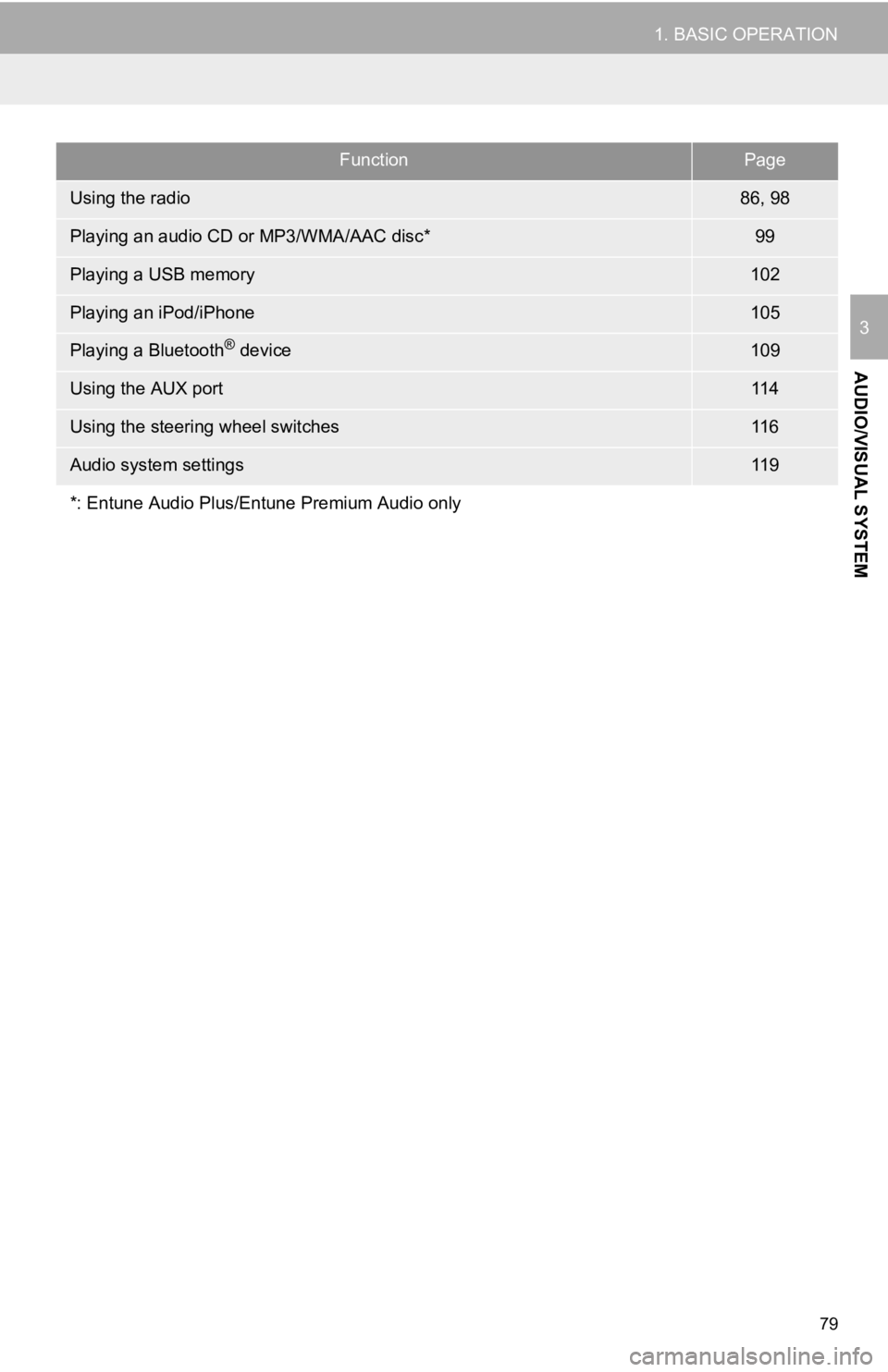
79
1. BASIC OPERATION
AUDIO/VISUAL SYSTEM
3
FunctionPage
Using the radio86, 98
Playing an audio CD or MP3/WMA/AAC disc*99
Playing a USB memory102
Playing an iPod/iPhone105
Playing a Bluetooth® device109
Using the AUX port11 4
Using the steering wheel switches11 6
Audio system settings11 9
*: Entune Audio Plus/Entune Premium Audio only
Page 86 of 354
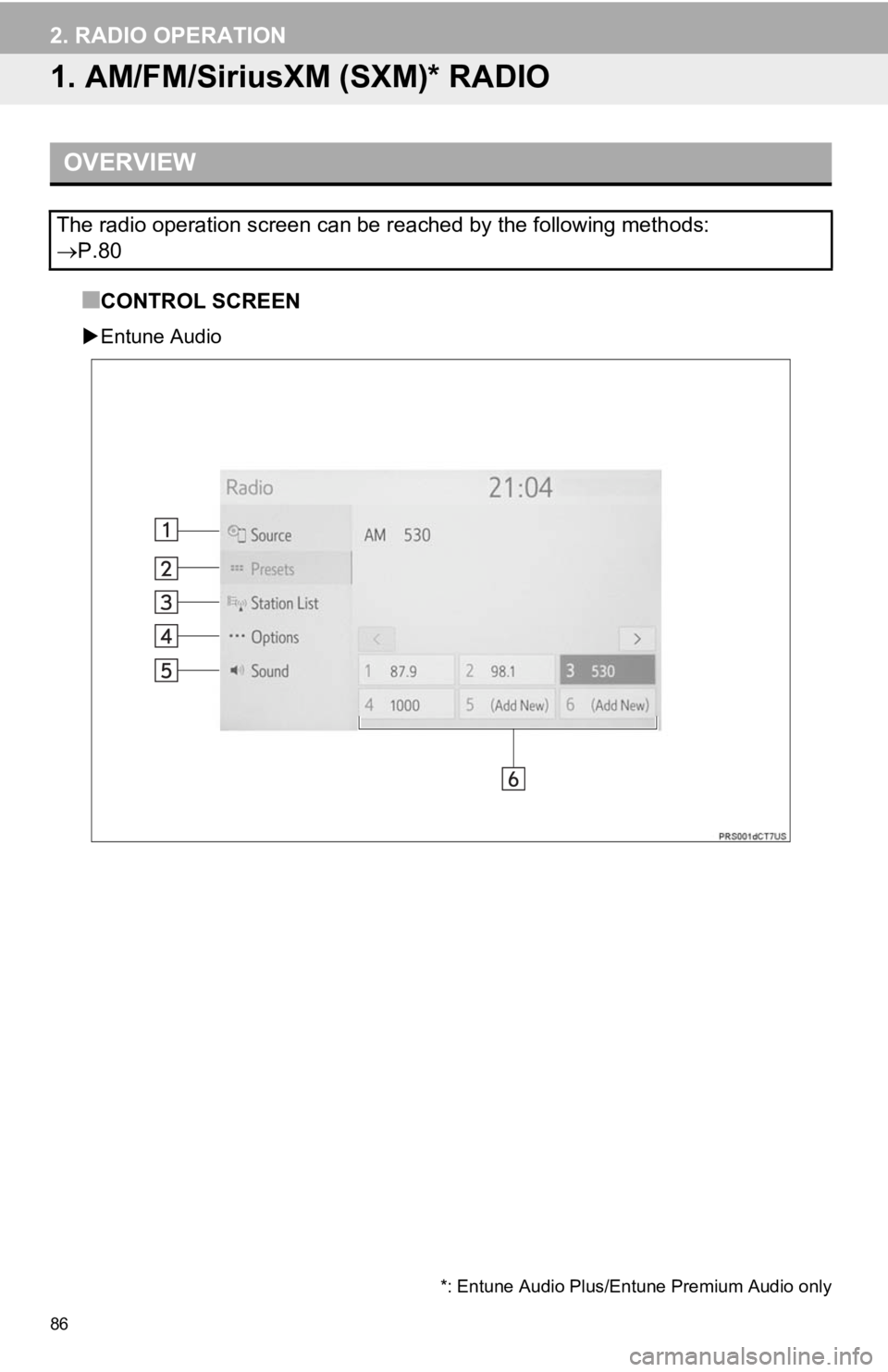
86
2. RADIO OPERATION
1. AM/FM/SiriusXM (SXM)* RADIO
■CONTROL SCREEN
Entune Audio
OVERVIEW
The radio operation screen can be reached by the following meth ods:
P.80
*: Entune Audio Plus/Entune Premium Audio only
Page 87 of 354
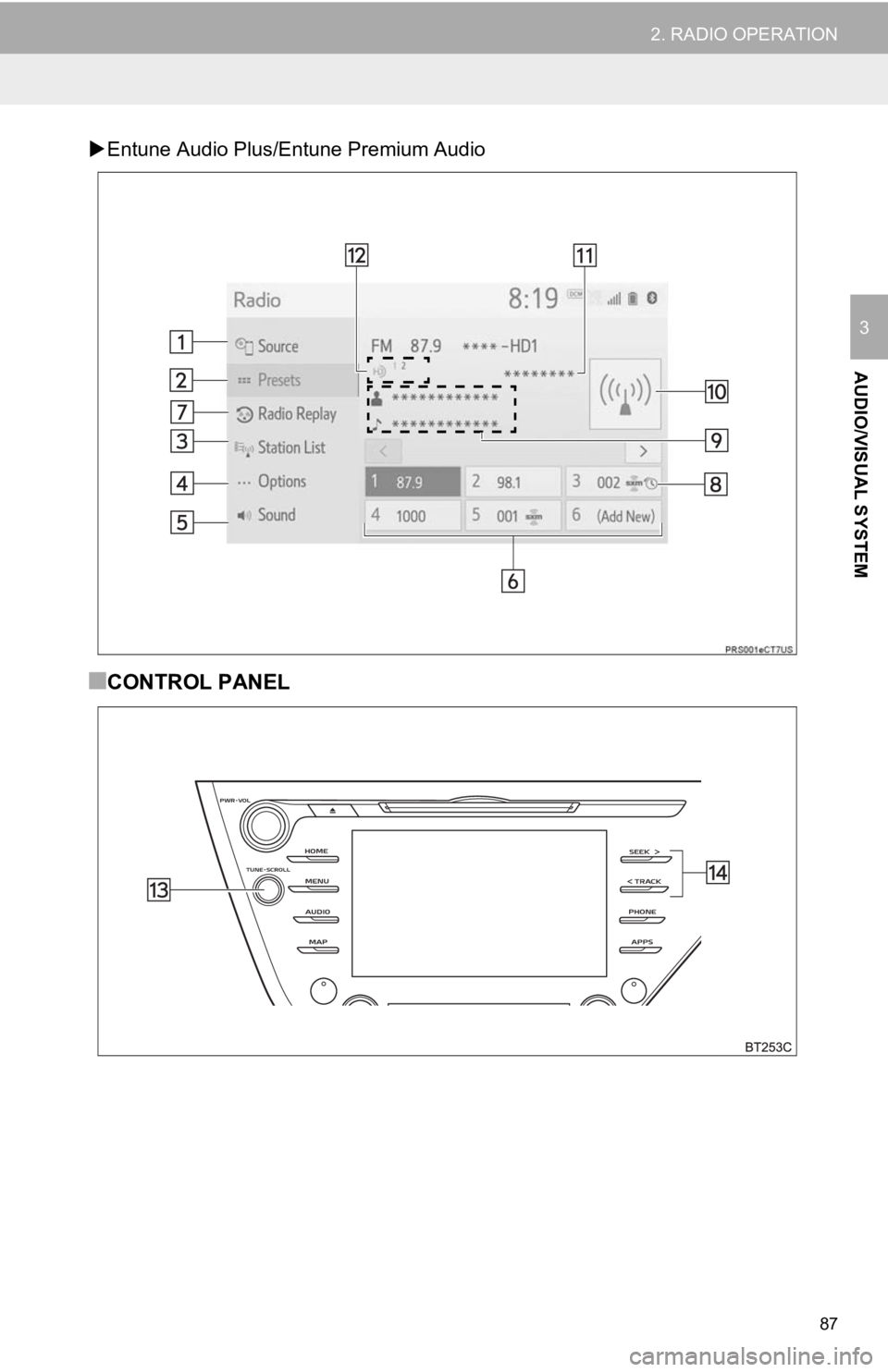
87
2. RADIO OPERATION
AUDIO/VISUAL SYSTEM
3
Entune Audio Plus/Entune Premium Audio
■CONTROL PANEL
Page 88 of 354
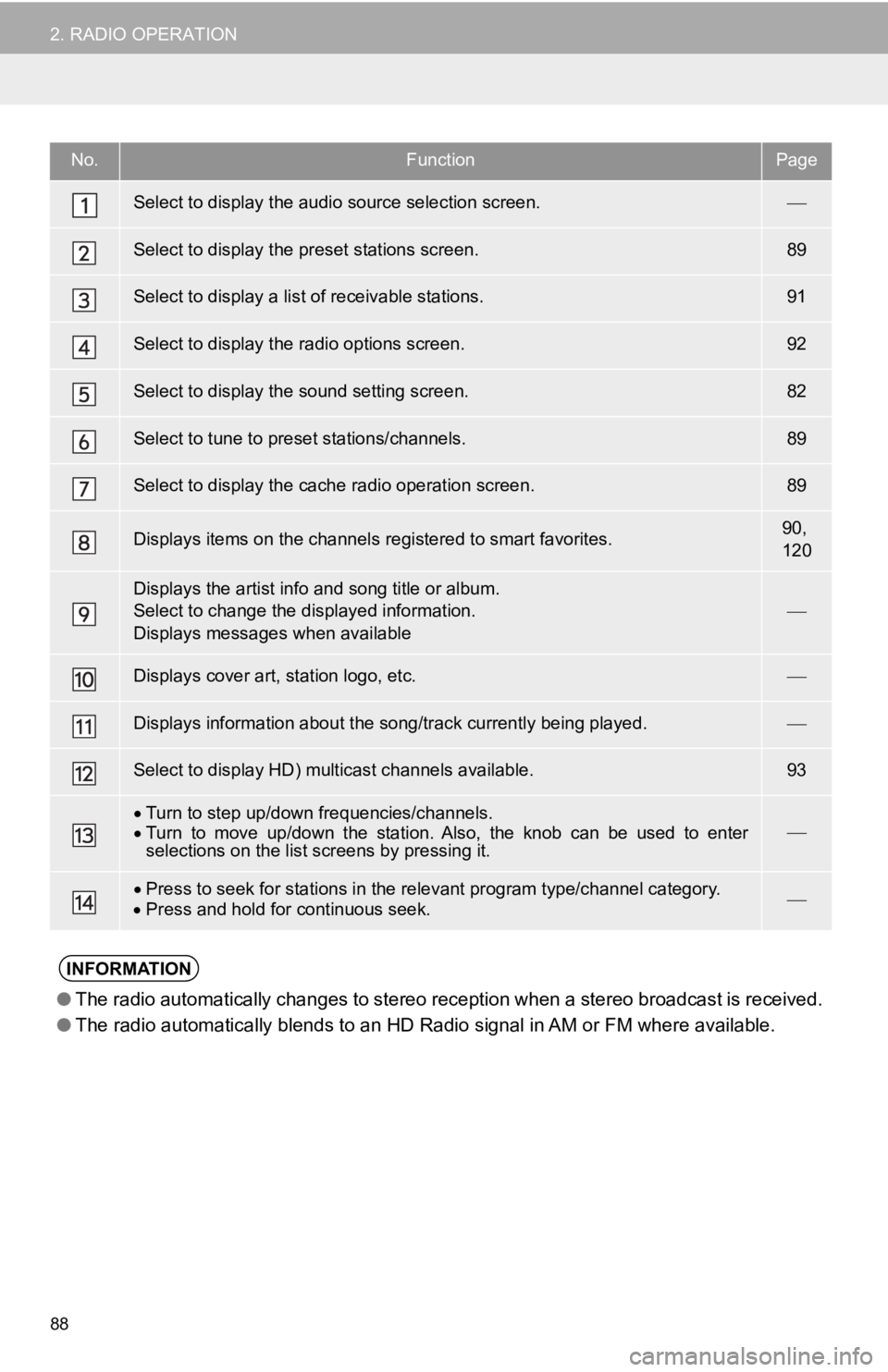
88
2. RADIO OPERATION
No.FunctionPage
Select to display the audio source selection screen.
Select to display the preset stations screen.89
Select to display a list o f receivable stations.91
Select to display the radio options screen.92
Select to display the sound setting screen.82
Select to tune to preset stations/channels.89
Select to display the cach e radio operation screen.89
Displays items on the channels registered to smart favorites.90,
120
Displays the artist info and song title or album.
Select to change the displayed information.
Displays messages when available
Displays cover ar t, station logo, etc.
Displays information about the song/track currently being playe d.
Select to display HD) multicast channels available.93
Turn to step up/down frequencies/channels.
Turn to move up/down the station. Also, the knob can be used to enter
selections on the list screens by pressing it.
Press to seek for stations in the relevant program type/channel category.
Press and hold for continuous seek.
INFORMATION
● The radio automatically changes to stereo reception when a ster eo broadcast is received.
● The radio automatically blends to an HD Radio signal in AM or FM where available.