steering TOYOTA CAMRY 2019 Accessories, Audio & Navigation (in English)
[x] Cancel search | Manufacturer: TOYOTA, Model Year: 2019, Model line: CAMRY, Model: TOYOTA CAMRY 2019Pages: 354, PDF Size: 8.08 MB
Page 9 of 354
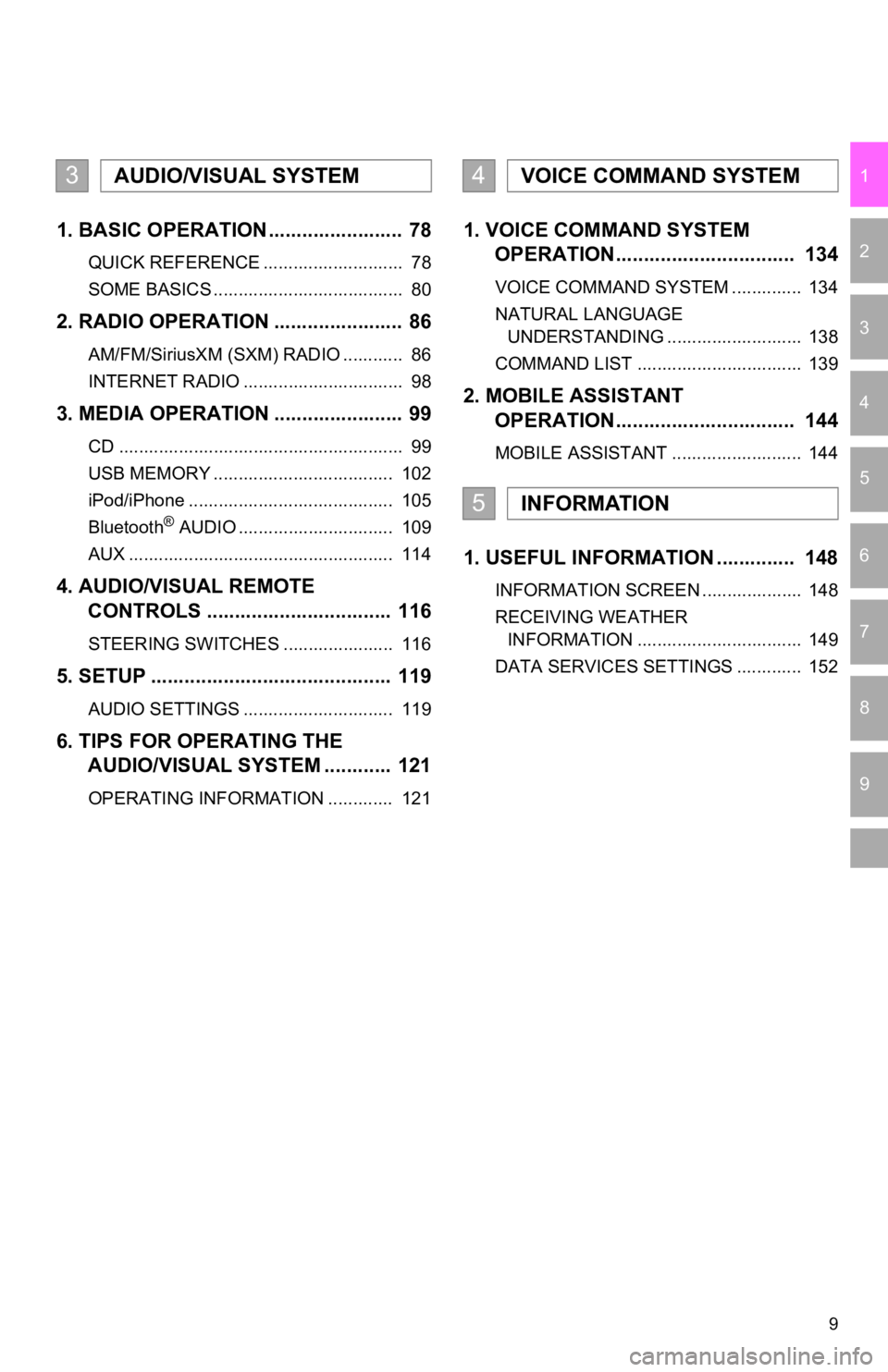
9
1
2
3
4
5
6
7
9
8
1. BASIC OPERATION ........................ 78
QUICK REFERENCE ............................ 78
SOME BASICS ...................................... 80
2. RADIO OPERATION ....................... 86
AM/FM/SiriusXM (SXM) RADIO ............ 86
INTERNET RADIO ................................ 98
3. MEDIA OPERATION ....................... 99
CD ......................................................... 99
USB MEMORY .................................... 102
iPod/iPhone ......................................... 105
Bluetooth
® AUDIO ............................... 109
AUX ..................................................... 114
4. AUDIO/VISUAL REMOTE CONTROLS ................................. 116
STEERING SWITCHES ...................... 116
5. SETUP ........................................... 119
AUDIO SETTINGS .............................. 119
6. TIPS FOR OPERATING THE AUDIO/VISUAL SYSTEM ............ 121
OPERATING INFORMATION ............. 121
1. VOICE COMMAND SYSTEM OPERATION................................ 134
VOICE COMMAND SYSTEM .............. 134
NATURAL LANGUAGE
UNDERSTANDING ........................... 138
COMMAND LIST ................................. 139
2. MOBILE ASSISTANT OPERATION................................ 144
MOBILE ASSISTANT .......................... 144
1. USEFUL INFORMATION .............. 148
INFORMATION SCREEN .................... 148
RECEIVING WEATHER
INFORMATION ................................. 149
DATA SERVICES SETTINGS ............. 152
3AUDIO/VISUAL SYSTEM4VOICE COMMAND SYSTEM
5INFORMATION
Page 43 of 354
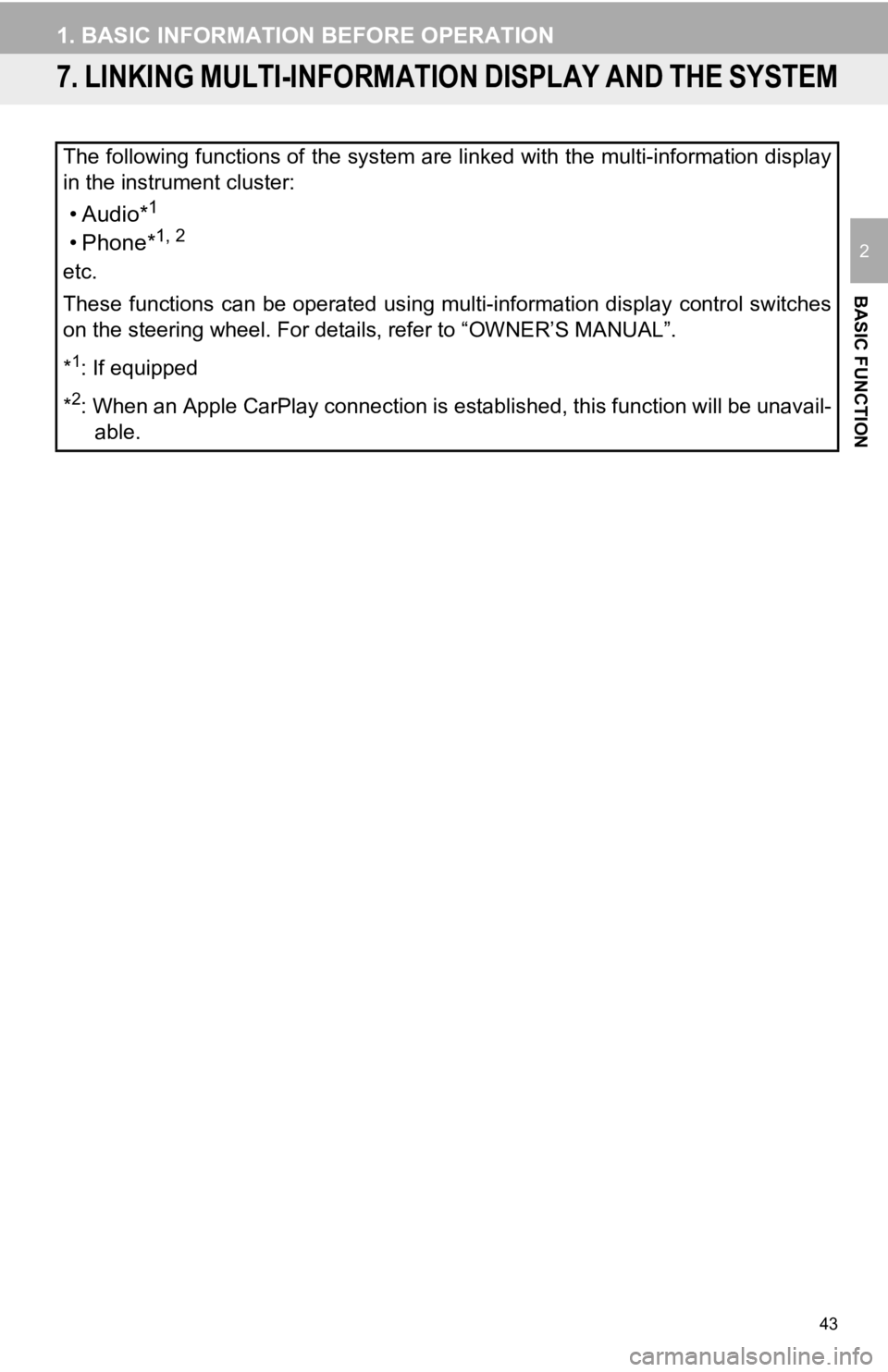
43
1. BASIC INFORMATION BEFORE OPERATION
BASIC FUNCTION
2
7. LINKING MULTI-INFORMATION DISPLAY AND THE SYSTEM
The following functions of the system are linked with the multi-information display
in the instrument cluster:
•Audio*1
• Phone*1, 2
etc.
These functions can be operated using multi-information display control switches
on the steering wheel. For details, refer to “OWNER’S MANUAL”.
*
1: If equipped
*
2: When an Apple CarPlay connection is established, this functio n will be unavail-
able.
Page 77 of 354
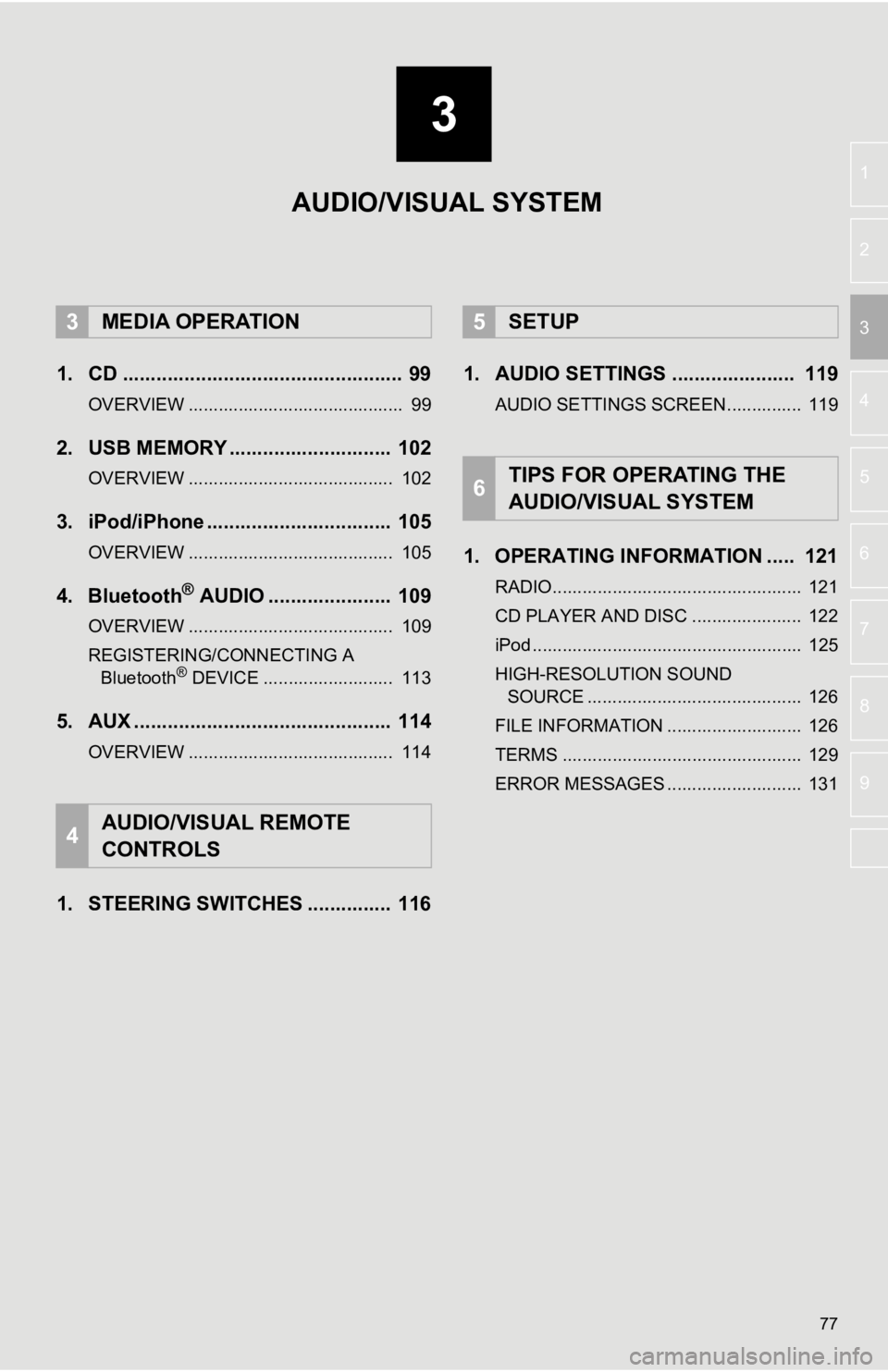
3
77
4
5
6
7
8
9
1
2
3
1. CD .................................................. 99
OVERVIEW ........................................... 99
2. USB MEMORY ............................. 102
OVERVIEW ......................................... 102
3. iPod/iPhone ................................. 105
OVERVIEW ......................................... 105
4. Bluetooth® AUDIO ...................... 109
OVERVIEW ......................................... 109
REGISTERING/CONNECTING A Bluetooth
® DEVICE .......................... 113
5. AUX .............................................. 114
OVERVIEW ......................................... 114
1. STEERING SWITCHES ............... 116 1. AUDIO SETTINGS ...................... 119
AUDIO SETTINGS SCREEN............... 119
1. OPERATING INFORMATION ..... 121
RADIO.................................................. 121
CD PLAYER AND DISC ...................... 122
iPod ...................................................... 125
HIGH-RESOLUTION SOUND
SOURCE ........................................... 126
FILE INFORMATION ........................... 126
TERMS ................................................ 129
ERROR MESSAGES ........................... 131
3MEDIA OPERATION
4AUDIO/VISUAL REMOTE
CONTROLS
5SETUP
6TIPS FOR OPERATING THE
AUDIO/VISUAL SYSTEM
AUDIO/VISUAL SYSTEM
Page 79 of 354
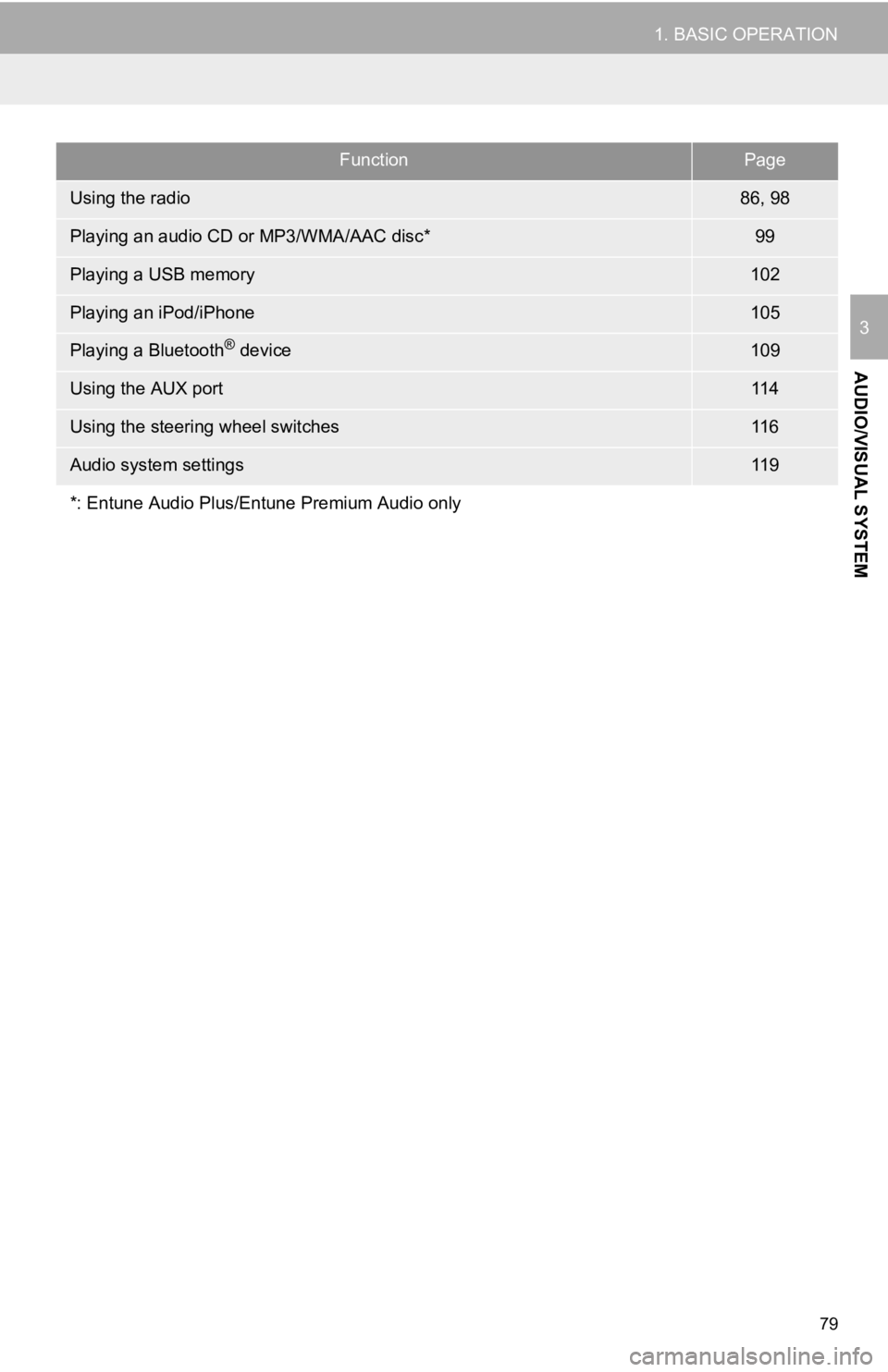
79
1. BASIC OPERATION
AUDIO/VISUAL SYSTEM
3
FunctionPage
Using the radio86, 98
Playing an audio CD or MP3/WMA/AAC disc*99
Playing a USB memory102
Playing an iPod/iPhone105
Playing a Bluetooth® device109
Using the AUX port11 4
Using the steering wheel switches11 6
Audio system settings11 9
*: Entune Audio Plus/Entune Premium Audio only
Page 98 of 354
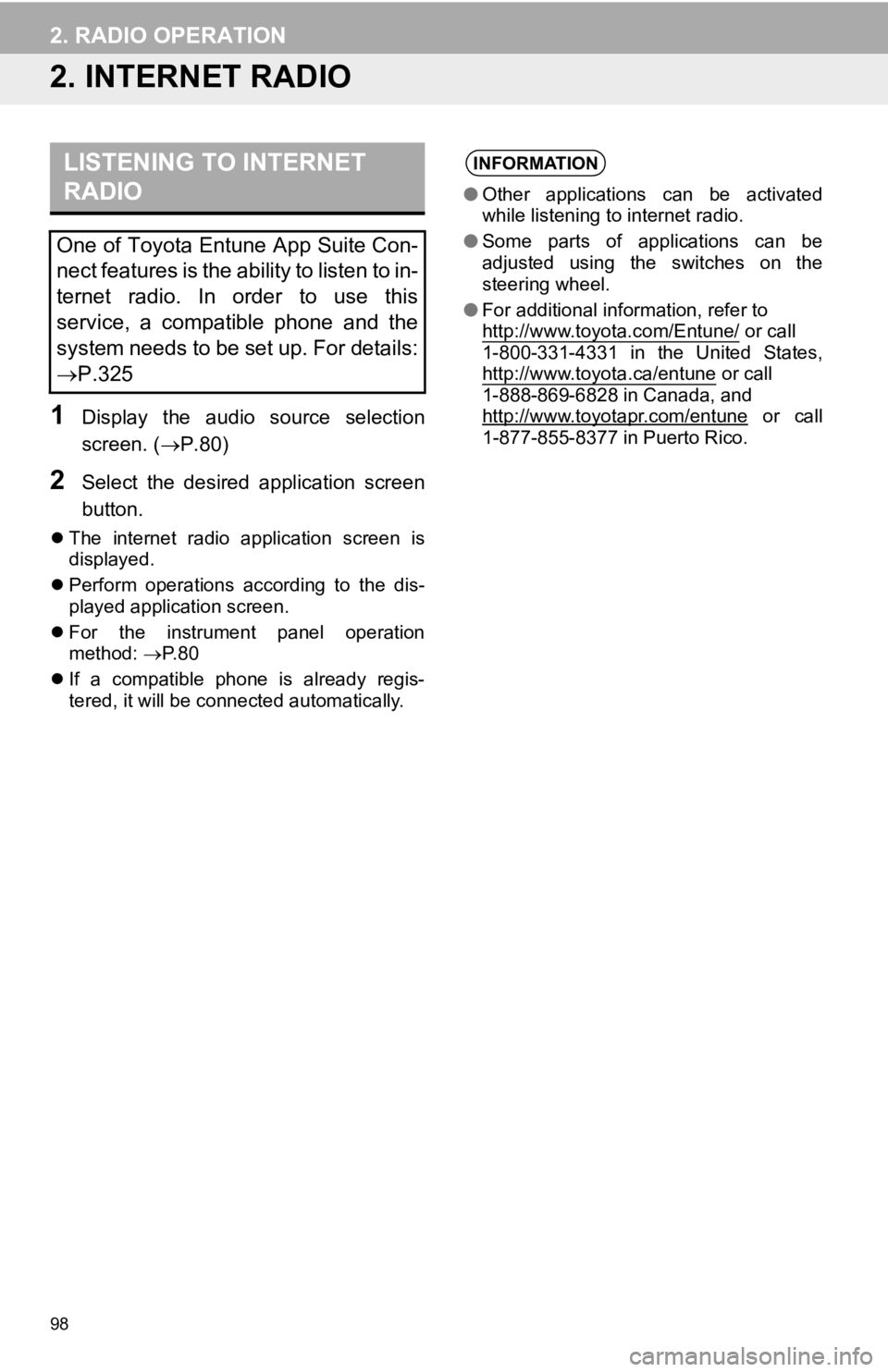
98
2. RADIO OPERATION
2. INTERNET RADIO
1Display the audio source selection
screen. (P.80)
2Select the desired application screen
button.
The internet radio application screen is
displayed.
Perform operations according to the dis-
played application screen.
For the instrument panel operation
method: P. 8 0
If a compatible phone is already regis-
tered, it will be connected automatically.
LISTENING TO INTERNET
RADIO
One of Toyota Entune App Suite Con-
nect features is the ability to listen to in-
ternet radio. In order to use this
service, a compatible phone and the
system needs to be set up. For details:
P.325
INFORMATION
●Other applications can be activated
while listening to internet radio.
● Some parts of applications can be
adjusted using the switches on the
steering wheel.
● For additional information, refer to
http://www.toyota.com/Entune/
or call
1-800-331-4331 in the United States,
http://www.toyota.ca/entune
or call
1-888-869-6828 in Canada, and
http://www.toyotapr.com/entune
or call
1-877-855-8377 in Puerto Rico.
Page 116 of 354
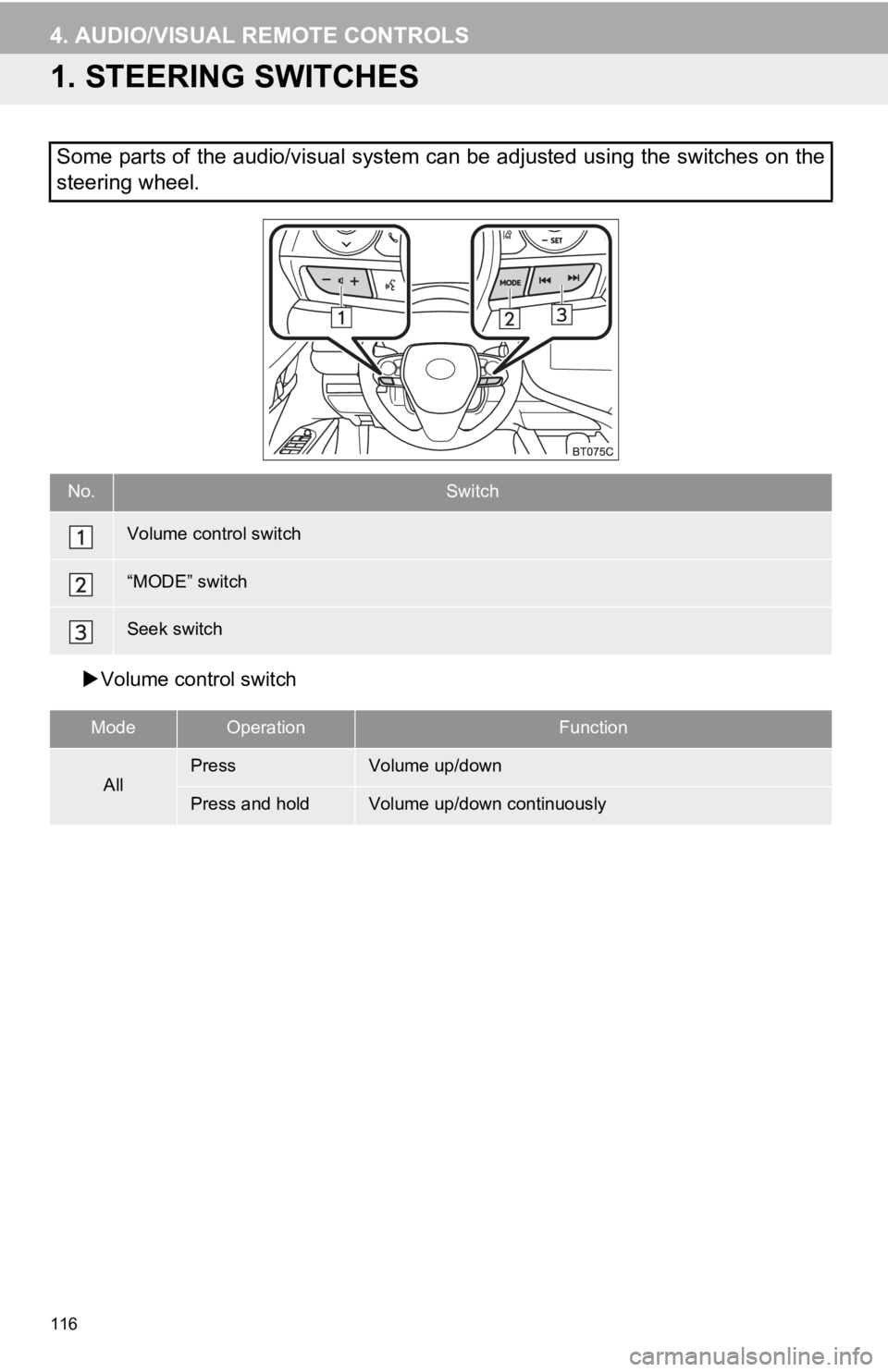
116
4. AUDIO/VISUAL REMOTE CONTROLS
1. STEERING SWITCHES
Volume control switch
Some parts of the audio/visual system can be adjusted using the switches on the
steering wheel.
No.Switch
Volume control switch
“MODE” switch
Seek switch
ModeOperationFunction
AllPressVolume up/down
Press and holdVolume up/down continuously
Page 134 of 354
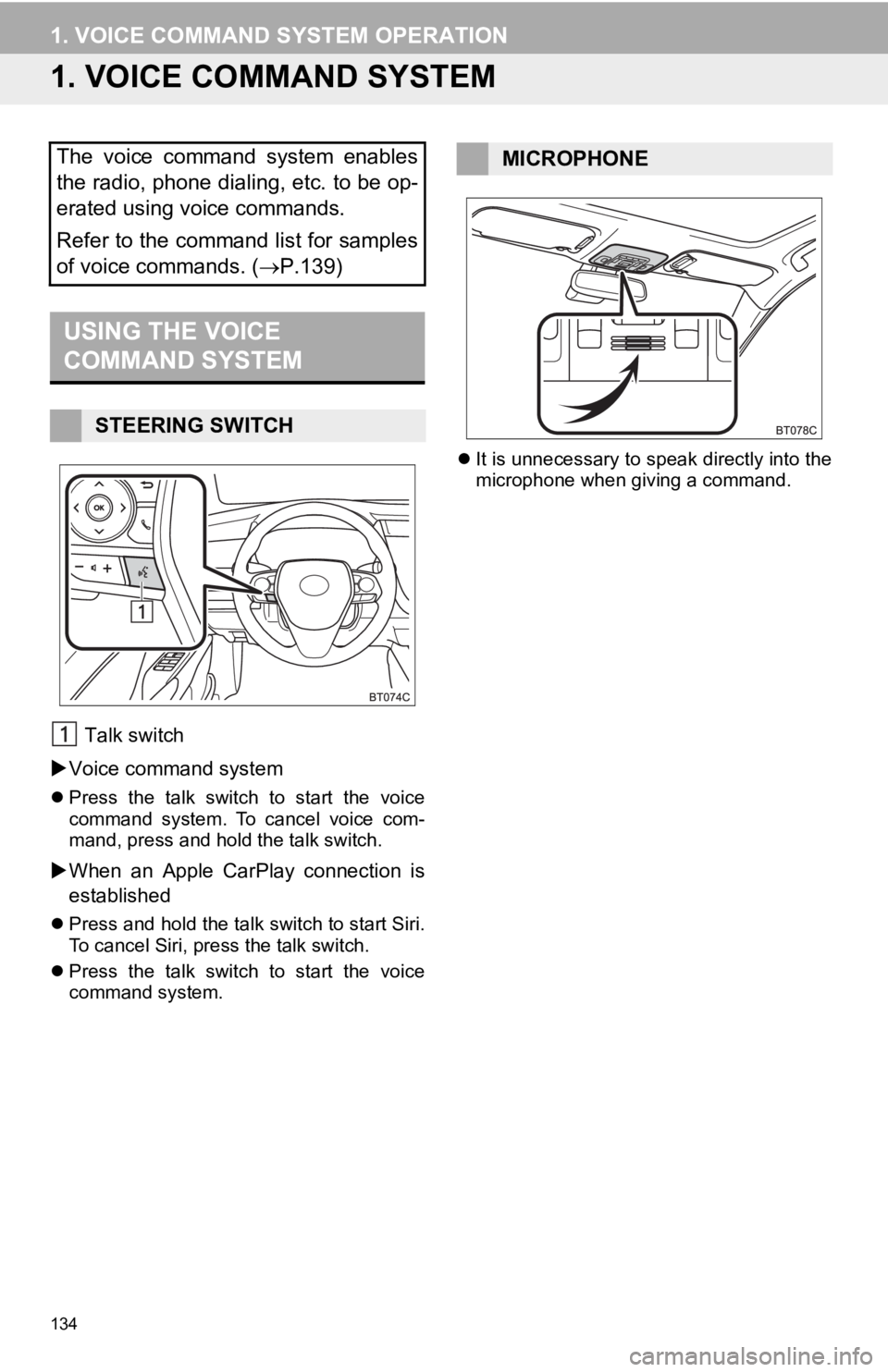
134
1. VOICE COMMAND SYSTEM OPERATION
1. VOICE COMMAND SYSTEM
Talk switch
Voice command system
Press the talk switch to start the voice
command system. To cancel voice com-
mand, press and hold the talk switch.
When an Apple CarPlay connection is
established
Press and hold the talk switch to start Siri.
To cancel Siri, press the talk switch.
Press the talk switch to start the voice
command system.
It is unnecessary to speak directly into the
microphone when giving a command.
The voice command system enables
the radio, phone dialing, etc. to be op-
erated using voice commands.
Refer to the command list for samples
of voice commands. ( P.139)
USING THE VOICE
COMMAND SYSTEM
STEERING SWITCH
MICROPHONE
Page 144 of 354
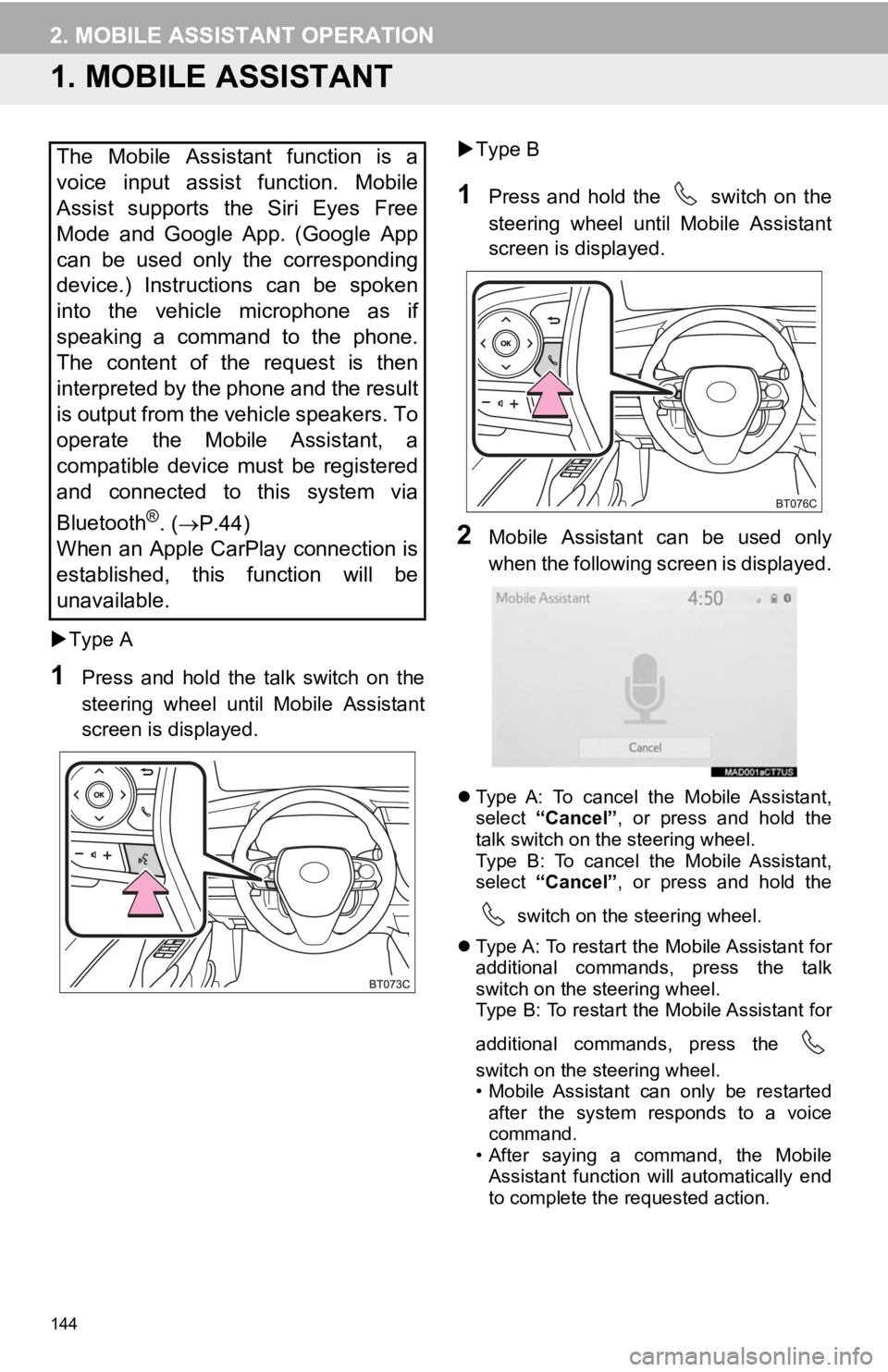
144
2. MOBILE ASSISTANT OPERATION
1. MOBILE ASSISTANT
Type A
1Press and hold the talk switch on the
steering wheel until Mobile Assistant
screen is displayed.
Type B
1Press and hold the switch on the
steering wheel until Mobile Assistant
screen is displayed.
2Mobile Assistant can be used only
when the following screen is displayed.
Type A: To cancel the Mobile Assistant,
select “Cancel” , or press and hold the
talk switch on the steering wheel.
Type B: To cancel the Mobile Assistant,
select “Cancel” , or press and hold the
switch on the steering wheel.
Type A: To restart the Mobile Assistant for
additional commands, press the talk
switch on the steering wheel.
Type B: To restart the Mobile Assistant for
additional commands, press the
switch on the steering wheel.
• Mobile Assistant can only be restarted
after the system responds to a voice
command.
• After saying a command, the Mobile Assistant function will automatically end
to complete the requested action.
The Mobile Assistant function is a
voice input assist function. Mobile
Assist supports the Siri Eyes Free
Mode and Google App. (Google App
can be used only the corresponding
device.) Instructions can be spoken
into the vehicle microphone as if
speaking a command to the phone.
The content of the request is then
interpreted by the phone and the result
is output from the vehicle speakers. To
operate the Mobile Assistant, a
compatible device must be registered
and connected to this system via
Bluetooth
®. ( P.44)
When an Apple CarPlay connection is
established, this function will be
unavailable.
Page 145 of 354
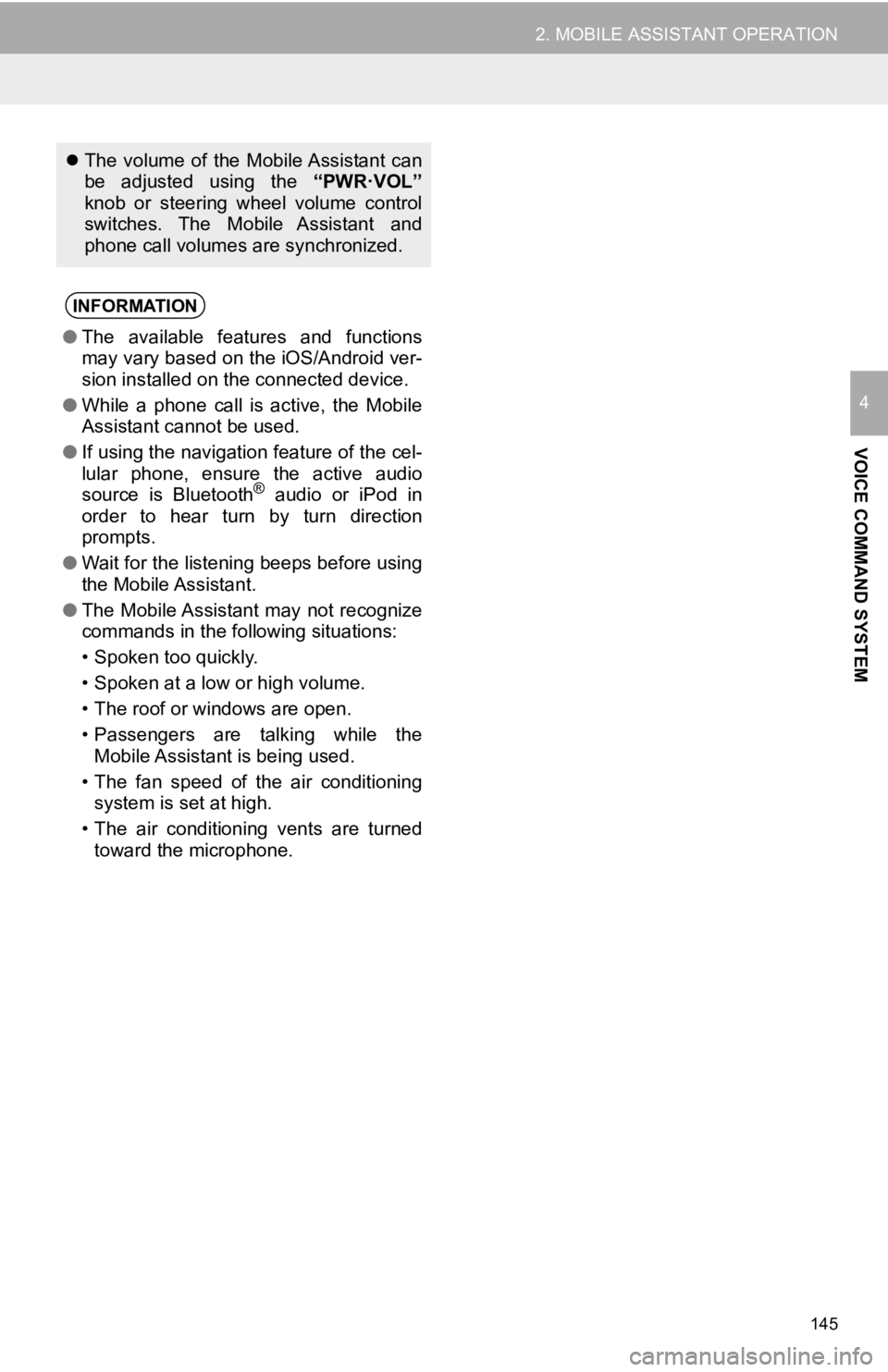
145
2. MOBILE ASSISTANT OPERATION
VOICE COMMAND SYSTEM
4
The volume of the Mobile Assistant can
be adjusted using the “PWR·VOL”
knob or steering wheel volume control
switches. The Mobile Assistant and
phone call volumes are synchronized.
INFORMATION
● The available features and functions
may vary based on the iOS/Android ver-
sion installed on the connected device.
● While a phone call is active, the Mobile
Assistant cannot be used.
● If using the navigation feature of the cel-
lular phone, ensure the active audio
source is Bluetooth
® audio or iPod in
order to hear turn by turn direction
prompts.
● Wait for the listening beeps before using
the Mobile Assistant.
● The Mobile Assistant may not recognize
commands in the following situations:
• Spoken too quickly.
• Spoken at a low or high volume.
• The roof or windows are open.
• Passengers are talking while the
Mobile Assistant is being used.
• The fan speed of the air conditioning system is set at high.
• The air conditioning vents are turned toward the microphone.
Page 156 of 354
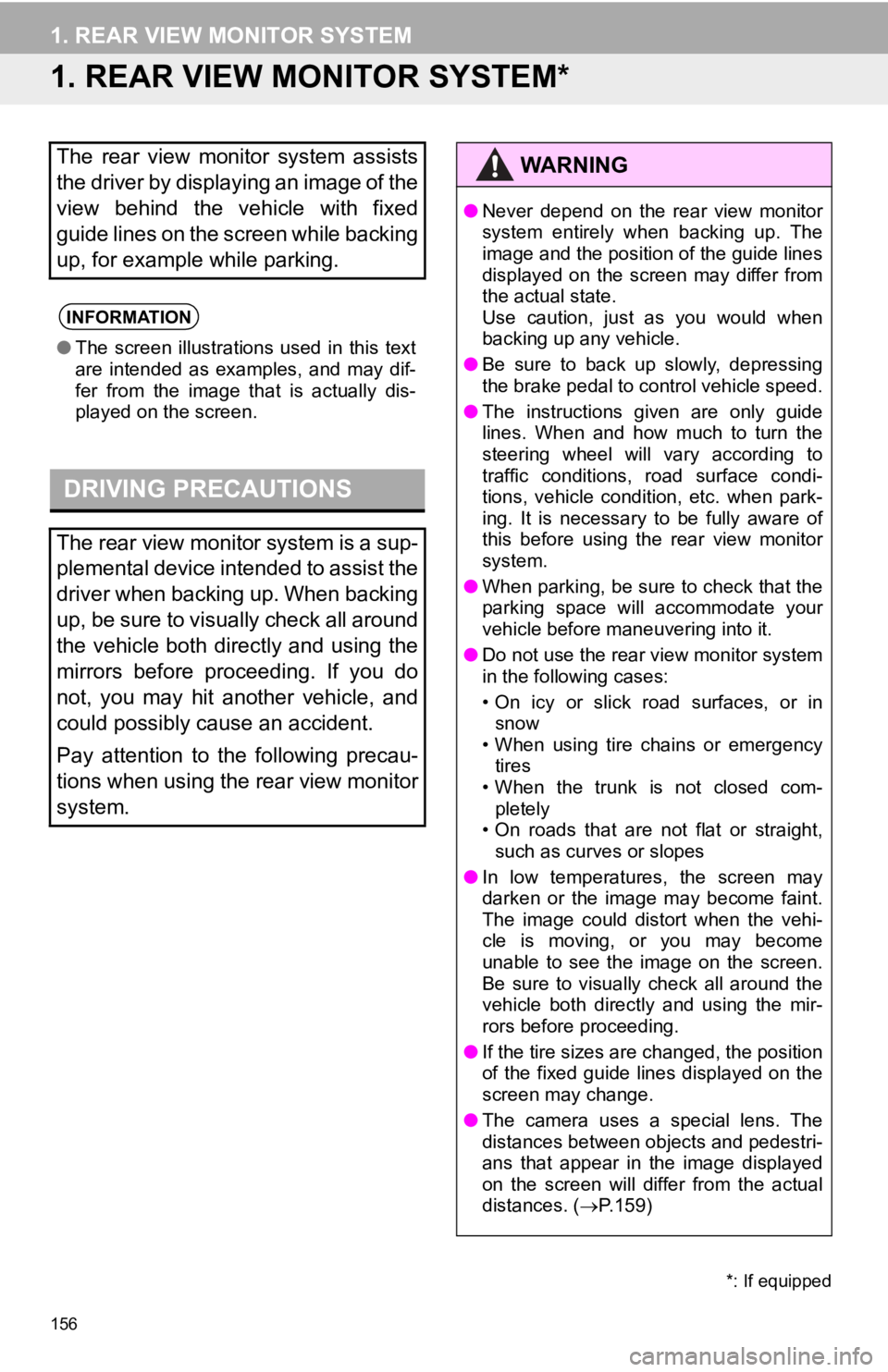
156
1. REAR VIEW MONITOR SYSTEM
1. REAR VIEW MONITOR SYSTEM*
The rear view monitor system assists
the driver by displaying an image of the
view behind the vehicle with fixed
guide lines on the screen while backing
up, for example while parking.
INFORMATION
●The screen illustrations used in this text
are intended as examples, and may dif-
fer from the image that is actually dis-
played on the screen.
DRIVING PRECAUTIONS
The rear view monitor system is a sup-
plemental device intended to assist the
driver when backing up. When backing
up, be sure to visually check all around
the vehicle both directly and using the
mirrors before proceeding. If you do
not, you may hit another vehicle, and
could possibly cause an accident.
Pay attention to the following precau-
tions when using the rear view monitor
system.
*: If equipped
WA R N I N G
●Never depend on the rear view monitor
system entirely when backing up. The
image and the position of the guide lines
displayed on the screen may differ from
the actual state.
Use caution, just as you would when
backing up any vehicle.
● Be sure to back up slowly, depressing
the brake pedal to control vehicle speed.
● The instructions given are only guide
lines. When and how much to turn the
steering wheel will vary according to
traffic conditions, road surface condi-
tions, vehicle condition, etc. when park-
ing. It is necessary to be fully aware of
this before using the rear view monitor
system.
● When parking, be sure to check that the
parking space will accommodate your
vehicle before maneuvering into it.
● Do not use the rear view monitor system
in the following cases:
• On icy or slick road surfaces, or in
snow
• When using tire chains or emergency tires
• When the trunk is not closed com-
pletely
• On roads that are not flat or straight, such as curves or slopes
● In low temperatures, the screen may
darken or the image may become faint.
The image could distort when the vehi-
cle is moving, or you may become
unable to see the image on the screen.
Be sure to visually check all around the
vehicle both directly and using the mir-
rors before proceeding.
● If the tire sizes are changed, the position
of the fixed guide lines displayed on the
screen may change.
● The camera uses a special lens. The
distances between objects and pedestri-
ans that appear in the image displayed
on the screen will differ from the actual
distances. ( P.159)