reset TOYOTA CAMRY 2020 Accessories, Audio & Navigation (in English)
[x] Cancel search | Manufacturer: TOYOTA, Model Year: 2020, Model line: CAMRY, Model: TOYOTA CAMRY 2020Pages: 350, PDF Size: 8.63 MB
Page 244 of 350
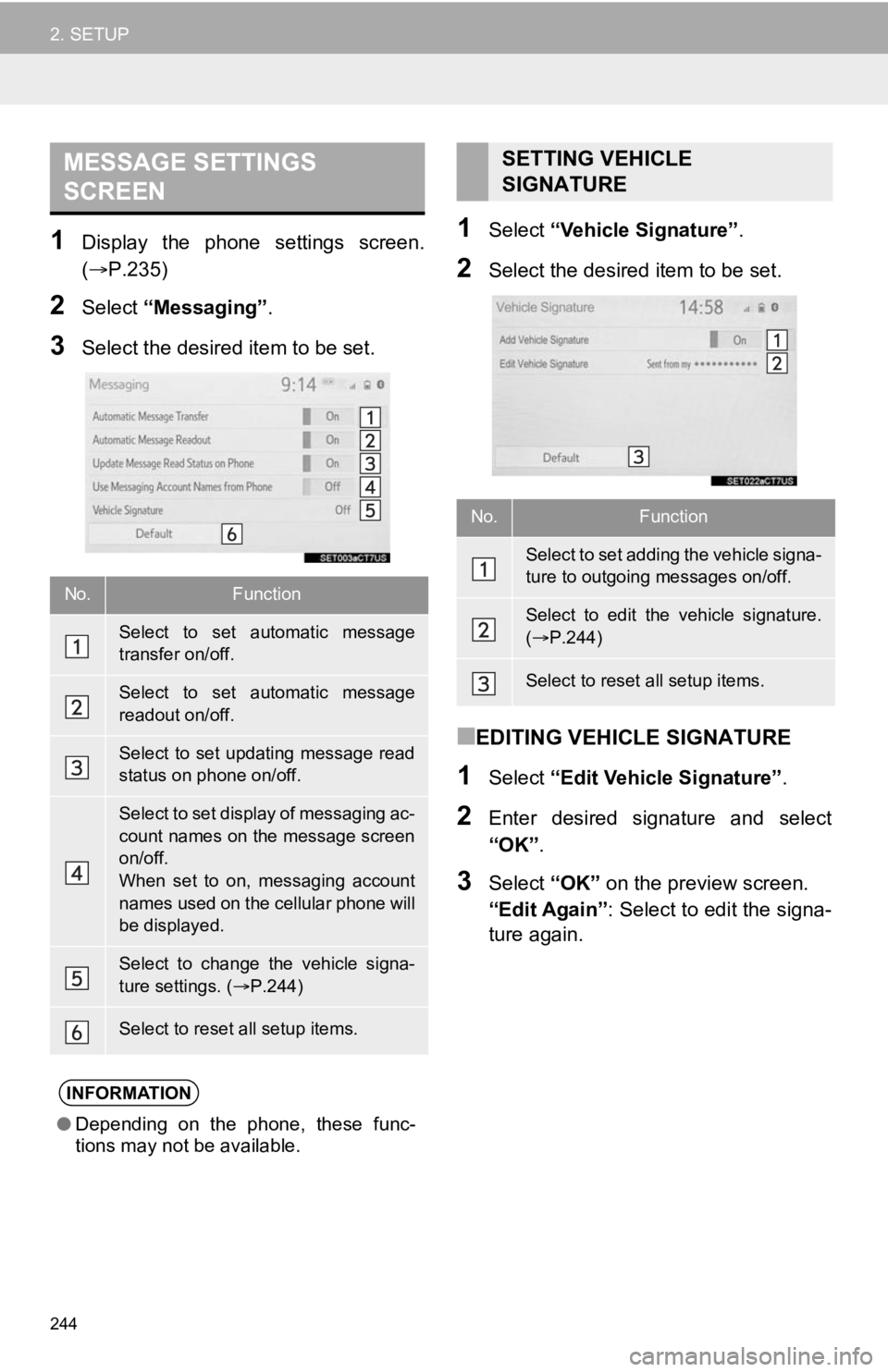
244
2. SETUP
1Display the phone settings screen.
(P.235)
2Select “Messaging” .
3Select the desired item to be set.
1Select “Vehicle Signature” .
2Select the desired item to be set.
■EDITING VEHICLE SIGNATURE
1Select “Edit Vehicle Signature” .
2Enter desired signature and select
“OK”.
3Select “OK” on the preview screen.
“Edit Again” : Select to edit the signa-
ture again.
MESSAGE SETTINGS
SCREEN
No.Function
Select to set automatic message
transfer on/off.
Select to set automatic message
readout on/off.
Select to set updating message read
status on phone on/off.
Select to set display of messaging ac-
count names on the message screen
on/off.
When set to on, messaging account
names used on the cellular phone will
be displayed.
Select to change the vehicle signa-
ture settings. ( P.244)
Select to reset all setup items.
INFORMATION
● Depending on the phone, these func-
tions may not be available.
SETTING VEHICLE
SIGNATURE
No.Function
Select to set adding the vehicle signa-
ture to outgoing messages on/off.
Select to edit the vehicle signature.
( P.244)
Select to reset all setup items.
Page 274 of 350

274
2. DESTINATION SEARCH
■WHEN “Near a City Center in XX*”
IS SELECTED
1Select “Near a City Center in XX” .
2Enter a city name and select
“Search”.
“Last 5 Cities” : Select the desired city
name from the list of the last 5 cities.
3Select the desired city name.
4Select “OK” when the city center map
screen is displayed.
5Follow the steps in “SEARCHING BY
CATEGORY” from “STEP 3”.
(P.273)
*: XX represents the selected search area name.
1Select “Phone #” .
2Enter a phone number and select
“OK”.
If multiple locations with the same phone
number exist, the list screen will be dis-
played.
Vehicles without a smart key system
1Turn the engine switch to the “ACC” or
“ON” position.
Vehicles with a smart key system
1Turn the engine
CESSORY or IGNITION ON
mode.
2Press the “MAP” button.
INFORMATION
●If the navigation system has never been
used, selecting the city name from “Last
5 Cities” will not be available.
SEARCHING BY PHONE
NUMBER
INFORMATION
●If there is no match for the entered
phone number, a list of identical num-
bers with different area codes will be dis-
played.
ONE-TOUCH SETTING HOME/
FAVORITE AS A
DESTINATION
To use this function, it is necessary to
register a home and/or a favorite
location. Up to 2 favorites can be
registered as preset destinations.
(P.292,293)
To set the home or a preset destination
as the destination, select the
corresponding button.
Page 275 of 350
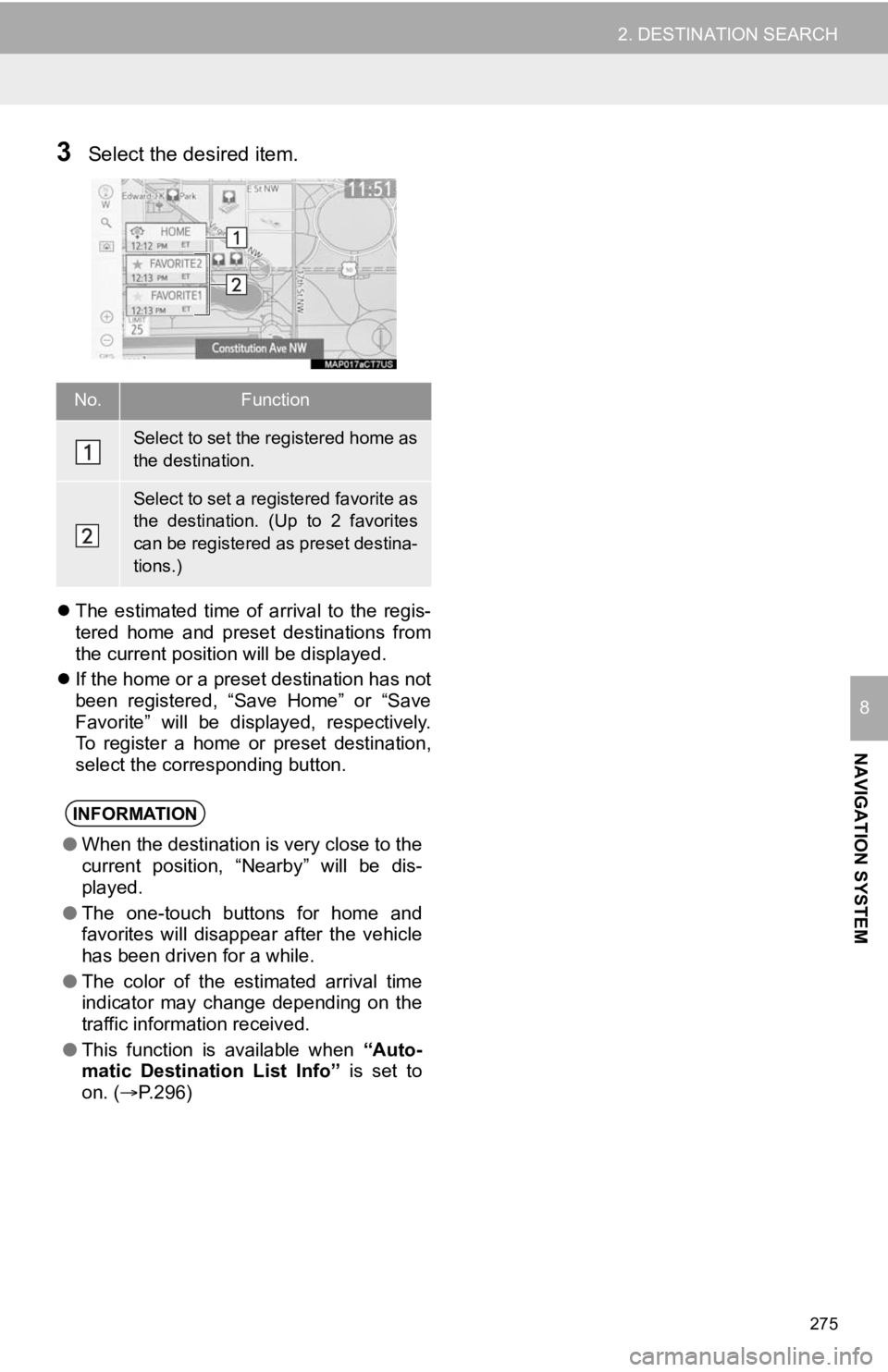
275
2. DESTINATION SEARCH
NAVIGATION SYSTEM
8
3Select the desired item.
The estimated time of arrival to the regis-
tered home and preset destinations from
the current position will be displayed.
If the home or a preset destination has not
been registered, “Save Home” or “Save
Favorite” will be displayed, respectively.
To register a home or preset destination,
select the corresponding button.
No.Function
Select to set the registered home as
the destination.
Select to set a registered favorite as
the destination. (Up to 2 favorites
can be registered as preset destina-
tions.)
INFORMATION
●When the destination is very close to the
current position, “Nearby” will be dis-
played.
● The one-touch buttons for home and
favorites will disappear after the vehicle
has been driven for a while.
● The color of the estimated arrival time
indicator may change depending on the
traffic information received.
● This function is available when “Auto-
matic Destination List Info” is set to
on. ( P.296)
Page 293 of 350
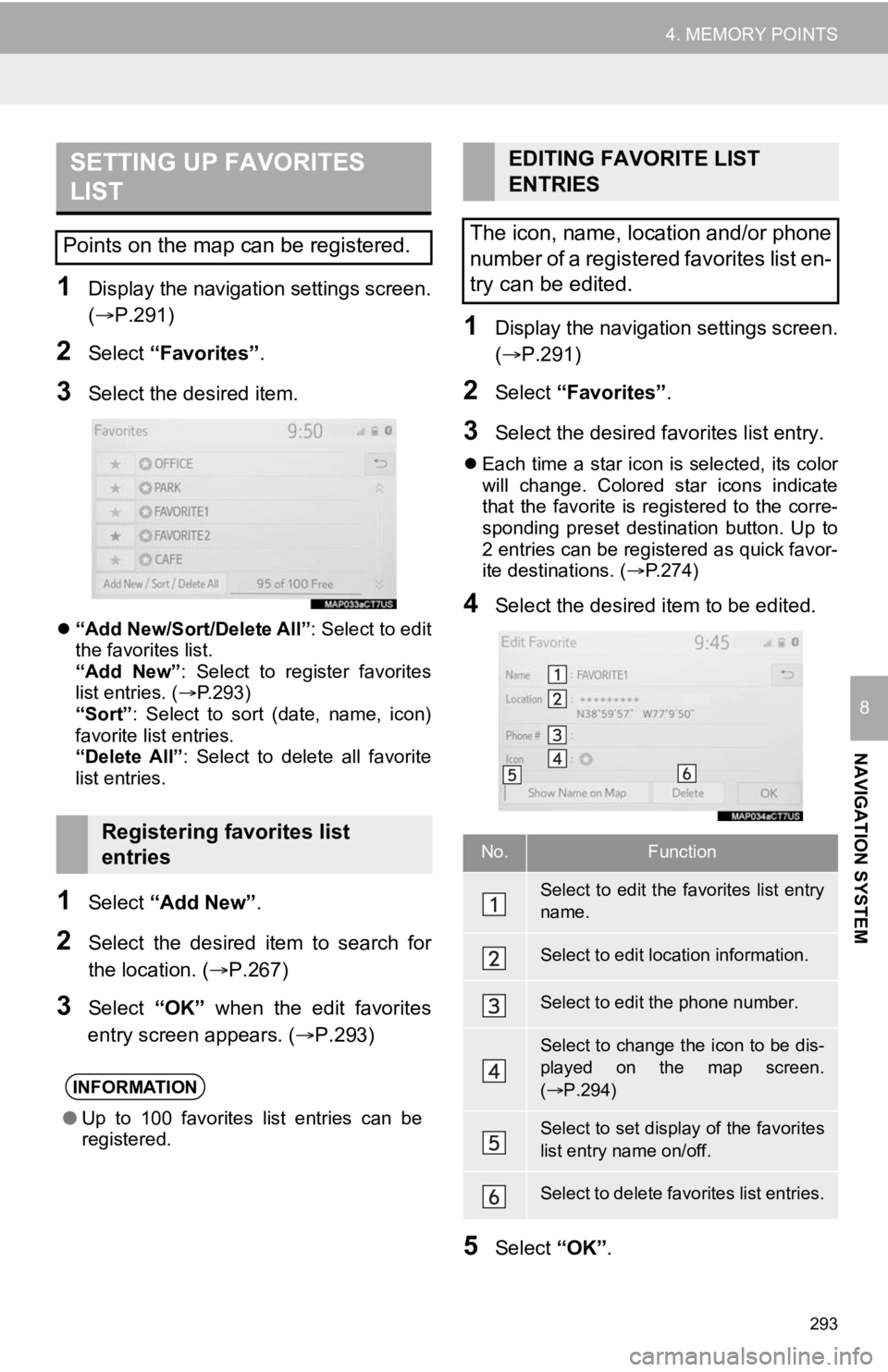
293
4. MEMORY POINTS
NAVIGATION SYSTEM
8
1Display the navigation settings screen.
(P.291)
2Select “Favorites” .
3Select the desired item.
“Add New/Sort/Delete All” : Select to edit
the favorites list.
“Add New” : Select to register favorites
list entries. ( P.293)
“Sort” : Select to sort (date, name, icon)
favorite list entries.
“Delete All” : Select to delete all favorite
list entries.
1Select “Add New”.
2Select the desired item to search for
the location. (P.267)
3Select “OK” when the edit favorites
entry screen appears. ( P.293)
1Display the navigation settings screen.
(P.291)
2Select “Favorites” .
3Select the desired favorites list entry.
Each time a star icon is selected, its color
will change. Colored star icons indicate
that the favorite is registered to the corre-
sponding preset destination button. Up to
2 entries can be registered as quick favor-
ite destinations. ( P.274)
4Select the desired item to be edited.
5Select “OK”.
SETTING UP FAVORITES
LIST
Points on the map can be registered.
Registering favorites list
entries
INFORMATION
●Up to 100 favorites list entries can be
registered.
EDITING FAVORITE LIST
ENTRIES
The icon, name, location and/or phone
number of a registered favorites list en-
try can be edited.
No.Function
Select to edit the favorites list entry
name.
Select to edit location information.
Select to edit the phone number.
Select to change the icon to be dis-
played on the map screen.
( P.294)
Select to set display of the favorites
list entry name on/off.
Select to delete favorites list entries.
Page 297 of 350
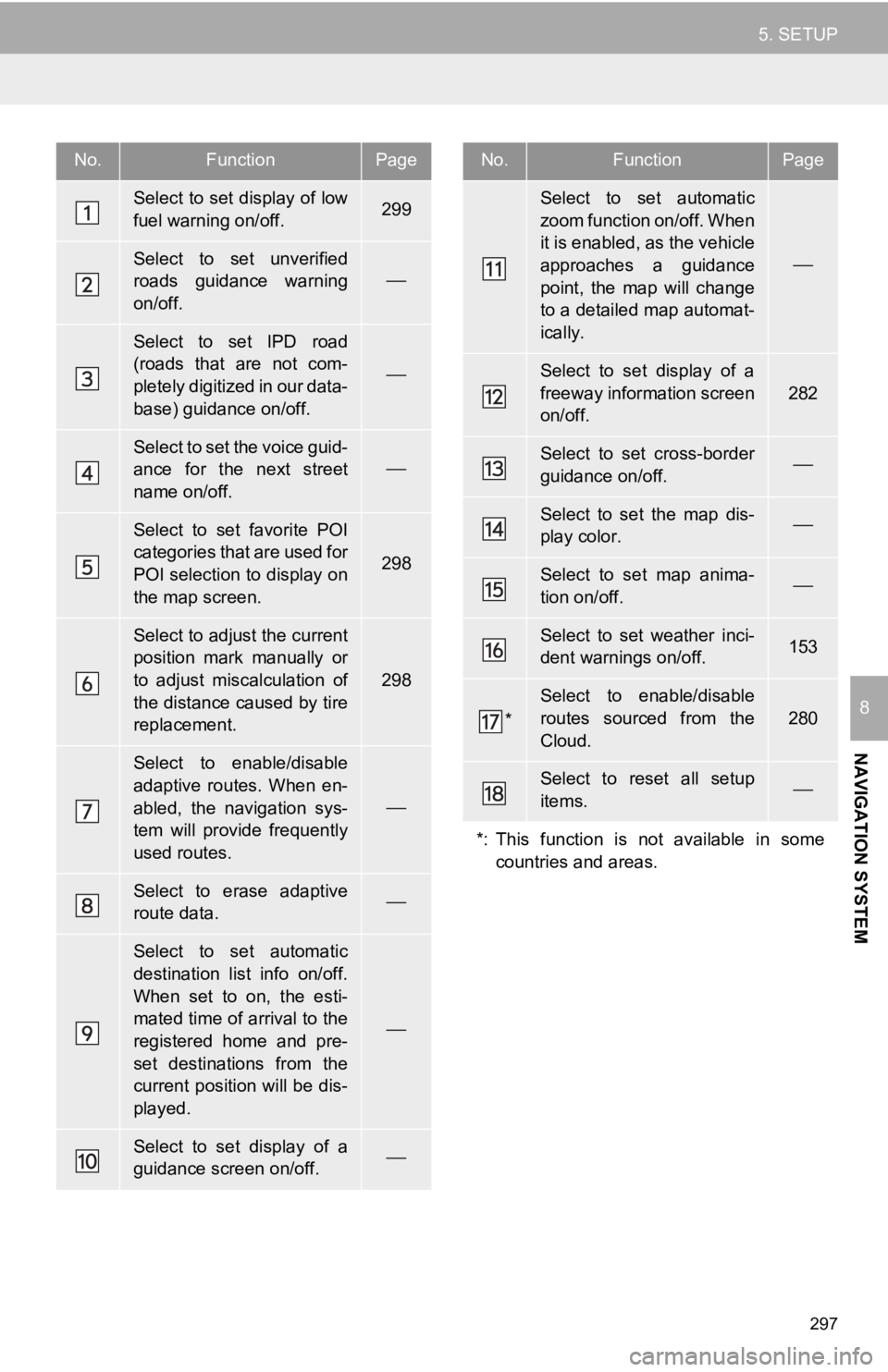
297
5. SETUP
NAVIGATION SYSTEM
8
No.FunctionPage
Select to set display of low
fuel warning on/off.299
Select to set unverified
roads guidance warning
on/off.
Select to set IPD road
(roads that are not com-
pletely digitized in our data-
base) guidance on/off.
Select to set the voice guid-
ance for the next street
name on/off.
Select to set favorite POI
categories that are used for
POI selection to display on
the map screen.
298
Select to adjust the current
position mark manually or
to adjust miscalculation of
the distance caused by tire
replacement.
298
Select to enable/disable
adaptive routes. When en-
abled, the navigation sys-
tem will provide frequently
used routes.
Select to erase adaptive
route data.
Select to set automatic
destination list info on/off.
When set to on, the esti-
mated time of arrival to the
registered home and pre-
set destinations from the
current position will be dis-
played.
Select to set display of a
guidance screen on/off.
Select to set automatic
zoom function on/off. When
it is enabled, as the vehicle
approaches a guidance
point, the map will change
to a detailed map automat-
ically.
Select to set display of a
freeway information screen
on/off.
282
Select to set cross-border
guidance on/off.
Select to set the map dis-
play color.
Select to set map anima-
tion on/off.
Select to set weather inci-
dent warnings on/off.153
*
Select to enable/disable
routes sourced from the
Cloud.
280
Select to reset all setup
items.
*: This function is not available in some countries and areas.
No.FunctionPage
Page 300 of 350
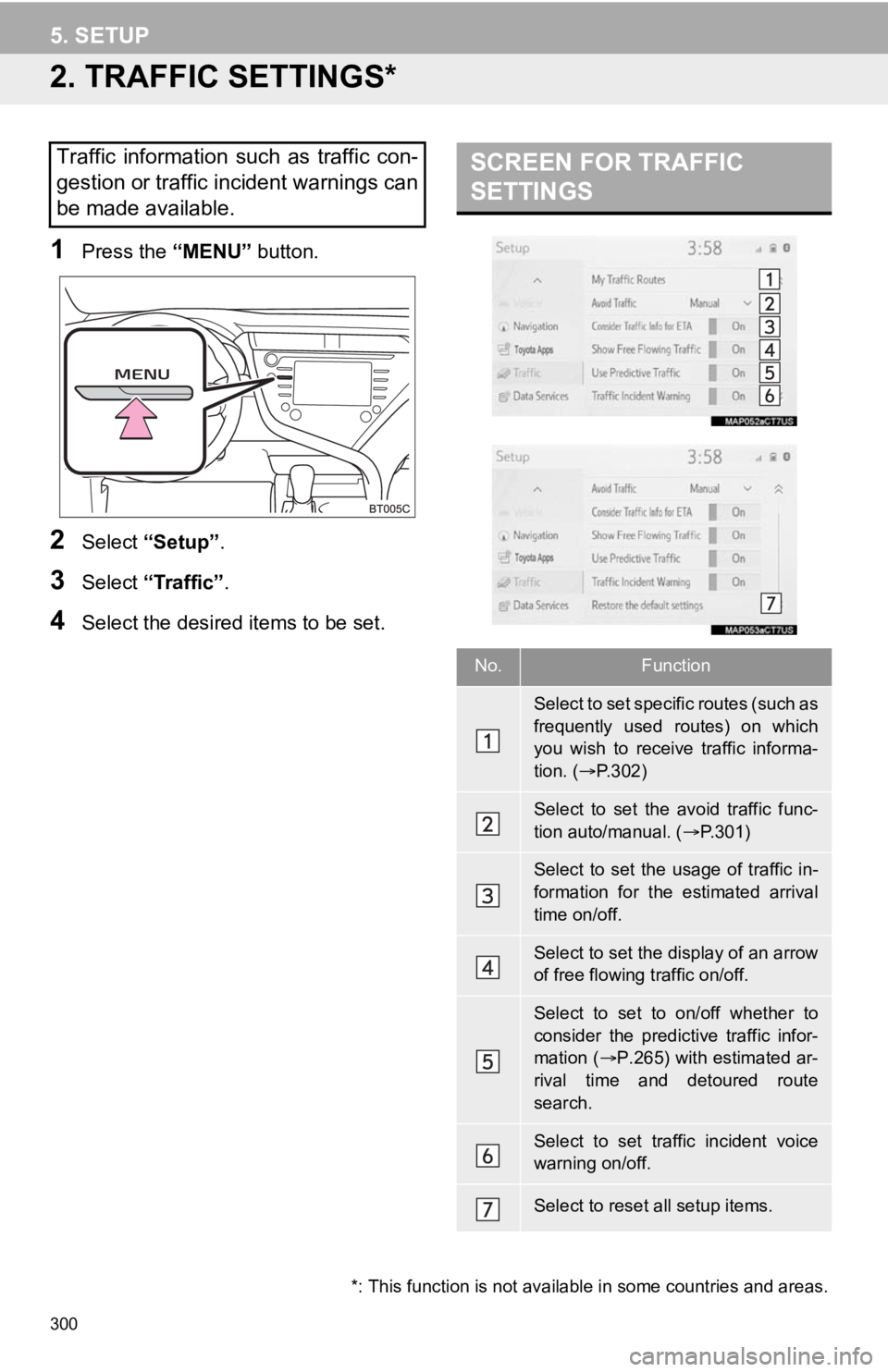
300
5. SETUP
2. TRAFFIC SETTINGS*
1Press the “MENU” button.
2Select “Setup” .
3Select “Traffic”.
4Select the desired items to be set.
Traffic information such as traffic con-
gestion or traffic incident warnings can
be made available. SCREEN FOR TRAFFIC
SETTINGS
No.Function
S e l e c t t o s e t s p e c i f i c r o u t e s ( s u c h a s
frequently used routes) on which
you wish to receive traffic informa-
tion. (P.302)
Select to set the avoid traffic func-
tion auto/manual. ( P.301)
Select to set the usage of traffic in-
formation for the estimated arrival
time on/off.
Select to set the display of an arrow
of free flowing traffic on/off.
Select to set to on/off whether to
consider the predictive traffic infor-
mation ( P.265) with estimated ar-
rival time and detoured route
search.
Select to set traffic incident voice
warning on/off.
Select to reset all setup items.
*: This function is not available in some countries and areas.
Page 314 of 350
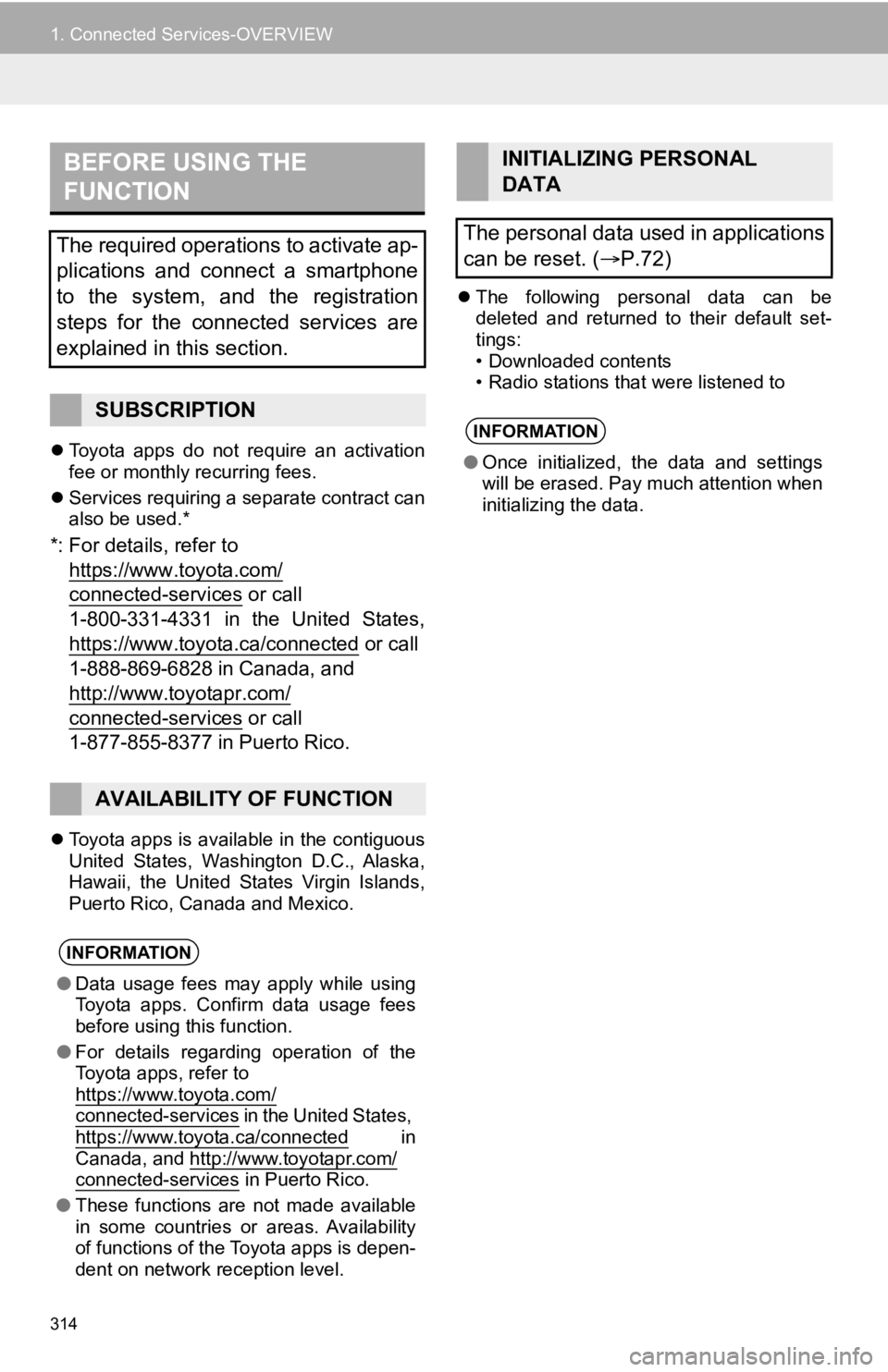
314
1. Connected Services-OVERVIEW
Toyota apps do not require an activation
fee or monthly recurring fees.
Services requiring a separate contract can
also be used.*
*: For details, refer to
https://www.toyota.com/
connected-services or call
1-800-331-4331 in the United States,
https://www.toyota.ca/connected
or call
1-888-869-6828 in Canada, and
http://www.toyotapr.com/
connected-services or call
1-877-855-8377 in Puerto Rico.
Toyota apps is available in the contiguous
United States, Washington D.C., Alaska,
Hawaii, the United States Virgin Islands,
Puerto Rico, Canada and Mexico.
The following personal data can be
deleted and returned to their default set-
tings:
• Downloaded contents
• Radio stations that were listened to
BEFORE USING THE
FUNCTION
The required operations to activate ap-
plications and connect a smartphone
to the system, and the registration
steps for the connected services are
explained in this section.
SUBSCRIPTION
AVAILABILITY OF FUNCTION
INFORMATION
●Data usage fees may apply while using
Toyota apps. Confirm data usage fees
before using this function.
● For details regarding operation of the
Toyota apps, refer to
https://www.toyota.com/
connected-services in the United States,
https://www.toyota.ca/connected in
Canada, and http://www.toyotapr.com/
connected-services in Puerto Rico.
● These functions are not made available
in some countries or areas. Availability
of functions of the Toyota apps is depen-
dent on network reception level.
INITIALIZING PERSONAL
DATA
The personal data used in applications
can be reset. ( P.72)
INFORMATION
●Once initialized, the data and settings
will be erased. Pay much attention when
initializing the data.
Page 327 of 350
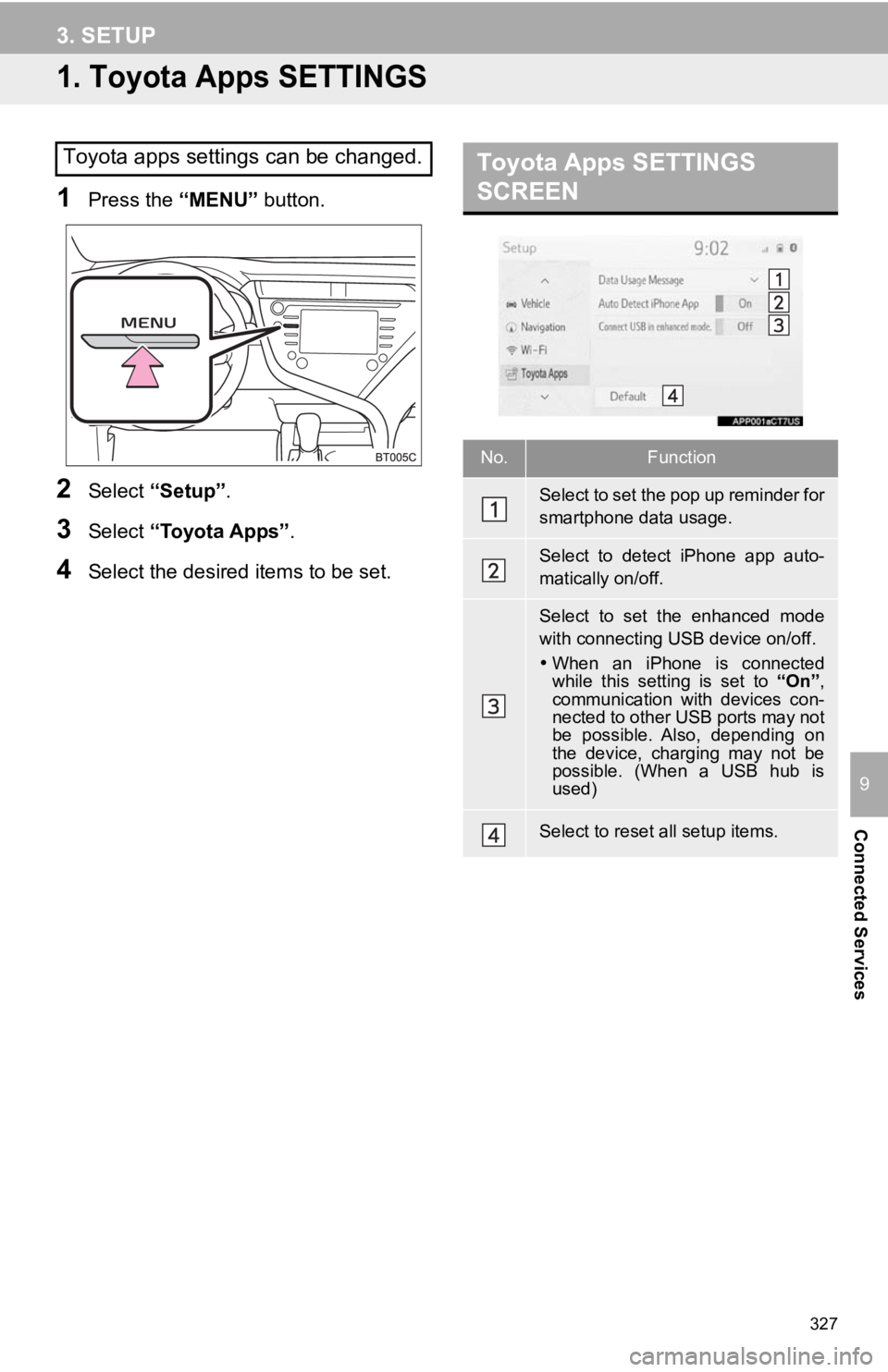
327
Connected Services
9
3. SETUP
1. Toyota Apps SETTINGS
1Press the “MENU” button.
2Select “Setup” .
3Select “Toyota Apps” .
4Select the desired items to be set.
Toyota apps settings can be changed.Toyota Apps SETTINGS
SCREEN
No.Function
Select to set the pop up reminder for
smartphone data usage.
Select to detect iPhone app auto-
matically on/off.
Select to set the enhanced mode
with connecting USB device on/off.
When an iPhone is connected
while this setting is set to “On”,
communication with devices con-
nected to other USB ports may not
be possible. Also, depending on
the device, charging may not be
possible. (When a USB hub is
used)
Select to reset all setup items.
Page 349 of 350
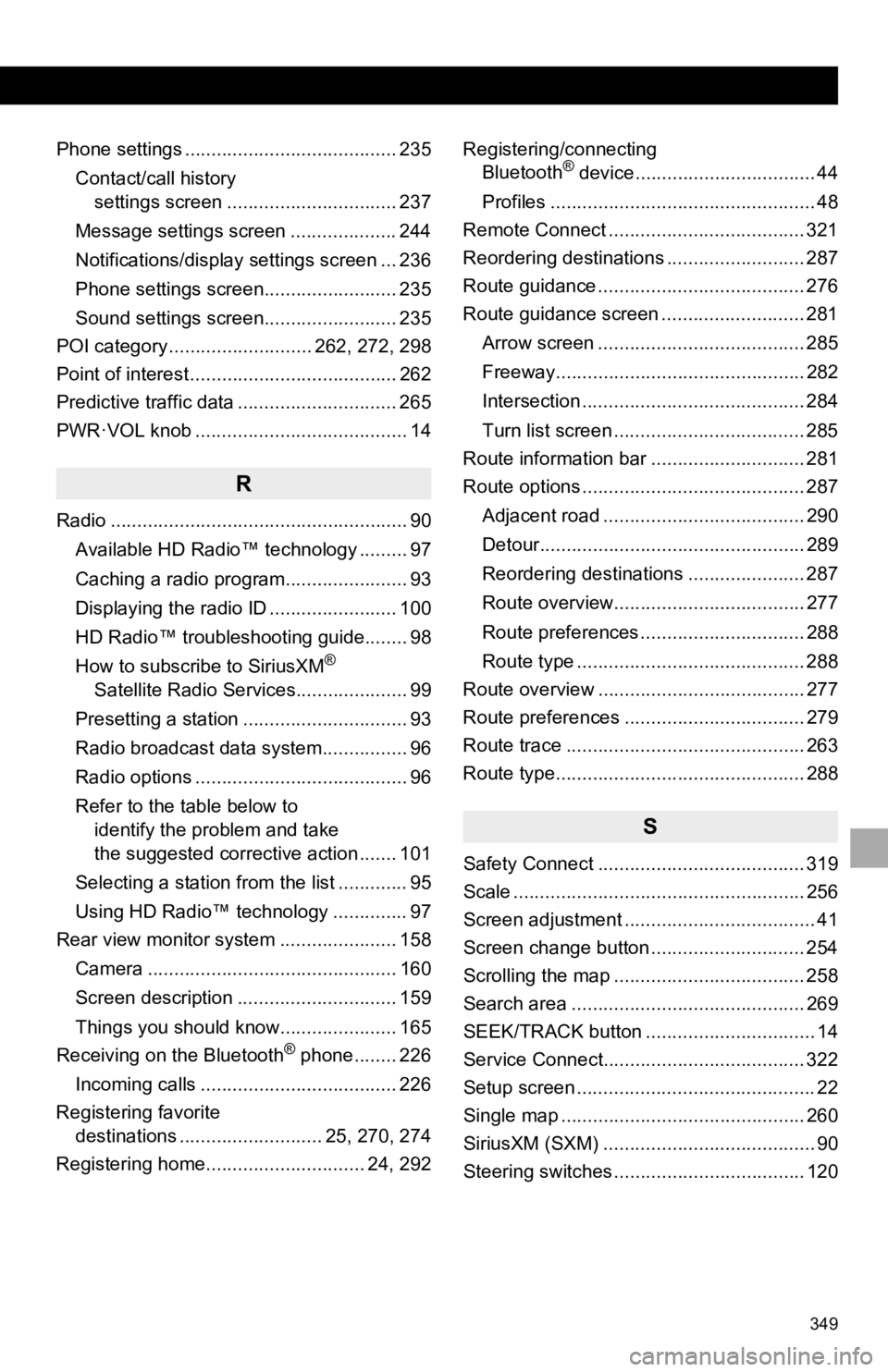
349
Phone settings ........................................ 235Contact/call history settings screen ................................ 237
Message settings screen .................... 244
Notifications/display settings screen ... 236
Phone settings screen......................... 235
Sound settings screen......................... 235
POI category ........................... 262, 272, 298
Point of interest ....................................... 262
Predictive traffic data .............................. 265
PWR·VOL knob ........................................ 14
R
Radio ........................................................ 90
Available HD Radio™ technology ......... 97
Caching a radio program....................... 93
Displaying the radio ID ........................ 100
HD Radio™ troubleshooting guide........ 98
How to subscribe to SiriusXM
®
Satellite Radio Services..................... 99
Presetting a station ............................... 93
Radio broadcast data system................ 96
Radio options ........................................ 96
Refer to the table below to identify the problem and take
the suggested corrective action ....... 101
Selecting a station from the list ............. 95
Using HD Radio™ technology .............. 97
Rear view monitor system ...................... 158
Camera ............................................... 160
Screen description .............................. 159
Things you should know...................... 165
Receiving on the Bluetooth
® phone........ 226
Incoming calls ..................................... 226
Registering favorite destinations ........................... 25, 270, 274
Registering home.............................. 24, 292 Registering/connecting
Bluetooth
® device.................................. 44
Profiles .................................................. 48
Remote Connect ..................................... 321
Reordering destinations .......................... 287
Route guidance ....................................... 276
Route guidance screen ........................... 281
Arrow screen ....................................... 285
Freeway............................................... 282
Intersection .......................................... 284
Turn list screen .................................... 285
Route information bar ............................. 281
Route options .......................................... 287
Adjacent road ...................................... 290
Detour.................................................. 289
Reordering destinations ...................... 287
Route overview.................................... 277
Route preferences ............................... 288
Route type ........................................... 288
Route overview ....................................... 277
Route preferences .................................. 279
Route trace ............................................. 263
Route type............................................... 288
S
Safety Connect ....................................... 319
Scale ....................................................... 256
Screen adjustment .................................... 41
Screen change button ............................. 254
Scrolling the map .................................... 258
Search area ............................................ 269
SEEK/TRACK button ................................ 14
Service Connect...................................... 322
Setup screen ............................................. 22
Single map .............................................. 260
SiriusXM (SXM) ........................................ 90
Steering switches .................................... 120