TOYOTA CAMRY 2020 Accessories, Audio & Navigation (in English)
Manufacturer: TOYOTA, Model Year: 2020, Model line: CAMRY, Model: TOYOTA CAMRY 2020Pages: 350, PDF Size: 8.63 MB
Page 321 of 350
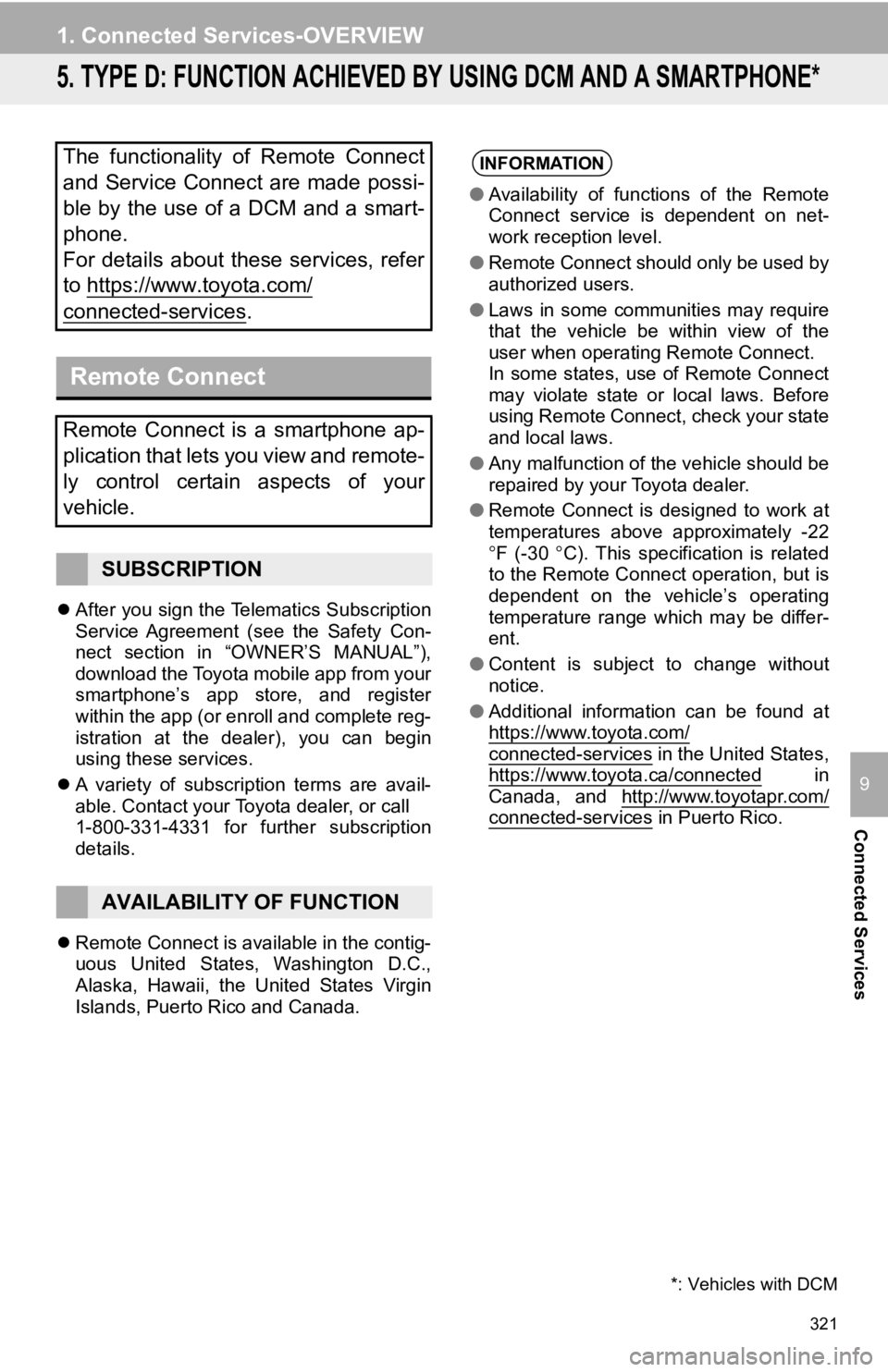
321
1. Connected Services-OVERVIEW
Connected Services
9
5. TYPE D: FUNCTION ACHIEVED BY USING DCM AND A SMARTPHONE*
After you sign the Telematics Subscription
Service Agreement (see the Safety Con-
nect section in “OWNER’S MANUAL”),
download the Toyota mobile app from your
smartphone’s app store, and register
within the app (or enroll and complete reg-
istration at the dealer), you can begin
using these services.
A variety of subscription terms are avail-
able. Contact your Toyota dealer, or call
1-800-331-4331 for further subscription
details.
Remote Connect is available in the contig-
uous United States, Washington D.C.,
Alaska, Hawaii, the United States Virgin
Islands, Puerto Rico and Canada.
The functionality of Remote Connect
and Service Connect are made possi-
ble by the use of a DCM and a smart-
phone.
For details about these services, refer
to https://www.toyota.com/
connected-services.
Remote Connect
Remote Connect is a smartphone ap-
plication that lets you view and remote-
ly control certain aspects of your
vehicle.
SUBSCRIPTION
AVAILABILITY OF FUNCTION
*: Vehicles with DCM
INFORMATION
●Availability of functions of the Remote
Connect service is dependent on net-
work reception level.
● Remote Connect should only be used by
authorized users.
● Laws in some communities may require
that the vehicle be within view of the
user when operating Remote Connect.
In some states, use of Remote Connect
may violate state or local laws. Before
using Remote Connect, check your state
and local laws.
● Any malfunction of the vehicle should be
repaired by your Toyota dealer.
● Remote Connect is designed to work at
temperatures above approximately -22
F (-30 C). This specification is related
to the Remote Connect operation, but is
dependent on the vehicle’s operating
temperature range which may be differ-
ent.
● Content is subject to change without
notice.
● Additional information can be found at
https://www.toyota.com/
connected-services in the United States,
https://www.toyota.ca/connected in
Canada, and http://www.toyotapr.com/
connected-services in Puerto Rico.
Page 322 of 350
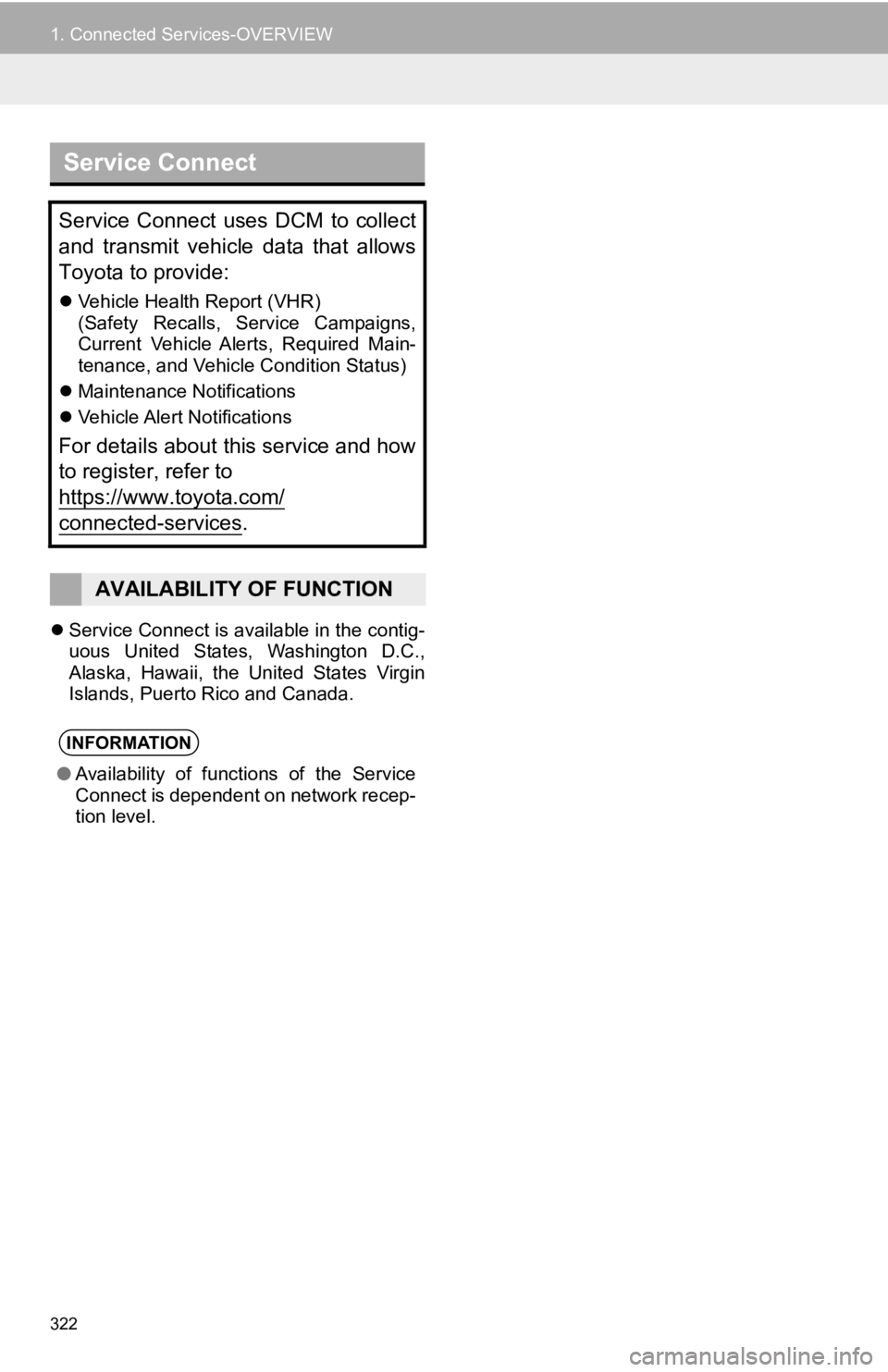
322
1. Connected Services-OVERVIEW
Service Connect is available in the contig-
uous United States, Washington D.C.,
Alaska, Hawaii, the United States Virgin
Islands, Puerto Rico and Canada.
Service Connect
Service Connect uses DCM to collect
and transmit vehicle data that allows
Toyota to provide:
Vehicle Health Report (VHR)
(Safety Recalls, Service Campaigns,
Current Vehicle Alerts, Required Main-
tenance, and Vehicle Condition Status)
Maintenance Notifications
Vehicle Alert Notifications
For details about this service and how
to register, refer to
https://www.toyota.com/
connected-services.
AVAILABILITY OF FUNCTION
INFORMATION
●Availability of functions of the Service
Connect is dependent on network recep-
tion level.
Page 323 of 350
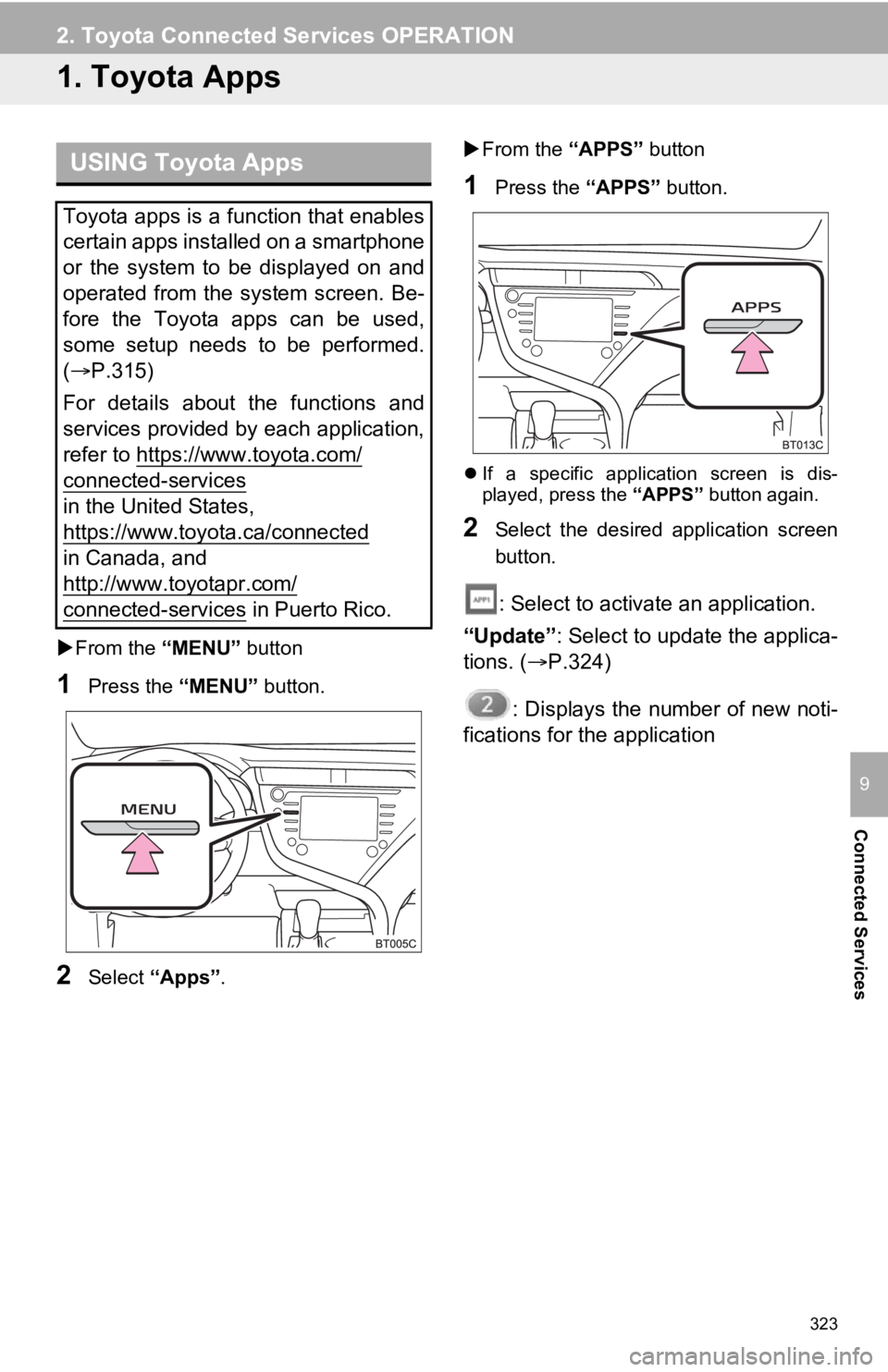
323
Connected Services
9
2. Toyota Connected Services OPERATION
1. Toyota Apps
From the “MENU” button
1Press the “MENU” button.
2Select “Apps” .
From the “APPS” button
1Press the “APPS” button.
If a specific application screen is dis-
played, press the “APPS” button again.
2Select the desired application screen
button.
: Select to activate an application.
“Update” : Select to update the applica-
tions. ( P.324)
: Displays the number of new noti-
fications for the application
USING Toyota Apps
Toyota apps is a function that enables
certain apps installed on a smartphone
or the system to be displayed on and
operated from the system screen. Be-
fore the Toyota apps can be used,
some setup needs to be performed.
( P.315)
For details about the functions and
services provided by each application,
refer to https://www.toyota.com/
connected-services
in the United States,
https://www.toyota.ca/connected
in Canada, and
http://www.toyotapr.com/
connected-services in Puerto Rico.
Page 324 of 350
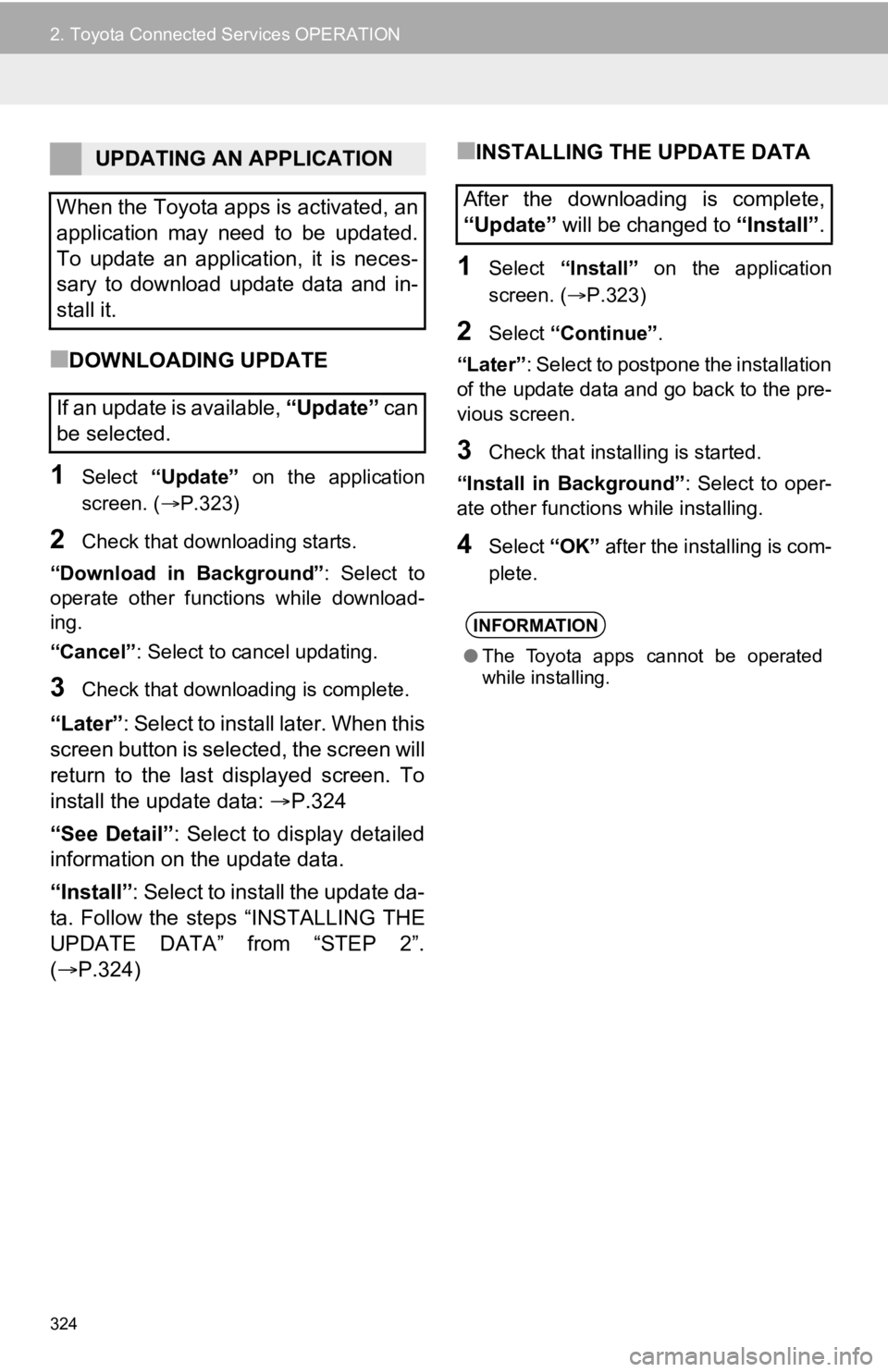
324
2. Toyota Connected Services OPERATION
■DOWNLOADING UPDATE
1Select “Update” on the application
screen. ( P.323)
2Check that downloading starts.
“Download in Background” : Select to
operate other functions while download-
ing.
“Cancel” : Select to cancel updating.
3Check that downloading is complete.
“Later”: Select to install later. When this
screen button is selected, the screen will
return to the last displayed screen. To
install the update data: P.324
“See Detail” : Select to display detailed
information on the update data.
“Install” : Select to install the update da-
ta. Follow the steps “INSTALLING THE
UPDATE DATA” from “STEP 2”.
( P.324)
■INSTALLING THE UPDATE DATA
1Select “Install” on the application
screen. ( P.323)
2Select “Continue” .
“Later” : Select to postpone the installation
of the update data and go back to the pre-
vious screen.
3Check that installing is started.
“Install in Background” : Select to oper-
ate other functions while installing.
4Select “OK” after the installing is com-
plete.
UPDATING AN APPLICATION
When the Toyota apps is activated, an
application may need to be updated.
To update an application, it is neces-
sary to download update data and in-
stall it.
If an update is available, “Update” c a n
be selected.
After the downloading is complete,
“Update” will be changed to “Install”.
INFORMATION
●The Toyota apps cannot be operated
while installing.
Page 325 of 350
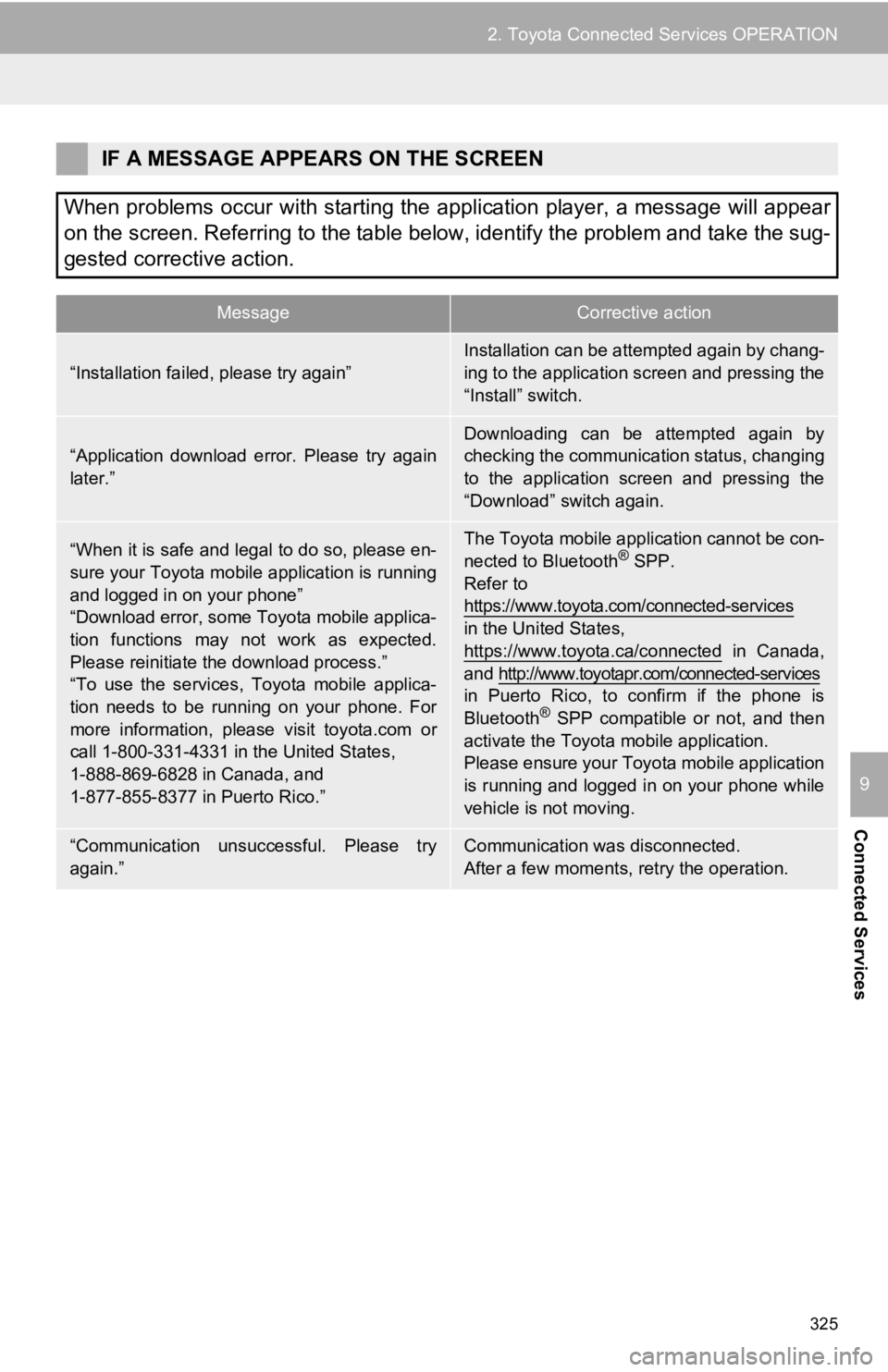
325
2. Toyota Connected Services OPERATION
Connected Services
9
IF A MESSAGE APPEARS ON THE SCREEN
When problems occur with starting the application player, a message will appear
on the screen. Referring to the table below, identify the problem and take the sug-
gested corrective action.
MessageCorrective action
“Installation failed, please try again”
Installation can be attempted again by chang-
ing to the application screen and pressing the
“Install” switch.
“Application download error. Please try again
later.”
Downloading can be attempted again by
checking the communica tion status, changing
to the application screen and pressing the
“Download” switch again.
“When it is safe and legal to do so, please en-
sure your Toyota mobile application is running
and logged in on your phone”
“Download error, some Toyota mobile applica-
tion functions may not work as expected.
Please reinitiate the download process.”
“To use the services, Toyota mobile applica-
tion needs to be running on your phone. For
more information, please visit toyota.com or
call 1-800-331-4331 in the United States,
1-888-869-6828 in Canada, and
1-877-855-8377 in Puerto Rico.”The Toyota mobile application cannot be con-
nected to Bluetooth® SPP.
Refer to
https://www.toyota.com/connected-services
in the United States,
https://www.toyota.ca/connected
in Canada,
and http://www.toyotapr.com/connected-services
in Puerto Rico, to confirm if the phone is
Bluetooth
® SPP compatible or not, and then
activate the Toyota mobile application.
Please ensure your Toyota mobile application
is running and logged in on your phone while
vehicle is not moving.
“Communication unsuccessful. Please try
again.”Communication was disconnected.
After a few moments, retry the operation.
Page 326 of 350
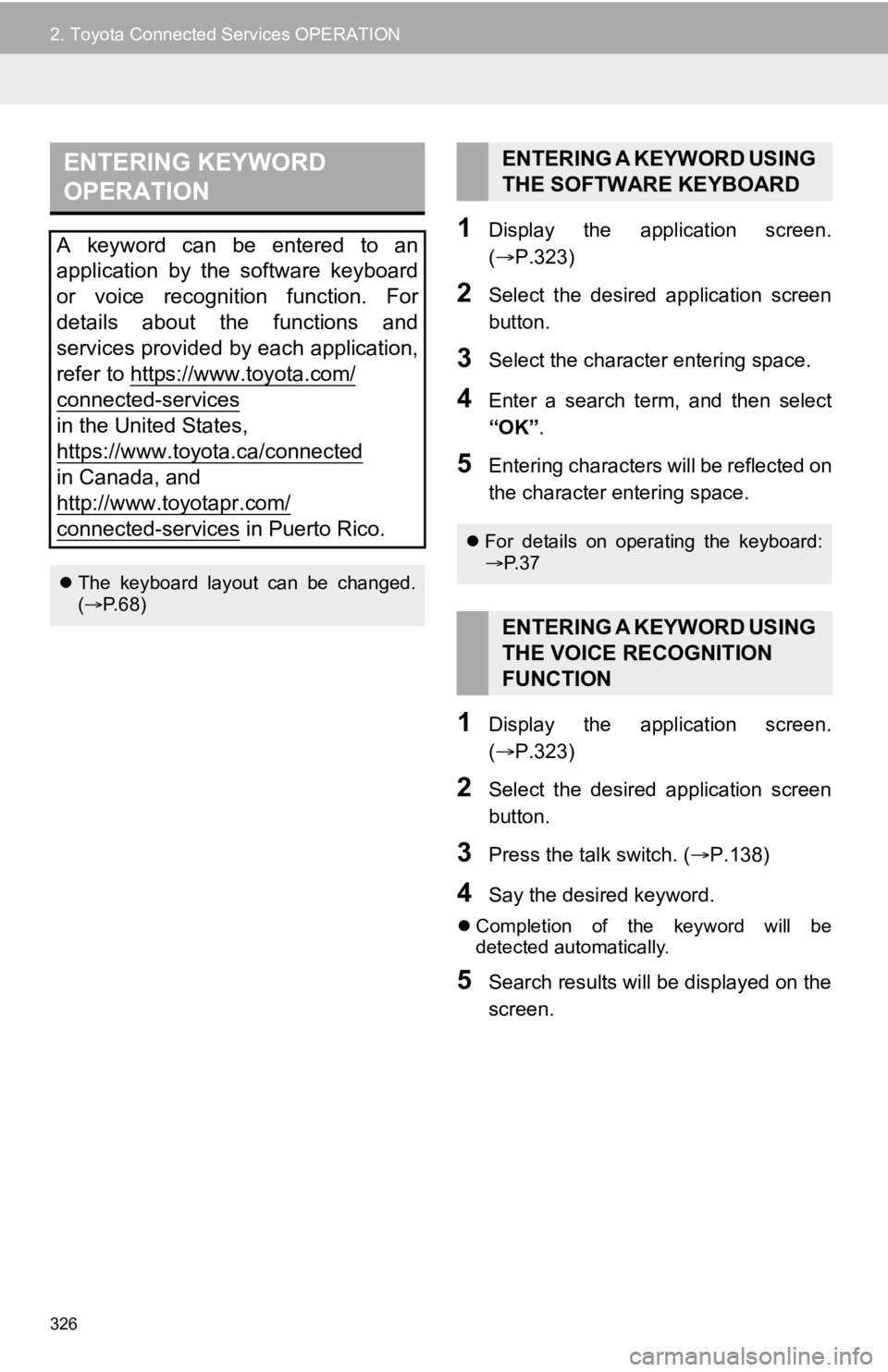
326
2. Toyota Connected Services OPERATION
1Display the application screen.
(P.323)
2Select the desired application screen
button.
3Select the character entering space.
4Enter a search term, and then select
“OK” .
5Entering characters will be reflected on
the character entering space.
1Display the application screen.
(P.323)
2Select the desired application screen
button.
3Press the talk switch. ( P.138)
4Say the desired keyword.
Completion of the keyword will be
detected automatically.
5Search results will be displayed on the
screen.
ENTERING KEYWORD
OPERATION
A keyword can be entered to an
application by the software keyboard
or voice recognition function. For
details about the functions and
services provided by each application,
refer to https://www.toyota.com/
connected-services
in the United States,
https://www.toyota.ca/connected
in Canada, and
http://www.toyotapr.com/
connected-services in Puerto Rico.
The keyboard layout can be changed.
( P. 6 8 )
ENTERING A KEYWORD USING
THE SOFTWARE KEYBOARD
For details on operating the keyboard:
P. 3 7
ENTERING A KEYWORD USING
THE VOICE RECOGNITION
FUNCTION
Page 327 of 350
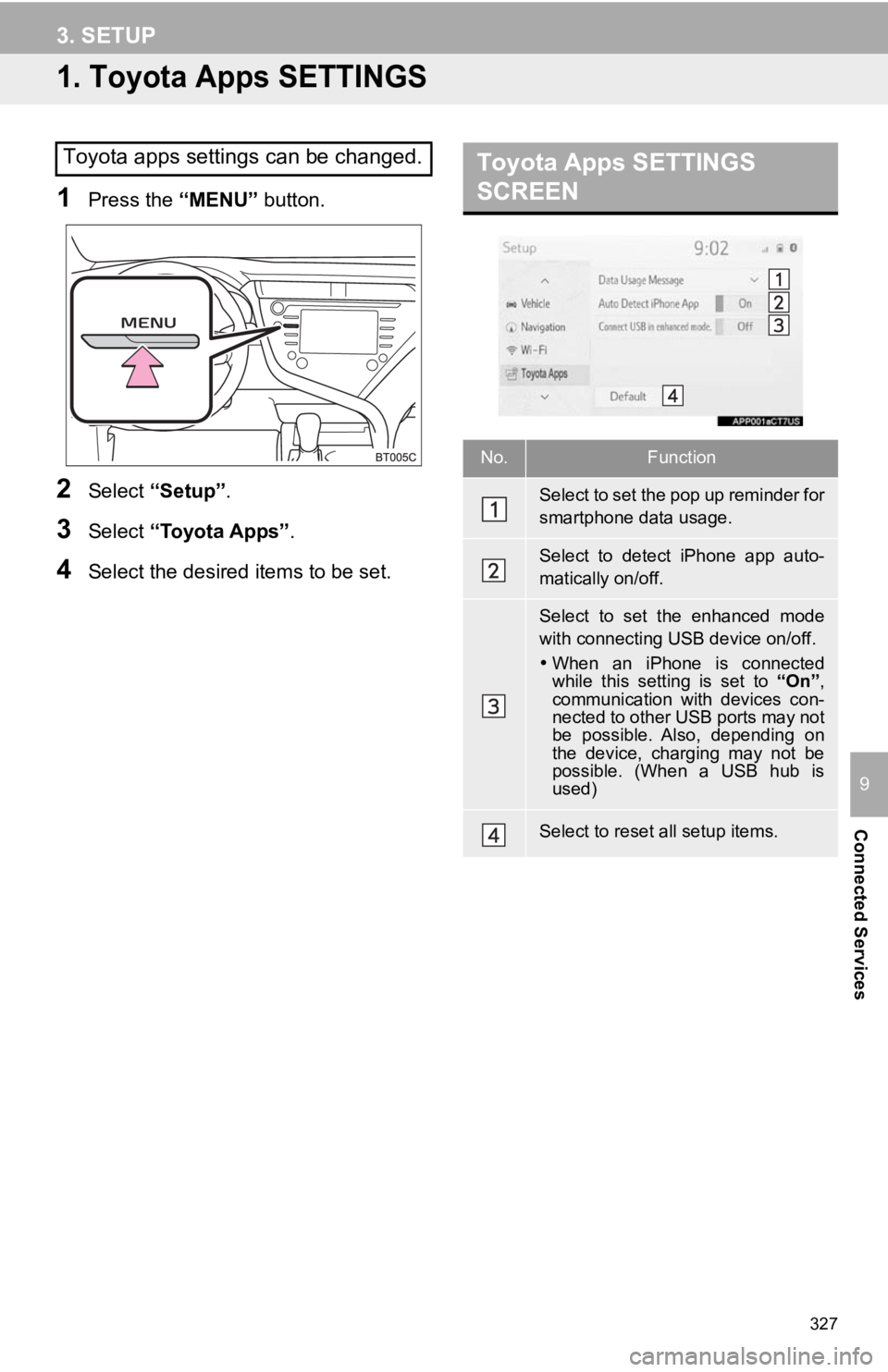
327
Connected Services
9
3. SETUP
1. Toyota Apps SETTINGS
1Press the “MENU” button.
2Select “Setup” .
3Select “Toyota Apps” .
4Select the desired items to be set.
Toyota apps settings can be changed.Toyota Apps SETTINGS
SCREEN
No.Function
Select to set the pop up reminder for
smartphone data usage.
Select to detect iPhone app auto-
matically on/off.
Select to set the enhanced mode
with connecting USB device on/off.
When an iPhone is connected
while this setting is set to “On”,
communication with devices con-
nected to other USB ports may not
be possible. Also, depending on
the device, charging may not be
possible. (When a USB hub is
used)
Select to reset all setup items.
Page 328 of 350
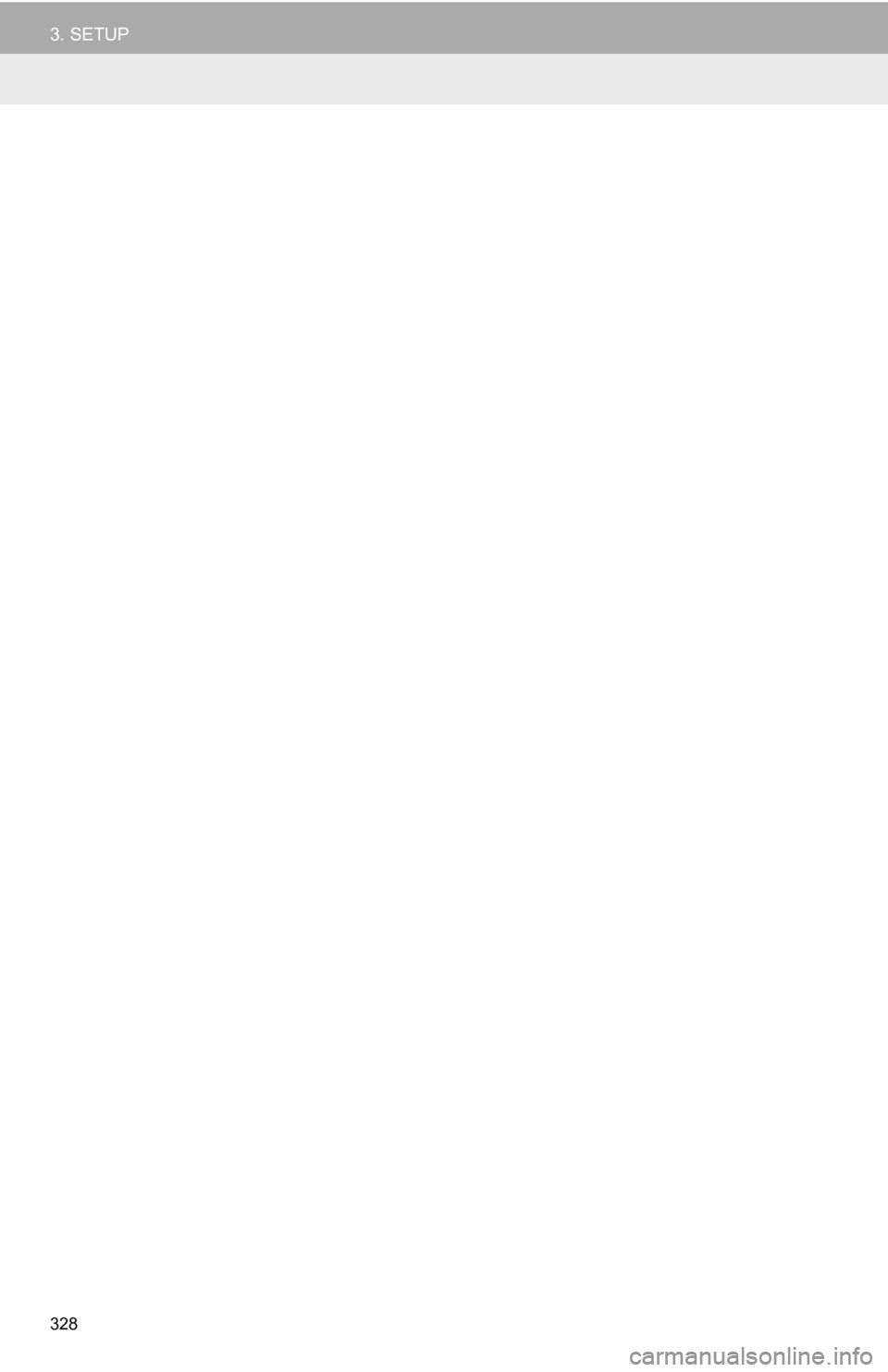
328
3. SETUP
Page 329 of 350
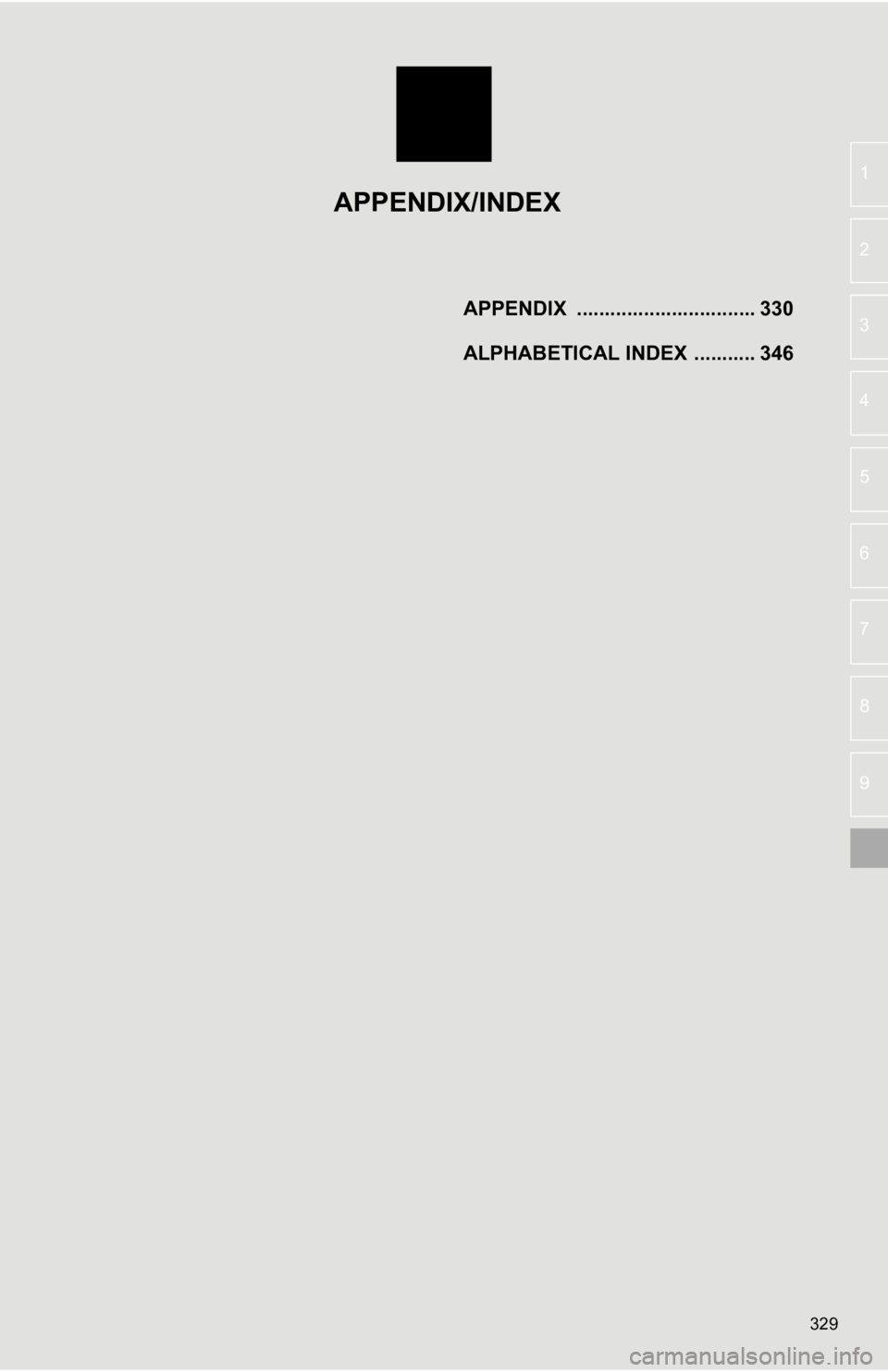
329
4
5
6
7
8
9
1
2
3APPENDIX ................................ 330
ALPHABETICAL INDEX ........... 346
APPENDIX/INDEX
Page 330 of 350
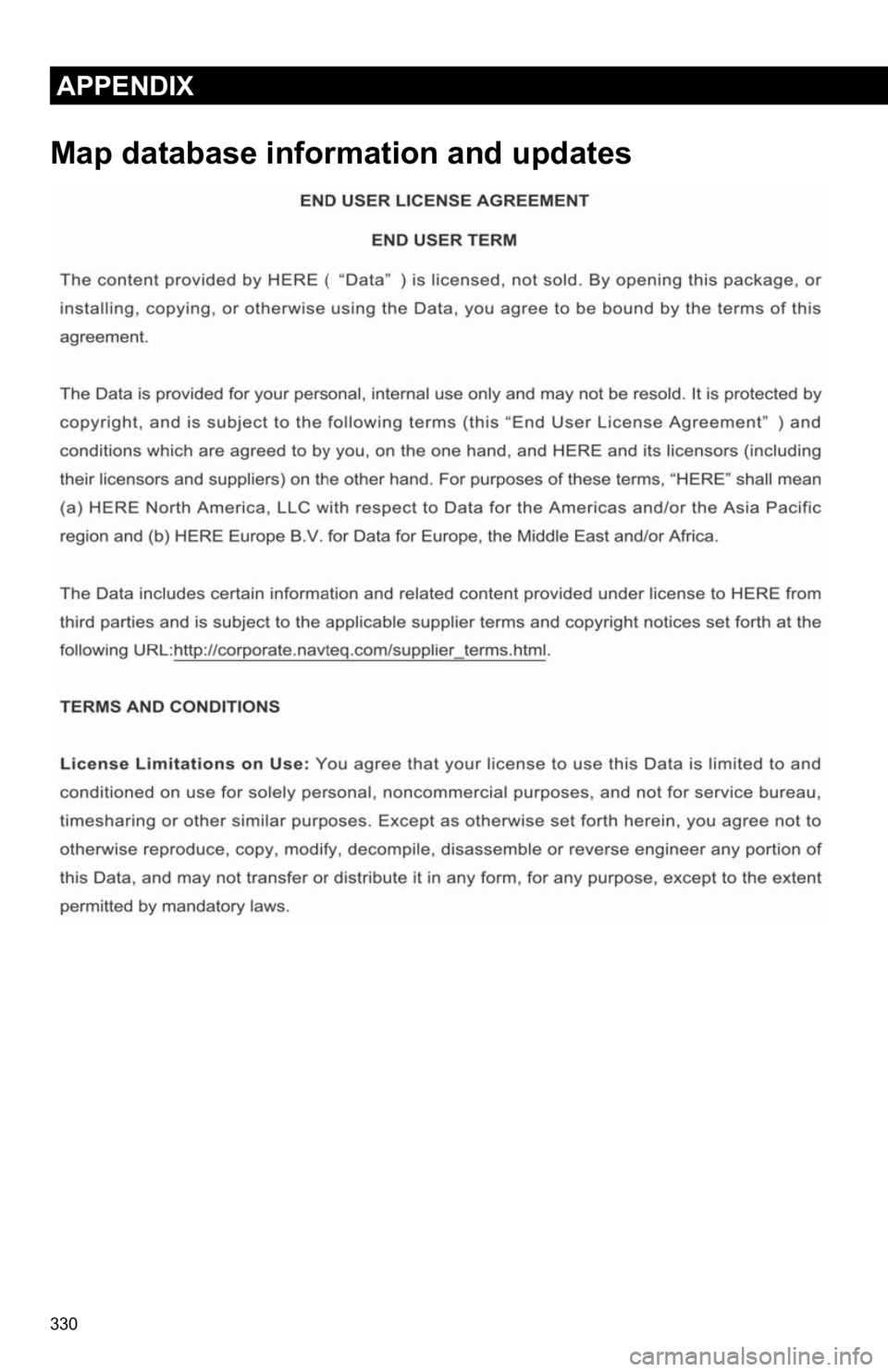
330
APPENDIX
Map database information and updates