engine TOYOTA CAMRY 2020 Accessories, Audio & Navigation (in English)
[x] Cancel search | Manufacturer: TOYOTA, Model Year: 2020, Model line: CAMRY, Model: TOYOTA CAMRY 2020Pages: 350, PDF Size: 8.63 MB
Page 4 of 350
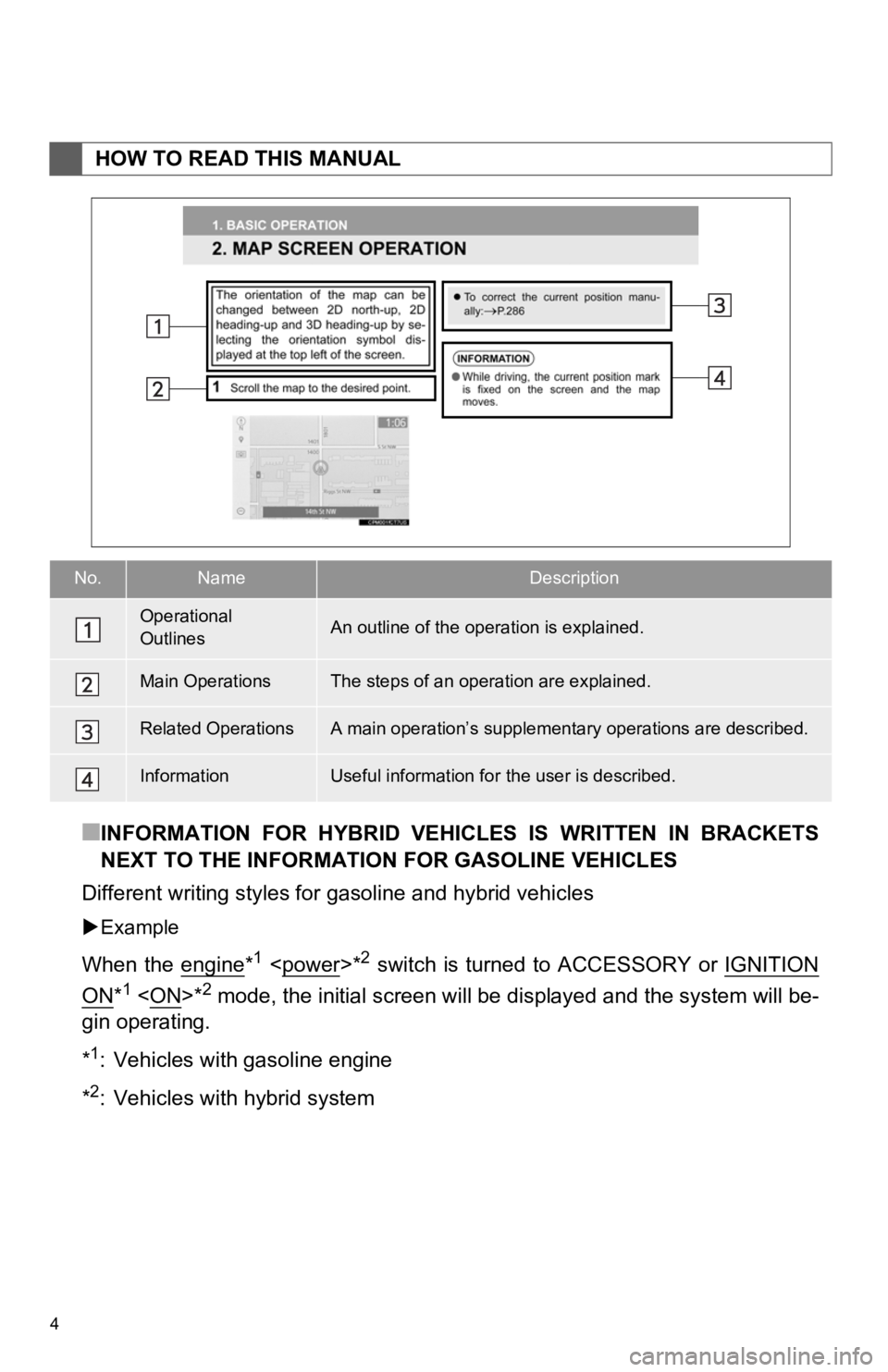
4
■INFORMATION FOR HYBRID VEHICLES IS WRITTEN IN BRACKETS
NEXT TO THE INFORMATION FOR GASOLINE VEHICLES
Different writing styles for gasoline and hybrid vehicles
Example
When the engine*1
ON*1
gin operating.
*
1: Vehicles with gasoline engine
*
2: Vehicles with hybrid system
HOW TO READ THIS MANUAL
No.NameDescription
Operational
OutlinesAn outline of the operation is explained.
Main OperationsThe steps of an operation are explained.
Related OperationsA main operation’s supplement ary operations are described.
InformationUseful information for the user is described.
Page 24 of 350
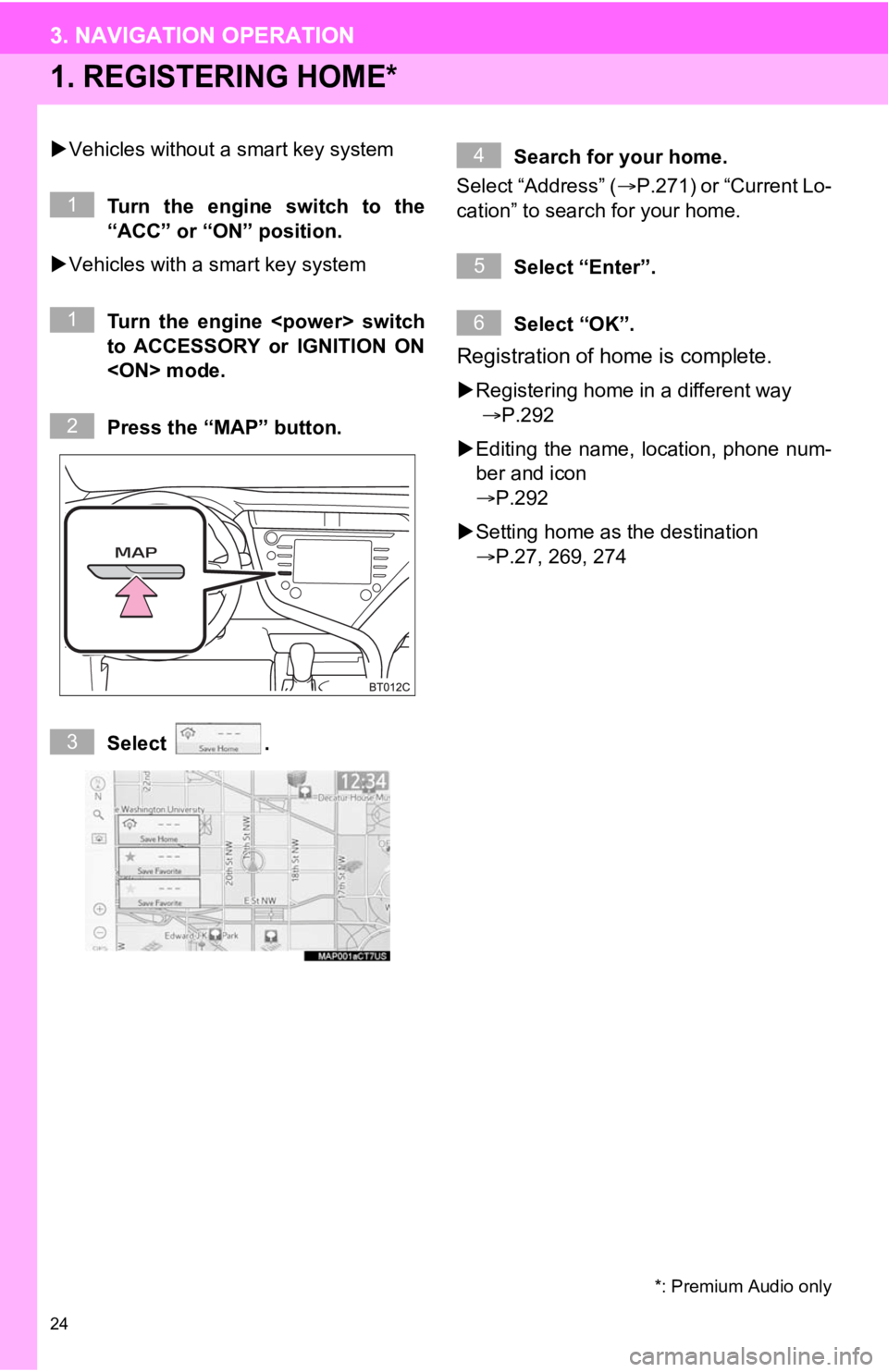
24
3. NAVIGATION OPERATION
1. REGISTERING HOME*
Vehicles without a smart key system
Turn the engine switch to the
“ACC” or “ON” position.
Vehicles with a smart key system
Turn the engine
to ACCESSORY or IGNITION ON
Press the “MAP” button.
Select . Search for your home.
Select “Address” ( P.271) or “Current Lo-
cation” to search for your home.
Select “Enter”.
Select “OK”.
Registration of home is complete.
Registering home in a different way
P.292
Editing the name, location, phone num-
ber and icon
P.292
Setting home as the destination
P.27, 269, 274
*: Premium Audio only
1
1
2
3
4
5
6
3. NAVIGATION OPERATION
Page 25 of 350
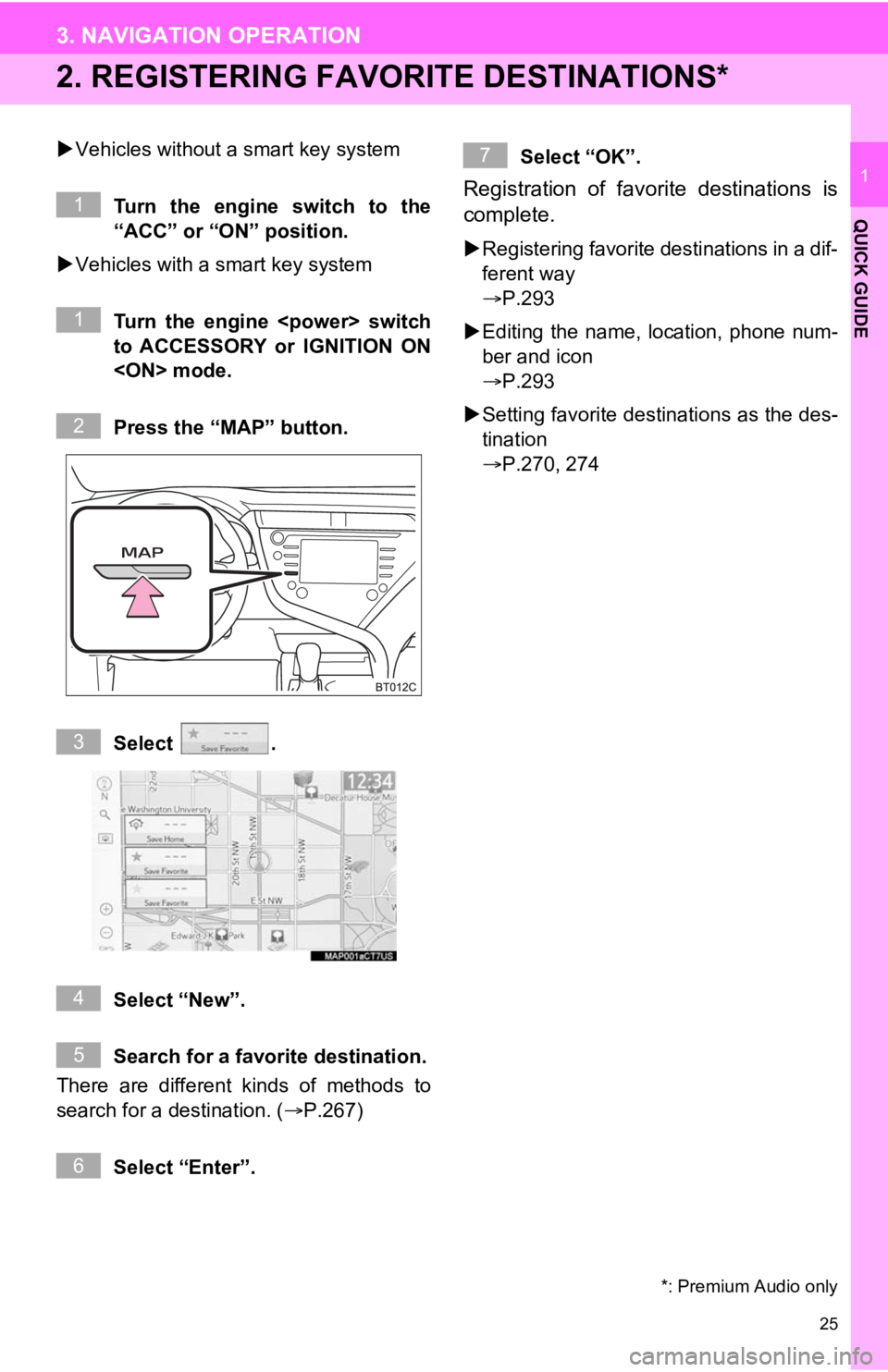
25
3. NAVIGATION OPERATION
QUICK GUIDE
1
2. REGISTERING FAVORITE DESTINATIONS*
Vehicles without a smart key system
Turn the engine switch to the
“ACC” or “ON” position.
Vehicles with a smart key system
Turn the engine
to ACCESSORY or IGNITION ON
Press the “MAP” button.
Select .
Select “New”.
Search for a favorite destination.
There are different kinds of methods to
search for a destination. ( P.267)
Select “Enter”. Select “OK”.
Registration of favorite destinations is
complete.
Registering favorite destinations in a dif-
ferent way
P.293
Editing the name, l ocation, phone num-
ber and icon
P.293
Setting favorite destinations as the des-
tination
P.270, 274
*: Premium Audio only
1
1
2
3
4
5
6
7
Page 27 of 350
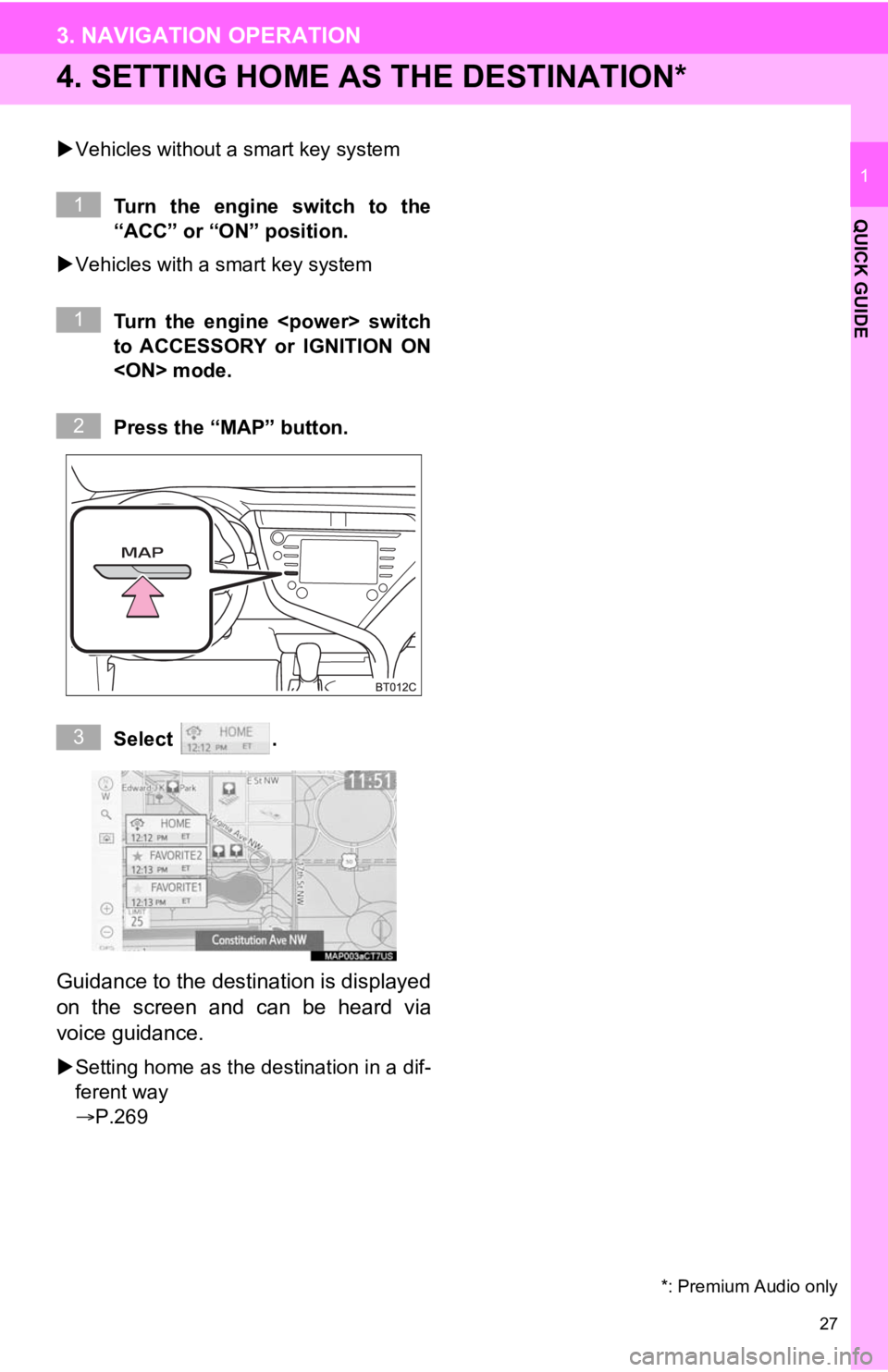
27
3. NAVIGATION OPERATION
QUICK GUIDE
1
4. SETTING HOME AS THE DESTINATION*
Vehicles without a smart key system
Turn the engine switch to the
“ACC” or “ON” position.
Vehicles with a smart key system
Turn the engine
to ACCESSORY or IGNITION ON
Press the “MAP” button.
Select .
Guidance to the destination is displayed
on the screen and can be heard via
voice guidance.
Setting home as the destination in a dif-
ferent way
P.269
*: Premium Audio only
1
1
2
3
Page 32 of 350
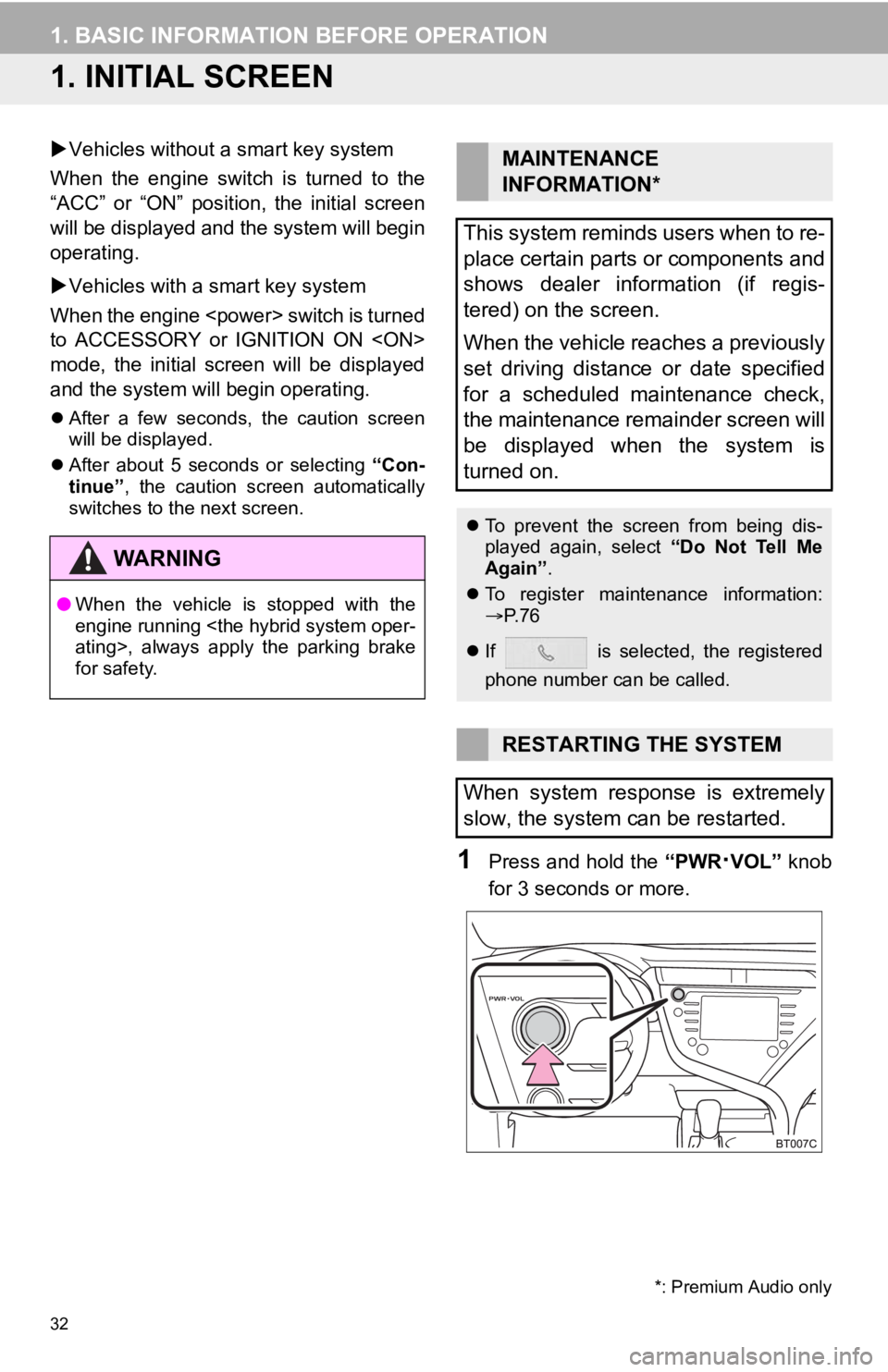
32
1. BASIC INFORMATION BEFORE OPERATION
1. INITIAL SCREEN
Vehicles without a smart key system
When the engine switch is turned to the
“ACC” or “ON” position, the initial screen
will be displayed and the system will begin
operating.
Vehicles with a smart key system
When the engine
to ACCESSORY or IGNITION ON
mode, the initial screen will be displayed
and the system will begin operating.
After a few seconds, the caution screen
will be displayed.
After about 5 seconds or selecting “Con-
tinue” , the caution screen automatically
switches to the next screen.
1Press and hold the “PWR·VOL” knob
for 3 seconds or more.
WA R N I N G
● When the vehicle is stopped with the
engine running
for safety.
*: Premium Audio only
MAINTENANCE
INFORMATION*
This system reminds users when to re-
place certain parts or components and
shows dealer information (if regis-
tered) on the screen.
When the vehicle reaches a previously
set driving distance or date specified
for a scheduled maintenance check,
the maintenance remainder screen will
be displayed when the system is
turned on.
To prevent the screen from being dis-
played again, select “Do Not Tell Me
Again” .
To register maintenance information:
P. 7 6
If is selected, the registered
phone number can be called.
RESTARTING THE SYSTEM
When system response is extremely
slow, the system can be restarted.
Page 35 of 350
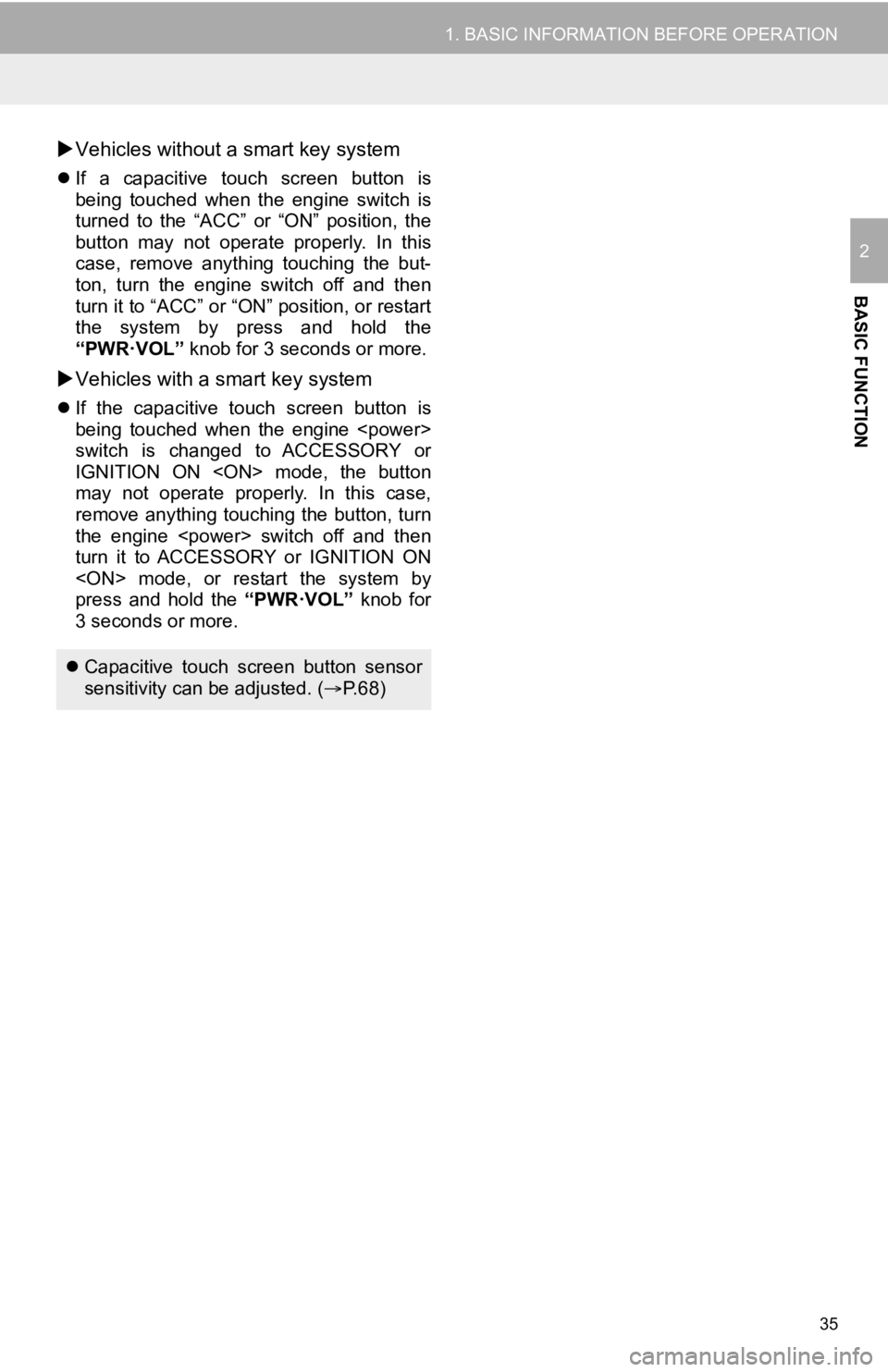
35
1. BASIC INFORMATION BEFORE OPERATION
BASIC FUNCTION
2
Vehicles without a smart key system
If a capacitive touch screen button is
being touched when the engine switch is
turned to the “ACC” or “ON” position, the
button may not operate properly. In this
case, remove anything touching the but-
ton, turn the engine switch off and then
turn it to “ACC” or “ON” position, or restart
the system by press and hold the
“PWR·VOL” knob for 3 seconds or more.
Vehicles with a smart key system
If the capacitive touch screen button is
being touched when the engine
switch is changed to ACCESSORY or
IGNITION ON
may not operate properly. In this case,
remove anything touching the button, turn
the engine
turn it to ACCESSORY or IGNITION ON
press and hold the “PWR·VOL” knob for
3 seconds or more.
Capacitive touch screen button sensor
sensitivity can be adjusted. ( P.68)
Page 41 of 350
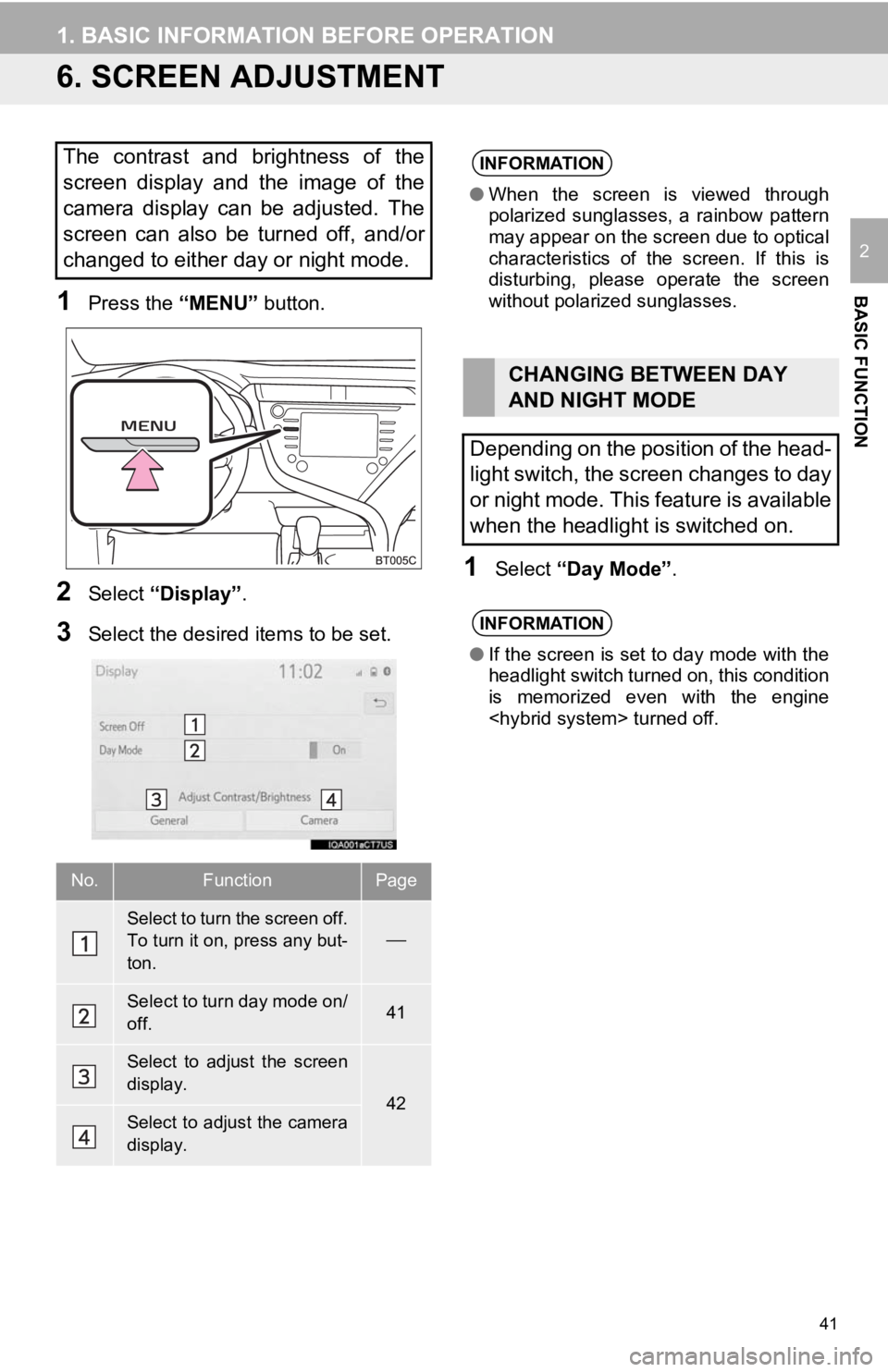
41
1. BASIC INFORMATION BEFORE OPERATION
BASIC FUNCTION
2
6. SCREEN ADJUSTMENT
1Press the “MENU” button.
2Select “Display”.
3Select the desired items to be set.
1Select “Day Mode” .
The contrast and brightness of the
screen display and the image of the
camera display can be adjusted. The
screen can also be turned off, and/or
changed to either day or night mode.
No.FunctionPage
Select to turn the screen off.
To turn it on, press any but-
ton.
Select to turn day mode on/
off.41
Select to adjust the screen
display.
42Select to adjust the camera
display.
INFORMATION
●When the screen is viewed through
polarized sunglasses, a rainbow pattern
may appear on the screen due to optical
characteristics of the screen. If this is
disturbing, please operate the screen
without polarized sunglasses.
CHANGING BETWEEN DAY
AND NIGHT MODE
Depending on the position of the head-
light switch, the screen changes to day
or night mode. This feature is available
when the headlight is switched on.
INFORMATION
● If the screen is set to day mode with the
headlight switch turned on, this condition
is memorized even with the engine
Page 51 of 350
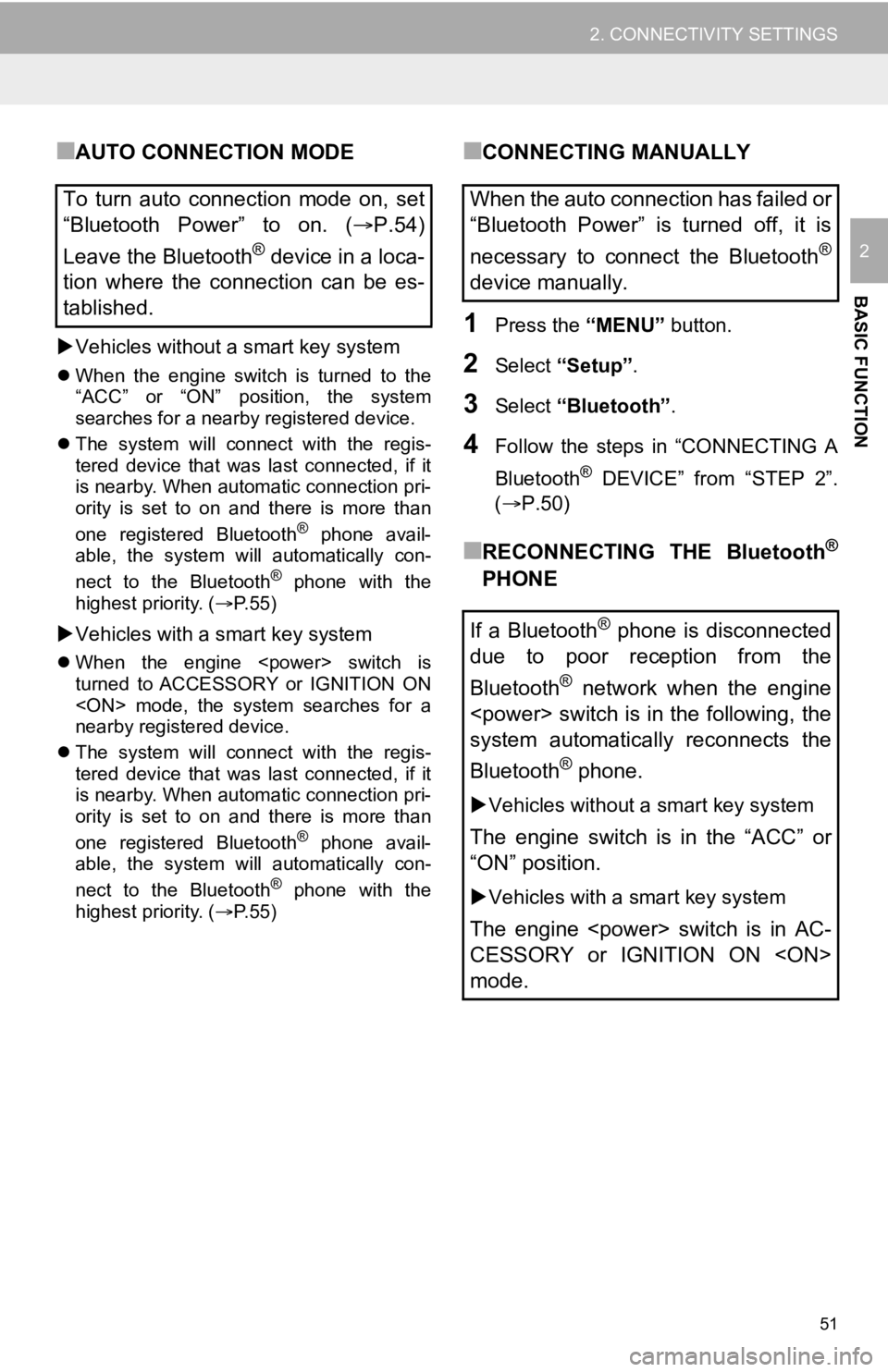
51
2. CONNECTIVITY SETTINGS
BASIC FUNCTION
2
■AUTO CONNECTION MODE
Vehicles without a smart key system
When the engine switch is turned to the
“ACC” or “ON” position, the system
searches for a nearby registered device.
The system will connect with the regis-
tered device that was last connected, if it
is nearby. When automatic connection pri-
ority is set to on and there is more than
one registered Bluetooth
® phone avail-
able, the system will automatically con-
nect to the Bluetooth
® phone with the
highest priority. ( P. 5 5 )
Vehicles with a smart key system
When the engine
turned to ACCESSORY or IGNITION ON
nearby registered device.
The system will connect with the regis-
tered device that was last connected, if it
is nearby. When automatic connection pri-
ority is set to on and there is more than
one registered Bluetooth
® phone avail-
able, the system will automatically con-
nect to the Bluetooth
® phone with the
highest priority. ( P. 5 5 )
■CONNECTING MANUALLY
1Press the “MENU” button.
2Select “Setup” .
3Select “Bluetooth” .
4Follow the steps in “CONNECTING A
Bluetooth
® DEVICE” from “STEP 2”.
(P.50)
■RECONNECTING THE Bluetooth®
PHONE
To turn auto connection mode on, set
“Bluetooth Power” to on. (
P.54)
Leave the Bluetooth
® device in a loca-
tion where the connection can be es-
tablished.
When the auto connection has failed or
“Bluetooth Power” is turned off, it is
necessary to connect the Bluetooth
®
device manually.
If a Bluetooth
® phone is disconnected
due to poor reception from the
Bluetooth
® network when the engine
system automatically reconnects the
Bluetooth
® phone.
Vehicles without a smart key system
The engine switch is in the “ACC” or
“ON” position.
Vehicles with a smart key system
The engine
CESSORY or IGNITION ON
mode.
Page 55 of 350
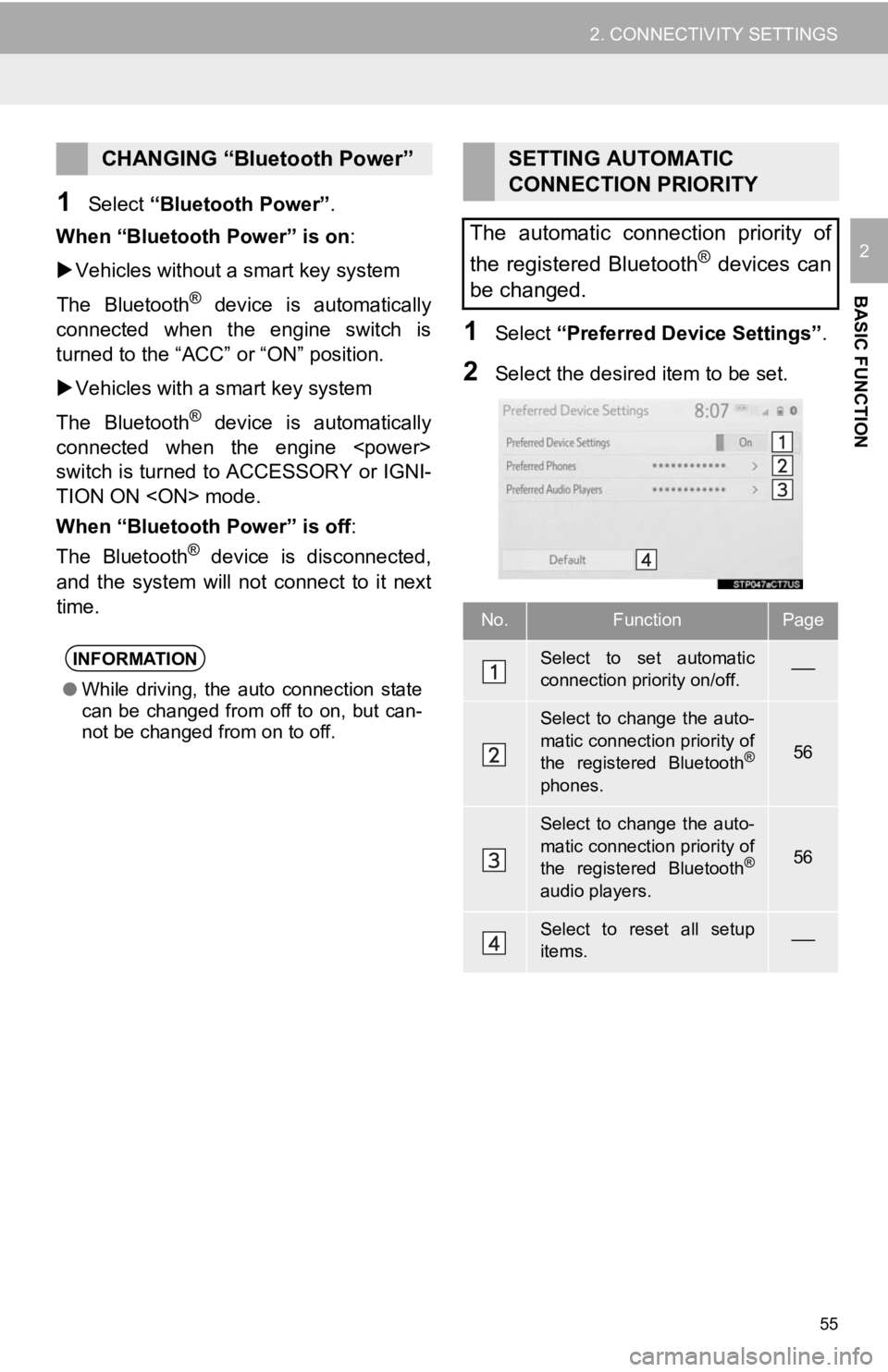
55
2. CONNECTIVITY SETTINGS
BASIC FUNCTION
2
1Select “Bluetooth Power” .
When “Bluetooth Power” is on:
Vehicles without a smart key system
The Bluetooth
® device is automatically
connected when the engine switch is
turned to the “ACC” or “ON” position.
Vehicles with a smart key system
The Bluetooth
® device is automatically
connected when the engine
switch is turned to ACCESSORY or IGNI-
TION ON
When “Bluetooth Power” is off :
The Bluetooth
® device is disconnected,
and the system will no t connect to it next
time.
1Select “Preferred Device Settings” .
2Select the desired item to be set.
CHANGING “Bluetooth Power”
INFORMATION
●While driving, the auto connection state
can be changed from off to on, but can-
not be changed from on to off.
SETTING AUTOMATIC
CONNECTION PRIORITY
The automatic connection priority of
the registered Bluetooth
® devices can
be changed.
No.FunctionPage
Select to set automatic
connection priority on/off.
Select to change the auto-
matic connection priority of
the registered Bluetooth
®
phones.
56
Select to change the auto-
matic connection priority of
the registered Bluetooth
®
audio players.
56
Select to reset all setup
items.
Page 84 of 350
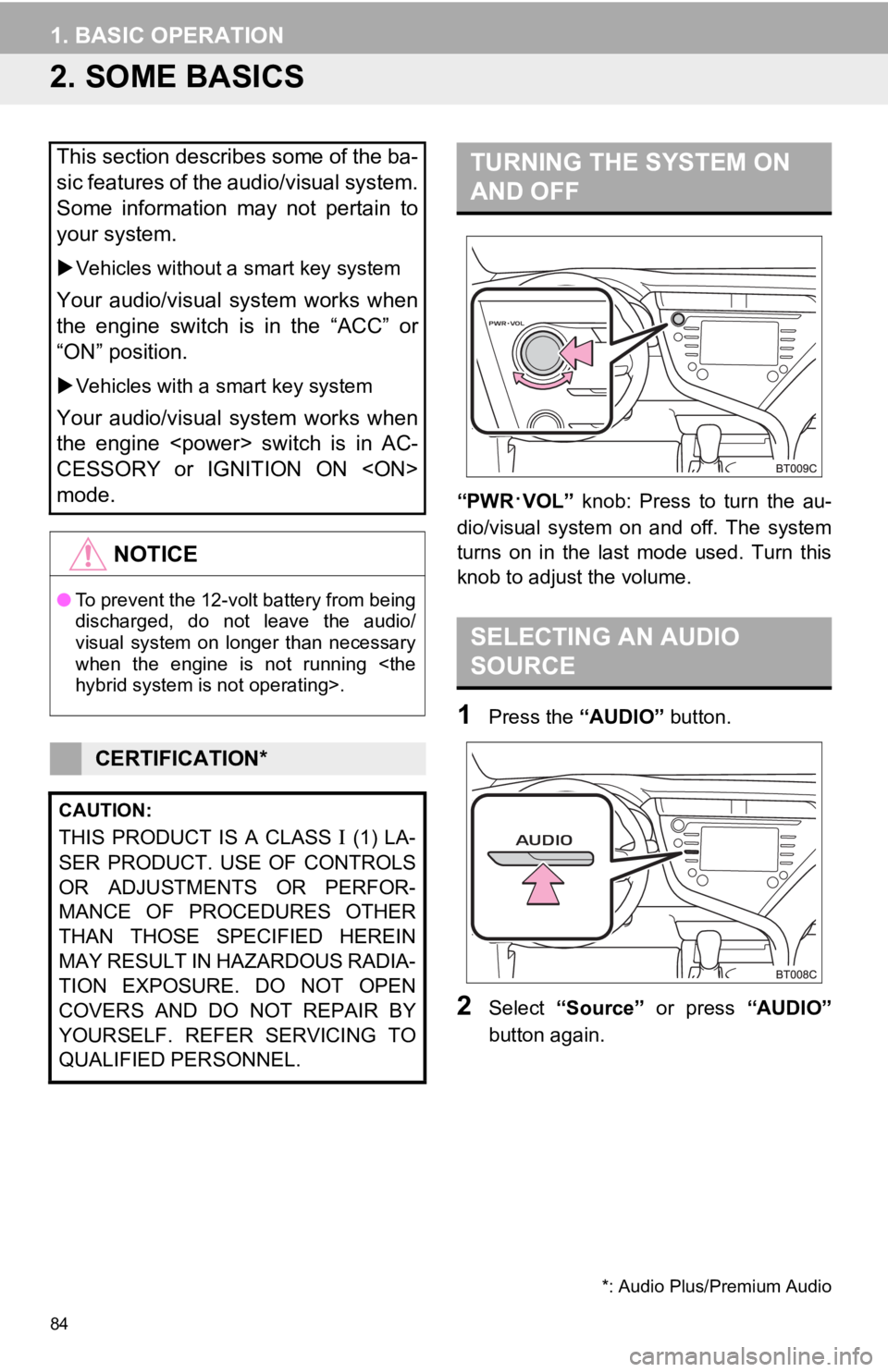
84
1. BASIC OPERATION
2. SOME BASICS
“PWR·VOL” knob: Press to turn the au-
dio/visual system on and off. The system
turns on in the last mode used. Turn this
knob to adjust the volume.
1Press the “AUDIO” button.
2Select “Source” or press “AUDIO”
button again.
This section describes some of the ba-
sic features of the audio/visual system.
Some information may not pertain to
your system.
Vehicles without a smart key system
Your audio/visual system works when
the engine switch is in the “ACC” or
“ON” position.
Vehicles with a smart key system
Your audio/visual system works when
the engine
CESSORY or IGNITION ON
mode.
NOTICE
●To prevent the 12-volt battery from being
discharged, do not leave the audio/
visual system on longer than necessary
when the engine is not running
CERTIFICATION*
CAUTION:
THIS PRODUCT IS A CLASS (1) LA-
SER PRODUCT. USE OF CONTROLS
OR ADJUSTMENTS OR PERFOR-
MANCE OF PROCEDURES OTHER
THAN THOSE SPECIFIED HEREIN
MAY RESULT IN HAZARDOUS RADIA-
TION EXPOSURE. DO NOT OPEN
COVERS AND DO NOT REPAIR BY
YOURSELF. REFER SERVICING TO
QUALIFIED PERSONNEL.
*: Audio Plus/Premium Audio
TURNING THE SYSTEM ON
AND OFF
SELECTING AN AUDIO
SOURCE