pairing phone TOYOTA CAMRY 2020 Accessories, Audio & Navigation (in English)
[x] Cancel search | Manufacturer: TOYOTA, Model Year: 2020, Model line: CAMRY, Model: TOYOTA CAMRY 2020Pages: 350, PDF Size: 8.63 MB
Page 45 of 350
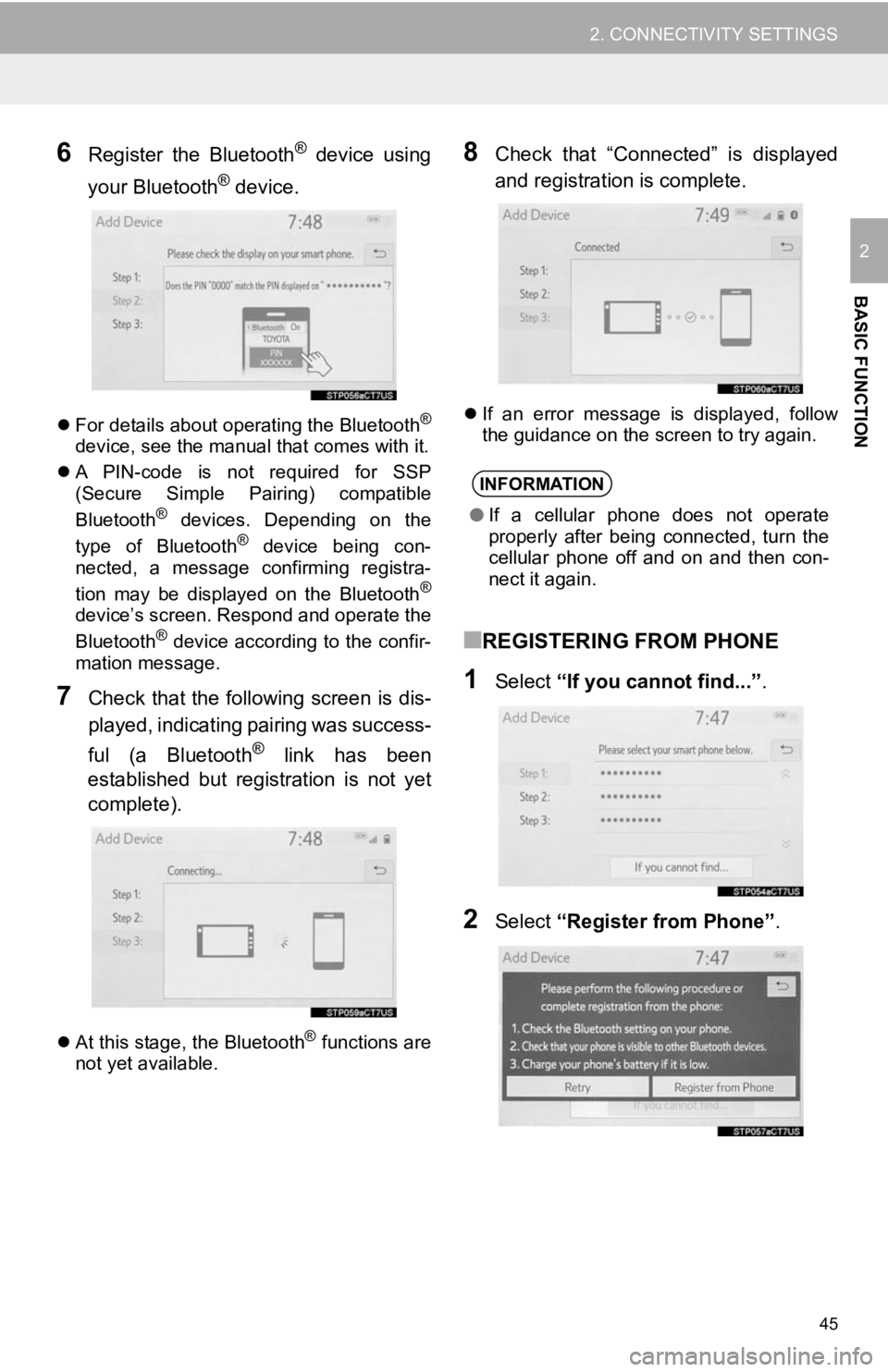
45
2. CONNECTIVITY SETTINGS
BASIC FUNCTION
2
6Register the Bluetooth® device using
your Bluetooth
® device.
’ü¼ For details about operating the Bluetooth┬«
device, see the manual that comes with it.
’ü¼ A PIN-code is not required for SSP
(Secure Simple Pairing) compatible
Bluetooth
® devices. Depending on the
type of Bluetooth® device being con-
nected, a message confirming registra-
tion may be displayed on the Bluetooth
®
deviceŌĆÖs screen. Respond and operate the
Bluetooth® device according to the confir-
mation message.
7Check that the following screen is dis-
played, indicating pairing was success-
ful (a Bluetooth
® link has been
established but registration is not yet
complete).
’ü¼ At this stage, the Bluetooth┬« functions are
not yet available.
8Check that ŌĆ£ConnectedŌĆØ is displayed
and registration is complete.
’ü¼ If an error message is displayed, follow
the guidance on the screen to try again.
Ō¢ĀREGISTERING FROM PHONE
1Select ŌĆ£If you cannot find...ŌĆØ .
2Select ŌĆ£Register from PhoneŌĆØ .
INFORMATION
ŌŚÅIf a cellular phone does not operate
properly after being connected, turn the
cellular phone off and on and then con-
nect it again.
Page 46 of 350

46
2. CONNECTIVITY SETTINGS
3Check that the following screen is dis-
played, and register the Bluetooth
® de-
vice using your Bluetooth® device.
’ü¼ For details about operating the Bluetooth┬«
device, see the manual that comes with it.
’ü¼ A PIN-code is not required for SSP
(Secure Simple Pairing) compatible Blue-
tooth
® devices. Depending on the type of
Bluetooth® device being connected, a
message confirming registration may be
displayed on the Bluetooth
® device's
screen. Respond and operate the Blue-
tooth
® device according to the confirma-
tion message.
4Follow the steps in ŌĆ£REGISTERING A
Bluetooth
® PHONE FOR THE FIRST
TIMEŌĆØ from ŌĆ£STEP7ŌĆØ. ( ’é«P.44)
1Turn the Bluetooth® connection setting
of your audio player on.
’ü¼ This function is not available when the
Bluetooth® connection setting of your
audio player is set to off.
2Press the ŌĆ£AUDIOŌĆØ button.
3Select ŌĆ£SourceŌĆØ on the audio screen
or press ŌĆ£AUDIOŌĆØ button again.
4Select ŌĆ£BluetoothŌĆØ.
REGISTERING A Bluetooth®
AUDIO PLAYER FOR THE
FIRST TIME
To use the Bluetooth® audio, it is nec-
essary to register an audio player with
the system.
Once the player has been registered, it
is possible to use the Bluetooth
® au-
dio.
This operation cannot be performed
while driving.
For details about registering a
Bluetooth
┬« device: ’é«P.52
When an Apple CarPlay connection is
established, Bluetooth
® functions of
the system will become unavailable
and any connected Bluetooth
® devices
will be disconnected.*
*: This function is not made available in some countries or areas.
Page 315 of 350
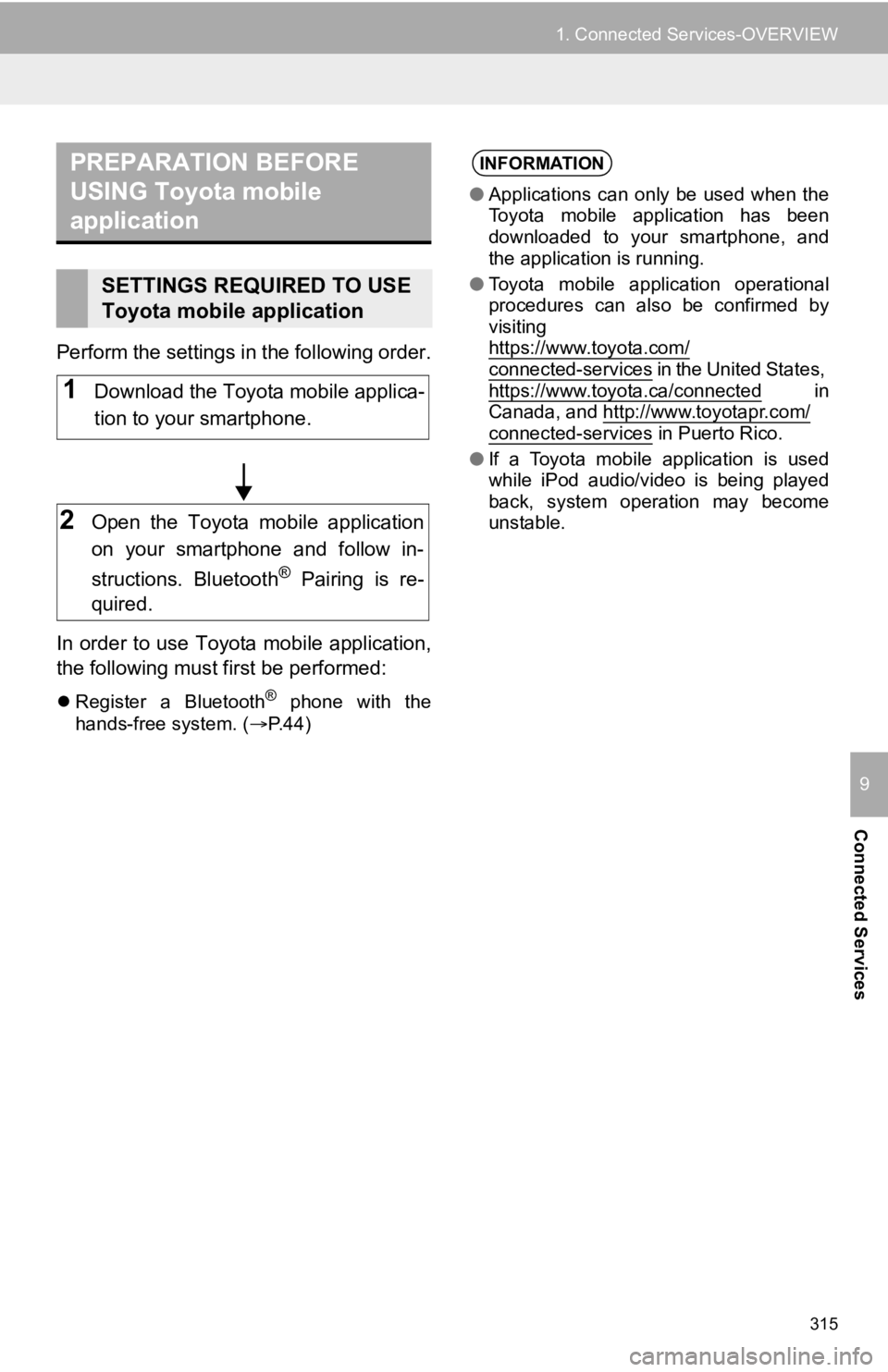
315
1. Connected Services-OVERVIEW
Connected Services
9
Perform the settings in the following order.
In order to use Toyota mobile application,
the following must first be performed:
’ü¼Register a Bluetooth┬« phone with the
hands-free system. ( ’é«P.44)
PREPARATION BEFORE
USING Toyota mobile
application
SETTINGS REQUIRED TO USE
Toyota mobile application
1Download the Toyota mobile applica-
tion to your smartphone.
2Open the Toyota mobile application
on your smartphone and follow in-
structions. Bluetooth
® Pairing is re-
quired.
INFORMATION
ŌŚÅ Applications can only be used when the
Toyota mobile application has been
downloaded to your smartphone, and
the application is running.
ŌŚÅ Toyota mobile application operational
procedures can also be confirmed by
visiting
https://www.toyota.com/
connected-services in the United States,
https://www.toyota.ca/connected in
Canada, and http://www.toyotapr.com/
connected-services in Puerto Rico.
ŌŚÅ If a Toyota mobile application is used
while iPod audio/video is being played
back, system operation may become
unstable.