phone TOYOTA CAMRY 2020 Accessories, Audio & Navigation (in English)
[x] Cancel search | Manufacturer: TOYOTA, Model Year: 2020, Model line: CAMRY, Model: TOYOTA CAMRY 2020Pages: 350, PDF Size: 8.63 MB
Page 48 of 350
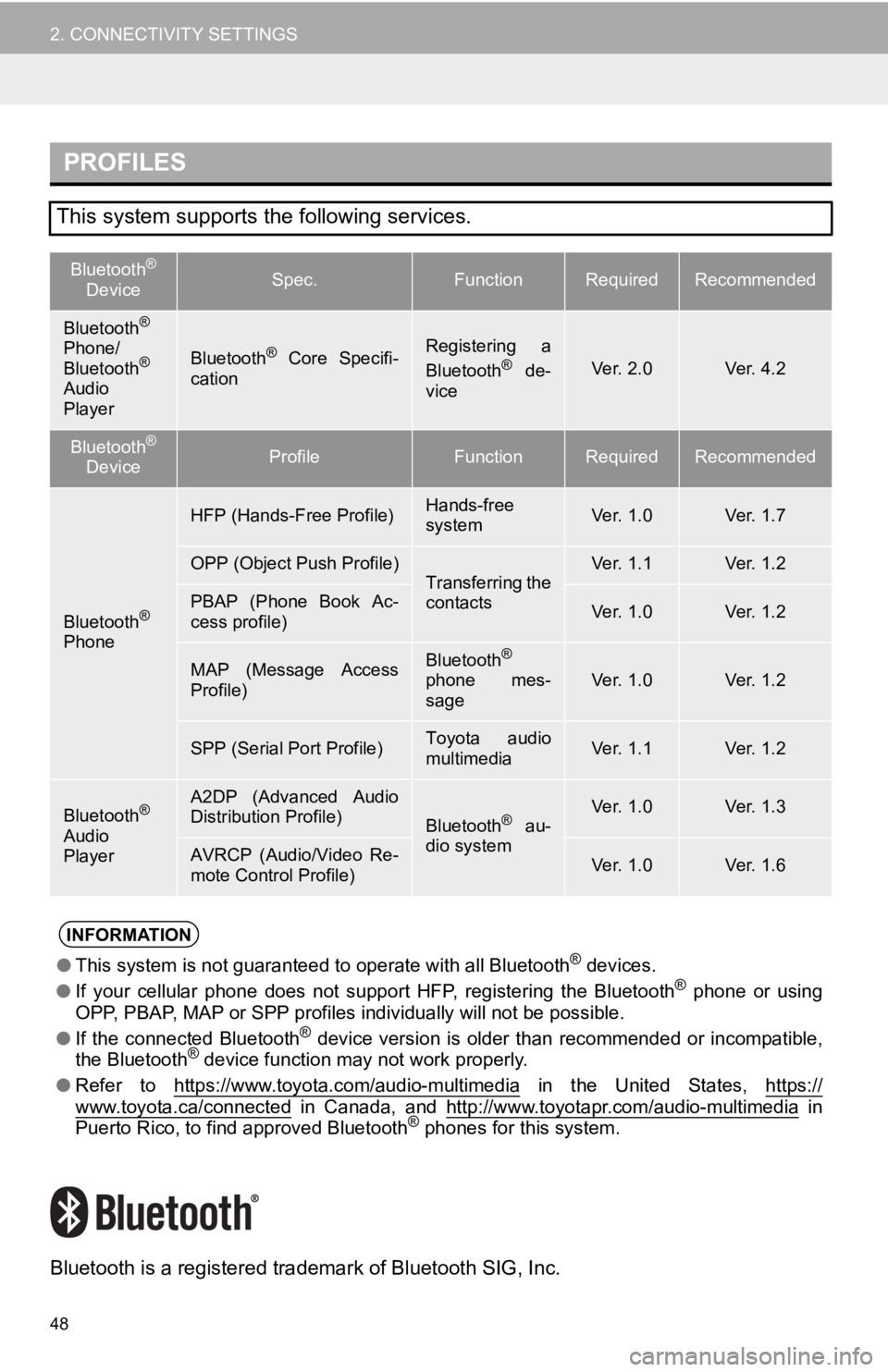
48
2. CONNECTIVITY SETTINGS
Bluetooth is a registered trademark of Bluetooth SIG, Inc.
PROFILES
This system supports the following services.
Bluetooth®
DeviceSpec.FunctionRequiredRecommended
Bluetooth®
Phone/
Bluetooth®
Audio
Player
Bluetooth® Core Specifi-
cationRegistering a
Bluetooth® de-
viceVer. 2.0Ver. 4.2
Bluetooth®
DeviceProfileFunctionRequiredRecommended
Bluetooth®
Phone
HFP (Hands-Free Profile)Hands-free
systemVer. 1.0Ver. 1.7
OPP (Object Push Profile)Transferring the
contactsVer. 1.1Ver. 1.2
PBAP (Phone Book Ac-
cess profile)Ver. 1.0Ver. 1.2
MAP (Message Access
Profile)Bluetooth®
phone mes-
sageVer. 1.0Ver. 1.2
SPP (Serial Port Profile)Toyota audio
multimediaVer. 1.1Ver. 1.2
Bluetooth®
Audio
Player
A2DP (Advanced Audio
Distribution Profile)
Bluetooth® au-
dio systemVer. 1.0Ver. 1.3
AVRCP (Audio/Video Re-
mote Control Profile)Ver. 1.0Ver. 1.6
INFORMATION
● This system is not guaranteed to operate with all Bluetooth® devices.
● If your cellular phone does not support HFP, registering the Bl uetooth® phone or using
OPP, PBAP, MAP or SPP profiles individually will not be possible.
● If the connected Bluetooth
® device version is older than recommended or incompatible,
the Bluetooth® device function may not work properly.
● Refer to https://www.toyota.com/audio-multimedia
in the United States, https://www.toyota.ca/connected in Canada, and http://www.toyotapr.com/audio-multimedia in
Puerto Rico, to find approved Bluetooth® phones for this system.
Page 50 of 350
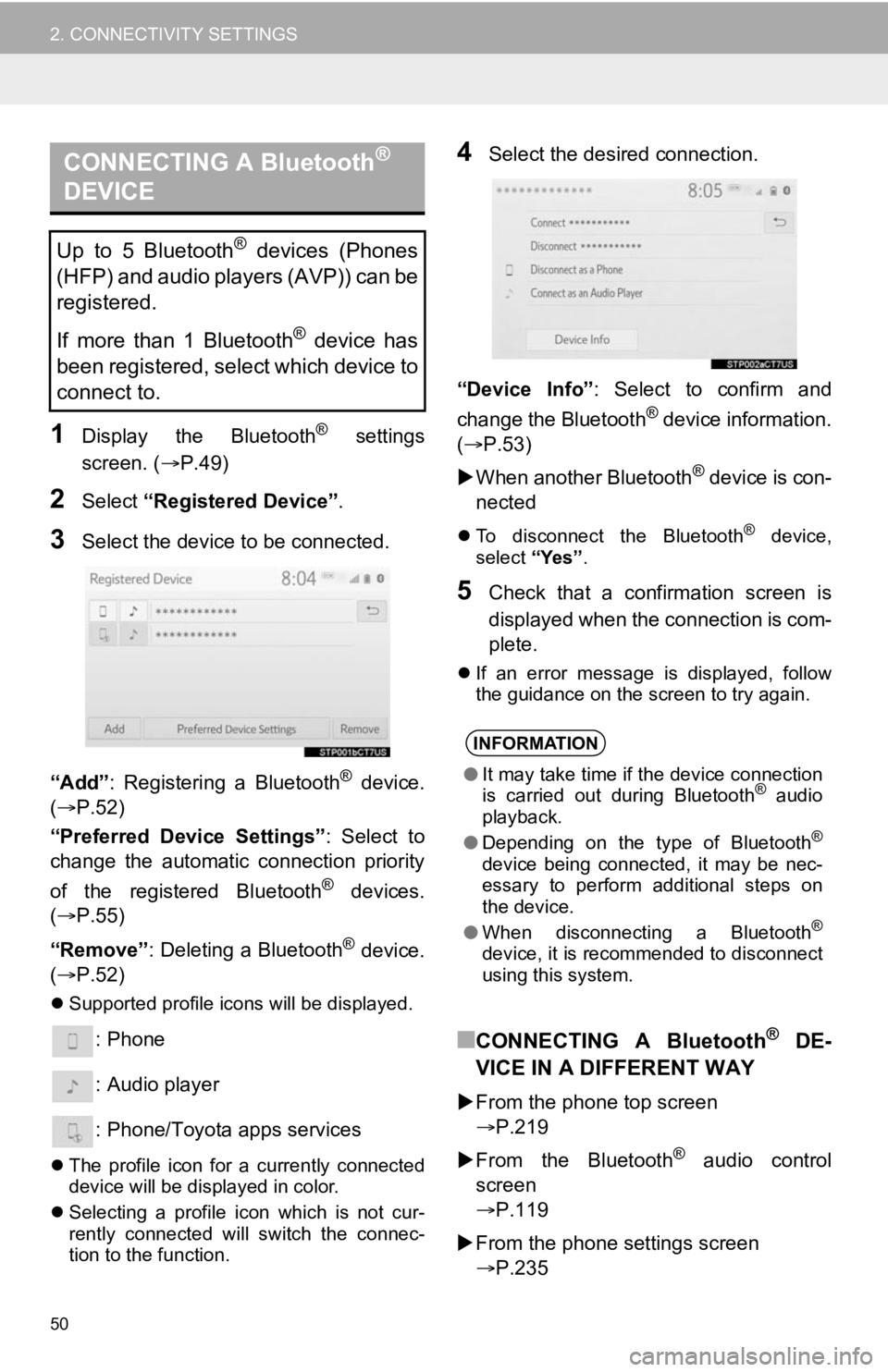
50
2. CONNECTIVITY SETTINGS
1Display the Bluetooth® settings
screen. ( P.49)
2Select “Registered Device” .
3Select the device to be connected.
“Add” : Registering a Bluetooth
® device.
( P.52)
“Preferred Device Settings” : Select to
change the automatic connection priority
of the registered Bluetooth
® devices.
( P.55)
“Remove” : Deleting a Bluetooth
® device.
( P.52)
Supported profile icons will be displayed.
: Phone
: Audio player
: Phone/Toyota apps services
The profile icon for a currently connected
device will be displayed in color.
Selecting a profile icon which is not cur-
rently connected will switch the connec-
tion to the function.
4Select the desired connection.
“Device Info” : Select to confirm and
change the Bluetooth
® device information.
(P.53)
When another Bluetooth
® device is con-
nected
To disconnect the Bluetooth® device,
select “Yes”.
5Check that a confirmation screen is
displayed when the connection is com-
plete.
If an error message is displayed, follow
the guidance on the screen to try again.
■CONNECTING A Bluetooth® DE-
VICE IN A DIFFERENT WAY
From the phone top screen
P.219
From the Bluetooth
® audio control
screen
P.119
From the phone settings screen
P.235
CONNECTING A Bluetooth®
DEVICE
Up to 5 Bluetooth® devices (Phones
(HFP) and audio players (AVP)) can be
registered.
If more than 1 Bluetooth
® device has
been registered, select which device to
connect to.
INFORMATION
● It may take time if the device connection
is carried out during Bluetooth® audio
playback.
● Depending on the type of Bluetooth
®
device being connected, it may be nec-
essary to perform additional steps on
the device.
● When disconnecting a Bluetooth
®
device, it is recommended to disconnect
using this system.
Page 51 of 350
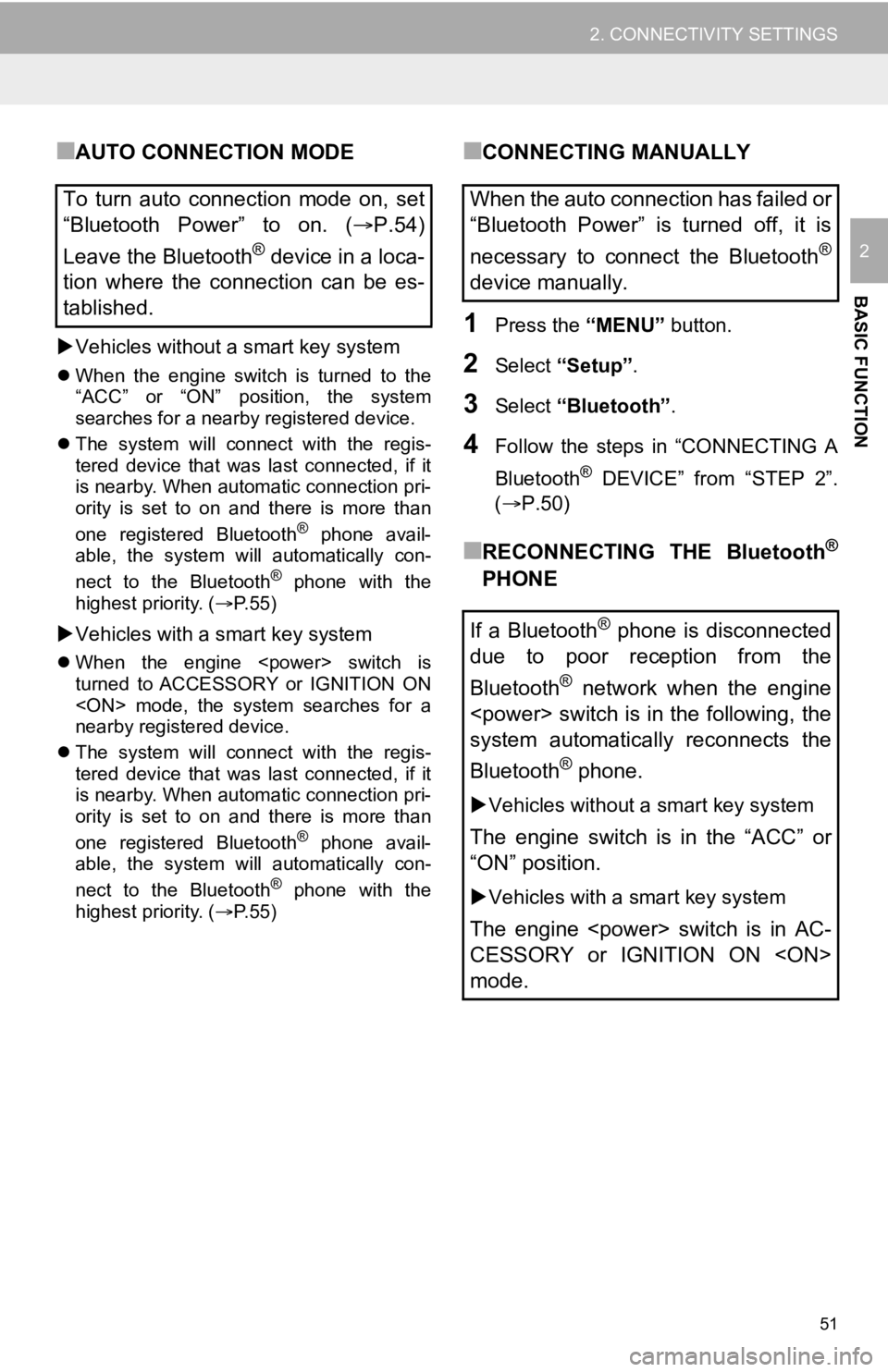
51
2. CONNECTIVITY SETTINGS
BASIC FUNCTION
2
■AUTO CONNECTION MODE
Vehicles without a smart key system
When the engine switch is turned to the
“ACC” or “ON” position, the system
searches for a nearby registered device.
The system will connect with the regis-
tered device that was last connected, if it
is nearby. When automatic connection pri-
ority is set to on and there is more than
one registered Bluetooth
® phone avail-
able, the system will automatically con-
nect to the Bluetooth
® phone with the
highest priority. ( P. 5 5 )
Vehicles with a smart key system
When the engine
turned to ACCESSORY or IGNITION ON
nearby registered device.
The system will connect with the regis-
tered device that was last connected, if it
is nearby. When automatic connection pri-
ority is set to on and there is more than
one registered Bluetooth
® phone avail-
able, the system will automatically con-
nect to the Bluetooth
® phone with the
highest priority. ( P. 5 5 )
■CONNECTING MANUALLY
1Press the “MENU” button.
2Select “Setup” .
3Select “Bluetooth” .
4Follow the steps in “CONNECTING A
Bluetooth
® DEVICE” from “STEP 2”.
(P.50)
■RECONNECTING THE Bluetooth®
PHONE
To turn auto connection mode on, set
“Bluetooth Power” to on. (
P.54)
Leave the Bluetooth
® device in a loca-
tion where the connection can be es-
tablished.
When the auto connection has failed or
“Bluetooth Power” is turned off, it is
necessary to connect the Bluetooth
®
device manually.
If a Bluetooth
® phone is disconnected
due to poor reception from the
Bluetooth
® network when the engine
system automatically reconnects the
Bluetooth
® phone.
Vehicles without a smart key system
The engine switch is in the “ACC” or
“ON” position.
Vehicles with a smart key system
The engine
CESSORY or IGNITION ON
mode.
Page 52 of 350
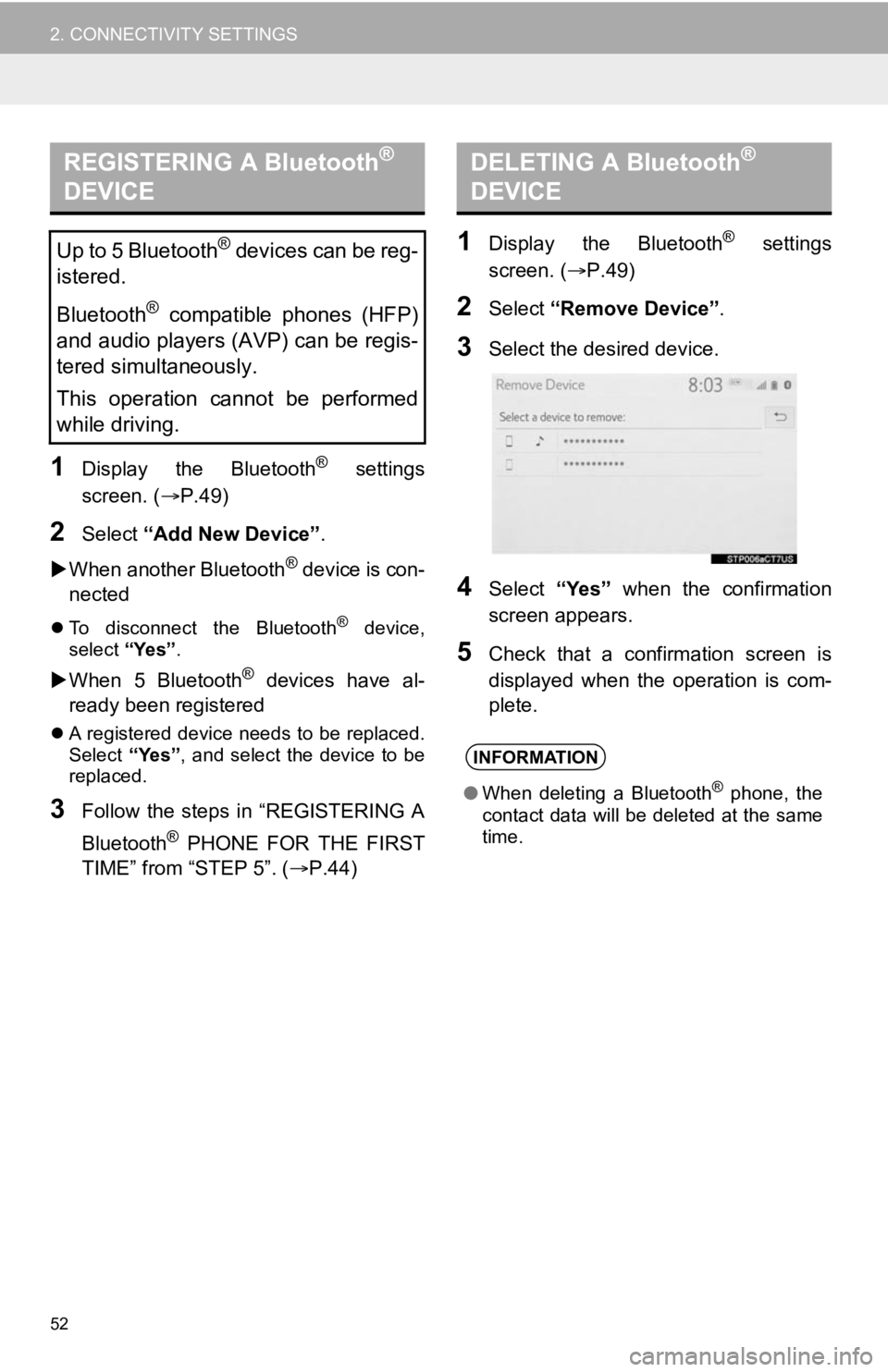
52
2. CONNECTIVITY SETTINGS
1Display the Bluetooth® settings
screen. ( P.49)
2Select “Add New Device” .
When another Bluetooth
® device is con-
nected
To disconnect the Bluetooth® device,
select “Yes”.
When 5 Bluetooth® devices have al-
ready been registered
A registered device needs to be replaced.
Select “Yes”, and select the device to be
replaced.
3Follow the steps in “REGISTERING A
Bluetooth
® PHONE FOR THE FIRST
TIME” from “STEP 5”. ( P.44)
1Display the Bluetooth® settings
screen. ( P.49)
2Select “Remove Device” .
3Select the desired device.
4Select “Yes” when the confirmation
screen appears.
5Check that a confirmation screen is
displayed when the operation is com-
plete.
REGISTERING A Bluetooth®
DEVICE
Up to 5 Bluetooth® devices can be reg-
istered.
Bluetooth
® compatible phones (HFP)
and audio players (AVP) can be regis-
tered simultaneously.
This operation cannot be performed
while driving.
DELETING A Bluetooth®
DEVICE
INFORMATION
● When deleting a Bluetooth® phone, the
contact data will be deleted at the same
time.
Page 53 of 350
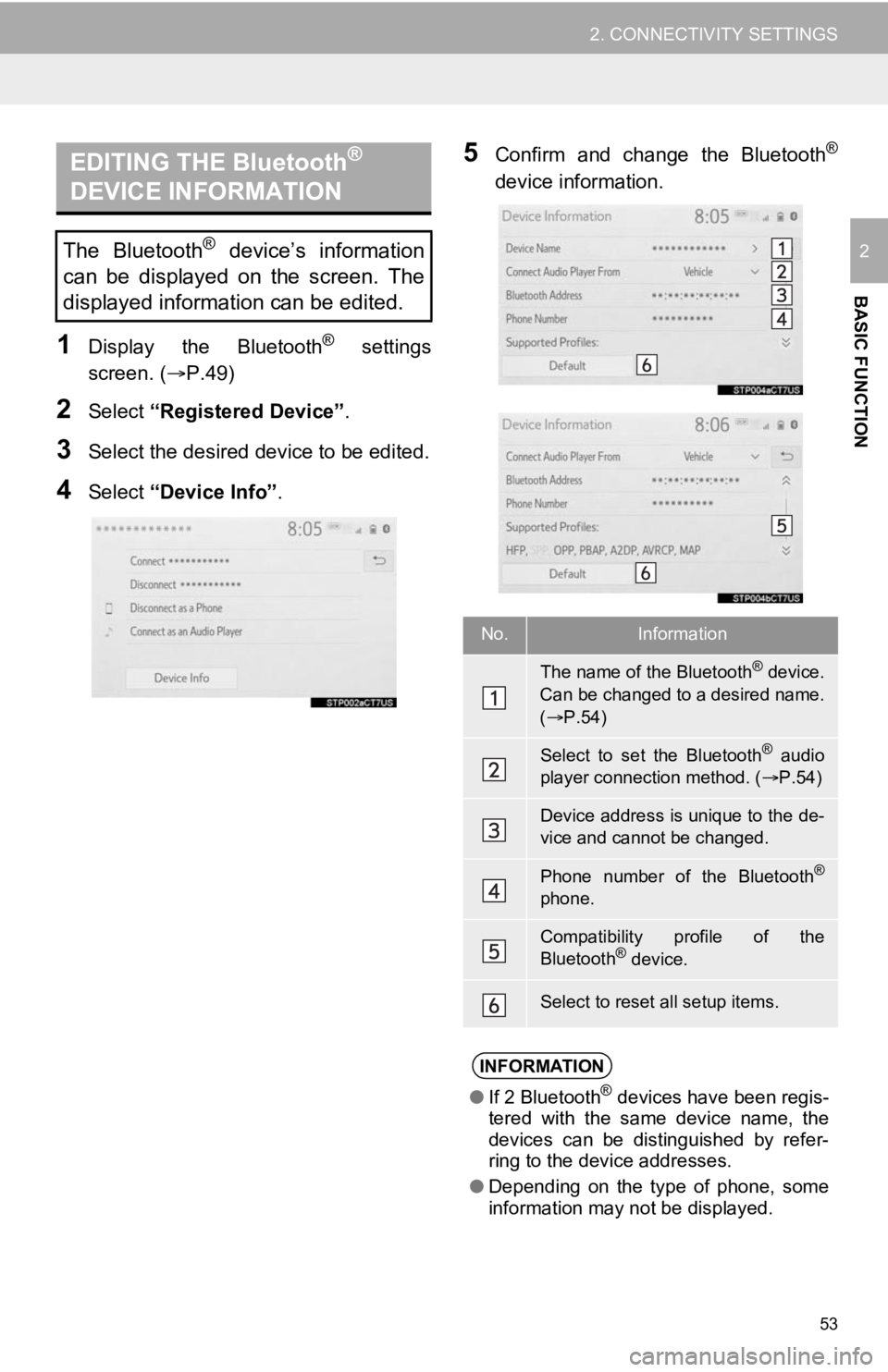
53
2. CONNECTIVITY SETTINGS
BASIC FUNCTION
2
1Display the Bluetooth® settings
screen. ( P.49)
2Select “Registered Device” .
3Select the desired device to be edited.
4Select “Device Info” .
5Confirm and change the Bluetooth®
device information.EDITING THE Bluetooth®
DEVICE INFORMATION
The Bluetooth® device’s information
can be displayed on the screen. The
displayed information can be edited.
No.Information
The name of the Bluetooth® device.
Can be changed to a desired name.
( P.54)
Select to set the Bluetooth® audio
player connection method. ( P.54)
Device address is unique to the de-
vice and cannot be changed.
Phone number of the Bluetooth®
phone.
Compatibility profile of the
Bluetooth® device.
Select to reset all setup items.
INFORMATION
● If 2 Bluetooth® devices have been regis-
tered with the same device name, the
devices can be distinguished by refer-
ring to the device addresses.
● Depending on the type of phone, some
information may not be displayed.
Page 55 of 350
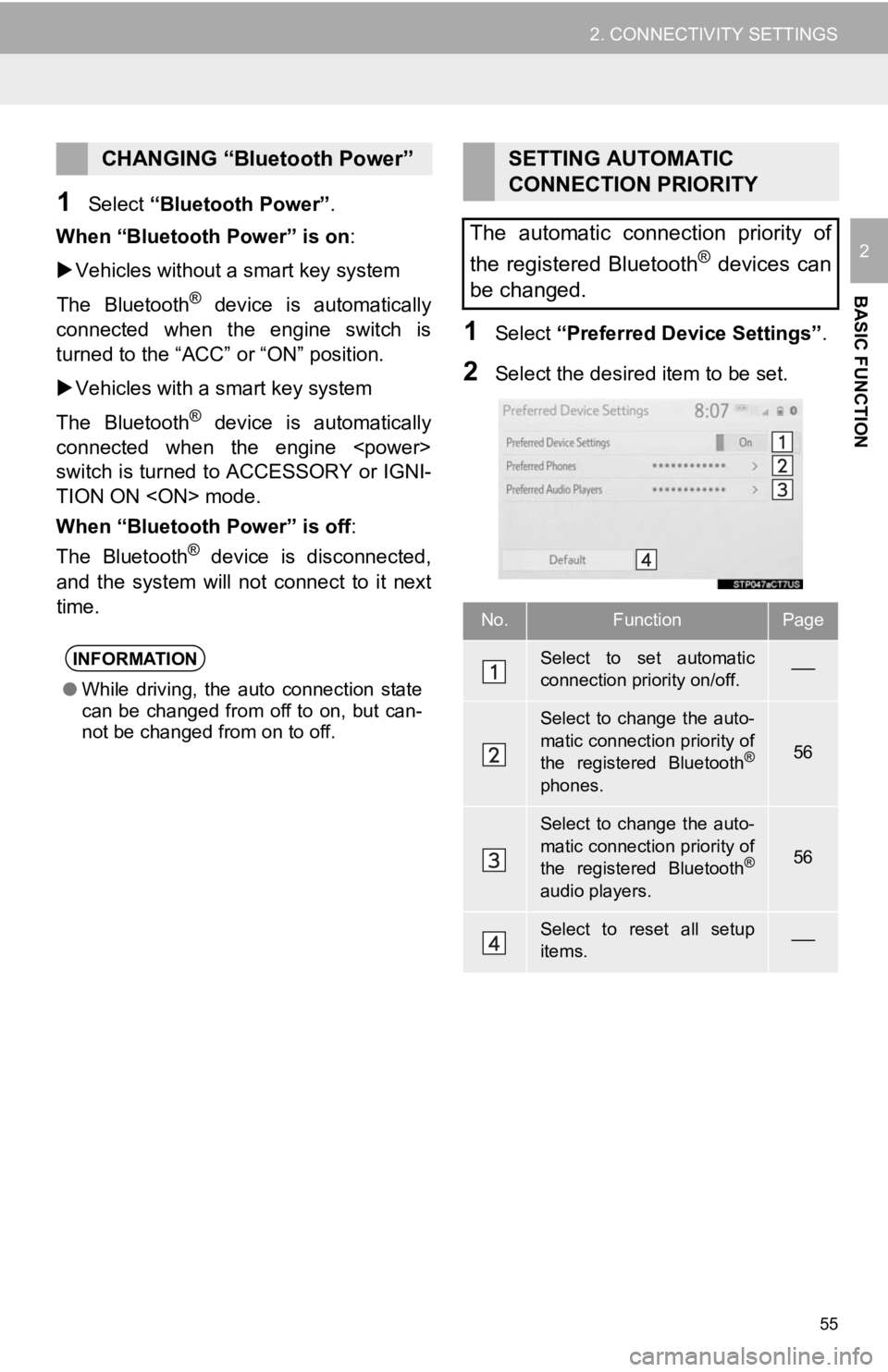
55
2. CONNECTIVITY SETTINGS
BASIC FUNCTION
2
1Select “Bluetooth Power” .
When “Bluetooth Power” is on:
Vehicles without a smart key system
The Bluetooth
® device is automatically
connected when the engine switch is
turned to the “ACC” or “ON” position.
Vehicles with a smart key system
The Bluetooth
® device is automatically
connected when the engine
switch is turned to ACCESSORY or IGNI-
TION ON
When “Bluetooth Power” is off :
The Bluetooth
® device is disconnected,
and the system will no t connect to it next
time.
1Select “Preferred Device Settings” .
2Select the desired item to be set.
CHANGING “Bluetooth Power”
INFORMATION
●While driving, the auto connection state
can be changed from off to on, but can-
not be changed from on to off.
SETTING AUTOMATIC
CONNECTION PRIORITY
The automatic connection priority of
the registered Bluetooth
® devices can
be changed.
No.FunctionPage
Select to set automatic
connection priority on/off.
Select to change the auto-
matic connection priority of
the registered Bluetooth
®
phones.
56
Select to change the auto-
matic connection priority of
the registered Bluetooth
®
audio players.
56
Select to reset all setup
items.
Page 56 of 350
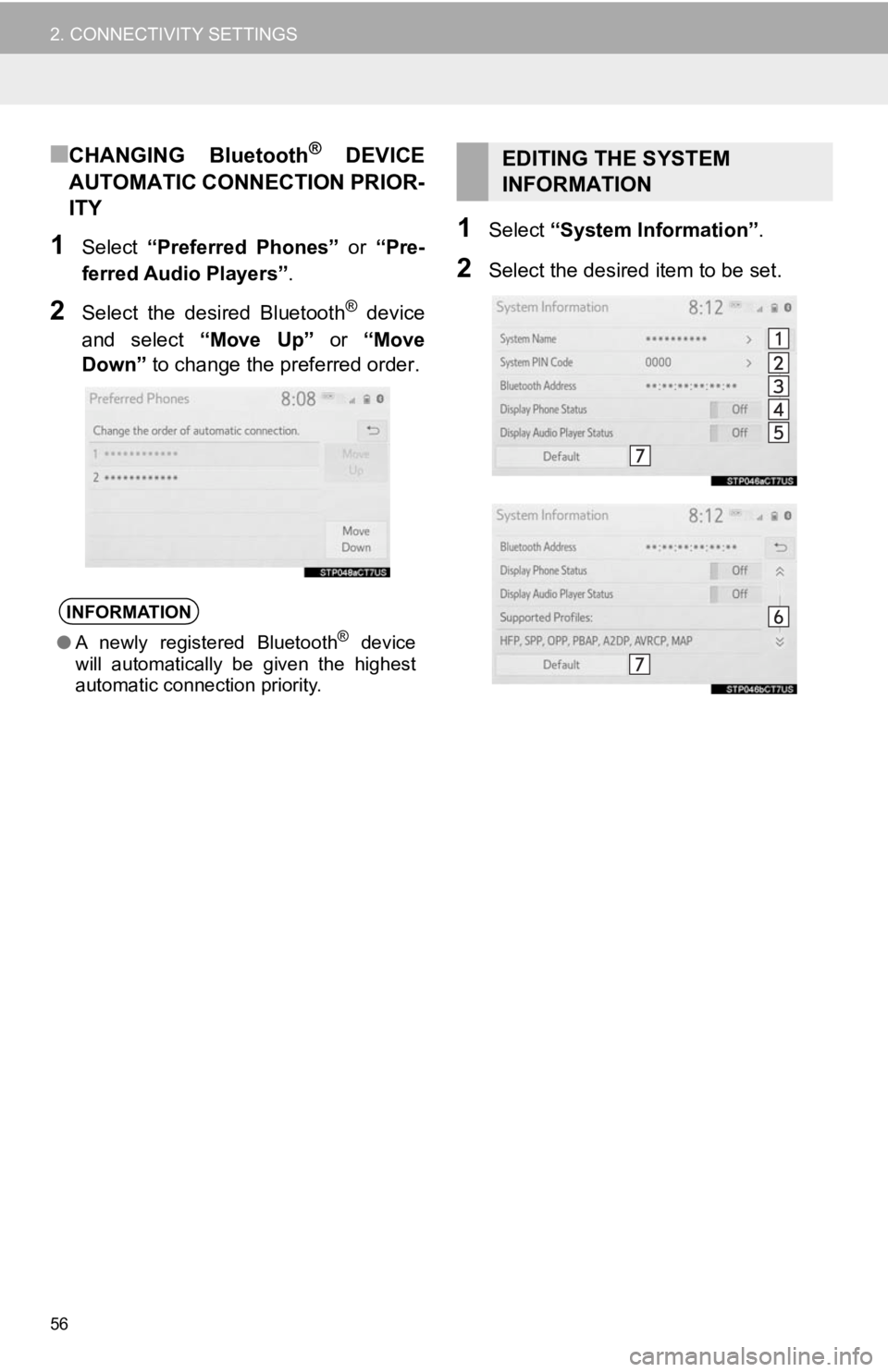
56
2. CONNECTIVITY SETTINGS
■CHANGING Bluetooth® DEVICE
AUTOMATIC CONNECTION PRIOR-
ITY
1Select “Preferred Phones” or “Pre-
ferred Audio Players” .
2Select the desired Bluetooth® device
and select “Move Up” or “Move
Down” to change the pr eferred order.
1Select “System Information” .
2Select the desired item to be set.
INFORMATION
●A newly registered Bluetooth® device
will automatically be given the highest
automatic connection priority.
EDITING THE SYSTEM
INFORMATION
Page 57 of 350
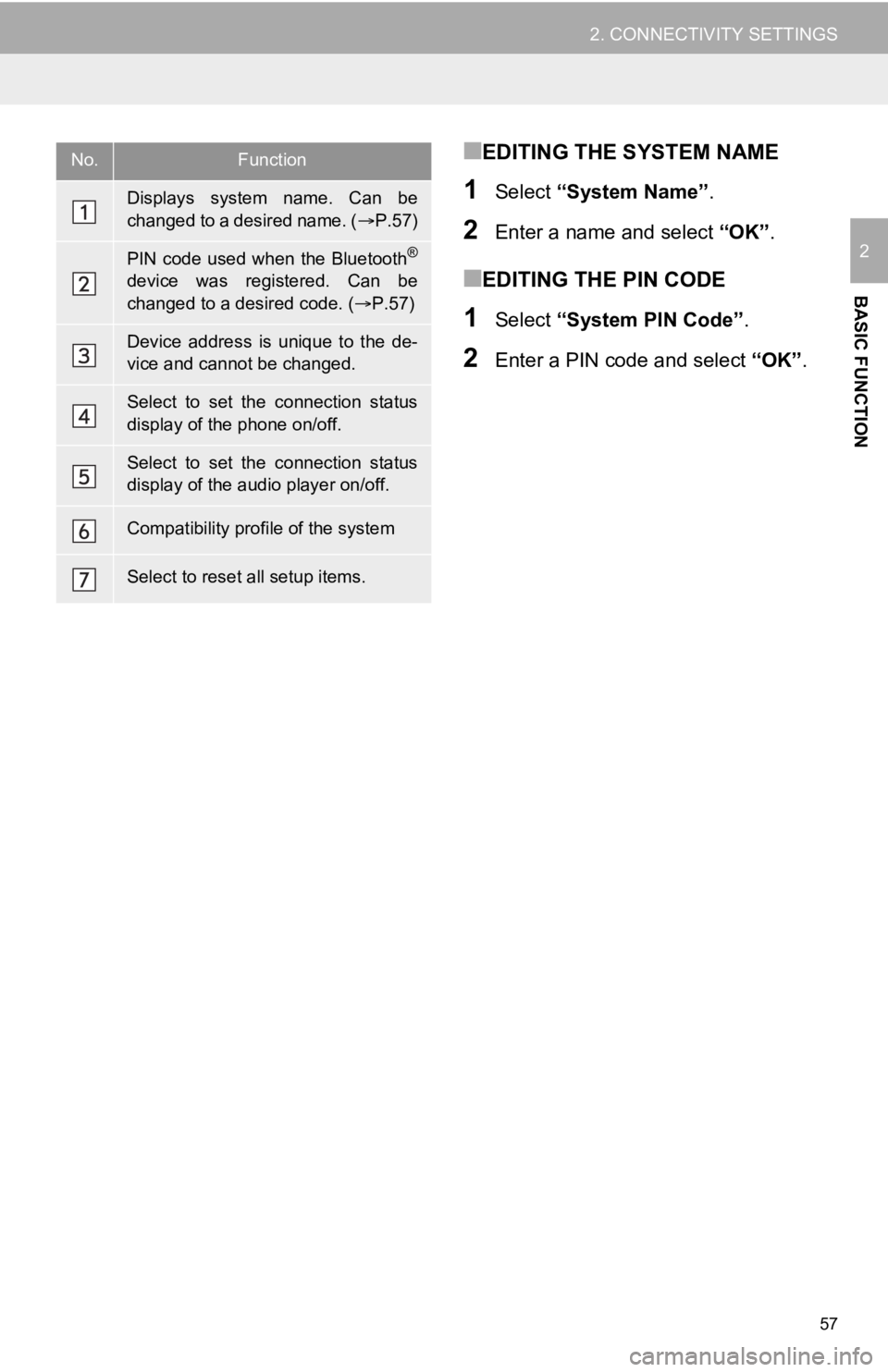
57
2. CONNECTIVITY SETTINGS
BASIC FUNCTION
2
■EDITING THE SYSTEM NAME
1Select “System Name” .
2Enter a name and select “OK”.
■EDITING THE PIN CODE
1Select “System PIN Code” .
2Enter a PIN code and select “OK”.
No.Function
Displays system name. Can be
changed to a desired name. ( P.57)
PIN code used when the Bluetooth®
device was registered. Can be
changed to a desired code. ( P.57)
Device address is unique to the de-
vice and cannot be changed.
Select to set the connection status
display of the phone on/off.
Select to set the connection status
display of the audio player on/off.
Compatibility profile of the system
Select to reset all setup items.
Page 62 of 350
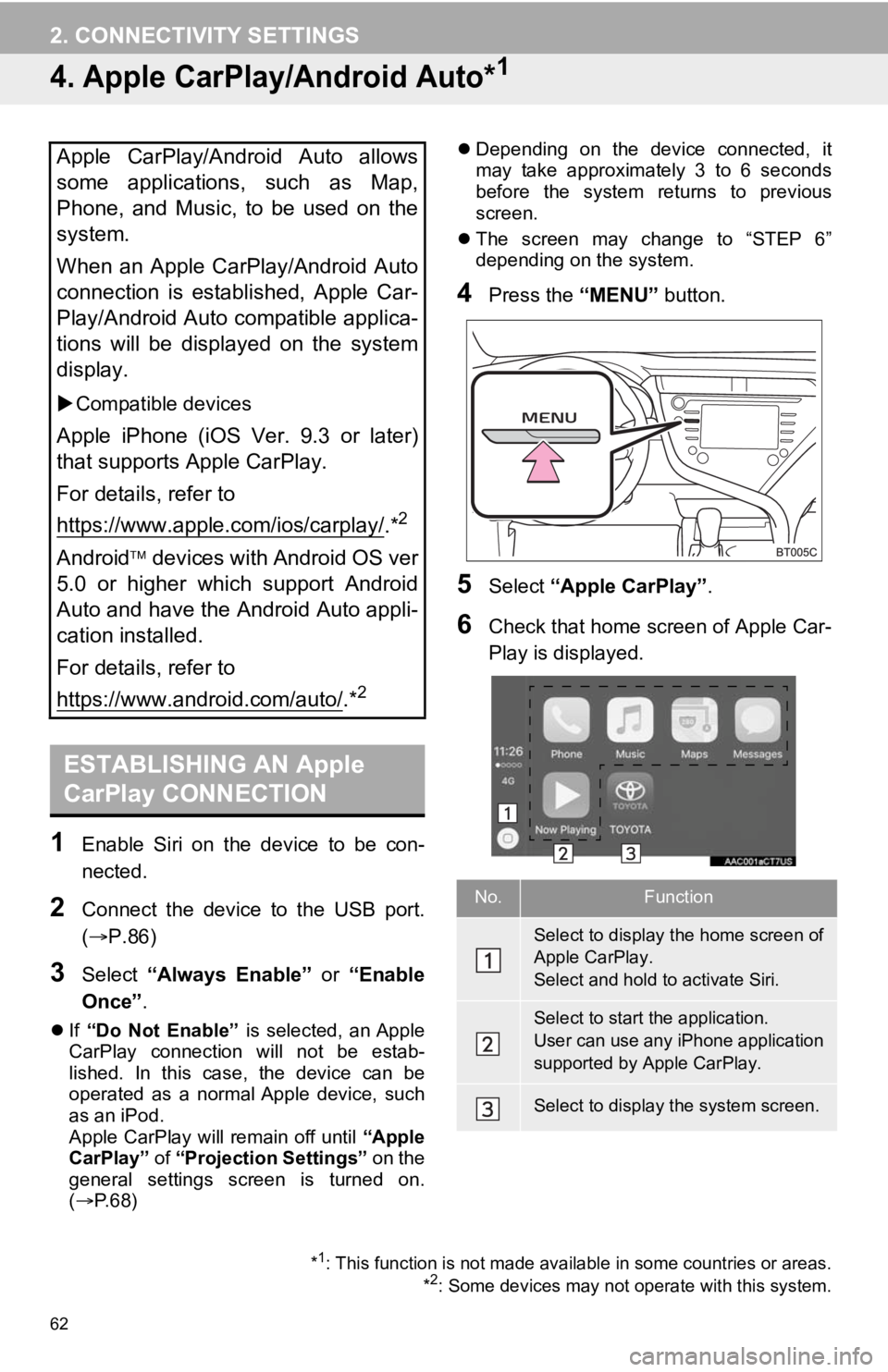
62
2. CONNECTIVITY SETTINGS
4. Apple CarPlay/Android Auto*1
1Enable Siri on the device to be con-
nected.
2Connect the device to the USB port.
(P.86)
3Select “Always Enable” or “Enable
Once” .
If “Do Not Enable” is selected, an Apple
CarPlay connection will not be estab-
lished. In this case, the device can be
operated as a normal Apple device, such
as an iPod.
Apple CarPlay will remain off until “Apple
CarPlay” of “Projection Settings” on the
general settings screen is turned on.
( P.68)
Depending on the device connected, it
may take approximately 3 to 6 seconds
before the system ret urns to previous
screen.
The screen may change to “STEP 6”
depending on the system.
4Press the “MENU” button.
5Select “Apple CarPlay” .
6Check that home screen of Apple Car-
Play is displayed.
Apple CarPlay/Android Auto allows
some applications, such as Map,
Phone, and Music, to be used on the
system.
When an Apple CarPlay/Android Auto
connection is established, Apple Car-
Play/Android Auto compatible applica-
tions will be displayed on the system
display.
Compatible devices
Apple iPhone (iOS Ver. 9.3 or later)
that supports Apple CarPlay.
For details, refer to
https://www.apple.com/ios/carplay/
.*2
Android devices with Android OS ver
5.0 or higher which support Android
Auto and have the Android Auto appli-
cation installed.
For details, refer to
https://www.android.com/auto/
.*2
ESTABLISHING AN Apple
CarPlay CONNECTION
*1: This function is not made available in some countries or area s.
*2: Some devices may not operate with this system.
No.Function
Select to display the home screen of
Apple CarPlay.
Select and hold to activate Siri.
Select to start the application.
User can use any iPhone application
supported by Apple CarPlay.
Select to display the system screen.
Page 63 of 350
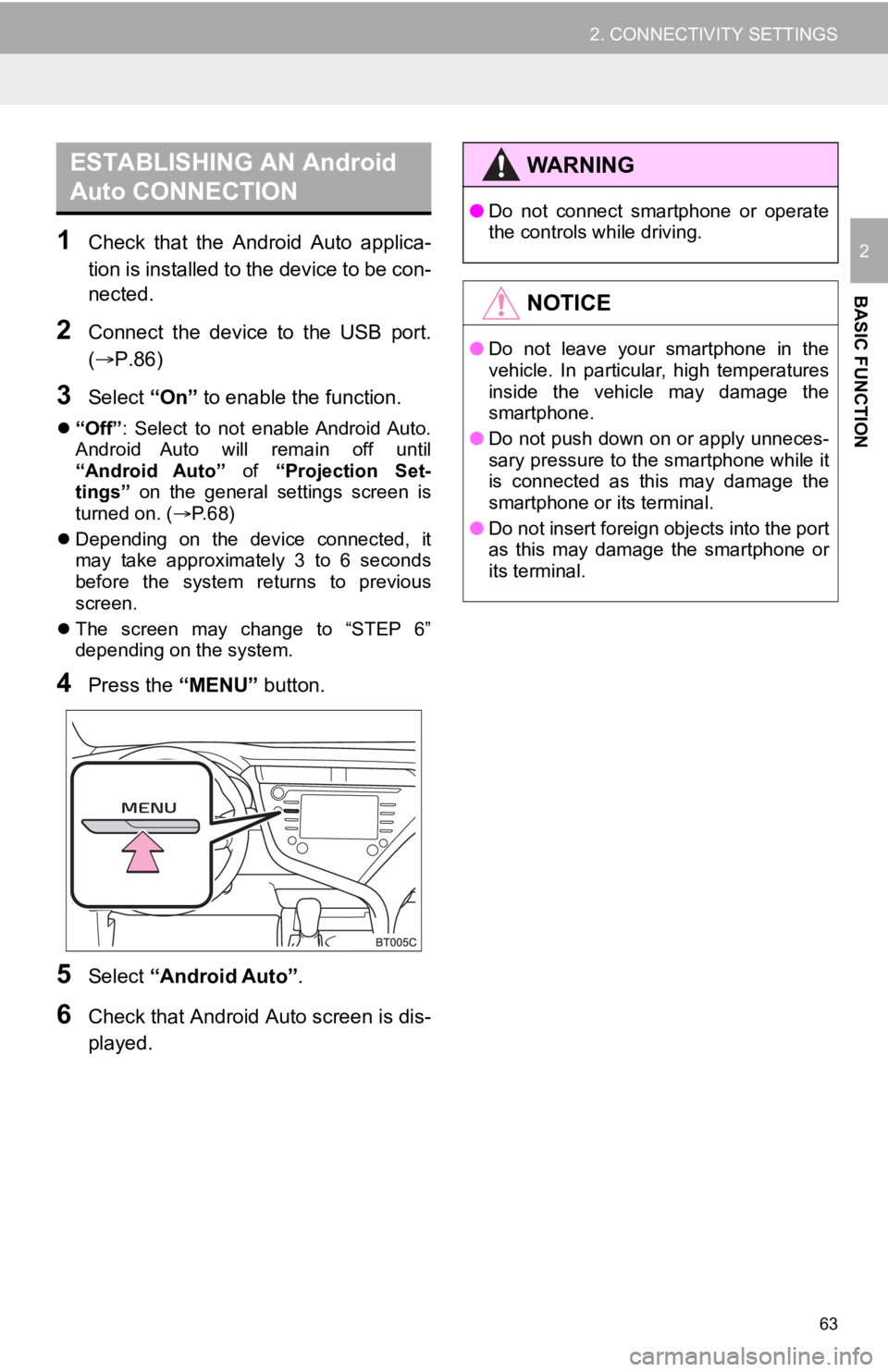
63
2. CONNECTIVITY SETTINGS
BASIC FUNCTION
21Check that the Android Auto applica-
tion is installed to the device to be con-
nected.
2Connect the device to the USB port.
(P.86)
3Select “On” to enable the function.
“Off” : Select to not enable Android Auto.
Android Auto will remain off until
“Android Auto” of “Projection Set-
tings” on the general settings screen is
turned on. ( P. 6 8 )
Depending on the device connected, it
may take approximately 3 to 6 seconds
before the system returns to previous
screen.
The screen may change to “STEP 6”
depending on the system.
4Press the “MENU” button.
5Select “Android Auto” .
6Check that Android Auto screen is dis-
played.
ESTABLISHING AN Android
Auto CONNECTIONWA R N I N G
● Do not connect smartphone or operate
the controls while driving.
NOTICE
●Do not leave your smartphone in the
vehicle. In particular, high temperatures
inside the vehicle may damage the
smartphone.
● Do not push down on or apply unneces-
sary pressure to the smartphone while it
is connected as this may damage the
smartphone or its terminal.
● Do not insert foreign objects into the port
as this may damage the smartphone or
its terminal.