TOYOTA CAMRY HV 2009 Owners Manual
Manufacturer: TOYOTA, Model Year: 2009, Model line: CAMRY HV, Model: TOYOTA CAMRY HV 2009Pages: 444, PDF Size: 6.46 MB
Page 211 of 444
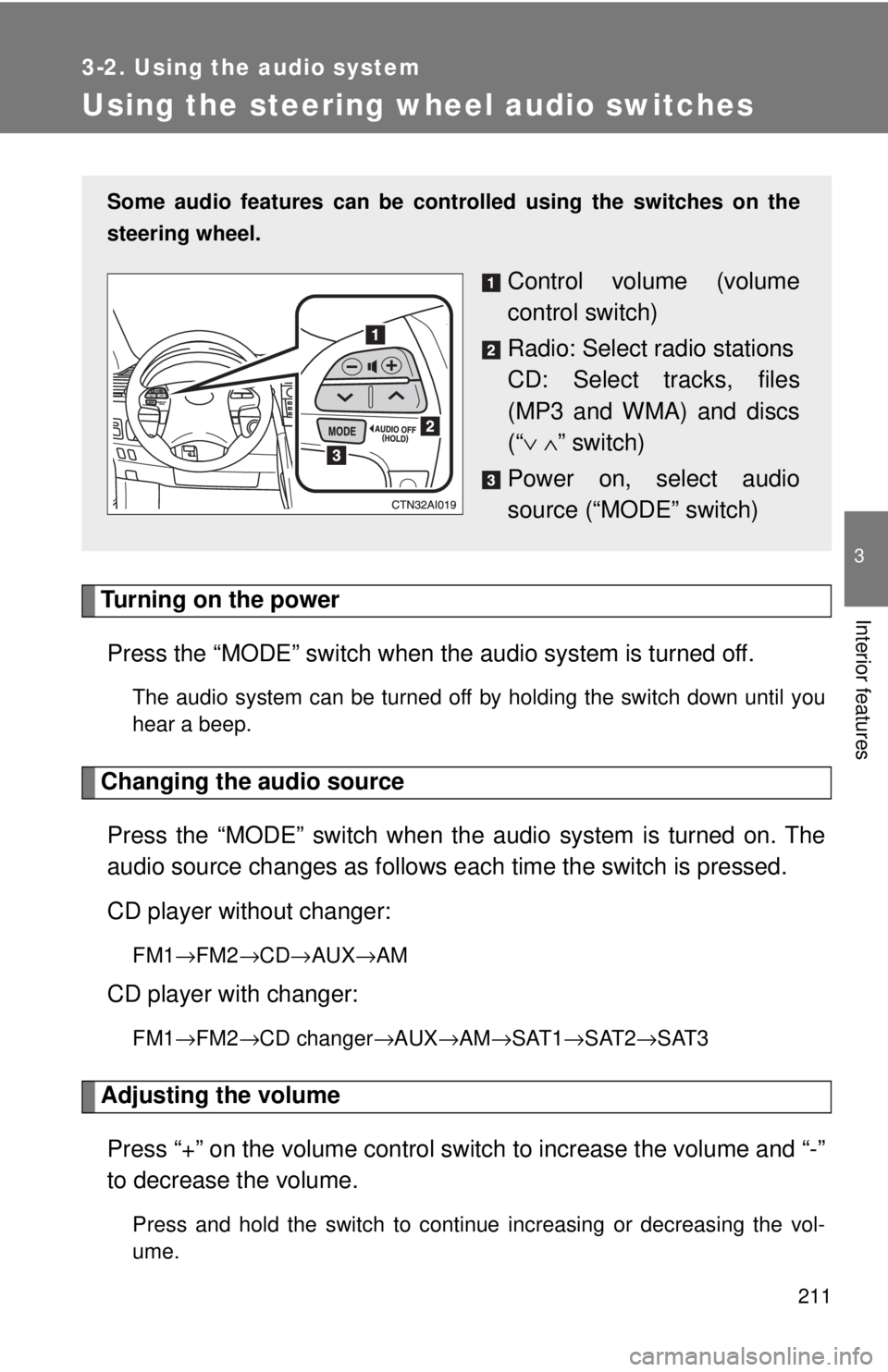
211
3-2. Using the audio system
3
Interior features
Using the steering wheel audio switches
Turning on the powerPress the “MODE” switch when th e audio system is turned off.
The audio system can be turned off by holding the switch down until you
hear a beep.
Changing the audio source
Press the “MODE” switch when th e audio system is turned on. The
audio source changes as follows each time the switch is pressed.
CD player without changer:
FM1 →FM2 →CD→ AUX→AM
CD player with changer:
FM1→FM2 →CD changer →AUX→AM→SAT1 →SAT2→SAT3
Adjusting the volume
Press “+” on the volume control switch to increase the volume and “-”
to decrease the volume.
Press and hold the switch to continue increasing or decreasing the vol-
ume.
Some audio features can be cont rolled using the switches on the
steering wheel.
Control volume (volume
control switch)
Radio: Select radio stations
CD: Select tracks, files
(MP3 and WMA) and discs
(“ ∨ ∧” switch)
Power on, select audio
source (“MODE” switch)
Page 212 of 444
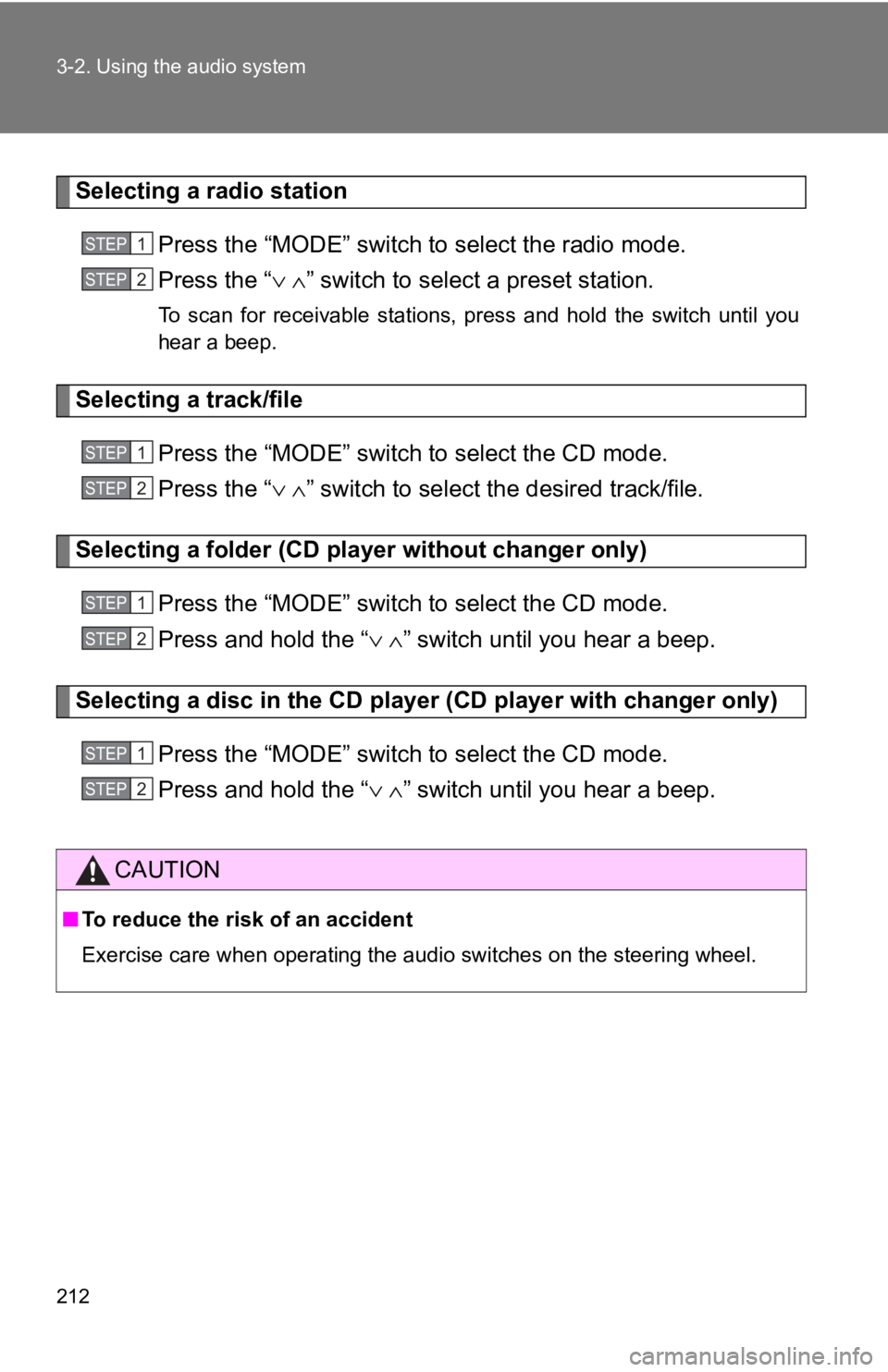
212 3-2. Using the audio system
Selecting a radio stationPress the “MODE” switch to select the radio mode.
Press the “ ∨ ∧” switch to select a preset station.
To scan for receivable stations, press and hold the switch until you
hear a beep.
Selecting a track/file
Press the “MODE” switch to select the CD mode.
Press the “ ∨ ∧” switch to select the desired track/file.
Selecting a folder (CD player without changer only)
Press the “MODE” switch to select the CD mode.
Press and hold the “ ∨ ∧” switch until you hear a beep.
Selecting a disc in the CD player (CD player with changer only)
Press the “MODE” switch to select the CD mode.
Press and hold the “ ∨ ∧” switch until you hear a beep.
CAUTION
■To reduce the risk of an accident
Exercise care when operating the audio switches on the steering wheel.
STEP1
STEP2
STEP1
STEP2
STEP1
STEP2
STEP1
STEP2
Page 213 of 444
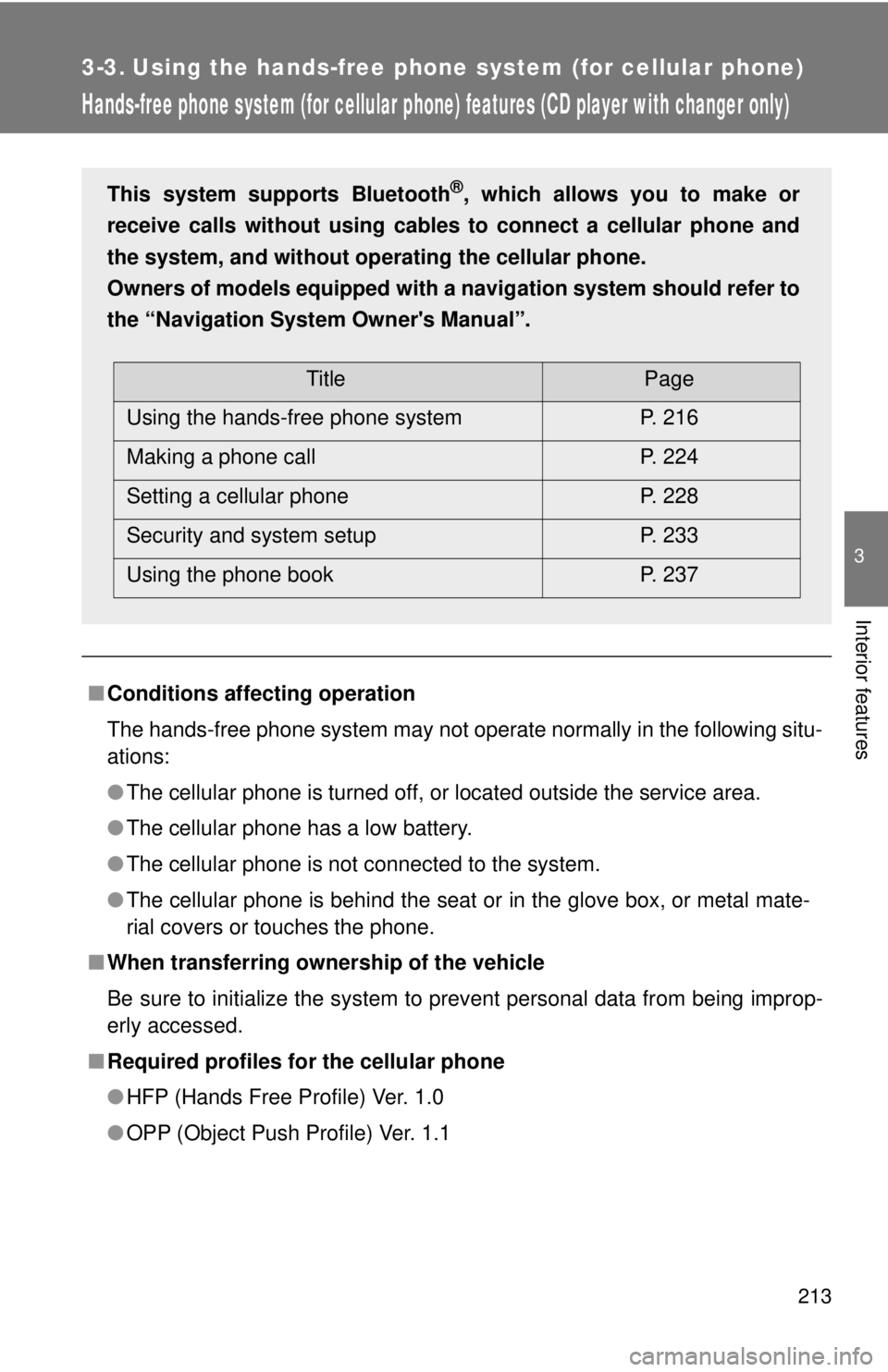
213
3
Interior features
3-3. Using the hands-free phone system (for cellular phone)
Hands-free phone system (for cellular phone) features (CD player with changer only)
■Conditions affecting operation
The hands-free phone system may not operate normally in the following situ-
ations:
●The cellular phone is turned off, or located outside the service area.
● The cellular phone has a low battery.
● The cellular phone is not connected to the system.
● The cellular phone is behind the seat or in the glove box, or metal mate-
rial covers or touches the phone.
■ When transferring ownership of the vehicle
Be sure to initialize the system to prevent personal data from being improp-
erly accessed.
■ Required profiles for the cellular phone
●HFP (Hands Free Profile) Ver. 1.0
● OPP (Object Push Profile) Ver. 1.1
This system supports Bluetooth®, which allows you to make or
receive calls without using cables to connect a cellular phone and
the system, and without oper ating the cellular phone.
Owners of models equipped with a navigation system should refer to
the “Navigation System Owner's Manual”.
TitlePage
Using the hands-free phone system P. 216
Making a phone call P. 224
Setting a cellular phone P. 228
Security and system setup P. 233
Using the phone book P. 237
Page 214 of 444
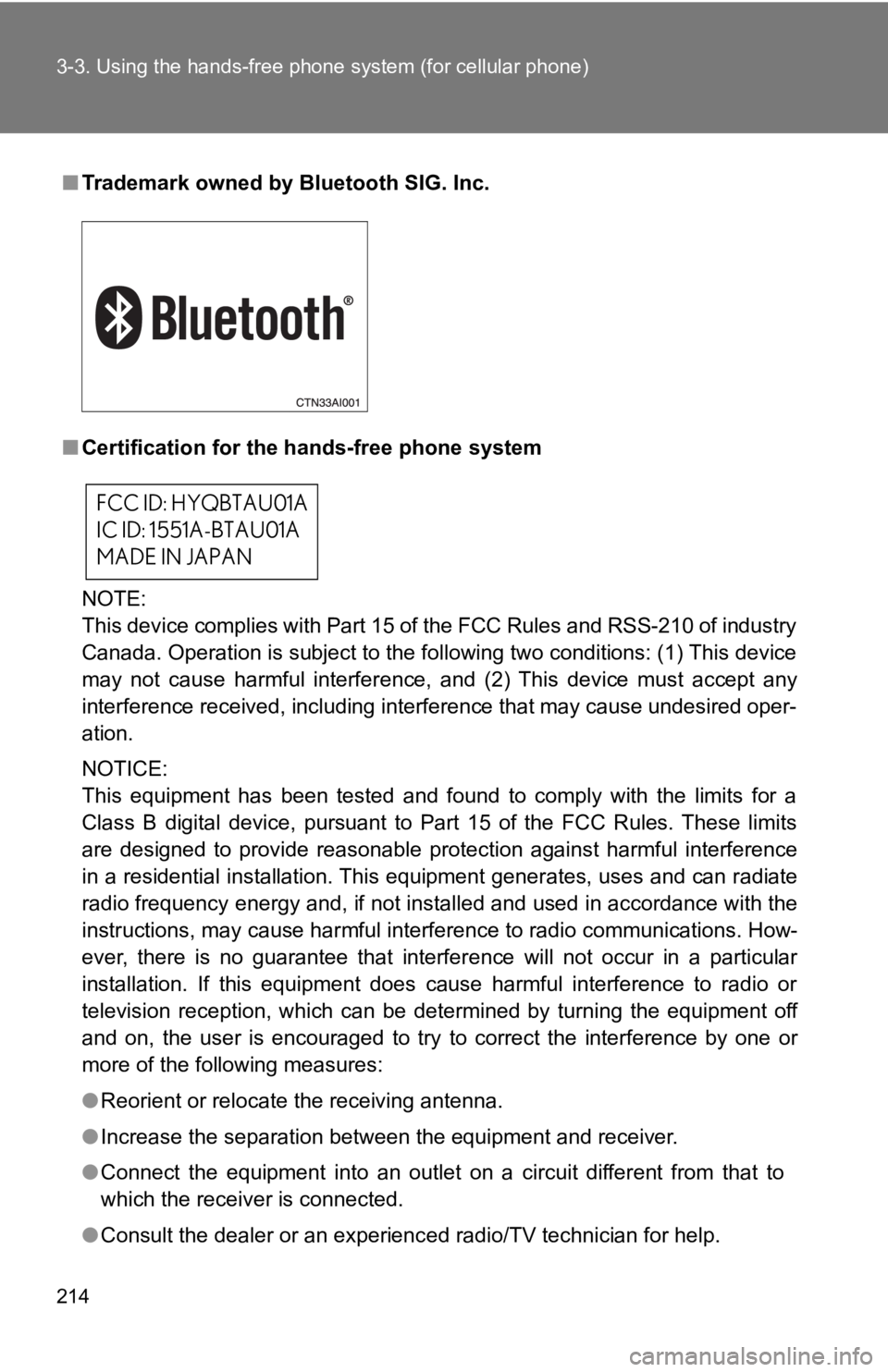
214 3-3. Using the hands-free phone system (for cellular phone)
■Trademark owned by Bluetooth SIG. Inc.
■ Certification for the hands-free phone system
NOTE:
This device complies with Part 15 of the FCC Rules and RSS-210 of industry
Canada. Operation is subject to the following two conditions: (1) This device
may not cause harmful interference, and (2) This device must accept any
interference received, including interference that may cause undesired oper-
ation.
NOTICE:
This equipment has been tested and found to comply with the limits for a
Class B digital device, pursuant to Part 15 of the FCC Rules. These limits
are designed to provide reasonable protection against harmful interference
in a residential installation. This equipment generates, uses and can radiate
radio frequency energy and, if not installed and used in accordance with the
instructions, may cause harmful interference to radio communications. How-
ever, there is no guarantee that interference will not occur in a particular
installation. If this equipment does cause harmful interference to radio or
television reception, which can be determined by turning the equipment off
and on, the user is encouraged to try to correct the interference by one or
more of the following measures:
●Reorient or relocate the receiving antenna.
● Increase the separation between the equipment and receiver.
● Connect the equipment into an outlet on a circuit different from that to
which the receiver is connected.
● Consult the dealer or an experienc ed radio/TV technician for help.
FCC ID: HYQBTAU01A
IC ID: 1551A-BTAU01A
MADE IN JAPAN
Page 215 of 444
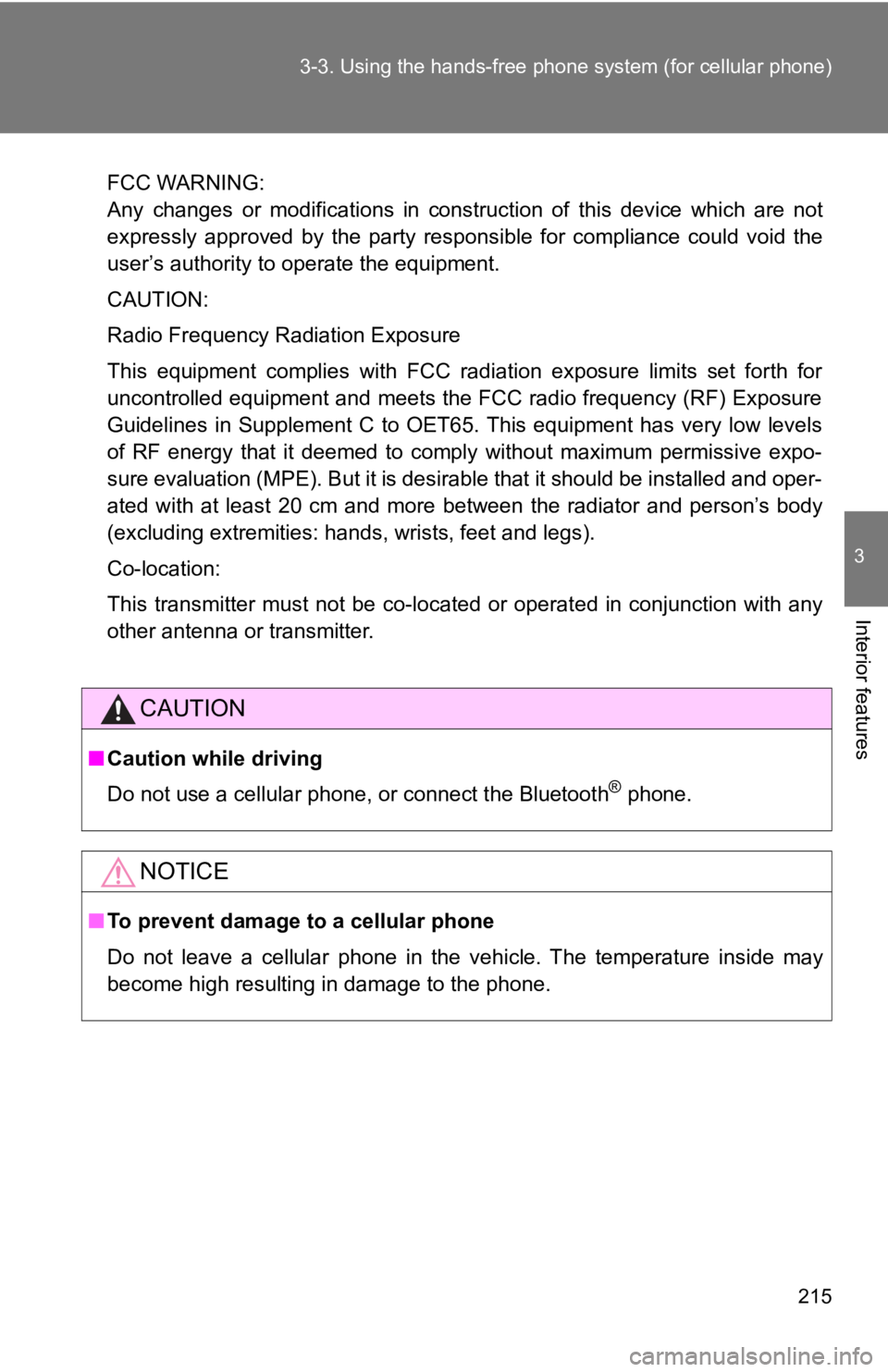
215
3-3. Using the hand
s-free phone system (for cellular phone)
3
Interior features
FCC WARNING:
Any changes or modifications in construction of this device which are not
expressly approved by the party responsible for compliance could void the
user’s authority to operate the equipment.
CAUTION:
Radio Frequency Radiation Exposure
This equipment complies with FCC radiation exposure limits set forth for
uncontrolled equipment and meets the FCC radio frequency (RF) Exposure
Guidelines in Supplement C to OET65. This equipment has very low levels
of RF energy that it deemed to comply without maximum permissive expo-
sure evaluation (MPE). But it is desirable that it should be installed and oper-
ated with at least 20 cm and more between the radiator and person’s body
(excluding extremities: hands, wrists, feet and legs).
Co-location:
This transmitter must not be co-located or operated in conjunction with any
other antenna or transmitter.
CAUTION
■Caution while driving
Do not use a cellular phone, or connect the Bluetooth
® phone.
NOTICE
■To prevent damage to a cellular phone
Do not leave a cellular phone in the vehicle. The temperature inside may
become high resulting in damage to the phone.
Page 216 of 444
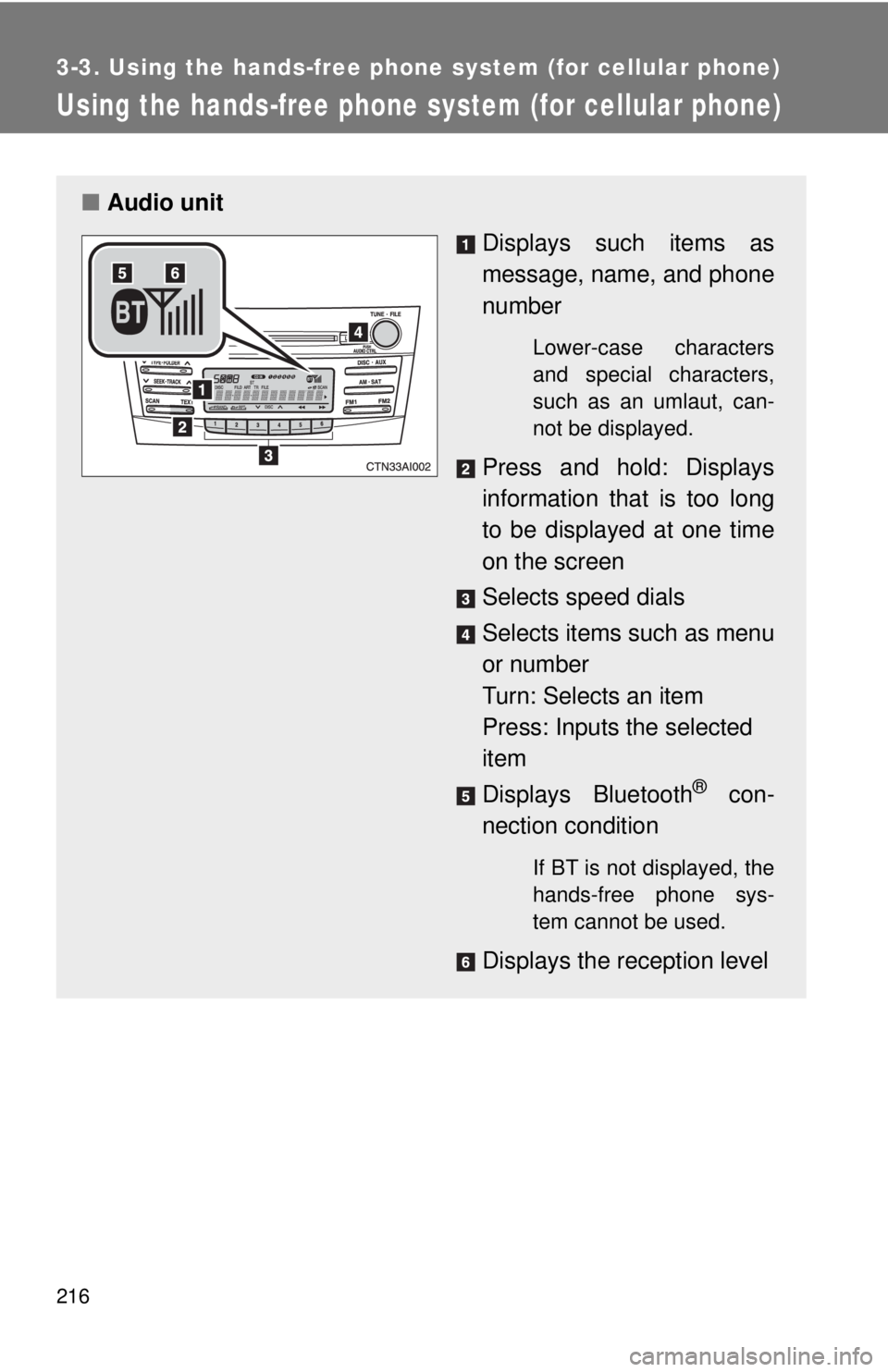
216
3-3. Using the hands-free phone system (for cellular phone)
Using the hands-free phone system (for cellular phone)
■Audio unit
Displays such items as
message, name, and phone
number
Lower-case characters
and special characters,
such as an umlaut, can-
not be displayed.
Press and hold: Displays
information that is too long
to be displayed at one time
on the screen
Selects speed dials
Selects items such as menu
or number
Turn: Selects an item
Press: Inputs the selected
item
Displays Bluetooth
® con-
nection condition
If BT is not displayed, the
hands-free phone sys-
tem cannot be used.
Displays the reception level
Page 217 of 444
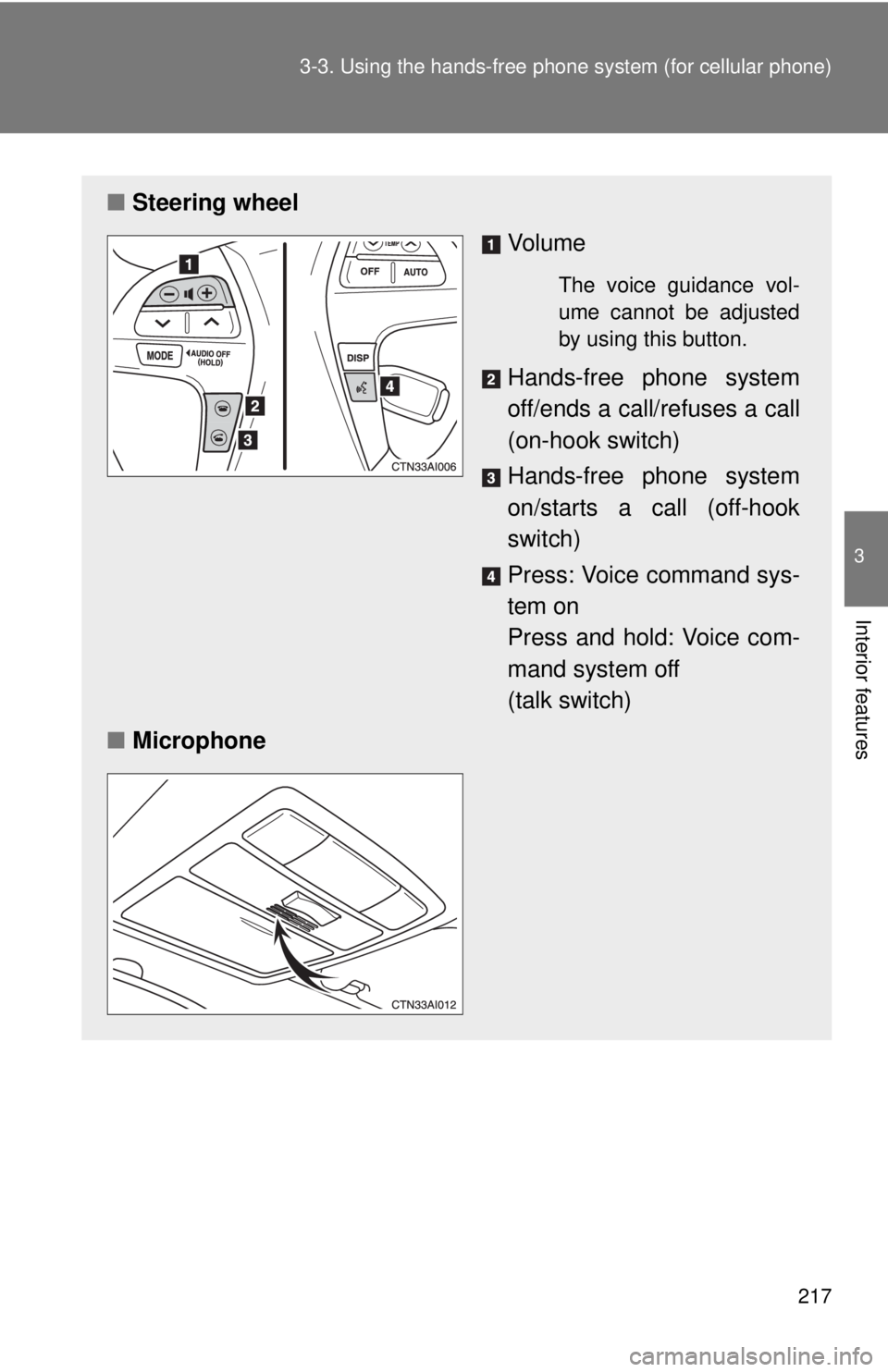
217
3-3. Using the hand
s-free phone system (for cellular phone)
3
Interior features
■Steering wheel
Vo l u m e
The voice guidance vol-
ume cannot be adjusted
by using this button.
Hands-free phone system
off/ends a call/refuses a call
(on-hook switch)
Hands-free phone system
on/starts a call (off-hook
switch)
Press: Voice command sys-
tem on
Press and hold: Voice com-
mand system off
(talk switch)
■ Microphone
Page 218 of 444
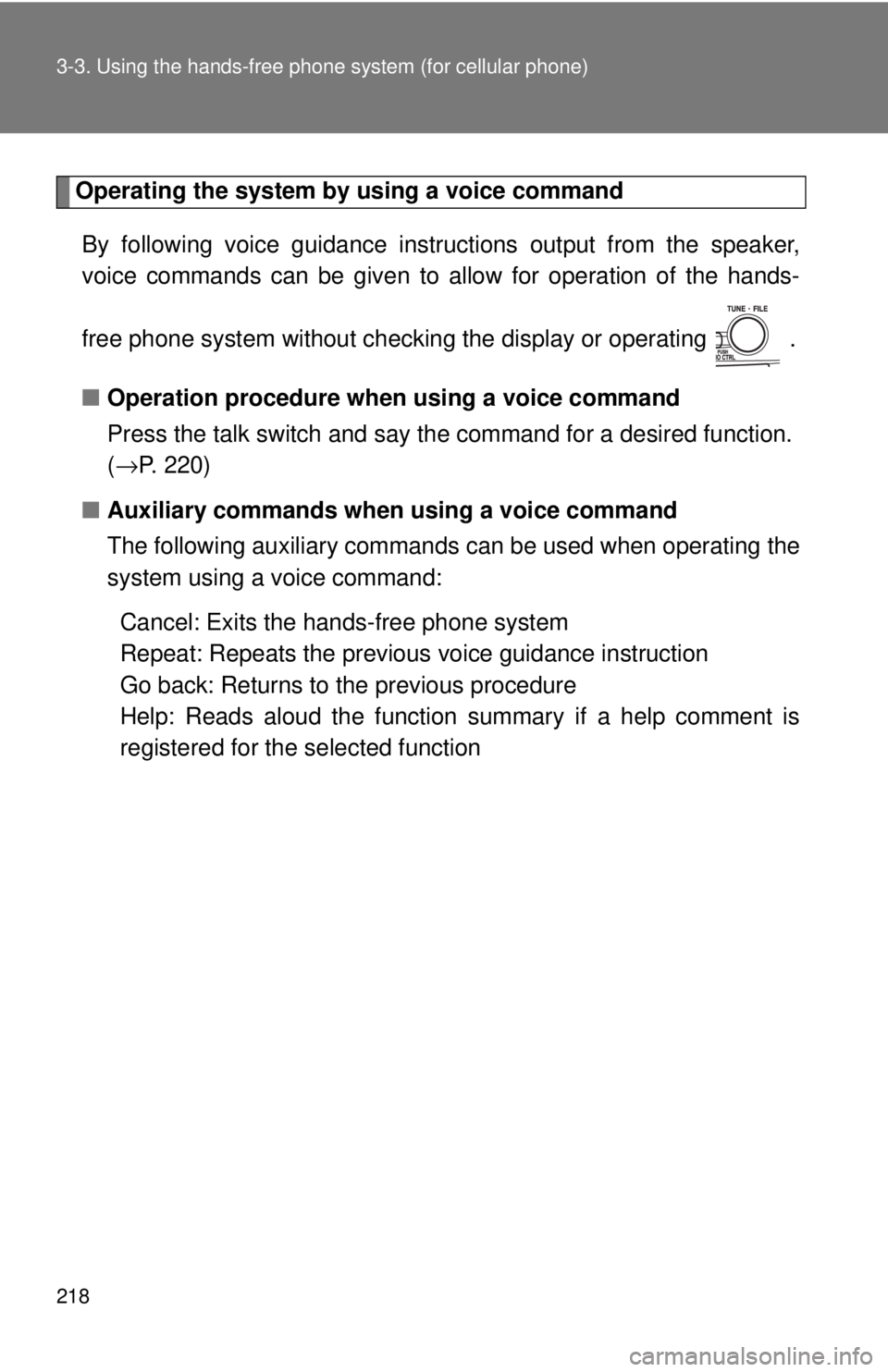
218 3-3. Using the hands-free phone system (for cellular phone)
Operating the system by using a voice command
By following voice gui dance instructions output from the speaker,
voice commands can be given to allow for operation of the hands-
free phone system without checking the display or operating .
■ Operation procedure when using a voice command
Press the talk switch and say the command for a desired function.
(→ P. 220)
■ Auxiliary commands when using a voice command
The following auxiliary commands can be used when operating the
system using a voice command:
Cancel: Exits the han ds-free phone system
Repeat: Repeats the previous voice guidance instruction
Go back: Returns to the previous procedure
Help: Reads aloud the function summary if a help comment is
registered for the selected function
Page 219 of 444
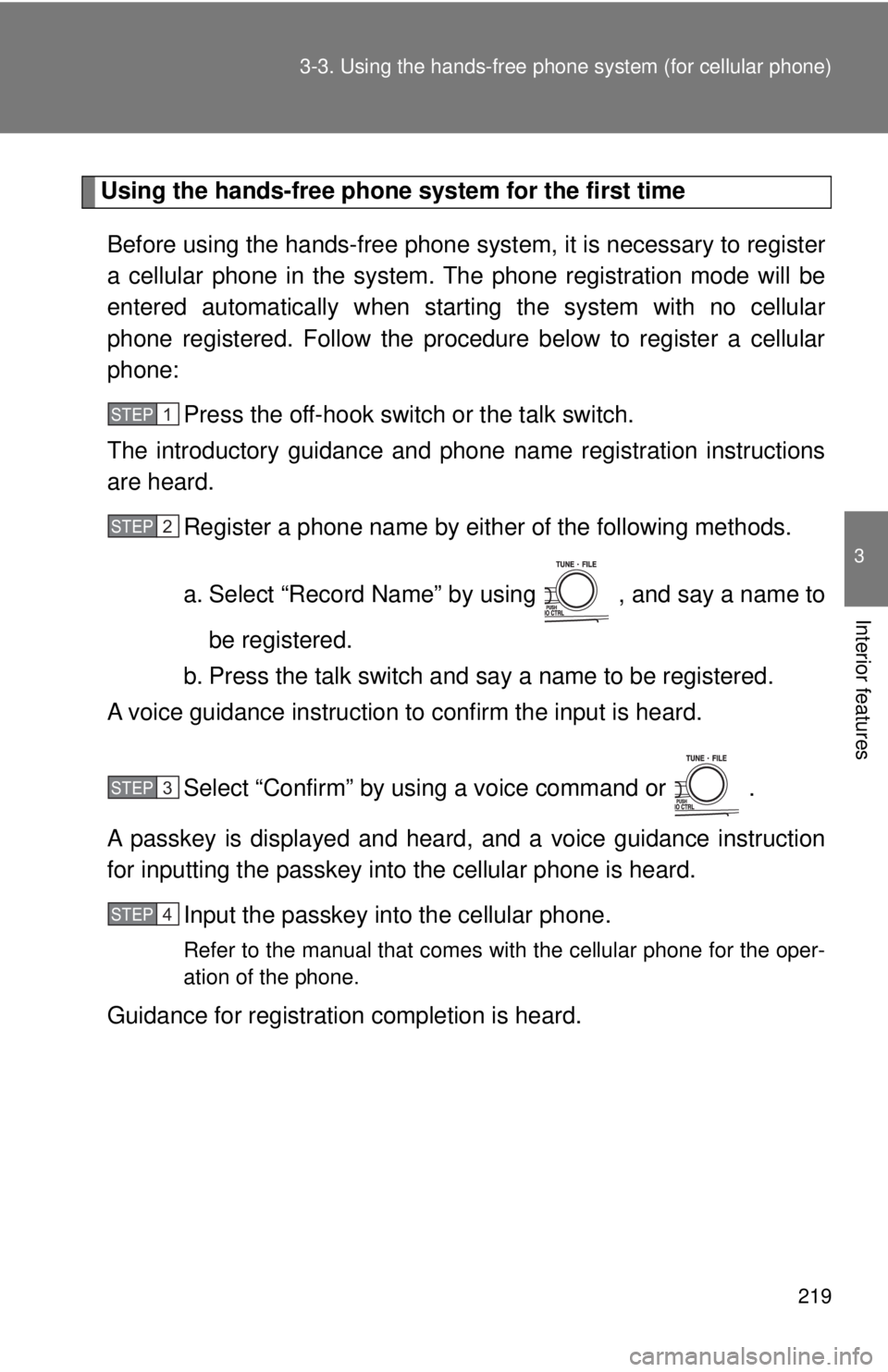
219
3-3. Using the hand
s-free phone system (for cellular phone)
3
Interior features
Using the hands-free phone system for the first time
Before using the hands-free phone system, it is necessary to register
a cellular phone in the system. The phone registration mode will be
entered automatically when starting the system with no cellular
phone registered. Follow the procedure below to register a cellular
phone: Press the off-hook switch or the talk switch.
The introductory guidance and phone name registration instructions
are heard.
Register a phone name by either of the following methods.
a. Select “Record Name” by using , and say a name to
be registered.
b. Press the talk switch and say a name to be registered.
A voice guidance instruction to confirm the input is heard.
Select “Confirm” by using a voice command or .
A passkey is displayed and heard, and a voice guidance instruction
for inputting the passkey into the cellular phone is heard. Input the passkey into the cellular phone.
Refer to the manual that comes with the cellular phone for the oper-
ation of the phone.
Guidance for registration completion is heard.
STEP1
STEP2
STEP3
STEP4
Page 220 of 444
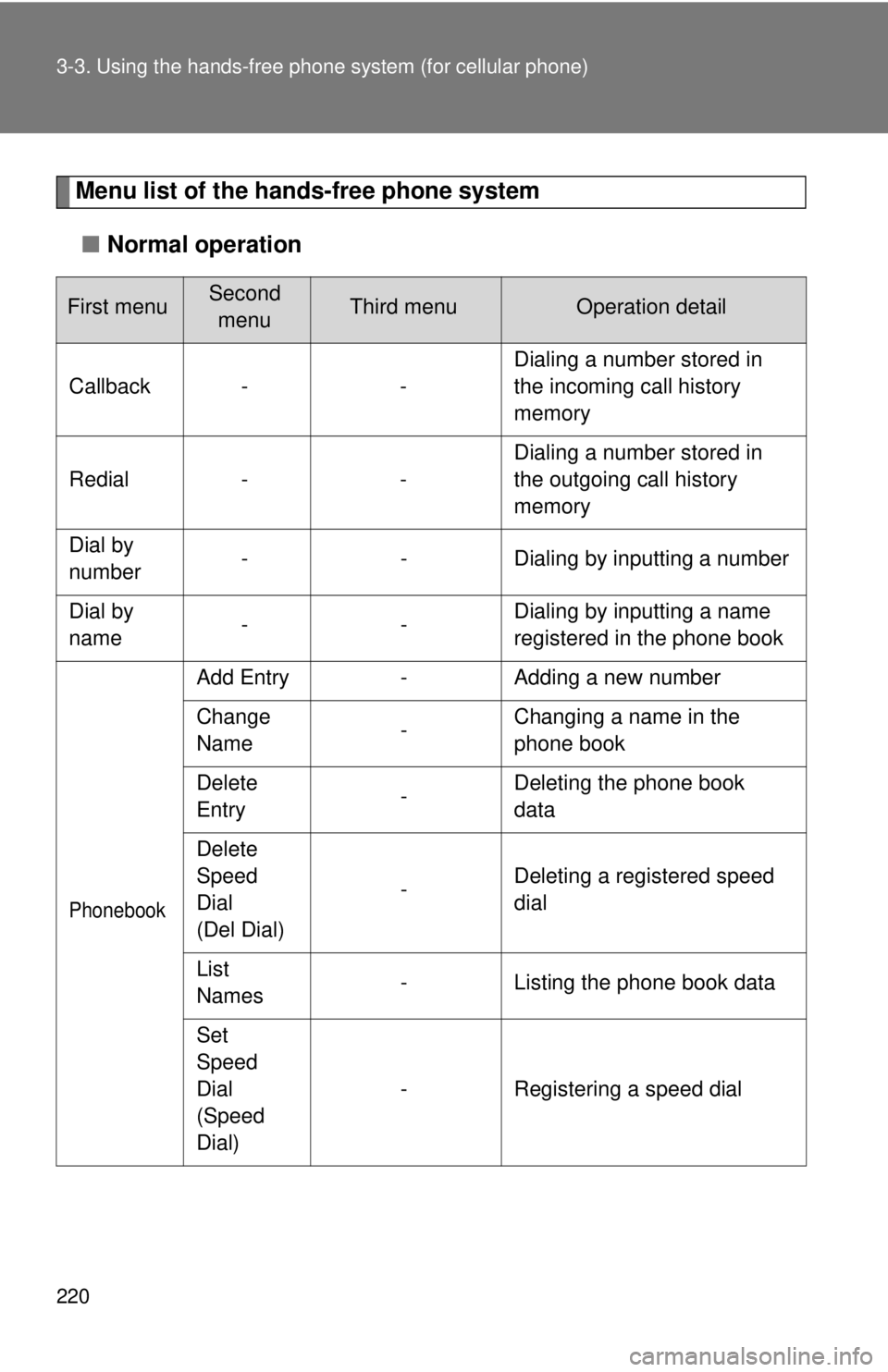
220 3-3. Using the hands-free phone system (for cellular phone)
Menu list of the hands-free phone system
■ Normal operation
First menuSecond
menuThird menuOperation detail
Callback - - Dialing a number stored in
the incoming call history
memory
Redial - - Dialing a number stored in
the outgoing call history
memory
Dial by
number - - Dialing by inputting a number
Dial by
name -- Dialing by inputting a name
registered in the phone book
Phonebook
Add Entry
-Adding a new number
Change
Name -Changing a name in the
phone book
Delete
Entry -Deleting the phone book
data
Delete
Speed
Dial
(Del Dial) -
Deleting a registered speed
dial
List
Names -
Listing the phone book data
Set
Speed
Dial
(Speed
Dial) -
Registering a speed dial