TOYOTA CAMRY HV 2009 Owners Manual
Manufacturer: TOYOTA, Model Year: 2009, Model line: CAMRY HV, Model: TOYOTA CAMRY HV 2009Pages: 444, PDF Size: 6.46 MB
Page 221 of 444
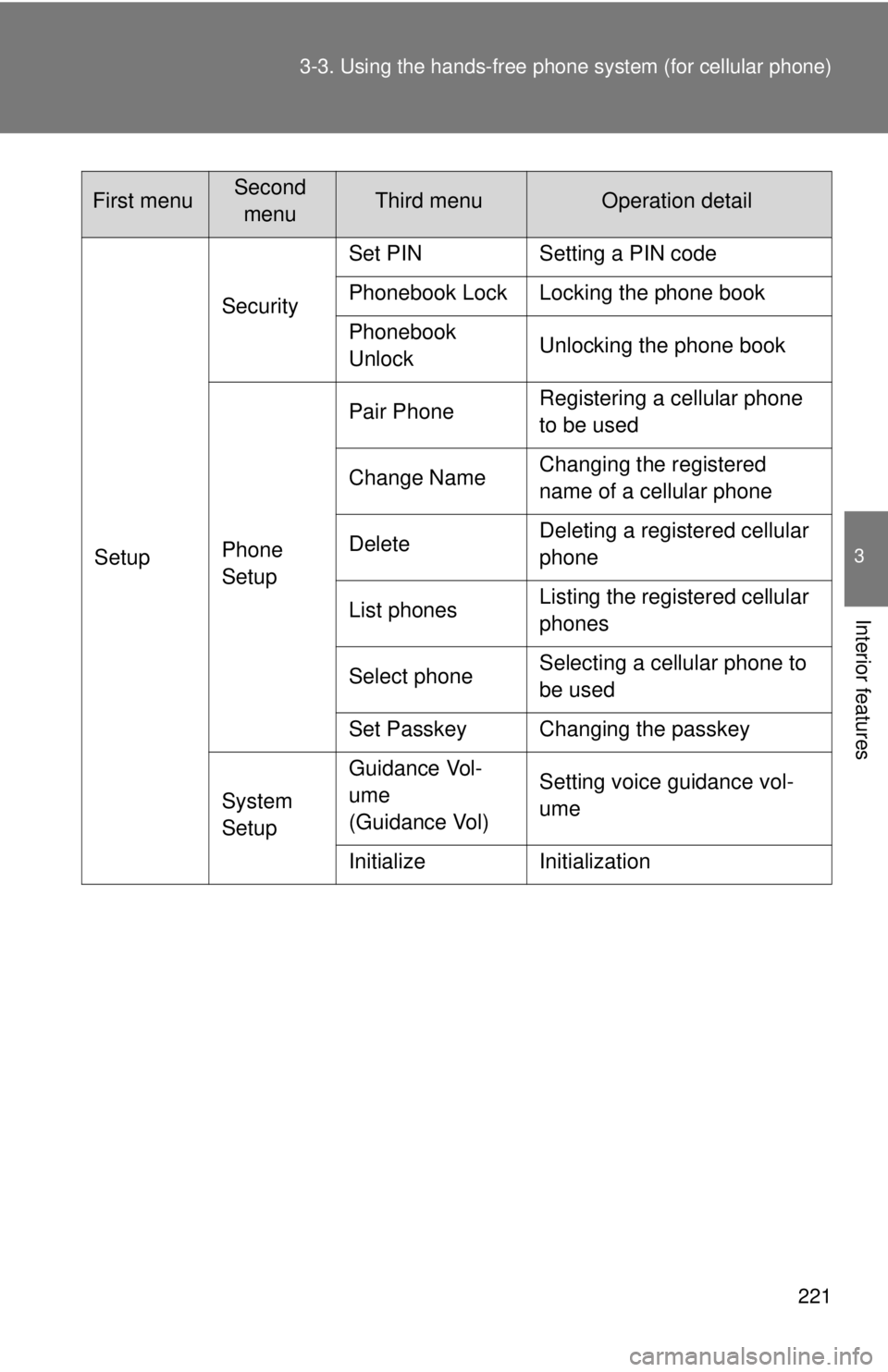
221
3-3. Using the hand
s-free phone system (for cellular phone)
3
Interior features
SetupSecurity
Set PIN Setting a PIN code
Phonebook Lock Locking the phone book
Phonebook
Unlock
Unlocking the phone book
Phone
Setup Pair Phone
Registering a cellular phone
to be used
Change Name Changing the registered
name of a cellular phone
Delete Deleting a registered cellular
phone
List phones Listing the registered cellular
phones
Select phone Selecting a cellular phone to
be used
Set Passkey Changing the passkey
System
Setup Guidance Vol-
ume
(Guidance Vol)
Setting voice guidance vol-
ume
Initialize Initialization
First menuSecond menuThird menuOperation detail
Page 222 of 444
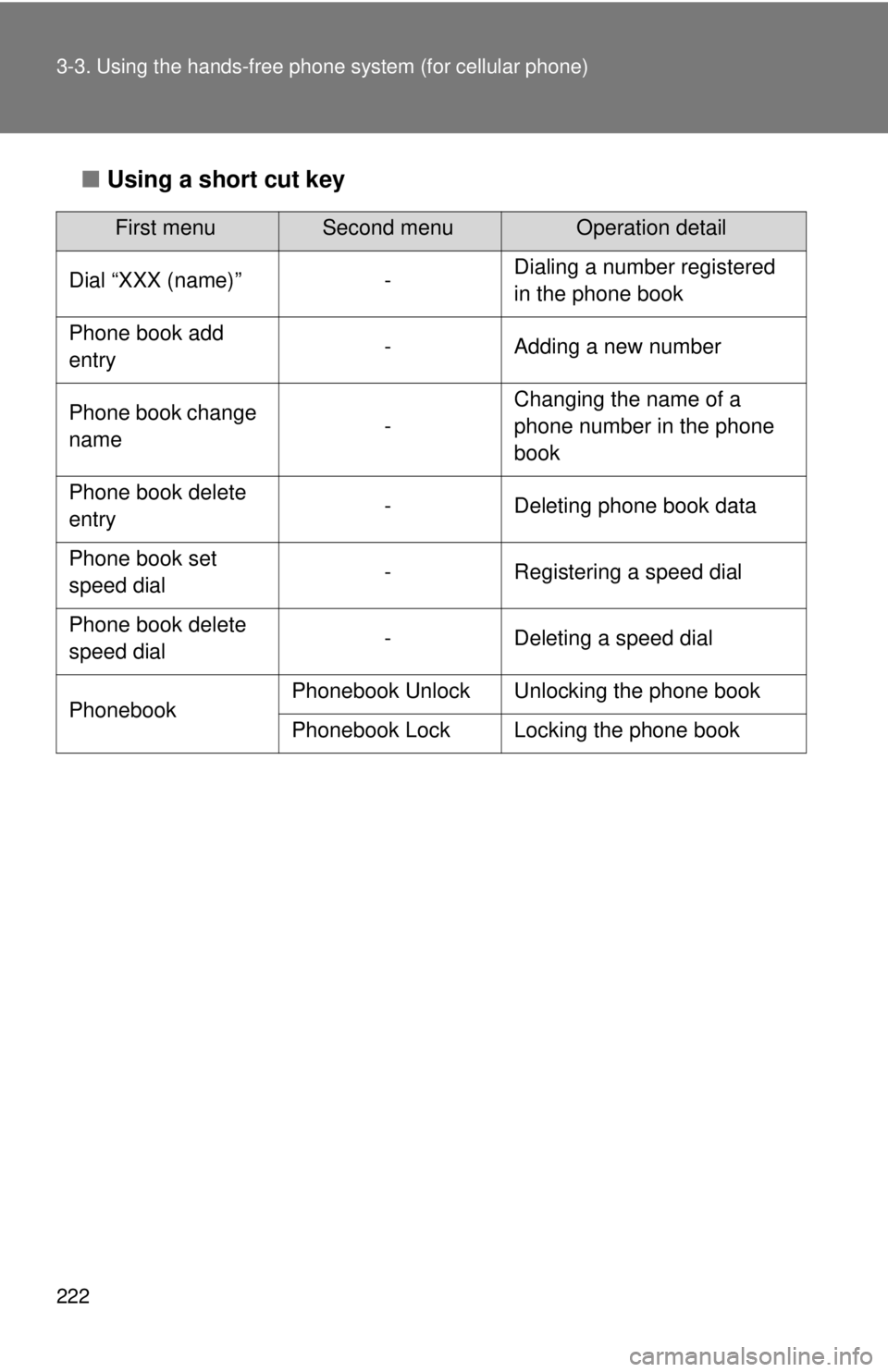
222 3-3. Using the hands-free phone system (for cellular phone)
■Using a short cut key
First menuSecond menuOperation detail
Dial “XXX (name)” - Dialing a number registered
in the phone book
Phone book add
entry - Adding a new number
Phone book change
name -Changing the name of a
phone number in the phone
book
Phone book delete
entry - Deleting phone book data
Phone book set
speed dial - Registering a speed dial
Phone book delete
speed dial - Deleting a speed dial
Phonebook Phonebook Unlock Unlocking the phone book
Phonebook Lock Locking the phone book
Page 223 of 444
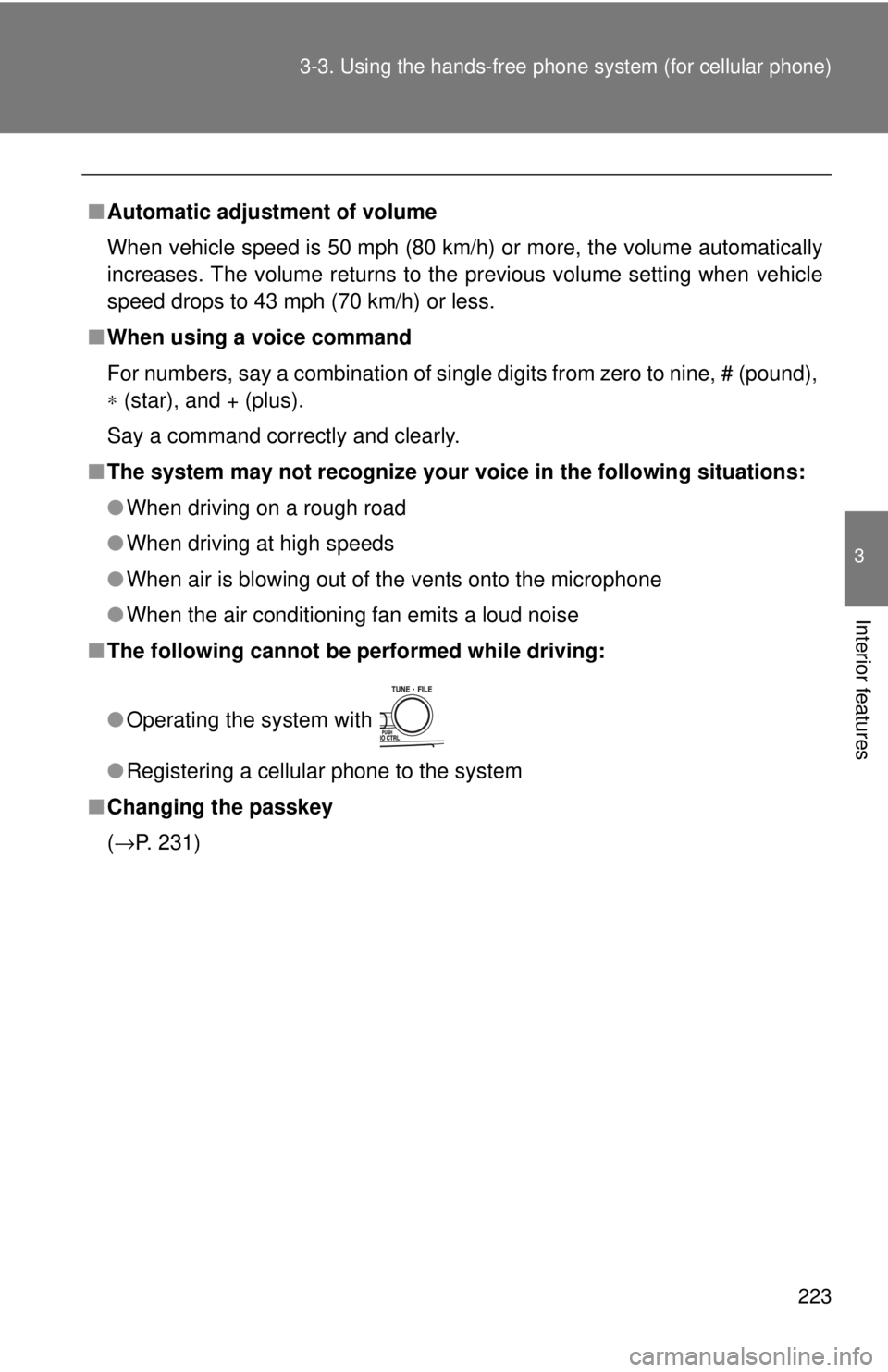
223
3-3. Using the hand
s-free phone system (for cellular phone)
3
Interior features
■Automatic adjustment of volume
When vehicle speed is 50 mph (80 km/h) or more, the volume automatically
increases. The volume returns to the previous volume setting when vehicle
speed drops to 43 mph (70 km/h) or less.
■ When using a voice command
For numbers, say a combination of single digits from zero to nine, # (pound),
∗ (star), and + (plus).
Say a command correctly and clearly.
■ The system may not recognize your voice in the following situations:
●When driving on a rough road
● When driving at high speeds
● When air is blowing out of the vents onto the microphone
● When the air conditioning fan emits a loud noise
■ The following cannot be performed while driving:
●Operating the system with
● Registering a cellular phone to the system
■ Changing the passkey
(→P. 231)
Page 224 of 444
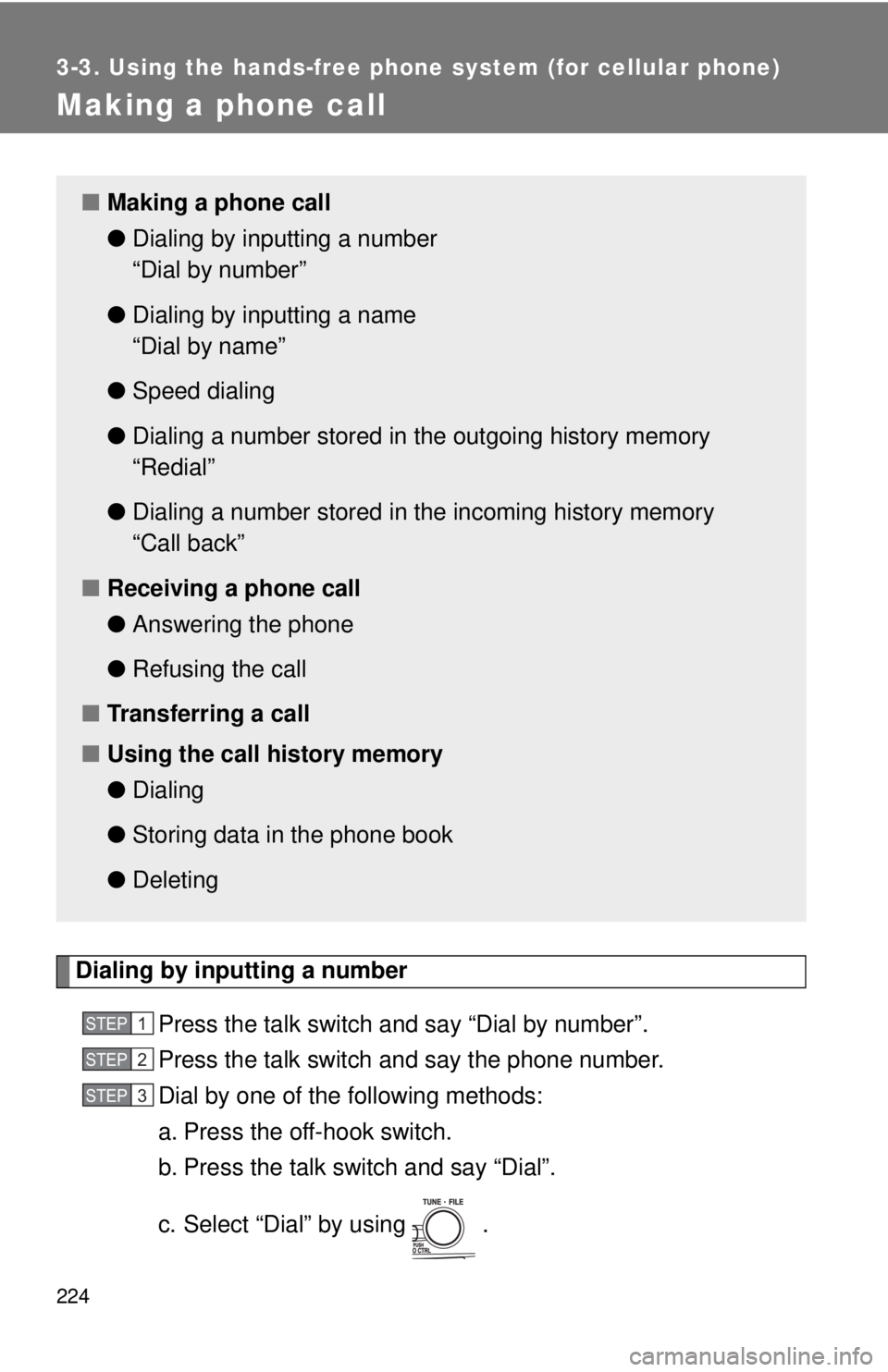
224
3-3. Using the hands-free phone system (for cellular phone)
Making a phone call
Dialing by inputting a numberPress the talk switch and say “Dial by number”.
Press the talk switch and say the phone number.
Dial by one of the following methods:
a. Press the off-hook switch.
b. Press the talk switch and say “Dial”.
c. Select “Dial” by using .
■Making a phone call
●Dialing by inputting a number
“Dial by number”
● Dialing by inputting a name
“Dial by name”
● Speed dialing
● Dialing a number stored in the outgoing history memory
“Redial”
● Dialing a number stored in the incoming history memory
“Call back”
■ Receiving a phone call
●Answering the phone
● Refusing the call
■ Transferring a call
■ Using the call history memory
●Dialing
● Storing data in the phone book
● Deleting
STEP1
STEP2
STEP3
Page 225 of 444
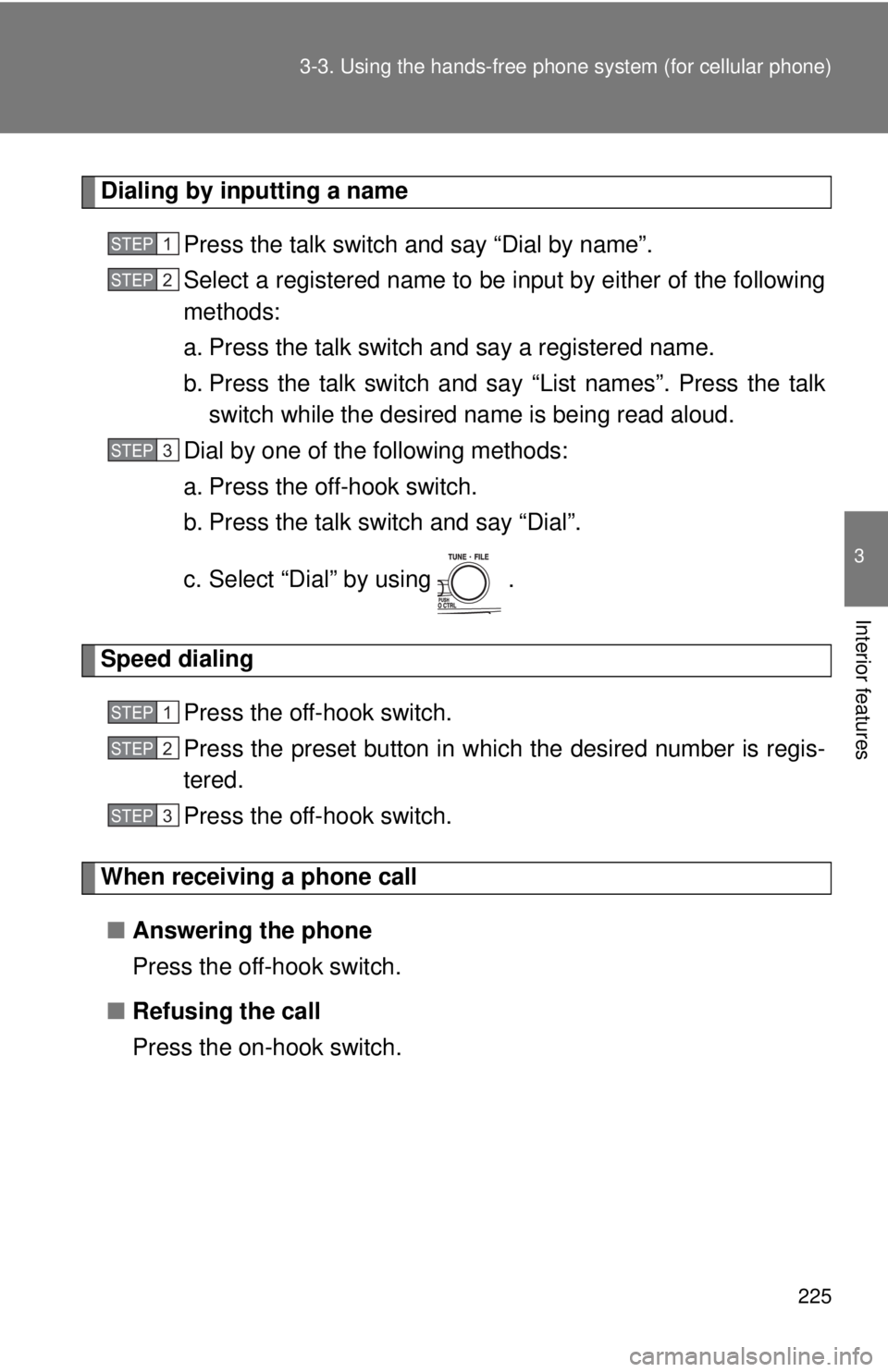
225
3-3. Using the hand
s-free phone system (for cellular phone)
3
Interior features
Dialing by inputting a name
Press the talk switch and say “Dial by name”.
Select a registered name to be input by either of the following
methods:
a. Press the talk switch and say a registered name.
b. Press the talk switch and sa y “List names”. Press the talk
switch while the desired name is being read aloud.
Dial by one of the following methods:
a. Press the off-hook switch.
b. Press the talk switch and say “Dial”.
c. Select “Dial” by using .
Speed dialing
Press the off-hook switch.
Press the preset button in which the desired number is regis-
tered.
Press the off-hook switch.
When receiving a phone call■ Answering the phone
Press the off-hook switch.
■ Refusing the call
Press the on-hook switch.
STEP1
STEP2
STEP3
STEP1
STEP2
STEP3
Page 226 of 444
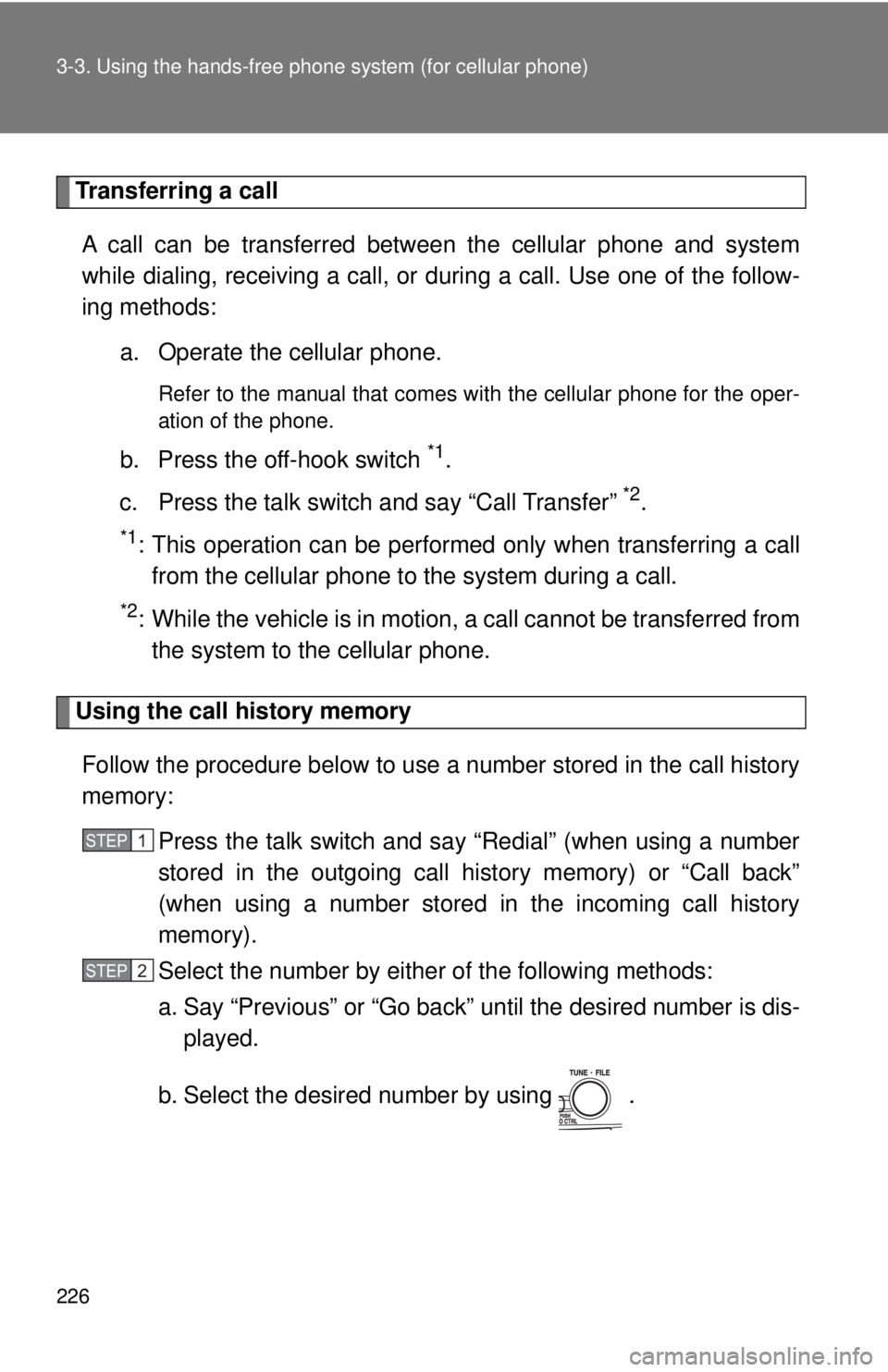
226 3-3. Using the hands-free phone system (for cellular phone)
Transferring a call
A call can be transferred between the cellular phone and system
while dialing, receiving a call, or during a call. Use one of the follow-
ing methods:
a. Operate the cellular phone.
Refer to the manual that comes with the cellular phone for the oper-
ation of the phone.
b. Press the off-hook switch *1.
c. Press the talk switch and say “Call Transfer”
*2.
*1: This operation can be performed only when transferring a call from the cellular phone to the system during a call.
*2: While the vehicle is in motion , a call cannot be transferred from
the system to the cellular phone.
Using the call history memory
Follow the procedure below to use a number stored in the call history
memory: Press the talk switch and say “Redial” (when using a number
stored in the outgoing call history memory) or “Call back”
(when using a number stored in the incoming call history
memory).
Select the number by either of the following methods:
a. Say “Previous” or “Go back” until the desired number is dis-
played.
b. Select the desired number by using .
STEP1
STEP2
Page 227 of 444
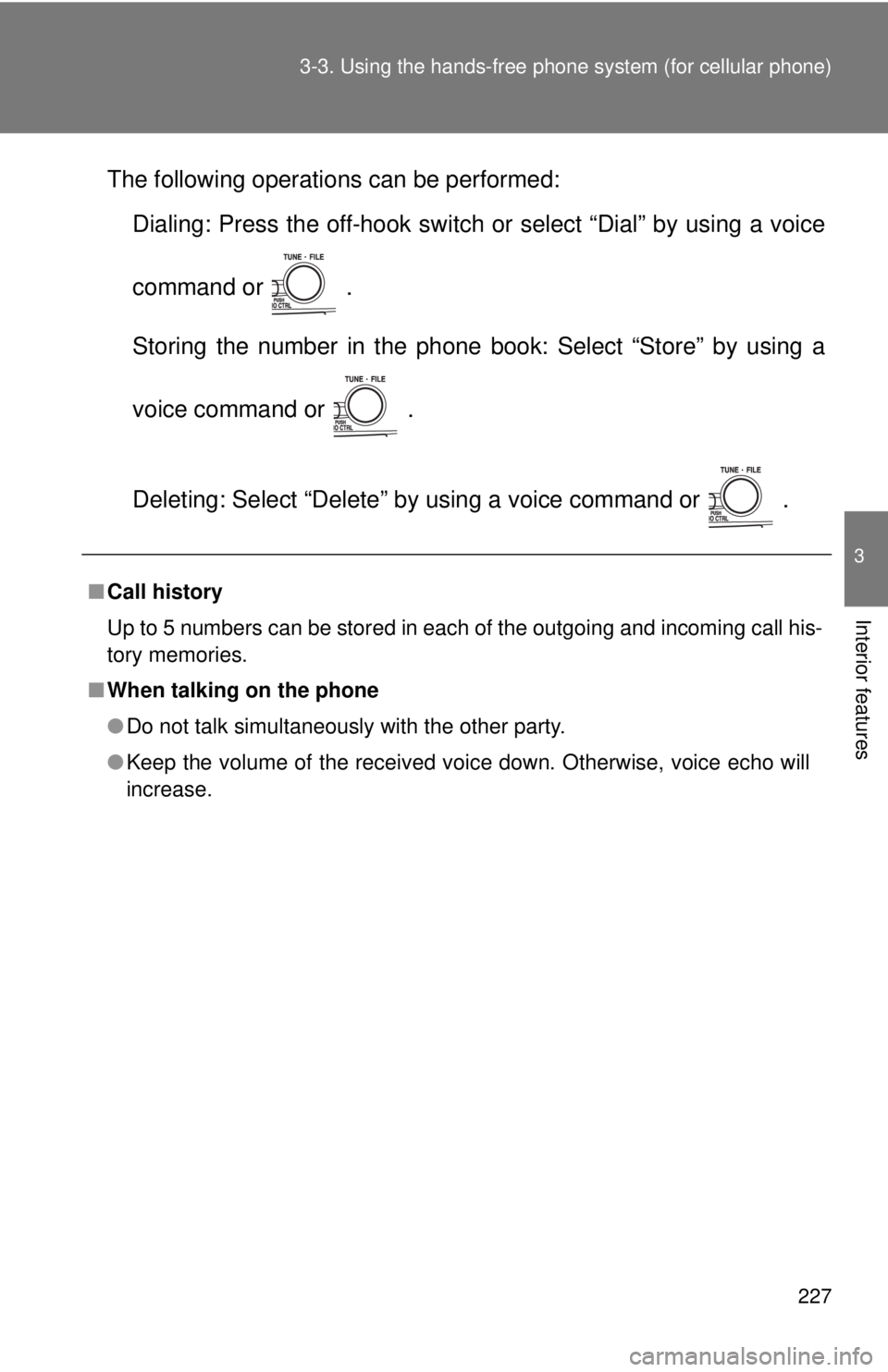
227
3-3. Using the hand
s-free phone system (for cellular phone)
3
Interior features
The following operations can be performed:
Dialing: Press the off-hook switch or select “Dial” by using a voice
command or .
Storing the number in the phone book: Select “Store” by using a
voice command or .
Deleting: Select “Delete” by using a voice command or .
■Call history
Up to 5 numbers can be stored in each of the outgoing and incoming call his-
tory memories.
■ When talking on the phone
●Do not talk simultaneously with the other party.
● Keep the volume of the received voice down. Otherwise, voice echo will
increase.
Page 228 of 444
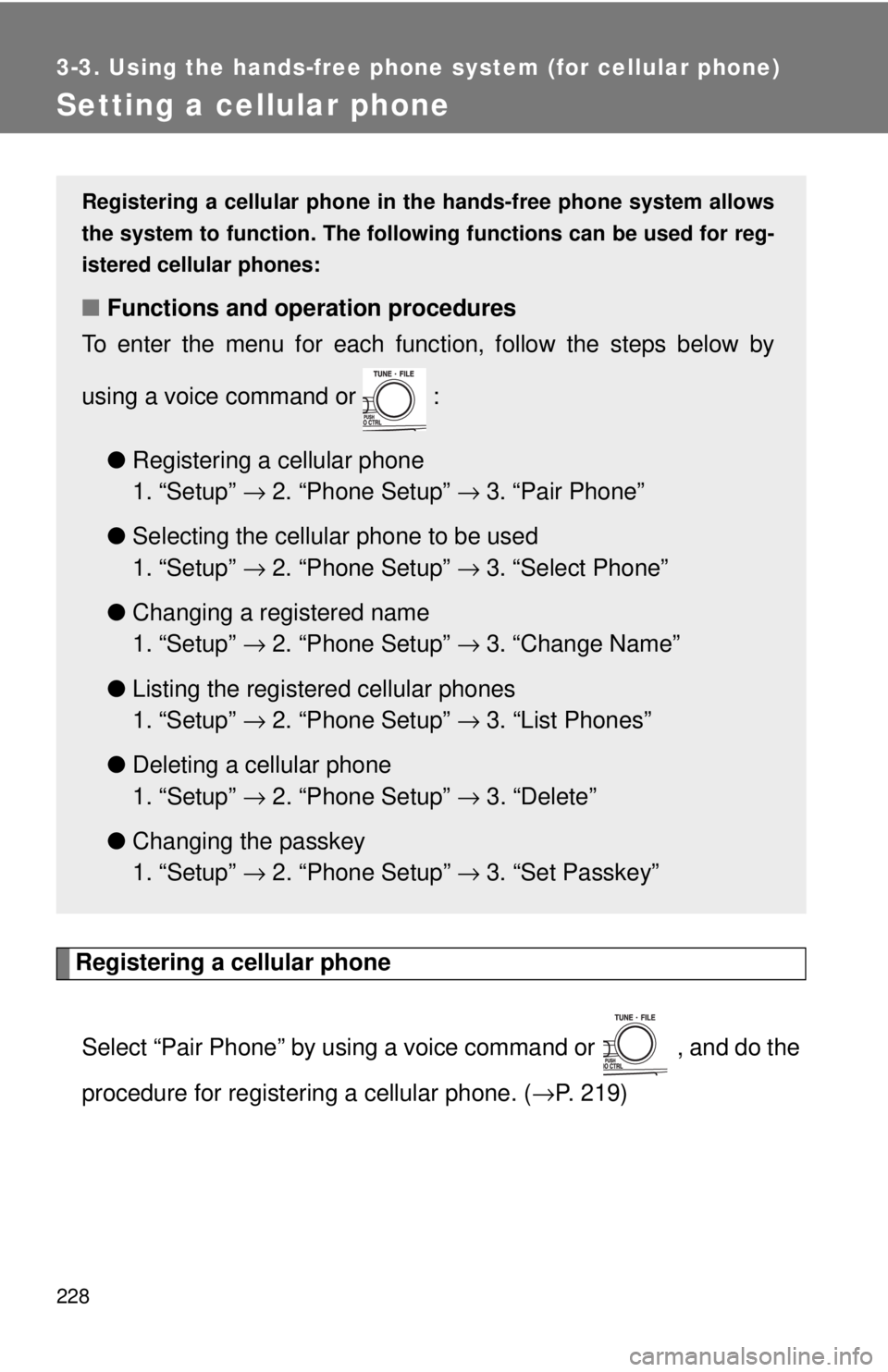
228
3-3. Using the hands-free phone system (for cellular phone)
Setting a cellular phone
Registering a cellular phoneSelect “Pair Phone” by using a voice command or , and do the
procedure for registering a cellular phone. ( →P. 219)
Registering a cellular phone in the hands-free phone system allows
the system to function. The followin g functions can be used for reg-
istered cellular phones:
■ Functions and operation procedures
To enter the menu for each func tion, follow the steps below by
using a voice command or :
●Registering a cellular phone
1. “Setup” → 2. “Phone Setup” → 3. “Pair Phone”
● Selecting the cellular phone to be used
1. “Setup” → 2. “Phone Setup” → 3. “Select Phone”
● Changing a registered name
1. “Setup” → 2. “Phone Setup” → 3. “Change Name”
● Listing the registered cellular phones
1. “Setup” → 2. “Phone Setup” → 3. “List Phones”
● Deleting a cellular phone
1. “Setup” → 2. “Phone Setup” → 3. “Delete”
● Changing the passkey
1. “Setup” → 2. “Phone Setup” → 3. “Set Passkey”
Page 229 of 444
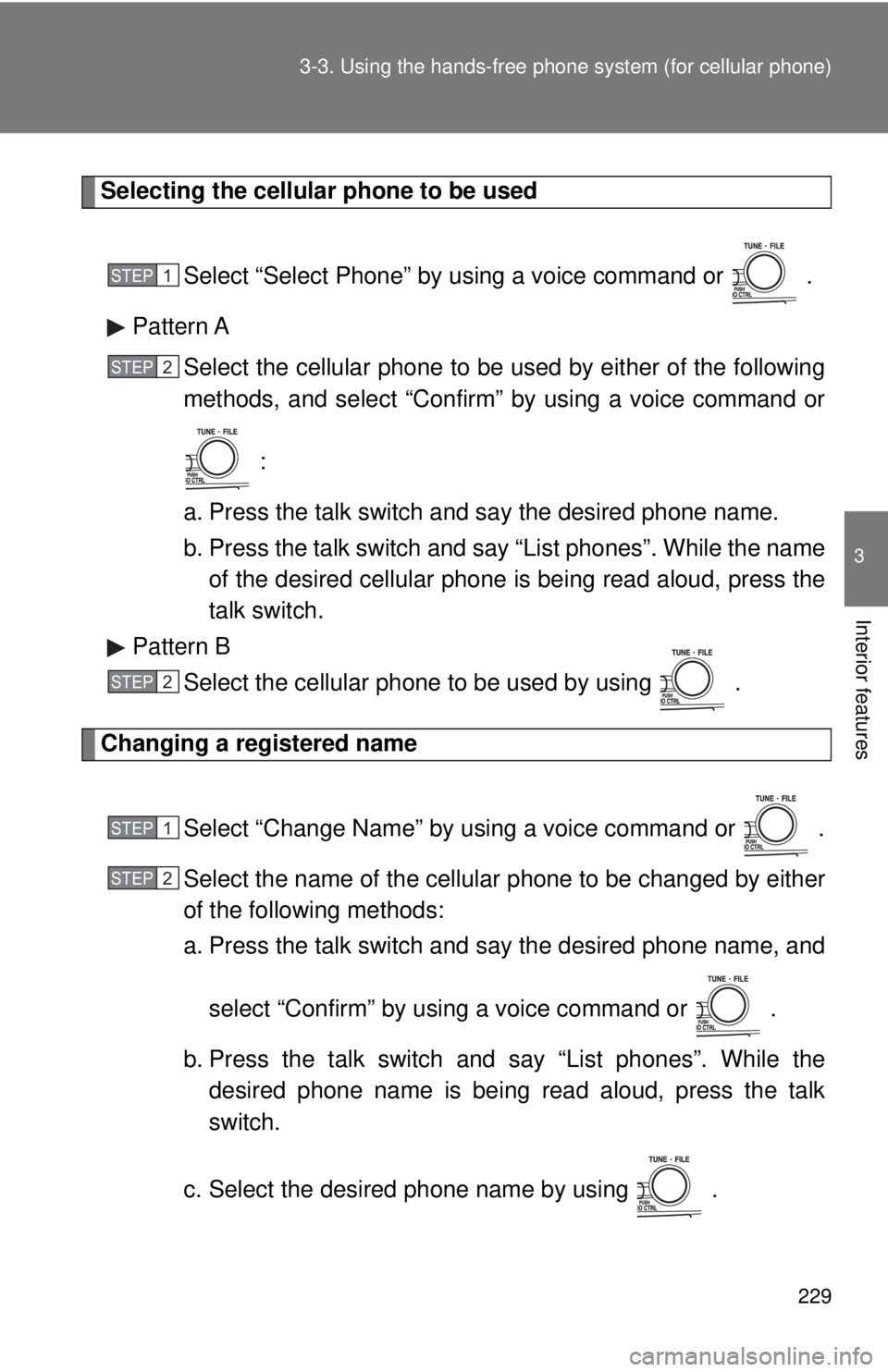
229
3-3. Using the hand
s-free phone system (for cellular phone)
3
Interior features
Selecting the cellular phone to be used
Select “Select Phone” by us ing a voice command or .
Pattern A Select the cellular phone to be used by either of the following
methods, and select “Confirm” by using a voice command or
:
a. Press the talk switch and say the desired phone name.
b. Press the talk switch and sa y “List phones”. While the name
of the desired cellular phone is being read aloud, press the
talk switch.
Pattern B Select the cellular phone to be used by using .
Changing a registered name
Select “Change Name” by using a voice command or .
Select the name of the cellular phone to be changed by either
of the following methods:
a. Press the talk switch and say the desired phone name, andselect “Confirm” by using a voice command or .
b. Press the talk switch and say “List phones”. While the desired phone name is being read aloud, press the talk
switch.
c. Select the desired phone name by using .
STEP1
STEP2
STEP2
STEP1
STEP2
Page 230 of 444
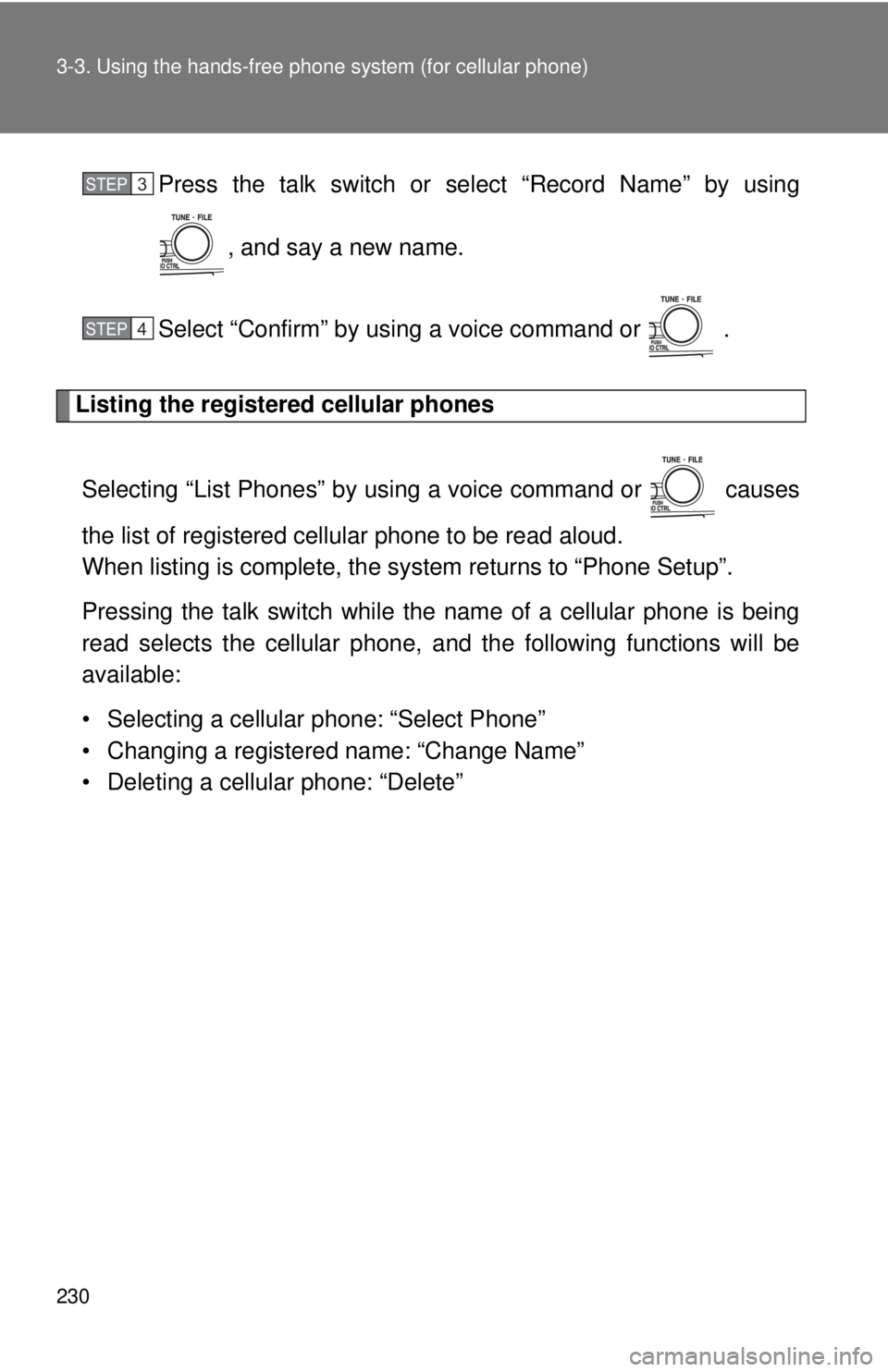
230 3-3. Using the hands-free phone system (for cellular phone)
Press the talk switch or select “Record Name” by using
, and say a new name.
Select “Confirm” by using a voice command or .
Listing the registered cellular phones
Selecting “List Phones” by usi ng a voice command or causes
the list of registered cellular phone to be read aloud.
When listing is complete, the system returns to “Phone Setup”.
Pressing the talk switch while the name of a cellular phone is being
read selects the cellular phone, and the following functions will be
available:
• Selecting a cellular phone: “Select Phone”
• Changing a registered name: “Change Name”
• Deleting a cellular phone: “Delete”
STEP3
STEP4