TOYOTA CAMRY HV 2009 Owners Manual
Manufacturer: TOYOTA, Model Year: 2009, Model line: CAMRY HV, Model: TOYOTA CAMRY HV 2009Pages: 444, PDF Size: 6.46 MB
Page 191 of 444
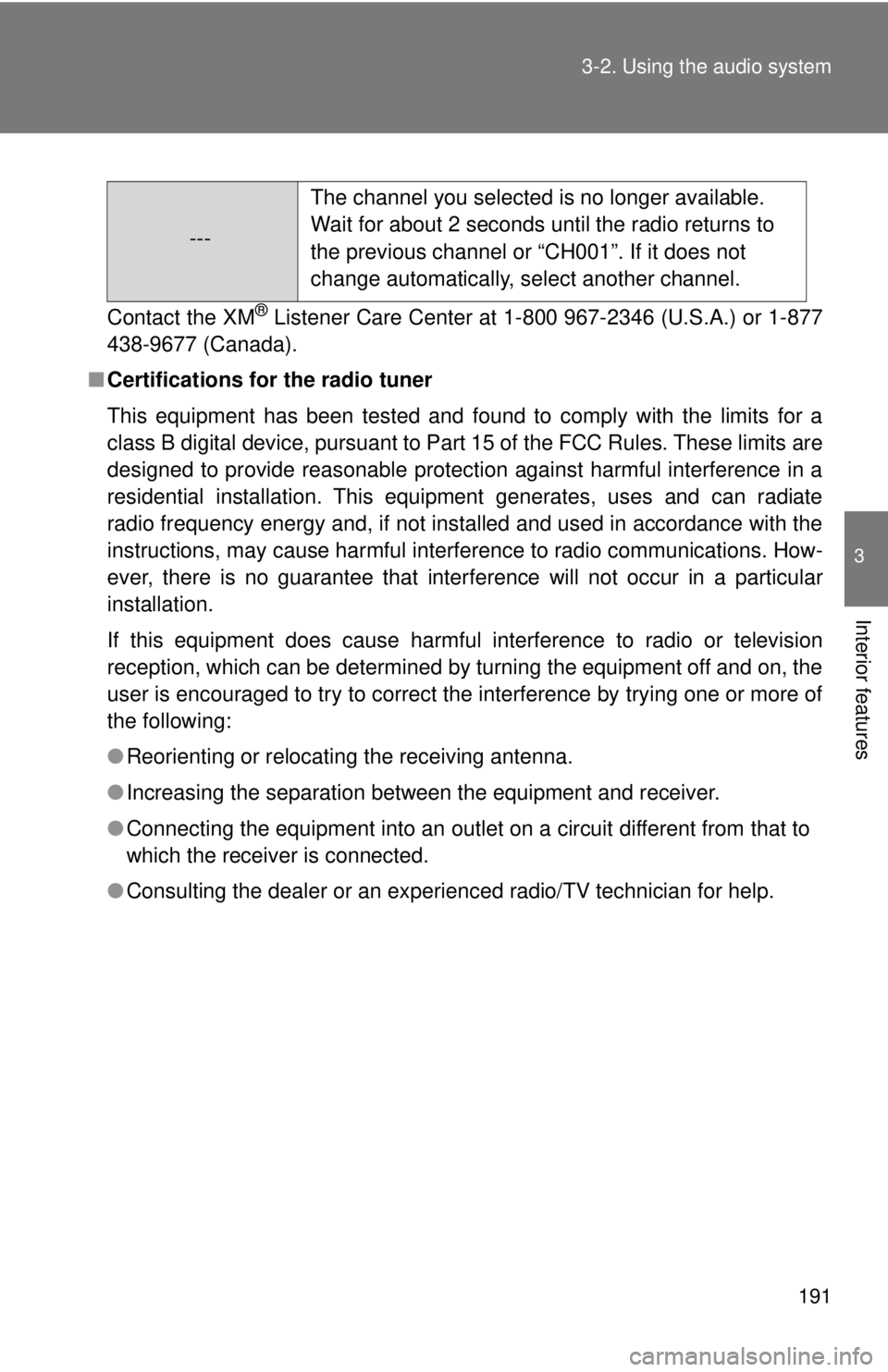
191
3-2. Using the audio system
3
Interior features
Contact the XM® Listener Care Center at 1-800 967-2346 (U.S.A.) or 1-877
438-9677 (Canada).
■ Certifications for the radio tuner
This equipment has been tested and found to comply with the limits for a
class B digital device, pursuant to Part 15 of the FCC Rules. These limits are
designed to provide reasonable protection against harmful interference in a
residential installation. This equipment generates, uses and can radiate
radio frequency energy and, if not installed and used in accordance with\
the
instructions, may cause harmful interference to radio communications. How-
ever, there is no guarantee that interference will not occur in a particular
installation.
If this equipment does cause harmful interference to radio or television
reception, which can be determined by turning the equipment off and on, the
user is encouraged to try to correct the interference by trying one or more of
the following:
●Reorienting or relocating the receiving antenna.
● Increasing the separation between the equipment and receiver.
● Connecting the equipment into an outlet on a circuit different from that to
which the receiver is connected.
● Consulting the dealer or an experienc ed radio/TV technician for help.
---The channel you selected is no longer available.
Wait for about 2 seconds until the radio returns to
the previous channel or “CH001”. If it does not
change automatically, select another channel.
Page 192 of 444
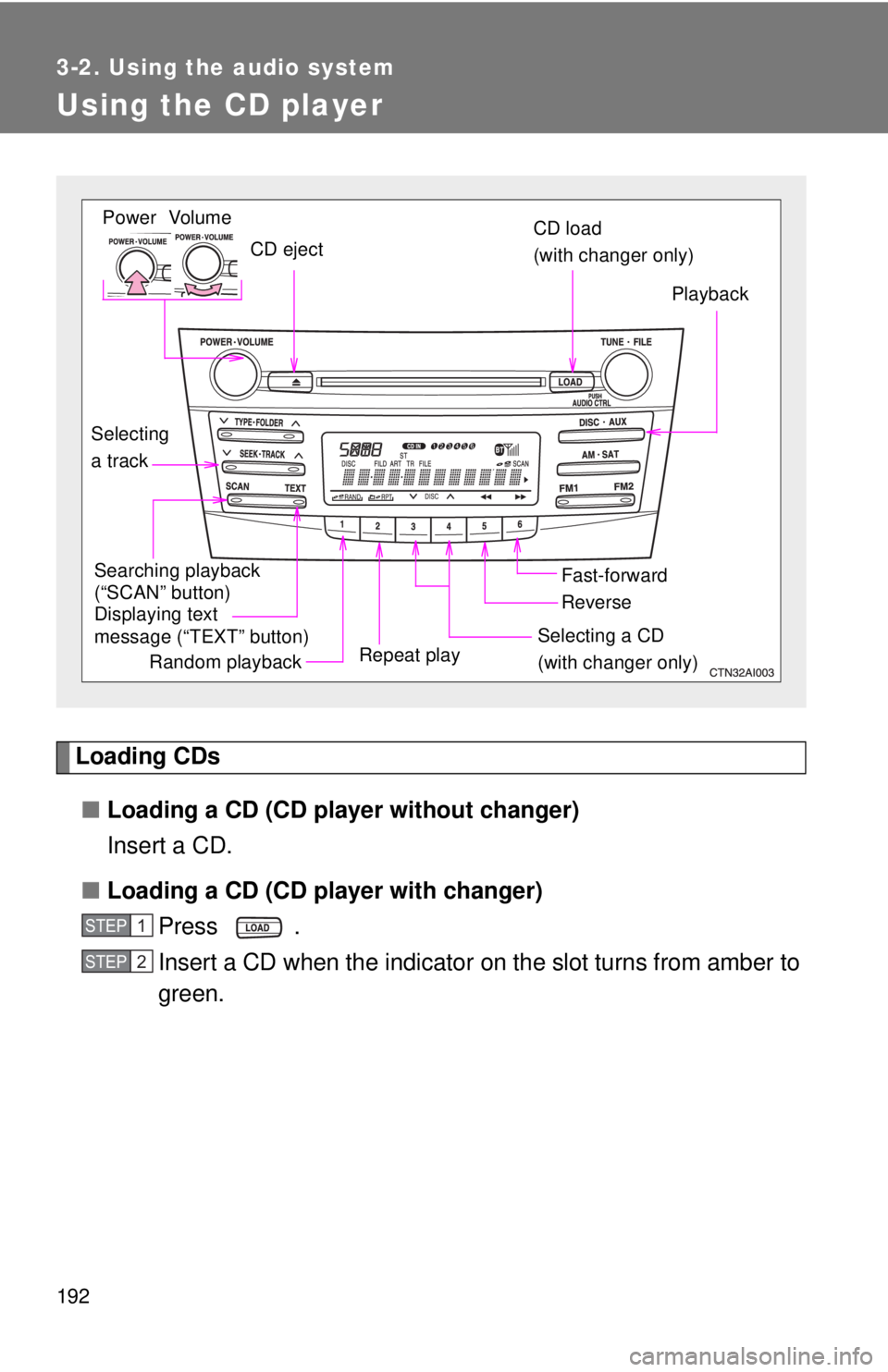
192
3-2. Using the audio system
Using the CD player
Loading CDs■ Loading a CD (CD player without changer)
Insert a CD.
■ Loading a CD (CD player with changer)
Press .
Insert a CD when the indicator on the slot turns from amber to
green.
Vol um e
Random playback Repeat play PlaybackPower
CD eject
Displaying text
message (“TEXT” button)
Selecting
a track CD load
(with changer only)
Fast-forward
Selecting a CD
(with changer only)
Reverse
Searching playback
(“SCAN” button)
STEP1
STEP2
Page 193 of 444
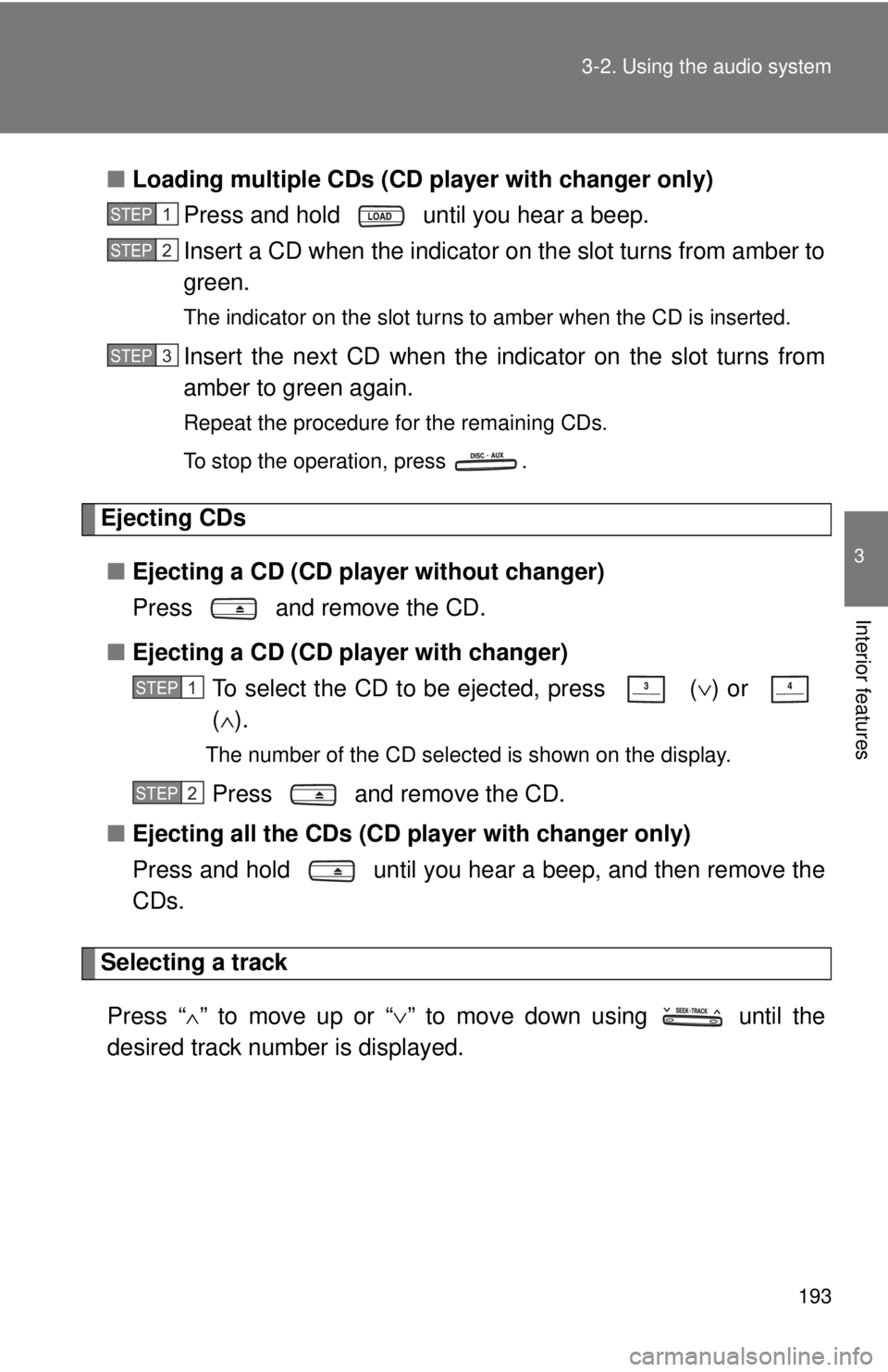
193
3-2. Using the audio system
3
Interior features
■
Loading multiple CDs (CD player with changer only)
Press and hold until you hear a beep.
Insert a CD when the indicator on the slot turns from amber to
green.
The indicator on the slot turns to amber when the CD is inserted.
Insert the next CD when the indicator on the slot turns from
amber to green again.
Repeat the procedure for the remaining CDs.
To stop the operation, press .
Ejecting CDs
■ Ejecting a CD (CD player without changer)
Press and remove the CD.
■ Ejecting a CD (CD player with changer)
To select the CD to be ejected, press
(∨) or
( ∧ ).
The number of the CD selected is shown on the display.
Press and remove the CD.
■ Ejecting all the CDs (CD player with changer only)
Press and hold until you hear a beep, and then remove the
CDs.
Selecting a track
Press “
∧” to move up or “ ∨” to move down using until the
desired track number is displayed.
STEP1
STEP2
STEP3
STEP1
STEP2
Page 194 of 444
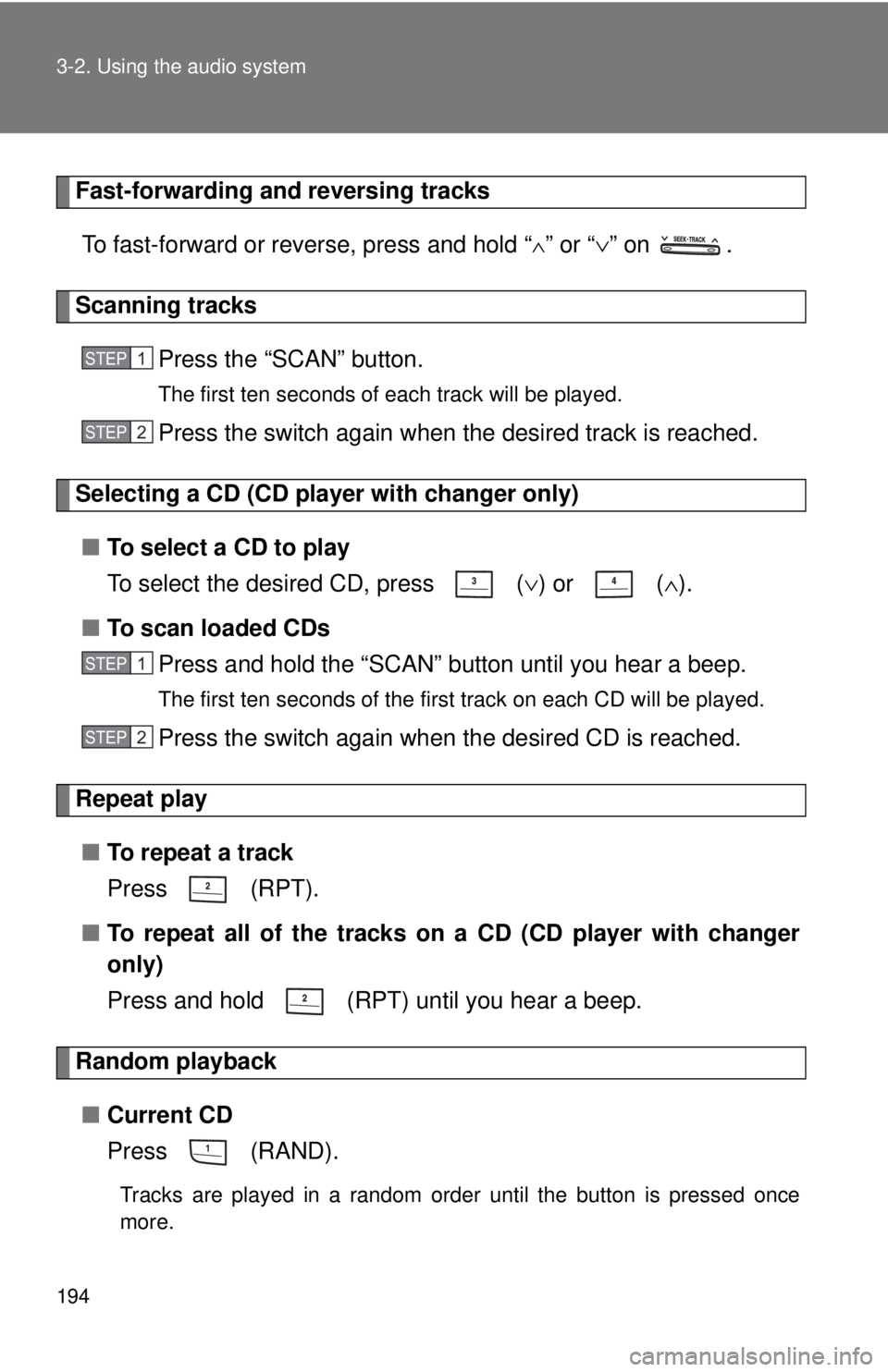
194 3-2. Using the audio system
Fast-forwarding and reversing tracksTo fast-forward or reverse, press and hold “
∧” or “ ∨” on .
Scanning tracks
Press the “SCAN” button.
The first ten seconds of each track will be played.
Press the switch again when the desired track is reached.
Selecting a CD (CD player with changer only)■ To select a CD to play
To select the desired CD, press
(∨) or ( ∧).
■ To scan loaded CDs
Press and hold the “SCAN” button until you hear a beep.
The first ten seconds of the first track on each CD will be played.
Press the switch again when the desired CD is reached.
Repeat play
■ To repeat a track
Press (RPT).
■ To repeat all of the tracks on a CD (CD player with changer
only)
Press and hold (RPT) until you hear a beep.
Random playback
■ Current CD
Press (RAND).
Tracks are played in a random order until the button is pressed once
more.
STEP1
STEP2
STEP1
STEP2
Page 195 of 444
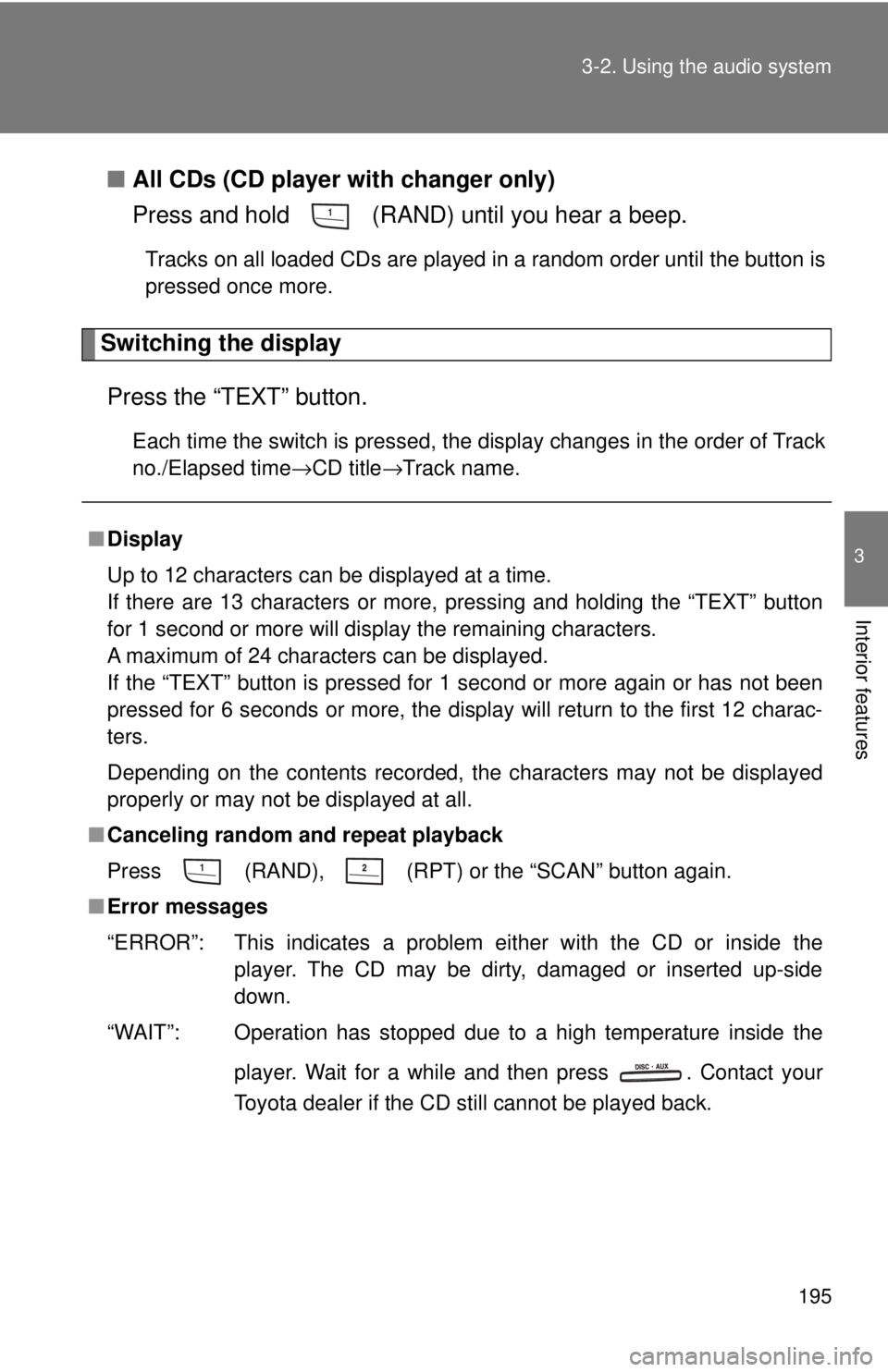
195
3-2. Using the audio system
3
Interior features
■
All CDs (CD player with changer only)
Press and hold (RAND) until you hear a beep.
Tracks on all loaded CDs are played in a random order until the button is
pressed once more.
Switching the display
Press the “TEXT” button.
Each time the switch is pressed, the display changes in the order of Track
no./Elapsed time→CD title →Track name.
■Display
Up to 12 characters can be displayed at a time.
If there are 13 characters or more, pressing and holding the “TEXT” button
for 1 second or more will display the remaining characters.
A maximum of 24 characters can be displayed.
If the “TEXT” button is pressed for 1 second or more again or has not been
pressed for 6 seconds or more, the display will return to the first 12 charac-
ters.
Depending on the contents recorded, the characters may not be displayed
properly or may not be displayed at all.
■ Canceling random and repeat playback
Press
(RAND), (RPT) or the “SCAN” button again.
■ Error messages
“ERROR”: This indicates a problem ei ther with the CD or inside the
player. The CD may be dirty, damaged or inserted up-side
down.
“WAIT”: Operation has stopped due to a high temperature inside the
player. Wait for a while and then press . Contact your
Toyota dealer if the CD still cannot be played back.
Page 196 of 444
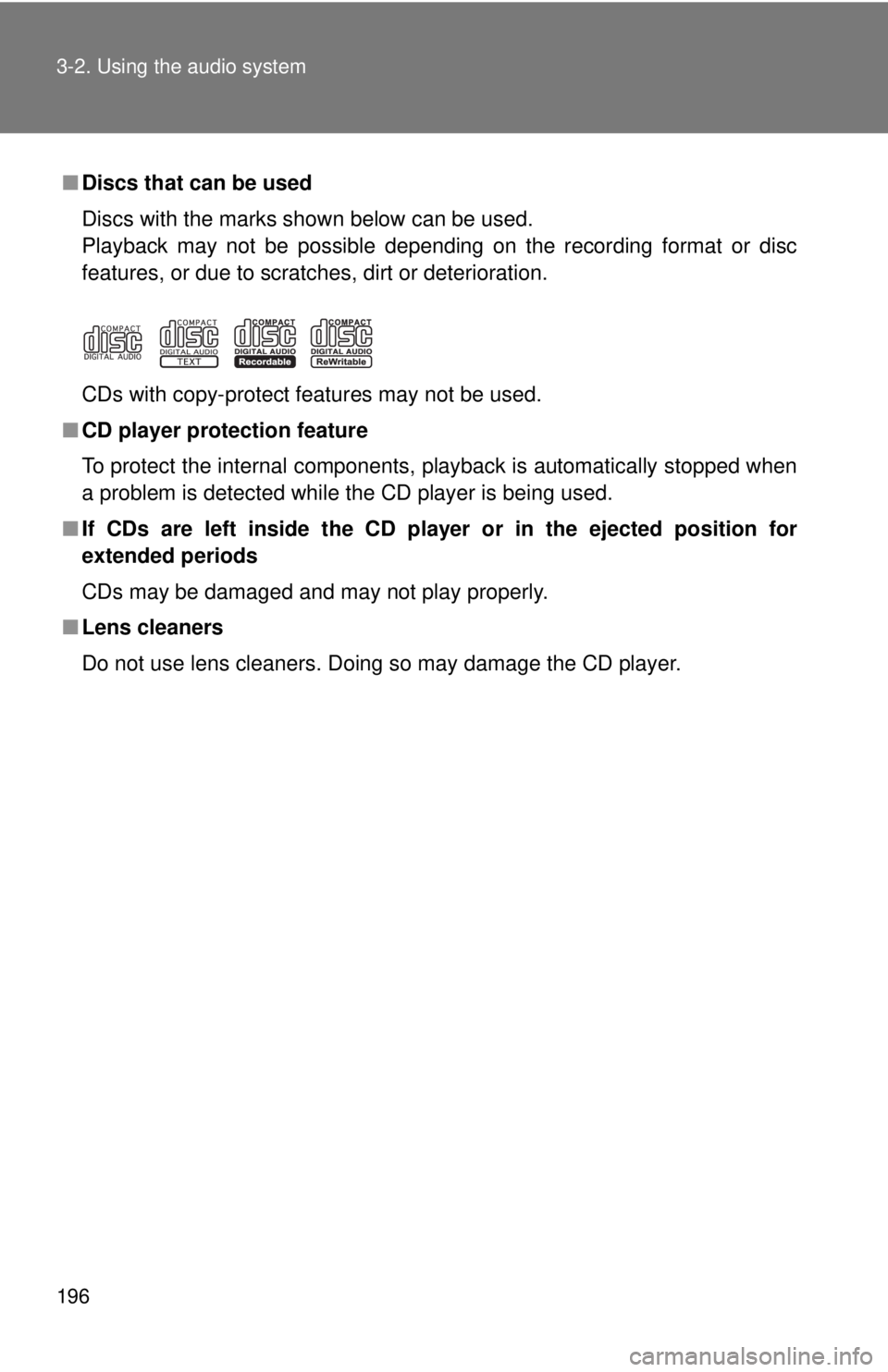
196 3-2. Using the audio system
■Discs that can be used
Discs with the marks shown below can be used.
Playback may not be possible depending on the recording format or disc
features, or due to scratches, dirt or deterioration.
CDs with copy-protect features may not be used.
■ CD player protection feature
To protect the internal components, playback is automatically stopped when
a problem is detected while the CD player is being used.
■ If CDs are left inside the CD player or in the ejected position for
extended periods
CDs may be damaged and may not play properly.
■ Lens cleaners
Do not use lens cleaners. Doing so may damage the CD player.
Page 197 of 444
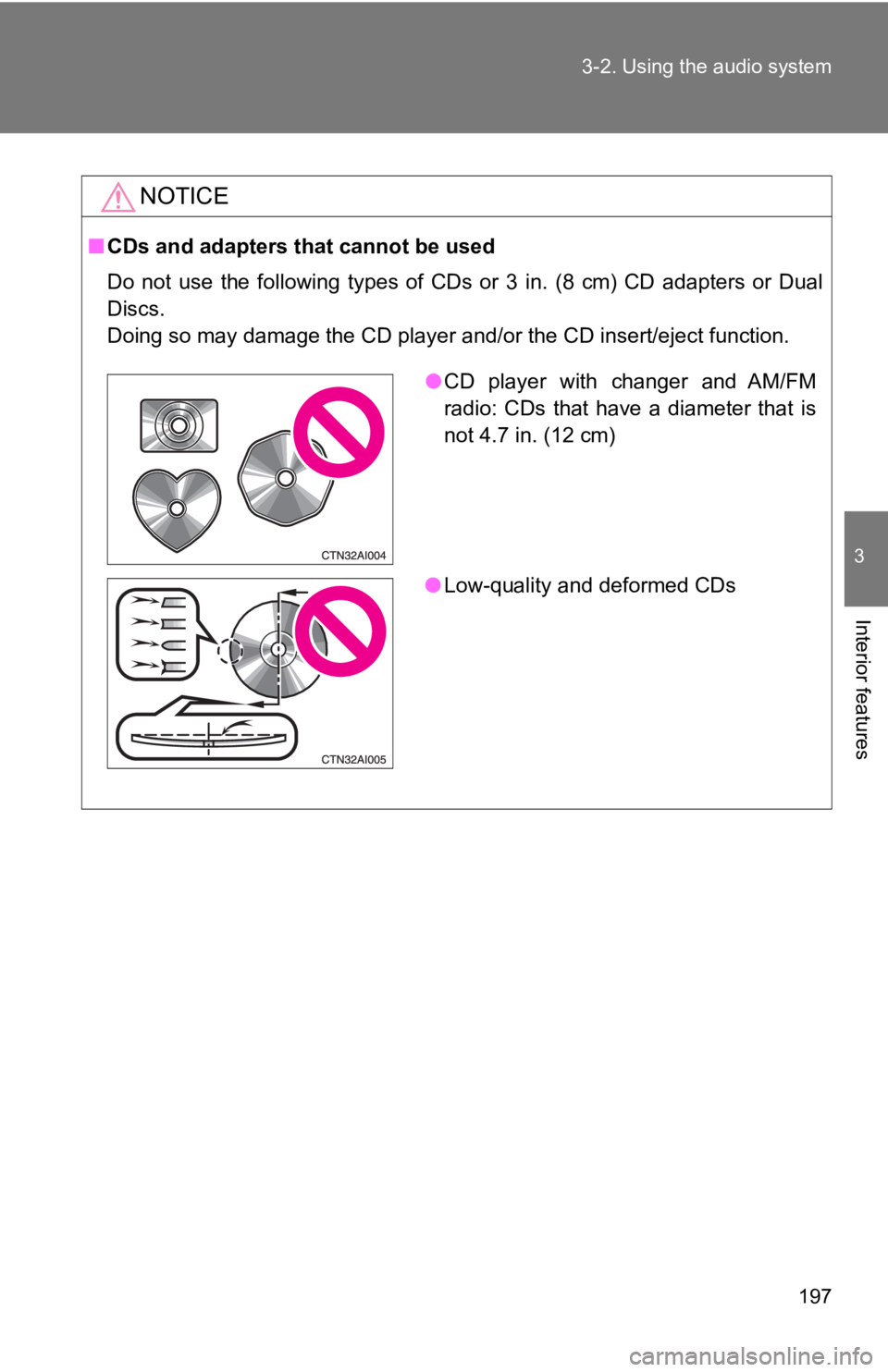
197
3-2. Using the audio system
3
Interior features
NOTICE
■
CDs and adapters that cannot be used
Do not use the following types of CDs or 3 in. (8 cm) CD adapters or Dual
Discs.
Doing so may damage the CD player and/or the CD insert/eject function.
●CD player with changer and AM/FM
radio: CDs that have a diameter that is
not 4.7 in. (12 cm)
● Low-quality and deformed CDs
Page 198 of 444
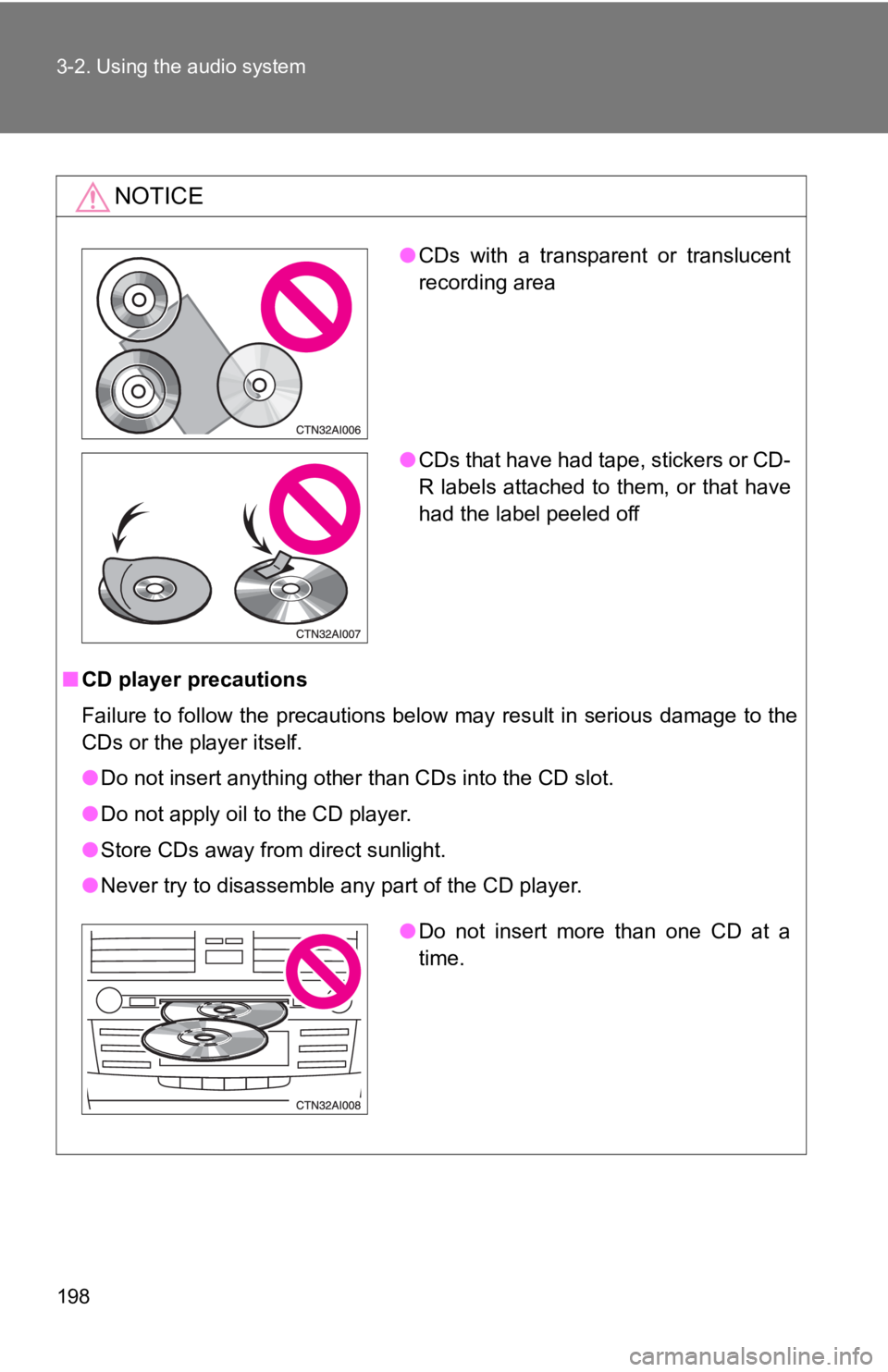
198 3-2. Using the audio system
NOTICE
■CD player precautions
Failure to follow the precautions below may result in serious damage to the
CDs or the player itself.
●Do not insert anything other than CDs into the CD slot.
● Do not apply oil to the CD player.
● Store CDs away from direct sunlight.
● Never try to disassemble any part of the CD player.
●CDs with a transparent or translucent
recording area
● CDs that have had tape, stickers or CD-
R labels attached to them, or that have
had the label peeled off
●Do not insert more than one CD at a
time.
Page 199 of 444
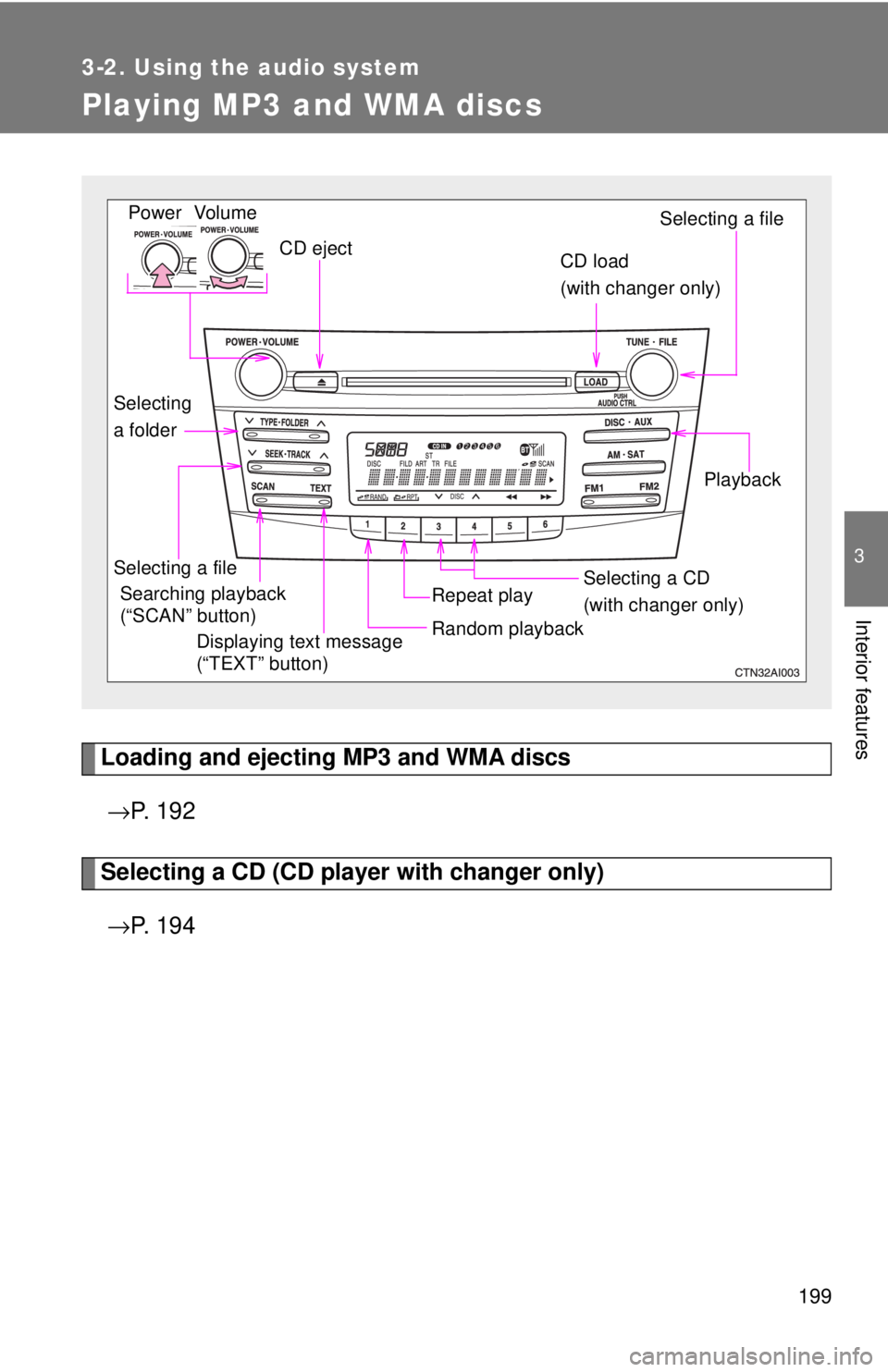
199
3-2. Using the audio system
3
Interior features
Playing MP3 and WMA discs
Loading and ejecting MP3 and WMA discs→ P. 1 9 2
Selecting a CD (CD player with changer only)
→ P. 1 9 4
Vol um e
Random playbackSelecting a file
PlaybackPower
CD eject
Displaying text message
(“TEXT” button)
Selecting a file Selecting a CD
(with changer only)
CD load
(with changer only)
Repeat playSearching playback
(“SCAN” button)
Selecting
a folder
Page 200 of 444
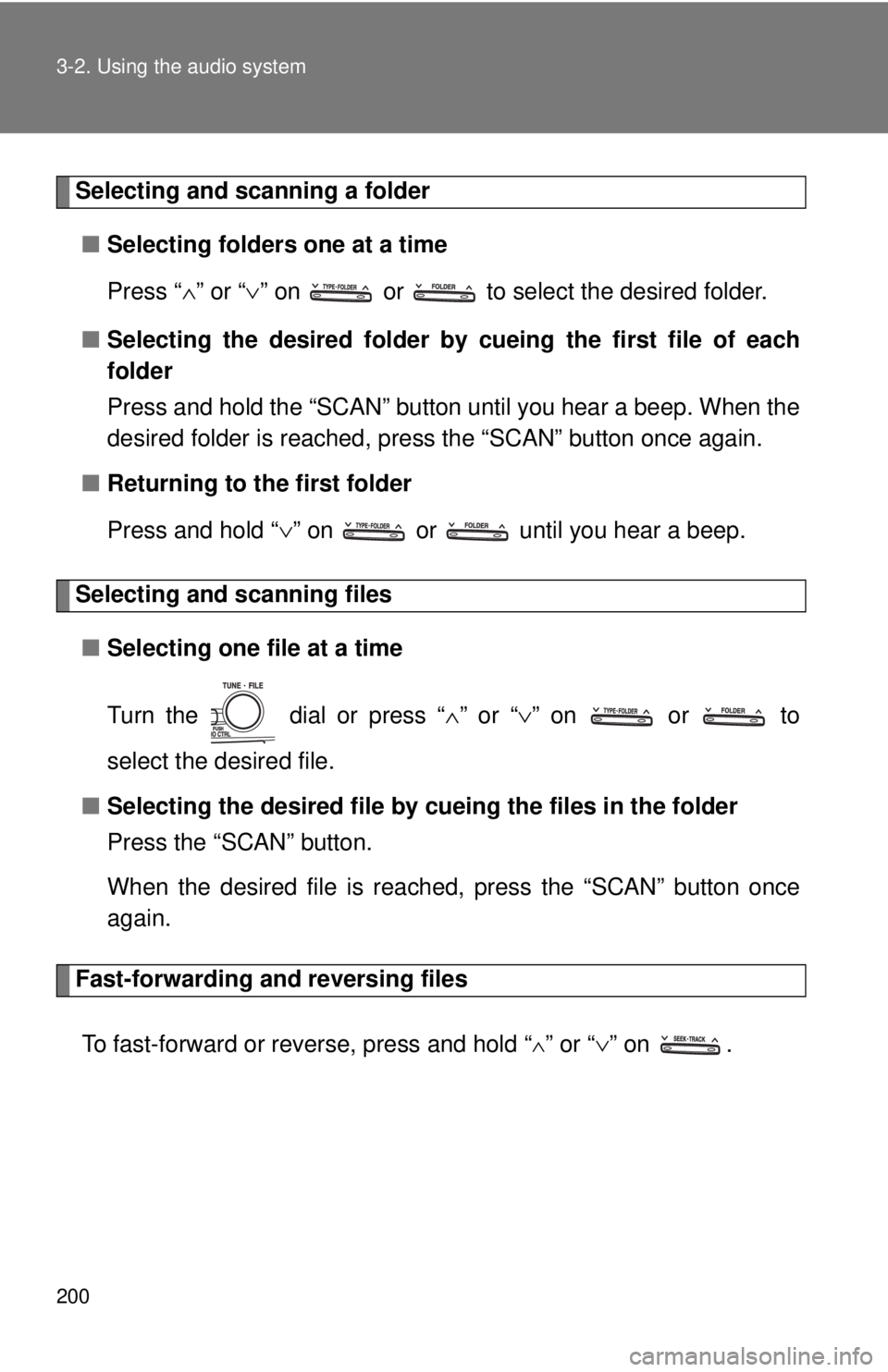
200 3-2. Using the audio system
Selecting and scanning a folder■ Selecting folders one at a time
Press “ ∧” or “ ∨” on or to select the desired folder.
■ Selecting the desired folder by cueing the first file of each
folder
Press and hold the “SCAN” button until you hear a beep. When the
desired folder is reached, press the “SCAN” button once again.
■ Returning to the first folder
Press and hold “ ∨” on or until you hear a beep.
Selecting and scanning files
■ Selecting one file at a time
Turn the dial or press “ ∧” or “∨ ” on or to
select the desired file.
■ Selecting the desired file by cueing the files in the folder
Press the “SCAN” button.
When the desired file is reached, press the “SCAN” button once
again.
Fast-forwarding and reversing files
To fast-forward or reverse, press and hold “
∧” or “ ∨” on .