service TOYOTA CAMRY HYBRID 2015 XV50 / 9.G Quick Reference Guide
[x] Cancel search | Manufacturer: TOYOTA, Model Year: 2015, Model line: CAMRY HYBRID, Model: TOYOTA CAMRY HYBRID 2015 XV50 / 9.GPages: 25, PDF Size: 1.36 MB
Page 4 of 25
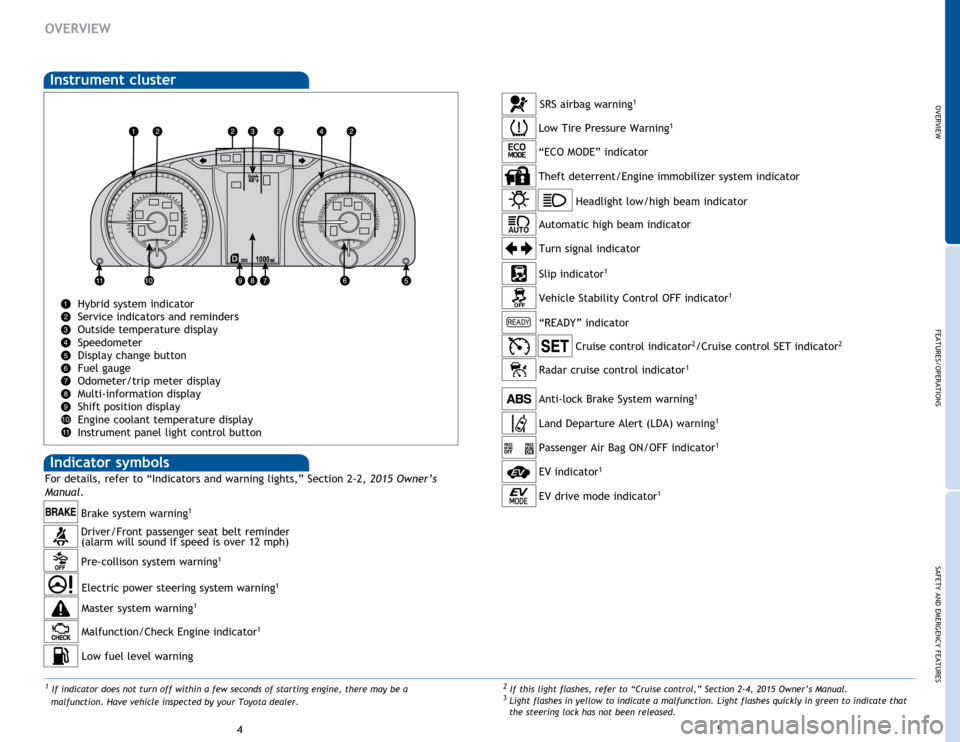
OVERVIEW
FEATURES/OPERATIONS
SAFETY AND EMERGENCY FEATURES
45
OVERVIEW
Instrument cluster
Hybrid system indicator
Service indicators and reminders
Outside temperature display
Speedometer
Display change button
Fuel gauge
Odometer/trip meter display
Multi-information display
Shift position display
Engine coolant temperature display
Instrument panel light control button
2 If this light flashes, refer to “Cruise control,” Section 2-4, 2015 Owner’s Manual.3 Light flashes in yellow to indicate a malfunction. Light flashes quickly in green to indicate that
the steering lock has not been released.
Driver/Front passenger seat belt reminder
(alarm will sound if speed is over 12 mph)
Indicator symbols
Brake system warning1
For details, refer to “Indicators and warning lights,” Section 2-2, 2015 Owner’s
Manual .
1 If indicator does not turn off within a few seconds of starting engine, there may be a
malfunction. Have vehicle inspected by your Toyota dealer.
Pre-collison system warning1
Headlight low/high beam indicator
Turn signal indicator
Slip indicator
1
Cruise control indicator2/Cruise control SET indicator2
Low Tire Pressure Warning1
Theft deterrent/Engine immobilizer system indicator
SRS airbag warning1
Electric power steering system warning1
Malfunction/Check Engine indicator1
Low fuel level warning
Anti-lock Brake System warning1
Vehicle Stability Control OFF indicator1
Master system warning1
Automatic high beam indicator
Land Departure Alert (LDA) warning1
Passenger Air Bag ON/OFF indicator1
“ECO MODE” indicator
“READY” indicator
EV indicator1
EV drive mode indicator1
Radar cruise control indicator1
Page 13 of 25
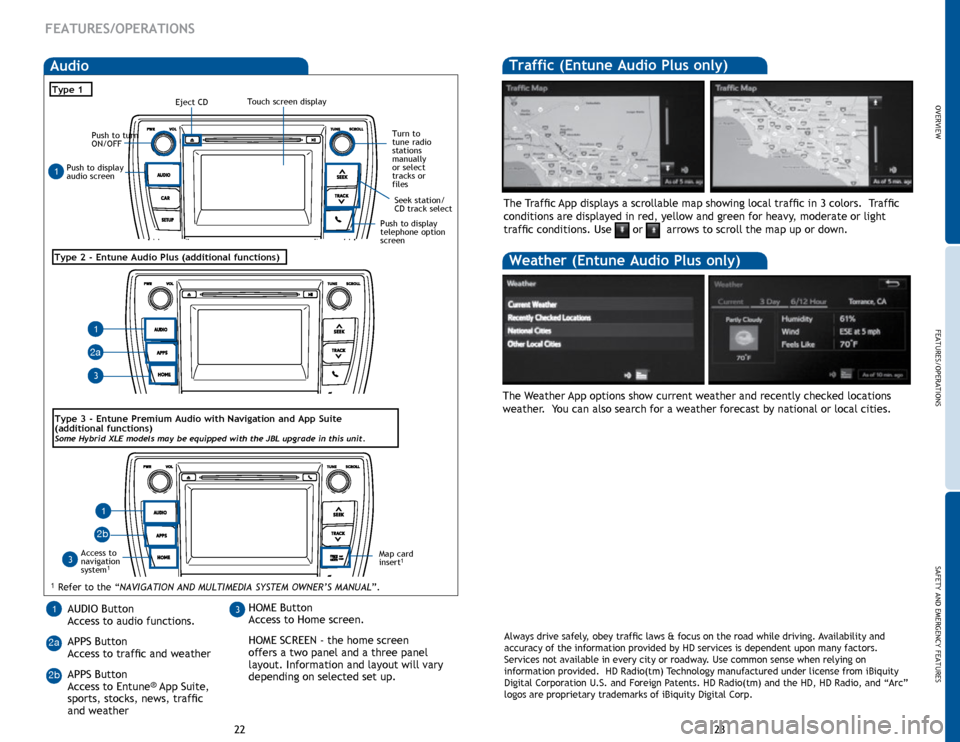
OVERVIEW
FEATURES/OPERATIONS
SAFETY AND EMERGENCY FEATURES
23
22
Traffic (Entune Audio Plus only)
The Weather App options show current weather and recently checked locations
weather. You can also search for a weather forecast by national or local cities. The Traffic App displays a scrollable map showing local traffic in 3 colors. Traffic
conditions are displayed in red, yellow and green for heavy, moderate or light
traffic conditions. Use
or arrows to scroll the map up or down.
Weather (Entune Audio Plus only)
Always drive safely, obey traffic laws & focus on the road while driving. Availability and
accuracy of the information provided by HD services is dependent upon ma\
ny factors.
Services not available in every city or roadway. Use common sense when relying on
information provided. HD Radio(tm) Technology manufactured under license from iBiquity
Digital Corporation U.S. and Foreign Patents. HD Radio(tm) and the HD, HD Radio, and “Arc”
logos are proprietary trademarks of iBiquity Digital Corp.
Push to display
audio screen
Seek station/
CD track select
Audio
Eject CD
Push to turn
ON/OFF
Turn to
tune radio
stations
manually
or select
tracks or
files
Type 1
Access to
navigation
system
1
Type 2 - Entune Audio Plus (additional functions)
1 Refer to the “NAVIGATION AND MULTIMEDIA SYSTEM OWNER’S MANUAL”.
Map card
insert1
AUDIO Button
Access to audio functions.
APPS Button
Access to traffic and weather
APPS Button
Access to Entune
® App Suite,
sports, stocks, news, traffic
and weather
13HOME Button
Access to Home screen.
HOME SCREEN - the home screen
offers a two panel and a three panel
layout. Information and layout will vary
depending on selected set up.
1
1
1
3
3
2a
2a 2b
Push to display
telephone option
screen
2b
Type
3 - Entune Premium Audio with Navigation and App Suite
(additional functions)
Some Hybrid XLE models may be equipped with the JBL upgrade in this unit.
FEATURES/OPERATIONS
Touch screen display
Page 16 of 25
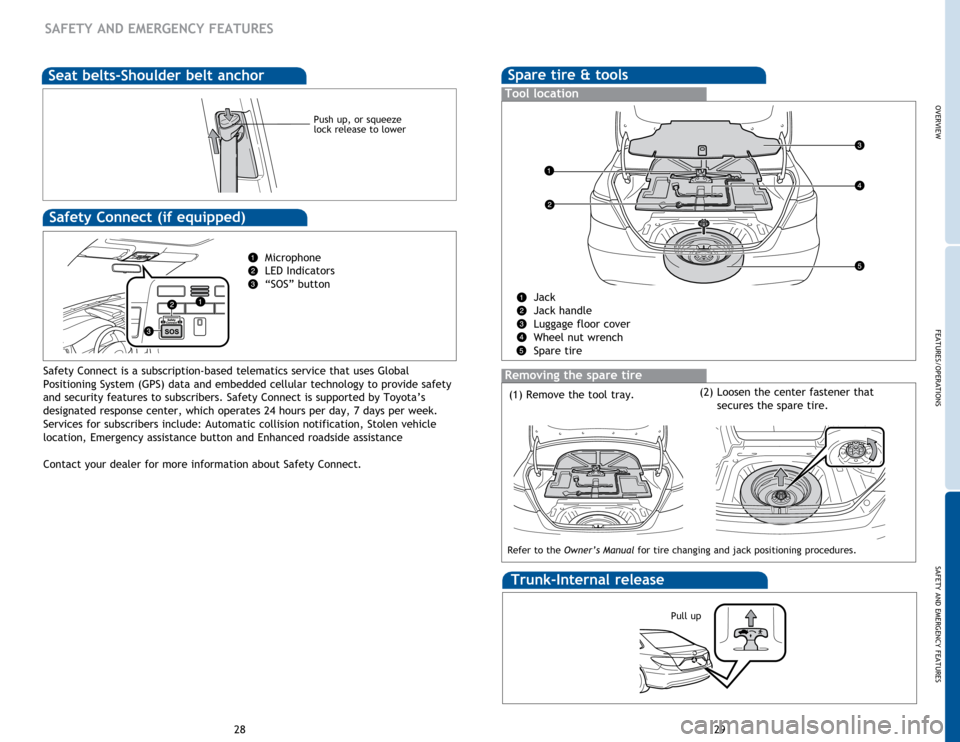
29
28
SAFETY AND EMERGENCY FEATURES
Push up, or squeeze
lock release to lower
Seat belts-Shoulder belt anchor
Safety Connect (if equipped)
Microphone
LED Indicators
“SOS” button
Safety Connect is a subscription-based telematics service that uses Global
Positioning System (GPS) data and embedded cellular technology to provide safety
and security features to subscribers. Safety Connect is supported by Toyota’s
designated response center, which operates 24 hours per day, 7 days per week.
Services for subscribers include: Automatic collision notification, Stolen vehicle
location, Emergency assistance button and Enhanced roadside assistance
Contact your dealer for more information about Safety Connect.
Spare tire & tools
Tool location
Jack
Jack handle
Luggage floor cover
Wheel nut wrench
Spare tire
Removing the spare tire
(1) Remove the tool tray.
Refer to the Owner’s Manual for tire changing and jack positioning procedures.
(2) Loosen the center fastener that
secures the spare tire.
Trunk-Internal release
Pull up
OVERVIEW
FEATURES/OPERATIONS
SAFETY AND EMERGENCY FEATURES
Page 20 of 25
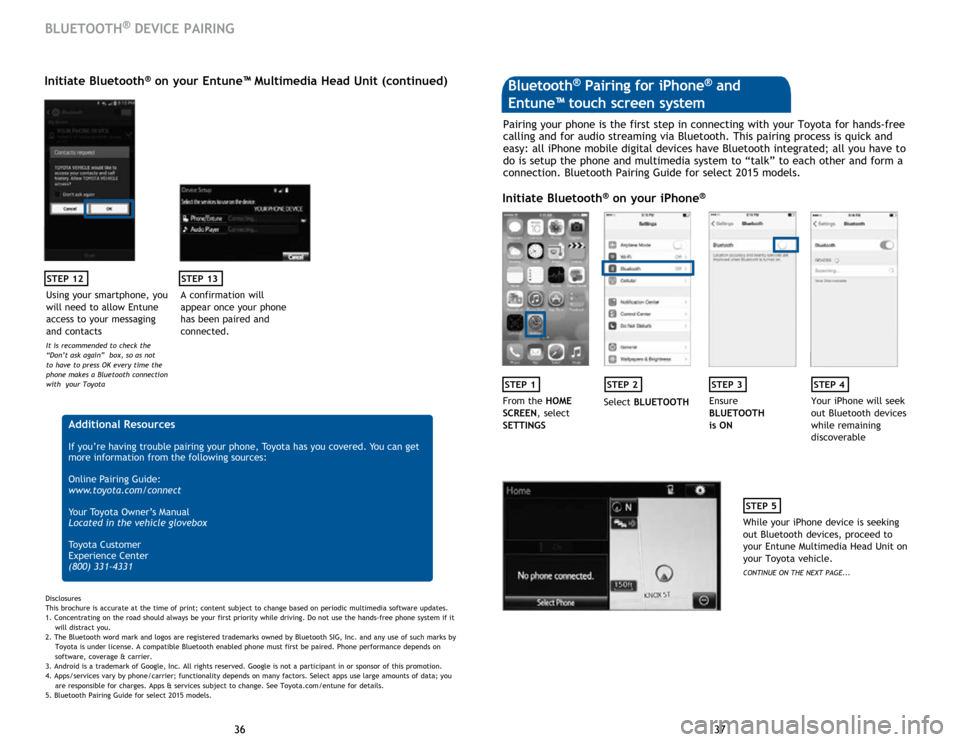
37
36 37
36
STEP 12
BLUETOOTH® DEVICE PAIRING
Initiate Bluetooth® on your Entune™ Multimedia Head Unit (continued)
A confirmation will
appear once your phone
has been paired and
connected.
STEP 13
Additional Resources
If you’re having trouble pairing your phone, Toyota has you covered. You can get
more information from the following sources:
Online Pairing Guide:
www.toyota.com/connect
Your Toyota Owner’s Manual
Located in the vehicle glovebox
Toyota Customer
Experience Center
(800) 331-4331
Disclosures
This brochure is accurate at the time of print; content subject to change based on periodic multimedia software updates.
1. Concentrating on the road should always be your first priority while driving. Do not use the hands-free phone system if it
will distra
ct you.
2. The Bluetooth word mark and logos are registered trademarks owned by Bluetooth SIG, Inc. and any use of such marks by
Toyota is under
license. A compatible Bluetooth enabled phone must first be paired. Phone performance depends on
software,
coverage & carrier.
3. Android is a trademark of Google, Inc. All rights reserved. Google is not a participant in or sponsor of this promotion.
4. Apps/services vary by phone/carrier; functionality depends on many factors. Select apps use large amounts of data; you
are
responsible for charges. Apps & services subject to change. See Toyota.com/entune for details.
5. Bluetooth Pairing Guide for select 2015 models.
Pairing your phone is the first step in connecting with your Toyota for hands-free
calling and for audio streaming via Bluetooth. This pairing process is quick and
easy: all iPhone mobile digital devices have Bluetooth integrated; all you have to
do is setup the phone and multimedia system to “talk” to each other and form a
connection. Bluetooth Pairing Guide for select 2015 models.
Initiate Bluetooth® on your iPhone®
STEP 1STEP 2STEP 3STEP 4
From the HOME
SCREEN, select
SETTINGS Select
BLUETOOTH Ensure
BLUETOOTH
is ON Your iPhone will seek
out Bluetooth devices
while remaining
discoverable
STEP 5
While your iPhone device is seeking
out Bluetooth devices, proceed to
your Entune Multimedia Head Unit on
your Toyota vehicle.
CONTINUE ON THE NEXT PAGE...
Bluetooth® Pairing for iPhone® and
Entune™ touch screen system
Using your smartphone, you
will need to allow Entune
access to your messaging
and contacts
It is recommended to check the
“Don’t ask again” box, so as not
to have to press OK every time the
phone makes a Bluetooth connection
with your Toyota
Page 21 of 25
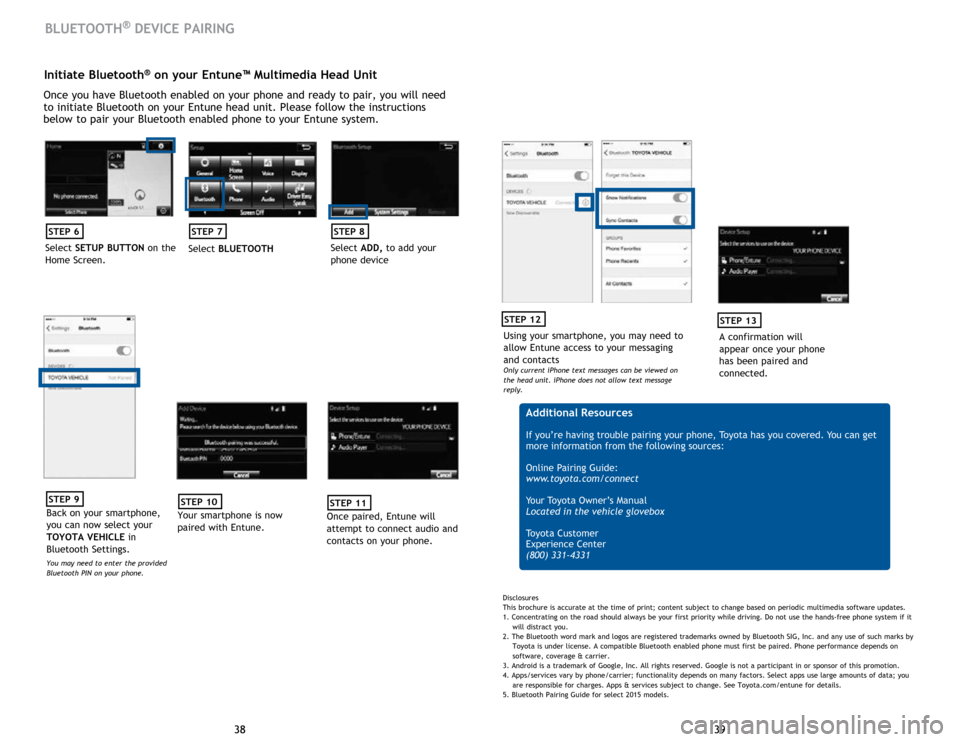
39
38 39
38
Initiate Bluetooth® on your Entune™ Multimedia Head Unit
Once you have Bluetooth enabled on your phone and ready to pair, you will need
to initiate Bluetooth on your Entune head unit. Please follow the instructions
below to pair your Bluetooth enabled phone to your Entune system.
STEP 6
Select SETUP BUTTON on the
Home Screen.
STEP 7
Select BLUETOOTH
STEP 8
Select ADD, to add your
phone device
BLUETOOTH® DEVICE PAIRING
STEP 9
Back on your smartphone,
you can now select your
TOYOTA VEHICLE in
Bluetooth Settings.
You may need to enter the provided
Bluetooth PIN on your phone.
STEP 10
Your smartphone is now
paired with Entune.
STEP 11
Once paired, Entune will
attempt to connect audio and
contacts on your phone.
Using your smartphone, you may need to
allow Entune access to your messaging
and contacts
Only current iPhone text messages can be viewed on
the head unit. iPhone does not allow text message
reply.
STEP 12
A confirmation will
appear once your phone
has been paired and
connected.
STEP 13
Additional Resources
If you’re having trouble pairing your phone, Toyota has you covered. You can get
more information from the following sources:
Online Pairing Guide:
www.toyota.com/connect
Your Toyota Owner’s Manual
Located in the vehicle glovebox
Toyota Customer
Experience Center
(800) 331-4331
Disclosures
This brochure is accurate at the time of print; content subject to change based on periodic multimedia software updates.
1. Concentrating on the road should always be your first priority while driving. Do not use the hands-free phone system if it
will distra
ct you.
2. The Bluetooth word mark and logos are registered trademarks owned by Bluetooth SIG, Inc. and any use of such marks by
Toyota is under
license. A compatible Bluetooth enabled phone must first be paired. Phone performance depends on
software,
coverage & carrier.
3. Android is a trademark of Google, Inc. All rights reserved. Google is not a participant in or sponsor of this promotion.
4. Apps/services vary by phone/carrier; functionality depends on many factors. Select apps use large amounts of data; you
are
responsible for charges. Apps & services subject to change. See Toyota.com/entune for details.
5. Bluetooth Pairing Guide for select 2015 models.
Page 23 of 25
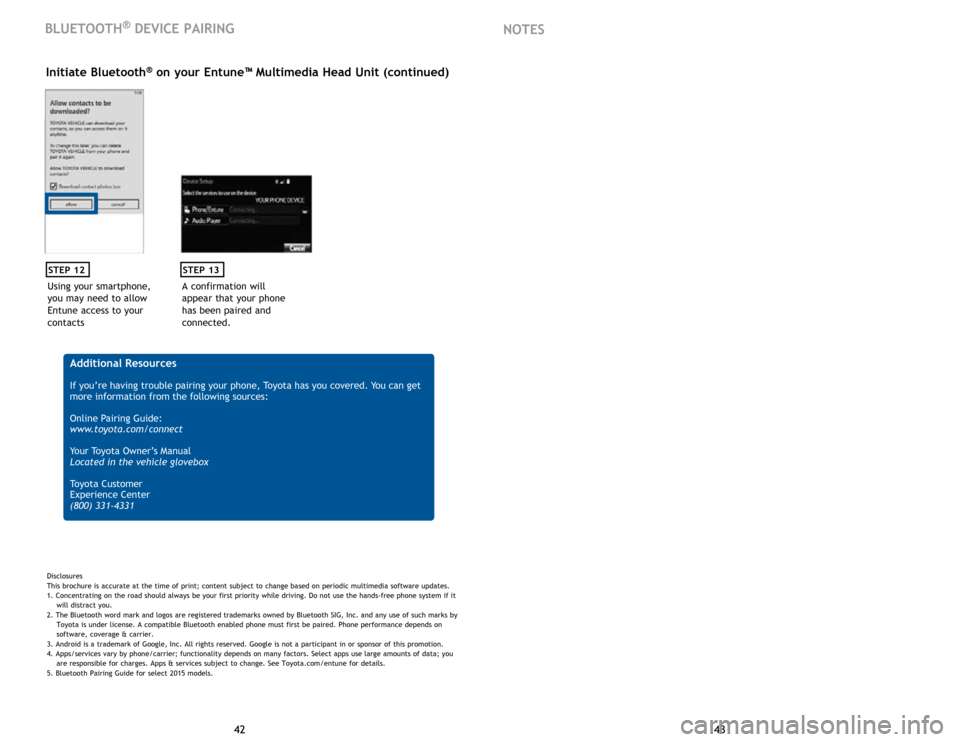
43
42 43
42
Using your smartphone,
you may need to allow
Entune access to your
contacts
STEP 12
Initiate Bluetooth® on your Entune™ Multimedia Head Unit (continued)
A confirmation will
appear that your phone
has been paired and
connected.
STEP 13
Additional Resources
If you’re having trouble pairing your phone, Toyota has you covered. You can get
more information from the following sources:
Online Pairing Guide:
www.toyota.com/connect
Your Toyota Owner’s Manual
Located in the vehicle glovebox
Toyota Customer
Experience Center
(800) 331-4331
Disclosures
This brochure is accurate at the time of print; content subject to change based on periodic multimedia software updates.
1. Concentrating on the road should always be your first priority while driving. Do not use the hands-free phone system if it
will distra
ct you.
2. The Bluetooth word mark and logos are registered trademarks owned by Bluetooth SIG, Inc. and any use of such marks by
Toyota is under
license. A compatible Bluetooth enabled phone must first be paired. Phone performance depends on
software,
coverage & carrier.
3. Android is a trademark of Google, Inc. All rights reserved. Google is not a participant in or sponsor of this promotion.
4. Apps/services vary by phone/carrier; functionality depends on many factors. Select apps use large amounts of data; you
are
responsible for charges. Apps & services subject to change. See Toyota.com/entune for details.
5. Bluetooth Pairing Guide for select 2015 models.
BLUETOOTH® DEVICE PAIRING NOTES