TOYOTA CAMRY HYBRID 2016 XV50 / 9.G Quick Reference Guide
Manufacturer: TOYOTA, Model Year: 2016, Model line: CAMRY HYBRID, Model: TOYOTA CAMRY HYBRID 2016 XV50 / 9.GPages: 48, PDF Size: 2.03 MB
Page 21 of 48
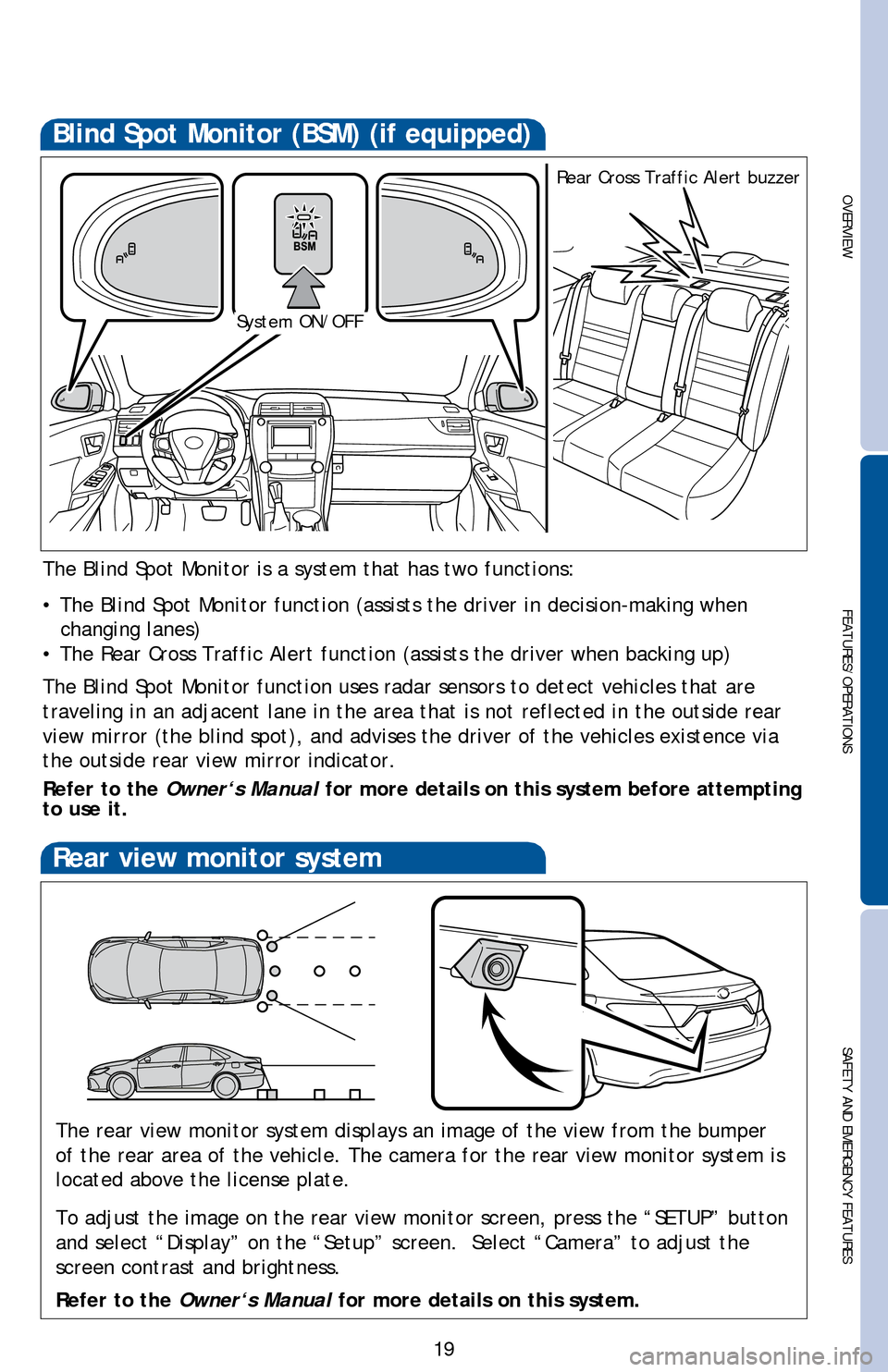
OVERVIEW
FEATURES/OPERATIONS
SAFETY AND EMERGENCY FEATURES
19
Blind Spot Monitor (BSM) (if equipped)
The Blind Spot Monitor is a system that has two functions:
• The Blind Spot Monitor function (assists the driver in decision-ma\
king when changing lanes)
• The Rear Cross Traffic Alert function (assists the driver when backing up)
The Blind Spot Monitor function uses radar sensors to detect vehicles that are
traveling in an adjacent lane in the area that is not reflected in the o\
utside rear
view mirror (the blind spot), and advises the driver of the vehicles e\
xistence via
the outside rear view mirror indicator.
Refer to the Owner‘s Manual for more details on this system before attempting
to use it.
System ON/OFF Rear Cross Traffic Alert buzzer
Rear view monitor system
The rear view monitor system displays an image of the view from the bump\
er
of the rear area of the vehicle. The camera for the rear view monitor sy\
stem is
located above the license plate.
To adjust the image on the rear view monitor screen, press the “SETUP\
” button
and select “Display” on the “Setup” screen. Select “Came\
ra” to adjust the
screen contrast and brightness.
Refer to the
Owner‘s Manual for more details on this system.
Page 22 of 48
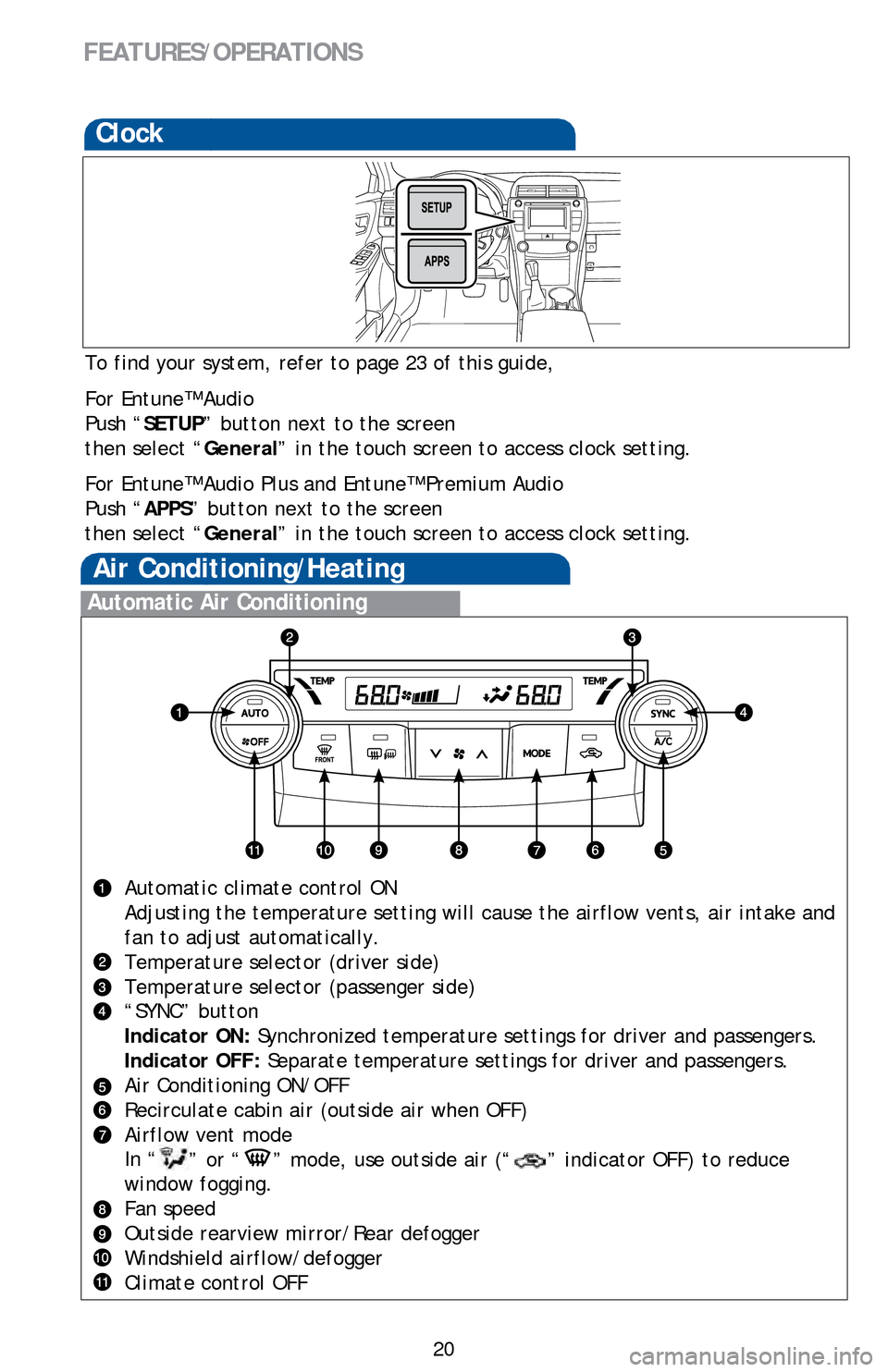
20
FEATURES/OPERATIONS
Clock
To find your system, refer to page 23 of this guide,
For Entune™ Audio
Push “SETUP” button next to the screen
then select “General” in the touch screen to access clock setting.
For Entune™ Audio Plus and Entune™ Premium Audio
Push “APPS” button next to the screen
then select “ General” in the touch screen to access clock setting.
Automatic Air Conditioning
Automatic climate control ON
Adjusting the temperature setting will cause the airflow vents, air inta\
ke and
fan to adjust automatically.
Temperature selector (driver side)
Temperature selector (passenger side)
“SYNC” button
Indicator ON: Synchronized temperature settings for driver and passengers.
Indicator OFF: Separate temperature settings for driver and passengers.
Air Conditioning ON/OFF
Recirculate cabin air (outside air when OFF)
Airflow vent mode
In “
” or “” mode, use outside air (“” indicator OFF) to reduce
window fogging.
Fan speed
Outside rearview mirror/Rear defogger
Windshield airflow/defogger
Climate control OFF
Air Conditioning/Heating
Page 23 of 48

OVERVIEW
FEATURES/OPERATIONS
SAFETY AND EMERGENCY FEATURES
21
Seat heaters (if equipped)
Driver seatFront passenger seat
By connecting a USB-compatible portable audio device or USB memory to th\
e
USB port, you can listen to music from the portable audio device or USB \
memory
through the vehicle’s speaker system.
By inserting a mini plug into the AUX port, you can listen to music from\
a portable
audio device through the vehicle’s speaker system while in AUX mode.
USB/AUX port
Open lid
Page 24 of 48
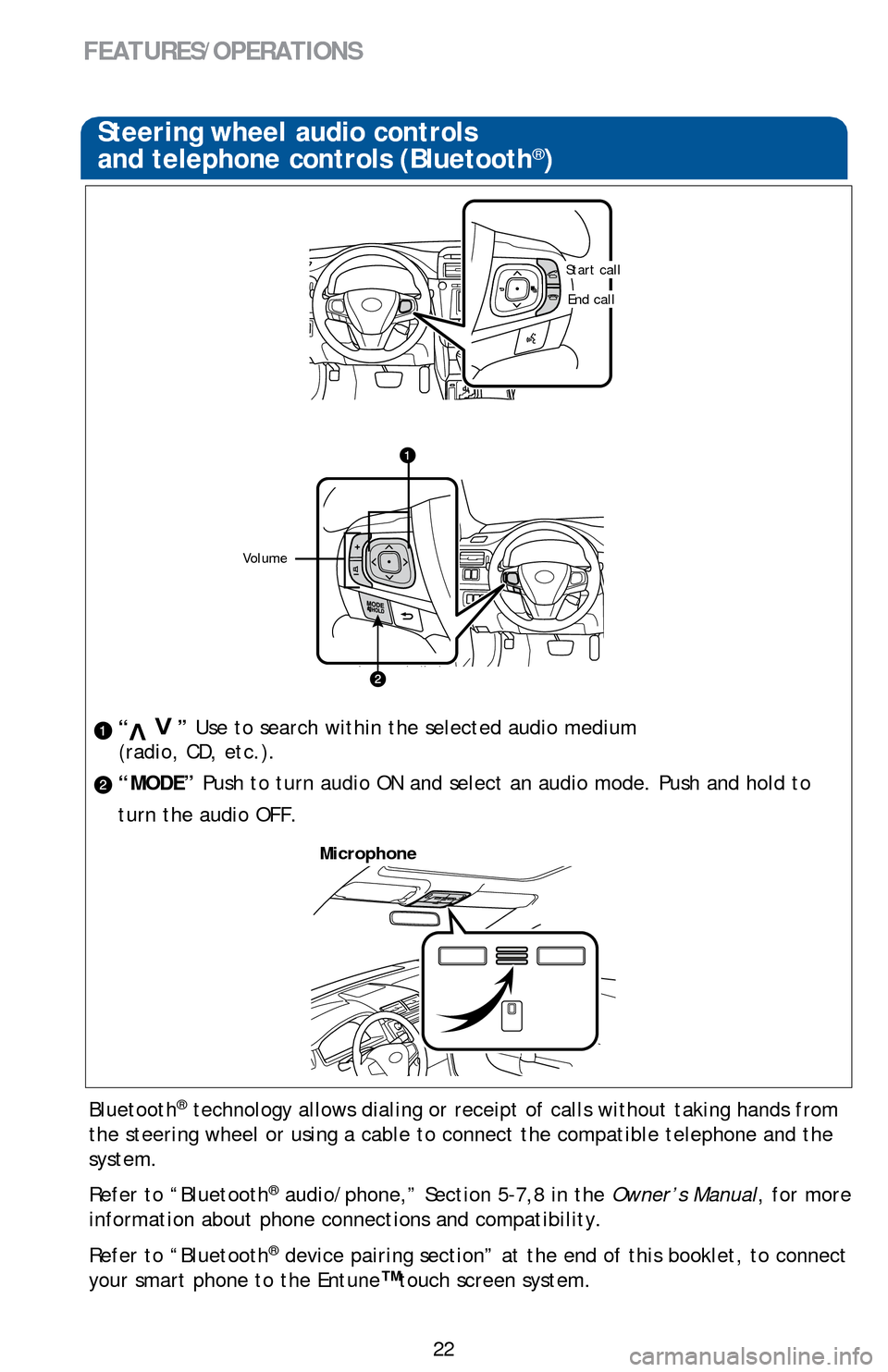
22
FEATURES/OPERATIONS
Steering wheel audio controls
and telephone controls (Bluetooth®)
“ ” Use to search within the selected audio medium
(radio, CD, etc.).
“MODE” Push to turn audio ON and select an audio mode. Push and hold to
turn the audio OFF.>
>
Bluetooth® technology allows dialing or receipt of calls without taking hands from\
the steering wheel or using a cable to connect the compatible telephone \
and the
system.
Refer to “Bluetooth
® audio/phone,” Section 5-7,8 in the Owner’s Manual, for more
information about phone connections and compatibility.
Refer to “Bluetooth
® device pairing section” at the end of this booklet, to connect
your smart phone to the Entune
™touch screen system.
Microphone
Volume
Start call
End call
Page 25 of 48
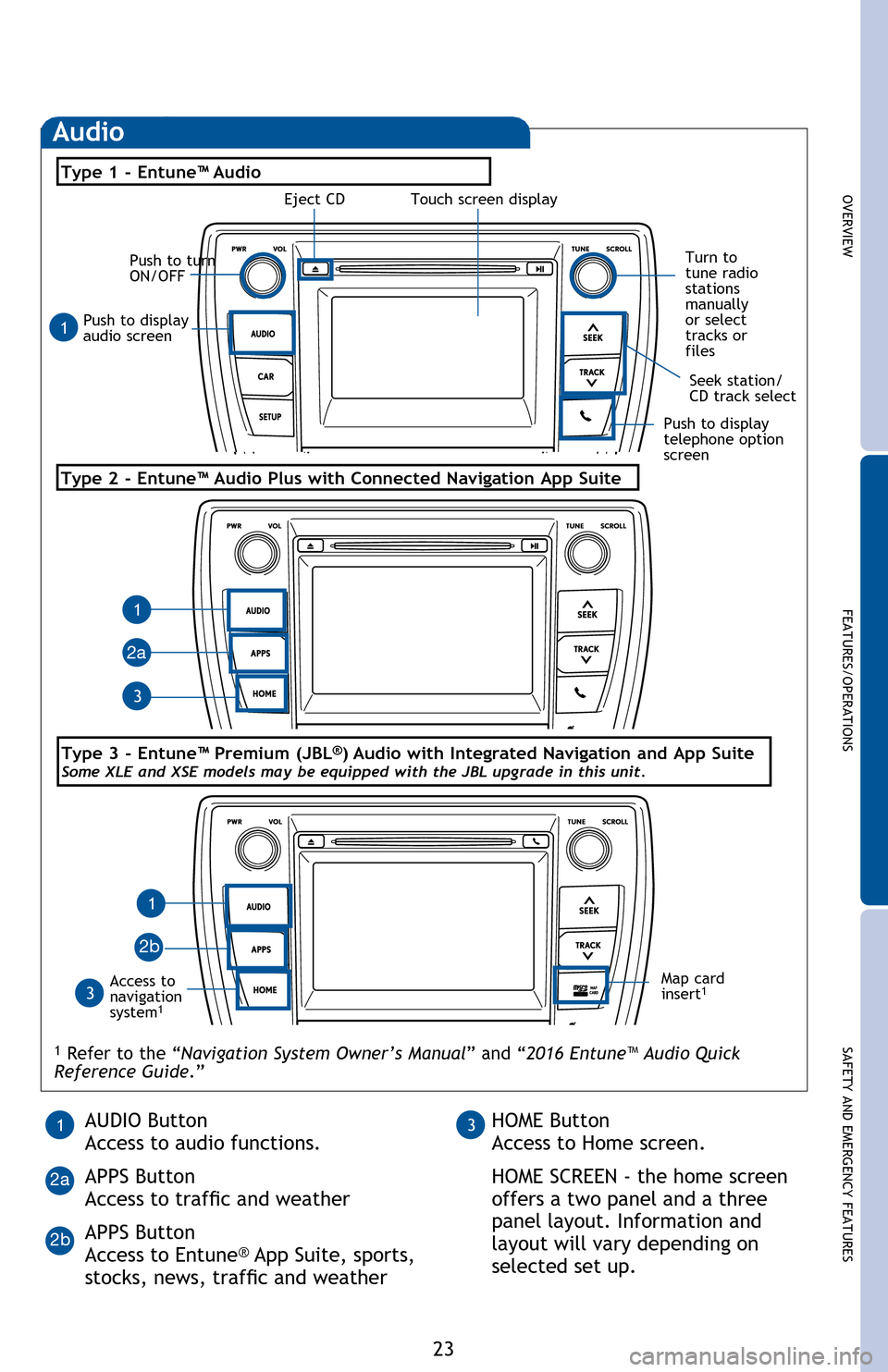
OVERVIEWFEATURES/OPERATIONS
SAFETY AND EMERGENCY FEATURES
23
Bluetooth® technology allows dialing or receipt of calls without taking hands from
the steering wheel or using a cable to connect the compatible telephone and the
system.
Refer to “Bluetooth
® audio/phone,” Section 5-2 in the Owner’s Manual, for more
information about phone connections and compatibility.
Push to display
audio screen
Seek station/
CD track select
Audio
Eject CD
Push to turn
ON/OFF
Turn to
tune radio
stations
manually
or select
tracks or
files
Access to
navigation
system
1
Type 2 - Entune™ Audio Plus with Connected Navigation App Suite
Type 1 - Entune™ Audio
1 Refer to the “Navigation System Owner’s Manual ” and “2016 Entune™ Audio Quick
Reference Guide.”
Map card
insert1
1
1
1
3
3
2a
2b
Push to display
telephone option
screen
AUDIO Button
Access to audio functions.
APPS Button
Access to traffic and weather
APPS Button
Access to Entune
® App Suite, sports,
stocks, news, traffic and weather
13HOME Button
Access to Home screen.
HOME SCREEN - the home screen
offers a two panel and a three
panel layout. Information and
layout will vary depending on
selected set up.
2a
2b
Type 3 - Entune™ Premium (JBL®) Audio with Integrated Navigation and App SuiteSome XLE and XSE models may be equipped with the JBL upgrade in this unit.
Touch screen display
Steering wheel audio controls
and telephone controls (Bluetooth®)
“ ” Use to search within the selected audio medium
(radio, CD, etc.).
“MODE” Push to turn audio ON and select an audio mode. Push and hold to
turn the audio OFF.
Bluetooth
® technology allows dialing or receipt of calls without taking hands from
the steering wheel or using a cable to connect the compatible telephone and the
system.
Refer to “Bluetooth
® audio/phone,” Section 5-7,8 in the Owner’s Manual, for more
information about phone connections and compatibility.
Refer to “Bluetooth
® device pairing section” at the end of this booklet, to connect
your smart phone to the Entune™ touch screen system.
2016_Camry_HV_QRG.indd 237/10/15 4:24 PM
Page 26 of 48
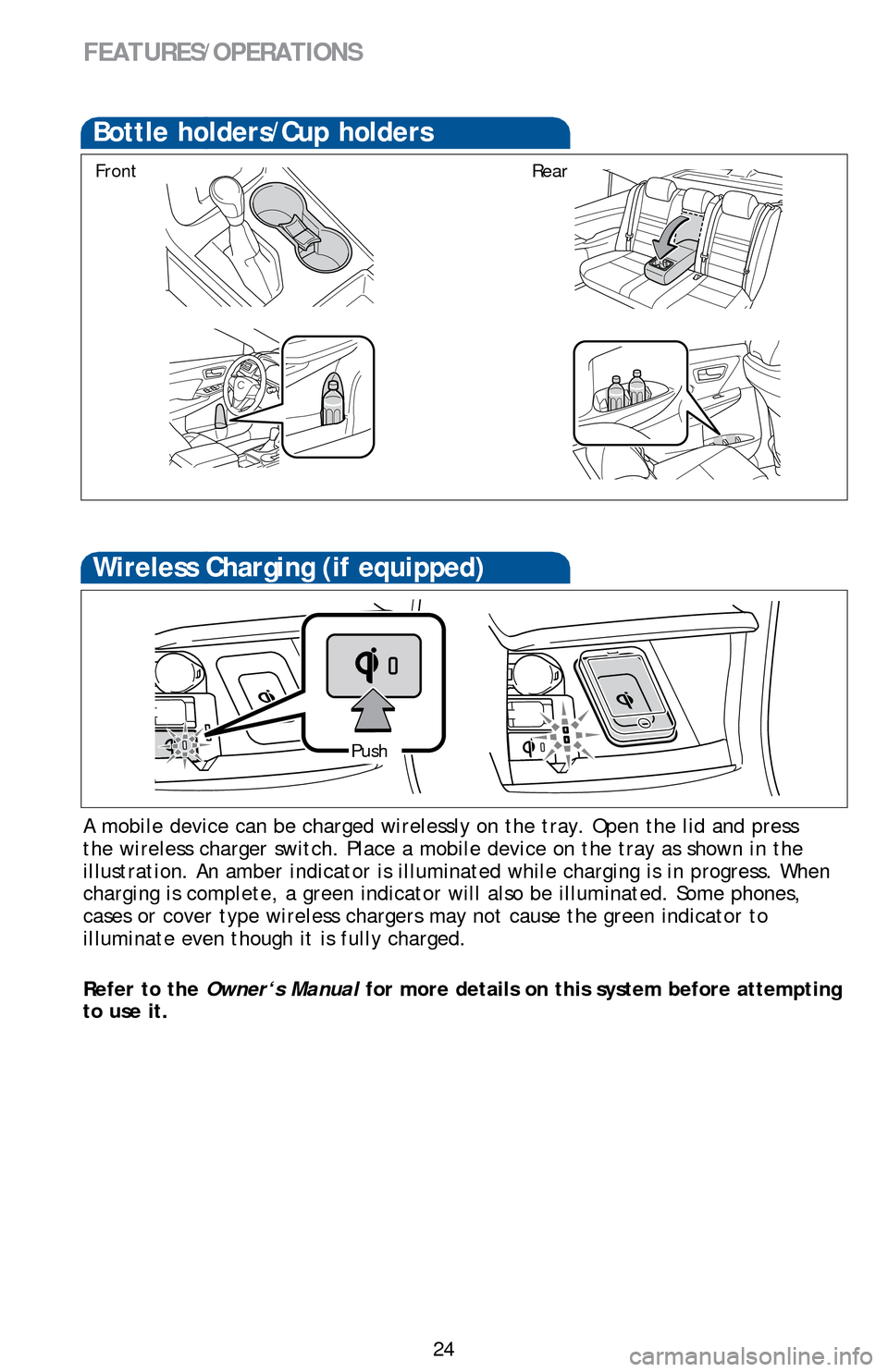
24
FEATURES/OPERATIONS
A mobile device can be charged wirelessly on the tray. Open the lid and press
the wireless charger switch. Place a mobile device on the tray as shown \
in the
illustration. An amber indicator is illuminated while charging is in pro\
gress. When
charging is complete, a green indicator will also be illuminated. Some p\
hones,
cases or cover type wireless chargers may not cause the green indicator to
illuminate even though it is fully charged.
Refer to the Owner‘s Manual for more details on this system before attempting
to use it.
Wireless Charging (if equipped)
Push
Bottle holders/Cup holders
FrontRear
Page 27 of 48
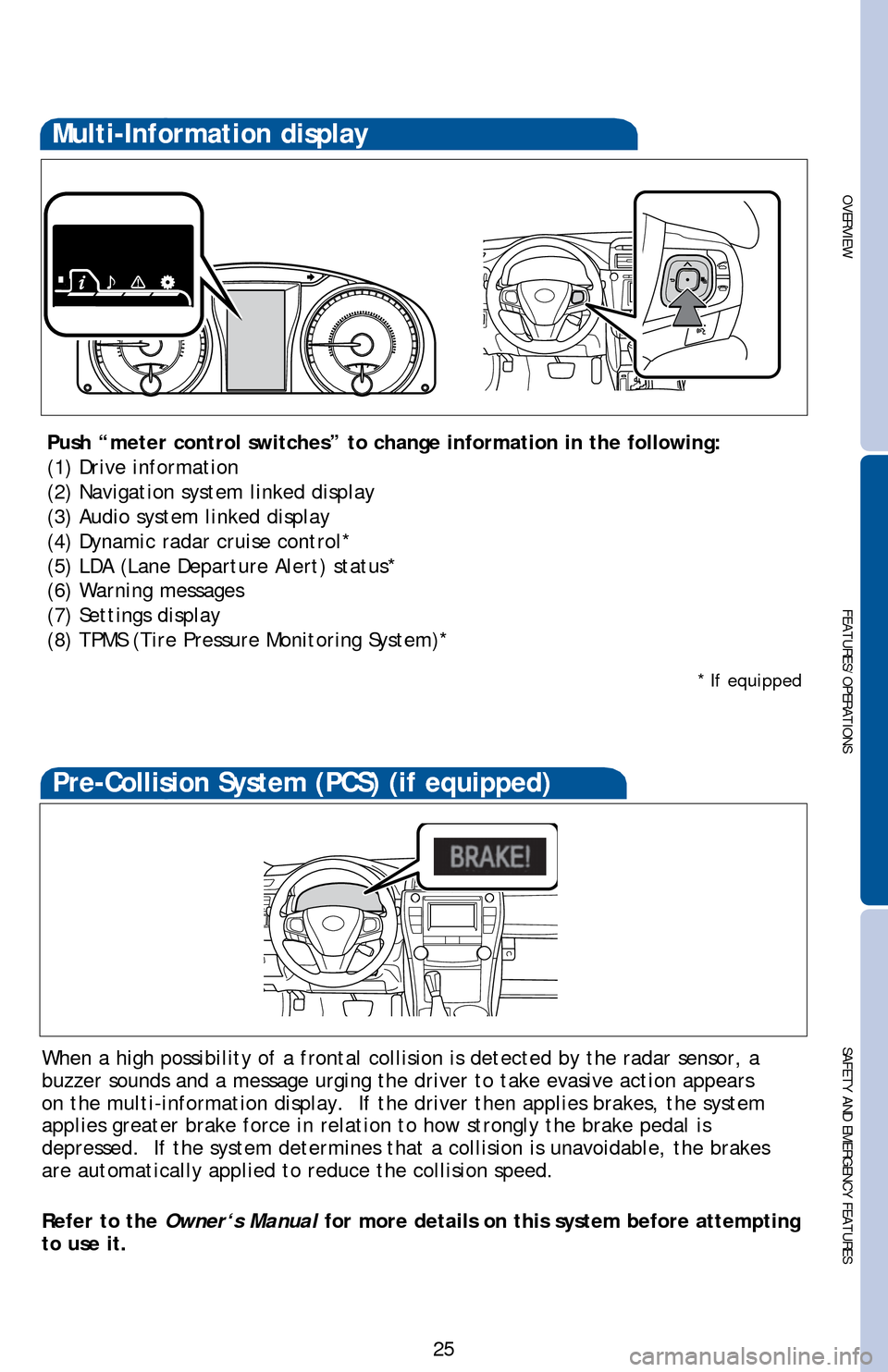
OVERVIEW
FEATURES/OPERATIONS
SAFETY AND EMERGENCY FEATURES
25
Multi-Information display
Push “meter control switches” to change information in the followi\
ng:
(1) Drive information
(2) Navigation system linked display
(3) Audio system linked display
(4) Dynamic radar cruise control*
(5) LDA (Lane Departure Alert) status*
(6) Warning messages
(7) Settings display
(8) TPMS (Tire Pressure Monitoring System)*
When a high possibility of a frontal collision is detected by the radar \
sensor, a
buzzer sounds and a message urging the driver to take evasive action app\
ears
on the multi-information display. If the driver then applies brakes, th\
e system
applies greater brake force in relation to how strongly the brake pedal is
depressed. If the system determines that a collision is unavoidable, th\
e brakes
are automatically applied to reduce the collision speed.
Refer to the Owner‘s Manual for more details on this system before attempting
to use it.
Pre-Collision System (PCS) (if equipped)
* If equipped
Page 28 of 48
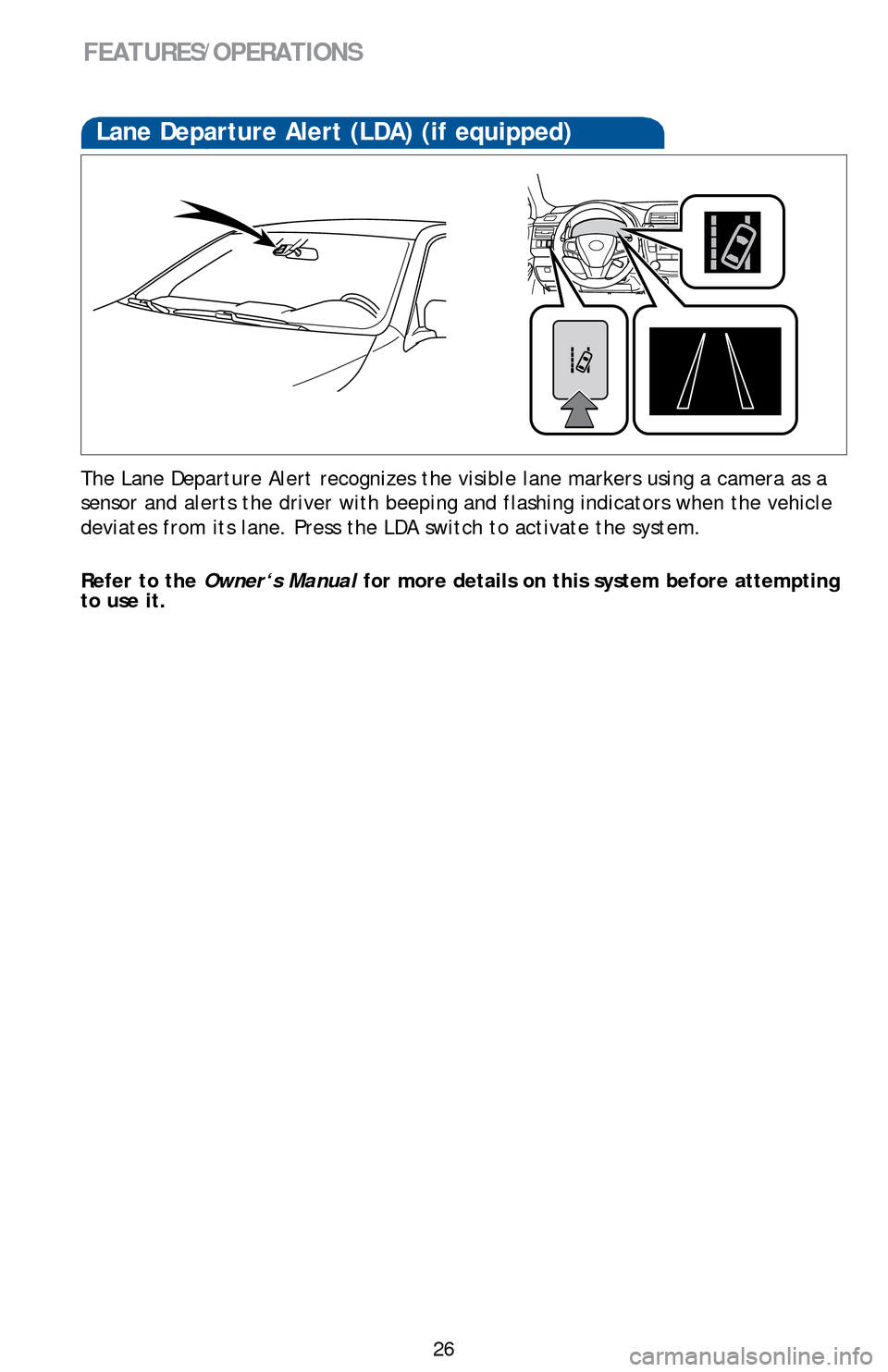
26
The Lane Departure Alert recognizes the visible lane markers using a cam\
era as a
sensor and alerts the driver with beeping and flashing indicators when t\
he vehicle
deviates from its lane. Press the LDA switch to activate the system.
Refer to the
Owner‘s Manual for more details on this system before attempting
to use it.
Lane Departure Alert (LDA) (if equipped)
FEATURES/OPERATIONS
Page 29 of 48

OVERVIEW
FEATURES/OPERATIONS
SAFETY AND EMERGENCY FEATURES
27
NOTE: If a passenger’s seat belt is fully extended, then retracted ev\
en slightly,
the Automatic locking retractor (ALR) will prevent it from being re-ex\
tended
beyond that point, unless fully retracted again. This feature is used to\
help hold
child restraint systems securely.
To find more information about seat belts, and how to install a child re\
straint
system, refer to the Owner’s Manual.
Keep as low on
hips as possible
Take up slack
Too high
Seat belts
SAFETY AND EMERGENCY FEATURES
Door locks
LockUnlock
Moving the lever to downward will allow the door to be opened only from \
the
outside.
Rear door
Doors-Child safety locks
Page 30 of 48
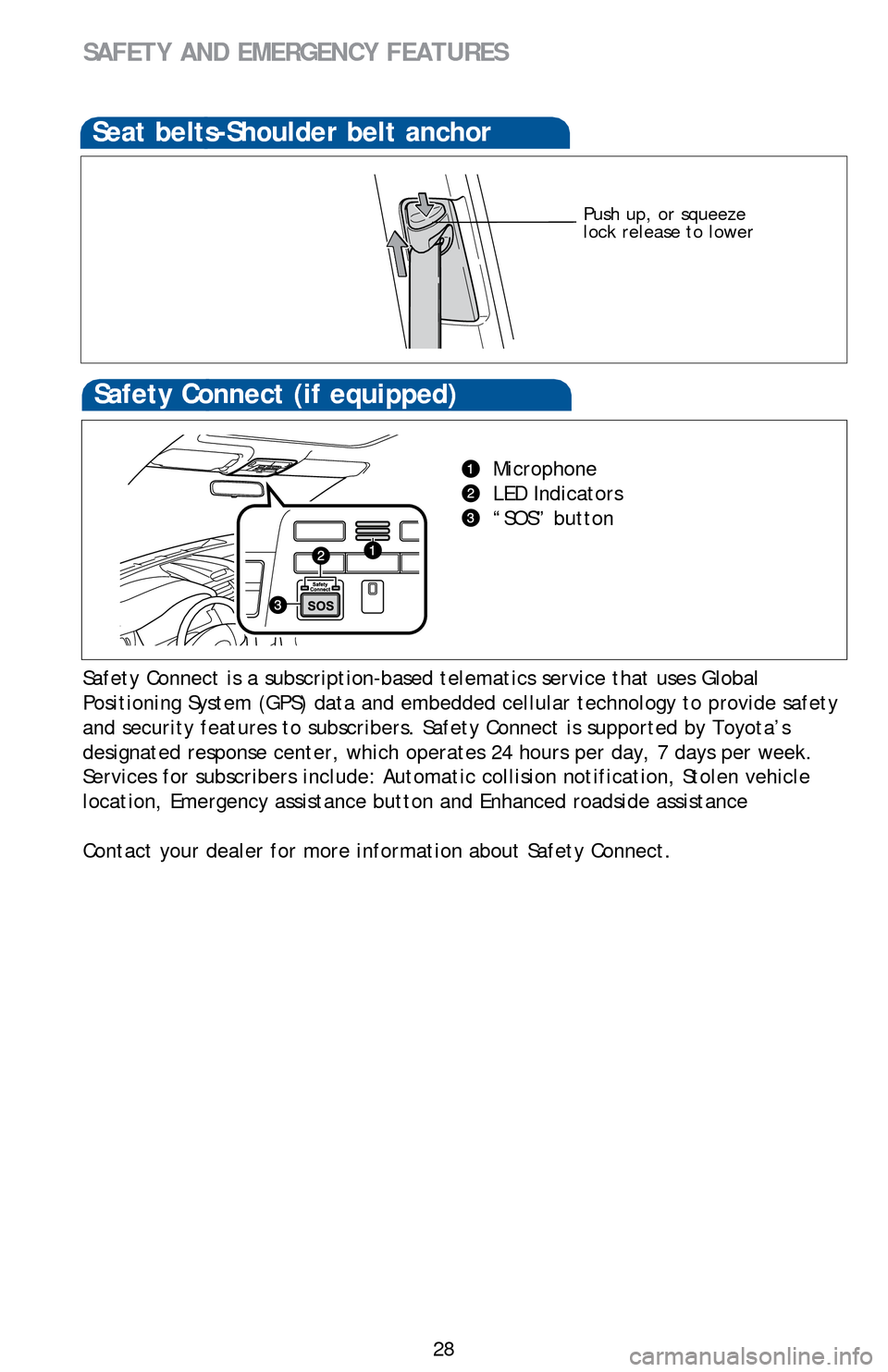
28
SAFETY AND EMERGENCY FEATURES
Push up, or squeeze
lock release to lower
Seat belts-Shoulder belt anchor
Safety Connect (if equipped)
Microphone
LED Indicators
“SOS” button
Safety Connect is a subscription-based telematics service that uses Glob\
al
Positioning System (GPS) data and embedded cellular technology to provide safety
and security features to subscribers. Safety Connect is supported by Toyota’s
designated response center, which operates 24 hours per day, 7 days per \
week.
Services for subscribers include: Automatic collision notification, Stolen vehicle
location, Emergency assistance button and Enhanced roadside assistance
Contact your dealer for more information about Safety Connect.