navigation TOYOTA CAMRY HYBRID 2019 Accessories, Audio & Navigation (in English)
[x] Cancel search | Manufacturer: TOYOTA, Model Year: 2019, Model line: CAMRY HYBRID, Model: TOYOTA CAMRY HYBRID 2019Pages: 354, PDF Size: 8.08 MB
Page 250 of 354
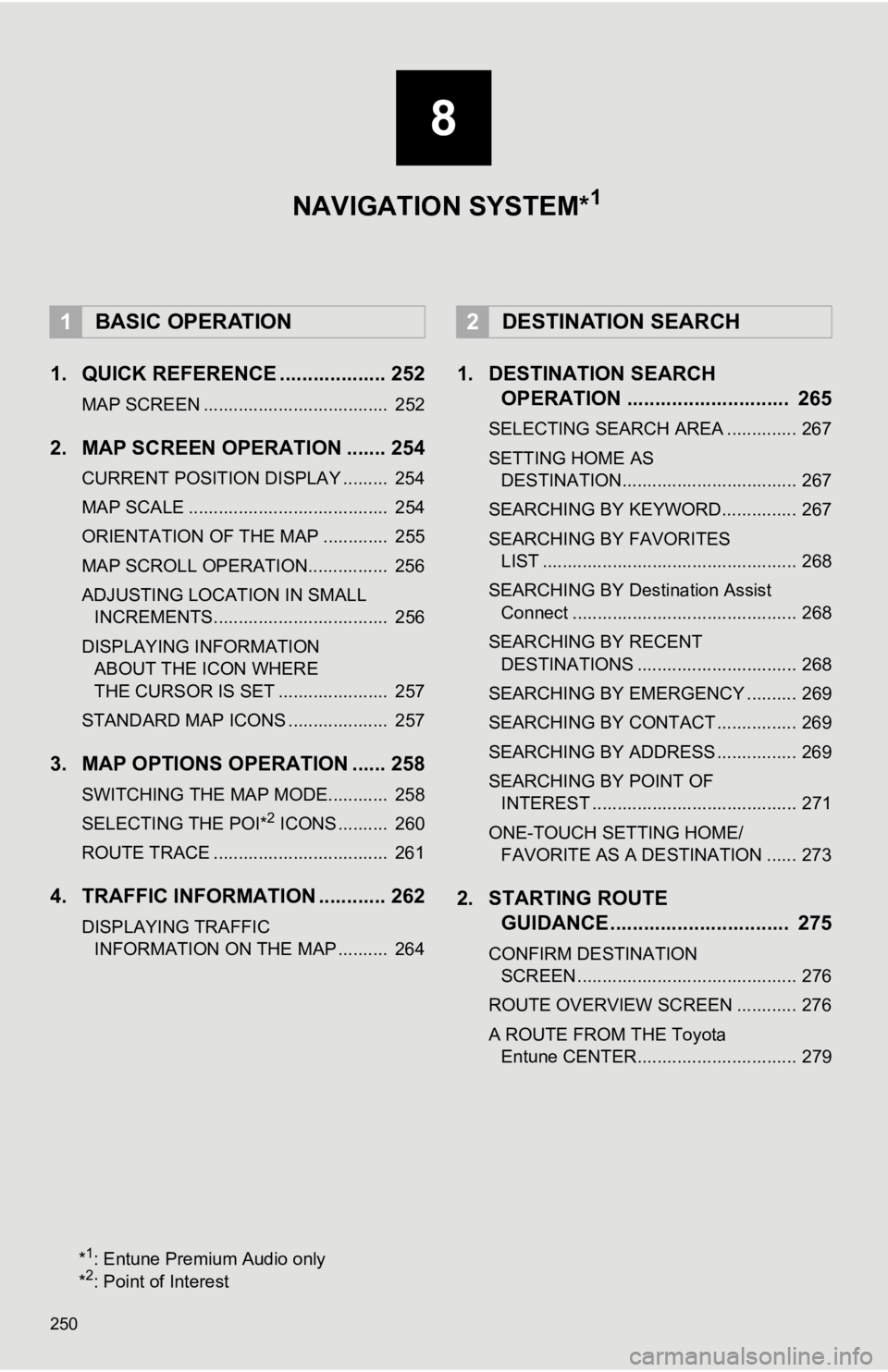
250
1. QUICK REFERENCE ................... 252
MAP SCREEN ..................................... 252
2. MAP SCREEN OPERATION ....... 254
CURRENT POSITION DISPLAY ......... 254
MAP SCALE ........................................ 254
ORIENTATION OF THE MAP ............. 255
MAP SCROLL OPERATION................ 256
ADJUSTING LOCATION IN SMALL INCREMENTS................................... 256
DISPLAYING INFORMATION ABOUT THE ICON WHERE
THE CURSOR IS SET ...................... 257
STANDARD MAP ICONS .................... 257
3. MAP OPTIONS OPERATION ...... 258
SWITCHING THE MAP MODE............ 258
SELECTING THE POI*2 ICONS .......... 260
ROUTE TRACE ................................... 261
4. TRAFFIC INFORMATION ............ 262
DISPLAYING TRAFFIC INFORMATION ON THE MAP .......... 264
1. DESTINATION SEARCH OPERATION ............................. 265
SELECTING SEARCH AREA .............. 267
SETTING HOME AS
DESTINATION................................... 267
SEARCHING BY KEYWORD............... 267
SEARCHING BY FAVORITES LIST ................................................... 268
SEARCHING BY Destination Assist Connect ............................................. 268
SEARCHING BY RECENT DESTINATIONS ................................ 268
SEARCHING BY EMERGENCY .......... 269
SEARCHING BY CONTACT ................ 269
SEARCHING BY ADDRESS ................ 269
SEARCHING BY POINT OF INTEREST ......................................... 271
ONE-TOUCH SETTING HOME/ FAVORITE AS A DESTINATION ...... 273
2. STARTING ROUTE GUIDANCE ....... ....................... .. 275
CONFIRM DESTINATION
SCREEN ............................................ 276
ROUTE OVERVIEW SCREEN ............ 276
A ROUTE FROM THE Toyota Entune CENTER................................ 279
1BASIC OPERATION2DESTINATION SEARCH
8
NAVIGATION SYSTEM*1
*1: Entune Premium Audio only
*2: Point of Interest
Page 251 of 354
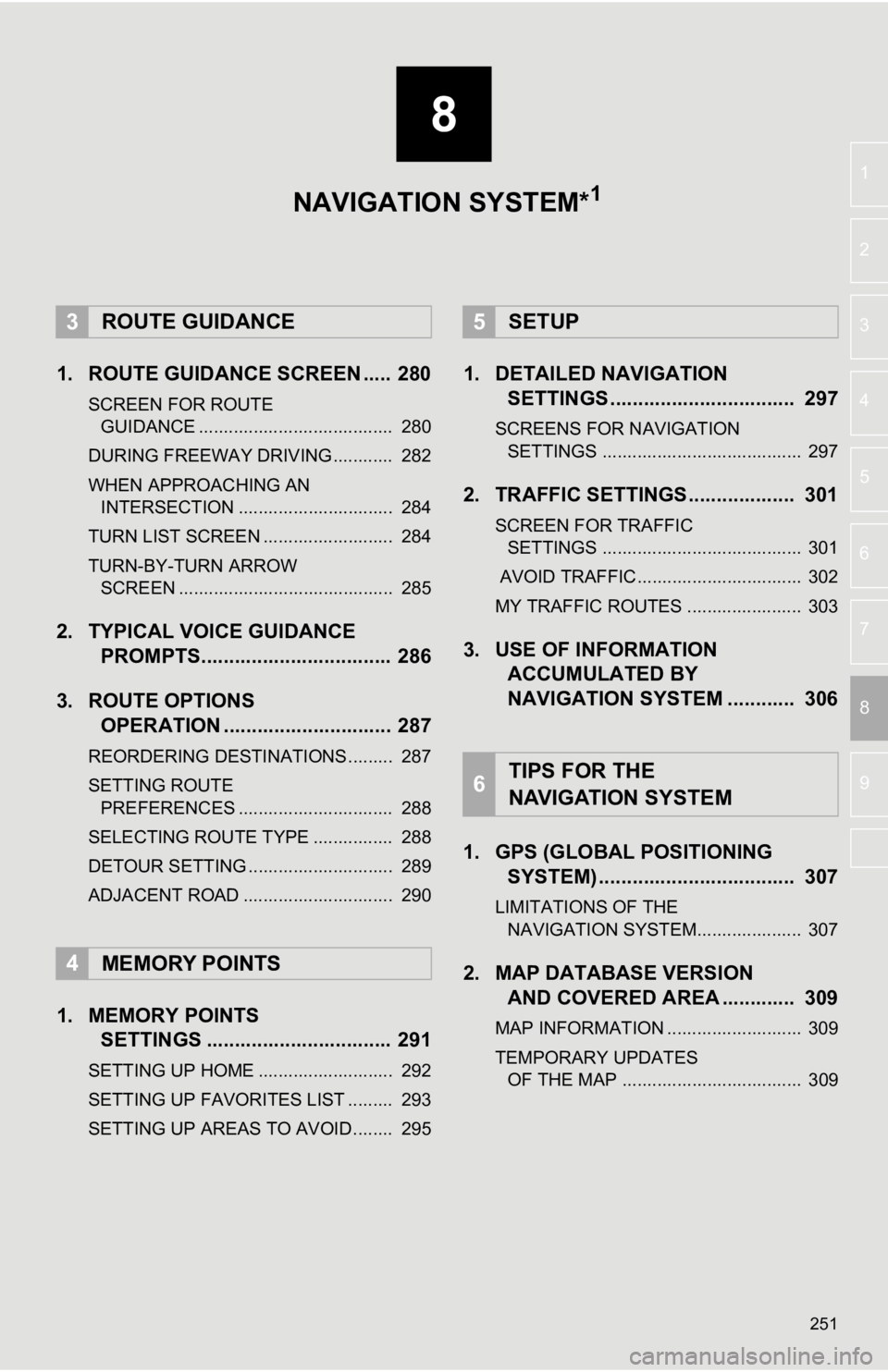
8
251
4
5
6
7
9
1
2
3
8
1. ROUTE GUIDANCE SCREEN ..... 280
SCREEN FOR ROUTE GUIDANCE ....................................... 280
DURING FREEWAY DRIVING............ 282
WHEN APPROACHING AN INTERSECTION ............................... 284
TURN LIST SCREEN .......................... 284
TURN-BY-TURN ARROW SCREEN ........................................... 285
2. TYPICAL VOICE GUIDANCE PROMPTS.................................. 286
3. ROUTE OPTIONS OPERATION .............................. 287
REORDERING DESTINATIONS ......... 287
SETTING ROUTE
PREFERENCES ............................... 288
SELECTING ROUTE TYPE ................ 288
DETOUR SETTING ............................. 289
ADJACENT ROAD .............................. 290
1. MEMORY POINTS SETTINGS ................................. 291
SETTING UP HOME ........................... 292
SETTING UP FAVORITES LIST ......... 293
SETTING UP AREAS TO AVOID ........ 295
1. DETAILED NAVIGATIONSETTINGS ................................. 297
SCREENS FOR NAVIGATION
SETTINGS ........................................ 297
2. TRAFFIC SETTINGS................... 301
SCREEN FOR TRAFFIC SETTINGS ........................................ 301
AVOID TRAFFIC................................. 302
MY TRAFFIC ROUTES ....................... 303
3. USE OF INFORMATION ACCUMULATED BY
NAVIGATION SYSTEM ............ 306
1. GPS (GLOBAL POSITIONING SYSTEM) .................... ............... 307
LIMITATIONS OF THE
NAVIGATION SYSTEM..................... 307
2. MAP DATABASE VERSION AND COVERED AREA ............. 309
MAP INFORMATION ........................... 309
TEMPORARY UPDATES
OF THE MAP .................................... 309
3ROUTE GUIDANCE
4MEMORY POINTS
5SETUP
6TIPS FOR THE
NAVIGATION SYSTEM
NAVIGATION SYSTEM*1
Page 253 of 354
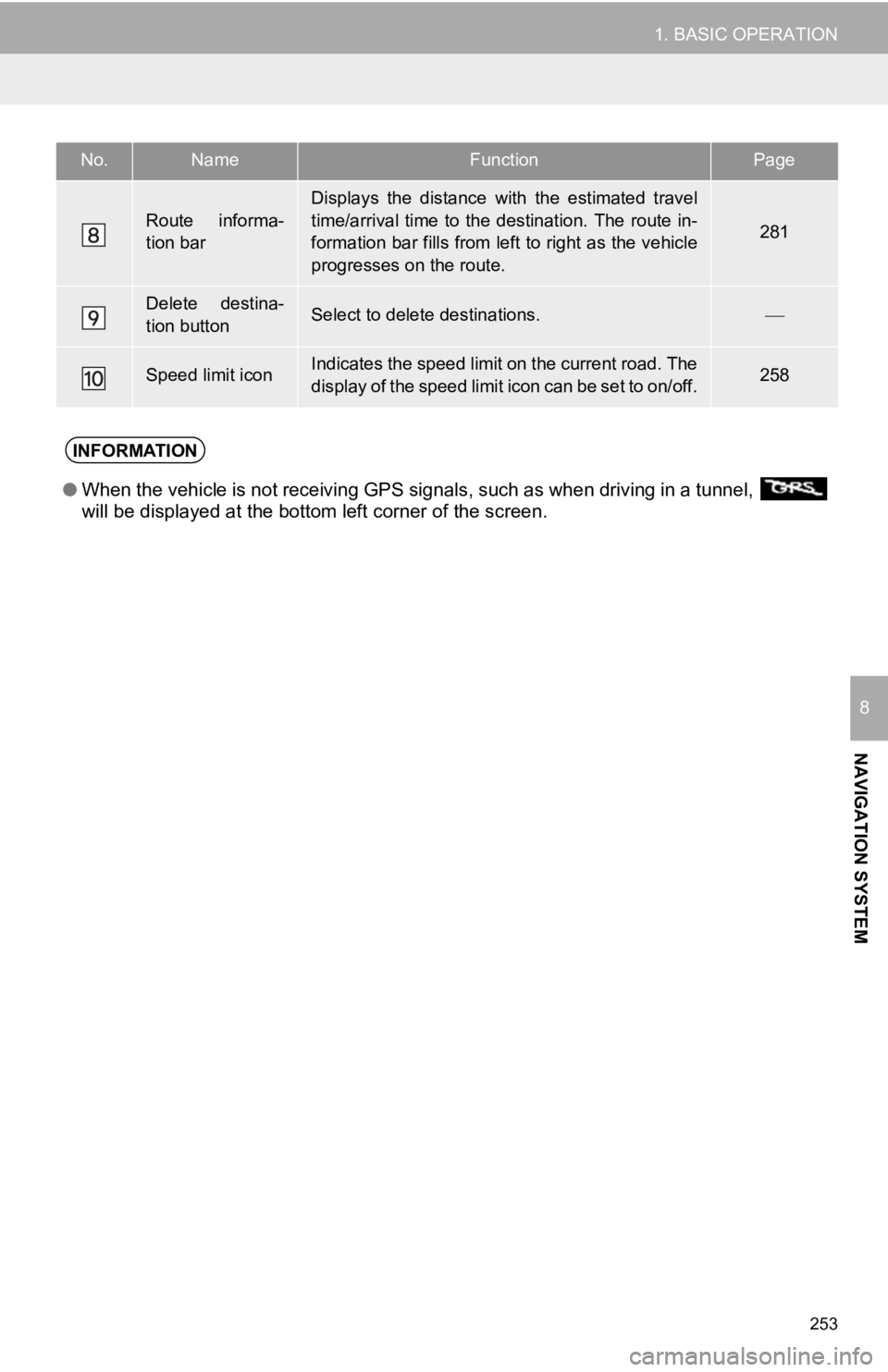
253
1. BASIC OPERATION
NAVIGATION SYSTEM
8
Route informa-
tion bar
Displays the distance with the estimated travel
time/arrival time to the destination. The route in-
formation bar fills from left to right as the vehicle
progresses on the route.
281
Delete destina-
tion buttonSelect to delete destinations.
Speed limit iconIndicates the speed limit on the current road. The
display of the speed limit icon can be set to on/off.258
No.NameFunctionPage
INFORMATION
● When the vehicle is not receiving GPS signals, such as when dri ving in a tunnel,
will be displayed at the bottom left corner of the screen.
Page 255 of 354
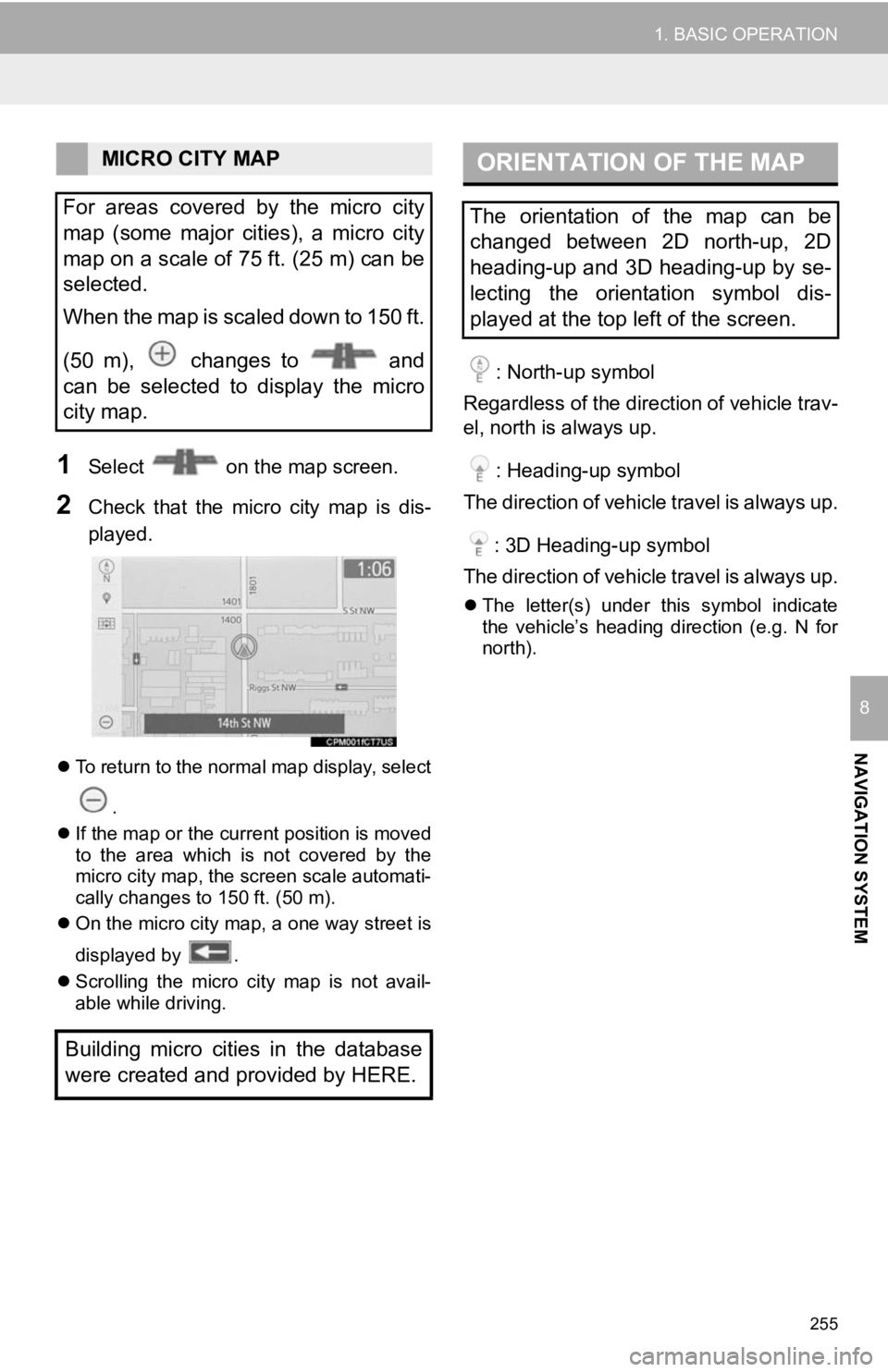
255
1. BASIC OPERATION
NAVIGATION SYSTEM
8
1Select on the map screen.
2Check that the micro city map is dis-
played.
To return to the normal map display, select
.
If the map or the current position is moved
to the area which is not covered by the
micro city map, the screen scale automati-
cally changes to 150 ft. (50 m).
On the micro city map, a one way street is
displayed by .
Scrolling the micro city map is not avail-
able while driving.
: North-up symbol
Regardless of the direction of vehicle trav-
el, north is always up.
: Heading-up symbol
The direction of vehicle travel is always up.
: 3D Heading-up symbol
The direction of vehicle travel is always up.
The letter(s) under this symbol indicate
the vehicle’s heading direction (e.g. N for
north).
MICRO CITY MAP
For areas covered by the micro city
map (some major cities), a micro city
map on a scale of 75 ft. (25 m) can be
selected.
When the map is scaled down to 150 ft.
(50 m), changes to and
can be selected to display the micro
city map.
Building micro cities in the database
were created and provided by HERE.ORIENTATION OF THE MAP
The orientation of the map can be
changed between 2D north-up, 2D
heading-up and 3D heading-up by se-
lecting the orientation symbol dis-
played at the top left of the screen.
Page 257 of 354
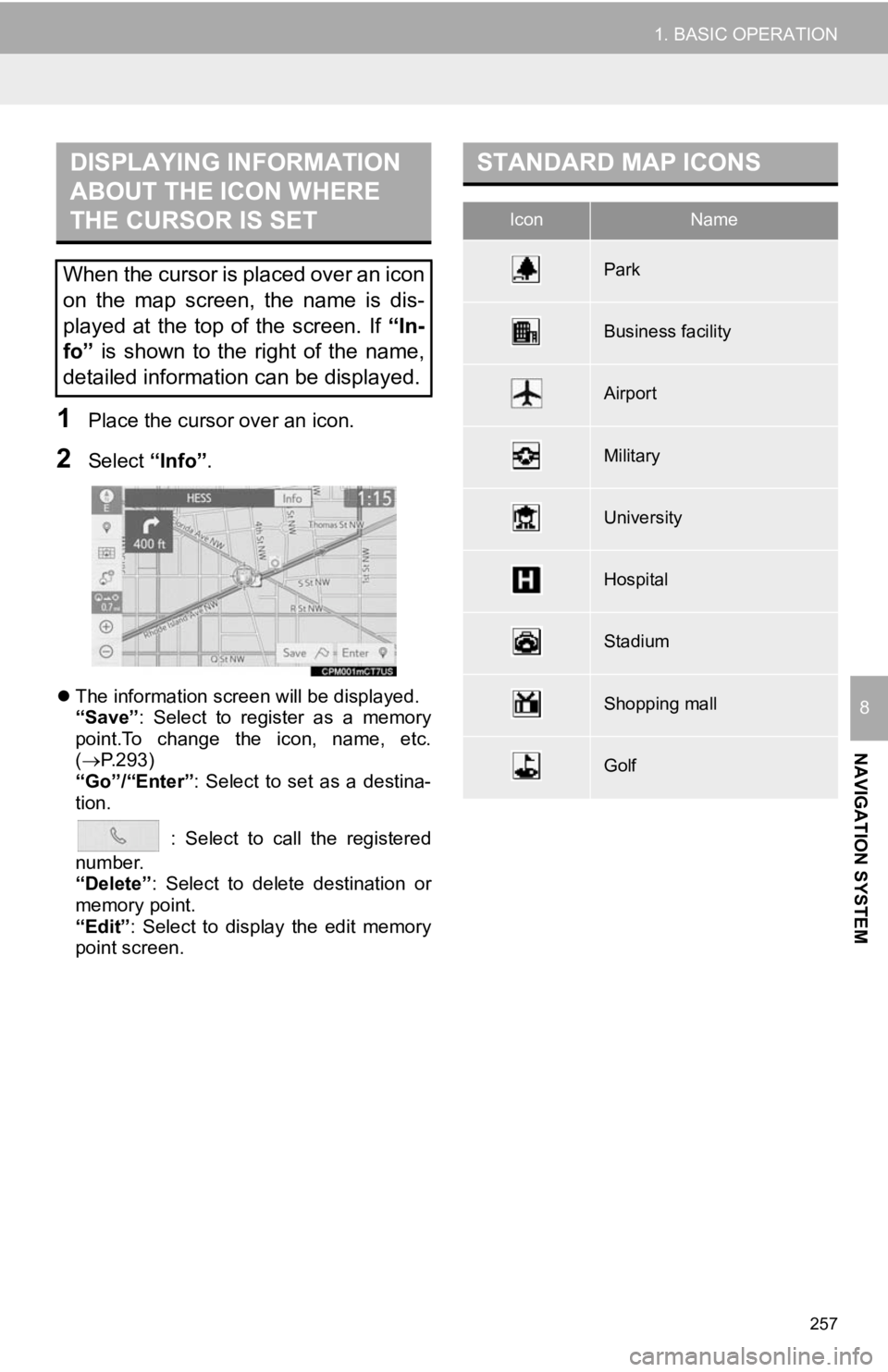
257
1. BASIC OPERATION
NAVIGATION SYSTEM
8
1Place the cursor over an icon.
2Select “Info”.
The information screen will be displayed.
“Save”: Select to register as a memory
point.To change the icon, name, etc.
( P.293)
“Go”/“Enter” : Select to set as a destina-
tion.
: Select to call the registered
number.
“Delete” : Select to delete destination or
memory point.
“Edit” : Select to display the edit memory
point screen.
DISPLAYING INFORMATION
ABOUT THE ICON WHERE
THE CURSOR IS SET
When the cursor is placed over an icon
on the map screen, the name is dis-
played at the top of the screen. If “In-
fo” is shown to the right of the name,
detailed information can be displayed.
STANDARD MAP ICONS
IconName
Park
Business facility
Airport
Military
University
Hospital
Stadium
Shopping mall
Golf
Page 259 of 354
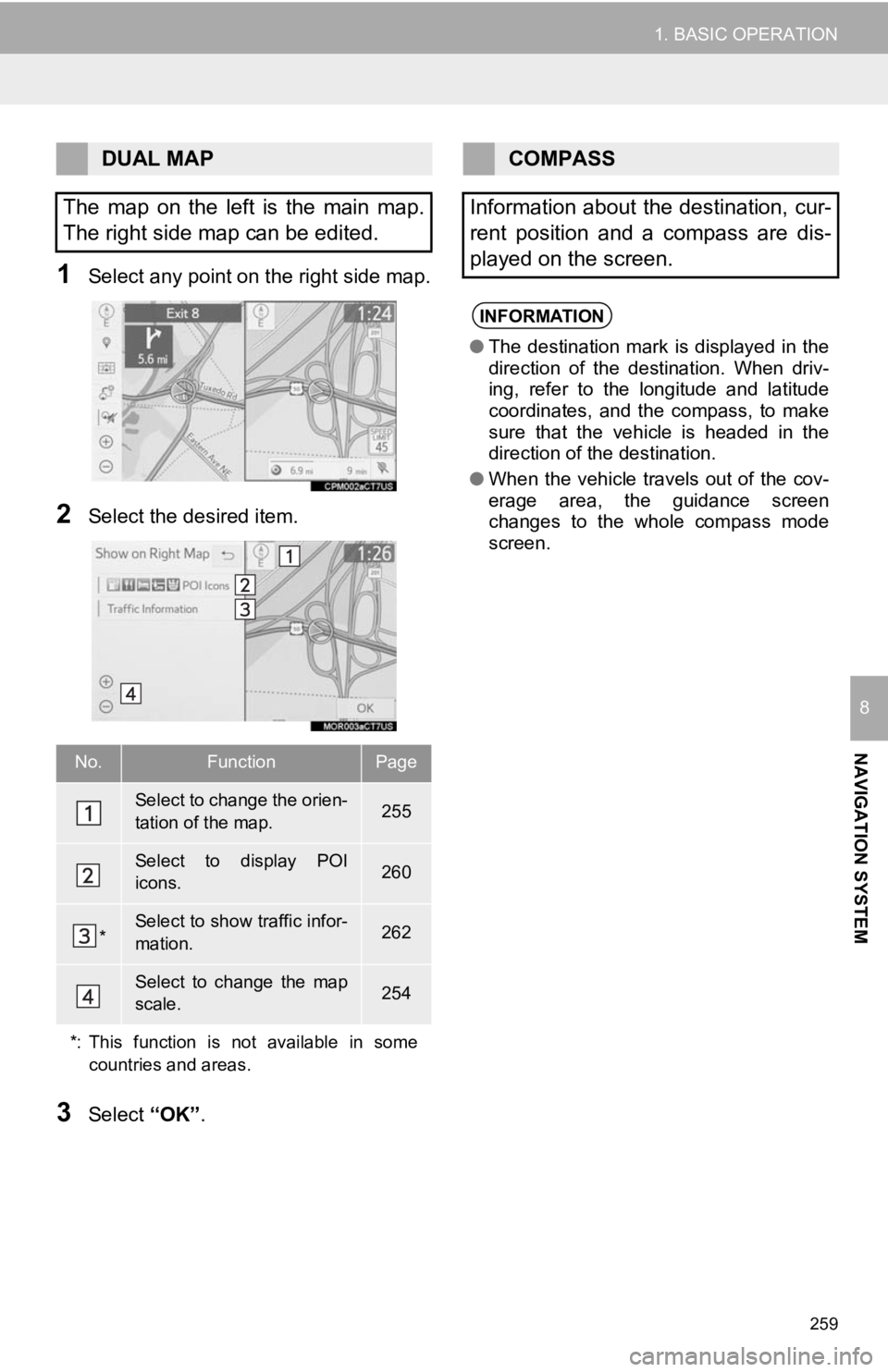
259
1. BASIC OPERATION
NAVIGATION SYSTEM
8
1Select any point on the right side map.
2Select the desired item.
3Select “OK”.
DUAL MAP
The map on the left is the main map.
The right side map can be edited.
No.FunctionPage
Select to change the orien-
tation of the map.255
Select to display POI
icons.260
*Select to show traffic infor-
mation. 262
Select to change the map
scale.254
*: This function is not available in some countries and areas.
COMPASS
Information about the destination, cur-
rent position and a compass are dis-
played on the screen.
INFORMATION
● The destination mark is displayed in the
direction of the destination. When driv-
ing, refer to the longitude and latitude
coordinates, and the compass, to make
sure that the vehicle is headed in the
direction of the destination.
● When the vehicle travels out of the cov-
erage area, the guidance screen
changes to the whole compass mode
screen.
Page 261 of 354
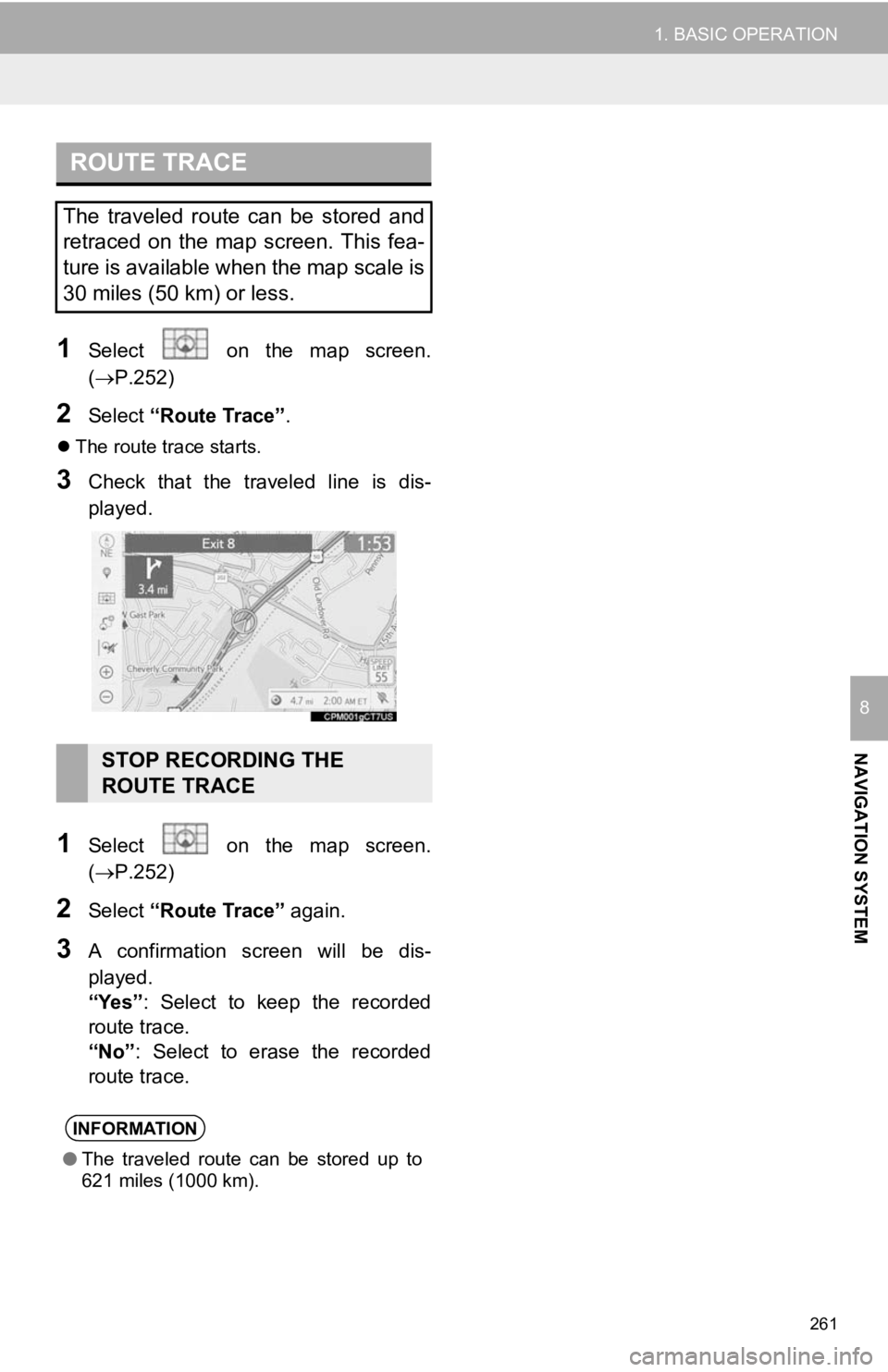
261
1. BASIC OPERATION
NAVIGATION SYSTEM
8
1Select on the map screen.
(P.252)
2Select “Route Trace”.
The route trace starts.
3Check that the traveled line is dis-
played.
1Select on the map screen.
(P.252)
2Select “Route Trace” again.
3A confirmation screen will be dis-
played.
“Yes”: Select to keep the recorded
route trace.
“No” : Select to erase the recorded
route trace.
ROUTE TRACE
The traveled route can be stored and
retraced on the map screen. This fea-
ture is available when the map scale is
30 miles (50 km) or less.
STOP RECORDING THE
ROUTE TRACE
INFORMATION
● The traveled route can be stored up to
621 miles (1000 km).
Page 263 of 354
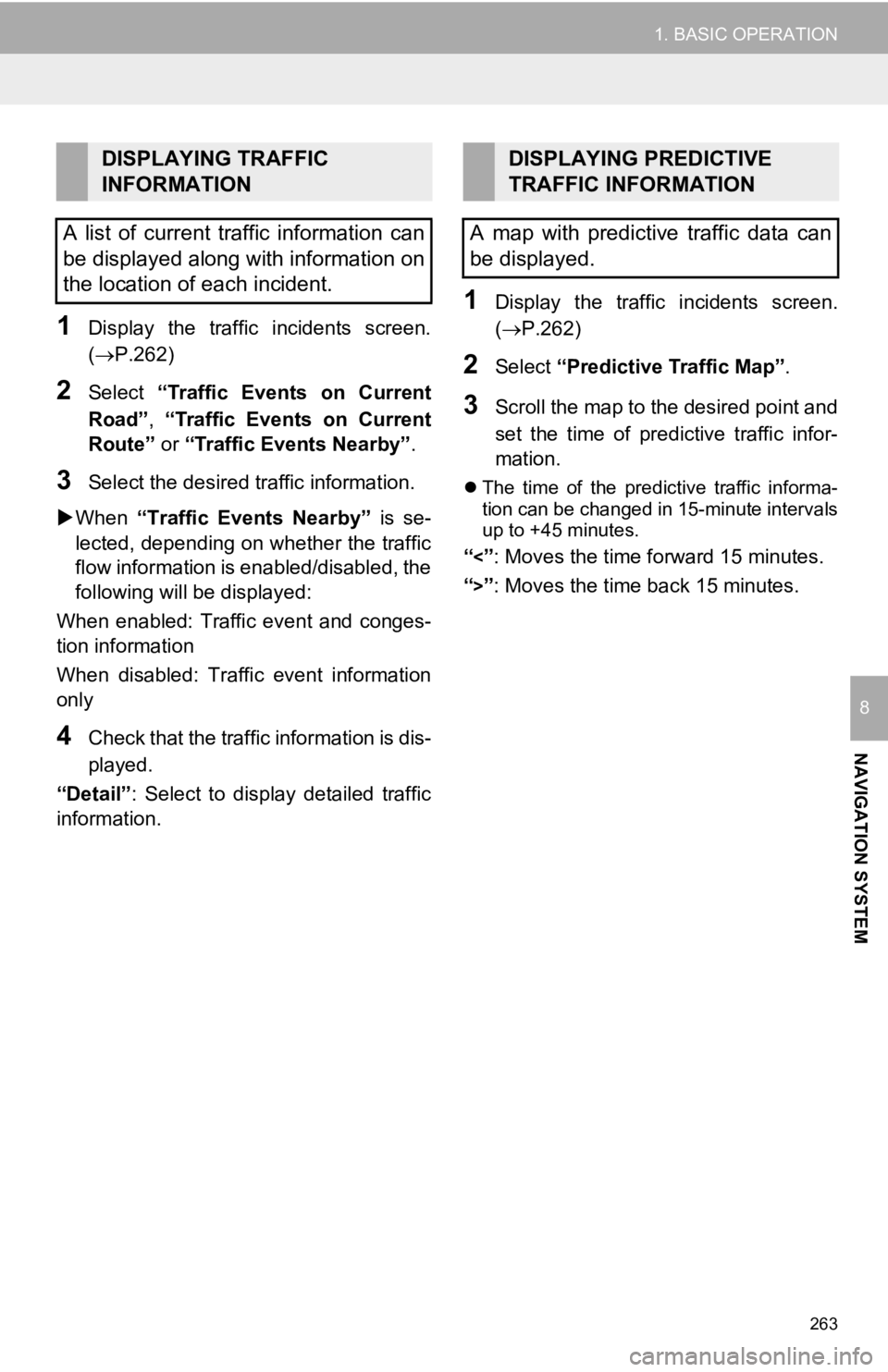
263
1. BASIC OPERATION
NAVIGATION SYSTEM
8
1Display the traffic incidents screen.
(P.262)
2Select “Traffic Events on Current
Road”, “Traffic Events on Current
Route” or “Traffic Events Nearby” .
3Select the desired traffic information.
When “Traffic Events Nearby” is se-
lected, depending on whether the traffic
flow information is enabled/disabled, the
following will be displayed:
When enabled: Traffic event and conges-
tion information
When disabled: Traffic event information
only
4Check that the traffic information is dis-
played.
“Detail” : Select to display detailed traffic
information.
1Display the traffic incidents screen.
(P.262)
2Select “Predictive Traffic Map” .
3Scroll the map to the desired point and
set the time of predictive traffic infor-
mation.
The time of the predictive traffic informa-
tion can be changed in 15-minute intervals
up to +45 minutes.
“<”: Moves the time forward 15 minutes.
“
>”: Moves the time back 15 minutes.
DISPLAYING TRAFFIC
INFORMATION
A list of current traffic information can
be displayed along with information on
the location of each incident.DISPLAYING PREDICTIVE
TRAFFIC INFORMATION
A map with predictive traffic data can
be displayed.
Page 265 of 354
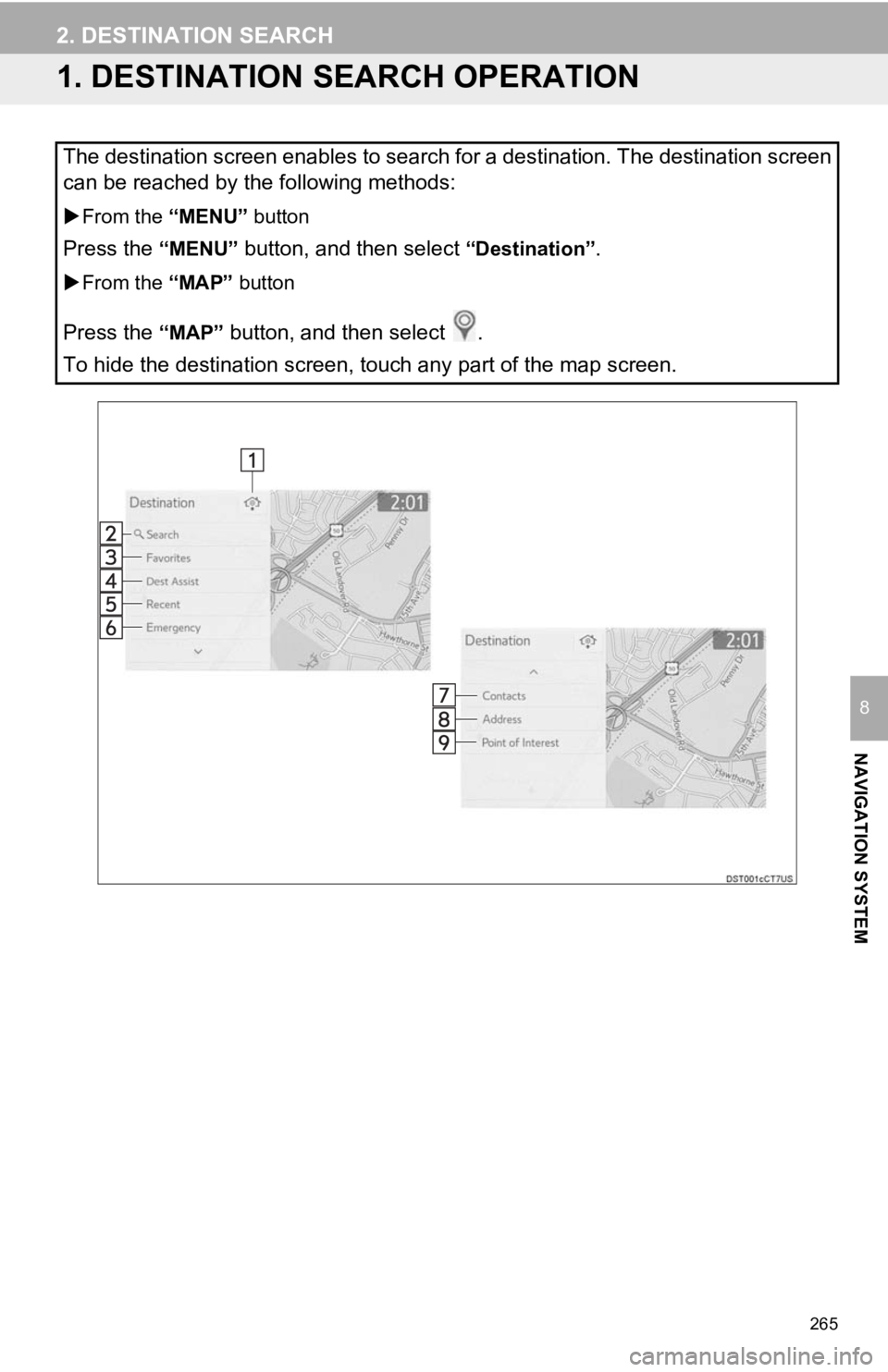
265
NAVIGATION SYSTEM
8
2. DESTINATION SEARCH
1. DESTINATION SEARCH OPERATION
The destination screen enables to search for a destination. The destination screen
can be reached by the following methods:
From the “MENU” button
Press the “MENU” button, and then select “Destination”.
From the “MAP” button
Press the “MAP” button, and then select .
To hide the destination screen, touch any part of the map scree n.
Page 266 of 354
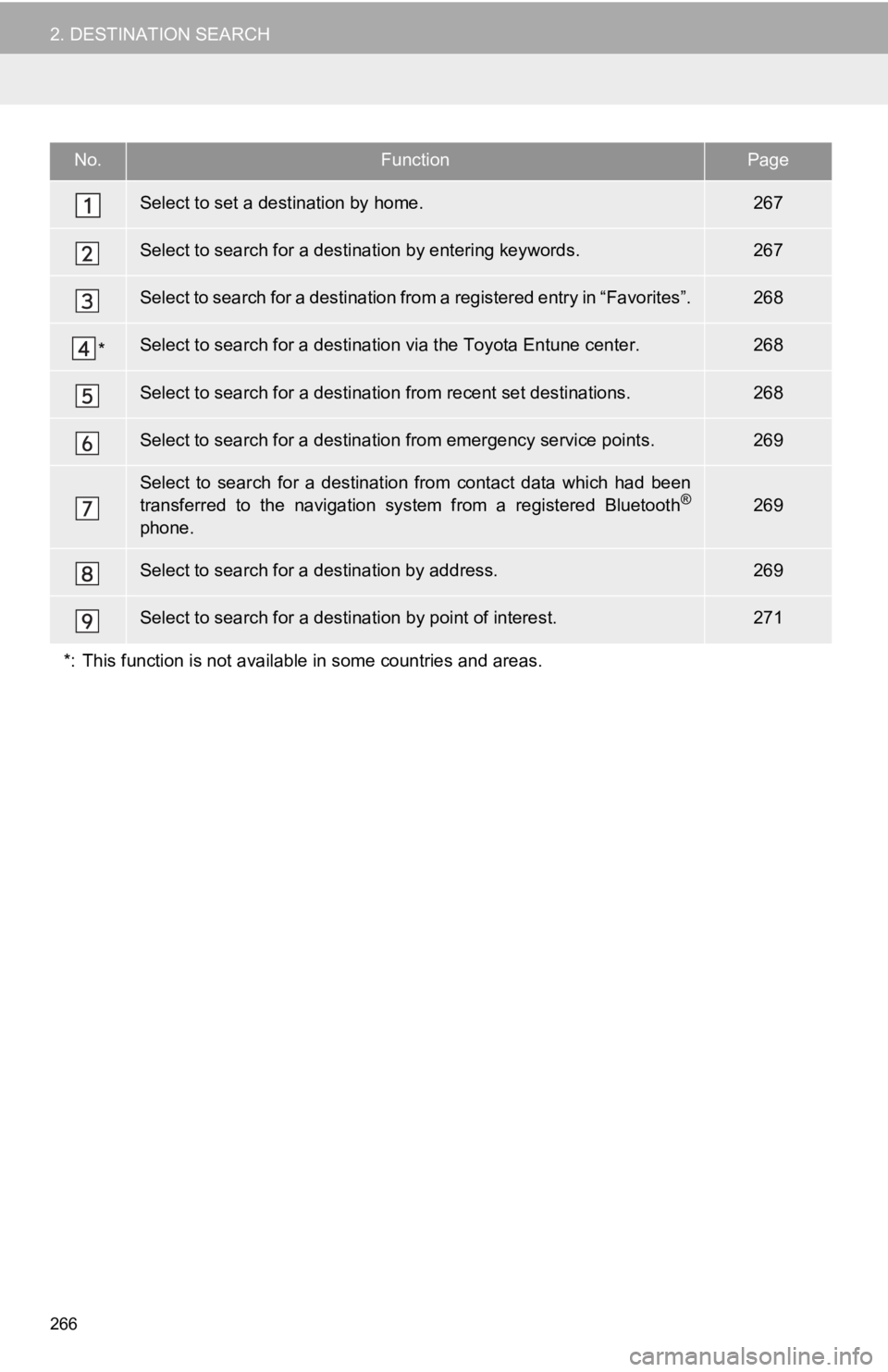
266
2. DESTINATION SEARCH
No.FunctionPage
Select to set a destination by home.267
Select to search for a destination by entering keywords.267
Select to search for a destination from a registered entry in “ Favorites”.268
*Select to search for a destination via the Toyota Entune center .268
Select to search for a destination from recent set destinations.268
Select to search for a destination from emergency service points.269
Select to search for a destination from contact data which had been
transferred to the navigation system from a registered Bluetoot h®
phone.
269
Select to search for a destination by address. 269
Select to search for a destination by point of interest. 271
*: This function is not available in some countries and areas.