display TOYOTA CAMRY HYBRID 2020 Accessories, Audio & Navigation (in English)
[x] Cancel search | Manufacturer: TOYOTA, Model Year: 2020, Model line: CAMRY HYBRID, Model: TOYOTA CAMRY HYBRID 2020Pages: 350, PDF Size: 8.63 MB
Page 292 of 350
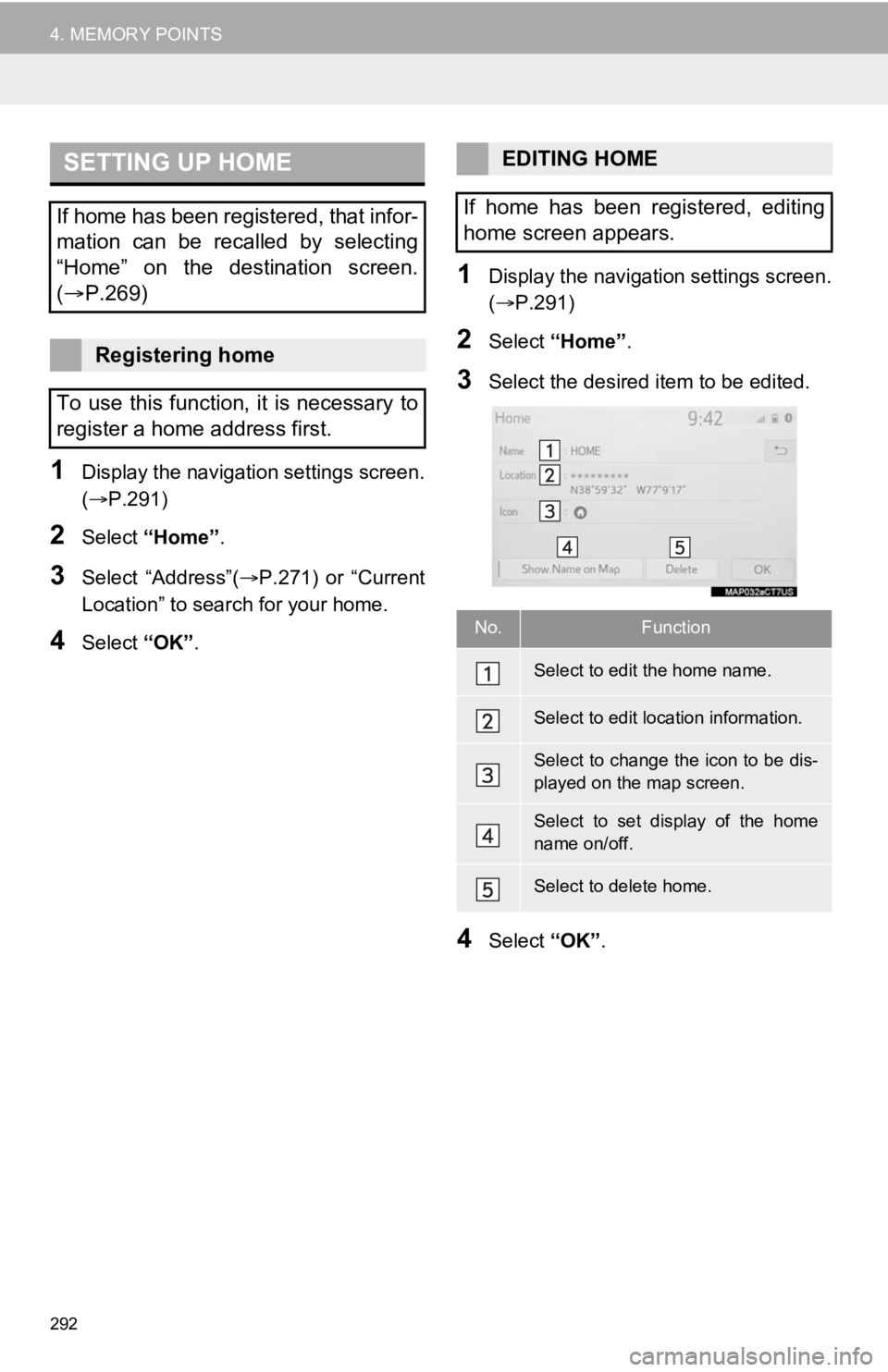
292
4. MEMORY POINTS
1Display the navigation settings screen.
(P.291)
2Select “Home” .
3Select “Address”( P.271) or “Current
Location” to search for your home.
4Select “OK”.
1Display the navigation settings screen.
(P.291)
2Select “Home” .
3Select the desired item to be edited.
4Select “OK”.
SETTING UP HOME
If home has been registered, that infor-
mation can be recalled by selecting
“Home” on the destination screen.
( P.269)
Registering home
To use this function, it is necessary to
register a home address first.
EDITING HOME
If home has been registered, editing
home screen appears.
No.Function
Select to edit the home name.
Select to edit location information.
Select to change the icon to be dis-
played on the map screen.
Select to set display of the home
name on/off.
Select to delete home.
Page 293 of 350
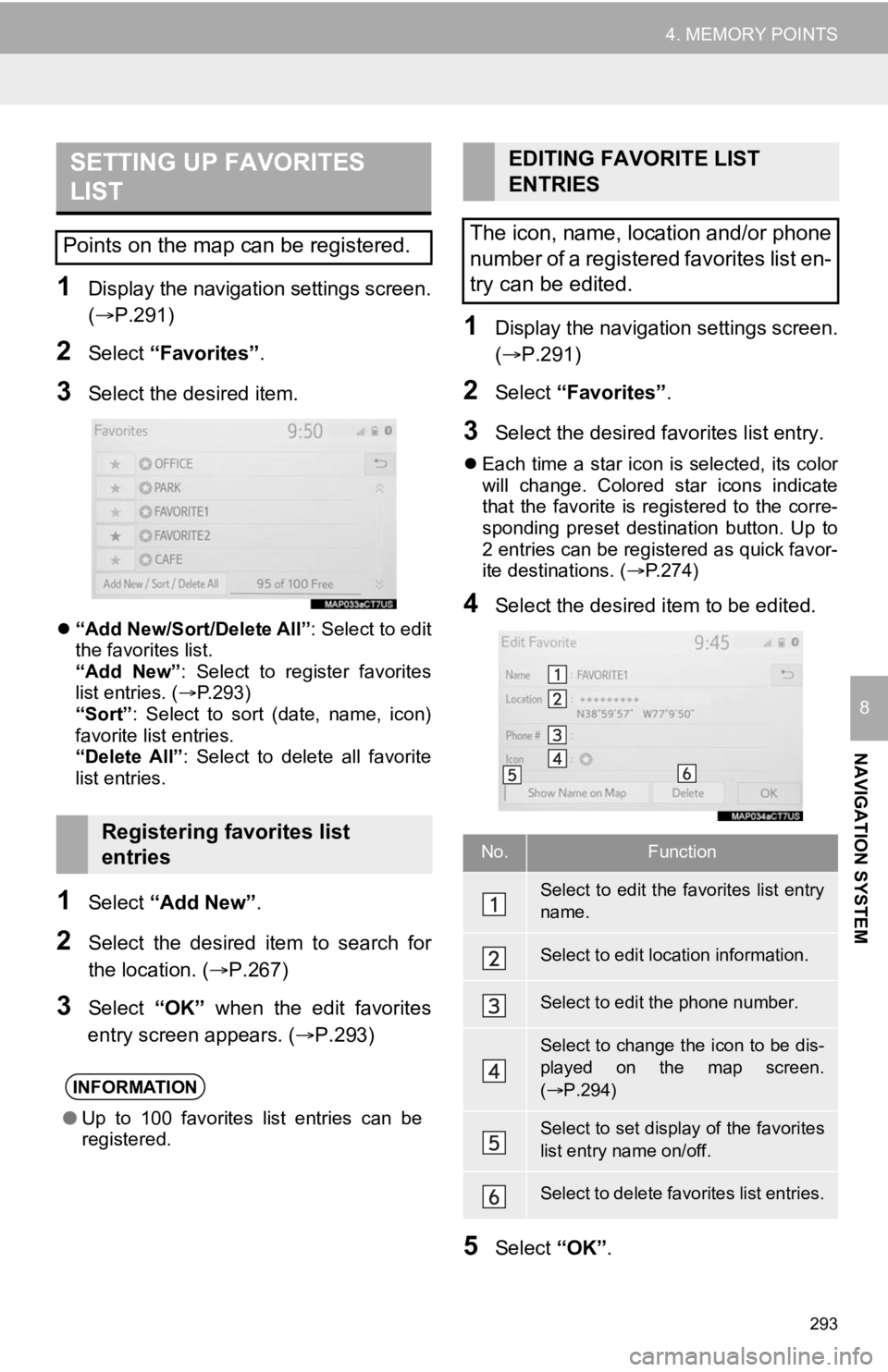
293
4. MEMORY POINTS
NAVIGATION SYSTEM
8
1Display the navigation settings screen.
(P.291)
2Select “Favorites” .
3Select the desired item.
“Add New/Sort/Delete All” : Select to edit
the favorites list.
“Add New” : Select to register favorites
list entries. ( P.293)
“Sort” : Select to sort (date, name, icon)
favorite list entries.
“Delete All” : Select to delete all favorite
list entries.
1Select “Add New”.
2Select the desired item to search for
the location. (P.267)
3Select “OK” when the edit favorites
entry screen appears. ( P.293)
1Display the navigation settings screen.
(P.291)
2Select “Favorites” .
3Select the desired favorites list entry.
Each time a star icon is selected, its color
will change. Colored star icons indicate
that the favorite is registered to the corre-
sponding preset destination button. Up to
2 entries can be registered as quick favor-
ite destinations. ( P.274)
4Select the desired item to be edited.
5Select “OK”.
SETTING UP FAVORITES
LIST
Points on the map can be registered.
Registering favorites list
entries
INFORMATION
●Up to 100 favorites list entries can be
registered.
EDITING FAVORITE LIST
ENTRIES
The icon, name, location and/or phone
number of a registered favorites list en-
try can be edited.
No.Function
Select to edit the favorites list entry
name.
Select to edit location information.
Select to edit the phone number.
Select to change the icon to be dis-
played on the map screen.
( P.294)
Select to set display of the favorites
list entry name on/off.
Select to delete favorites list entries.
Page 294 of 350
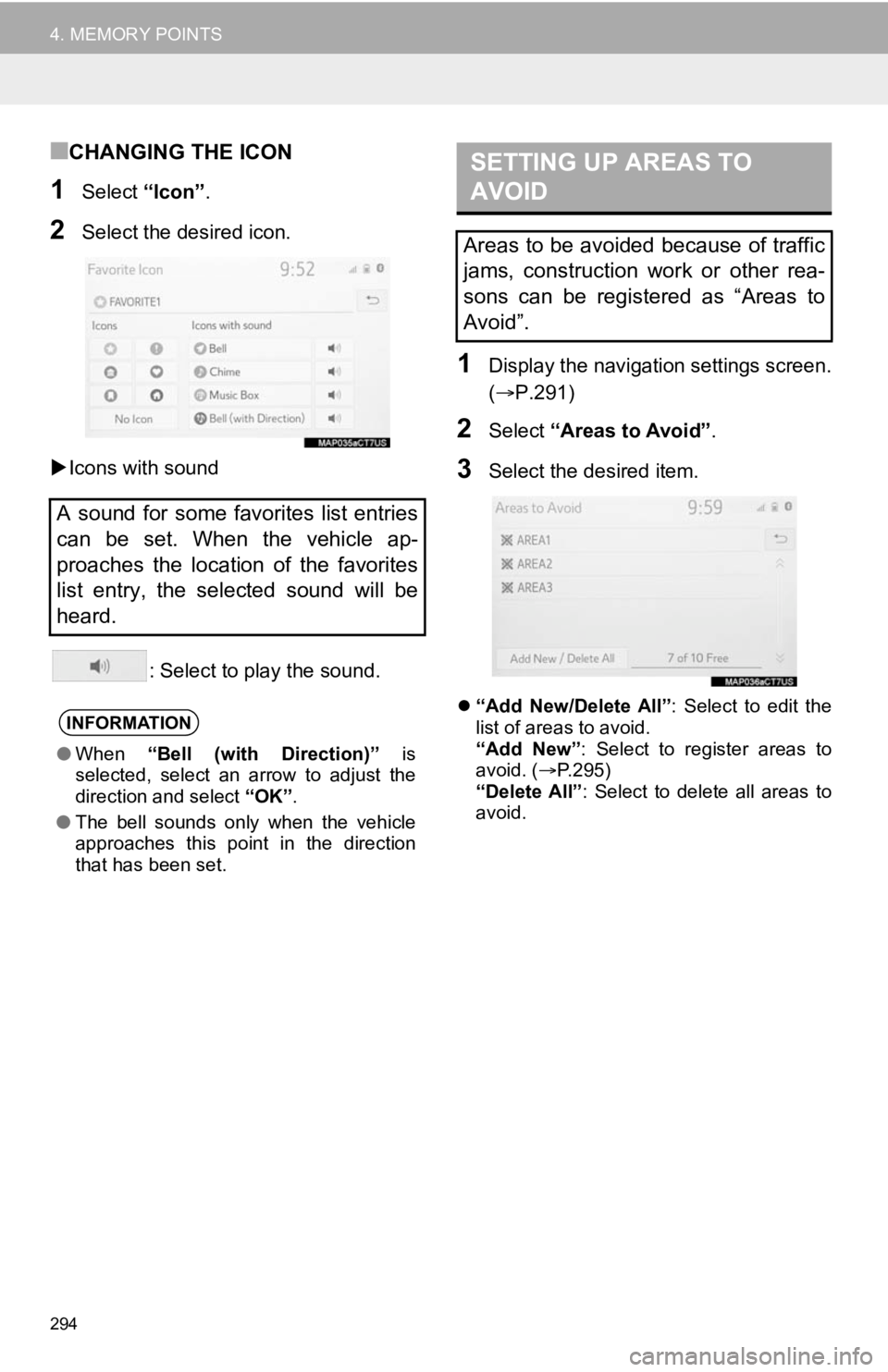
294
4. MEMORY POINTS
■CHANGING THE ICON
1Select “Icon”.
2Select the desired icon.
Icons with sound
: Select to play the sound.
1Display the navigation settings screen.
(P.291)
2Select “Areas to Avoid” .
3Select the desired item.
“Add New/Delete All” : Select to edit the
list of areas to avoid.
“Add New” : Select to register areas to
avoid. ( P.295)
“Delete All” : Select to delete all areas to
avoid.
A sound for some favorites list entries
can be set. When the vehicle ap-
proaches the location of the favorites
list entry, the selected sound will be
heard.
INFORMATION
● When “Bell (with Direction)” is
selected, select an arrow to adjust the
direction and select “OK”.
● The bell sounds only when the vehicle
approaches this point in the direction
that has been set.
SETTING UP AREAS TO
AVOID
Areas to be avoided because of traffic
jams, construction work or other rea-
sons can be registered as “Areas to
Avoid”.
Page 295 of 350
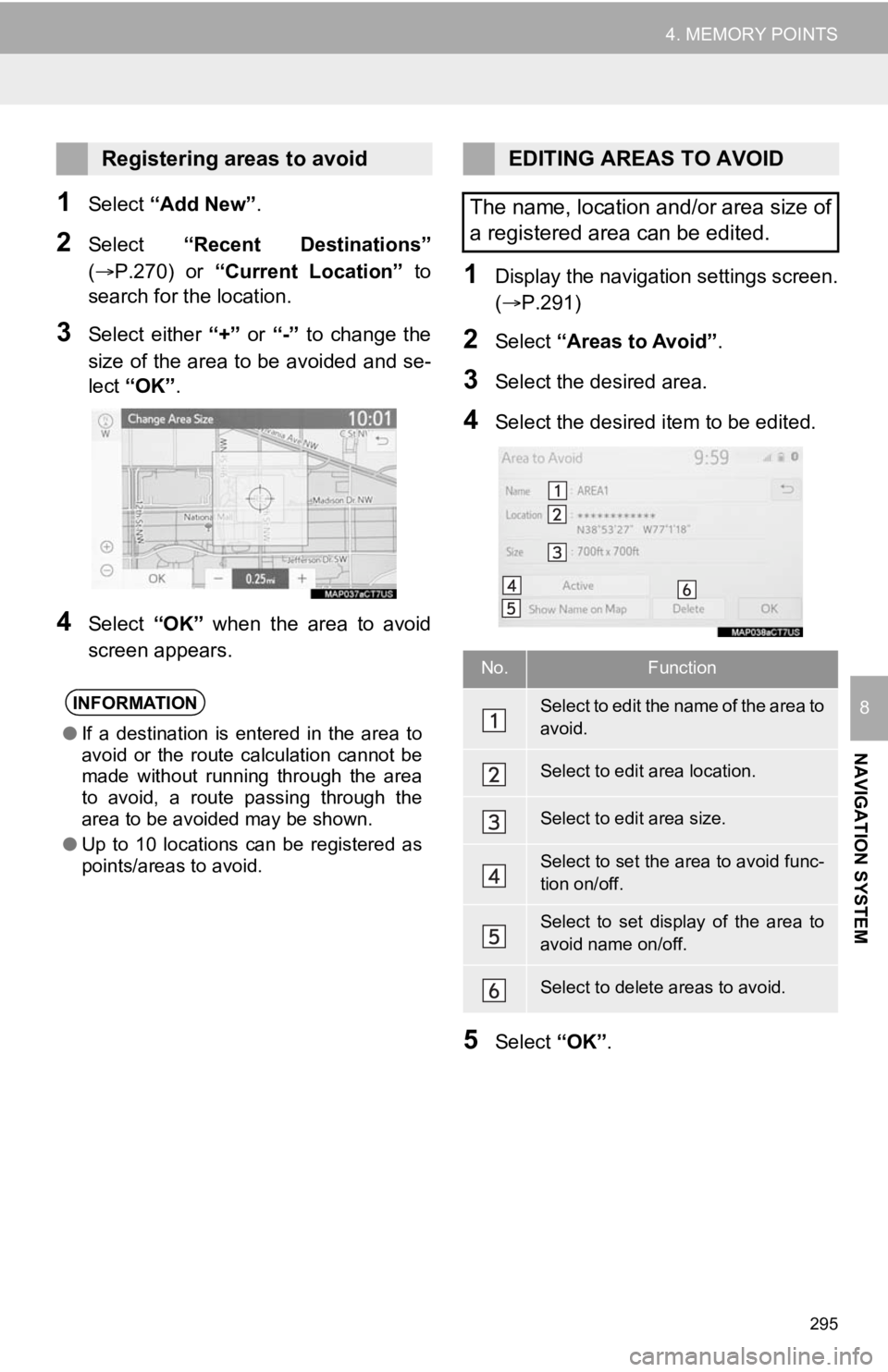
295
4. MEMORY POINTS
NAVIGATION SYSTEM
8
1Select “Add New”.
2Select “Recent Destinations”
(P.270) or “Current Location” to
search for the location.
3Select either “+” or “-” to change the
size of the area to be avoided and se-
lect “OK” .
4Select “OK” when the area to avoid
screen appears.
1Display the navigation settings screen.
(P.291)
2Select “Areas to Avoid” .
3Select the desired area.
4Select the desired item to be edited.
5Select “OK”.
Registering areas to avoid
INFORMATION
●If a destination is entered in the area to
avoid or the route calculation cannot be
made without running through the area
to avoid, a route passing through the
area to be avoided may be shown.
● Up to 10 locations can be registered as
points/areas to avoid.
EDITING AREAS TO AVOID
The name, location and/or area size of
a registered area can be edited.
No.Function
Select to edit the name of the area to
avoid.
Select to edit area location.
Select to edit area size.
Select to set the area to avoid func-
tion on/off.
Select to set display of the area to
avoid name on/off.
Select to delete areas to avoid.
Page 297 of 350
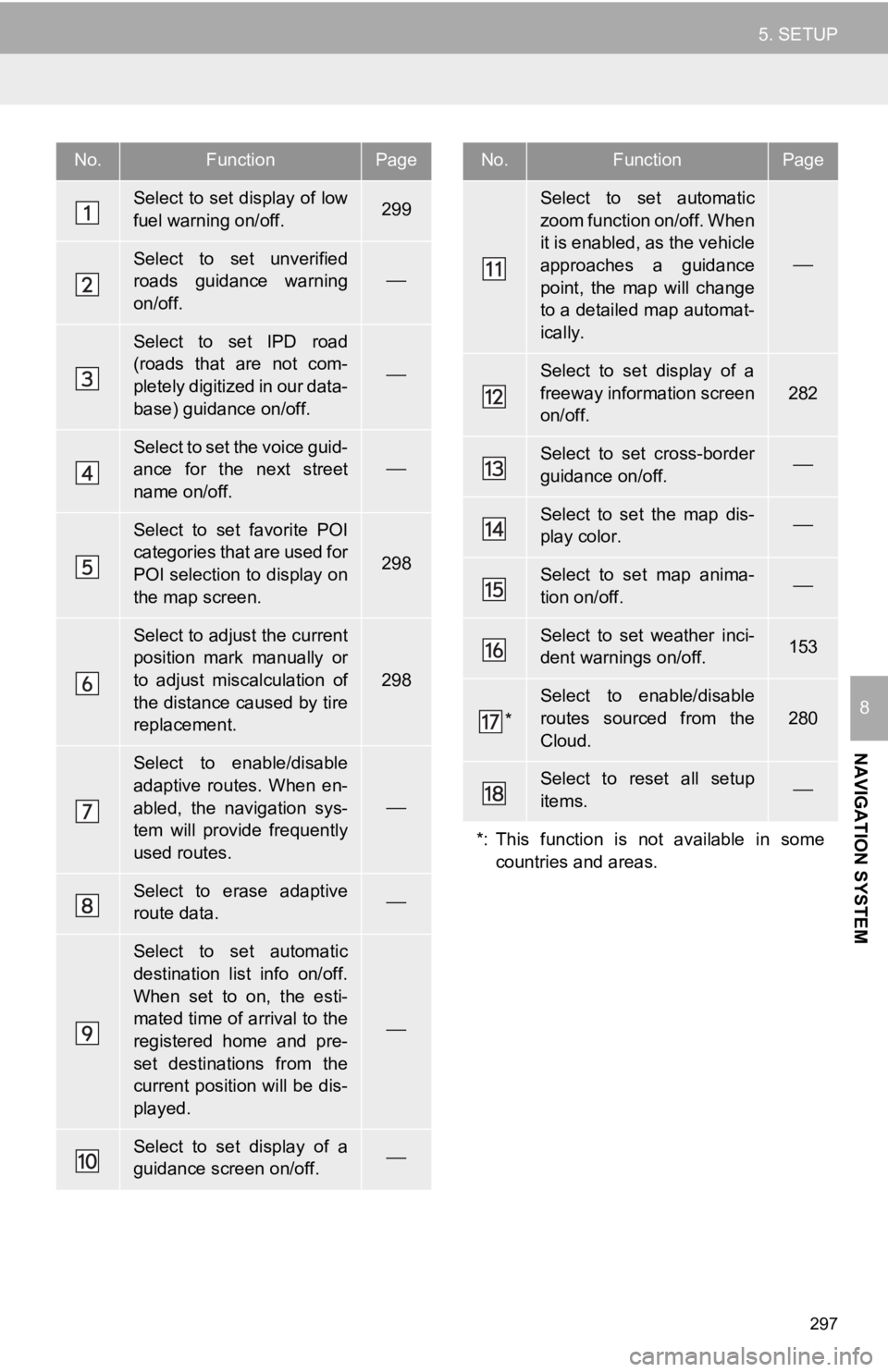
297
5. SETUP
NAVIGATION SYSTEM
8
No.FunctionPage
Select to set display of low
fuel warning on/off.299
Select to set unverified
roads guidance warning
on/off.
Select to set IPD road
(roads that are not com-
pletely digitized in our data-
base) guidance on/off.
Select to set the voice guid-
ance for the next street
name on/off.
Select to set favorite POI
categories that are used for
POI selection to display on
the map screen.
298
Select to adjust the current
position mark manually or
to adjust miscalculation of
the distance caused by tire
replacement.
298
Select to enable/disable
adaptive routes. When en-
abled, the navigation sys-
tem will provide frequently
used routes.
Select to erase adaptive
route data.
Select to set automatic
destination list info on/off.
When set to on, the esti-
mated time of arrival to the
registered home and pre-
set destinations from the
current position will be dis-
played.
Select to set display of a
guidance screen on/off.
Select to set automatic
zoom function on/off. When
it is enabled, as the vehicle
approaches a guidance
point, the map will change
to a detailed map automat-
ically.
Select to set display of a
freeway information screen
on/off.
282
Select to set cross-border
guidance on/off.
Select to set the map dis-
play color.
Select to set map anima-
tion on/off.
Select to set weather inci-
dent warnings on/off.153
*
Select to enable/disable
routes sourced from the
Cloud.
280
Select to reset all setup
items.
*: This function is not available in some countries and areas.
No.FunctionPage
Page 298 of 350
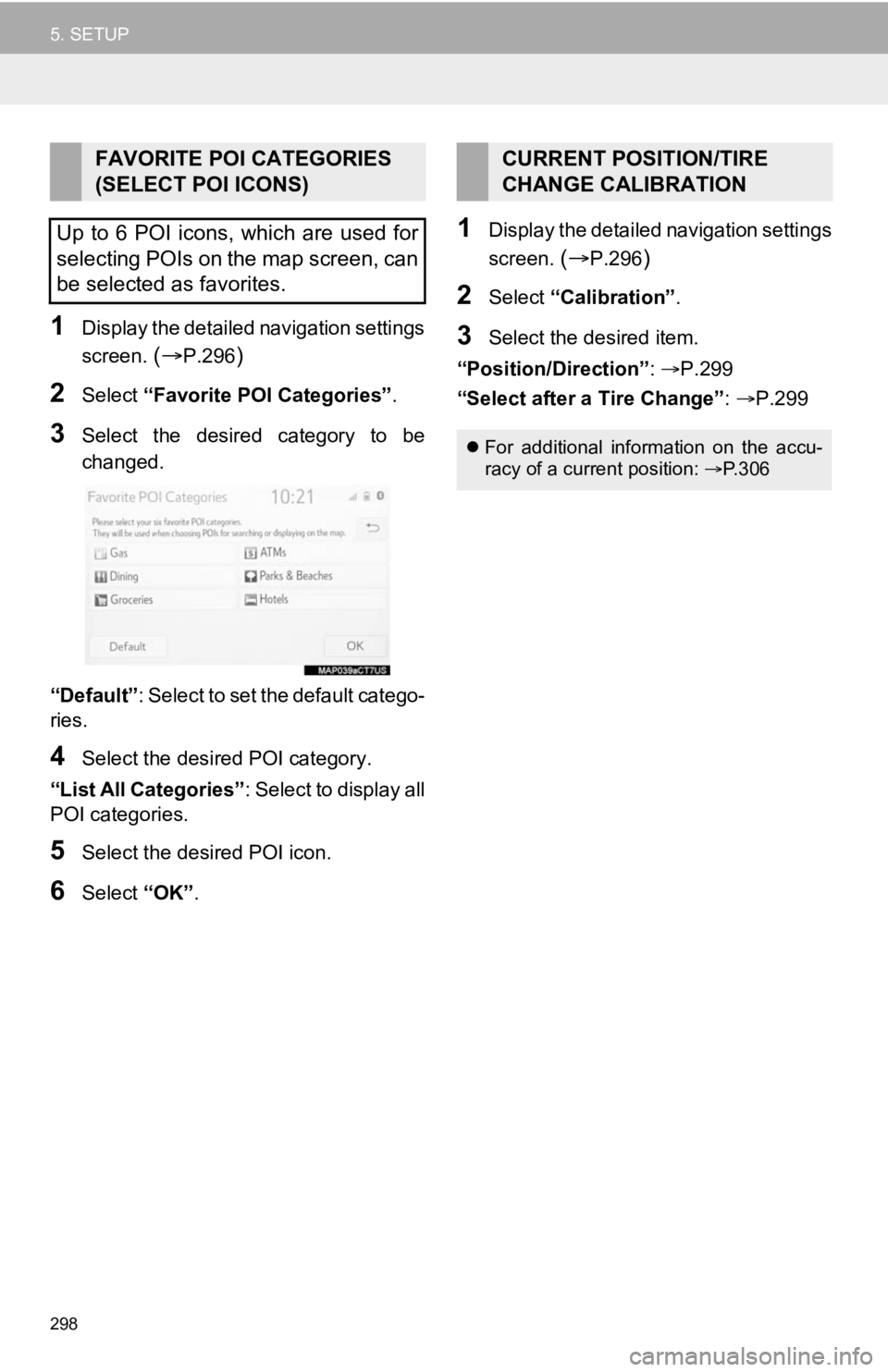
298
5. SETUP
1Display the detailed navigation settings
screen.
(P.296)
2Select “Favorite POI Categories” .
3Select the desired category to be
changed.
“Default” : Select to set the default catego-
ries.
4Select the desired POI category.
“List All Categories”: Select to display all
POI categories.
5Select the desired POI icon.
6Select “OK”.
1Display the detailed navigation settings
screen.
(P.296)
2Select “Calibration”.
3Select the desired item.
“Position/Direction” : P.299
“Select after a Tire Change” : P.299
FAVORITE POI CATEGORIES
(SELECT POI ICONS)
Up to 6 POI icons, which are used for
selecting POIs on the map screen, can
be selected as favorites.CURRENT POSITION/TIRE
CHANGE CALIBRATION
For additional information on the accu-
racy of a current position: P.306
Page 299 of 350
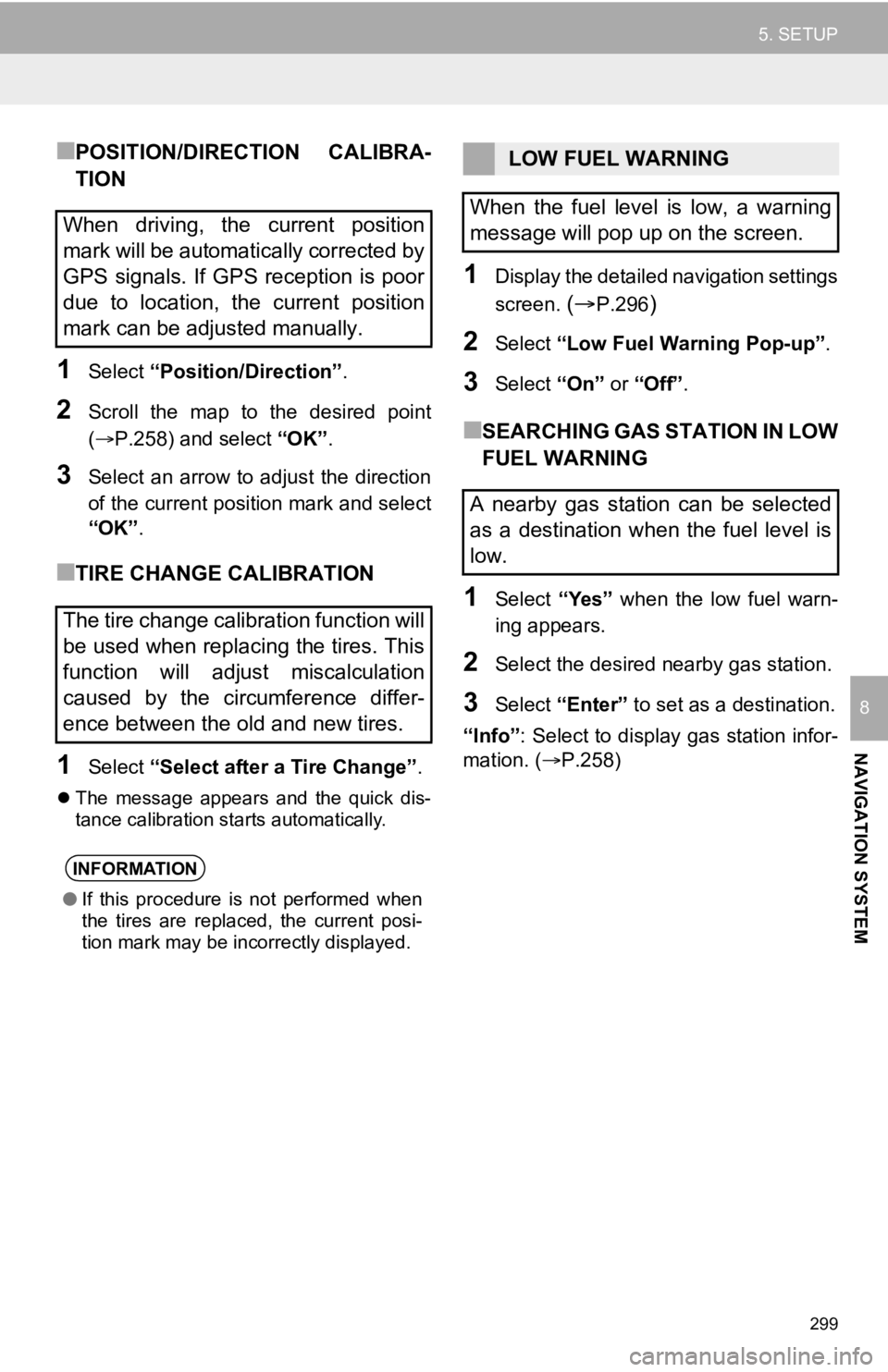
299
5. SETUP
NAVIGATION SYSTEM
8
■POSITION/DIRECTION CALIBRA-
TION
1Select “Position/Direction” .
2Scroll the map to the desired point
(P.258) and select “OK”.
3Select an arrow to adjust the direction
of the current position mark and select
“OK”.
■TIRE CHANGE CALIBRATION
1Select “Select after a Tire Change” .
The message appears and the quick dis-
tance calibration starts automatically.
1Display the detailed navigation settings
screen.
(P.296)
2Select “Low Fuel Warning Pop-up” .
3Select “On” or “Off” .
■SEARCHING GAS STATION IN LOW
FUEL WARNING
1Select “Yes” when the low fuel warn-
ing appears.
2Select the desired nearby gas station.
3Select “Enter” to set as a destination.
“Info” : Select to display gas station infor-
mation. ( P.258)
When driving, the current position
mark will be automatically corrected by
GPS signals. If GPS reception is poor
due to location, the current position
mark can be adjusted manually.
The tire change calibration function will
be used when replacing the tires. This
function will adjust miscalculation
caused by the circumference differ-
ence between the old and new tires.
INFORMATION
●If this procedure is not performed when
the tires are replaced, the current posi-
tion mark may be incorrectly displayed.
LOW FUEL WARNING
When the fuel level is low, a warning
message will pop up on the screen.
A nearby gas station can be selected
as a destination when the fuel level is
low.
Page 300 of 350
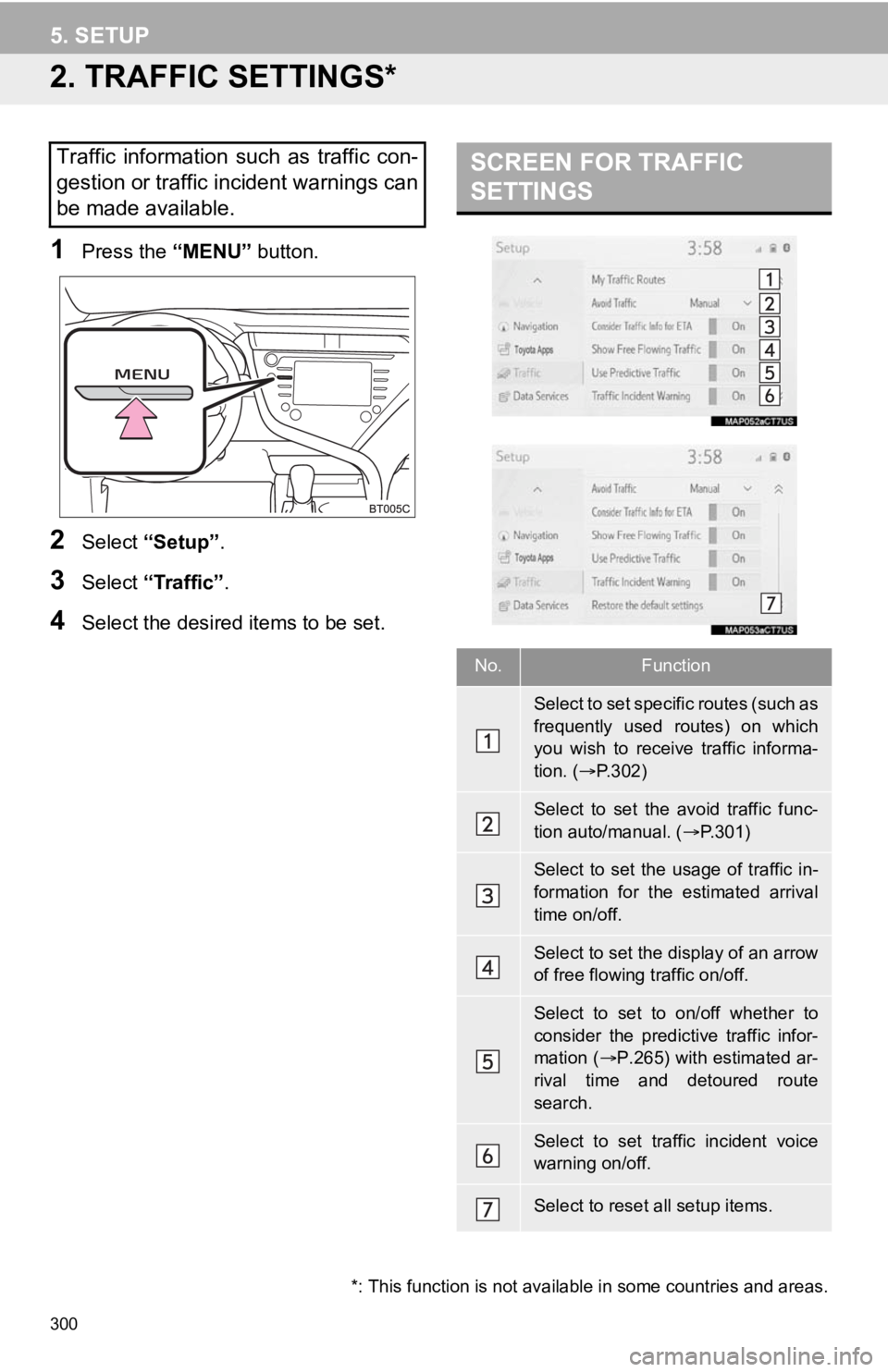
300
5. SETUP
2. TRAFFIC SETTINGS*
1Press the “MENU” button.
2Select “Setup” .
3Select “Traffic”.
4Select the desired items to be set.
Traffic information such as traffic con-
gestion or traffic incident warnings can
be made available. SCREEN FOR TRAFFIC
SETTINGS
No.Function
S e l e c t t o s e t s p e c i f i c r o u t e s ( s u c h a s
frequently used routes) on which
you wish to receive traffic informa-
tion. (P.302)
Select to set the avoid traffic func-
tion auto/manual. ( P.301)
Select to set the usage of traffic in-
formation for the estimated arrival
time on/off.
Select to set the display of an arrow
of free flowing traffic on/off.
Select to set to on/off whether to
consider the predictive traffic infor-
mation ( P.265) with estimated ar-
rival time and detoured route
search.
Select to set traffic incident voice
warning on/off.
Select to reset all setup items.
*: This function is not available in some countries and areas.
Page 301 of 350
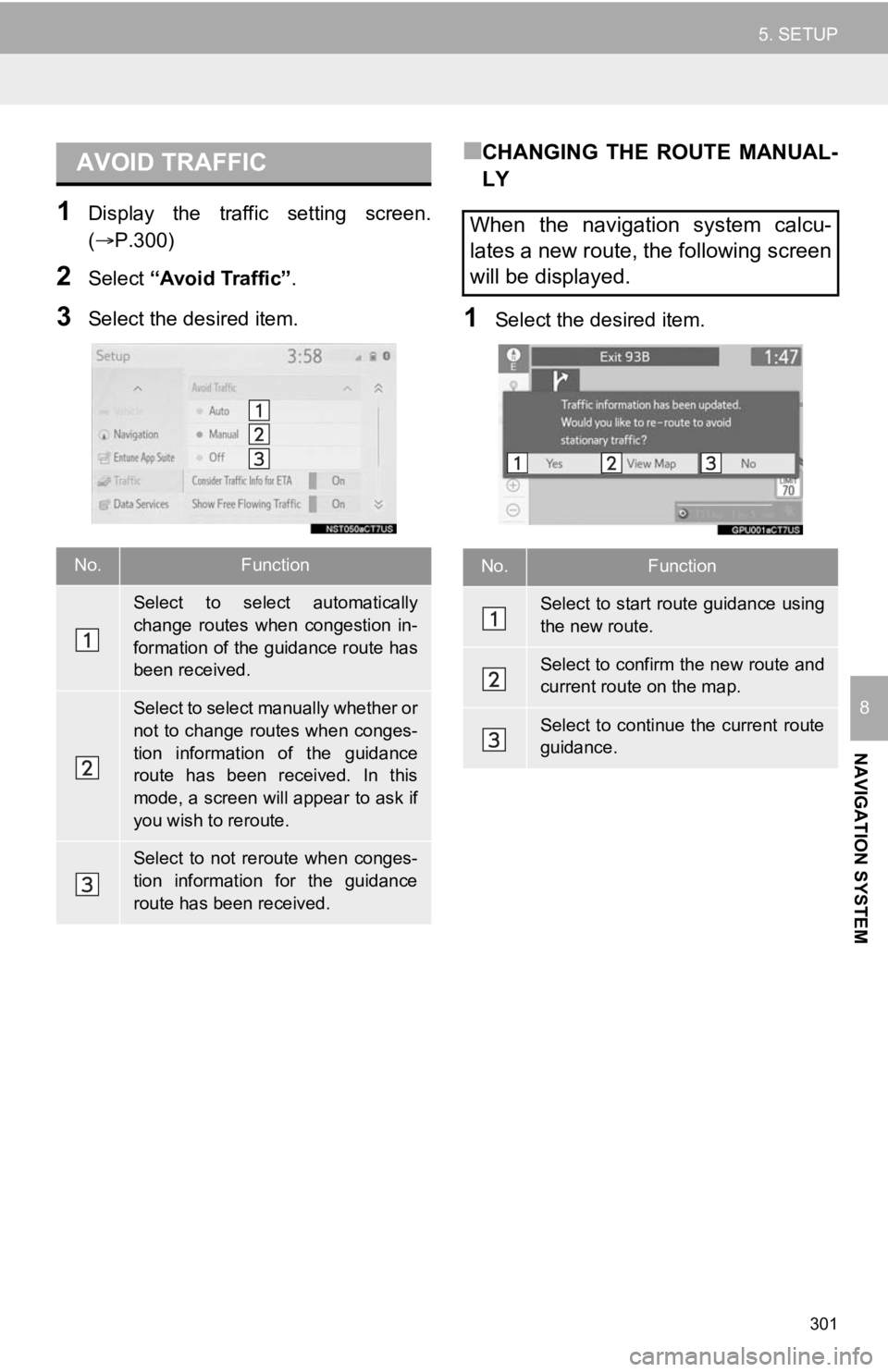
301
5. SETUP
NAVIGATION SYSTEM
8
1Display the traffic setting screen.
(P.300)
2Select “Avoid Traffic” .
3Select the desired item.
■CHANGING THE ROUTE MANUAL-
LY
1Select the desired item.
AVOID TRAFFIC
No.Function
Select to select automatically
change routes when congestion in-
formation of the guidance route has
been received.
Select to select manually whether or
not to change routes when conges-
tion information of the guidance
route has been received. In this
mode, a screen will appear to ask if
you wish to reroute.
Select to not reroute when conges-
tion information for the guidance
route has been received.
When the navigation system calcu-
lates a new route, the following screen
will be displayed.
No.Function
Select to start route guidance using
the new route.
Select to confirm the new route and
current route on the map.
Select to continue the current route
guidance.
Page 302 of 350
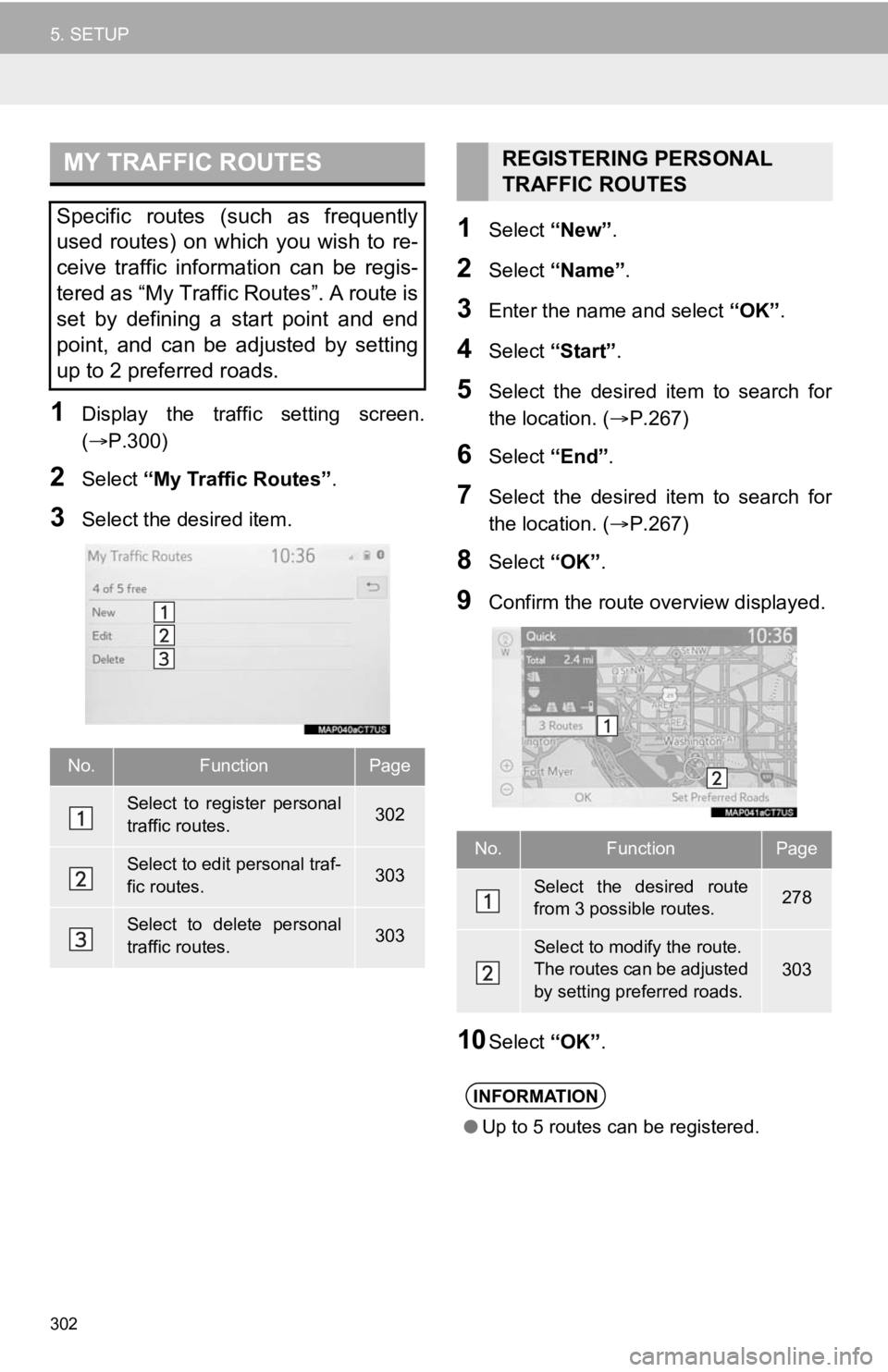
302
5. SETUP
1Display the traffic setting screen.
(P.300)
2Select “My Traffic Routes” .
3Select the desired item.
1Select “New”.
2Select “Name” .
3Enter the name and select “OK”.
4Select “Start”.
5Select the desired item to search for
the location. ( P.267)
6Select “End”.
7Select the desired item to search for
the location. ( P.267)
8Select “OK”.
9Confirm the route overview displayed.
10Select “OK”.
MY TRAFFIC ROUTES
Specific routes (such as frequently
used routes) on which you wish to re-
ceive traffic information can be regis-
tered as “My Traffic Routes”. A route is
set by defining a start point and end
point, and can be adjusted by setting
up to 2 preferred roads.
No.FunctionPage
Select to register personal
traffic routes.302
Select to edit personal traf-
fic routes.303
Select to delete personal
traffic routes.303
REGISTERING PERSONAL
TRAFFIC ROUTES
No.FunctionPage
Select the desired route
from 3 possible routes.278
Select to modify the route.
The routes can be adjusted
by setting preferred roads.303
INFORMATION
●Up to 5 routes can be registered.