display TOYOTA CAMRY HYBRID 2020 Accessories, Audio & Navigation (in English)
[x] Cancel search | Manufacturer: TOYOTA, Model Year: 2020, Model line: CAMRY HYBRID, Model: TOYOTA CAMRY HYBRID 2020Pages: 350, PDF Size: 8.63 MB
Page 145 of 350
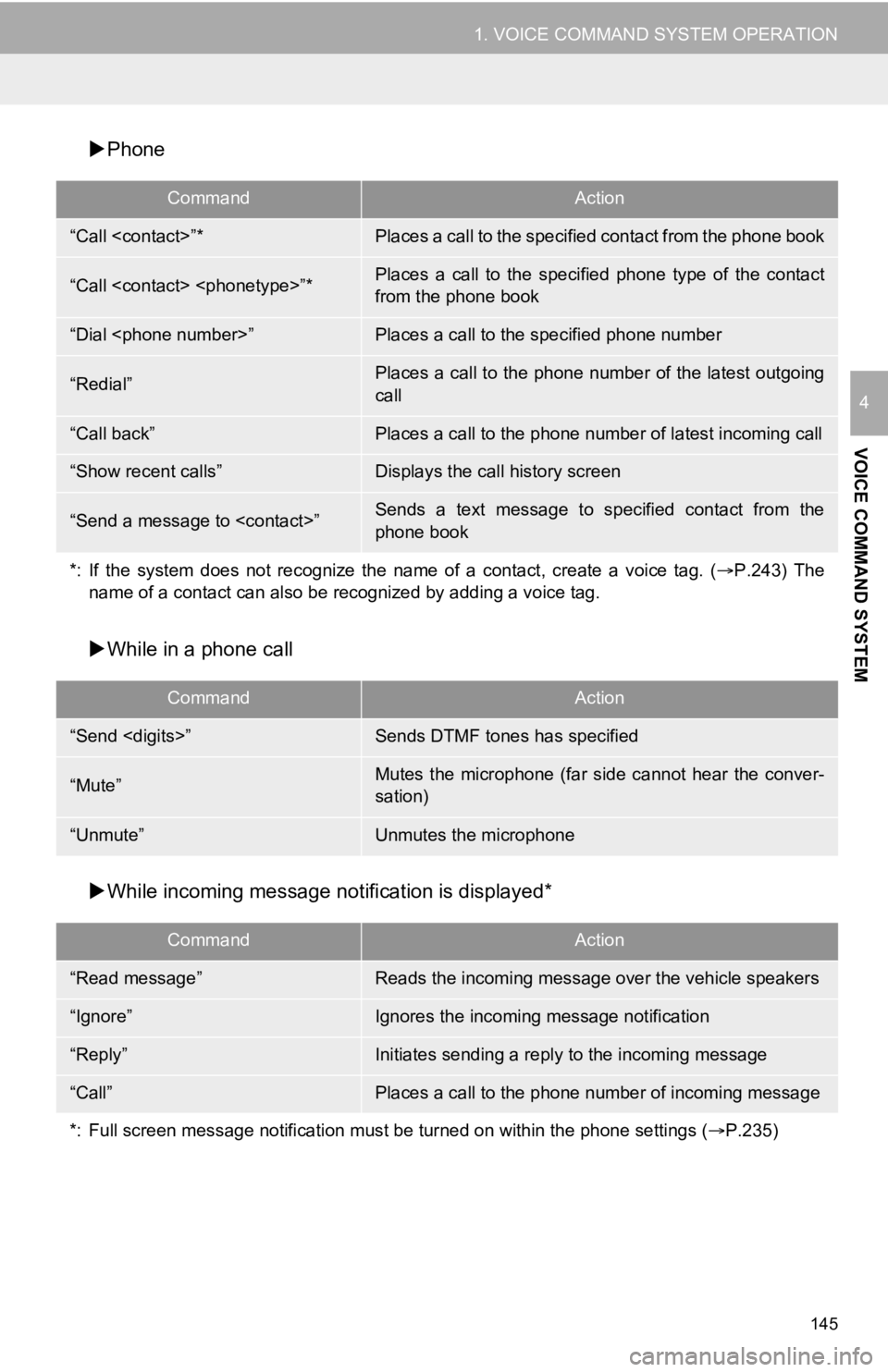
145
1. VOICE COMMAND SYSTEM OPERATION
VOICE COMMAND SYSTEM
4
Phone
While in a phone call
While incoming message not ification is displayed*
CommandAction
“Call
“Call
from the phone book
“Dial
“Redial”Places a call to the phone number of the latest outgoing
call
“Call back”Places a call to the phone num ber of latest incoming call
“Show recent calls”Displays the call history screen
“Send a message to
phone book
*: If the system does not recognize the name of a contact, create a voice tag. ( P.243) The
name of a contact can also be rec ognized by adding a voice tag.
CommandAction
“Send
“Mute”Mutes the microphone (far side cannot hear the conver-
sation)
“Unmute”Unmutes the microphone
CommandAction
“Read message”Reads the incoming message over the vehicle speakers
“Ignore”Ignores the incoming message notification
“Reply”Initiates sending a reply to the incoming message
“Call”Places a call to the phone number of incoming message
*: Full screen message notification must be turned on within the phone settings (P.235)
Page 147 of 350
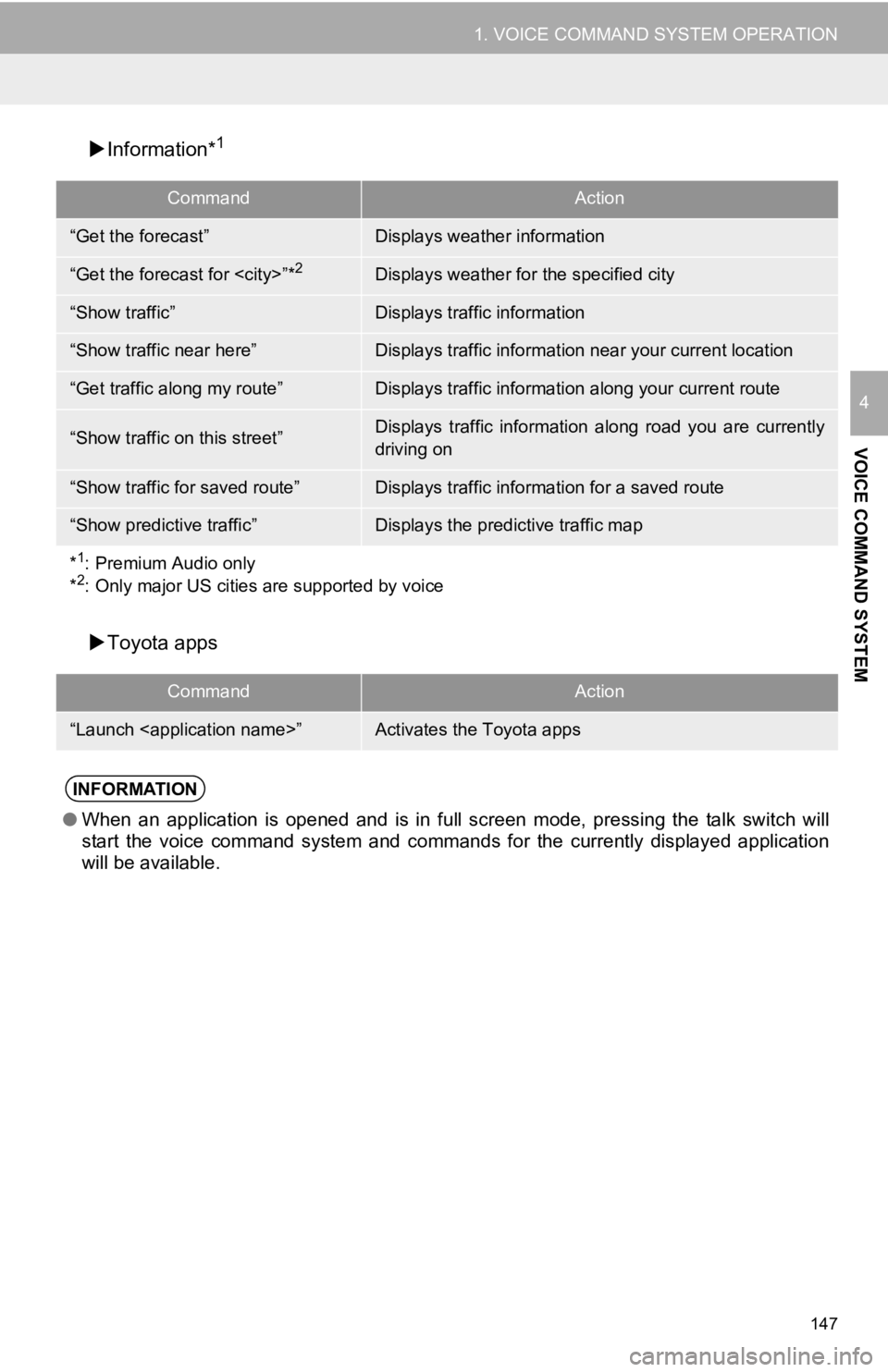
147
1. VOICE COMMAND SYSTEM OPERATION
VOICE COMMAND SYSTEM
4
Information*1
Toyota apps
CommandAction
“Get the forecast”Displays weather information
“Get the forecast for
“Show traffic”Displays traffic information
“Show traffic near here”Displays traffic information near your current location
“Get traffic along my route”Displays traffic information along your current route
“Show traffic on this street”Displays traffic information along road you are currently
driving on
“Show traffic for saved route”Displays traffic information for a saved route
“Show predictive traffic”Displays the predictive traffic map
*
1: Premium Audio only
*2: Only major US cities are supported by voice
CommandAction
“Launch
INFORMATION
●When an application is opened and is in full screen mode, pressing the talk switch will
start the voice command system and commands for the currently displayed application
will be available.
Page 148 of 350
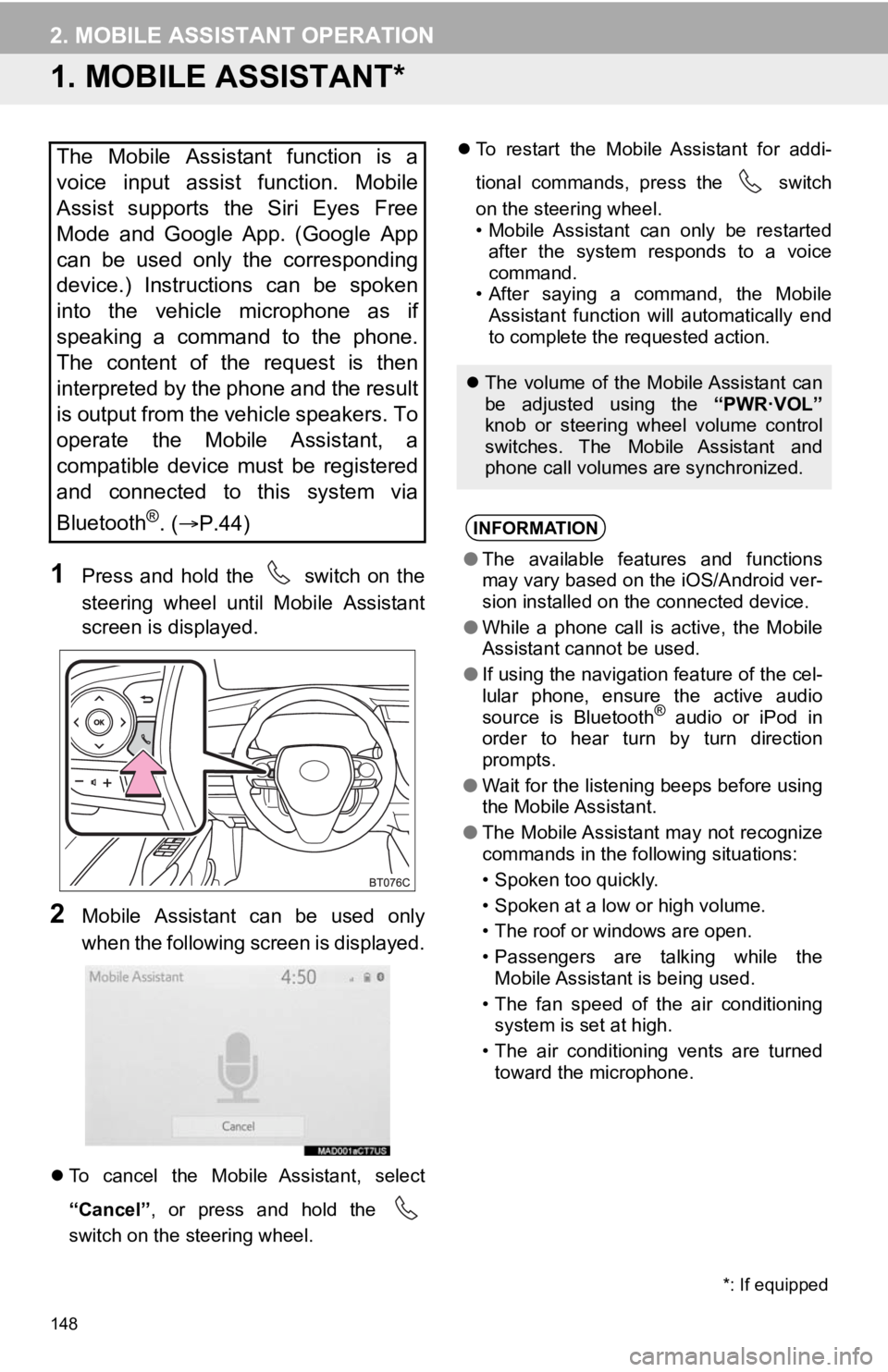
148
2. MOBILE ASSISTANT OPERATION
1. MOBILE ASSISTANT*
1Press and hold the switch on the
steering wheel until Mobile Assistant
screen is displayed.
2Mobile Assistant can be used only
when the following screen is displayed.
To cancel the Mobile Assistant, select
“Cancel” , or press and hold the
switch on the steering wheel.
To restart the Mobile Assistant for addi-
tional commands, press the switch
on the steering wheel.
• Mobile Assistant can only be restarted
after the system responds to a voice
command.
• After saying a command, the Mobile Assistant function will automatically end
to complete the requested action.
The Mobile Assistant function is a
voice input assist function. Mobile
Assist supports the Siri Eyes Free
Mode and Google App. (Google App
can be used only the corresponding
device.) Instructions can be spoken
into the vehicle microphone as if
speaking a command to the phone.
The content of the request is then
interpreted by the phone and the result
is output from the vehicle speakers. To
operate the Mobile Assistant, a
compatible device must be registered
and connected to this system via
Bluetooth
®. ( P.44)
The volume of the Mobile Assistant can
be adjusted using the “PWR·VOL”
knob or steering wheel volume control
switches. The Mobile Assistant and
phone call volumes are synchronized.
INFORMATION
● The available features and functions
may vary based on the iOS/Android ver-
sion installed on the connected device.
● While a phone call is active, the Mobile
Assistant cannot be used.
● If using the navigation feature of the cel-
lular phone, ensure the active audio
source is Bluetooth
® audio or iPod in
order to hear turn by turn direction
prompts.
● Wait for the listening beeps before using
the Mobile Assistant.
● The Mobile Assistant may not recognize
commands in the following situations:
• Spoken too quickly.
• Spoken at a low or high volume.
• The roof or windows are open.
• Passengers are talking while the
Mobile Assistant is being used.
• The fan speed of the air conditioning system is set at high.
• The air conditioning vents are turned toward the microphone.
*: If equipped
Page 149 of 350
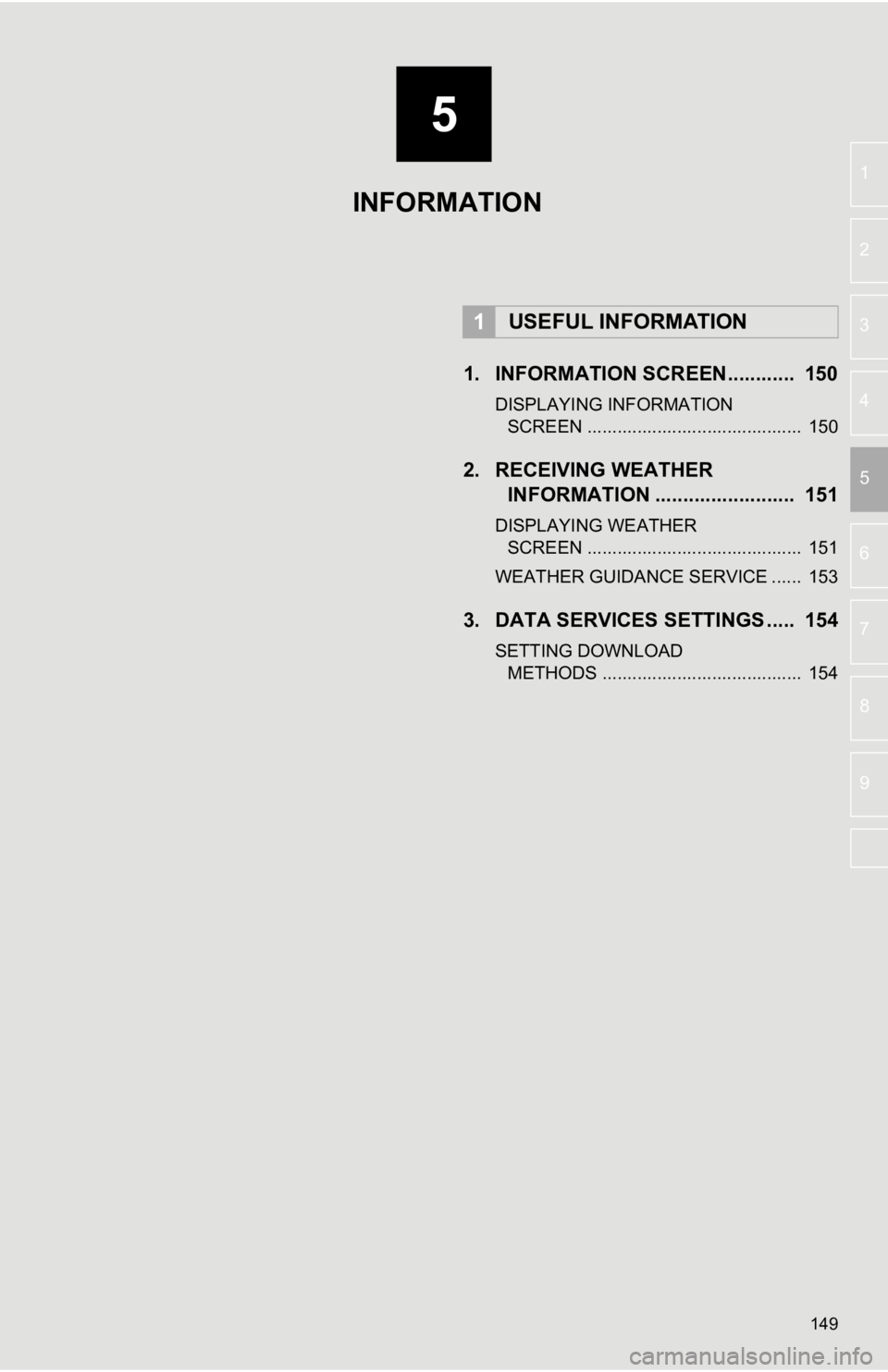
5
149
6
7
8
9
1
2
3
4
5
1. INFORMATION SCREEN............ 150
DISPLAYING INFORMATION SCREEN ........................................... 150
2. RECEIVING WEATHER INFORMATION ......................... 151
DISPLAYING WEATHER
SCREEN ........................................... 151
WEATHER GUIDANCE SERVICE ...... 153
3. DATA SERVICES SET TINGS ..... 154
SETTING DOWNLOAD
METHODS ........................................ 154
1USEFUL INFORMATION
INFORMATION
Page 150 of 350
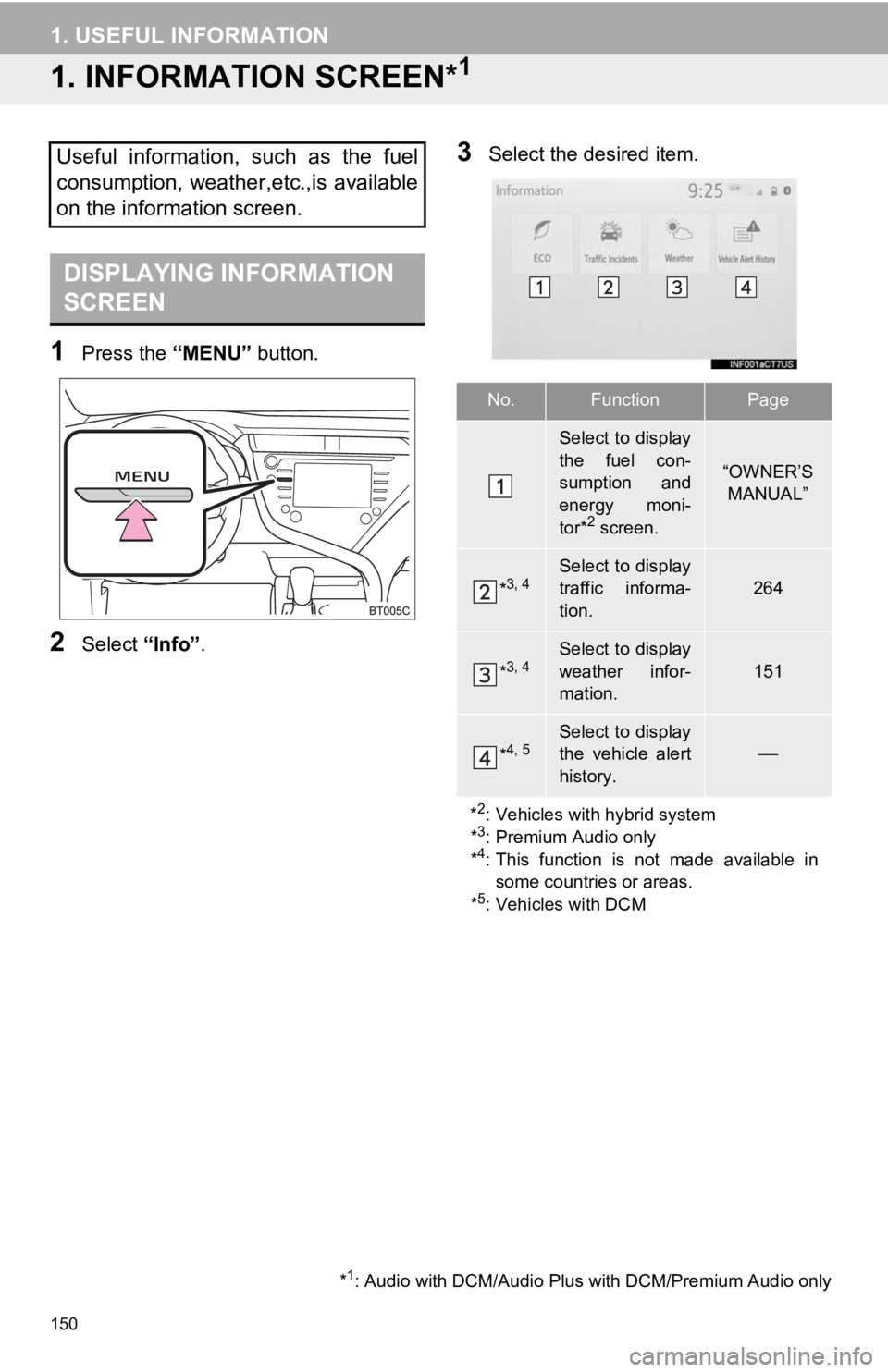
150
1. USEFUL INFORMATION
1. INFORMATION SCREEN*1
1Press the “MENU” button.
2Select “Info”.
3Select the desired item.Useful information, such as the fuel
consumption, weather,etc.,is available
on the information screen.
DISPLAYING INFORMATION
SCREEN
*1: Audio with DCM/Audio Plus with DCM/Premium Audio only
No.FunctionPage
Select to display
the fuel con-
sumption and
energy moni-
tor*
2 screen.
“OWNER’S
MANUAL”
*3, 4Select to display
traffic informa-
tion.
264
*3, 4Select to display
weather infor-
mation.
151
*4, 5Select to display
the vehicle alert
history.
*
2: Vehicles with hybrid system
*3: Premium Audio only
*4: This function is not made available in some countries or areas.
*
5: Vehicles with DCM
Page 151 of 350
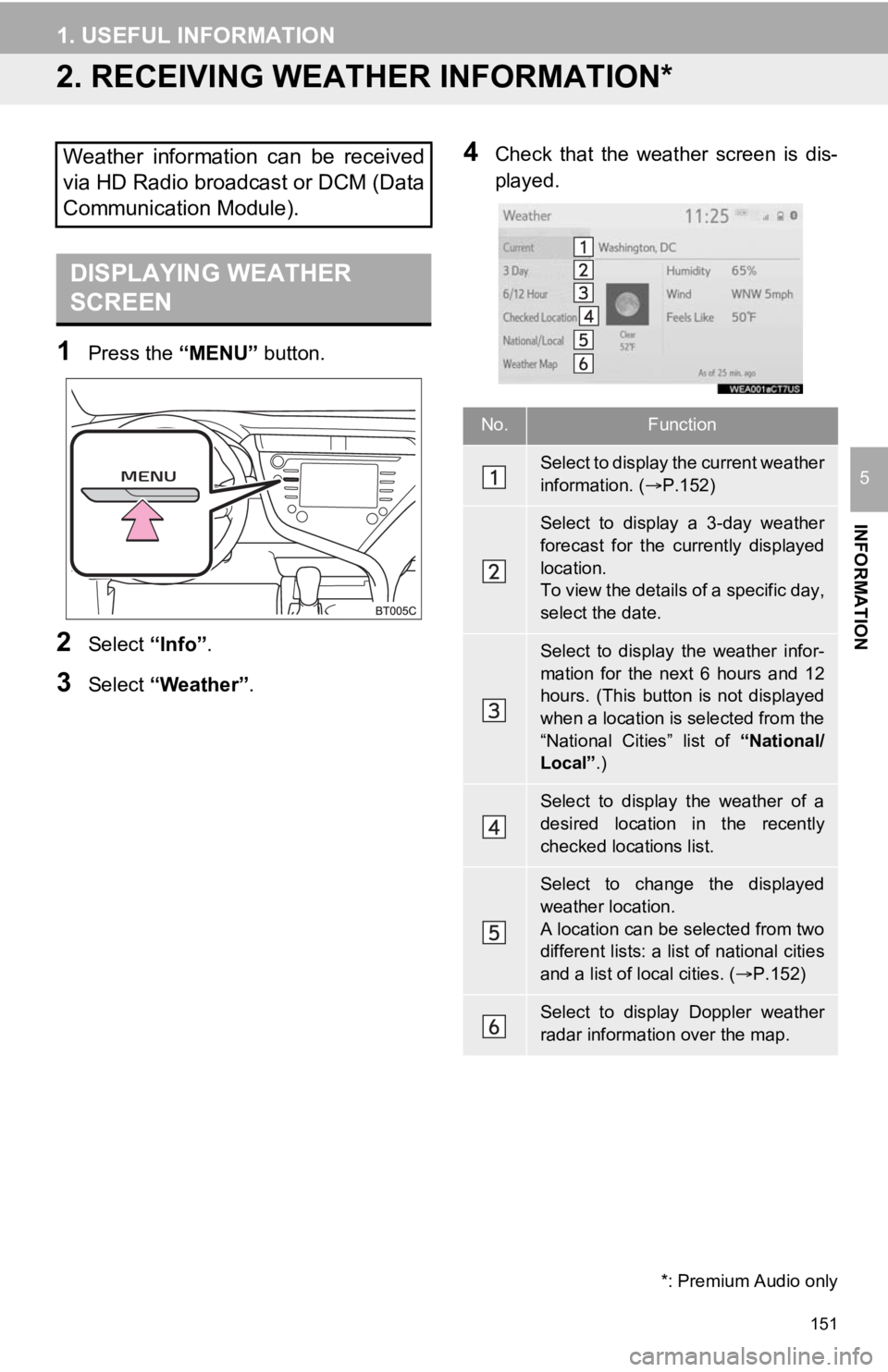
151
1. USEFUL INFORMATION
INFORMATION
5
2. RECEIVING WEATHER INFORMATION*
1Press the “MENU” button.
2Select “Info”.
3Select “Weather” .
4Check that the weather screen is dis-
played.Weather information can be received
via HD Radio broadcast or DCM (Data
Communication Module).
DISPLAYING WEATHER
SCREEN
No.Function
Select to display the current weather
information. ( P.152)
Select to display a 3-day weather
forecast for the currently displayed
location.
To view the details of a specific day,
select the date.
Select to display the weather infor-
mation for the next 6 hours and 12
hours. (This button is not displayed
when a location is selected from the
“National Cities” list of “National/
Local” .)
Select to display the weather of a
desired location in the recently
checked locations list.
Select to change the displayed
weather location.
A location can be selected from two
different lists: a list of national cities
and a list of local cities. ( P.152)
Select to display Doppler weather
radar information over the map.
*: Premium Audio only
Page 152 of 350
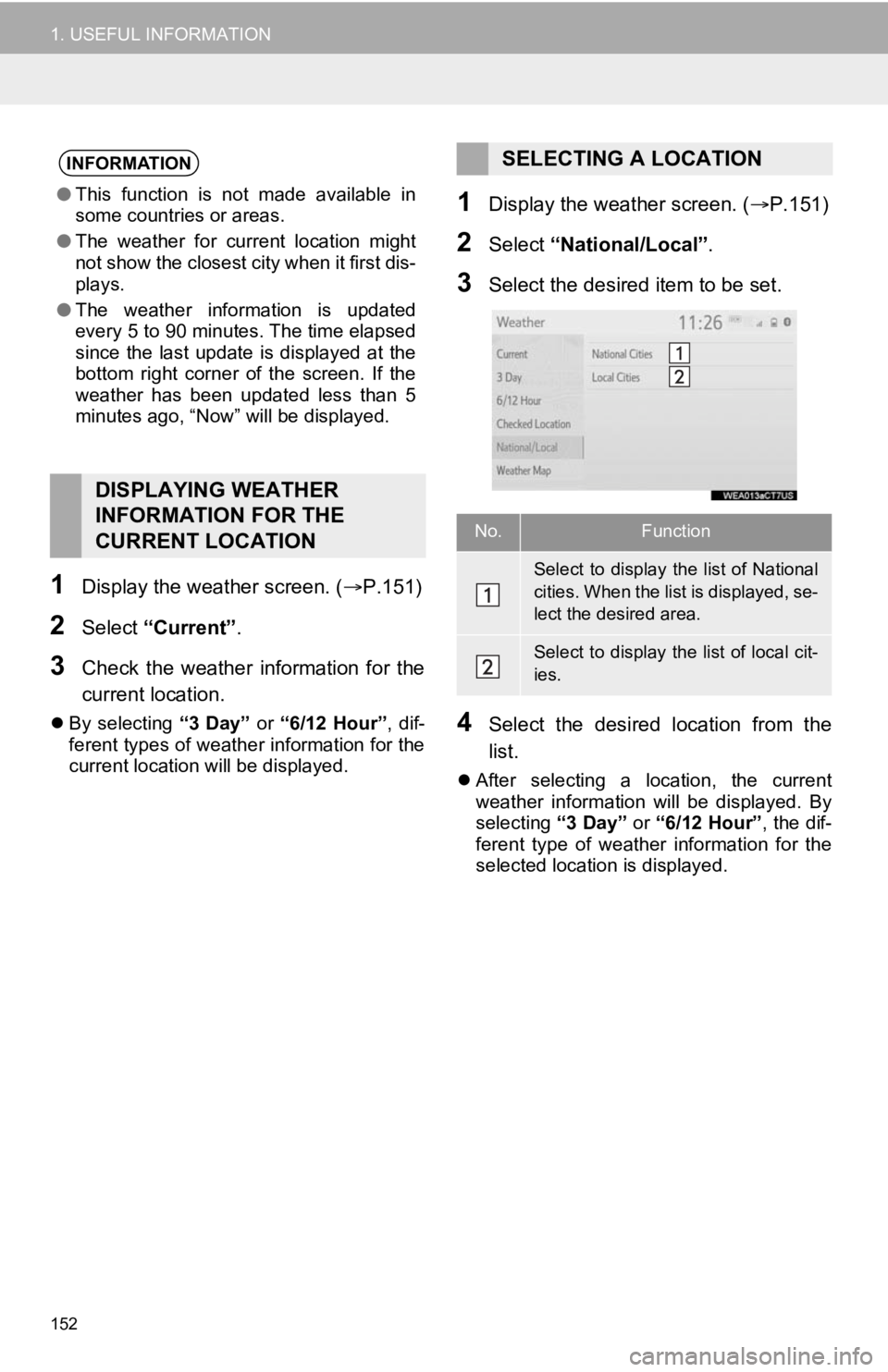
152
1. USEFUL INFORMATION
1Display the weather screen. (P.151)
2Select “Current” .
3Check the weather information for the
current location.
By selecting “3 Day” or “6/12 Hour”, dif-
ferent types of weathe r information for the
current location will be displayed.
1Display the weather screen. ( P.151)
2Select “National/Local” .
3Select the desired item to be set.
4Select the desired location from the
list.
After selecting a location, the current
weather information will be displayed. By
selecting “3 Day” or “6/12 Hour”, the dif-
ferent type of weather information for the
selected location is displayed.
INFORMATION
● This function is not made available in
some countries or areas.
● The weather for current location might
not show the closest city when it first dis-
plays.
● The weather information is updated
every 5 to 90 minutes. The time elapsed
since the last update is displayed at the
bottom right corner of the screen. If the
weather has been updated less than 5
minutes ago, “Now” will be displayed.
DISPLAYING WEATHER
INFORMATION FOR THE
CURRENT LOCATION
SELECTING A LOCATION
No.Function
Select to display the list of National
cities. When the lis t is displayed, se-
lect the desired area.
Select to display the list of local cit-
ies.
Page 153 of 350
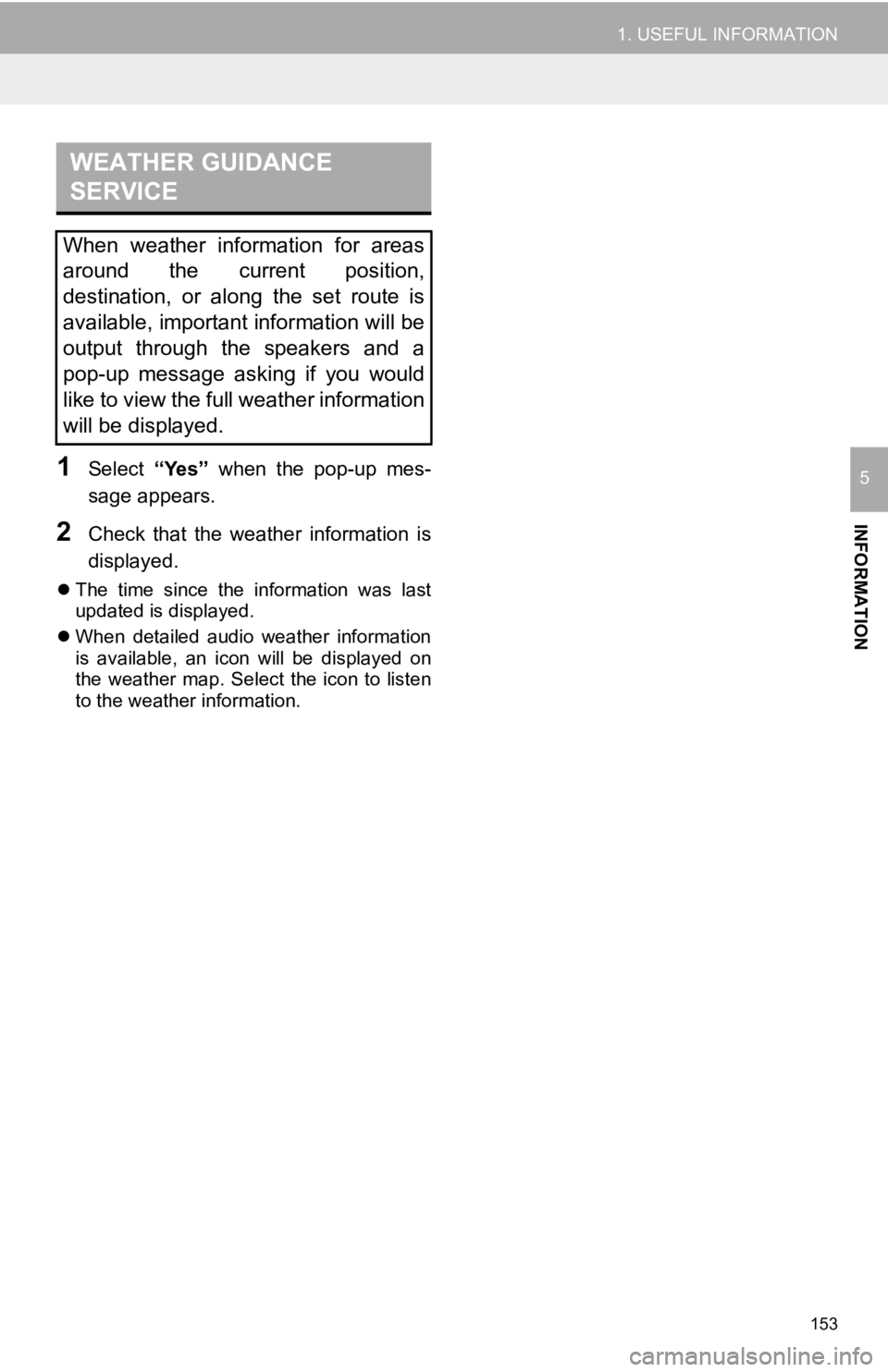
153
1. USEFUL INFORMATION
INFORMATION
51Select “Yes” when the pop-up mes-
sage appears.
2Check that the weather information is
displayed.
The time since the information was last
updated is displayed.
When detailed audio weather information
is available, an icon will be displayed on
the weather map. Select the icon to listen
to the weather information.
WEATHER GUIDANCE
SERVICE
When weather information for areas
around the current position,
destination, or along the set route is
available, important information will be
output through the speakers and a
pop-up message asking if you would
like to view the full weather information
will be displayed.
Page 156 of 350
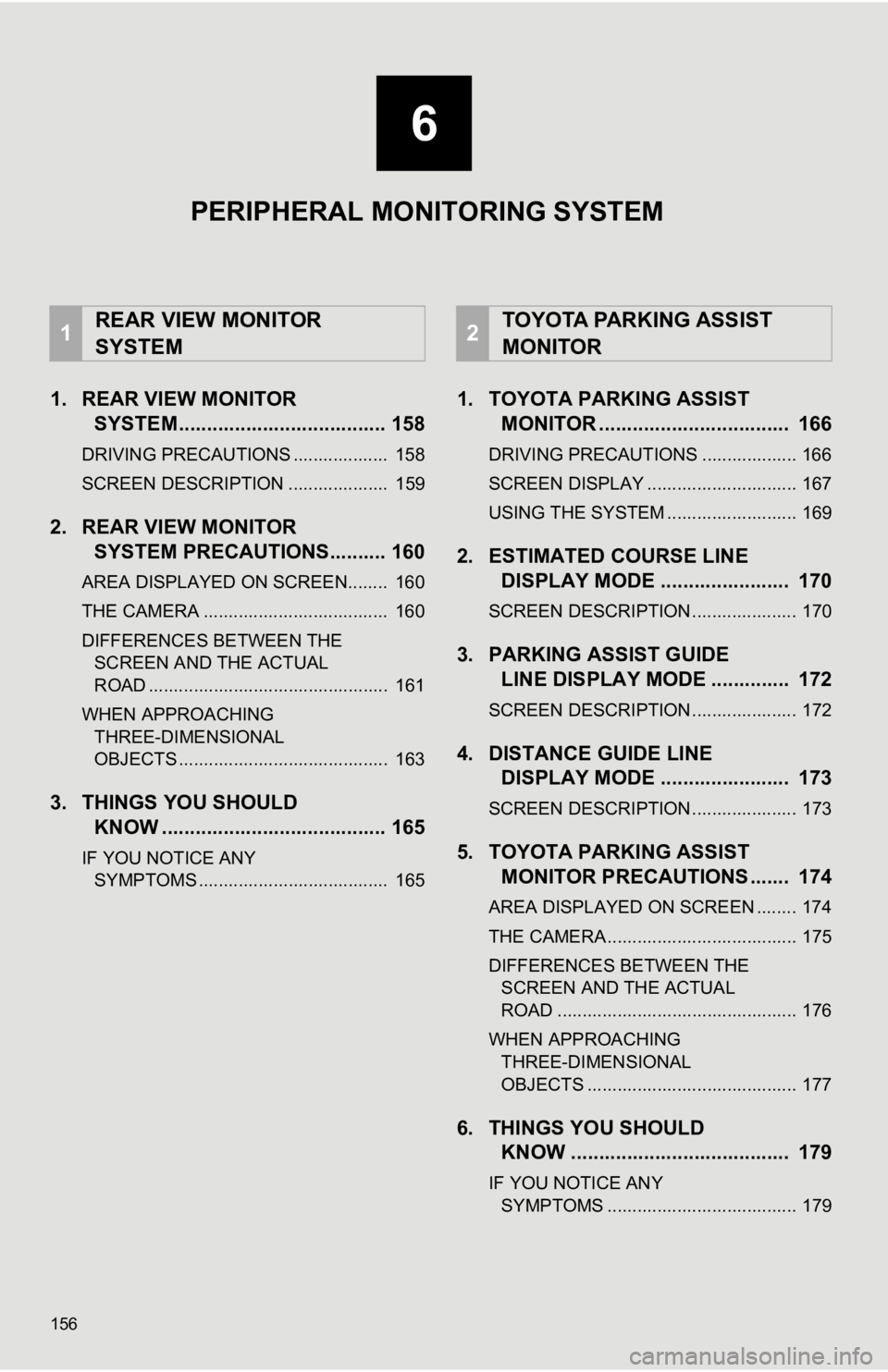
156
1. REAR VIEW MONITORSYSTEM..................................... 158
DRIVING PRECAUTIONS ................... 158
SCREEN DESCRIPTION .................... 159
2. REAR VIEW MONITORSYSTEM PRECAUTIONS .......... 160
AREA DISPLAYED ON SCREEN........ 160
THE CAMERA ..................................... 160
DIFFERENCES BETWEEN THE
SCREEN AND THE ACTUAL
ROAD ................................................ 161
WHEN APPROACHING THREE-DIMENSIONAL
OBJECTS .......................................... 163
3. THINGS YOU SHOULD KNOW ........................................ 165
IF YOU NOTICE ANY
SYMPTOMS ...................................... 165
1. TOYOTA PARKING ASSIST MONITOR .................................. 166
DRIVING PRECAUTIONS ................... 166
SCREEN DISPLAY .............................. 167
USING THE SYSTEM .......................... 169
2. ESTIMATED C OURSE LINE
DISPLAY MODE ....................... 170
SCREEN DESCRIPTION ..................... 170
3. PARKING ASSIST GUIDE LINE DISPLAY MODE .............. 172
SCREEN DESCRIPTION ..................... 172
4. DISTANCE GUIDE LINEDISPLAY MODE ....................... 173
SCREEN DESCRIPTION ..................... 173
5. TOYOTA PARKING ASSIST
MONITOR PRECAUTIONS ....... 174
AREA DISPLAYED ON SCREEN ........ 174
THE CAMERA ...................................... 175
DIFFERENCES BETWEEN THE
SCREEN AND THE ACTUAL
ROAD ................................................ 176
WHEN APPROACHING THREE-DIMENSIONAL
OBJECTS .......................................... 177
6. THINGS YOU SHOULD KNOW ....................................... 179
IF YOU NOTICE ANY
SYMPTOMS ...................................... 179
1REAR VIEW MONITOR
SYSTEM2TOYOTA PARKING ASSIST
MONITOR
6
PERIPHERAL MONITORING SYSTEM
Page 157 of 350
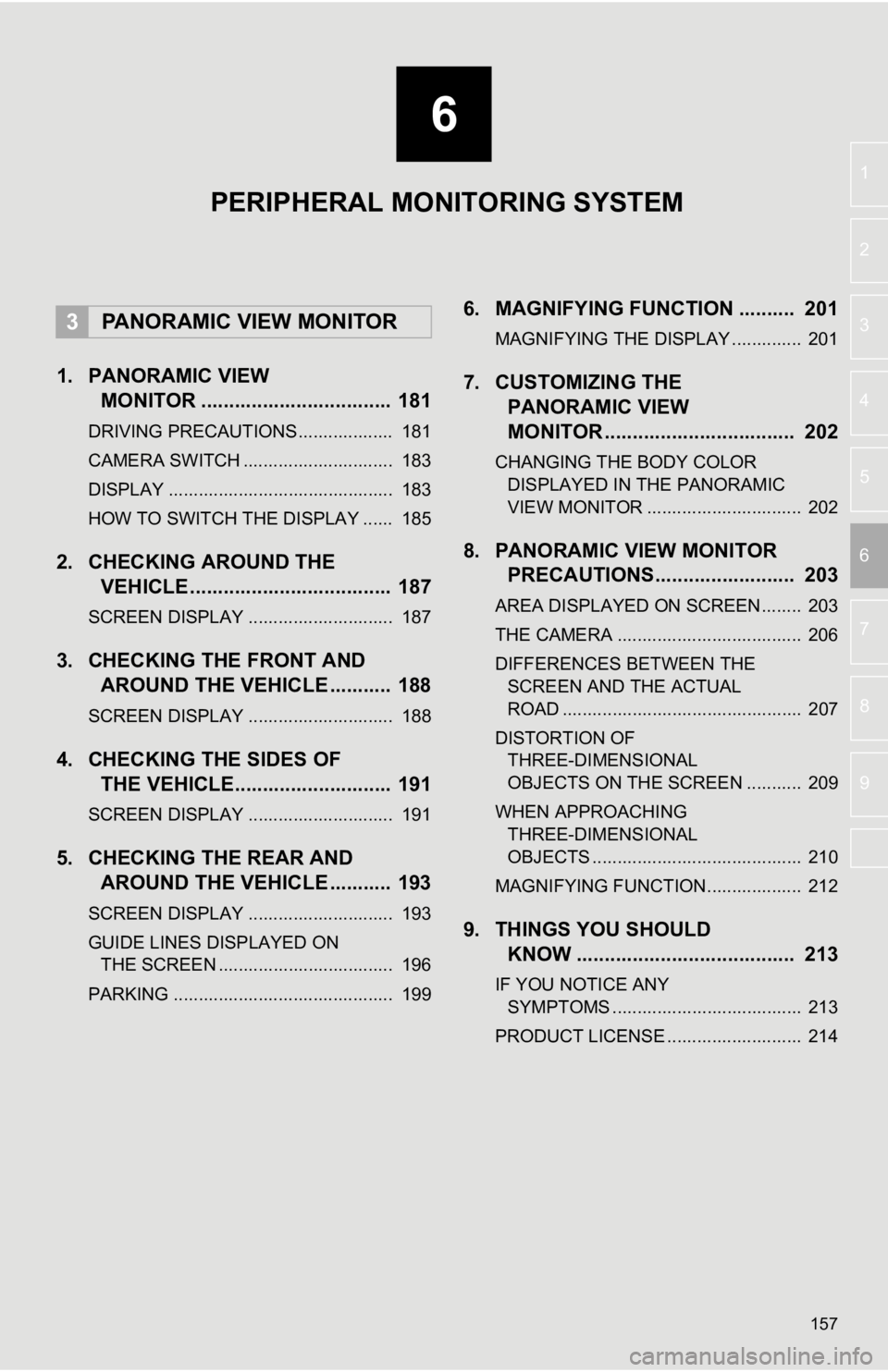
6
157
4
5
7
8
9
1
2
3
6
1. PANORAMIC VIEWMONITOR .................................. 181
DRIVING PRECAUTIONS ................... 181
CAMERA SWITCH .............................. 183
DISPLAY ............................................. 183
HOW TO SWITCH THE DISPLAY ...... 185
2. CHECKING AROUND THEVEHICLE .................................... 187
SCREEN DISPLAY ............................. 187
3. CHECKING THE FRONT AND
AROUND THE VEHICLE ........... 188
SCREEN DISPLAY ............................. 188
4. CHECKING THE SIDES OFTHE VEHICLE............................ 191
SCREEN DISPLAY ............................. 191
5. CHECKING THE REAR ANDAROUND THE VEHICLE ........... 193
SCREEN DISPLAY ............................. 193
GUIDE LINES DISPLAYED ON
THE SCREEN ................................... 196
PARKING ............................................ 199
6. MAGNIFYING FUNCTION .......... 201
MAGNIFYING THE DISPLAY .............. 201
7. CUSTOMIZING THE PANORAMIC VIEW
MONITOR .................................. 202
CHANGING THE BODY COLOR
DISPLAYED IN THE PANORAMIC
VIEW MONITOR ............................... 202
8. PANORAMIC V IEW MONITOR
PRECAUTIONS......................... 203
AREA DISPLAYED ON SCREEN........ 203
THE CAMERA ..................................... 206
DIFFERENCES BETWEEN THE
SCREEN AND THE ACTUAL
ROAD ................................................ 207
DISTORTION OF THREE-DIMENSIONAL
OBJECTS ON THE SCREEN ........... 209
WHEN APPROACHING THREE-DIMENSIONAL
OBJECTS .......................................... 210
MAGNIFYING FUNCTION ................... 212
9. THINGS YOU SHOULD KNOW ....................................... 213
IF YOU NOTICE ANY
SYMPTOMS ...................................... 213
PRODUCT LICENSE ........................... 214
3PANORAMIC VIEW MONITOR
PERIPHERAL MONITORING SYSTEM