display TOYOTA CAMRY HYBRID 2020 Accessories, Audio & Navigation (in English)
[x] Cancel search | Manufacturer: TOYOTA, Model Year: 2020, Model line: CAMRY HYBRID, Model: TOYOTA CAMRY HYBRID 2020Pages: 350, PDF Size: 8.63 MB
Page 85 of 350
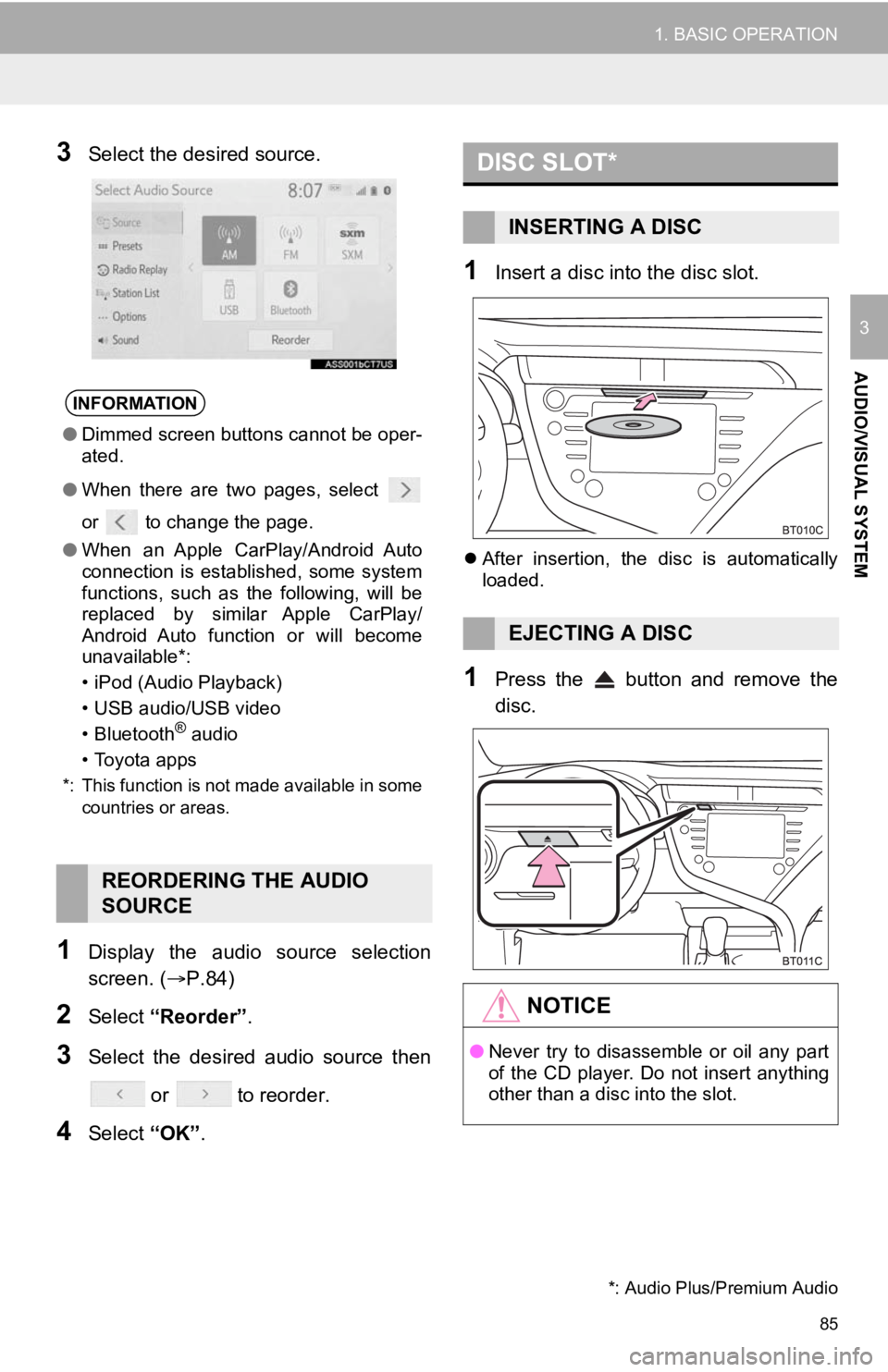
85
1. BASIC OPERATION
AUDIO/VISUAL SYSTEM
3
3Select the desired source.
1Display the audio source selection
screen. (P.84)
2Select “Reorder” .
3Select the desired audio source then
or to reorder.
4Select “OK”.
1Insert a disc into the disc slot.
After insertion, the disc is automatically
loaded.
1Press the button and remove the
disc.
INFORMATION
● Dimmed screen buttons cannot be oper-
ated.
● When there are two pages, select
or to change the page.
● When an Apple CarPlay/Android Auto
connection is established, some system
functions, such as the following, will be
replaced by similar Apple CarPlay/
Android Auto function or will become
unavailable*:
• iPod (Audio Playback)
• USB audio/USB video
• Bluetooth
® audio
• Toyota apps
*: This function is not made available in some countries or areas.
REORDERING THE AUDIO
SOURCE
DISC SLOT*
INSERTING A DISC
EJECTING A DISC
NOTICE
●Never try to disassemble or oil any part
of the CD player. Do not insert anything
other than a disc into the slot.
*: Audio Plus/Premium Audio
Page 86 of 350
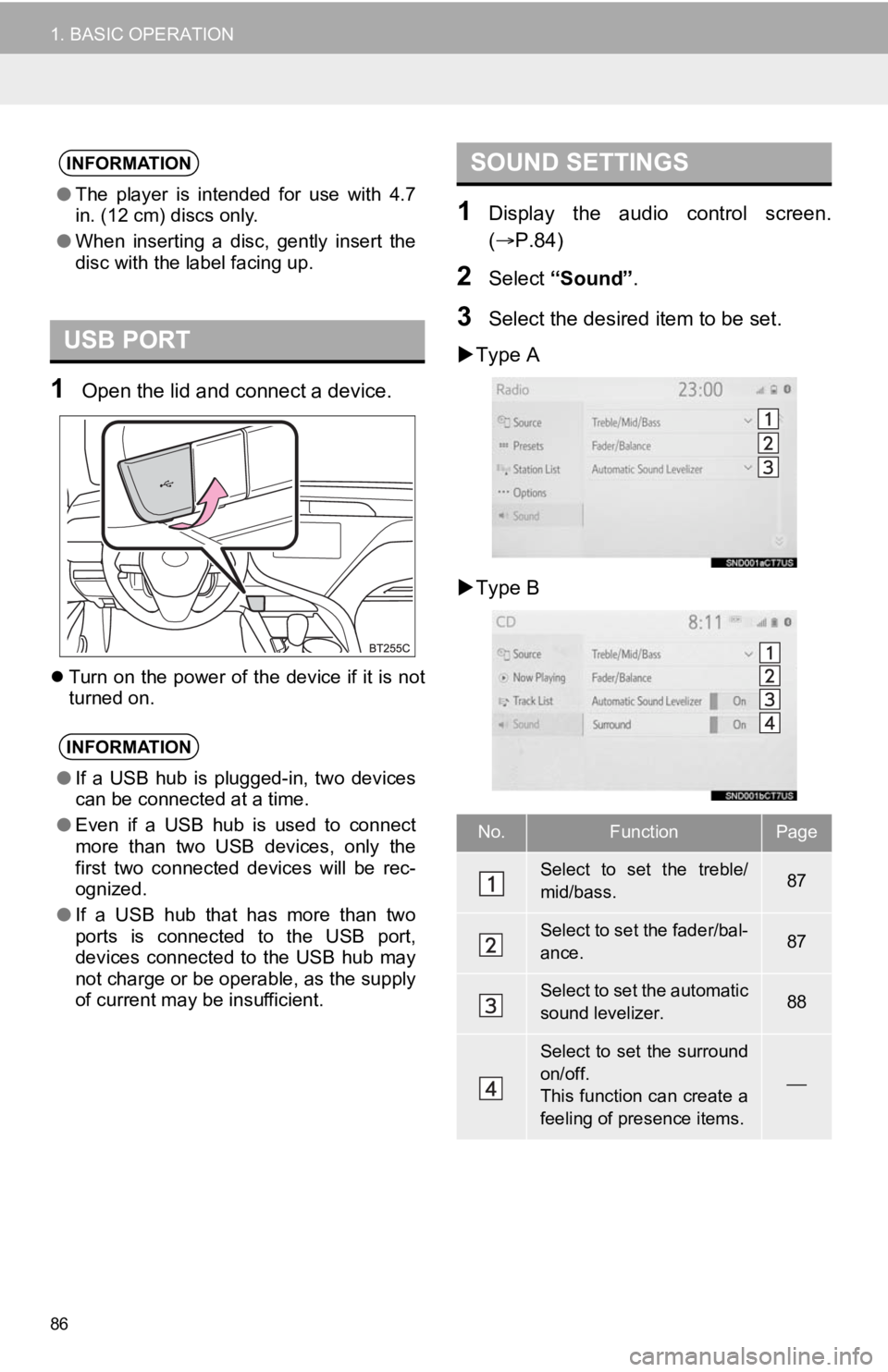
86
1. BASIC OPERATION
1Open the lid and connect a device.
Turn on the power of the device if it is not
turned on.
1Display the audio control screen.
( P.84)
2Select “Sound” .
3Select the desired item to be set.
Type A
Type B
INFORMATION
● The player is intended for use with 4.7
in. (12 cm) discs only.
● When inserting a disc, gently insert the
disc with the label facing up.
USB PORT
INFORMATION
●If a USB hub is plugged-in, two devices
can be connected at a time.
● Even if a USB hub is used to connect
more than two USB devices, only the
first two connected devices will be rec-
ognized.
● If a USB hub that has more than two
ports is connected to the USB port,
devices connected to the USB hub may
not charge or be operable, as the supply
of current may be insufficient.
SOUND SETTINGS
No.FunctionPage
Select to set the treble/
mid/bass.87
Select to set the fader/bal-
ance.87
Select to set the automatic
sound levelizer.88
Select to set the surround
on/off.
This function can create a
feeling of presence items.
Page 88 of 350
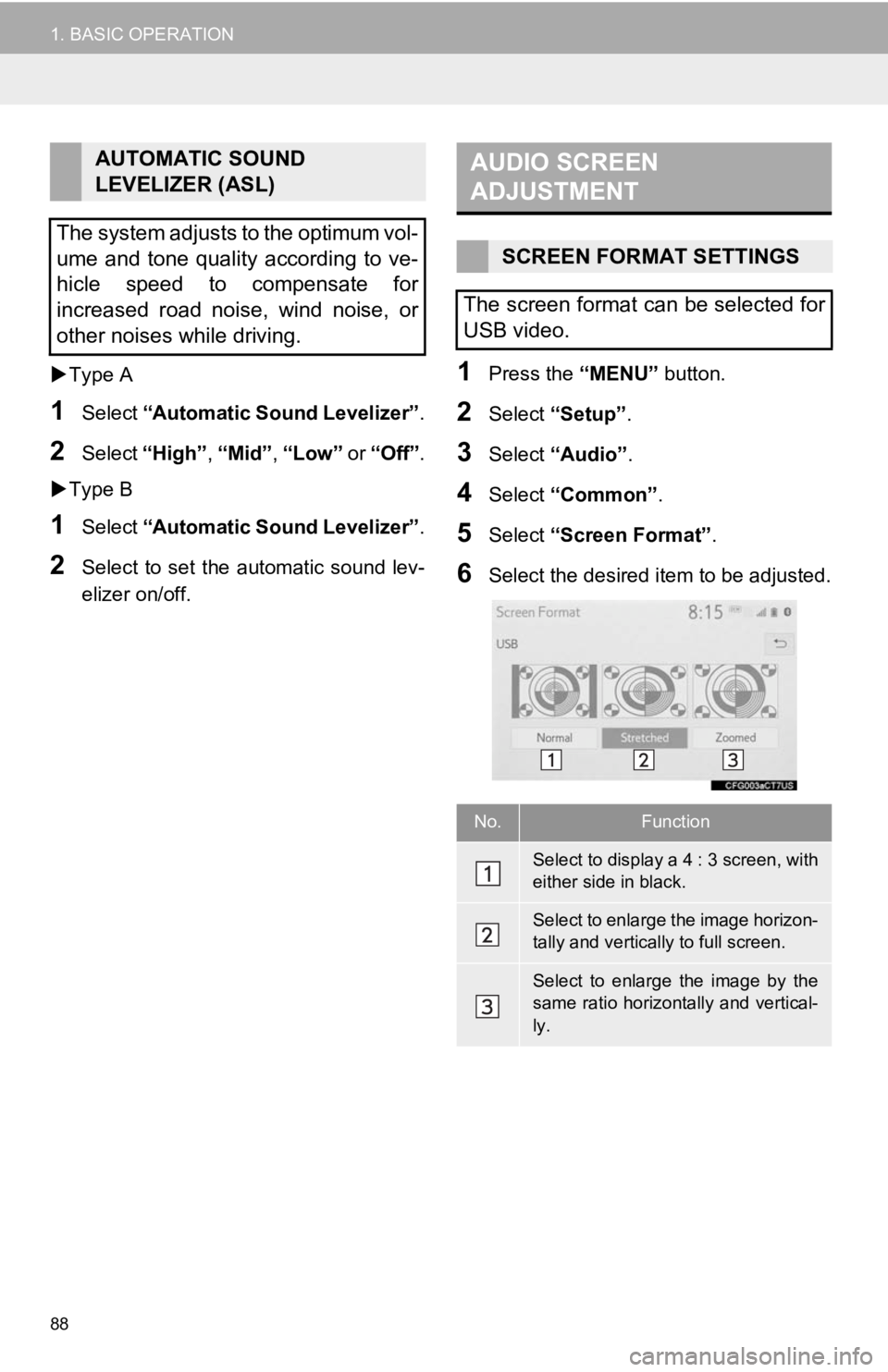
88
1. BASIC OPERATION
Type A
1Select “Automatic Sound Levelizer” .
2Select “High” , “Mid”, “Low” or “Off” .
Type B
1Select “Automatic Sound Levelizer” .
2Select to set the automatic sound lev-
elizer on/off.
1Press the “MENU” button.
2Select “Setup”.
3Select “Audio” .
4Select “Common” .
5Select “Screen Format” .
6Select the desired item to be adjusted.
AUTOMATIC SOUND
LEVELIZER (ASL)
The system adjusts to the optimum vol-
ume and tone quality according to ve-
hicle speed to compensate for
increased road noise, wind noise, or
other noises while driving.AUDIO SCREEN
ADJUSTMENT
SCREEN FORMAT SETTINGS
The screen format can be selected for
USB video.
No.Function
Select to display a 4 : 3 screen, with
either side in black.
Select to enlarge the image horizon-
tally and vertica lly to full screen.
Select to enlarge the image by the
same ratio horizontally and vertical-
ly.
Page 89 of 350
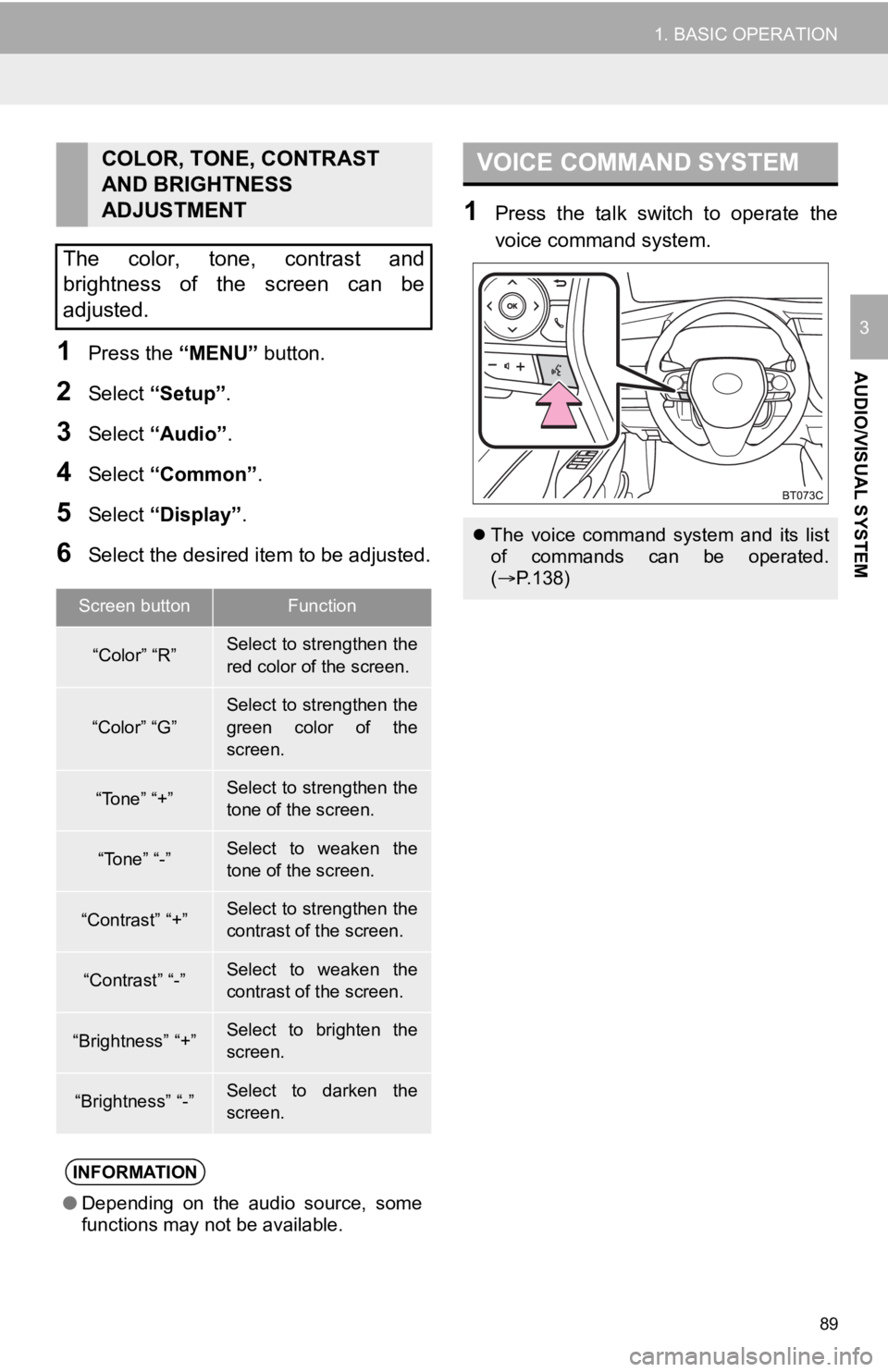
89
1. BASIC OPERATION
AUDIO/VISUAL SYSTEM
3
1Press the “MENU” button.
2Select “Setup” .
3Select “Audio” .
4Select “Common” .
5Select “Display”.
6Select the desired item to be adjusted.
1Press the talk switch to operate the
voice command system.
COLOR, TONE, CONTRAST
AND BRIGHTNESS
ADJUSTMENT
The color, tone, contrast and
brightness of the screen can be
adjusted.
Screen buttonFunction
“Color” “R”Select to strengthen the
red color of the screen.
“Color” “G”
Select to strengthen the
green color of the
screen.
“Tone” “+”Select to strengthen the
tone of the screen.
“Tone” “-”Select to weaken the
tone of the screen.
“Contrast” “+”Select to strengthen the
contrast of the screen.
“Contrast” “-”Select to weaken the
contrast of the screen.
“Brightness” “+”Select to brighten the
screen.
“Brightness” “-”Select to darken the
screen.
INFORMATION
● Depending on the audio source, some
functions may not be available.
VOICE COMMAND SYSTEM
The voice command system and its list
of commands can be operated.
( P.138)
Page 91 of 350
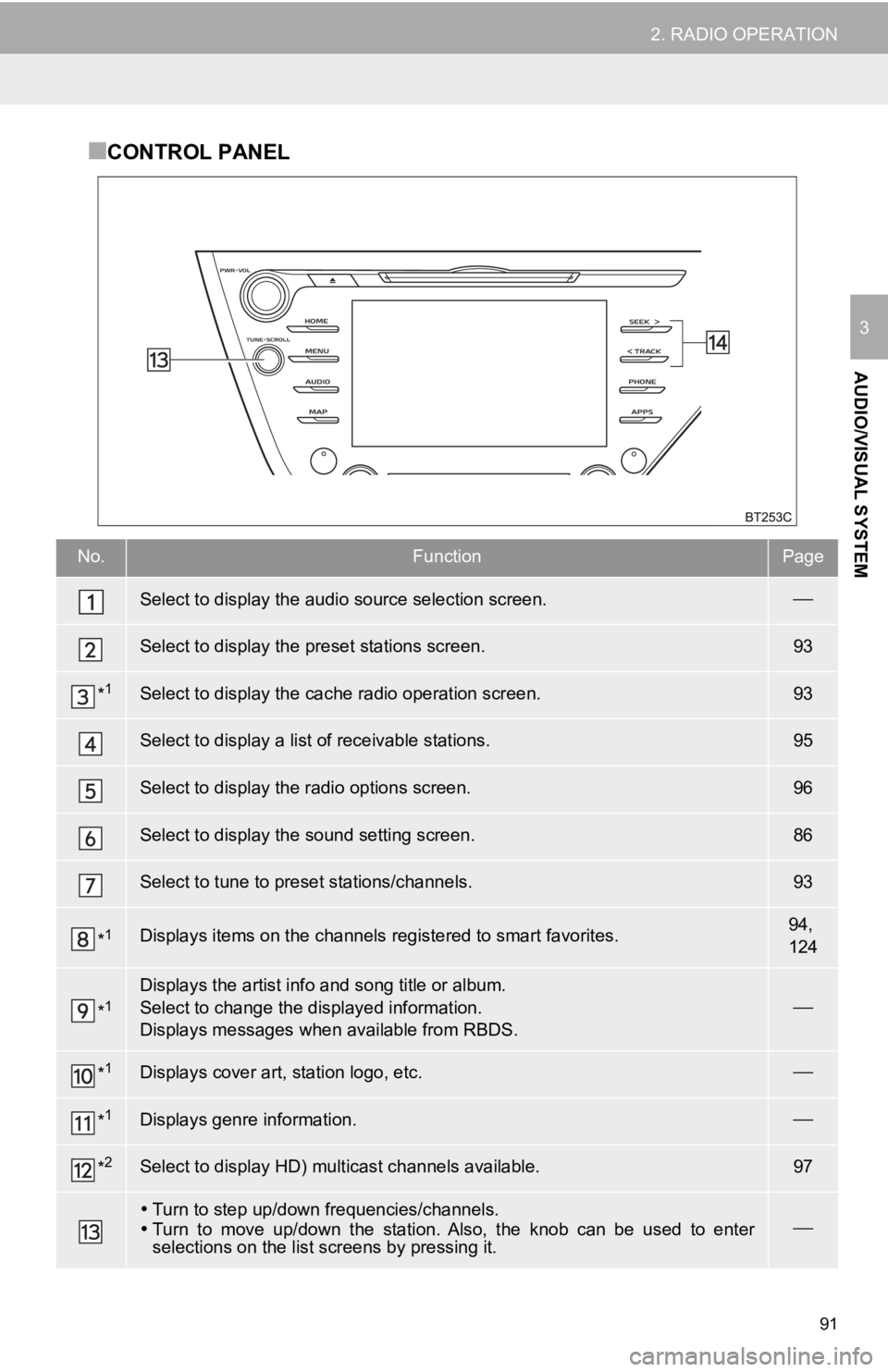
91
2. RADIO OPERATION
AUDIO/VISUAL SYSTEM
3
■CONTROL PANEL
No.FunctionPage
Select to display the audio source selection screen.
Select to display the preset stations screen.93
*1Select to display the cac he radio operation screen.93
Select to display a list of receivable stations.95
Select to display the radio options screen.96
Select to display the sound setting screen.86
Select to tune to preset stations/channels.93
*1Displays items on the channels r egistered to smart favorites.94,
124
*1Displays the artist info and song title or album.
Select to change the displayed information.
Displays messages when available from RBDS.
*1Displays cover art, station logo, etc.
*1Displays genre information.
*2Select to display HD) multicast channels available.97
Turn to step up/down frequencies/channels.
Turn to move up/down the station. Also, the knob can be used to enter
selections on the lis t screens by pressing it.
Page 93 of 350

93
2. RADIO OPERATION
AUDIO/VISUAL SYSTEM
31Tune in the desired station.
2Select and hold “(Hold Edit)”.
To change the preset station to a different
one, select and hold the preset station.
1Select “SXM Replay” *3 or “Radio Re-
play” *
1.
2Select the desired cache radio opera-
tion button.
PRESETTING A STATION
Radio mode has a mix preset function,
which can store up to 36 stations (6
stations per page x 6 pages) from any
of the AM, FM or SXM bands.
INFORMATION
●The number of preset radio stations dis-
played on the screen can be changed.
( P.124)
*1: Premium Audio
*2: Audio with DCM/Audio Plus/Premium Audio *3: Audio with DCM/Audio Plus
CACHING A RADIO
PROGRAM
AM/FM*1 and SXM*2 radio program
can be cached and played back in a
time-shifted manner.
No.Function
Returns to the live radio broadcast
Displays the replay offset from the
current time
Skips backward 2 minutes (AM/FM)
Select to change the current/previ-
ous track (SXM)
Fast rewinds continuously
Pauses the playback (To restart, se-
lect
)
Fast forwards continuously
Skips forward 2 minutes (AM/FM)
Select to change the next track
(SXM)
Page 94 of 350
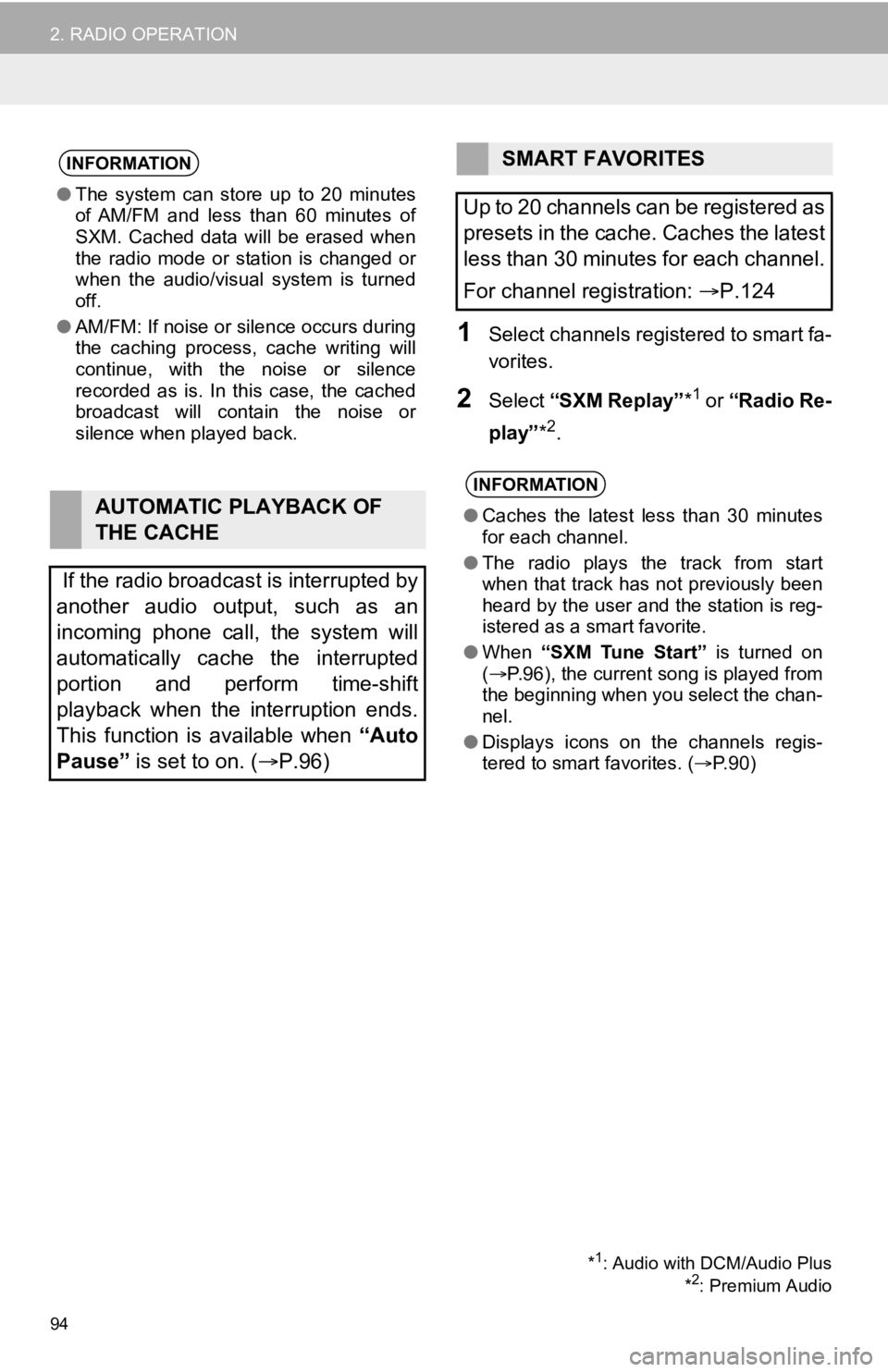
94
2. RADIO OPERATION
1Select channels registered to smart fa-
vorites.
2Select “SXM Replay” *1 or “Radio Re-
play” *
2.
INFORMATION
●The system can stor e up to 20 minutes
of AM/FM and less than 60 minutes of
SXM. Cached data will be erased when
the radio mode or station is changed or
when the audio/visual system is turned
off.
● AM/FM: If noise or silence occurs during
the caching process, cache writing will
continue, with the noise or silence
recorded as is. In this case, the cached
broadcast will contain the noise or
silence when played back.
AUTOMATIC PLAYBACK OF
THE CACHE
If the radio broadcast is interrupted by
another audio output, such as an
incoming phone call, the system will
automatically cache the interrupted
portion and perform time-shift
playback when the interruption ends.
This function is available when “Auto
Pause” is set to on. ( P.96)
SMART FAVORITES
Up to 20 channels can be registered as
presets in the cache. Caches the latest
less than 30 minutes for each channel.
For channel registration: P.124
INFORMATION
● Caches the latest less than 30 minutes
for each channel.
● The radio plays the track from start
when that track has not previously been
heard by the user and the station is reg-
istered as a smart favorite.
● When “SXM Tune Start” is turned on
( P.96), the current song is played from
the beginning when you select the chan-
nel.
● Displays icons on the channels regis-
tered to smart favorites. ( P.90)
*1: Audio with DCM/Audio Plus
*2: Premium Audio
Page 96 of 350
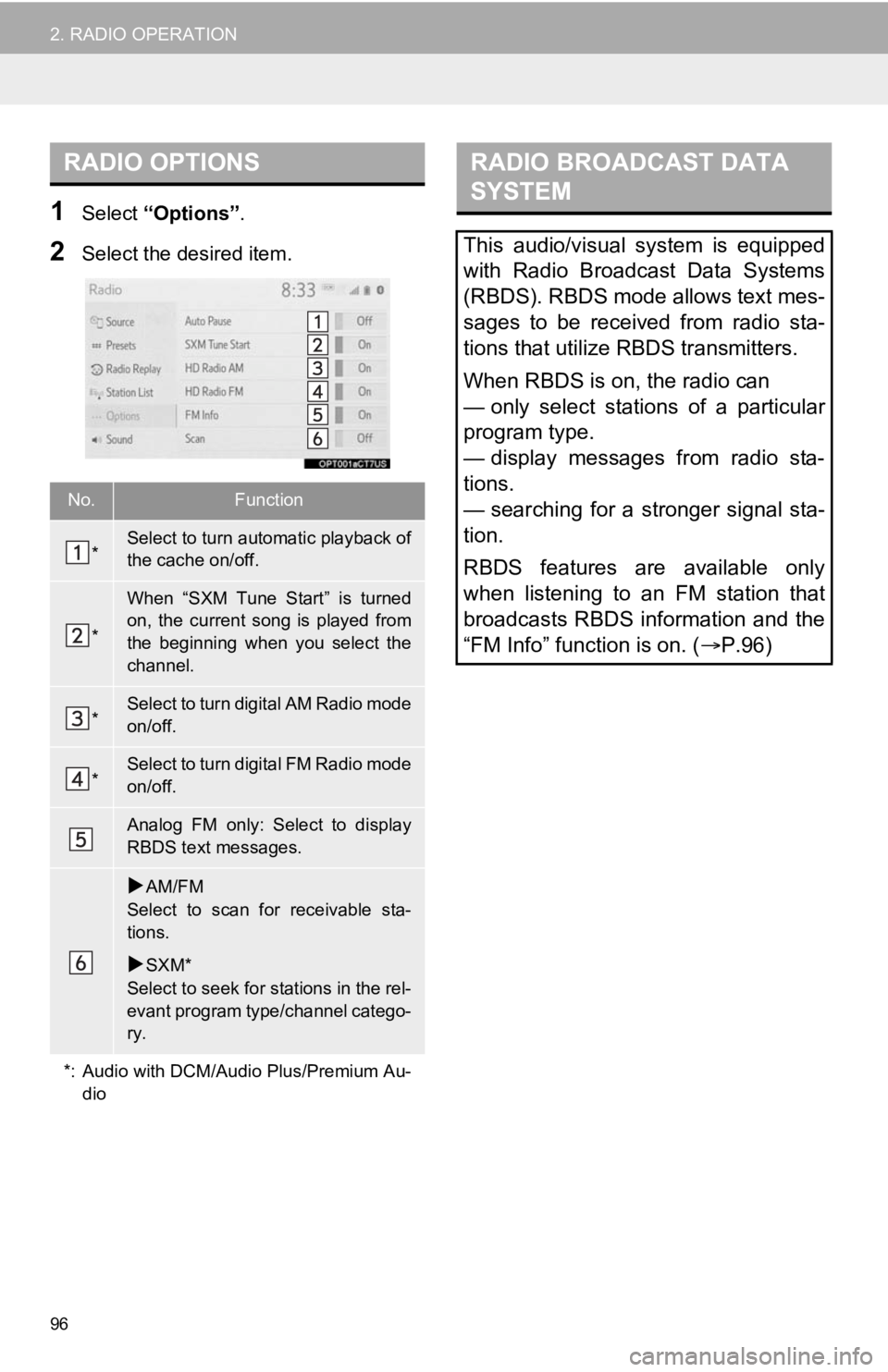
96
2. RADIO OPERATION
1Select “Options”.
2Select the desired item.
RADIO OPTIONS
No.Function
*Select to turn automatic playback of
the cache on/off.
*
When “SXM Tune Start” is turned
on, the current song is played from
the beginning when you select the
channel.
*Select to turn digital AM Radio mode
on/off.
*Select to turn digital FM Radio mode
on/off.
Analog FM only: Select to display
RBDS text messages.
AM/FM
Select to scan for receivable sta-
tions.
SXM*
Select to seek for stations in the rel-
evant program type/channel catego-
ry.
*: Audio with DCM/Audio Plus/Premium Au- dio
RADIO BROADCAST DATA
SYSTEM
This audio/visual system is equipped
with Radio Broadcast Data Systems
(RBDS). RBDS mode allows text mes-
sages to be received from radio sta-
tions that utilize RBDS transmitters.
When RBDS is on, the radio can
— only select stations of a particular
program type.
— display messages from radio sta-
tions.
— searching for a stronger signal sta-
tion.
RBDS features are available only
when listening to an FM station that
broadcasts RBDS information and the
“FM Info” function is on. ( P.96)
Page 97 of 350
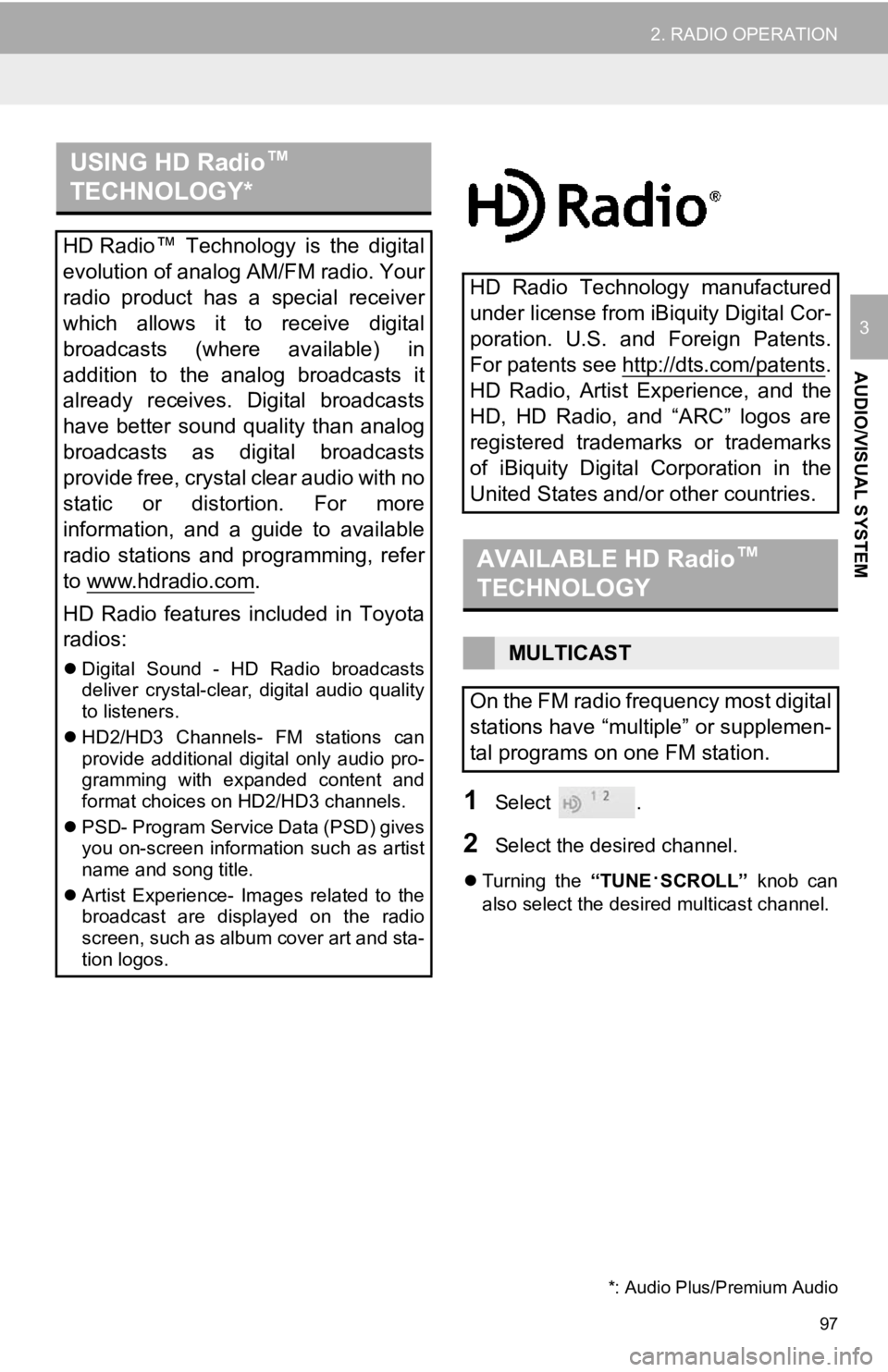
97
2. RADIO OPERATION
AUDIO/VISUAL SYSTEM
3
1Select .
2Select the desired channel.
Turning the “TUNE·SCROLL” knob can
also select the desired multicast channel.
USING HD Radio ™
TECHNOLOGY*
HD Radio ™
Technology is the digital
evolution of analog AM/FM radio. Your
radio product has a special receiver
which allows it to receive digital
broadcasts (where available) in
addition to the analog broadcasts it
already receives. Digital broadcasts
have better sound quality than analog
broadcasts as digital broadcasts
provide free, crystal clear audio with no
static or distortion. For more
information, and a guide to available
radio stations and programming, refer
to www.hdradio.com
.
HD Radio features included in Toyota
radios:
Digital Sound - HD Radio broadcasts
deliver crystal-clear, digital audio quality
to listeners.
HD2/HD3 Channels- FM stations can
provide additional digital only audio pro-
gramming with expanded content and
format choices on HD2/HD3 channels.
PSD- Program Service Data (PSD) gives
you on-screen information such as artist
name and song title.
Artist Experience- Images related to the
broadcast are displayed on the radio
screen, such as album cover art and sta-
tion logos.
HD Radio Technology manufactured
under license from iBiquity Digital Cor-
poration. U.S. and Foreign Patents.
For patents see http://dts.com/patents
.
HD Radio, Artist Experience, and the
HD, HD Radio, and “ARC” logos are
registered trademarks or trademarks
of iBiquity Digital Corporation in the
United States and/or other countries.
AVAILABLE HD Radio ™
TECHNOLOGY
MULTICAST
On the FM radio frequency most digital
stations have “multiple” or supplemen-
tal programs on one FM station.
*: Audio Plus/Premium Audio
Page 100 of 350
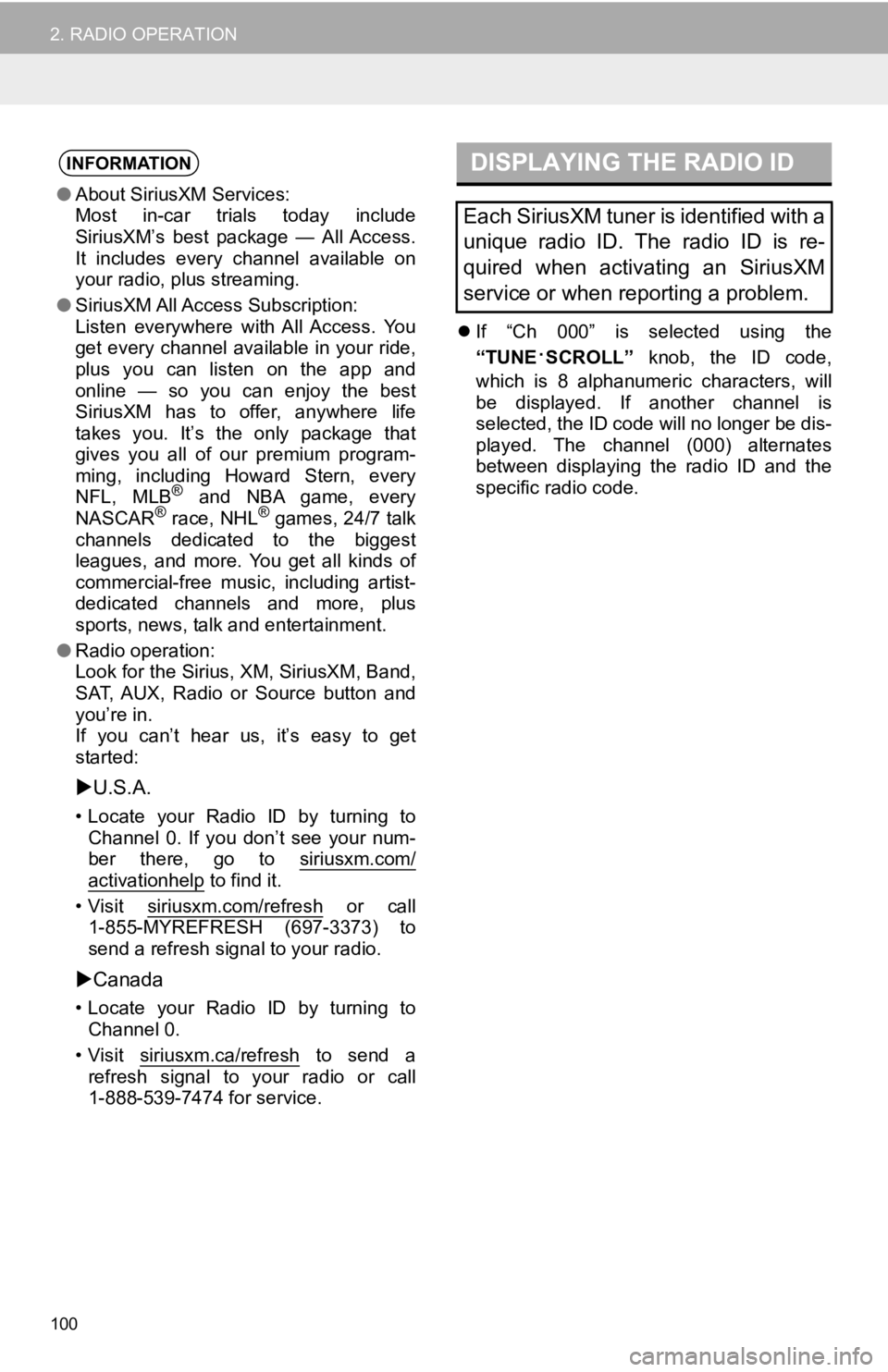
100
2. RADIO OPERATION
If “Ch 000” is selected using the
“TUNE
·SCROLL” knob, the ID code,
which is 8 alphanumeric characters, will
be displayed. If another channel is
selected, the ID code will no longer be dis-
played. The channel (000) alternates
between displaying the radio ID and the
specific radio code.
INFORMATION
● About SiriusXM Services:
Most in-car trials today include
SiriusXM’s best package — All Access.
It includes every channel available on
your radio, plus streaming.
● SiriusXM All Access Subscription:
Listen everywhere with All Access. You
get every channel available in your ride,
plus you can listen on the app and
online — so you can enjoy the best
SiriusXM has to offer, anywhere life
takes you. It’s the only package that
gives you all of our premium program-
ming, including Howard Stern, every
NFL, MLB
® and NBA game, every
NASCAR® race, NHL® games, 24/7 talk
channels dedicated to the biggest
leagues, and more. You get all kinds of
commercial-free music, including artist-
dedicated channels and more, plus
sports, news, talk and entertainment.
● Radio operation:
Look for the Sirius, XM, SiriusXM, Band,
SAT, AUX, Radio or Source button and
you’re in.
If you can’t hear us, it’s easy to get
started:
U.S.A.
• Locate your Radio ID by turning to
Channel 0. If you don’t see your num-
ber there, go to siriusxm.com/
activationhelp to find it.
• Visit siriusxm.com/refresh
or call
1-855-MYREFRESH (697-3373) to
send a refresh signal to your radio.
Canada
• Locate your Radio ID by turning to
Channel 0.
• Visit siriusxm.ca/refresh
to send a
refresh signal to your radio or call
1-888-539-7474 for service.
DISPLAYING THE RADIO ID
Each SiriusXM tuner is identified with a
unique radio ID. The radio ID is re-
quired when activating an SiriusXM
service or when reporting a problem.