bluetooth TOYOTA CAMRY HYBRID 2020 Accessories, Audio & Navigation (in English)
[x] Cancel search | Manufacturer: TOYOTA, Model Year: 2020, Model line: CAMRY HYBRID, Model: TOYOTA CAMRY HYBRID 2020Pages: 350, PDF Size: 8.63 MB
Page 8 of 350
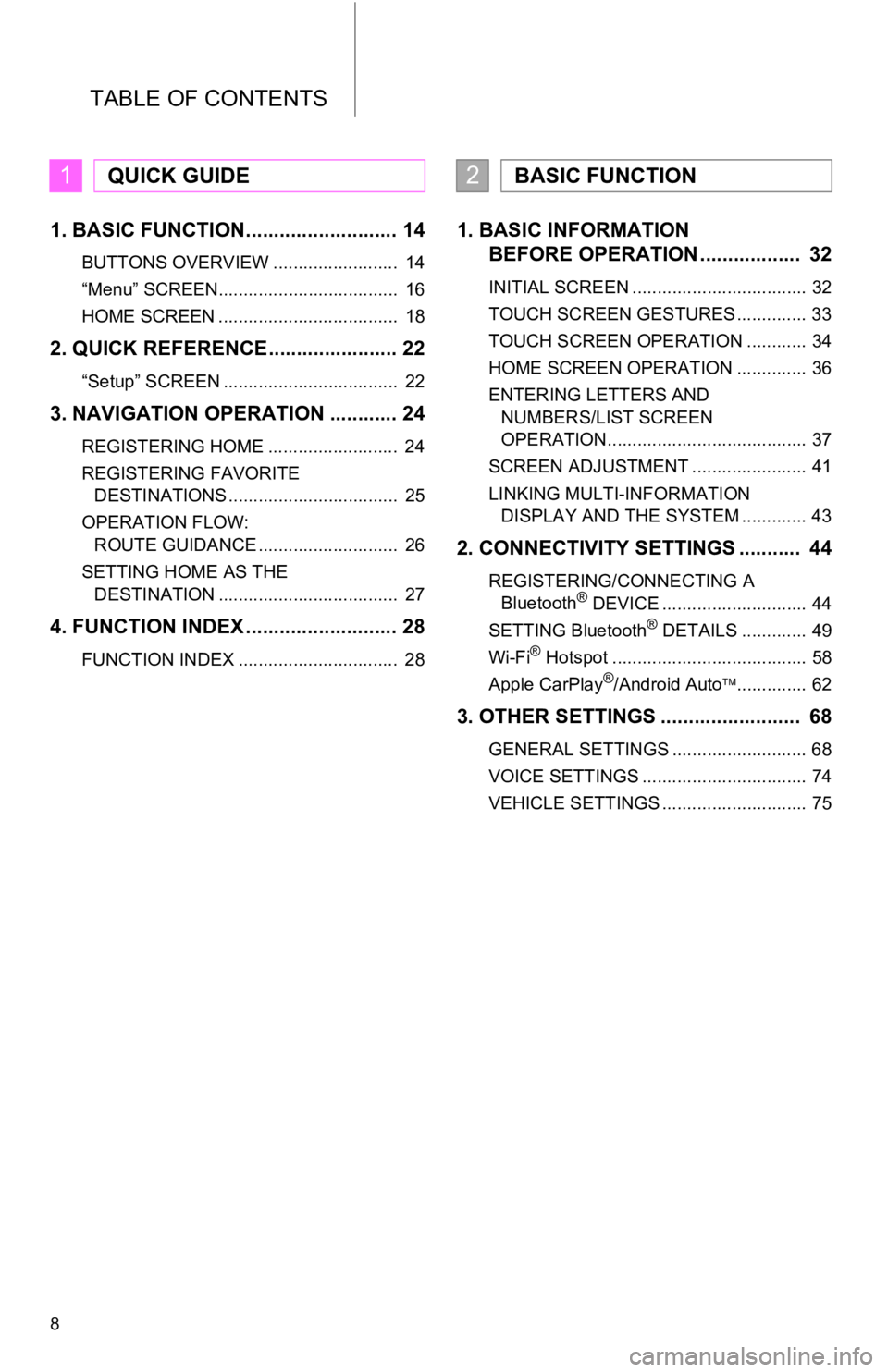
TABLE OF CONTENTS
8
1. BASIC FUNCTION........................... 14
BUTTONS OVERVIEW ......................... 14
“Menu” SCREEN.................................... 16
HOME SCREEN .................................... 18
2. QUICK REFERENCE....................... 22
“Setup” SCREEN ................................... 22
3. NAVIGATION OPERATION ............ 24
REGISTERING HOME .......................... 24
REGISTERING FAVORITE DESTINATIONS .................................. 25
OPERATION FLOW: ROUTE GUIDANCE ............................ 26
SETTING HOME AS THE DESTINATION .................................... 27
4. FUNCTION INDEX ..... ...................... 28
FUNCTION INDEX ................................ 28
1. BASIC INFORMATION
BEFORE OPERATION .................. 32
INITIAL SCREEN ................................... 32
TOUCH SCREEN GESTURES .............. 33
TOUCH SCREEN OPERATION ............ 34
HOME SCREEN OPERATION .............. 36
ENTERING LETTERS AND
NUMBERS/LIST SCREEN
OPERATION........................................ 37
SCREEN ADJUSTMENT ....................... 41
LINKING MULTI-INFORMATION DISPLAY AND THE SYSTEM ............. 43
2. CONNECTIVITY SETTINGS ........... 44
REGISTERING/CONNECTING A Bluetooth® DEVICE ............................. 44
SETTING Bluetooth® DETAILS ............. 49
Wi-Fi® Hotspot ....................................... 58
Apple CarPlay®/Android Auto .............. 62
3. OTHER SETTINGS ......................... 68
GENERAL SETTINGS ........................... 68
VOICE SETTINGS ................................. 74
VEHICLE SETTINGS ............................. 75
1QUICK GUIDE2BASIC FUNCTION
Page 9 of 350
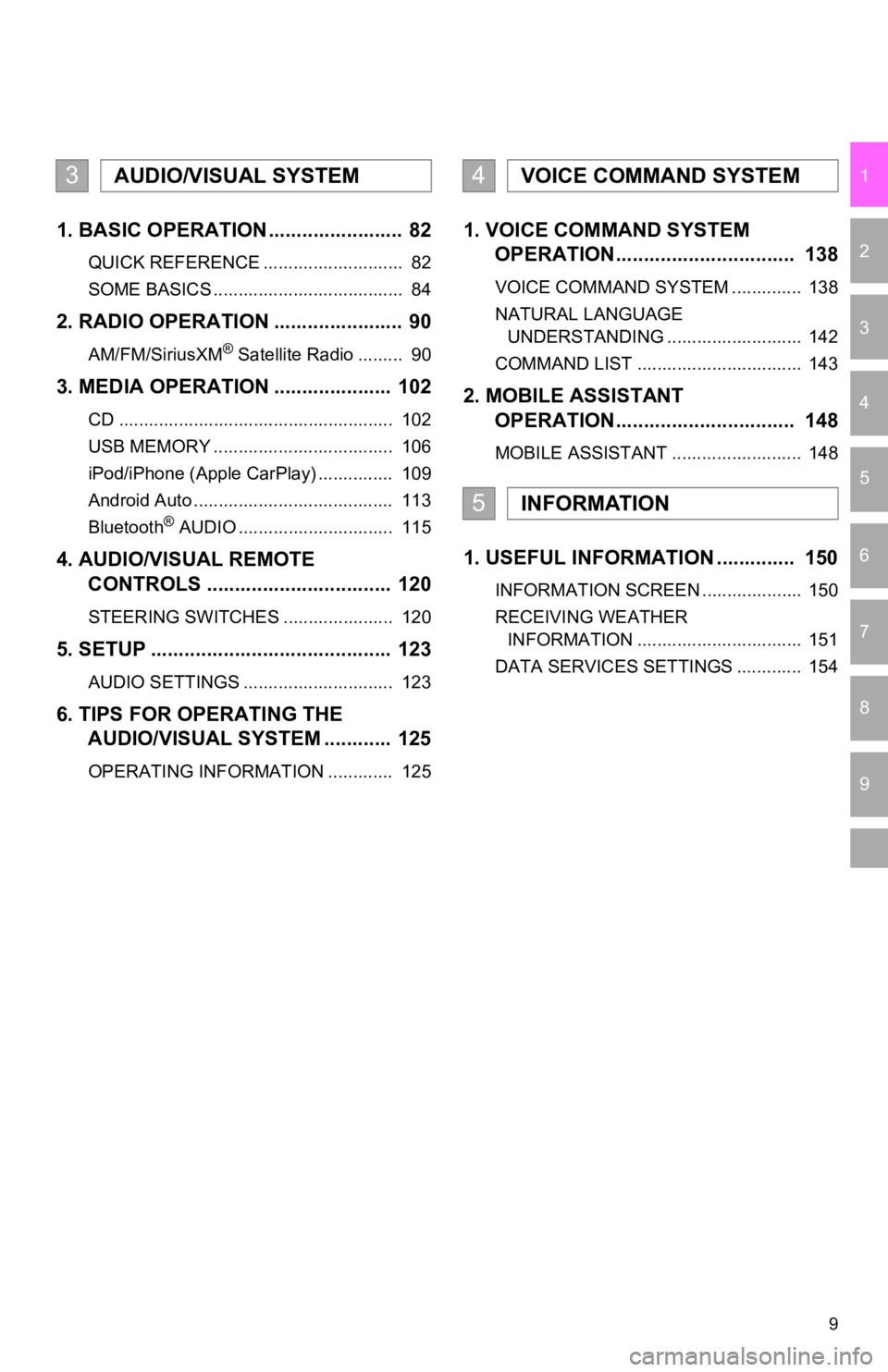
9
1
2
3
4
5
6
7
9
8
1. BASIC OPERATION ........................ 82
QUICK REFERENCE ............................ 82
SOME BASICS ...................................... 84
2. RADIO OPERATION ....................... 90
AM/FM/SiriusXM® Satellite Radio ......... 90
3. MEDIA OPERATION ..................... 102
CD ....................................................... 102
USB MEMORY .................................... 106
iPod/iPhone (Apple CarPlay) ............... 109
Android Auto ........................................ 113
Bluetooth
® AUDIO ............................... 115
4. AUDIO/VISUAL REMOTE
CONTROLS ................................. 120
STEERING SWITCHES ...................... 120
5. SETUP ........................................... 123
AUDIO SETTINGS .............................. 123
6. TIPS FOR OPERATING THE AUDIO/VISUAL SYSTEM ............ 125
OPERATING INFORMATION ............. 125
1. VOICE COMMAND SYSTEM OPERATION................................ 138
VOICE COMMAND SYSTEM .............. 138
NATURAL LANGUAGE
UNDERSTANDING ........................... 142
COMMAND LIST ................................. 143
2. MOBILE ASSISTANT OPERATION................................ 148
MOBILE ASSISTANT .......................... 148
1. USEFUL INFORMATION .............. 150
INFORMATION SCREEN .................... 150
RECEIVING WEATHER
INFORMATION ................................. 151
DATA SERVICES SETTINGS ............. 154
3AUDIO/VISUAL SYSTEM4VOICE COMMAND SYSTEM
5INFORMATION
Page 10 of 350
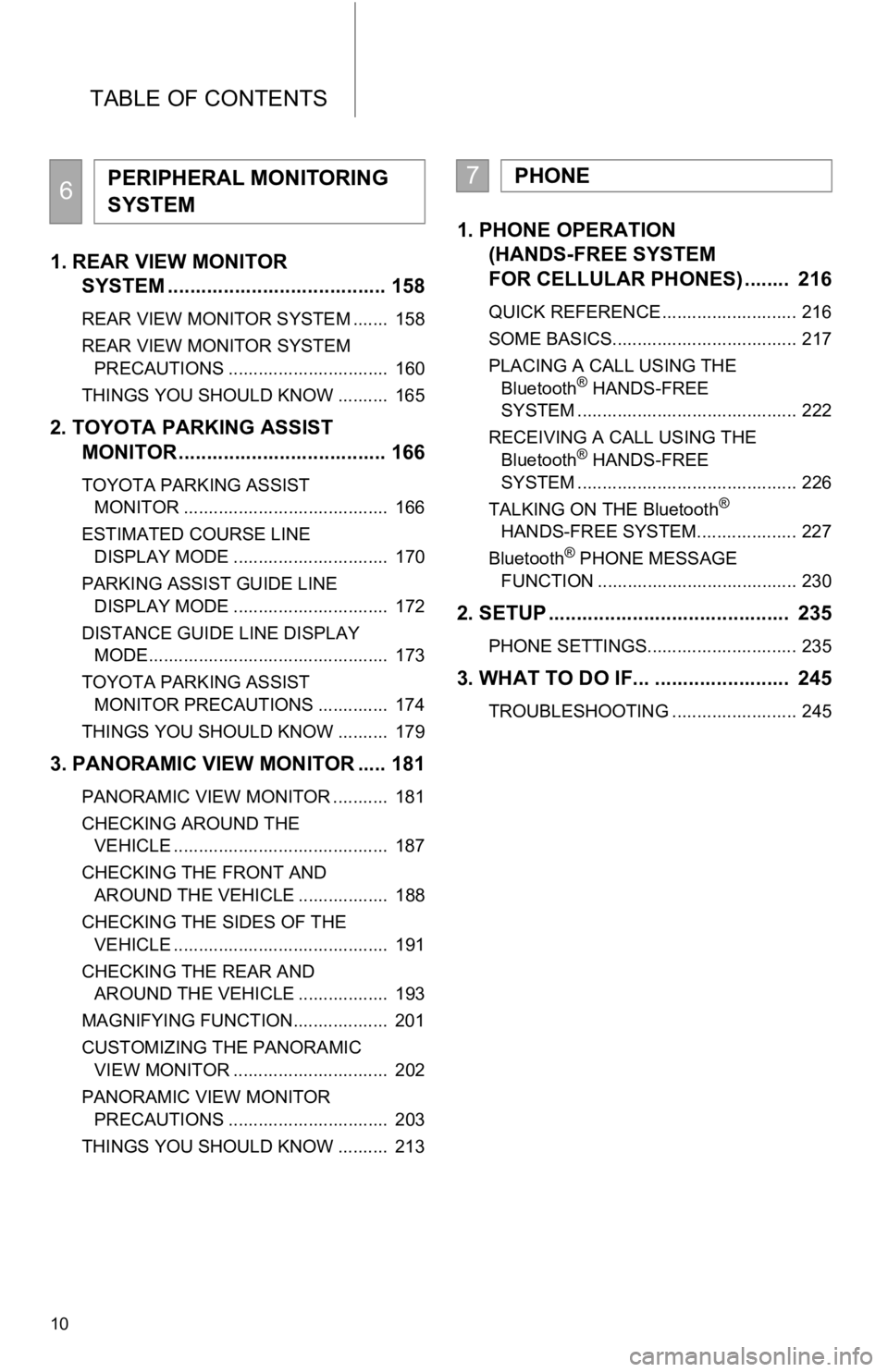
TABLE OF CONTENTS
10
1. REAR VIEW MONITOR SYSTEM ....................................... 158
REAR VIEW MONITOR SYSTEM ....... 158
REAR VIEW MONITOR SYSTEM
PRECAUTIONS ................................ 160
THINGS YOU SHOULD KNOW .......... 165
2. TOYOTA PARKING ASSIST MONITOR ..................................... 166
TOYOTA PARKING ASSIST
MONITOR ......................................... 166
ESTIMATED COURSE LINE DISPLAY MODE ............................... 170
PARKING ASSIST GUIDE LINE DISPLAY MODE ............................... 172
DISTANCE GUIDE LINE DISPLAY MODE................................................ 173
TOYOTA PARKING ASSIST MONITOR PRECAUTIONS .............. 174
THINGS YOU SHOULD KNOW .......... 179
3. PANORAMIC VIEW MONITOR ..... 181
PANORAMIC VIEW MONITOR ........... 181
CHECKING AROUND THE VEHICLE ........................................... 187
CHECKING THE FRONT AND AROUND THE VEHICLE .................. 188
CHECKING THE SIDES OF THE VEHICLE ........................................... 191
CHECKING THE REAR AND AROUND THE VEHICLE .................. 193
MAGNIFYING FUNCTION................... 201
CUSTOMIZING THE PANORAMIC VIEW MONITOR ............................... 202
PANORAMIC VIEW MONITOR PRECAUTIONS ................................ 203
THINGS YOU SHOULD KNOW .......... 213
1. PHONE OPERATION (HANDS-FREE SYSTEM
FOR CELLULAR PHONES) ........ 216
QUICK REFERENCE ........................... 216
SOME BASICS..................................... 217
PLACING A CALL USING THE
Bluetooth
® HANDS-FREE
SYSTEM ............................................ 222
RECEIVING A CALL USING THE Bluetooth
® HANDS-FREE
SYSTEM ............................................ 226
TALKING ON THE Bluetooth
®
HANDS-FREE SYSTEM.................... 227
Bluetooth
® PHONE MESSAGE
FUNCTION ........................................ 230
2. SETUP ........................................... 235
PHONE SETTINGS.............................. 235
3. WHAT TO DO IF... ........................ 245
TROUBLESHOOTING ......................... 245
6PERIPHERAL MONITORING
SYSTEM7PHONE
Page 15 of 350
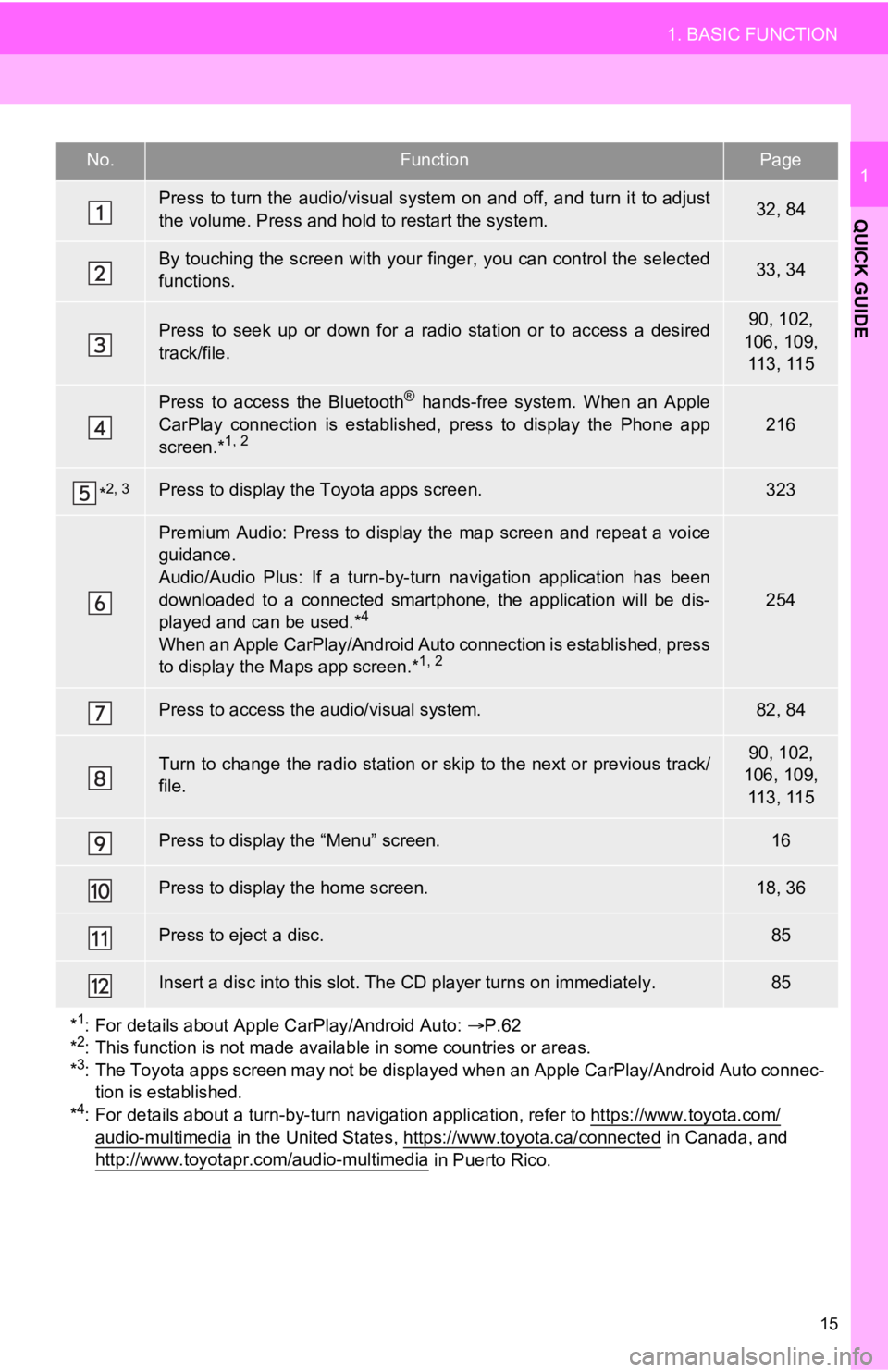
15
1. BASIC FUNCTION
QUICK GUIDE
1No.FunctionPage
Press to turn the audio/visual system on and off, and turn it to adjust
the volume. Press and hold to restart the system.32, 84
By touching the screen with your finger, you can control the se lected
functions.33, 34
Press to seek up or down for a radio station or to access a des ired
track/file.90, 102,
106, 109, 113, 115
Press to access the Bluetooth® hands-free system. When an Apple
CarPlay connection is established, press to display the Phone a pp
screen.*
1, 2216
*2, 3Press to display the Toyota apps screen.323
Premium Audio: Press to display the map screen and repeat a voi ce
guidance.
Audio/Audio Plus: If a turn-by-turn navigation application has been
downloaded to a connected smartphone, the application will be d is-
played and can be used.*
4
When an Apple CarPlay/Androi d Auto connection is established, p ress
to display the Maps app screen.*1, 2
254
Press to access the audio/visual system.82, 84
Turn to change the radio station or skip to the next or previou s track/
file.90, 102,
106, 109, 113, 115
Press to display the “Menu” screen.16
Press to display the home screen.18, 36
Press to eject a disc.85
Insert a disc into this slot. The CD player turns on immediatel y.85
*
1: For details about Apple CarPlay/Android Auto: P.62
*2: This function is not made available in some countries or areas.
*3: The Toyota apps screen may not be displayed when an Apple CarP lay/Android Auto connec-
tion is established.
*
4: For details about a turn-by-turn navigation application, refer to https://www.toyota.com/
audio-multimedia in the United States, https://www.toyota.ca/connected in Canada, and
http://www.toyotapr.com/audio-multimedia in Puerto Rico.
Page 18 of 350
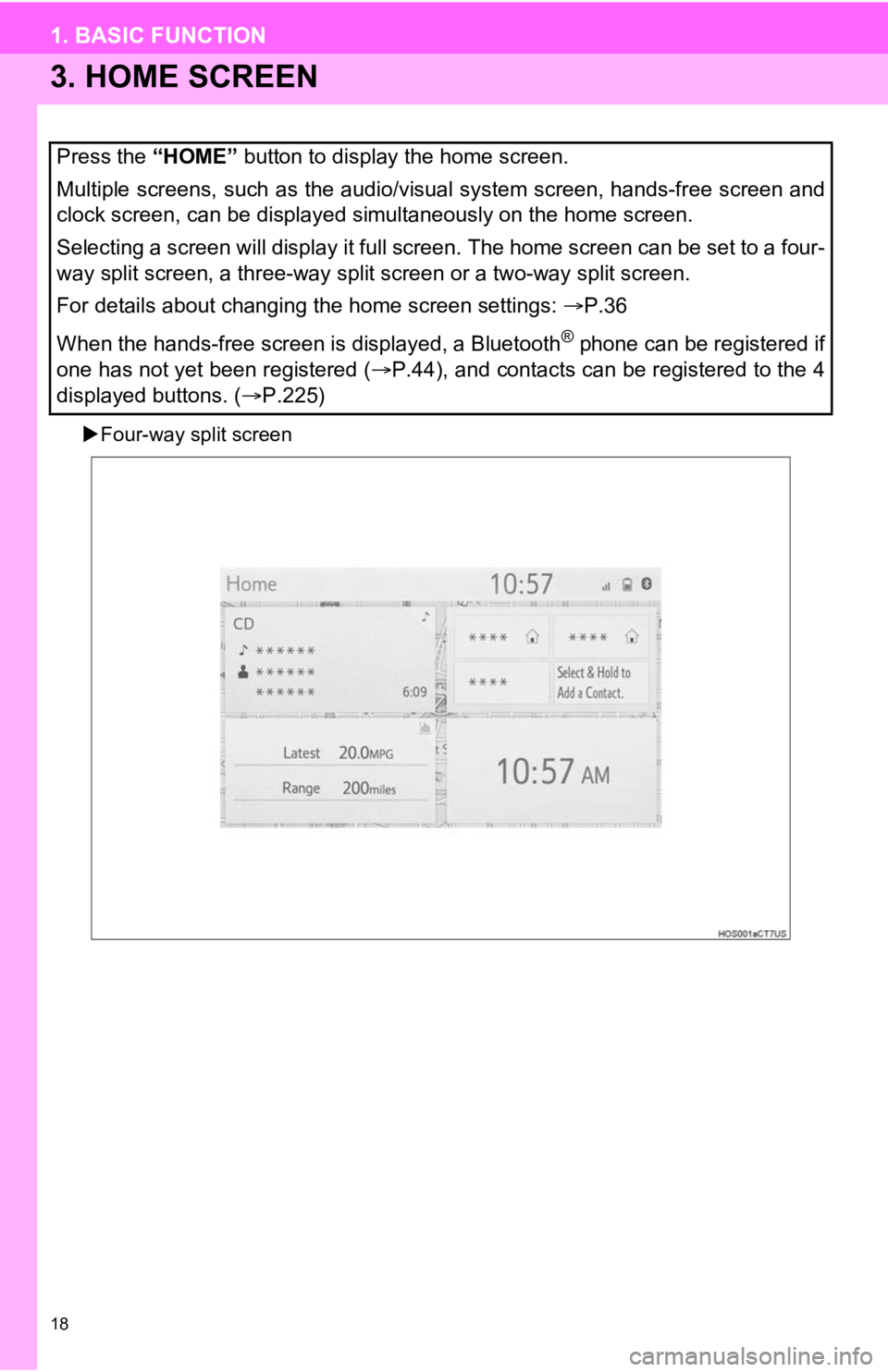
18
1. BASIC FUNCTION
3. HOME SCREEN
Four-way split screen
Press the “HOME” button to display the home screen.
Multiple screens, such as the audio/visual system screen, hands -free screen and
clock screen, can be displayed simultaneously on the home scree n.
Selecting a screen will display it full screen. The home screen can be set to a four-
way split screen, a three-way split screen or a two-way split s creen.
For details about changing the home screen settings: P.36
When the hands-free screen is displayed, a Bluetooth
® phone can be registered if
one has not yet been registered ( P.44), and contacts can be registered to the 4
displayed buttons. ( P.225)
Page 20 of 350
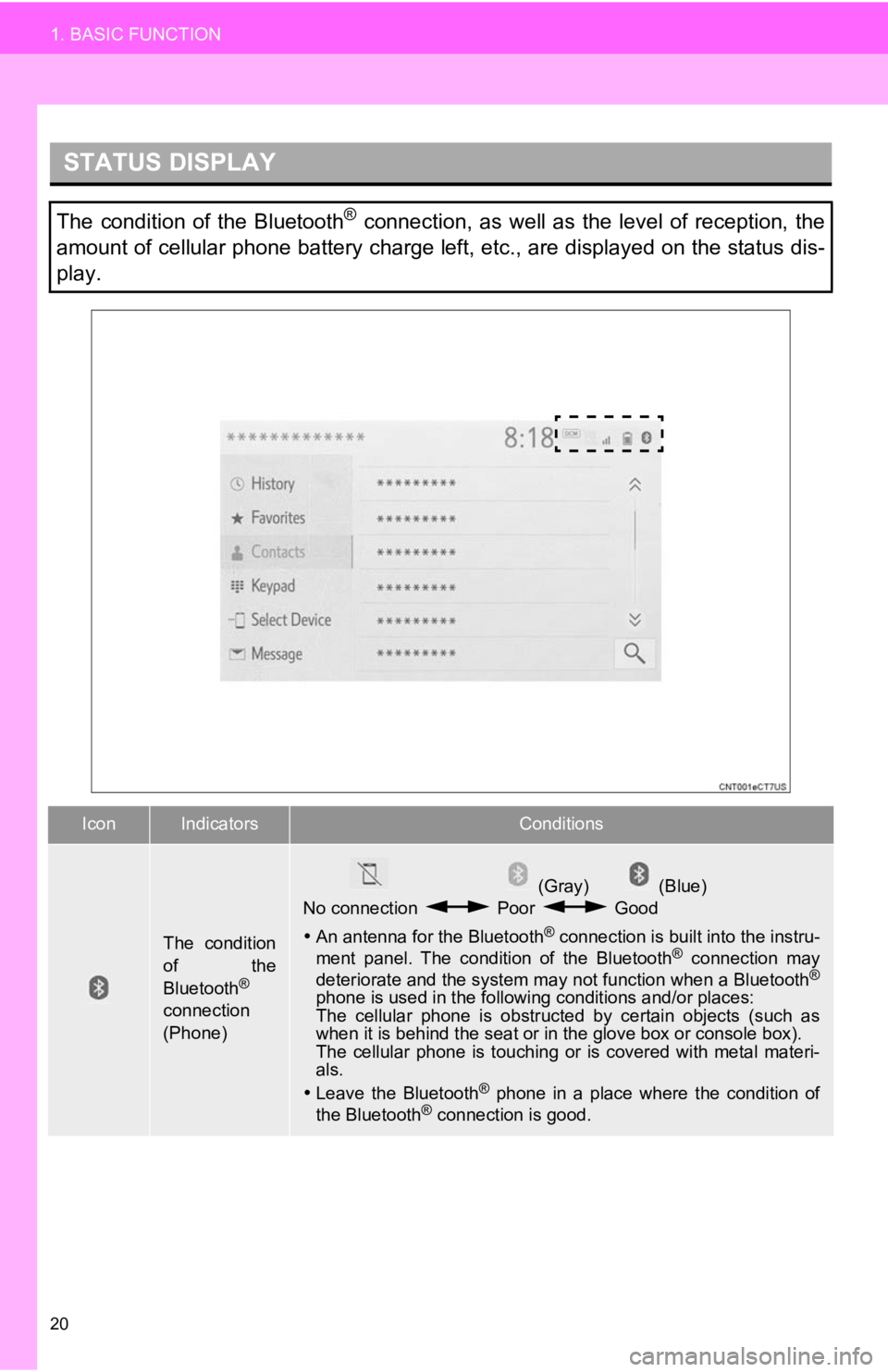
20
1. BASIC FUNCTION
STATUS DISPLAY
The condition of the Bluetooth® connection, as well as the level of reception, the
amount of cellular phone battery charge left, etc., are displayed on the status dis-
play.
IconIndicatorsConditions
The condition
of the
Bluetooth
®
connection
(Phone)
(Gray) (Blue)
No connection Poor Good
An antenna for the Bluetooth
® connection is built into the instru-
ment panel. The condition of the Bluetooth® connection may
deteriorate and the system may not function when a Bluetooth®
phone is used in the following conditions and/or places:
The cellular phone is obstruct ed by certain objects (such as
when it is behind the seat or in the glove box or console box).
The cellular phone is touching or is covered with metal materi-
als.
Leave the Bluetooth
® phone in a place where the condition of
the Bluetooth® connection is good.
Page 21 of 350
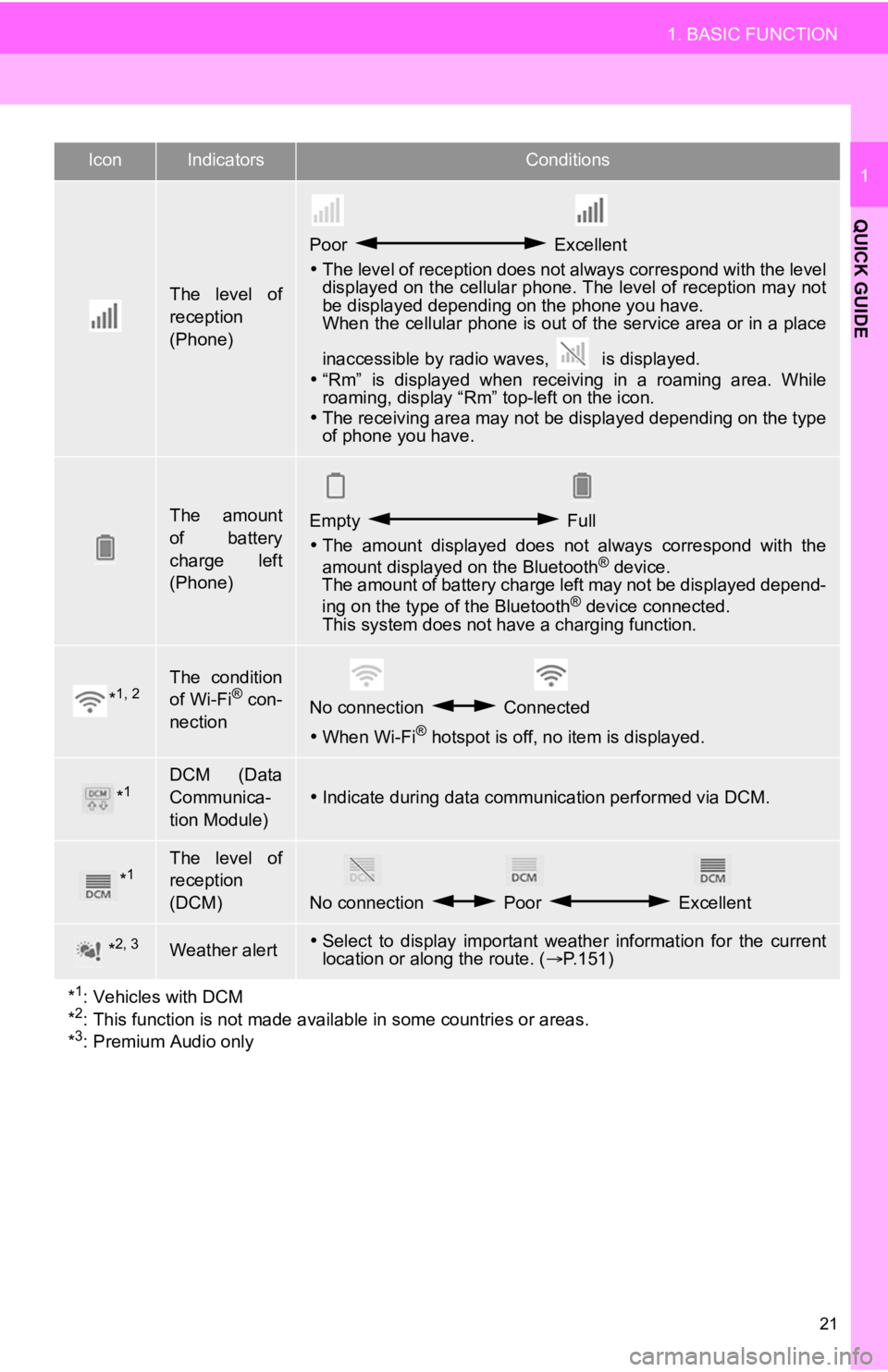
21
1. BASIC FUNCTION
QUICK GUIDE
1
The level of
reception
(Phone)
Poor Excellent
The level of reception does not always correspond with the leve l
displayed on the cellular phone. The level of reception may not
be displayed depending on the phone you have.
When the cellular phone is out of the service area or in a place
inaccessible by radio waves, is displayed.
“Rm” is displayed when receiving in a roaming area. While
roaming, display “Rm” top-left on the icon.
The receiving area may not be displayed depending on the type
of phone you have.
The amount
of battery
charge left
(Phone)Empty Full
The amount displayed does not always correspond with the
amount displayed on the Bluetooth
® device.
The amount of battery charge left may not be displayed depend-
ing on the type of the Bluetooth
® device connected.
This system does not have a charging function.
*1, 2The condition
of Wi-Fi® con-
nectionNo connection Connected
When Wi-Fi® hotspot is off, no item is displayed.
*1DCM (Data
Communica-
tion Module)
Indicate during data communication performed via DCM.
*1The level of
reception
(DCM)
No connection Poor Excellent
*2, 3Weather alertSelect to display important weather information for the current
location or along the route. ( P.151)
*
1: Vehicles with DCM
*2: This function is not made avail able in some countries or areas.
*3: Premium Audio only
IconIndicatorsConditions
Page 23 of 350
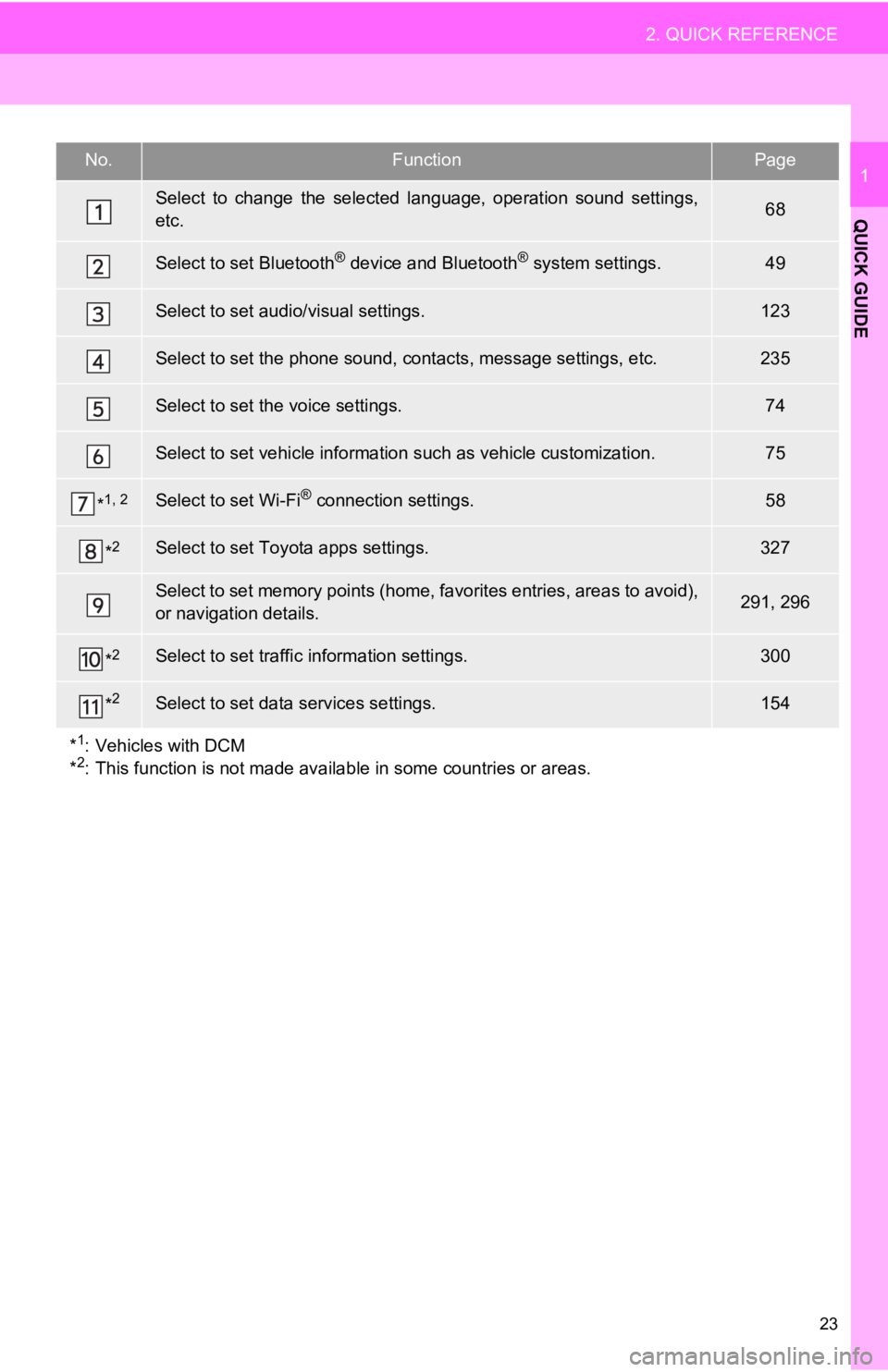
23
2. QUICK REFERENCE
QUICK GUIDE
1No.FunctionPage
Select to change the selected language, operation sound settings,
etc.68
Select to set Bluetooth® device and Bluetooth® system settings.49
Select to set audio/visual settings.123
Select to set the phone sound, cont acts, message settings, etc.235
Select to set the voice settings.74
Select to set vehicle information such as vehicle customization .75
*1, 2Select to set Wi-Fi® connection settings.58
*2Select to set Toyota apps settings.327
Select to set memory points (home, favorites entries, areas to avoid),
or navigation details.291, 296
*2Select to set traffic information settings.300
*2Select to set data services settings.154
*
1: Vehicles with DCM
*2: This function is not made available in some countries or areas.
Page 29 of 350
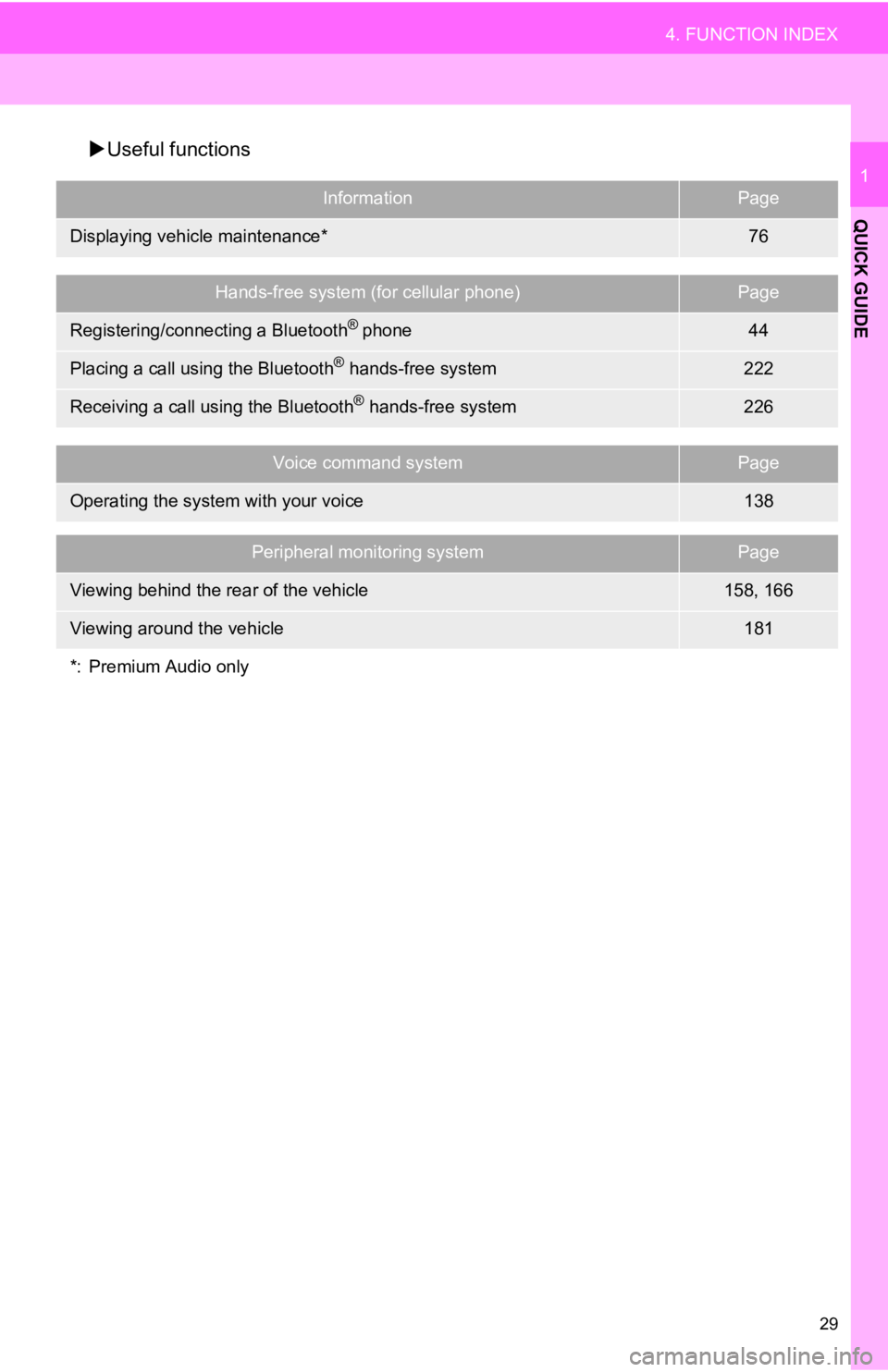
29
4. FUNCTION INDEX
QUICK GUIDE
1
Useful functions
InformationPage
Displaying vehicle maintenance*76
Hands-free system (for cellular phone)Page
Registering/connecting a Bluetooth® phone44
Placing a call using the Bluetooth® hands-free system222
Receiving a call using the Bluetooth® hands-free system226
Voice command systemPage
Operating the system with your voice138
Peripheral monitoring systemPage
Viewing behind the rear of the vehicle158, 166
Viewing around the vehicle181
*: Premium Audio only
Page 31 of 350
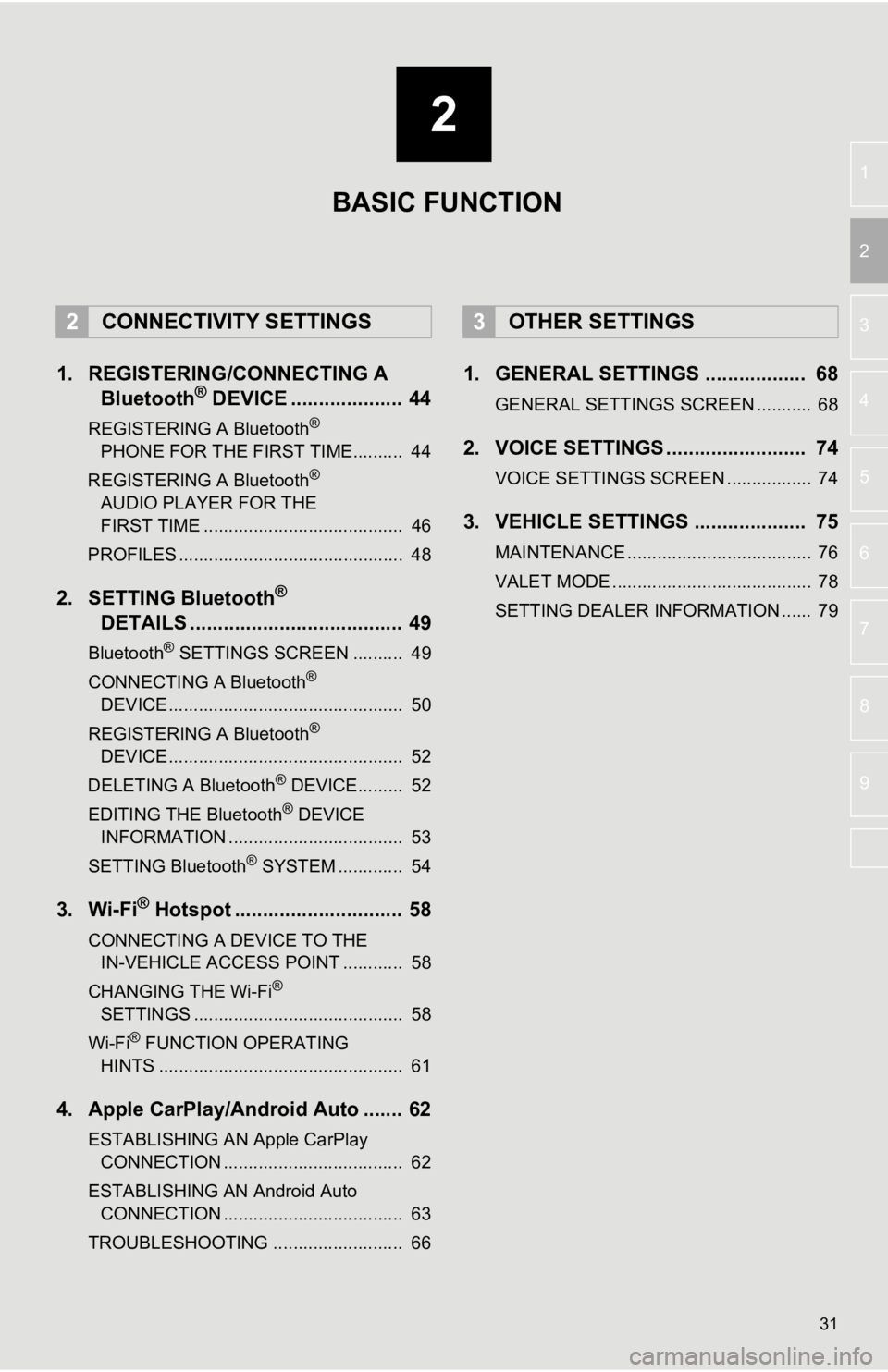
2
31
3
4
5
6
7
8
9
1
2
1. REGISTERING/CONNECTING ABluetooth® DEVICE .................... 44
REGISTERING A Bluetooth®
PHONE FOR TH E FIRST
TIME.......... 44
REGISTERING A Bluetooth
®
AUDIO PLAYER FOR THE
FIRST TIME
........................................ 46
PROFILES ............................................. 48
2. SETTING Bluetooth®
DETAILS
...................................... 49
Bluetooth® SETTINGS SCREEN .......... 49
CONNECTING A Bluetooth®
DEVICE ............................................... 50
REGISTERING A Bluetooth
®
DEVICE ............................................... 52
DELETING A Bluetooth
® DEVICE......... 52
EDITING THE Bluetooth® DEVICE
INFORMATION ................................... 53
SETTING Bluetooth
® SYSTEM ............. 54
3. Wi-Fi® Hotspot .............................. 58
CONNECTING A DEVICE TO THE IN-VEHICLE ACCESS POINT ............ 58
CHANGING THE Wi-Fi
®
SETTINGS .......................................... 58
Wi-Fi
® FUNCTION OPERATING
HINTS ................................................. 61
4. Apple CarPlay/Android Auto ....... 62
ESTABLISHING AN Apple CarPlay CONNECTION .................................... 62
ESTABLISHING AN Android Auto CONNECTION .................................... 63
TROUBLESHOOTING .......................... 66
1. GENERAL SETTINGS .................. 68
GENERAL SETTINGS SCREEN ........... 68
2. VOICE SETTINGS ......................... 74
VOICE SETTINGS SCREEN ................. 74
3. VEHICLE SETTINGS .................... 75
MAINTENANCE ..................................... 76
VALET MODE ........................................ 78
SETTING DEALER INFORMATION ...... 79
2CONNECTIVITY SETTINGS3OTHER SETTINGS
BASIC FUNCTION