TOYOTA CAMRY HYBRID 2023 Owners Manual
Manufacturer: TOYOTA, Model Year: 2023, Model line: CAMRY HYBRID, Model: TOYOTA CAMRY HYBRID 2023Pages: 624, PDF Size: 10.51 MB
Page 121 of 624
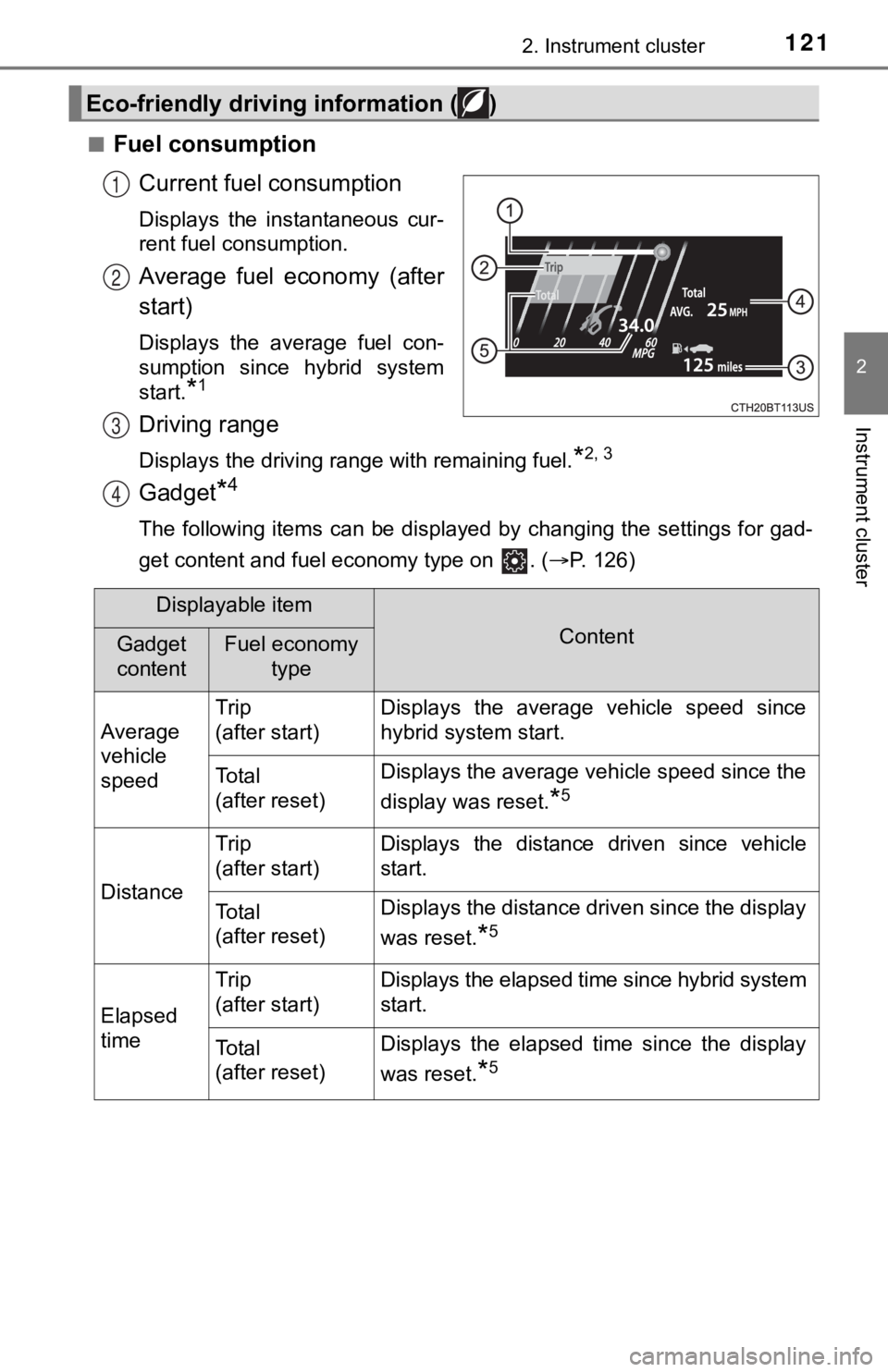
1212. Instrument cluster
2
Instrument cluster
■Fuel consumptionCurrent fuel consumption
Displays the instantaneous cur-
rent fuel consumption.
Average fuel economy (after
start)
Displays the average fuel con-
sumption since hybrid system
start.
*1
Driving range
Displays the driving range with remaining fuel.*2, 3
Gadget*4
The following items can be displayed by changing the settings f or gad-
get content and fuel economy type on . ( P. 126)
Eco-friendly driving information ( )
1
2
3
4
Displayable item
ContentGadget
contentFuel economy
type
Average
vehicle
speed Trip
(after start)
Displays the average vehicle speed since
hybrid system start.
To t a l
(after reset)Displays the average vehicle speed since the
display was reset.
*5
Distance
Trip
(after start)Displays the distance driven since vehicle
start.
To t a l
(after reset)Displays the distance driven since the display
was reset.
*5
Elapsed
time
Trip
(after start)Displays the elapsed time since hybrid system
start.
To t a l
(after reset)Displays the elapsed time since the display
was reset.
*5
Page 122 of 624
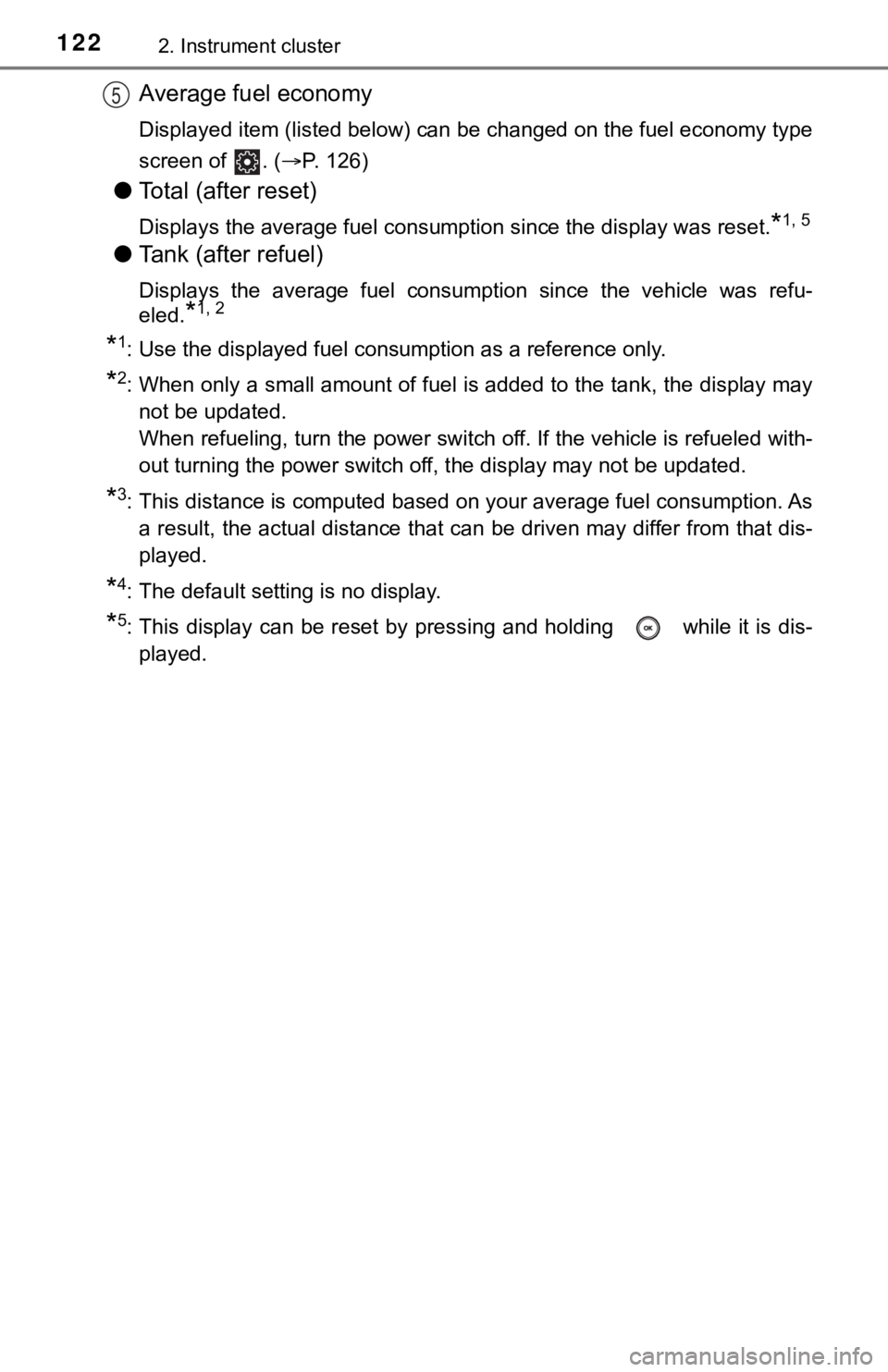
1222. Instrument cluster
Average fuel economy
Displayed item (listed below) can be changed on the fuel economy type
screen of . ( P. 126)
●Total (after reset)
Displays the average fuel consumption since the display was res et.*1, 5
●Tank (after refuel)
Displays the average fuel consumption since the vehicle was ref u-
eled.
*1, 2
*1: Use the displayed fuel consumption as a reference only.
*2: When only a small amount of fuel is added to the tank, the dis play may
not be updated.
When refueling, turn the power switch off. If the vehicle is re fueled with-
out turning the power switch off, the display may not be update d.
*3: This distance is computed based on your average fuel consumpti on. As
a result, the actual distance that can be driven may differ fro m that dis-
played.
*4: The default setting is no display.
*5: This display can be reset by pressing and holding while it is dis-
played.
5
Page 123 of 624
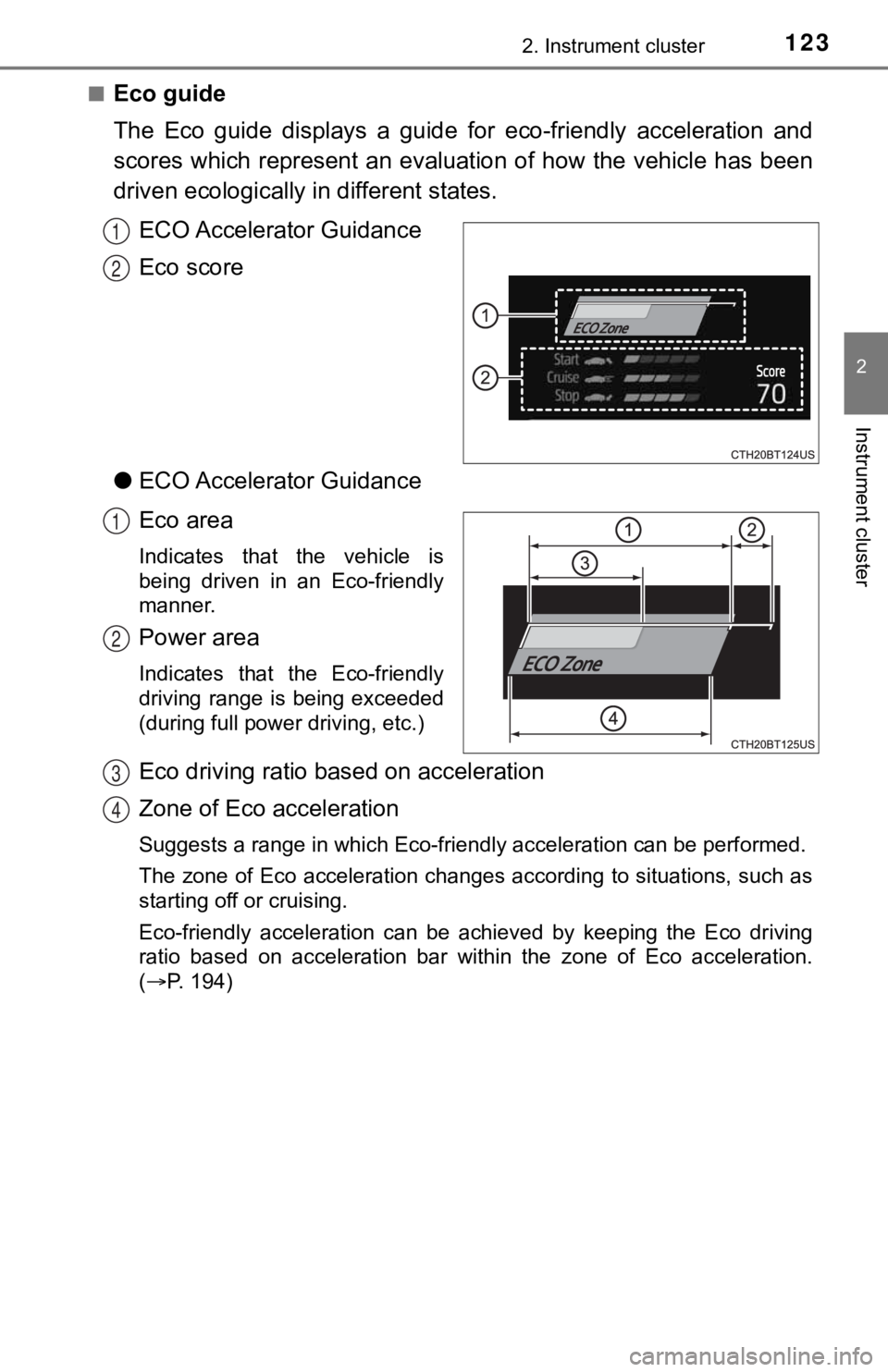
1232. Instrument cluster
2
Instrument cluster
■Eco guide
The Eco guide displays a guide for eco-friendly acceleration and
scores which represent an evaluation of how the vehicle has been
driven ecologically in different states.
ECO Accelerator Guidance
Eco score
● ECO Accelerator Guidance
Eco area
Indicates that the vehicle is
being driven in an Eco-friendly
manner.
Power area
Indicates that the Eco-friendly
driving range is being exceeded
(during full power driving, etc.)
Eco driving ratio based on acceleration
Zone of Eco acceleration
Suggests a range in which Eco-friendly acceleration can be performed.
The zone of Eco acceleration changes according to situations, such as
starting off or cruising.
Eco-friendly acceleration can be achieved by keeping the Eco dr iving
ratio based on acceleration bar within the zone of Eco acceleration.
( P. 194)
1
2
1
2
3
4
Page 124 of 624
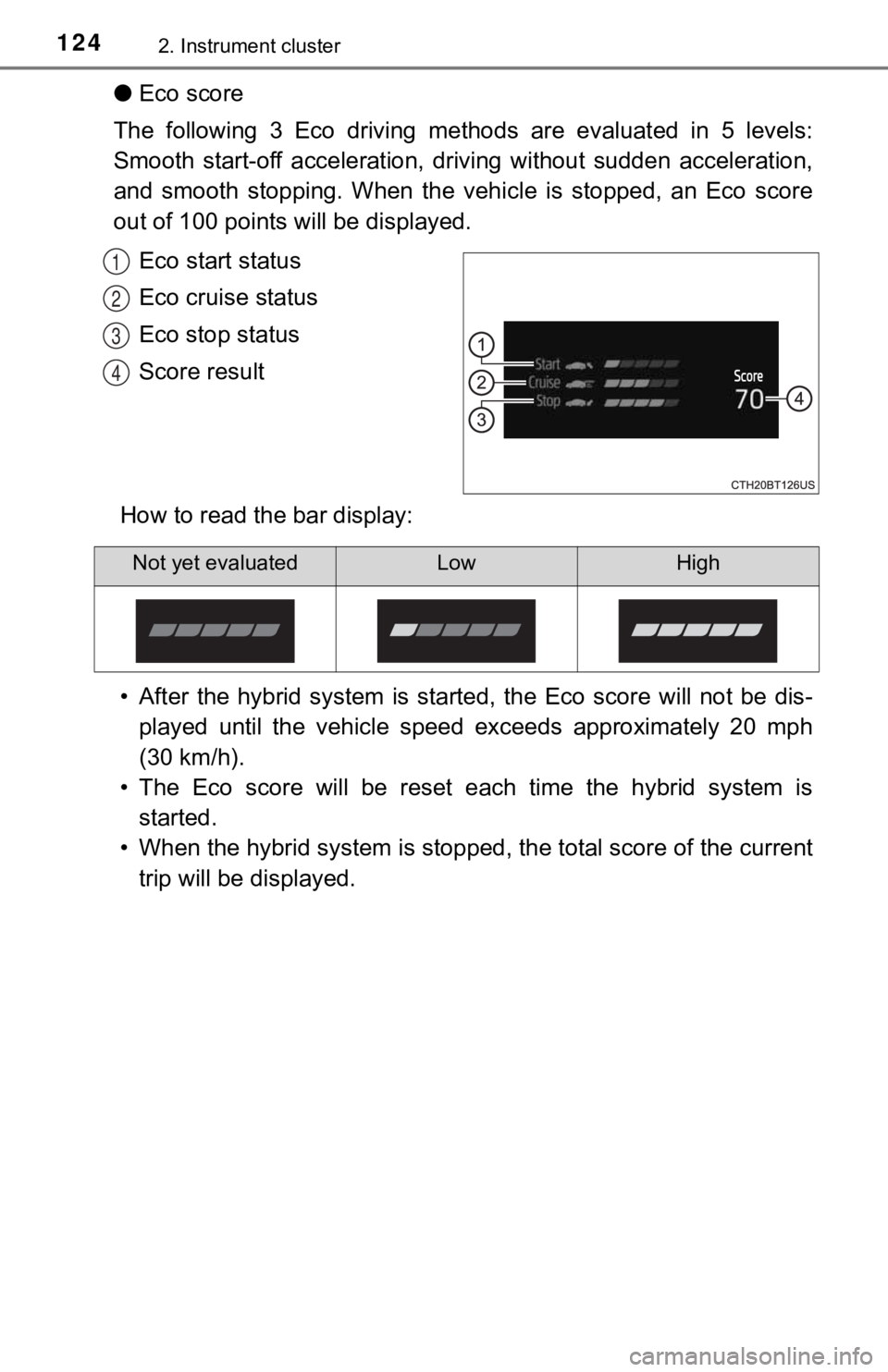
1242. Instrument cluster
●Eco score
The following 3 Eco driving met hods are evaluated in 5 levels:
Smooth start-off acceleration, driving without sudden accelerat ion,
and smooth stopping. When the vehi cle is stopped, an Eco score
out of 100 points will be displayed.
Eco start status
Eco cruise status
Eco stop status
Score result
How to read the bar display:
• After the hybrid system is started, the Eco score will not be dis-
played until the vehicle speed exceeds approximately 20 mph
(30 km/h).
• The Eco score will be reset e ach time the hybrid system is
started.
• When the hybrid system is stopped, the total score of the curr ent
trip will be displayed.
1
2
3
4
Not yet evaluatedLowHigh
Page 125 of 624
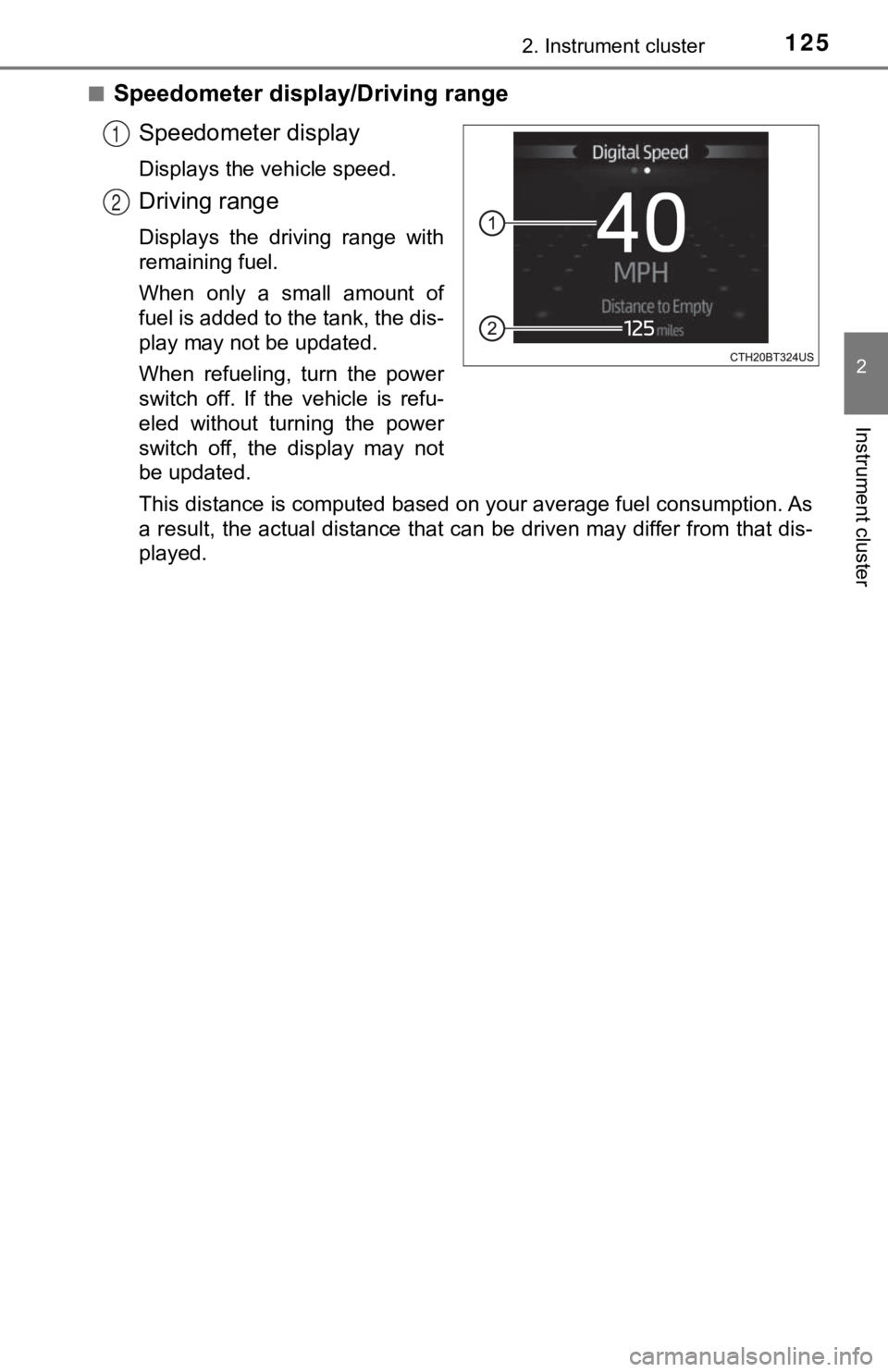
1252. Instrument cluster
2
Instrument cluster
■Speedometer display/Driving rangeSpeedometer display
Displays the vehicle speed.
Driving range
Displays the driving range with
remaining fuel.
When only a small amount of
fuel is added to the tank, the dis-
play may not be updated.
When refueling, turn the power
switch off. If the vehicle is refu-
eled without turning the power
switch off, the display may not
be updated.
This distance is computed based on your average fuel consumption. As
a result, the actual distance that can be driven may differ fro m that dis-
played.
1
2
Page 126 of 624
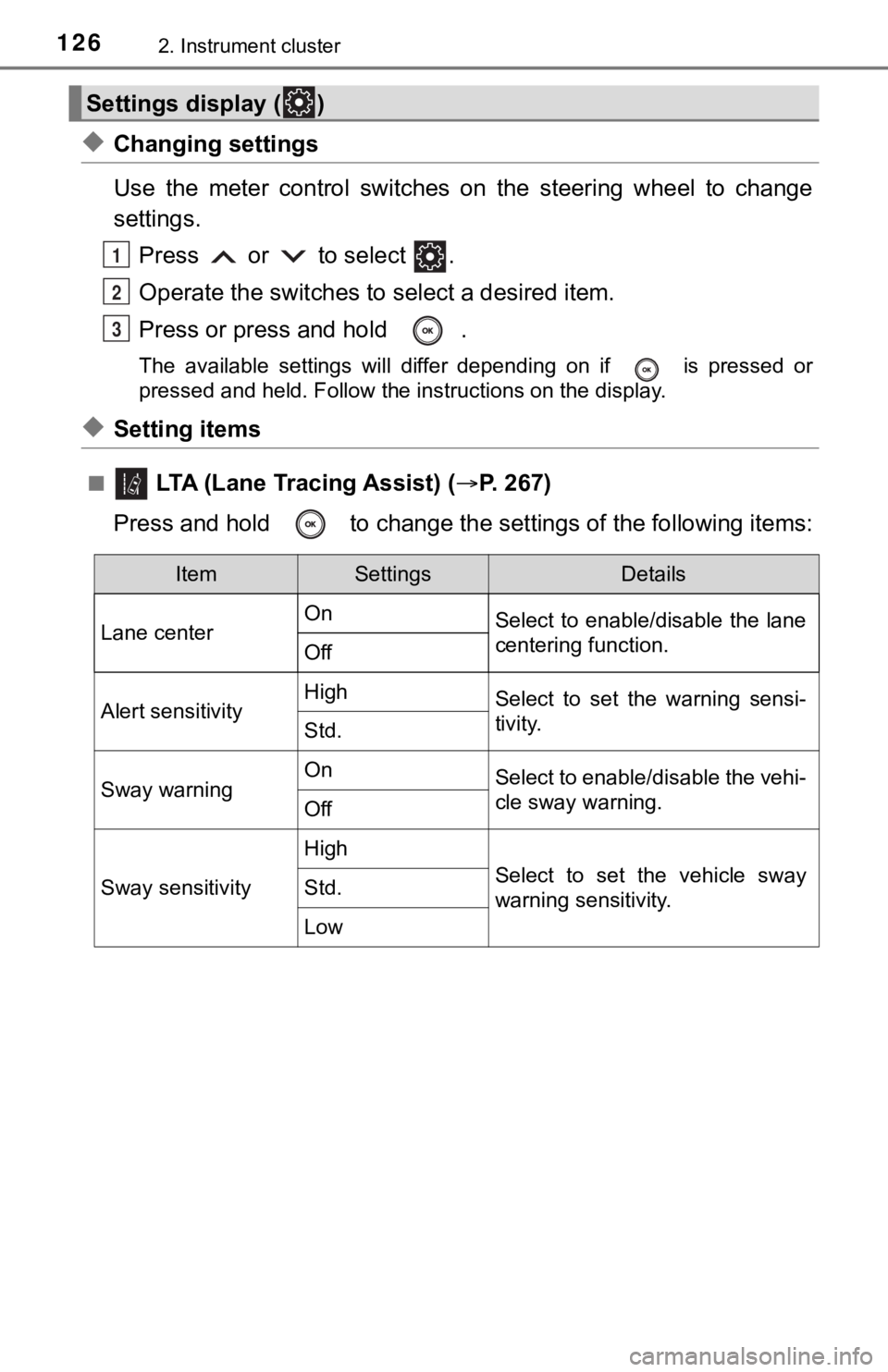
1262. Instrument cluster
◆Changing settings
Use the meter control switches on the steering wheel to change
settings.Press or to select .
Operate the switches to select a desired item.
Press or press and hold .
The available settings will differ depending on if is pressed or
pressed and held. Follow the instructions on the display.
◆Setting items
■ LTA (Lane Tracing Assist) ( P. 2 6 7 )
Press and hold to change the se ttings of the following items:
Settings display ( )
1
2
3
ItemSettingsDetails
Lane center On
Select to enable/disable the lane
centering function.
Off
Alert sensitivityHighSelect to set the warning sensi-
tivity.
Std.
Sway warningOnSelect to enable/disable the vehi-
cle sway warning.
Off
Sway sensitivity
High
Select to set the vehicle sway
warning sensitivity.Std.
Low
Page 127 of 624
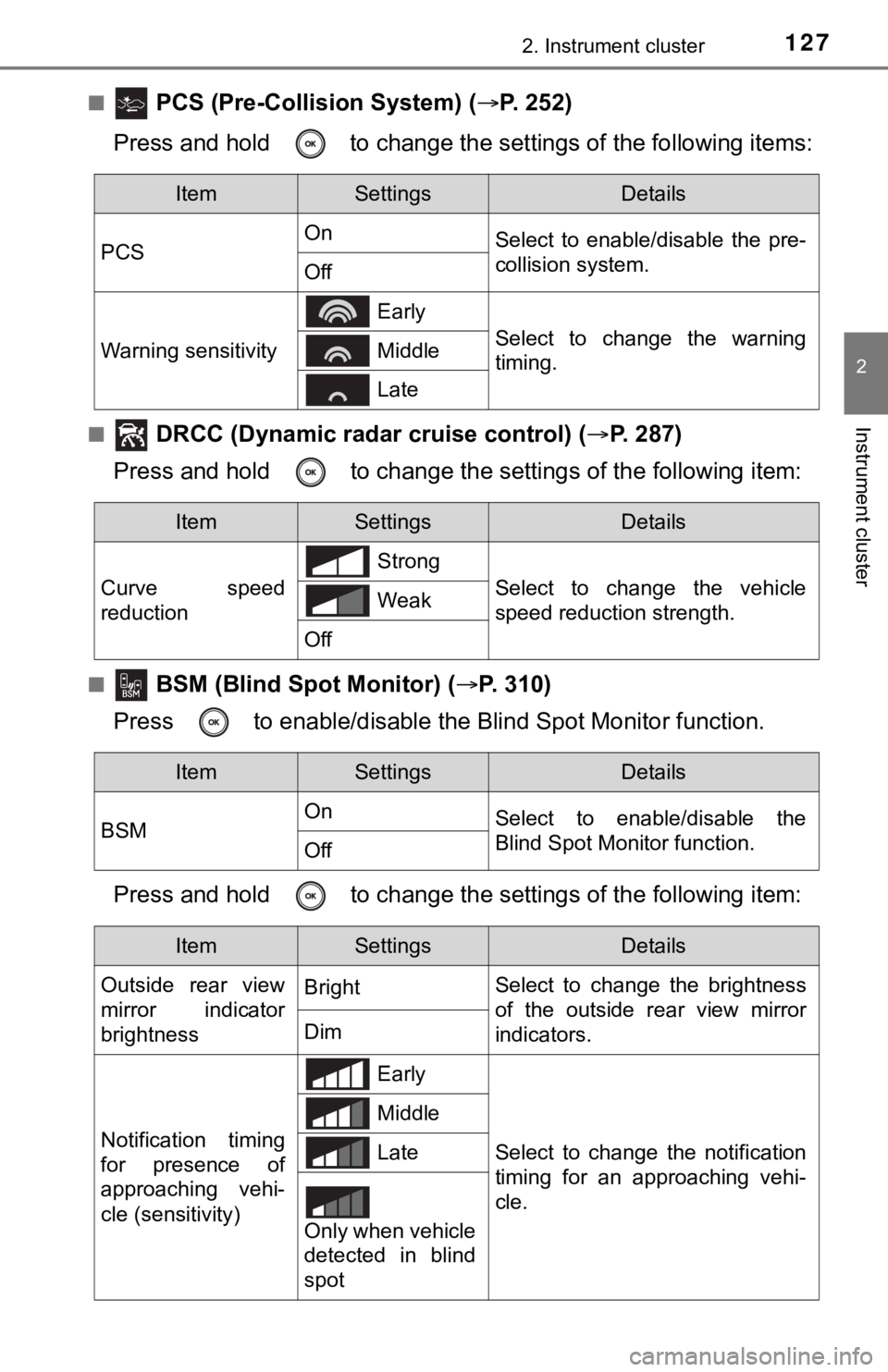
1272. Instrument cluster
2
Instrument cluster
■ PCS (Pre-Collision System) (P. 252)
Press and hold to change the se ttings of the following items:
■ DRCC (Dynamic radar cruise control) (P. 287)
Press and hold to c hange the settings of the following item:
■ BSM (Blind Spot Monitor) (P. 310)
Press to enable/disable the Blind Spot Monitor function.
Press and hold to c hange the settings of the following item:
ItemSettingsDetails
PCS On
Select to enable/disable the pre-
collision system.
Off
Warning sensitivity
Early
Select to change the warning
timing. Middle
Late
ItemSettingsDetails
Curve speed
reduction Strong
Select to change the vehicle
speed reduction strength.
Weak
Off
ItemSettingsDetails
BSM On
Select to enable/disable the
Blind Spot Monitor function.
Off
ItemSettingsDetails
Outside rear view
mirror indicator
brightness Bright
Select to change the brightness
of the outside rear view mirror
indicators.
Dim
Notification timing
for presence of
approaching vehi-
cle (sensitivity)
Early
Select to change the notification
timing for an approaching vehi-
cle.
Middle
Late
Only when vehicle
detected in blind
spot
Page 128 of 624
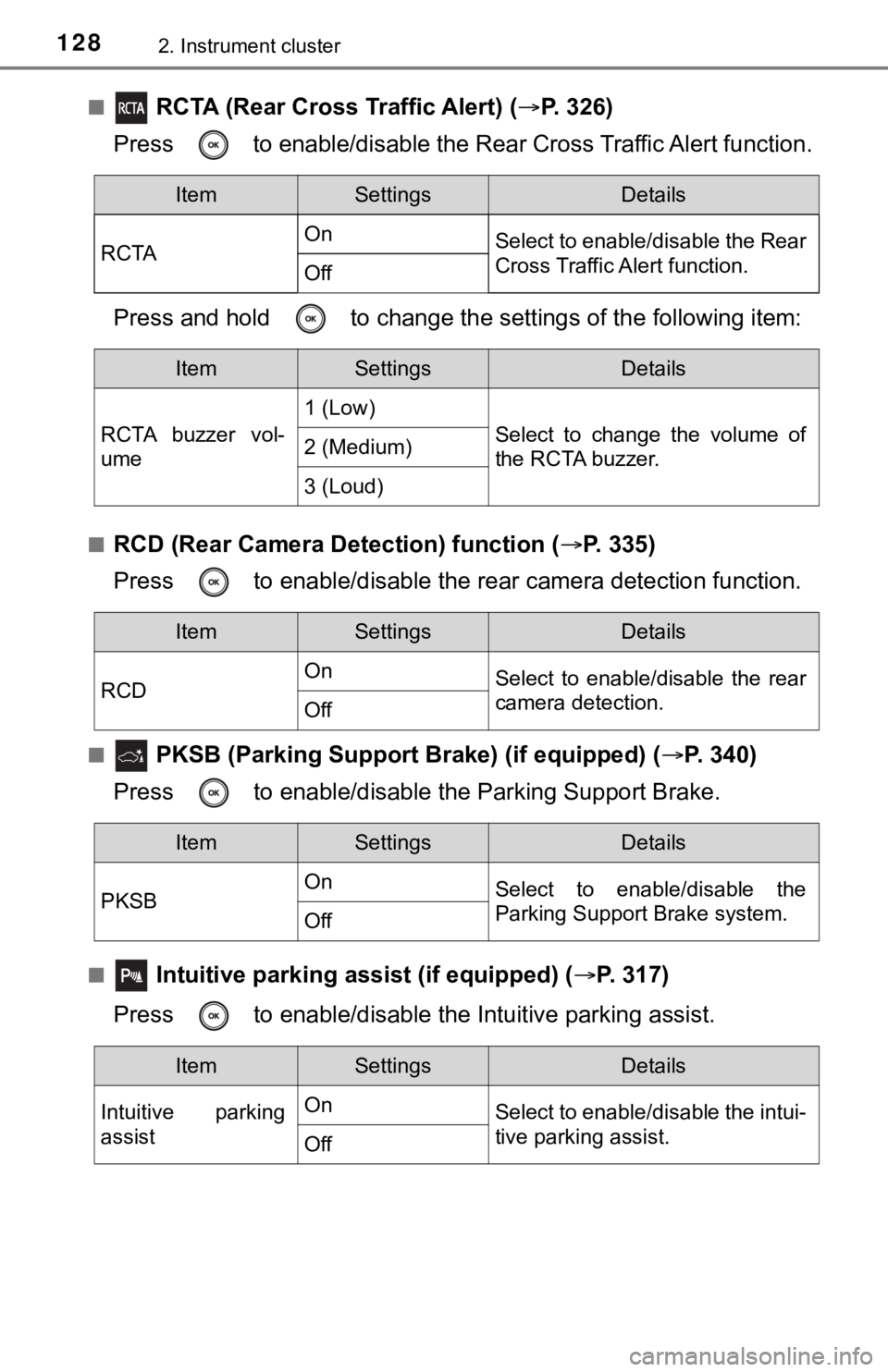
1282. Instrument cluster
■ RCTA (Rear Cross Traffic Alert) (P. 3 2 6 )
Press to enable/disable the Rear Cross Traffic Alert function.
Press and hold to c hange the settings of the following item:
■RCD (Rear Camera Detection) function ( P. 335)
Press to enable/disable the re ar camera detection function.
■ PKSB (Parking Support Brake) (if equipped) ( P. 340)
Press to enable/disable t he Parking Support Brake.
■ Intuitive parking assist (if equipped) ( P. 3 1 7 )
Press to enable/disable t he Intuitive parking assist.
ItemSettingsDetails
RCTA On
Select to enable/disable the Rear
Cross Traffic Alert function.
Off
ItemSettingsDetails
RCTA buzzer vol-
ume 1 (Low)
Select to change the volume of
the RCTA buzzer.
2 (Medium)
3 (Loud)
ItemSettingsDetails
RCD On
Select to enable/disable the rear
camera detection.
Off
ItemSettingsDetails
PKSB On
Select to enable/disable the
Parking Support Brake system.
Off
ItemSettingsDetails
Intuitive parking
assist On
Select to enable/disable the intui-
tive parking assist.
Off
Page 129 of 624
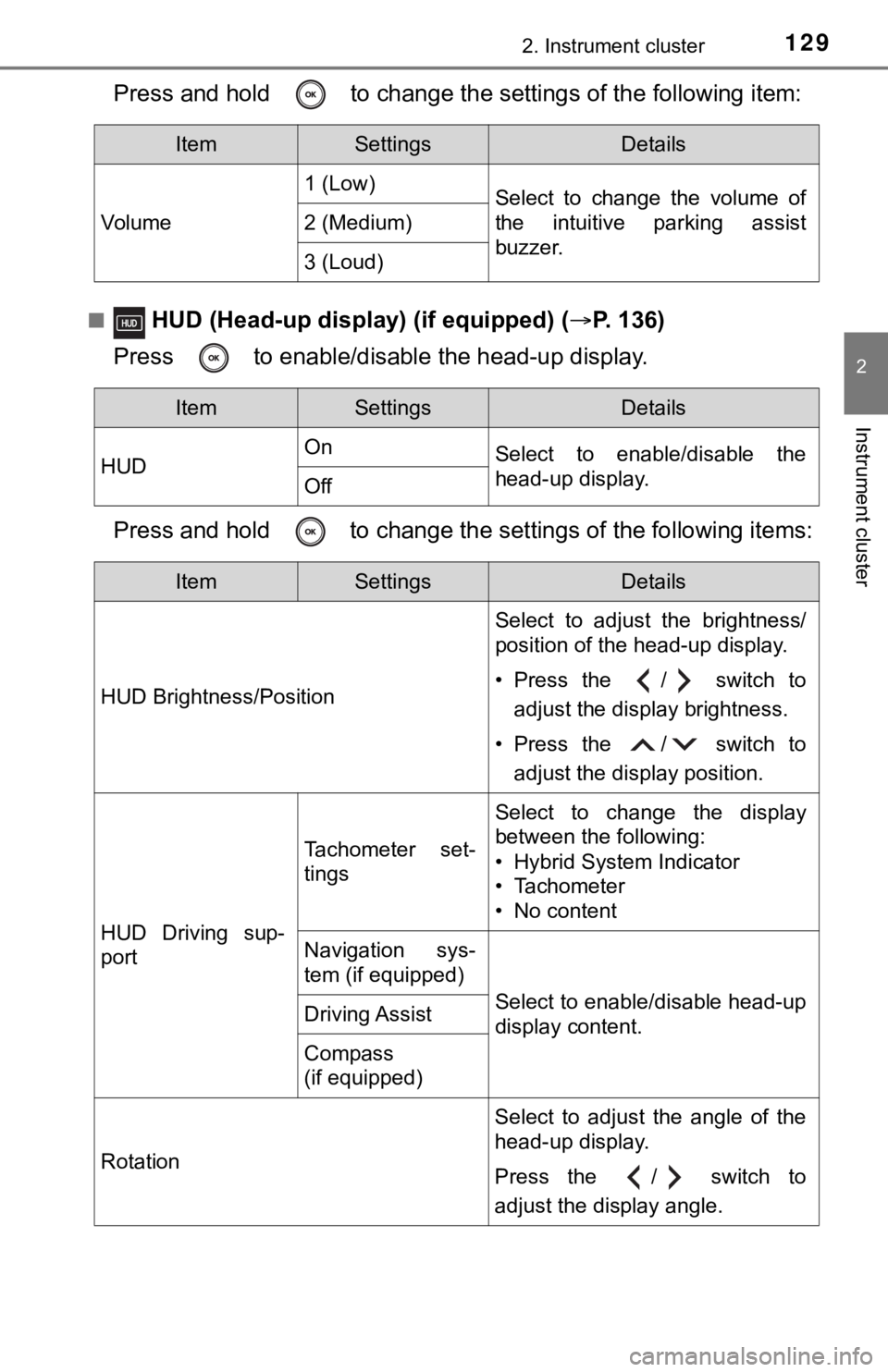
1292. Instrument cluster
2
Instrument cluster
Press and hold to change the settings of the following item:
■ HUD (Head-up display) (if equipped) (P. 136)
Press to enable/disable the head-up display.
Press and hold to change the se ttings of the following items:
ItemSettingsDetails
Vol u me 1 (Low)
Select to change the volume of
the intuitive parking assist
buzzer.
2 (Medium)
3 (Loud)
ItemSettingsDetails
HUD On
Select to enable/disable the
head-up display.
Off
ItemSettingsDetails
HUD Brightness/Position Select to adjust the brightness/
position of the head-up display.
• Press the / switch to
adjust the display brightness.
• Press the / switch to adjust the display position.
HUD Driving sup-
port
Tachometer set-
tings
Select to change the display
between the following:
• Hybrid System Indicator
• Tachometer
• No content
Navigation sys-
tem (if equipped)
Select to enable/disable head-up
display content.Driving Assist
Compass
(if equipped)
Rotation Select to adjust the angle of the
head-up display.
Press the / switch to
adjust the display angle.
Page 130 of 624
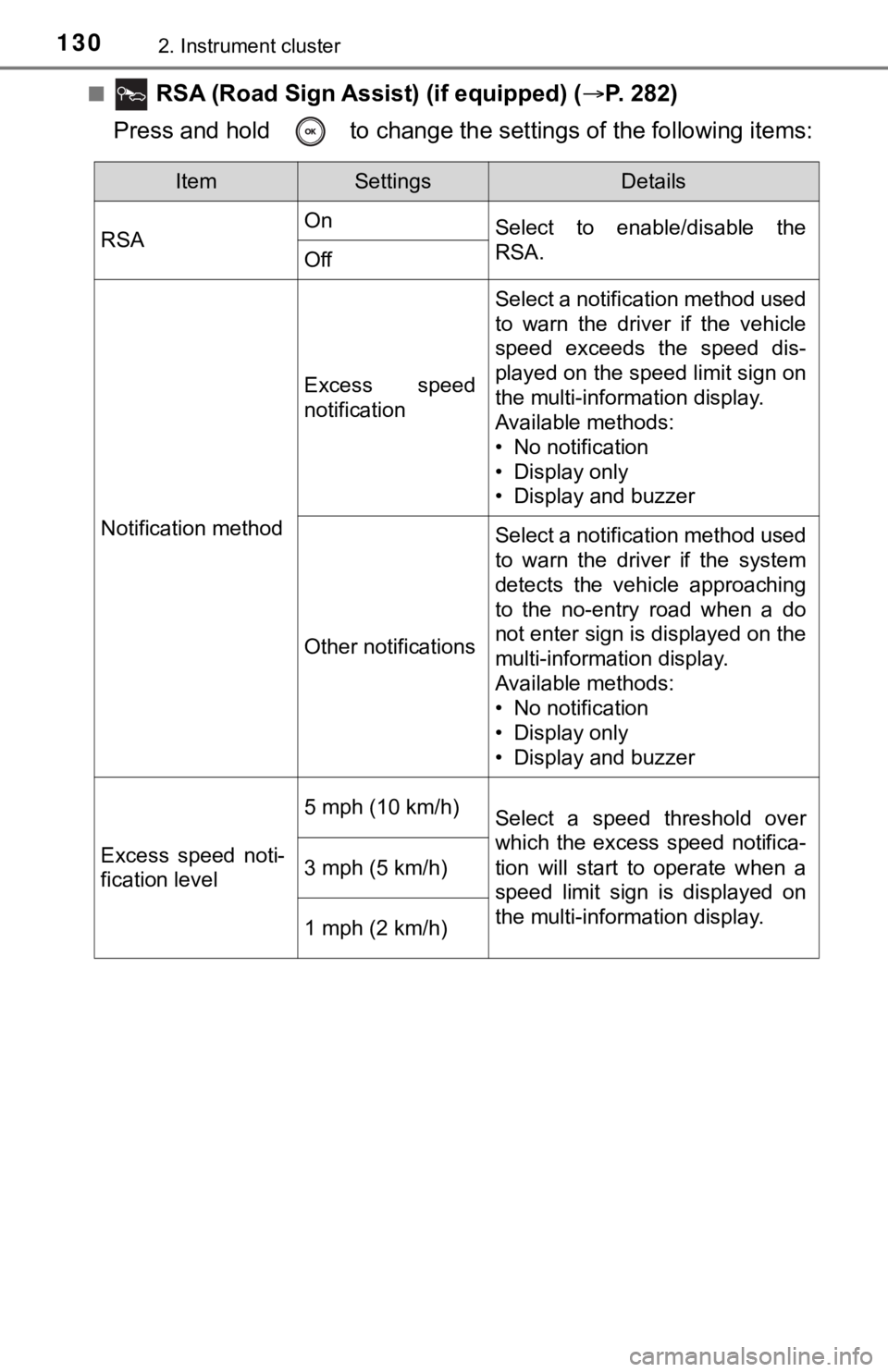
1302. Instrument cluster
■ RSA (Road Sign Assist) (if equipped) (P. 282)
Press and hold to change the se ttings of the following items:
ItemSettingsDetails
RSA On
Select to enable/disable the
RSA.
Off
Notification method
Excess speed
notification
Select a notification method used
to warn the driver if the vehicle
speed exceeds the speed dis-
played on the speed limit sign on
the multi-information display.
Available methods:
• No notification
• Display only
• Display and buzzer
Other notifications
Select a notification method used
to warn the driver if the system
detects the vehicle approaching
to the no-entry road when a do
not enter sign is displayed on the
multi-information display.
Available methods:
• No notification
• Display only
• Display and buzzer
Excess speed noti-
fication level
5 mph (10 km/h)Select a speed threshold over
which the excess speed notifica-
tion will start to operate when a
speed limit sign is displayed on
the multi-information display.
3 mph (5 km/h)
1 mph (2 km/h)