ECO mode TOYOTA COROLLA 2010 10.G User Guide
[x] Cancel search | Manufacturer: TOYOTA, Model Year: 2010, Model line: COROLLA, Model: TOYOTA COROLLA 2010 10.GPages: 476, PDF Size: 9.5 MB
Page 136 of 476
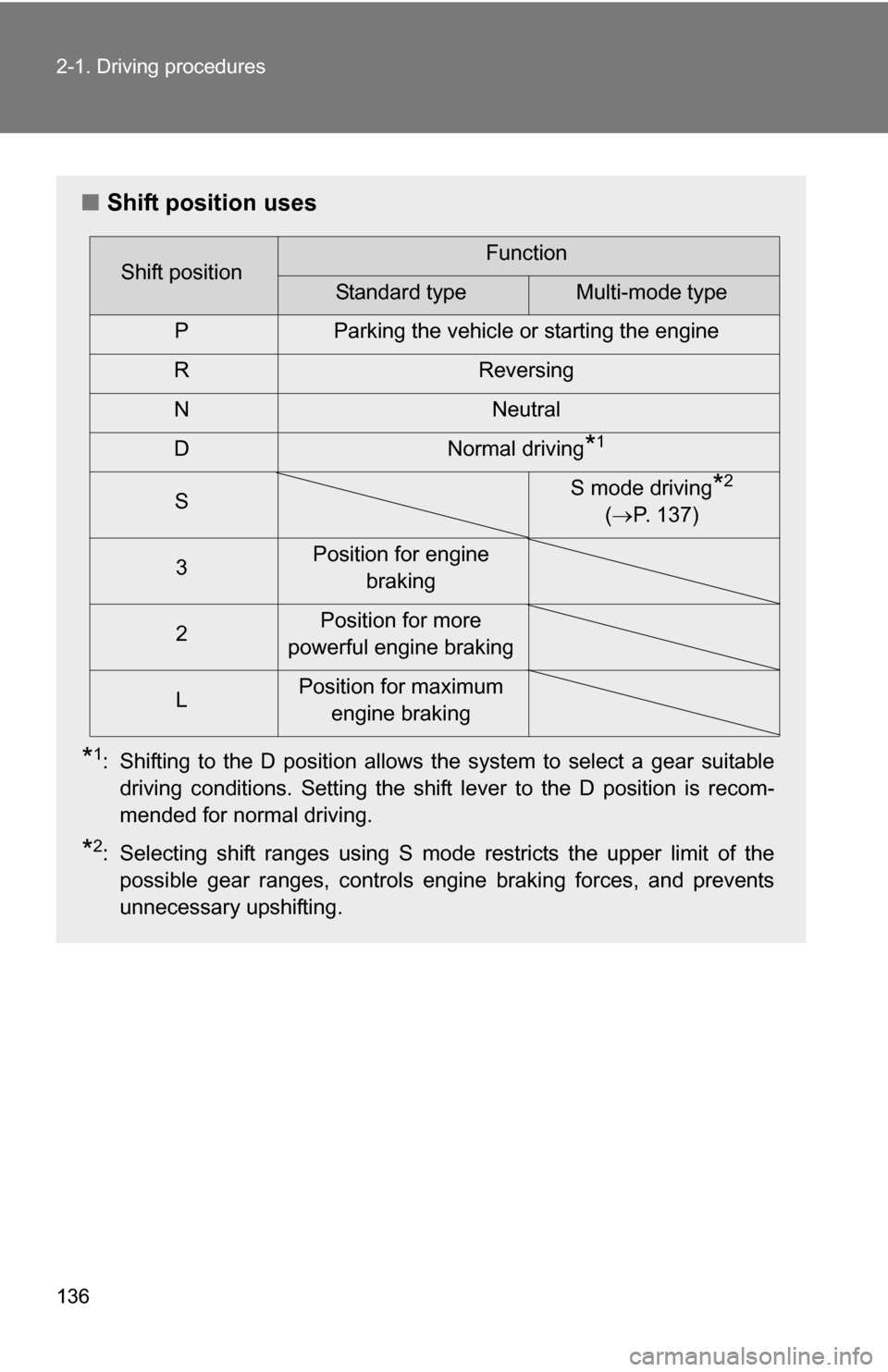
136 2-1. Driving procedures
Ō¢ĀShift position uses
*1: Shifting to the D position allows the system to select a gear suitable
driving conditions. Setting the shift lever to the D position is recom-
mended for normal driving.
*2: Selecting shift ranges using S mode restricts the upper limit of thepossible gear ranges, controls engine braking forces, and prevents
unnecessary upshifting.
Shift positionFunction
Standard typeMulti-mode type
P Parking the vehicle or starting the engine
R Reversing
N Neutral
D Normal driving
*1
S S mode driving*2
( ’é« P. 137)
3 Position for engine
braking
2 Position for more
powerful engine braking
L Position for maximum
engine braking
Page 150 of 476
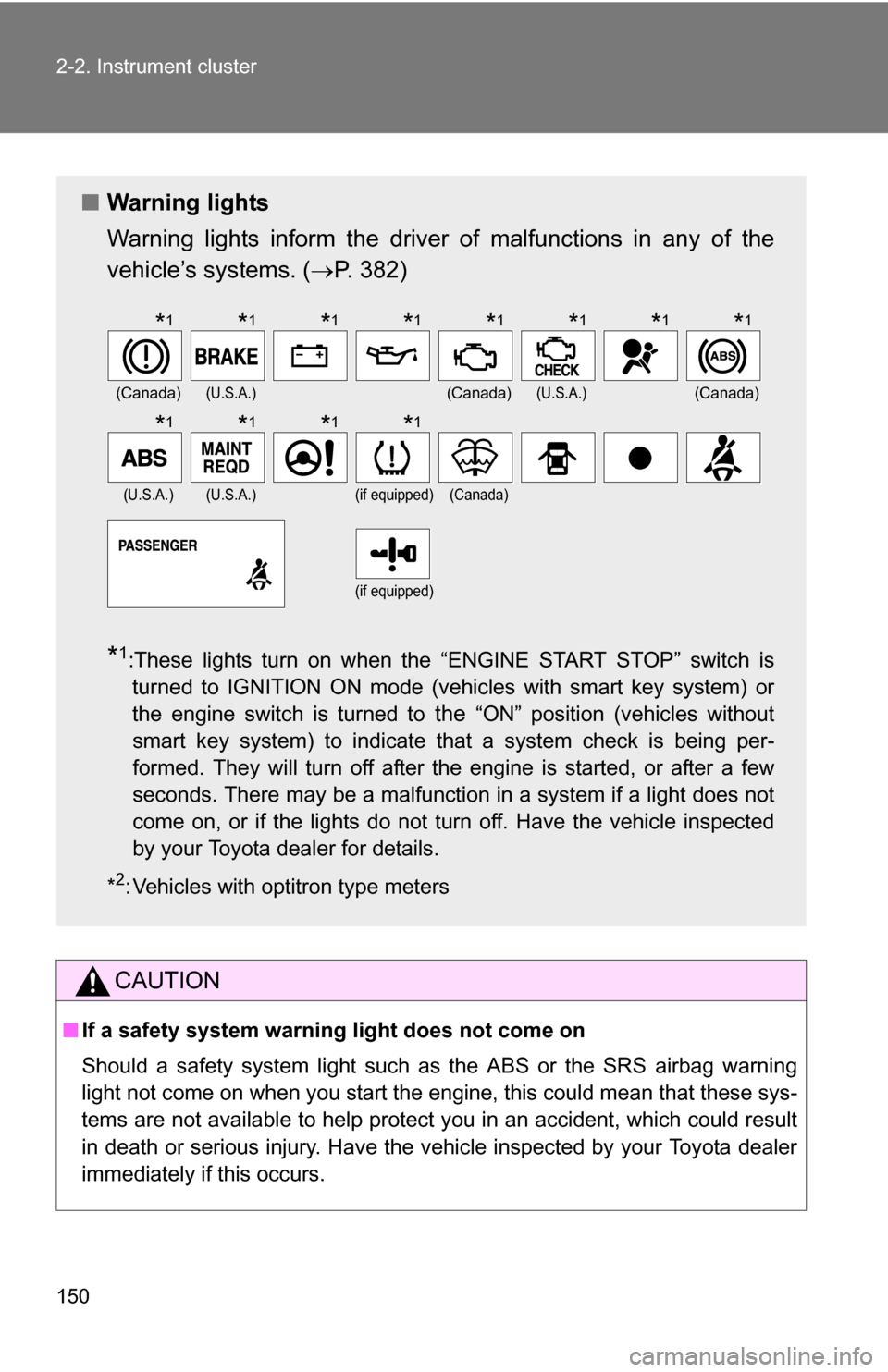
150 2-2. Instrument cluster
CAUTION
Ō¢ĀIf a safety system warning light does not come on
Should a safety system light such as the ABS or the SRS airbag warning
light not come on when you start the engine, this could mean that these sys-
tems are not available to help protect you in an accident, which could result
in death or serious injury. Have the vehicle inspected by your Toyota dealer
immediately if this occurs.
Ō¢Ā Warning lights
Warning lights inform the driver of malfunctions in any of the
vehicleŌĆÖs systems. ( ’é«P. 382)
*1:These lights turn on when the ŌĆ£ENGINE START STOPŌĆØ switch is
turned to IGNITION ON mode (vehicles with smart key system) or
the engine switch is turned to
the ŌĆ£ONŌĆØ position (vehicles without
smart key system) to indicate that a system check is being per-
formed. They will turn off after the engine is started, or after a few
seconds. There may be a malfunction in a system if a light does not
come on, or if the lights do not turn off. Have the vehicle inspected
by your Toyota dealer for details.
*
2: Vehicles with optitron type meters
(Canada)(U.S.A.)(Canada)(U.S.A.)(Canada)
(U.S.A.)(U.S.A.)(if equipped)(Canada)
(if equipped)
*1*1*1*1*1*1*1*1
*1*1*1*1
Page 153 of 476
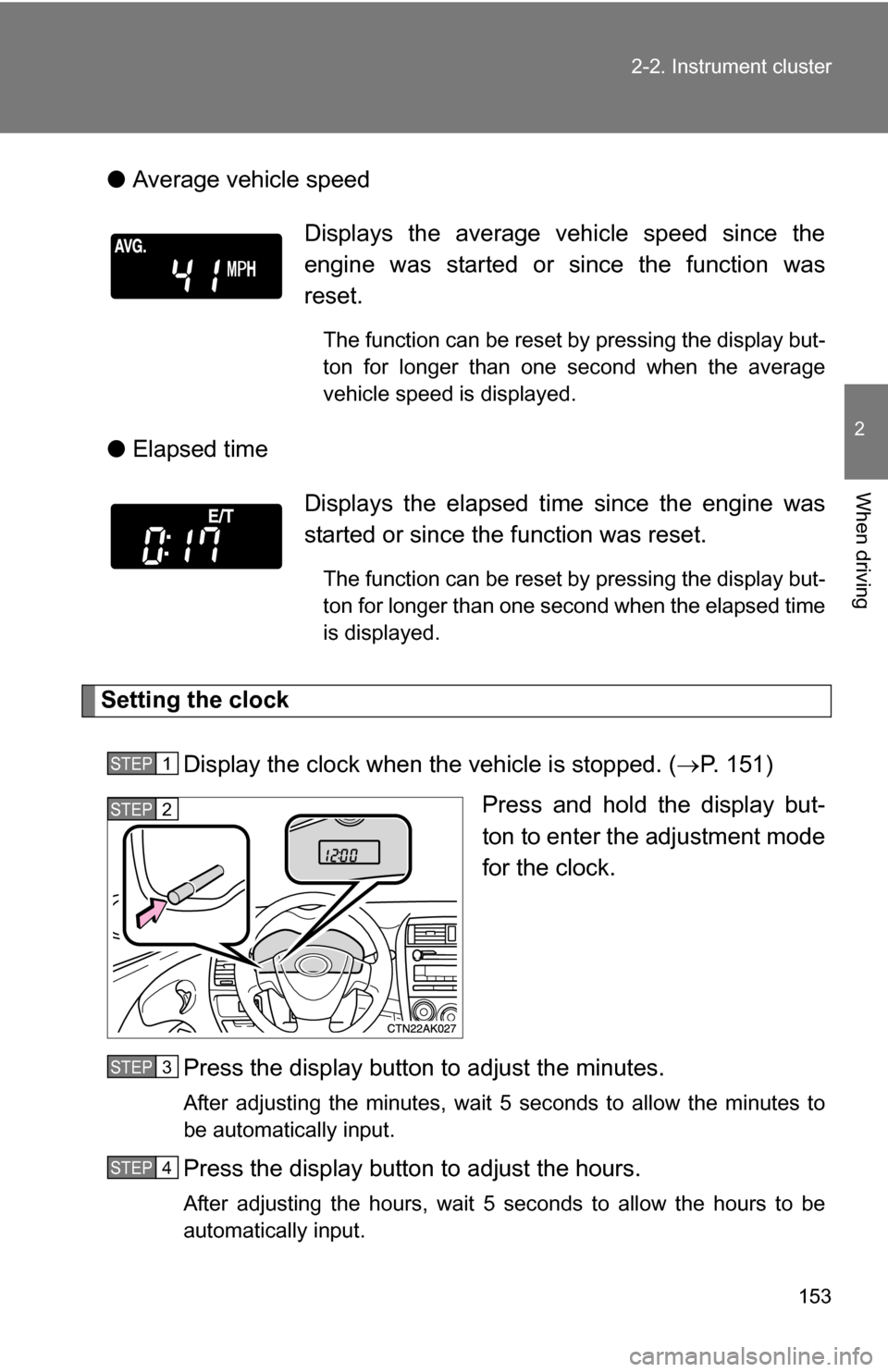
153
2-2. Instrument cluster
2
When driving
ŌŚÅ
Average vehicle speed
ŌŚÅ Elapsed time
Setting the clock
Display the clock when the vehicle is stopped. ( ’é«P. 151)
Press and hold the display but-
ton to enter the adjustment mode
for the clock.
Press the display button to adjust the minutes.
After adjusting the minutes, wait 5 seconds to allow the minutes to
be automatically input.
Press the display button to adjust the hours.
After adjusting the hours, wait 5 seconds to allow the hours to be
automatically input.
Displays the average vehicle speed since the
engine was started or since the function was
reset.
The function can be reset by pressing the display but-
ton for longer than one second when the average
vehicle speed is displayed.
Displays the elapsed ti me since the engine was
started or since the function was reset.
The function can be reset by pressing the display but-
ton for longer than one second when the elapsed time
is displayed.
STEP 1
STEP 2
STEP 3
STEP 4
Page 159 of 476
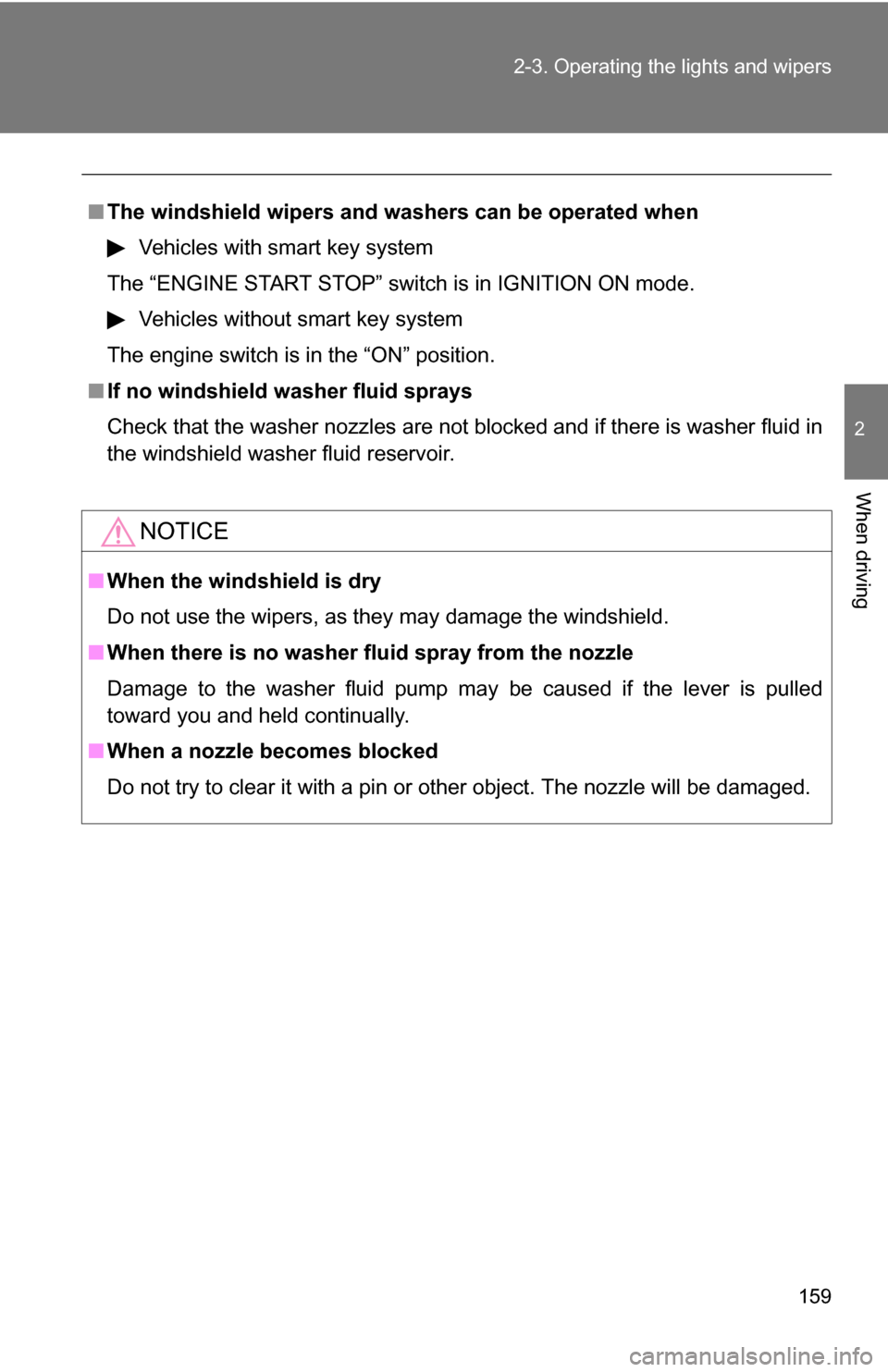
159
2-3. Operating the lights and wipers
2
When driving
Ō¢Ā
The windshield wipers and w ashers can be operated when
Vehicles with smart key system
The ŌĆ£ENGINE START STOPŌĆØ switch is in IGNITION ON mode.
Vehicles without smart key system
The engine switch is in the ŌĆ£ONŌĆØ position.
Ō¢Ā If no windshield washer fluid sprays
Check that the washer nozzles are not blocked and if there is washer fluid in
the windshield washer fluid reservoir.
NOTICE
Ō¢ĀWhen the windshield is dry
Do not use the wipers, as they may damage the windshield.
Ō¢Ā When there is no washer fluid spray from the nozzle
Damage to the washer fluid pump may be caused if the lever is pulled
toward you and held continually.
Ō¢Ā When a nozzle becomes blocked
Do not try to clear it with a pin or other object. The nozzle will be damaged.
Page 205 of 476
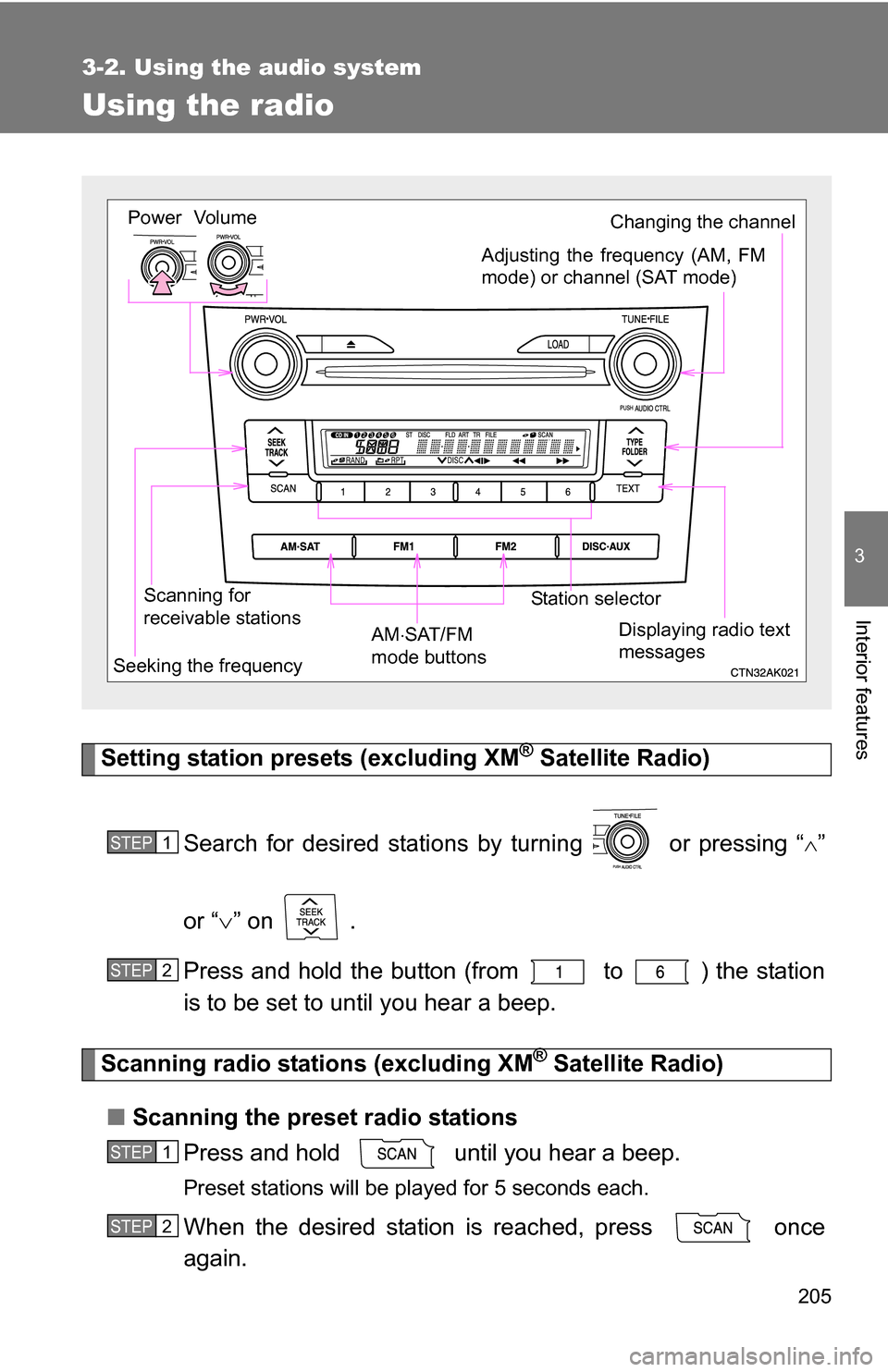
205
3-2. Using the audio system
3
Interior features
Using the radio
Setting station presets (excluding XM® Satellite Radio)
Search for desired stations by turning or pressing ŌĆ£
’āÖŌĆØ
or ŌĆ£ ’āÜŌĆØ on .
Press and hold the button (from to ) the station
is to be set to until you hear a beep.
Scanning radio stations (excluding XM® Satellite Radio)
Ō¢Ā Scanning the preset radio stations
Press and hold until you hear a beep.
Preset stations will be played for 5 seconds each.
When the desired station is reached, press once
again.
Vol um e
Scanning for
receivable stations Station selector
Seeking the frequency Adjusting the frequency (AM, FM
mode) or channel (SAT mode)
AM ’āŚSAT/FM
mode buttonsPower
Displaying radio text
messages
Changing the channel
STEP 1
STEP 2
STEP 1
STEP 2
Page 222 of 476
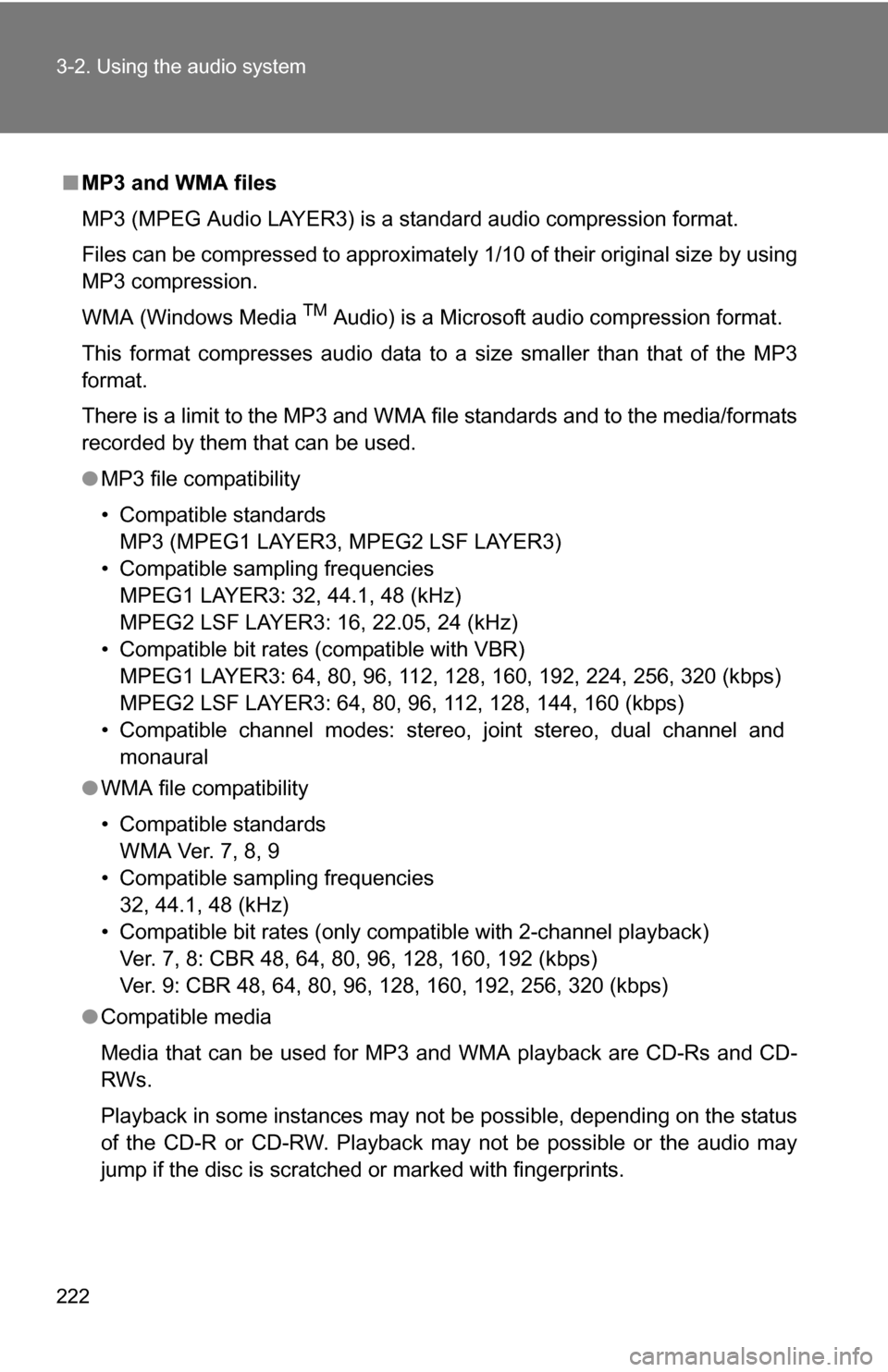
222 3-2. Using the audio system
Ō¢ĀMP3 and WMA files
MP3 (MPEG Audio LAYER3) is a standard audio compression format.
Files can be compressed to approximately 1/10 of their original size by using
MP3 compression.
WMA (Windows Media
TM Audio) is a Microsoft audio compression format.
This format compresses audio data to a size smaller than that of the MP3
format.
There is a limit to the MP3 and WMA file standards and to the media/formats
recorded by them that can be used.
ŌŚÅ MP3 file compatibility
ŌĆó Compatible standards
MP3 (MPEG1 LAYER3, MPEG2 LSF LAYER3)
ŌĆó Compatible sampling frequencies MPEG1 LAYER3: 32, 44.1, 48 (kHz)
MPEG2 LSF LAYER3: 16, 22.05, 24 (kHz)
ŌĆó Compatible bit rates (compatible with VBR) MPEG1 LAYER3: 64, 80, 96, 112, 128, 160, 192, 224, 256, 320 (kbps)
MPEG2 LSF LAYER3: 64, 80, 96, 112, 128, 144, 160 (kbps)
ŌĆó Compatible channel modes: stereo, joint stereo, dual channel and monaural
ŌŚÅ WMA file compatibility
ŌĆó Compatible standards
WMA Ver. 7, 8, 9
ŌĆó Compatible sampling frequencies 32, 44.1, 48 (kHz)
ŌĆó Compatible bit rates (only compatible with 2-channel playback) Ver. 7, 8: CBR 48, 64, 80, 96, 128, 160, 192 (kbps)
Ver. 9: CBR 48, 64, 80, 96, 128, 160, 192, 256, 320 (kbps)
ŌŚÅ Compatible media
Media that can be used for MP3 and WMA playback are CD-Rs and CD-
RWs.
Playback in some instances may not be possible, depending on the status
of the CD-R or CD-RW. Playback may not be possible or the audio may
jump if the disc is scratched or marked with fingerprints.
Page 223 of 476
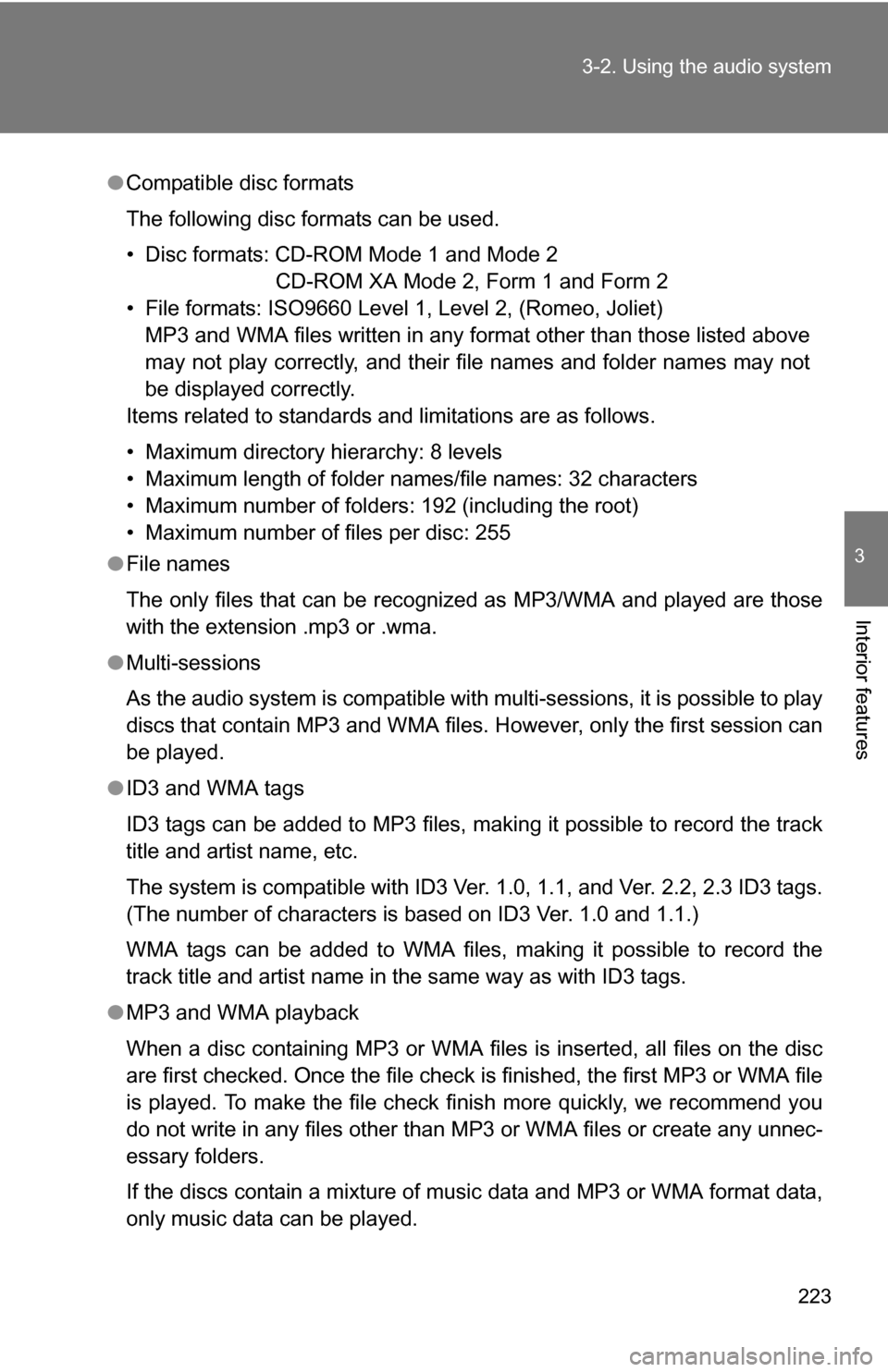
223
3-2. Using the audio system
3
Interior features
ŌŚÅ
Compatible disc formats
The following disc formats can be used.
ŌĆó Disc formats: CD-ROM Mode 1 and Mode 2
CD-ROM XA Mode 2, Form 1 and Form 2
ŌĆó File formats: ISO9660 Level 1, Level 2, (Romeo, Joliet) MP3 and WMA files written in any format other than those listed above
may not play correctly, and their file names and folder names may not
be displayed correctly.
Items related to standards and limitations are as follows.
ŌĆó Maximum directory hierarchy: 8 levels
ŌĆó Maximum length of folder names/file names: 32 characters
ŌĆó Maximum number of folders: 192 (including the root)
ŌĆó Maximum number of files per disc: 255
ŌŚÅ File names
The only files that can be recognized as MP3/WMA and played are those
with the extension .mp3 or .wma.
ŌŚÅ Multi-sessions
As the audio system is compatible with multi-sessions, it is possible to play
discs that contain MP3 and WMA files. However, only the first session can
be played.
ŌŚÅ ID3 and WMA tags
ID3 tags can be added to MP3 files, making it possible to record the track
title and artist name, etc.
The system is compatible with ID3 Ver. 1.0, 1.1, and Ver. 2.2, 2.3 ID3 tags.
(The number of characters is based on ID3 Ver. 1.0 and 1.1.)
WMA tags can be added to WMA files, making it possible to record the
track title and artist name in the same way as with ID3 tags.
ŌŚÅ MP3 and WMA playback
When a disc containing MP3 or WMA files is inserted, all files on the disc
are first checked. Once the file check is finished, the first MP3 or WMA\
file
is played. To make the file check finish more quickly, we recommend you
do not write in any files other than MP3 or WMA files or create any unnec-
essary folders.
If the discs contain a mixture of music data and MP3 or WMA format data,
only music data can be played.
Page 239 of 476
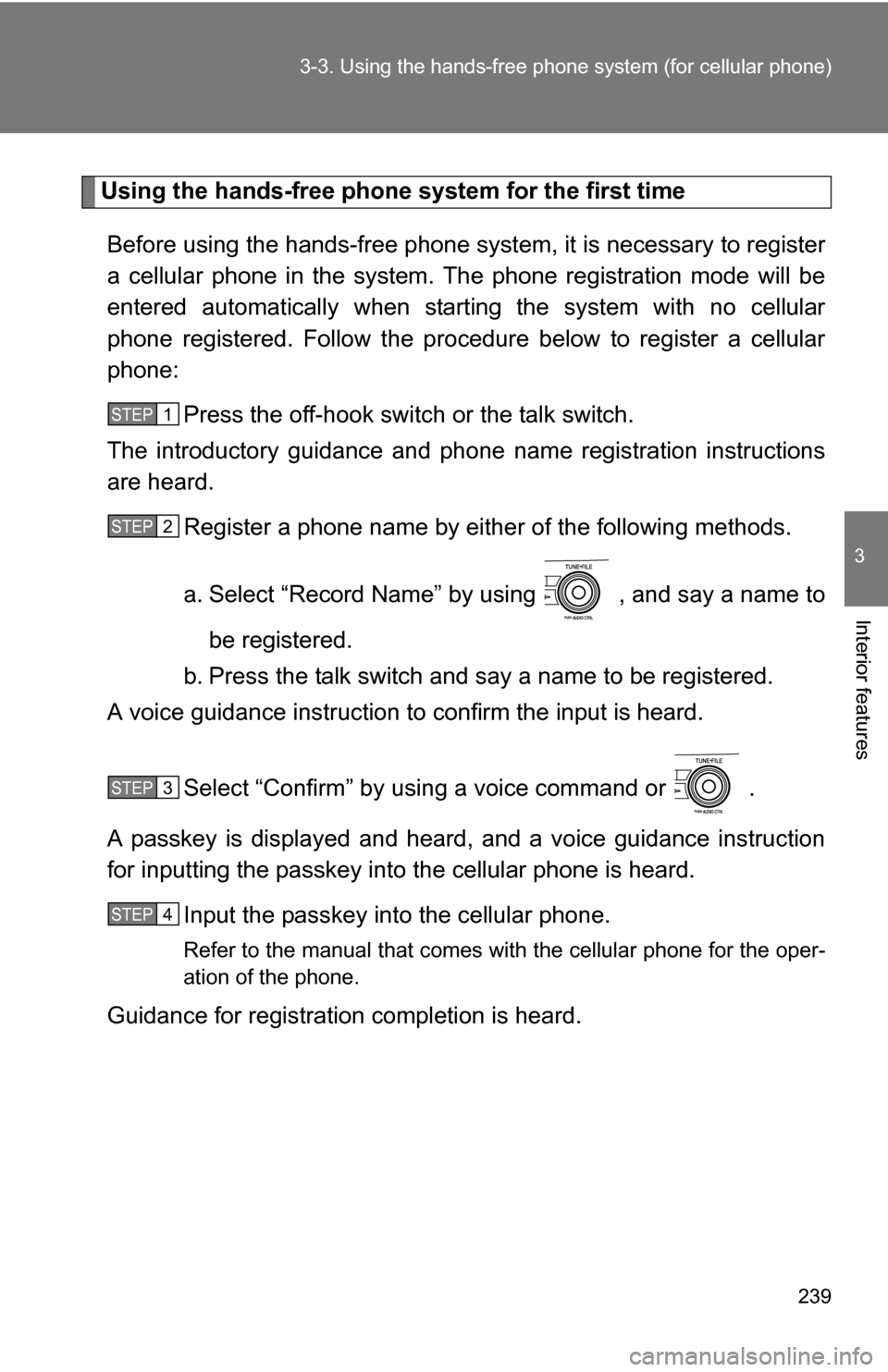
239
3-3. Using the hand
s-free phone system (for cellular phone)
3
Interior features
Using the hands-free phone system for the first time
Before using the hands-free phone system, it is necessary to register
a cellular phone in the system. Th e phone registration mode will be
entered automatically when starting the system with no cellular
phone registered. Follow the procedure below to register a cellular
phone:
Press the off-hook switch or the talk switch.
The introductory guidance and phone name registration instructions
are heard.
Register a phone name by either of the following methods.
a. Select ŌĆ£Record NameŌĆØ by using , and say a name to
be registered.
b. Press the talk switch and say a name to be registered.
A voice guidance instruction to confirm the input is heard.
Select ŌĆ£ConfirmŌĆØ by using a voice command or .
A passkey is displayed and heard, and a voice guidance instruction
for inputting the passkey into the cellular phone is heard. Input the passkey into the cellular phone.
Refer to the manual that comes with the cellular phone for the oper-
ation of the phone.
Guidance for registration completion is heard.
STEP 1
STEP 2
STEP 3
STEP 4
Page 307 of 476
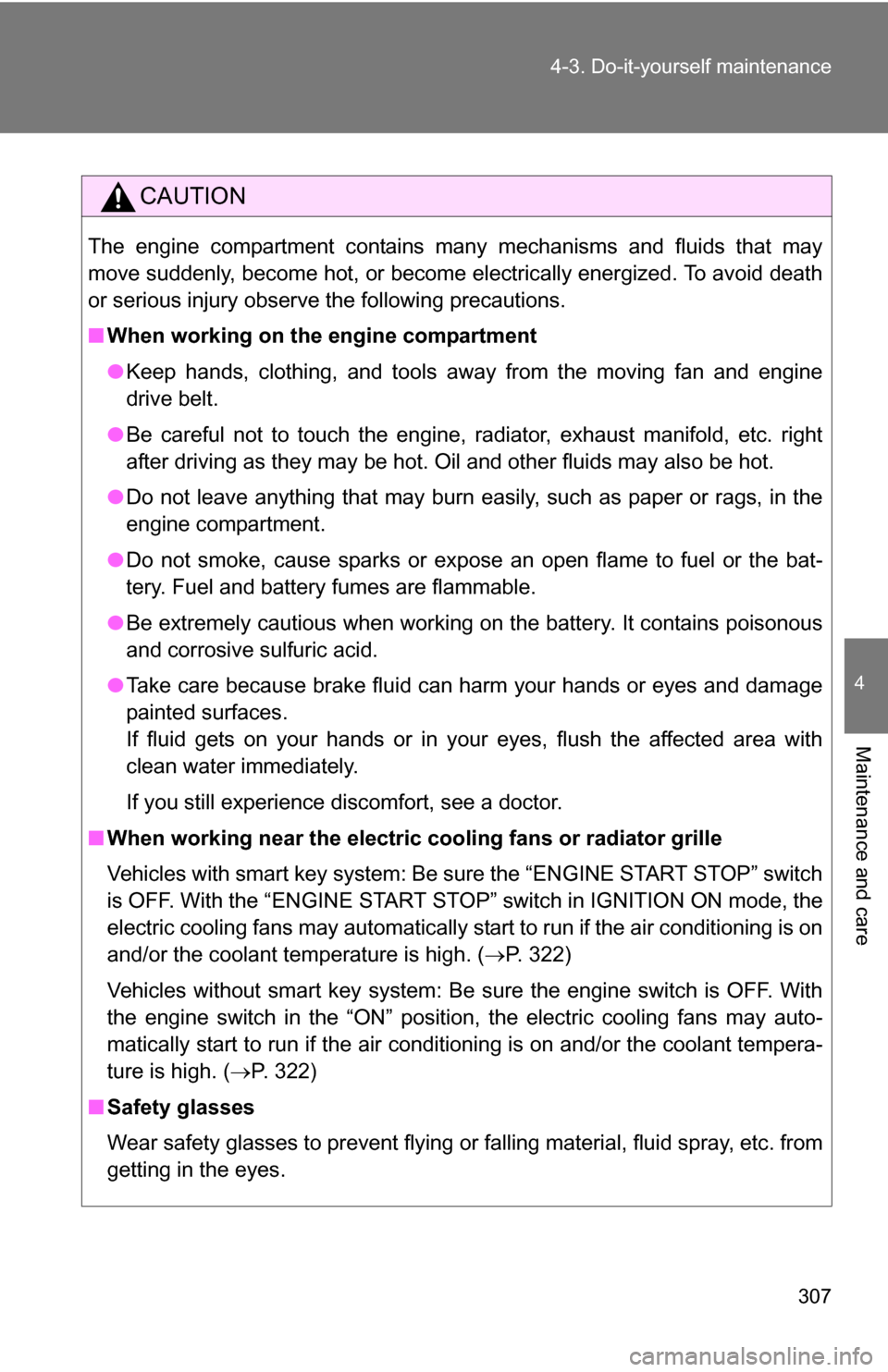
307
4-3. Do-it-yourself maintenance
4
Maintenance and care
CAUTION
The engine compartment contains many mechanisms and fluids that may
move suddenly, become hot, or become electrically energized. To avoid death
or serious injury observe the following precautions.
Ō¢Ā
When working on the engine compartment
ŌŚÅKeep hands, clothing, and tools away from the moving fan and engine
drive belt.
ŌŚÅ Be careful not to touch the engine, radiator, exhaust manifold, etc. right
after driving as they may be hot. Oil and other fluids may also be hot.
ŌŚÅ Do not leave anything that may burn easily, such as paper or rags, in the
engine compartment.
ŌŚÅ Do not smoke, cause sparks or expose an open flame to fuel or the bat-
tery. Fuel and battery fumes are flammable.
ŌŚÅ Be extremely cautious when working on the battery. It contains poisonous
and corrosive sulfuric acid.
ŌŚÅ Take care because brake fluid can harm your hands or eyes and damage
painted surfaces.
If fluid gets on your hands or in your eyes, flush the affected area with
clean water immediately.
If you still experience discomfort, see a doctor.
Ō¢Ā When working near the electric c ooling fans or radiator grille
Vehicles with smart key system: Be sure the ŌĆ£ENGINE START STOPŌĆØ switch
is OFF. With the ŌĆ£ENGINE START STOPŌĆØ switch in IGNITION ON mode, the
electric cooling fans may automatically start to run if the air conditioning is on
and/or the coolant temperature is high. ( ’é«P. 322)
Vehicles without smart key system: Be sure the engine switch is OFF. With
the engine switch in the ŌĆ£ONŌĆØ position, the electric cooling fans may auto-
matically start to run if the air conditioning is on and/or the coolant tempera-
ture is high. ( ’é«P. 322)
Ō¢Ā Safety glasses
Wear safety glasses to prevent flying or falling material, fluid spray, etc. from
getting in the eyes.
Page 336 of 476
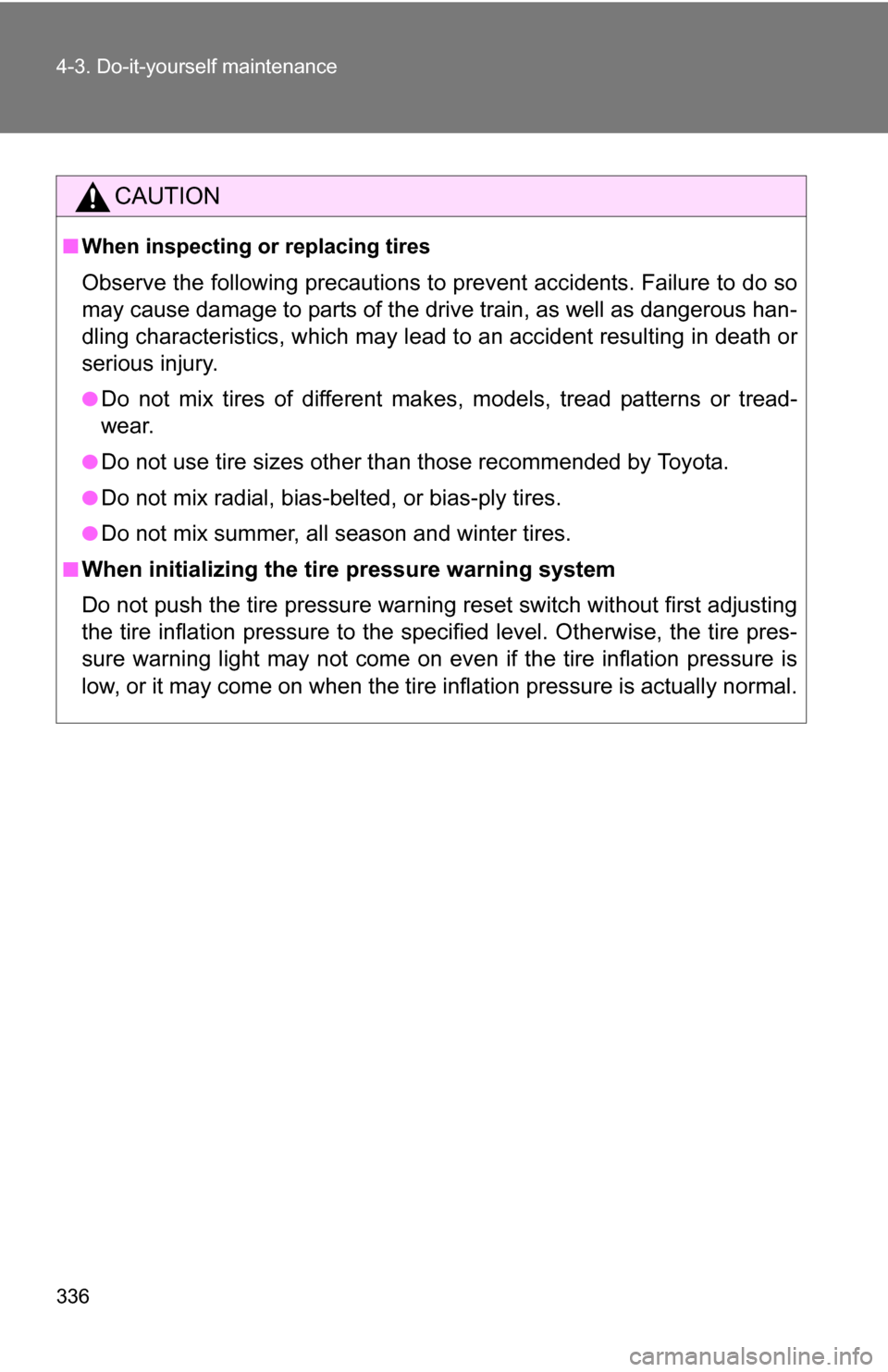
336 4-3. Do-it-yourself maintenance
CAUTION
Ō¢ĀWhen inspecting or replacing tires
Observe the following precautions to prevent accidents. Failure to do so
may cause damage to parts of the drive train, as well as dangerous han-
dling characteristics, which may lead to an accident resulting in death or
serious injury.
ŌŚÅDo not mix tires of different makes, models, tread patterns or tread-
wear.
ŌŚÅDo not use tire sizes other than those recommended by Toyota.
ŌŚÅDo not mix radial, bias-belted, or bias-ply tires.
ŌŚÅDo not mix summer, all season and winter tires.
Ō¢ĀWhen initializing the tire pressure warning system
Do not push the tire pressure warnin g reset switch without first adjusting
the tire inflation pressure to the spec ified level. Otherwise, the tire pres-
sure warning light may not come on ev en if the tire inflation pressure is
low, or it may come on when the tire inflation pressure is actually normal.