TOYOTA COROLLA 2011 10.G Owners Manual
Manufacturer: TOYOTA, Model Year: 2011, Model line: COROLLA, Model: TOYOTA COROLLA 2011 10.GPages: 529, PDF Size: 9.69 MB
Page 291 of 529
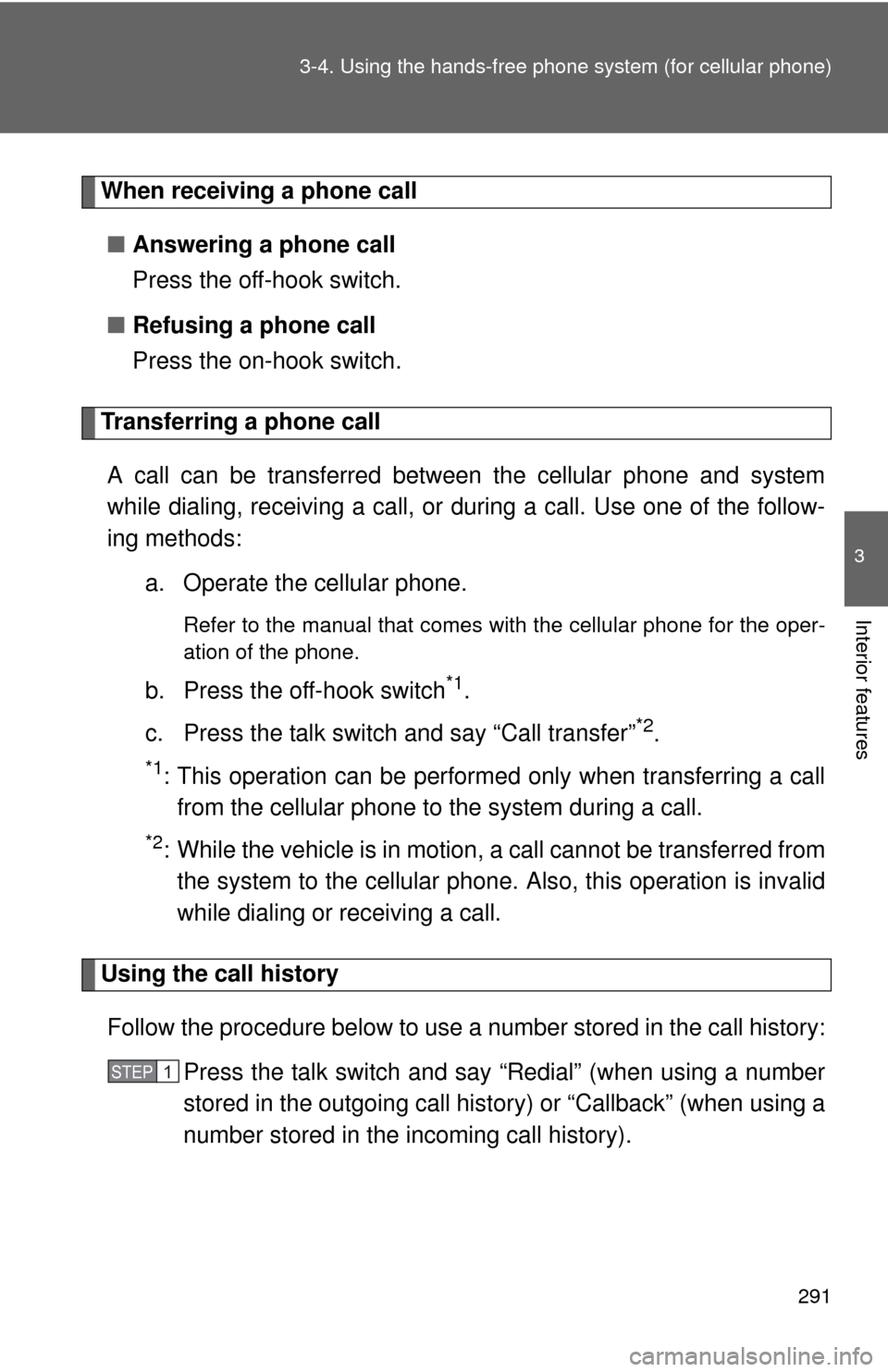
291
3-4. Using the hand
s-free phone system (for cellular phone)
3
Interior features
When receiving a phone call
■ Answering a phone call
Press the off-hook switch.
■ Refusing a phone call
Press the on-hook switch.
Transferring a phone call
A call can be transferred between the cellular phone and system
while dialing, receiving a call, or during a call. Use one of the follow-
ing methods:
a. Operate the cellular phone.
Refer to the manual that comes with the cellular phone for the oper-
ation of the phone.
b. Press the off-hook switch*1.
c. Press the talk switch and say “Call transfer”
*2.
*1: This operation can be performed only when transferring a call from the cellular phone to the system during a call.
*2: While the vehicle is in motion , a call cannot be transferred from
the system to the cellular phone. Also, this operation is invalid
while dialing or receiving a call.
Using the call history
Follow the procedure below to use a number stored in the call history:
Press the talk switch and say “Redial” (when using a number
stored in the outgoing call history) or “Callback” (when using a
number stored in the incoming call history).
STEP 1
Page 292 of 529
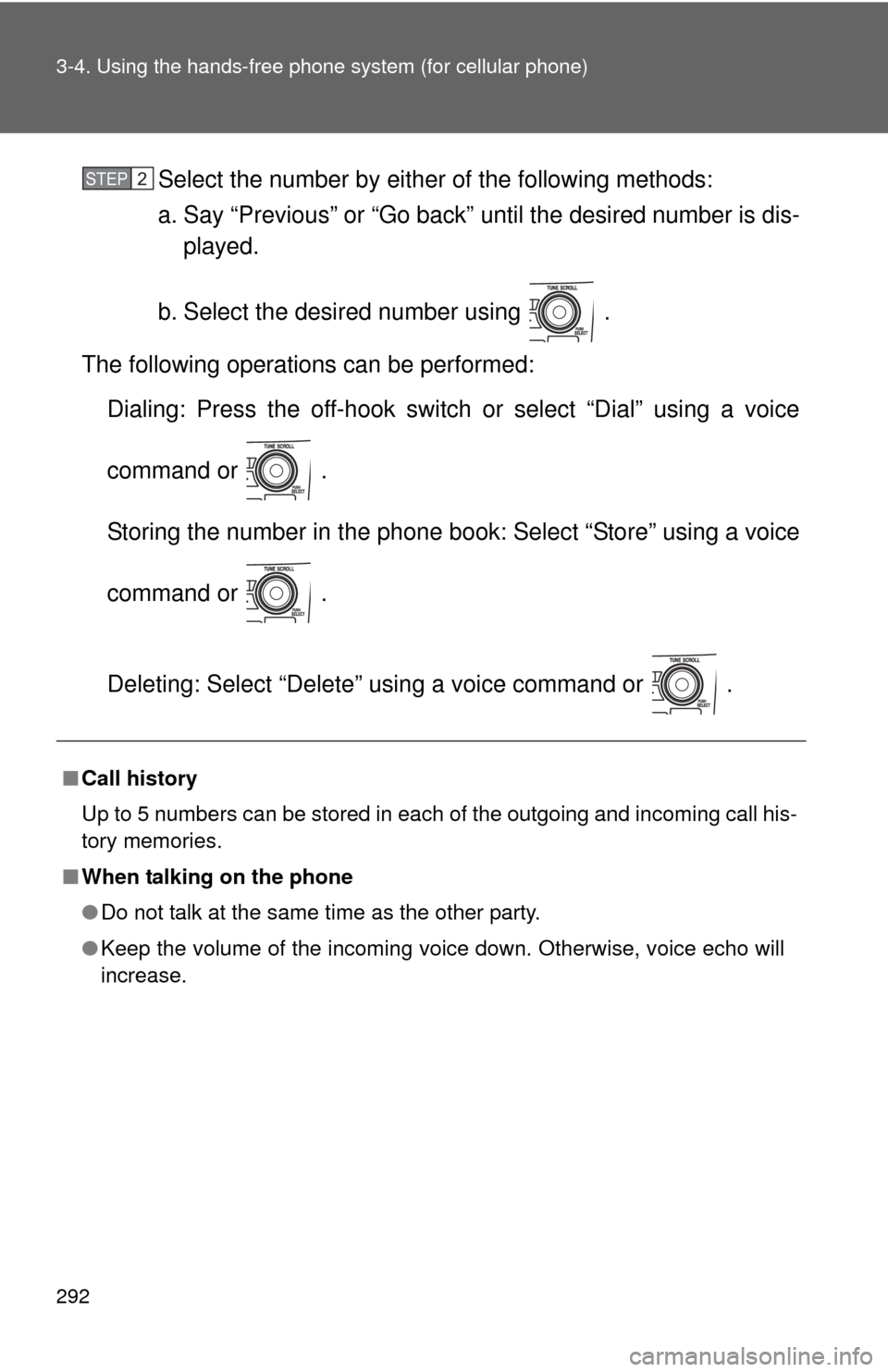
292 3-4. Using the hands-free phone system (for cellular phone)
Select the number by either of the following methods:
a. Say “Previous” or “Go back” until the desired number is dis-
played.
b. Select the desired number using .
The following operations can be performed: Dialing: Press the off-hook switch or select “Dial” using a voice
command or .
Storing the number in the phone book: Select “Store” using a voice
command or .
Deleting: Select “Delete” using a voice command or .
■Call history
Up to 5 numbers can be stored in each of the outgoing and incoming call his-
tory memories.
■ When talking on the phone
●Do not talk at the same time as the other party.
● Keep the volume of the incoming voice down. Otherwise, voice echo will
increase.
STEP 2
Page 293 of 529
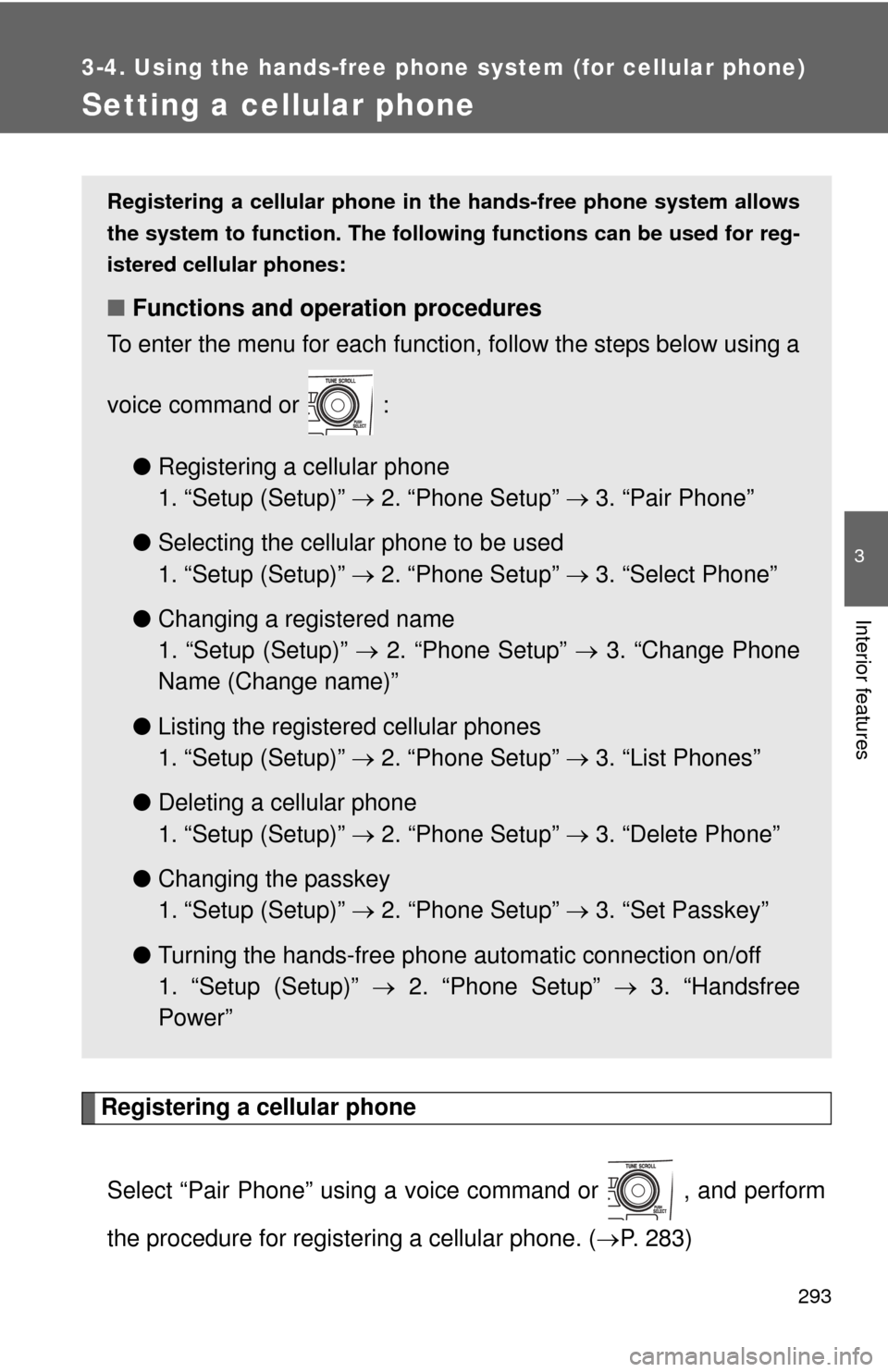
293
3-4. Using the hands-free phone system (for cellular phone)
3
Interior features
Setting a cellular phone
Registering a cellular phoneSelect “Pair Phone” using a voice command or , and perform
the procedure for registering a cellular phone. ( P. 283)
Registering a cellular phone in the hands-free phone system allows
the system to function. The following functions can be used for reg-
istered cellular phones:
■ Functions and operation procedures
To enter the menu for each function, follow the steps below using a
voice command or :
●Registering a cellular phone
1. “Setup (Setup)” 2. “Phone Setup” 3. “Pair Phone”
● Selecting the cellular phone to be used
1. “Setup (Setup)” 2. “Phone Setup” 3. “Select Phone”
● Changing a registered name
1. “Setup (Setup)” 2. “Phone Setup” 3. “Change Phone
Name (Change name)”
● Listing the registered cellular phones
1. “Setup (Setup)” 2. “Phone Setup” 3. “List Phones”
● Deleting a cellular phone
1. “Setup (Setup)” 2. “Phone Setup” 3. “Delete Phone”
● Changing the passkey
1. “Setup (Setup)” 2. “Phone Setup” 3. “Set Passkey”
● Turning the hands-free phone automatic connection on/off
1. “Setup (Setup)” 2. “Phone Setup” 3. “Handsfree
Power”
Page 294 of 529
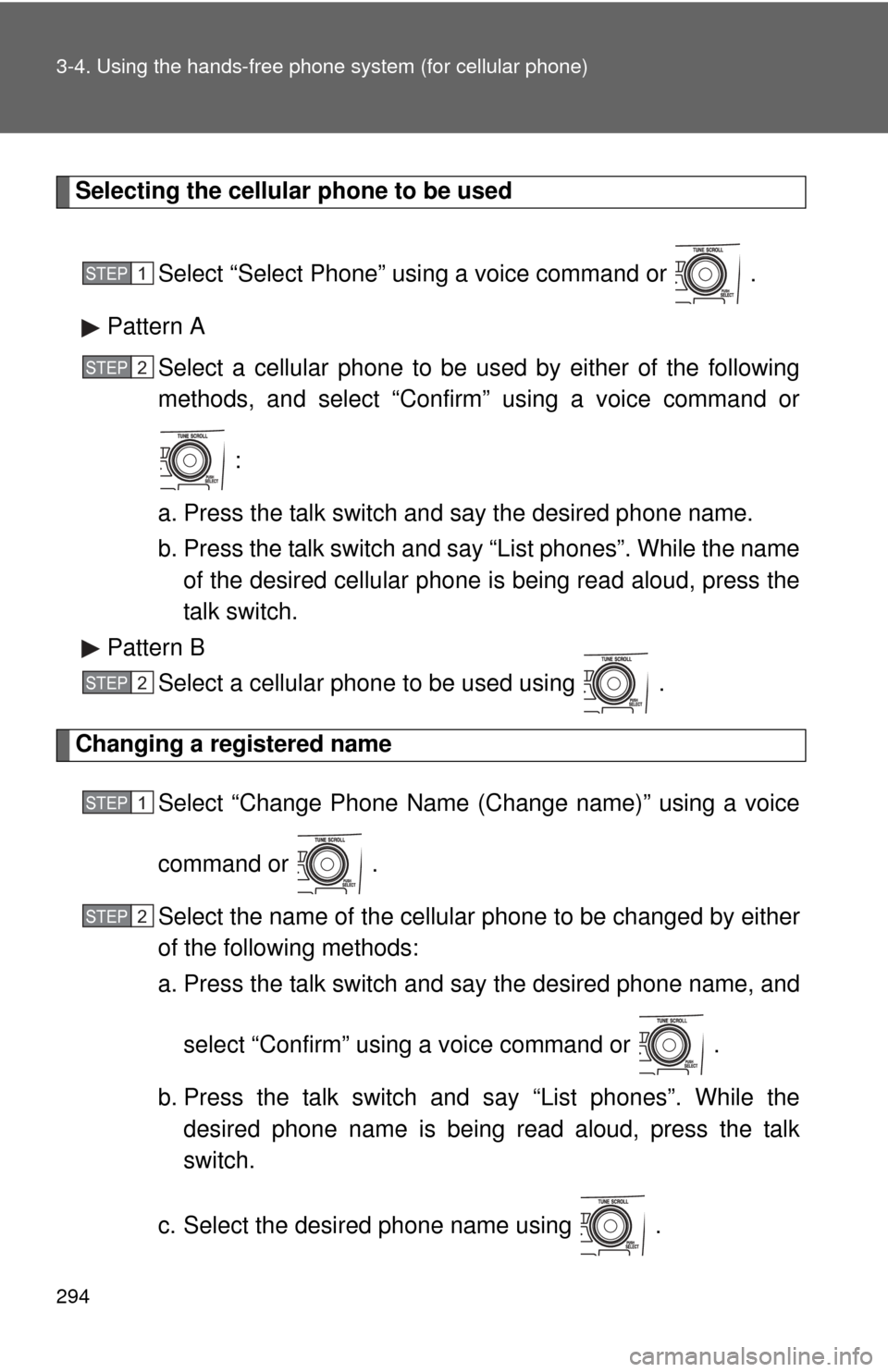
294 3-4. Using the hands-free phone system (for cellular phone)
Selecting the cellular phone to be used
Select “Select Phone” using a voice command or .
Pattern A Select a cellular phone to be used by either of the following
methods, and select “Confirm” using a voice command or
:
a. Press the talk switch and say the desired phone name.
b. Press the talk switch and say “List phones”. While the name of the desired cellular phone is being read aloud, press the
talk switch.
Pattern B Select a cellular phone to be used using .
Changing a registered name
Select “Change Phone Name (Change name)” using a voice
command or .
Select the name of the cellular phone to be changed by either
of the following methods:
a. Press the talk switch and say the desired phone name, and
select “Confirm” using a voice command or .
b. Press the talk switch and say “List phones”. While the desired phone name is being read aloud, press the talk
switch.
c. Select the desired phone name using .
STEP 1
STEP 2
STEP 2
STEP 1
STEP 2
Page 295 of 529
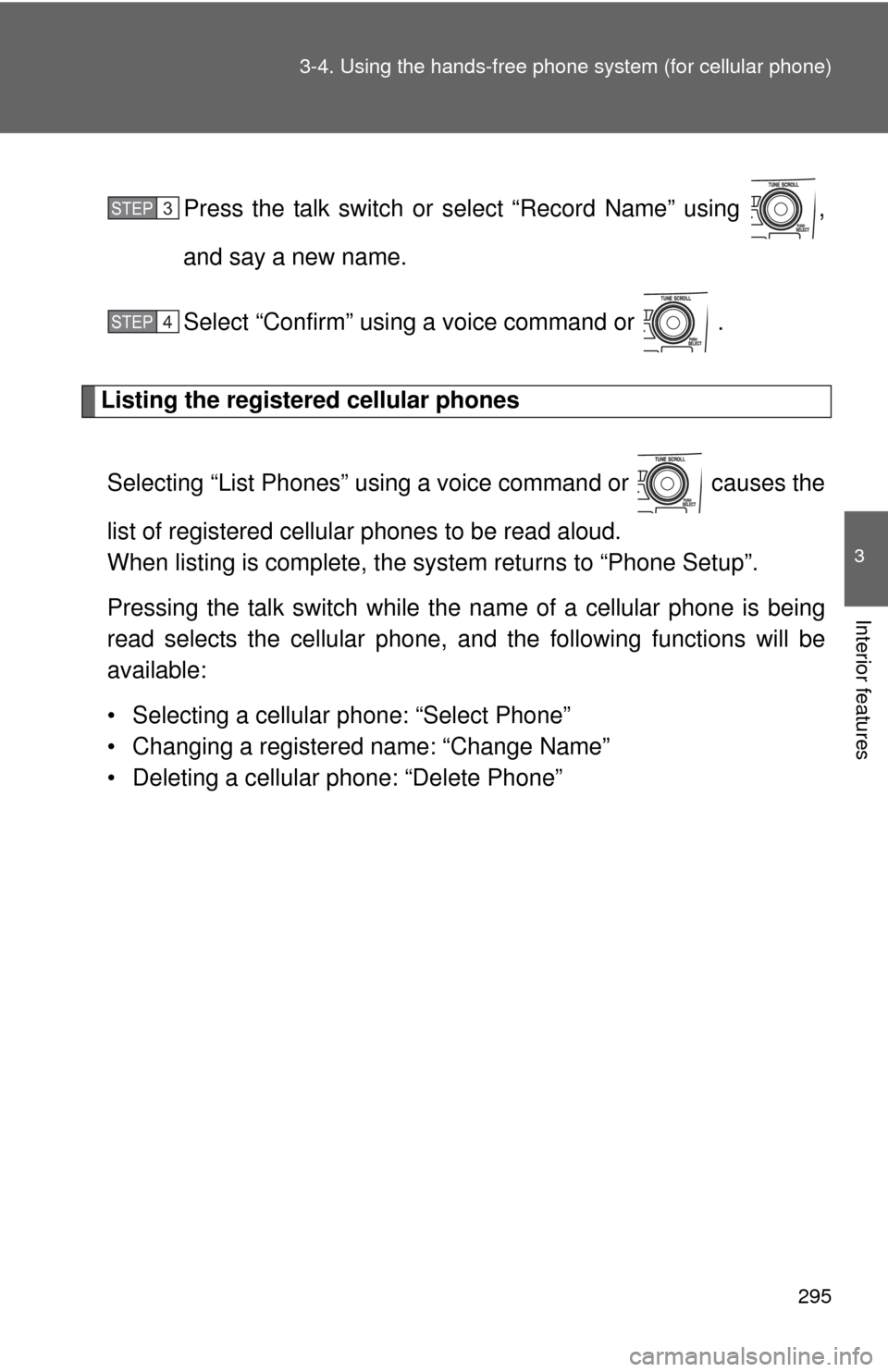
295
3-4. Using the hand
s-free phone system (for cellular phone)
3
Interior features
Press the talk switch or select “Record Name” using ,
and say a new name.
Select “Confirm” using a voice command or .
Listing the registered cellular phones
Selecting “List Phones” using a voice command or causes the
list of registered cellular phones to be read aloud.
When listing is complete, the system returns to “Phone Setup”.
Pressing the talk switch while the name of a cellular phone is being
read selects the cellular phone, and the following functions will be
available:
• Selecting a cellular phone: “Select Phone”
• Changing a registered name: “Change Name”
• Deleting a cellular phone: “Delete Phone”
STEP 3
STEP 4
Page 296 of 529
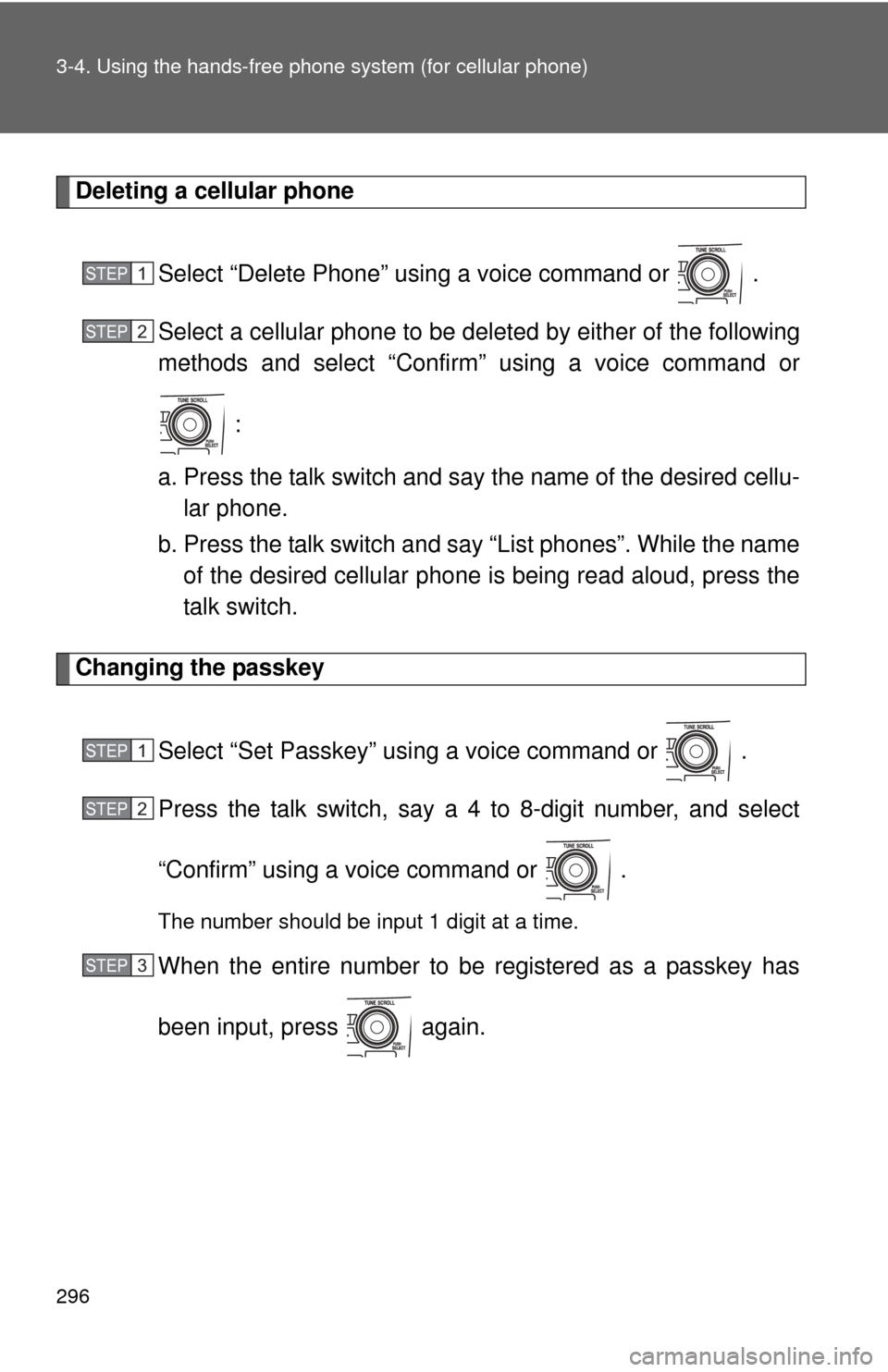
296 3-4. Using the hands-free phone system (for cellular phone)
Deleting a cellular phone
Select “Delete Phone” using a voice command or .
Select a cellular phone to be deleted by either of the following
methods and select “Confirm” using a voice command or :
a. Press the talk switch and sa y the name of the desired cellu-
lar phone.
b. Press the talk switch and say “List phones”. While the name of the desired cellular phone is being read aloud, press the
talk switch.
Changing the passkey
Select “Set Passkey” us ing a voice command or .
Press the talk switch, say a 4 to 8-digit number, and select
“Confirm” using a voice command or .
The number should be input 1 digit at a time.
When the entire number to be registered as a passkey has
been input, press again.
STEP 1
STEP 2
STEP 1
STEP 2
STEP 3
Page 297 of 529
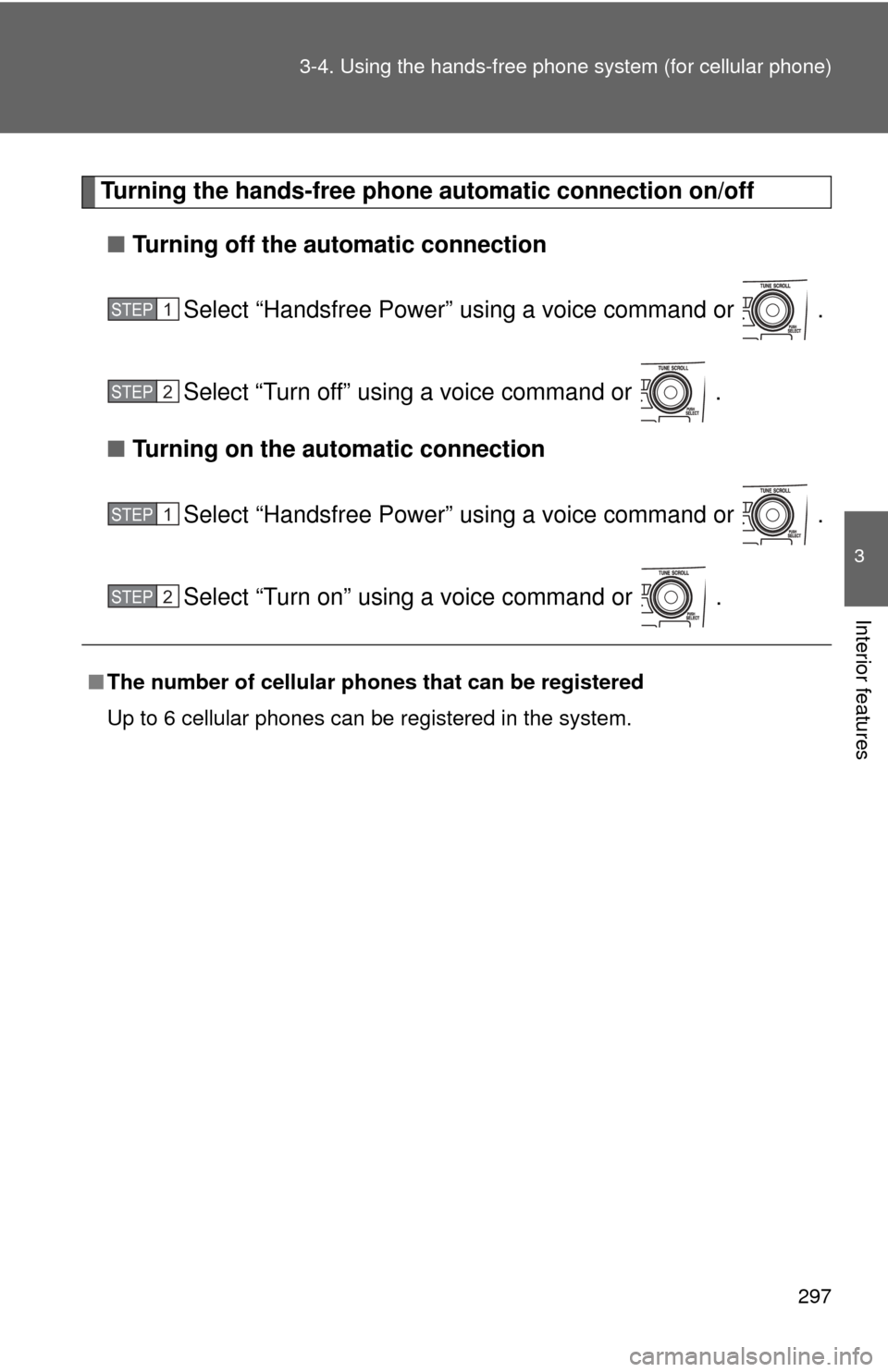
297
3-4. Using the hand
s-free phone system (for cellular phone)
3
Interior features
Turning the hands-free phone automatic connection on/off
■ Turning off the automatic connection
Select “Handsfree Power” using a voice command or .
Select “Turn off” using a voice command or .
■ Turning on the automatic connection
Select “Handsfree Power” using a voice command or .
Select “Turn on” using a voice command or .
■The number of cellular phones that can be registered
Up to 6 cellular phones can be registered in the system.
STEP 1
STEP 2
STEP 1
STEP 2
Page 298 of 529
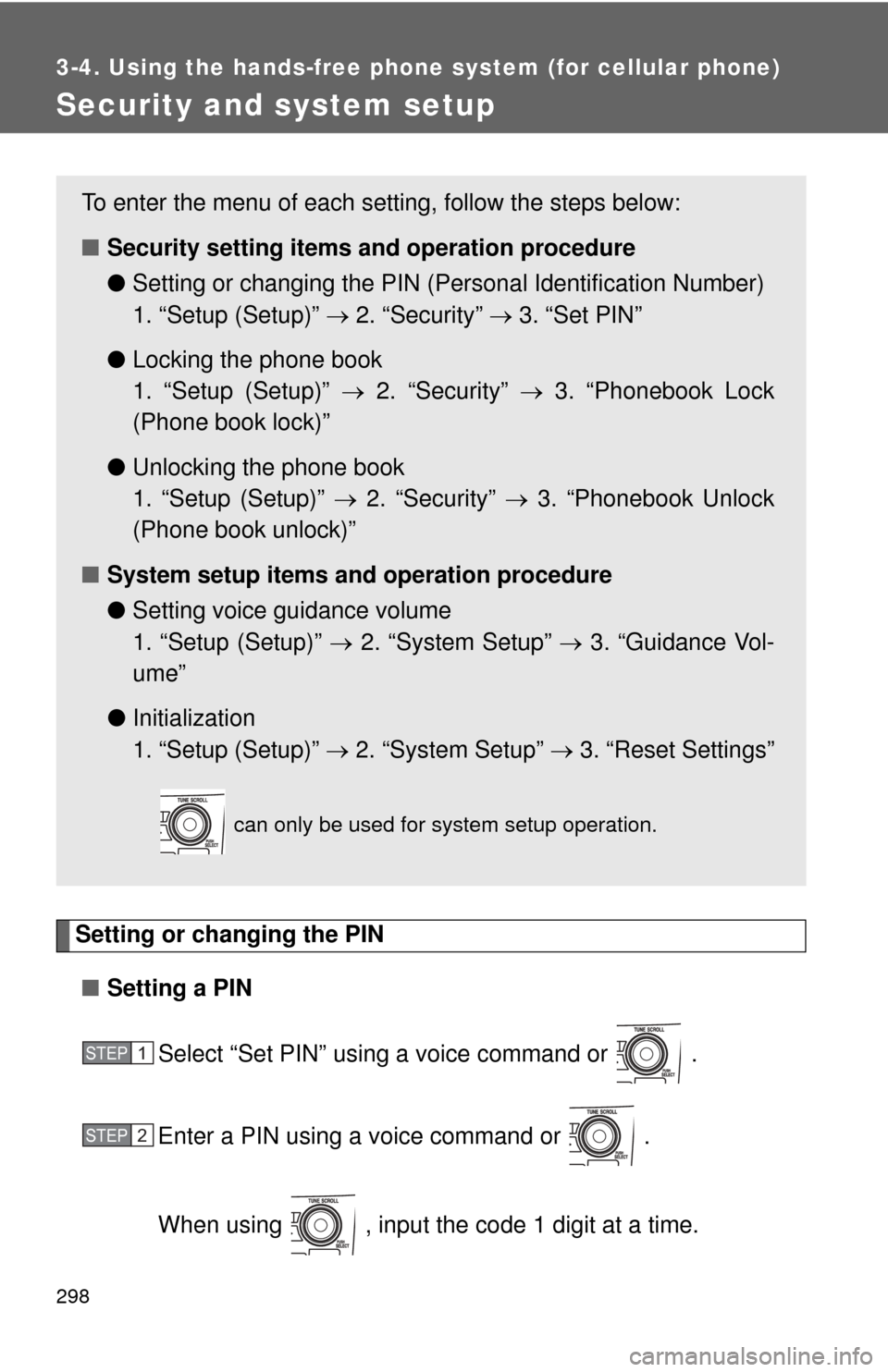
298
3-4. Using the hands-free phone system (for cellular phone)
Security and system setup
Setting or changing the PIN■ Setting a PIN
Select “Set PIN” using a voice command or .
Enter a PIN using a voice command or .
When using , input the code 1 digit at a time.
To enter the menu of each setting, follow the steps below:
■Security setting items and operation procedure
● Setting or changing t he PIN (Personal Identification Number)
1. “Setup (Setup)” 2. “Security” 3. “Set PIN”
● Locking the phone book
1. “Setup (Setup)” 2. “Security” 3. “Phonebook Lock
(Phone book lock)”
● Unlocking the phone book
1. “Setup (Setup)” 2. “Security” 3. “Phonebook Unlock
(Phone book unlock)”
■ System setup items and operation procedure
●Setting voice guidance volume
1. “Setup (Setup)” 2. “System Setup” 3. “Guidance Vol-
ume”
● Initialization
1. “Setup (Setup)” 2. “System Setup” 3. “Reset Settings”
can only be used for system setup operation.
STEP 1
STEP 2
Page 299 of 529
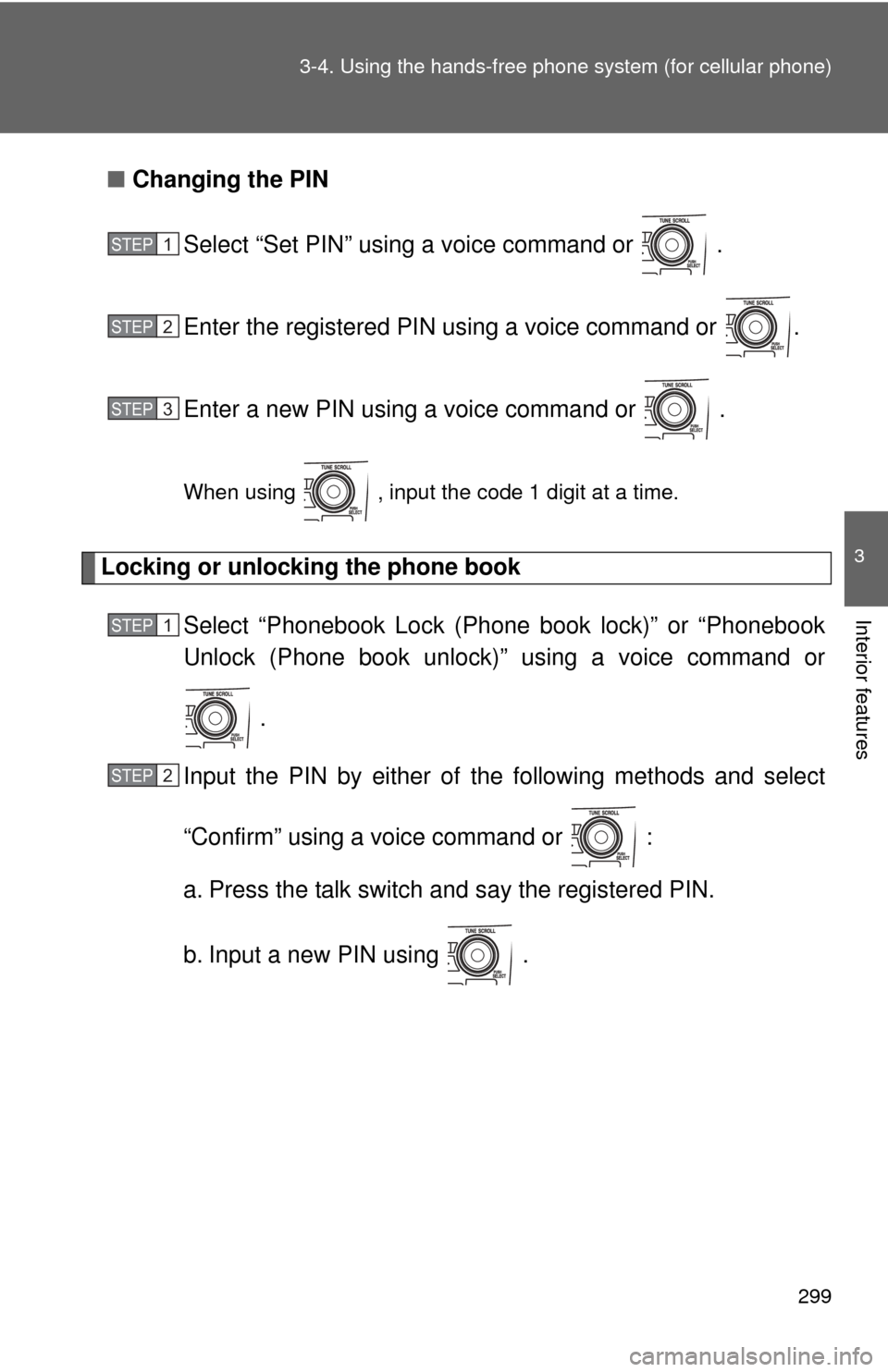
299
3-4. Using the hand
s-free phone system (for cellular phone)
3
Interior features
■Changing the PIN
Select “Set PIN” using a voice command or .
Enter the registered PIN using a voice command or .
Enter a new PIN using a voice command or .
When using , input the code 1 digit at a time.
Locking or unlocking the phone book Select “Phonebook Lock (Phone book lock)” or “Phonebook
Unlock (Phone book unlock)” using a voice command or
.
Input the PIN by either of the following methods and select
“Confirm” using a voice command or :
a. Press the talk switch and say the registered PIN.
b. Input a new PIN using .
STEP 1
STEP 2
STEP 3
STEP 1
STEP 2
Page 300 of 529
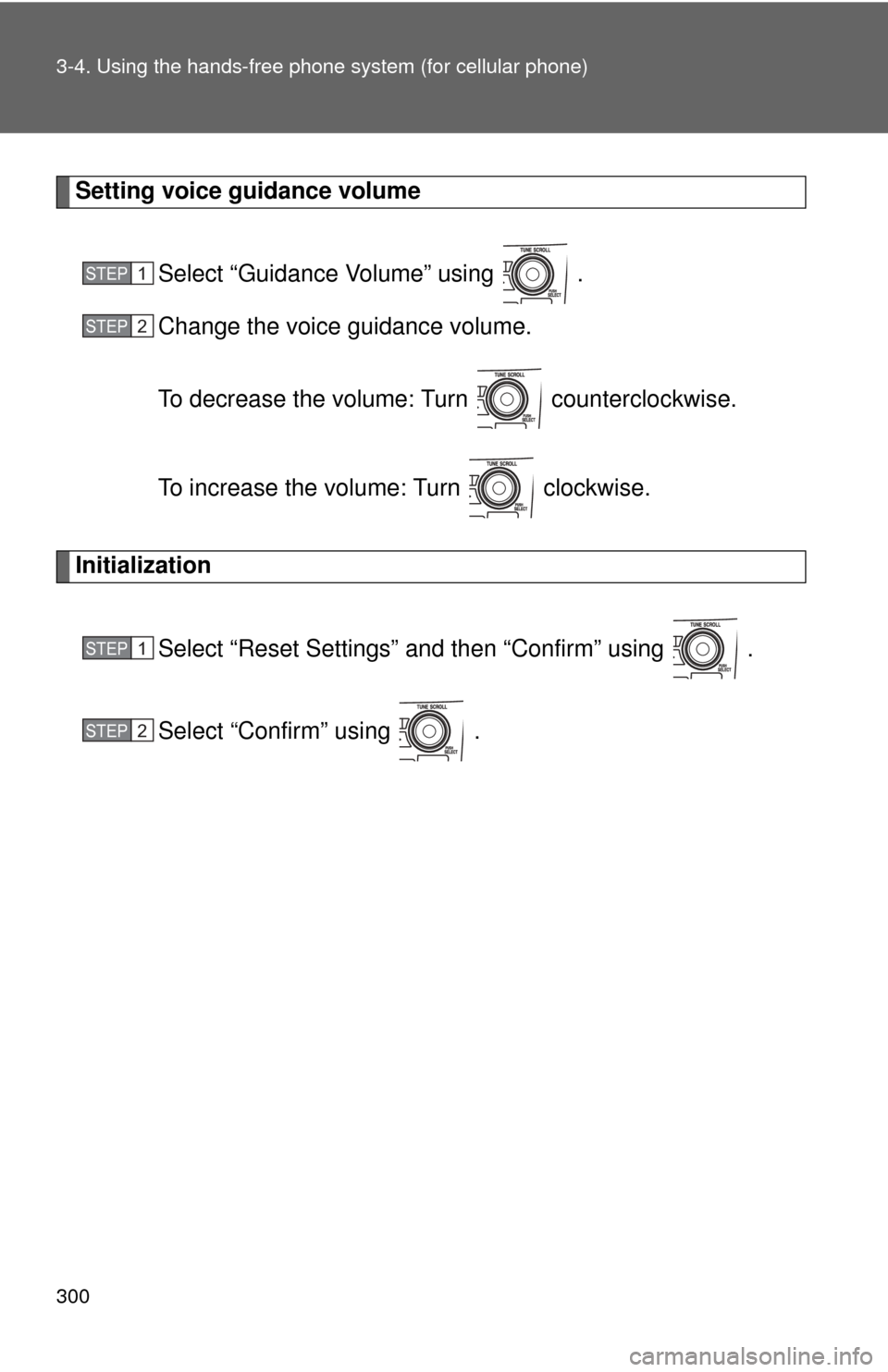
300 3-4. Using the hands-free phone system (for cellular phone)
Setting voice guidance volume
Select “Guidance Volume” using .
Change the voice guidance volume.
To decrease the volume: Turn counterclockwise.
To increase the volume: Turn clockwise.
Initialization
Select “Reset Settings” and then “Confirm” using .
Select “Confirm” using .
STEP 1
STEP 2
STEP 1
STEP 2