display TOYOTA COROLLA 2017 11.G Navigation Manual
[x] Cancel search | Manufacturer: TOYOTA, Model Year: 2017, Model line: COROLLA, Model: TOYOTA COROLLA 2017 11.GPages: 300, PDF Size: 8.56 MB
Page 247 of 300
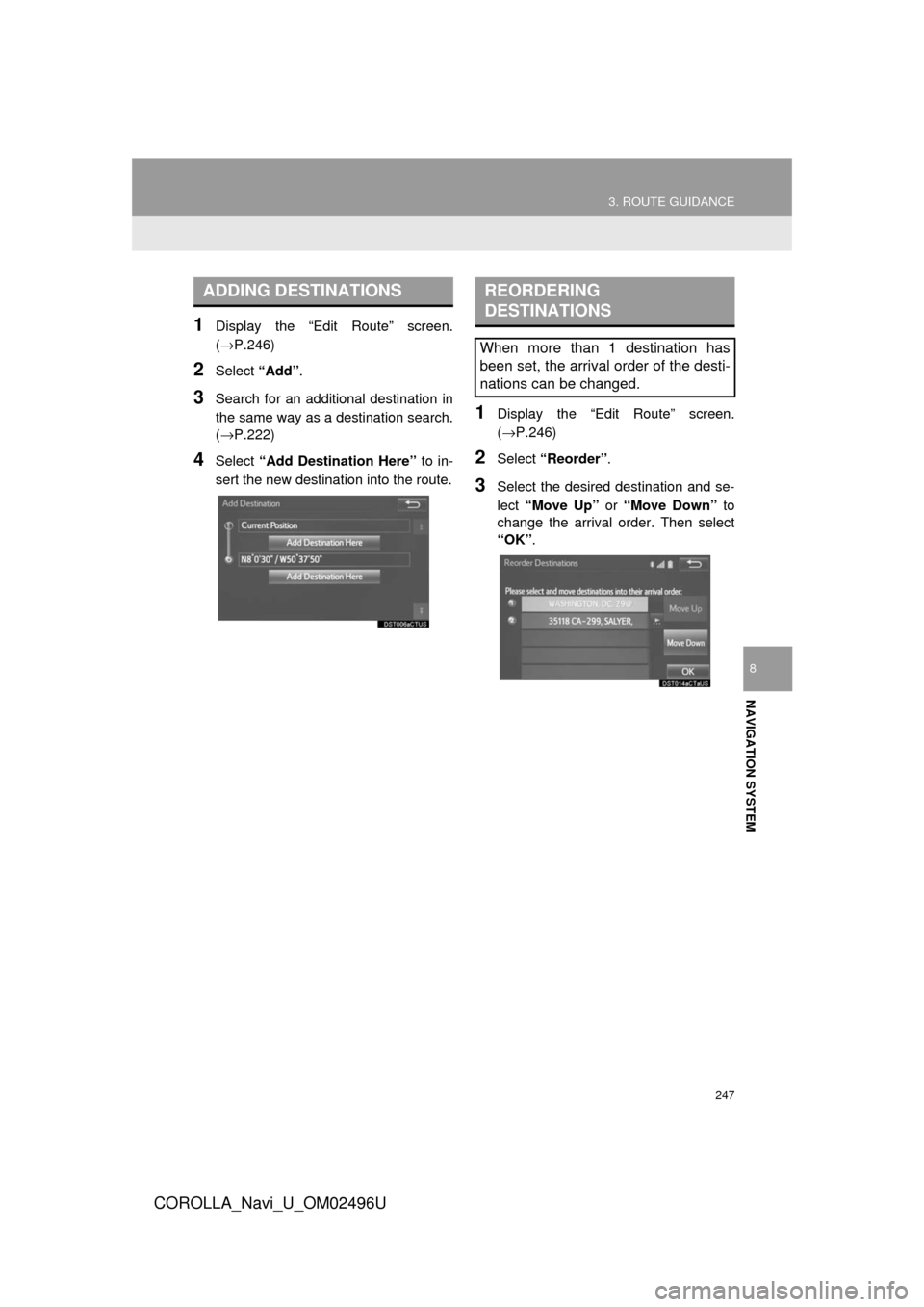
247
3. ROUTE GUIDANCE
COROLLA_Navi_U_OM02496U
NAVIGATION SYSTEM
8
1Display the “Edit Route” screen.
(→P.246)
2Select “Add”.
3Search for an additional destination in
the same way as a destination search.
(→P.222)
4Select “Add Destination Here” to in-
sert the new destination into the route.
1Display the “Edit Route” screen.
(→P.246)
2Select “Reorder” .
3Select the desired destination and se-
lect “Move Up” or “Move Down” to
change the arrival order. Then select
“OK” .
ADDING DESTINATIONSREORDERING
DESTINATIONS
When more than 1 destination has
been set, the arrival order of the desti-
nations can be changed.
Page 248 of 300
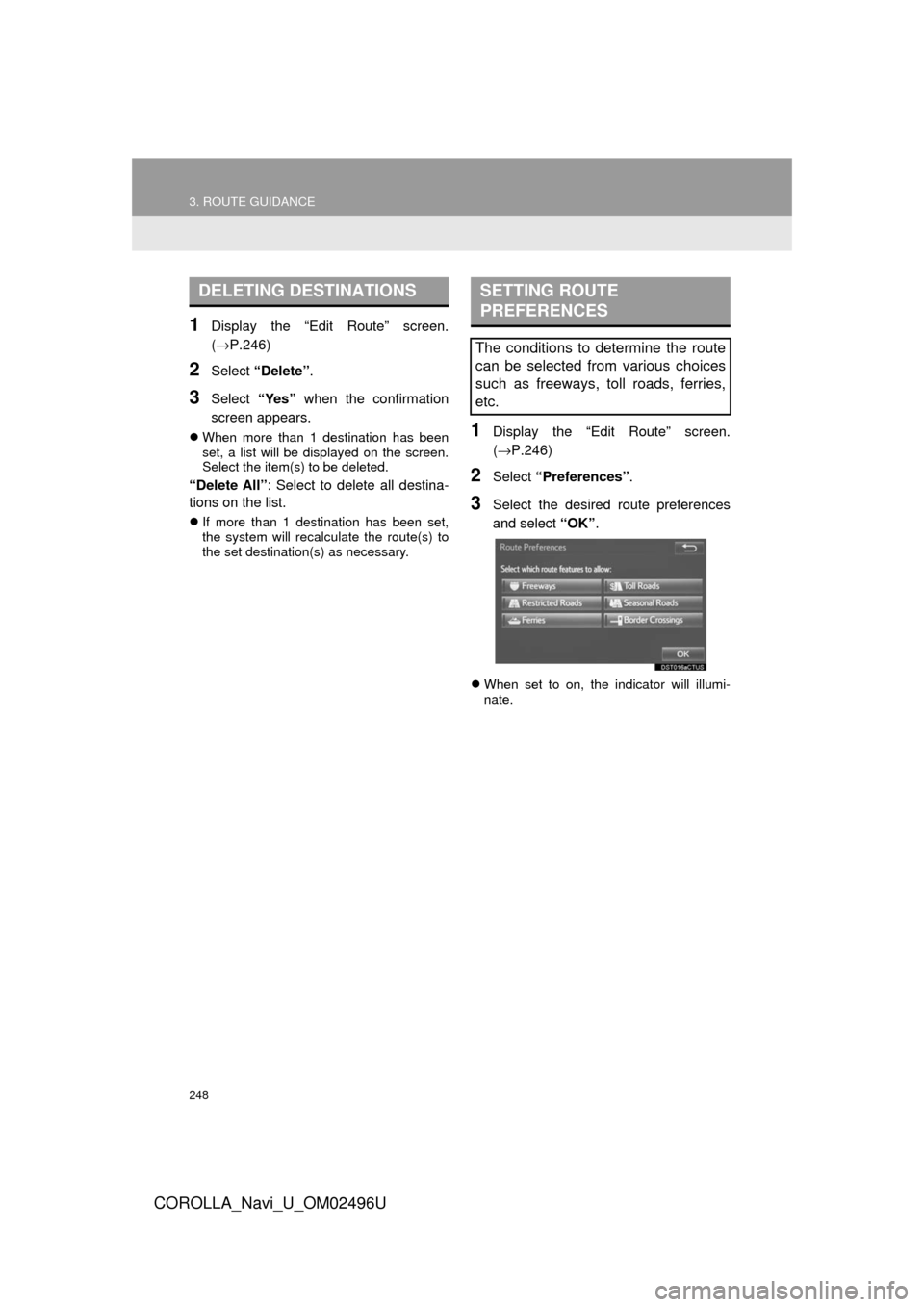
248
3. ROUTE GUIDANCE
COROLLA_Navi_U_OM02496U
1Display the “Edit Route” screen.
(→P.246)
2Select “Delete” .
3Select “Yes” when the confirmation
screen appears.
When more than 1 destination has been
set, a list will be displayed on the screen.
Select the item(s) to be deleted.
“Delete All” : Select to delete all destina-
tions on the list.
If more than 1 destination has been set,
the system will recalculate the route(s) to
the set destination(s) as necessary.
1Display the “Edit Route” screen.
(→ P.246)
2Select “Preferences” .
3Select the desired route preferences
and select “OK”.
When set to on, the indicator will illumi-
nate.
DELETING DESTINATIONSSETTING ROUTE
PREFERENCES
The conditions to determine the route
can be selected from various choices
such as freeways, toll roads, ferries,
etc.
Page 249 of 300
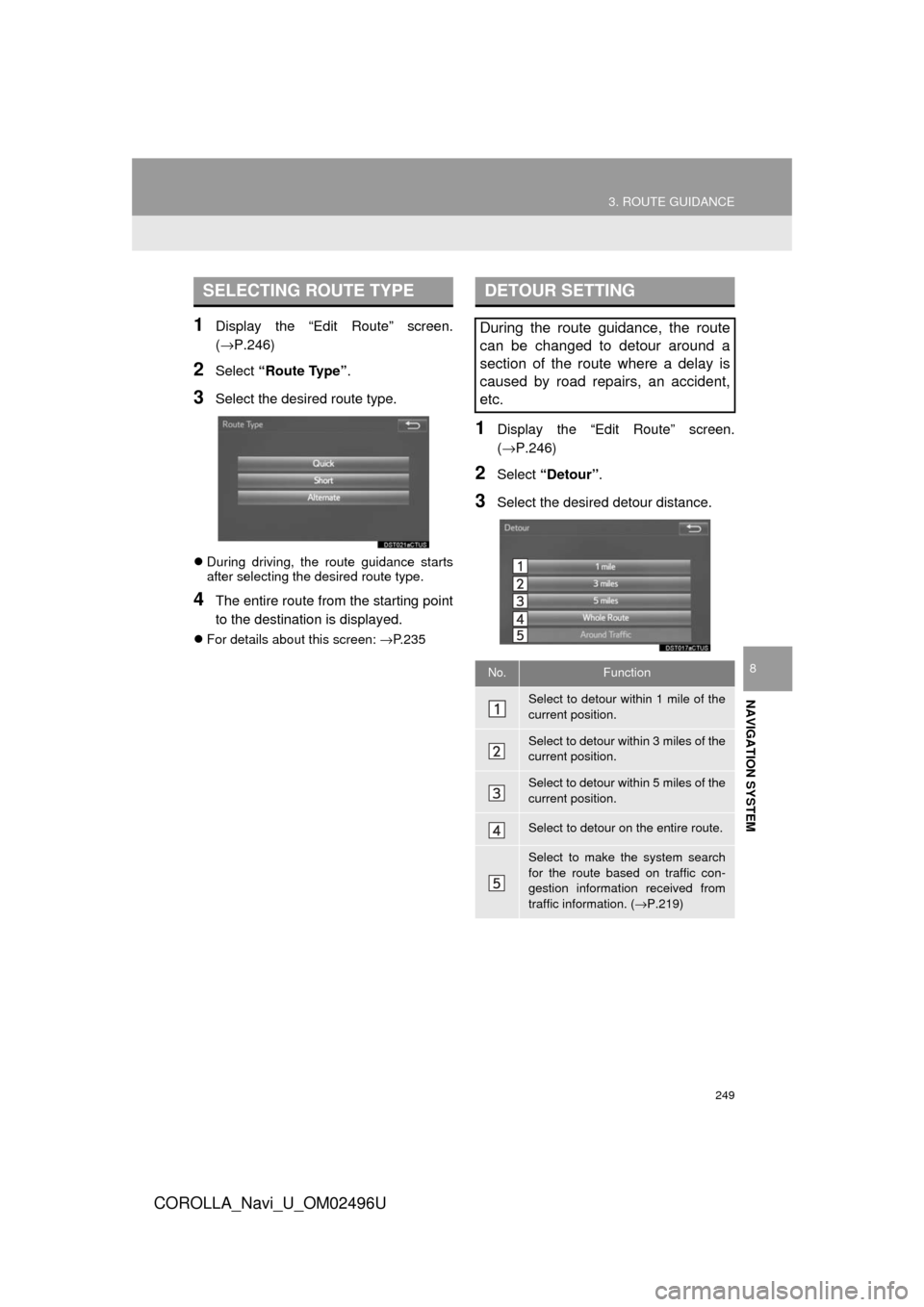
249
3. ROUTE GUIDANCE
COROLLA_Navi_U_OM02496U
NAVIGATION SYSTEM
8
1Display the “Edit Route” screen.
(→P.246)
2Select “Route Type” .
3Select the desired route type.
During driving, the route guidance starts
after selecting the desired route type.
4The entire route from the starting point
to the destination is displayed.
For details about this screen: →P.235
1Display the “Edit Route” screen.
(→P.246)
2Select “Detour” .
3Select the desired detour distance.
SELECTING ROUTE TYPEDETOUR SETTING
During the route guidance, the route
can be changed to detour around a
section of the route where a delay is
caused by road repairs, an accident,
etc.
No.Function
Select to detour within 1 mile of the
current position.
Select to detour within 3 miles of the
current position.
Select to detour within 5 miles of the
current position.
Select to detour on the entire route.
Select to make the system search
for the route based on traffic con-
gestion information received from
traffic information. ( →P.219)
Page 250 of 300
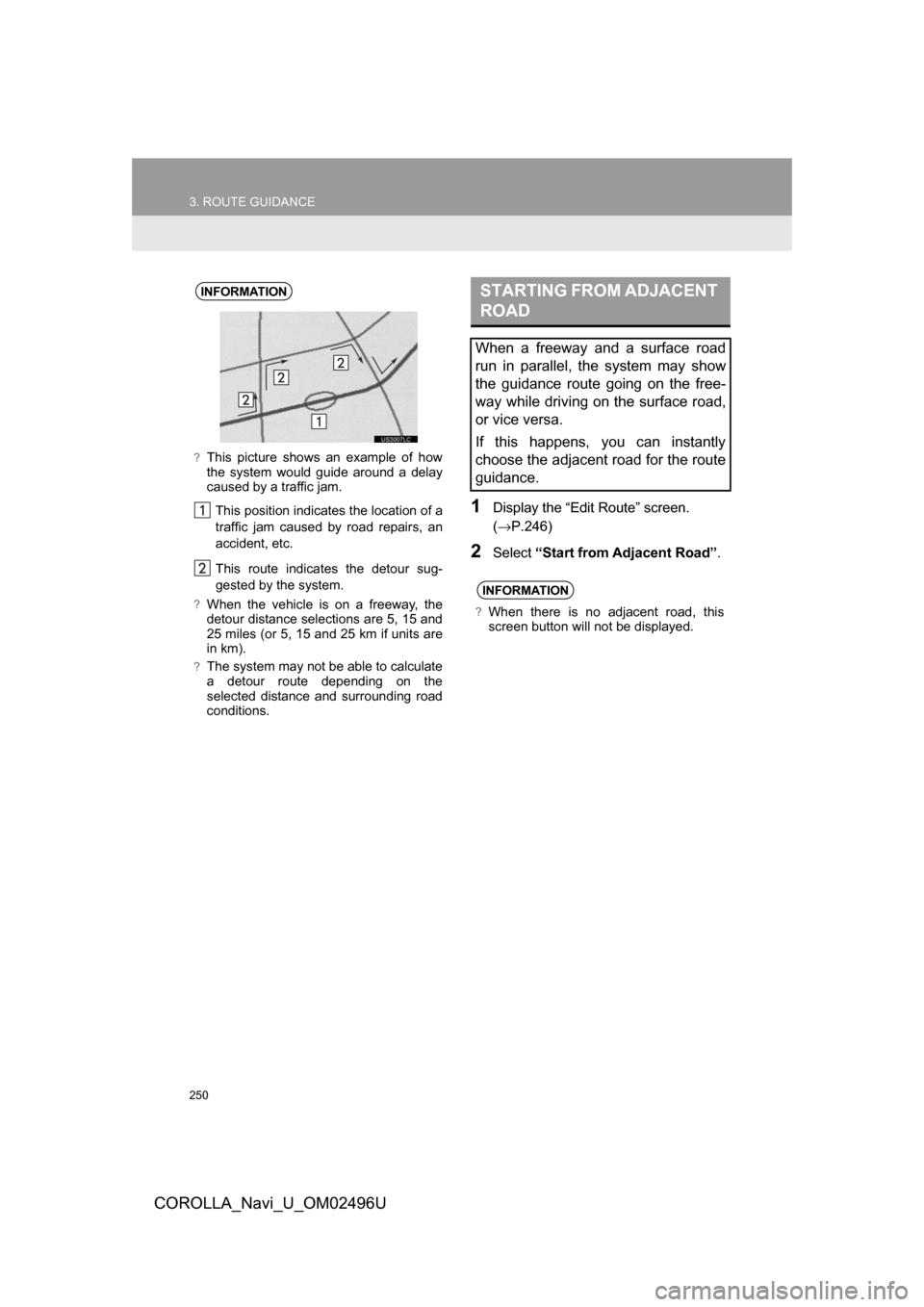
250
3. ROUTE GUIDANCE
COROLLA_Navi_U_OM02496U
1Display the “Edit Route” screen.
(→P.246)
2Select “Start from Ad jacent Road”.
INFORMATION
?This picture shows an example of how
the system would guide around a delay
caused by a traffic jam.
This position indicates the location of a
traffic jam caused by road repairs, an
accident, etc.
This route indicates the detour sug-
gested by the system.
?When the vehicle is on a freeway, the
detour distance selections are 5, 15 and
25 miles (or 5, 15 and 25 km if units are
in km).
?The system may not be able to calculate
a detour route depending on the
selected distance and surrounding road
conditions.
STARTING FROM ADJACENT
ROAD
When a freeway and a surface road
run in parallel, the system may show
the guidance route going on the free-
way while driving on the surface road,
or vice versa.
If this happens, you can instantly
choose the adjacent road for the route
guidance.
INFORMATION
?When there is no adjacent road, this
screen button will not be displayed.
Page 252 of 300
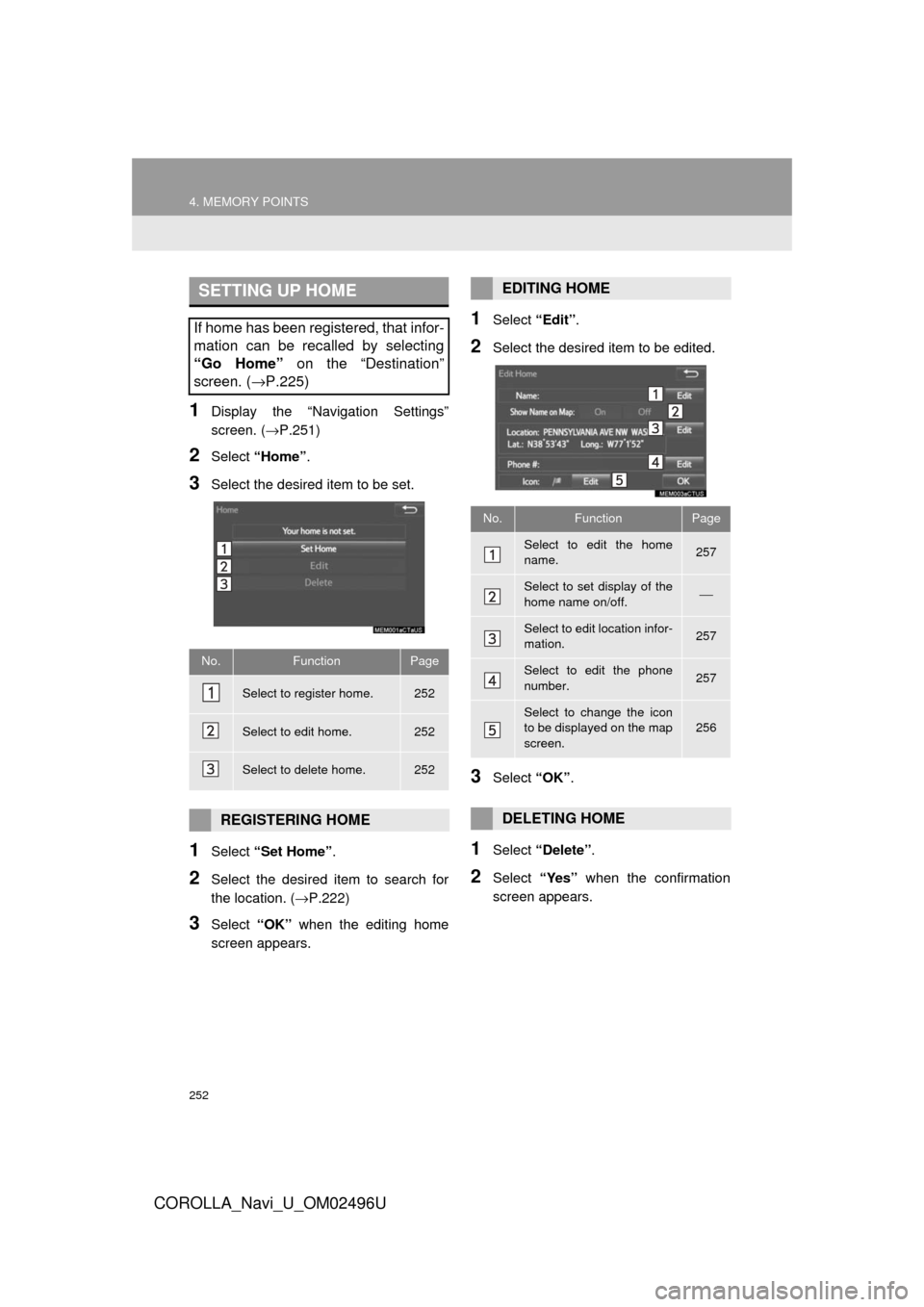
252
4. MEMORY POINTS
COROLLA_Navi_U_OM02496U
1Display the “Navigation Settings”
screen. (→P.251)
2Select “Home” .
3Select the desired item to be set.
1Select “Set Home” .
2Select the desired item to search for
the location. ( →P.222)
3Select “OK” when the editing home
screen appears.
1Select “Edit”.
2Select the desired item to be edited.
3Select “OK”.
1Select “Delete” .
2Select “Yes” when the confirmation
screen appears.
SETTING UP HOME
If home has been registered, that infor-
mation can be recalled by selecting
“Go Home” on the “Destination”
screen. ( →P.225)
No.FunctionPage
Select to register home.252
Select to edit home.252
Select to delete home.252
REGISTERING HOME
EDITING HOME
No.FunctionPage
Select to edit the home
name.257
Select to set display of the
home name on/off.⎯
Select to edit location infor-
mation.257
Select to edit the phone
number.257
Select to change the icon
to be displayed on the map
screen.256
DELETING HOME
Page 253 of 300
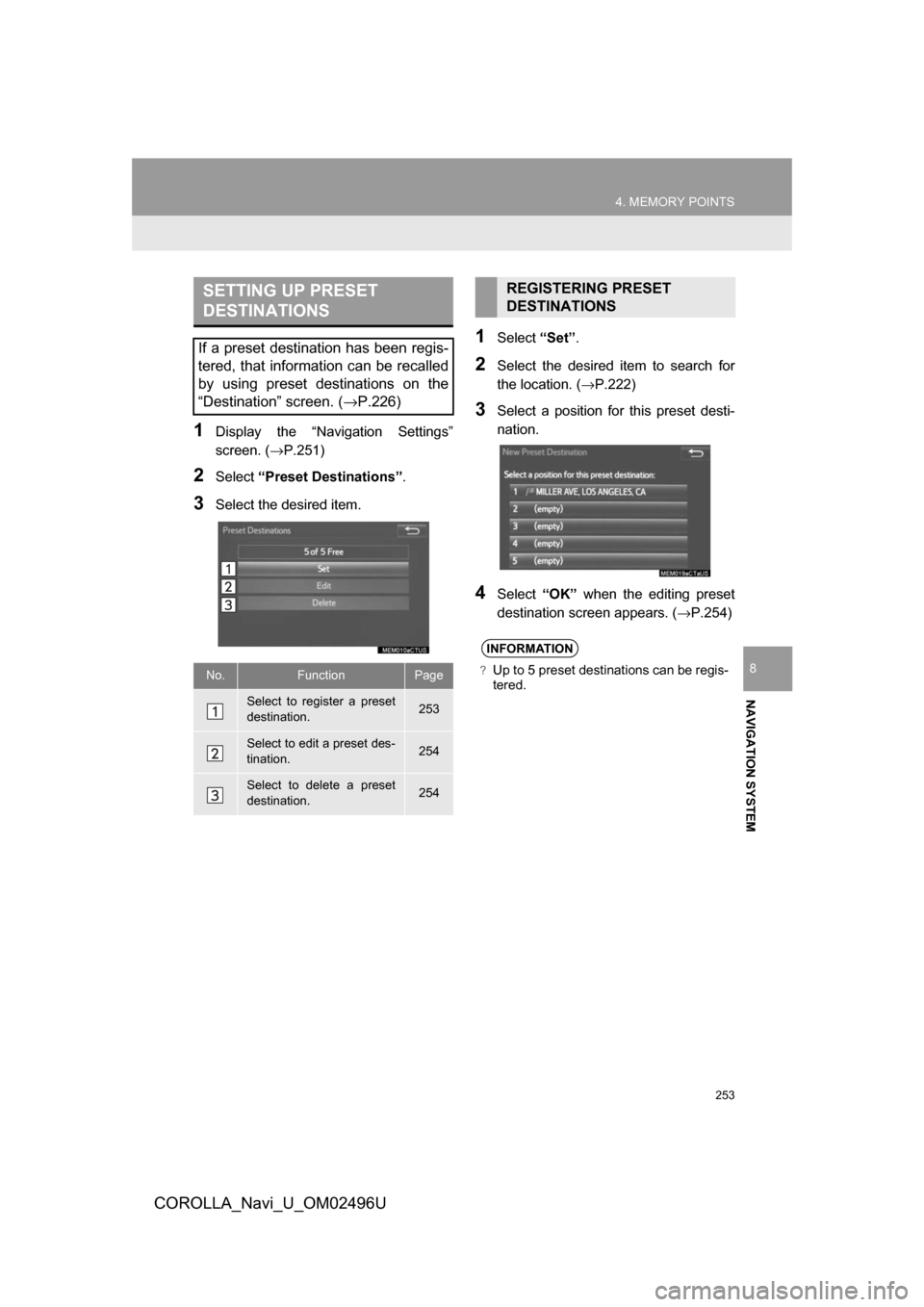
253
4. MEMORY POINTS
COROLLA_Navi_U_OM02496U
NAVIGATION SYSTEM
8
1Display the “Navigation Settings”
screen. (→P.251)
2Select“Preset Destinations” .
3Select the desired item.
1Select“Set”.
2Select the desired item to search for
the location. ( →P.222)
3Select a position for this preset desti-
nation.
4Select“OK” when the editing preset
destination screen appears. ( →P.254)
SETTING UP PRESET
DESTINATIONS
If a preset destination has been regis-
tered, that information can be recalled
by using preset destinations on the
“Destination” screen. ( →P.226)
No.FunctionPage
Select to register a preset
destination.253
Select to edit a preset des-
tination.254
Select to delete a preset
destination.254
REGISTERING PRESET
DESTINATIONS
INFORMATION
?Up to 5 preset destinations can be regis-
tered.
Page 254 of 300
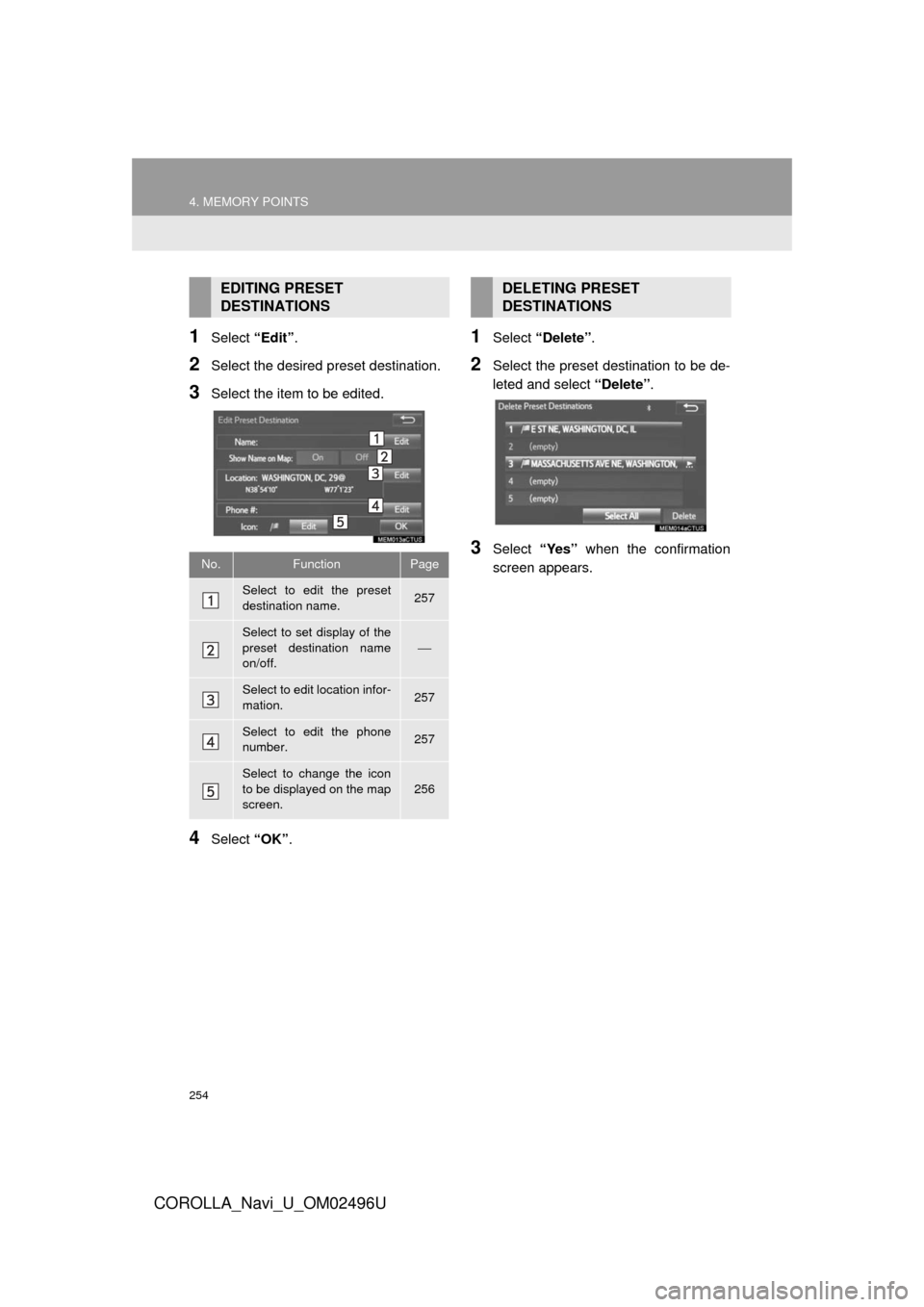
254
4. MEMORY POINTS
COROLLA_Navi_U_OM02496U
1Select “Edit”.
2Select the desired preset destination.
3Select the item to be edited.
4Select “OK”.
1Select “Delete” .
2Select the preset destination to be de-
leted and select “Delete”.
3Select “Yes” when the confirmation
screen appears.
EDITING PRESET
DESTINATIONS
No.FunctionPage
Select to edit the preset
destination name.257
Select to set display of the
preset destination name
on/off.
⎯
Select to edit location infor-
mation.257
Select to edit the phone
number.257
Select to change the icon
to be displayed on the map
screen.
256
DELETING PRESET
DESTINATIONS
Page 255 of 300
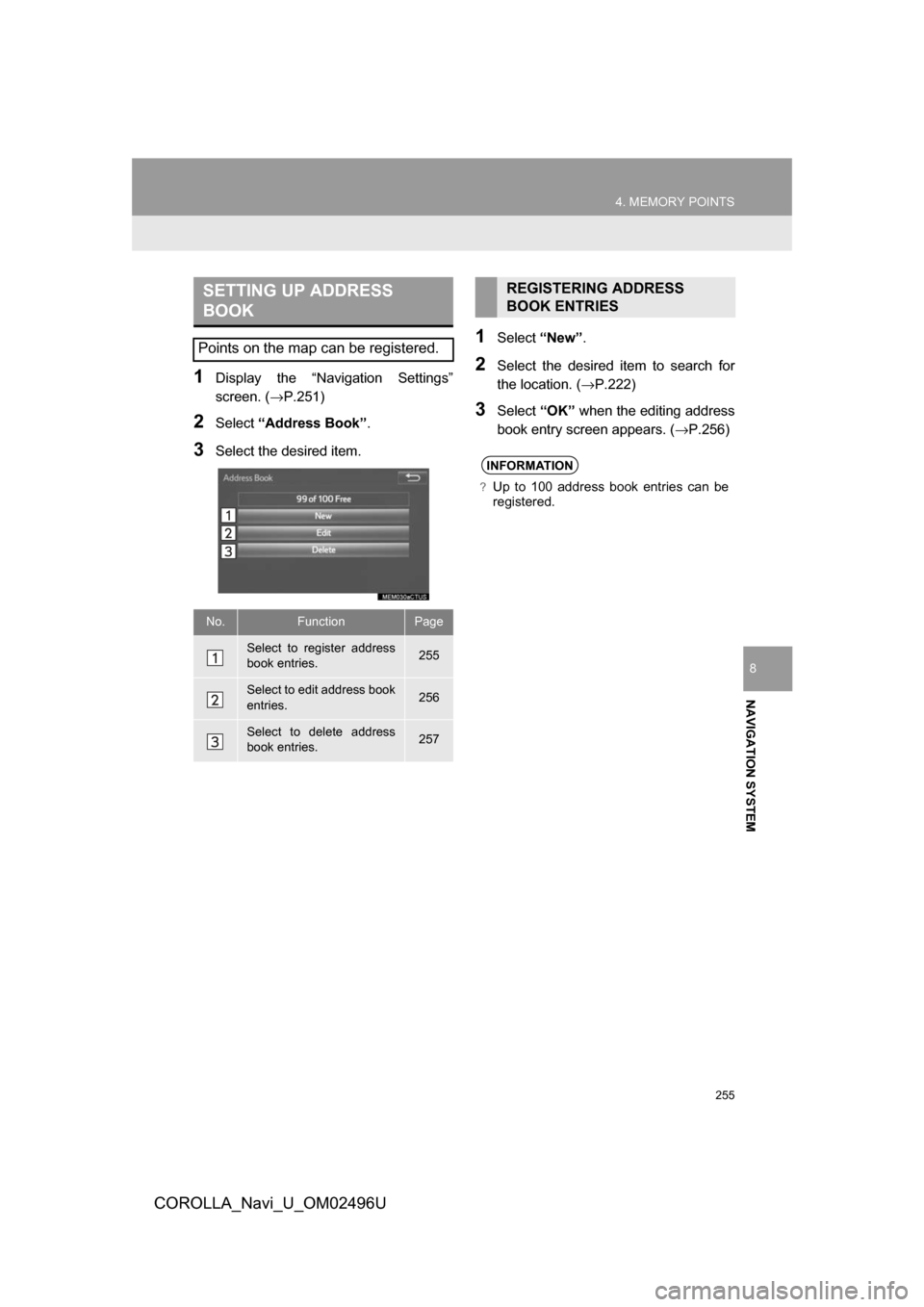
255
4. MEMORY POINTS
COROLLA_Navi_U_OM02496U
NAVIGATION SYSTEM
8
1Display the “Navigation Settings”
screen. (→P.251)
2Select“Address Book” .
3Select the desired item.
1Select“New”.
2Select the desired item to search for
the location. ( →P.222)
3Select“OK” when the editing address
book entry screen appears. ( →P.256)
SETTING UP ADDRESS
BOOK
Points on the map can be registered.
No.FunctionPage
Select to register address
book entries.255
Select to edit address book
entries.256
Select to delete address
book entries.257
REGISTERING ADDRESS
BOOK ENTRIES
INFORMATION
?Up to 100 address book entries can be
registered.
Page 256 of 300
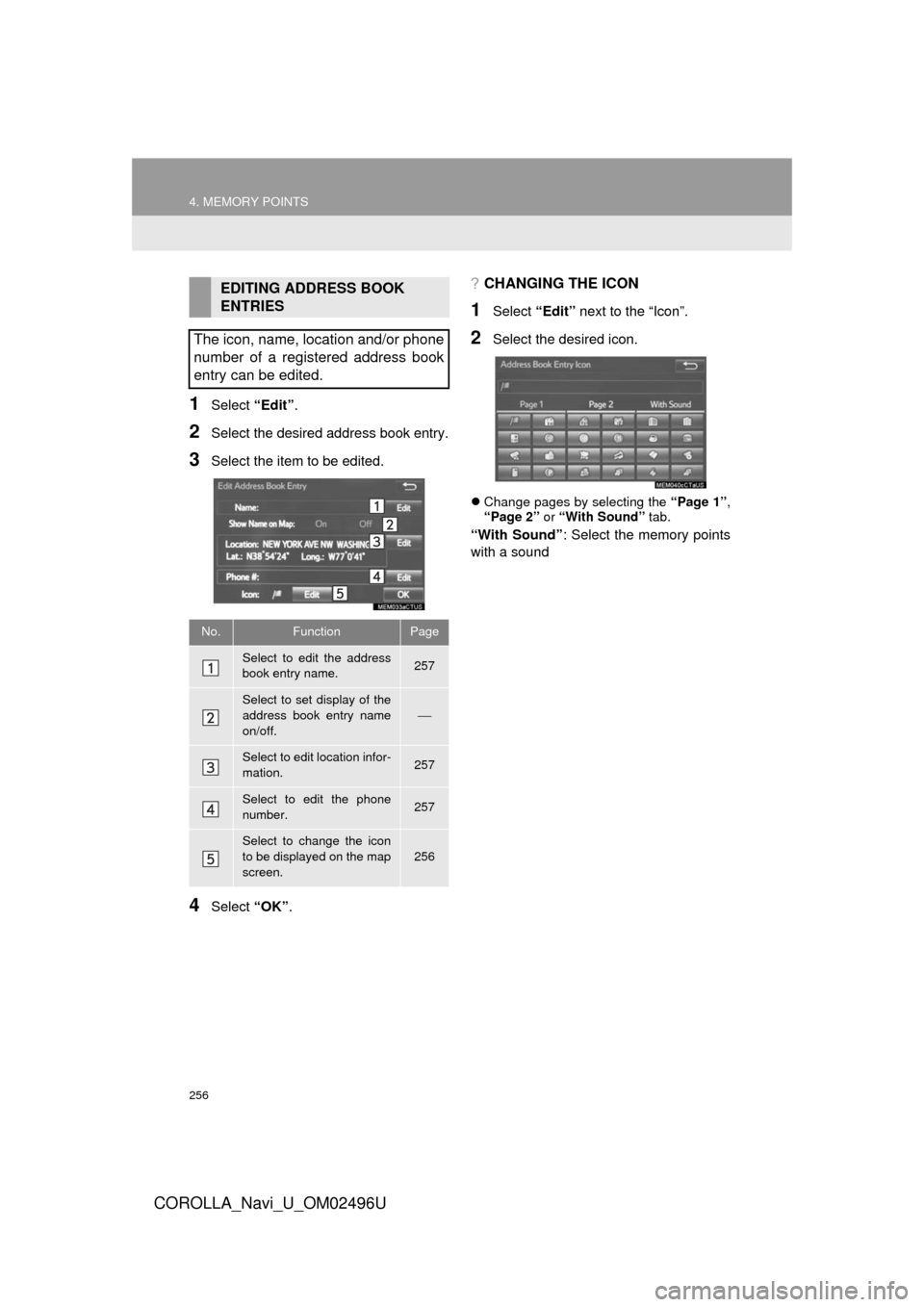
256
4. MEMORY POINTS
COROLLA_Navi_U_OM02496U
1Select “Edit”.
2Select the desired address book entry.
3Select the item to be edited.
4Select “OK”.
?CHANGING THE ICON
1Select “Edit” next to the “Icon”.
2Select the desired icon.
Change pages by selecting the “Page 1”,
“Page 2” or “With Sound” tab.
“With Sound”: Select the memory points
with a sound
EDITING ADDRESS BOOK
ENTRIES
The icon, name, location and/or phone
number of a registered address book
entry can be edited.
No.FunctionPage
Select to edit the address
book entry name.257
Select to set display of the
address book entry name
on/off.
⎯
Select to edit location infor-
mation.257
Select to edit the phone
number.257
Select to change the icon
to be displayed on the map
screen.
256
Page 258 of 300
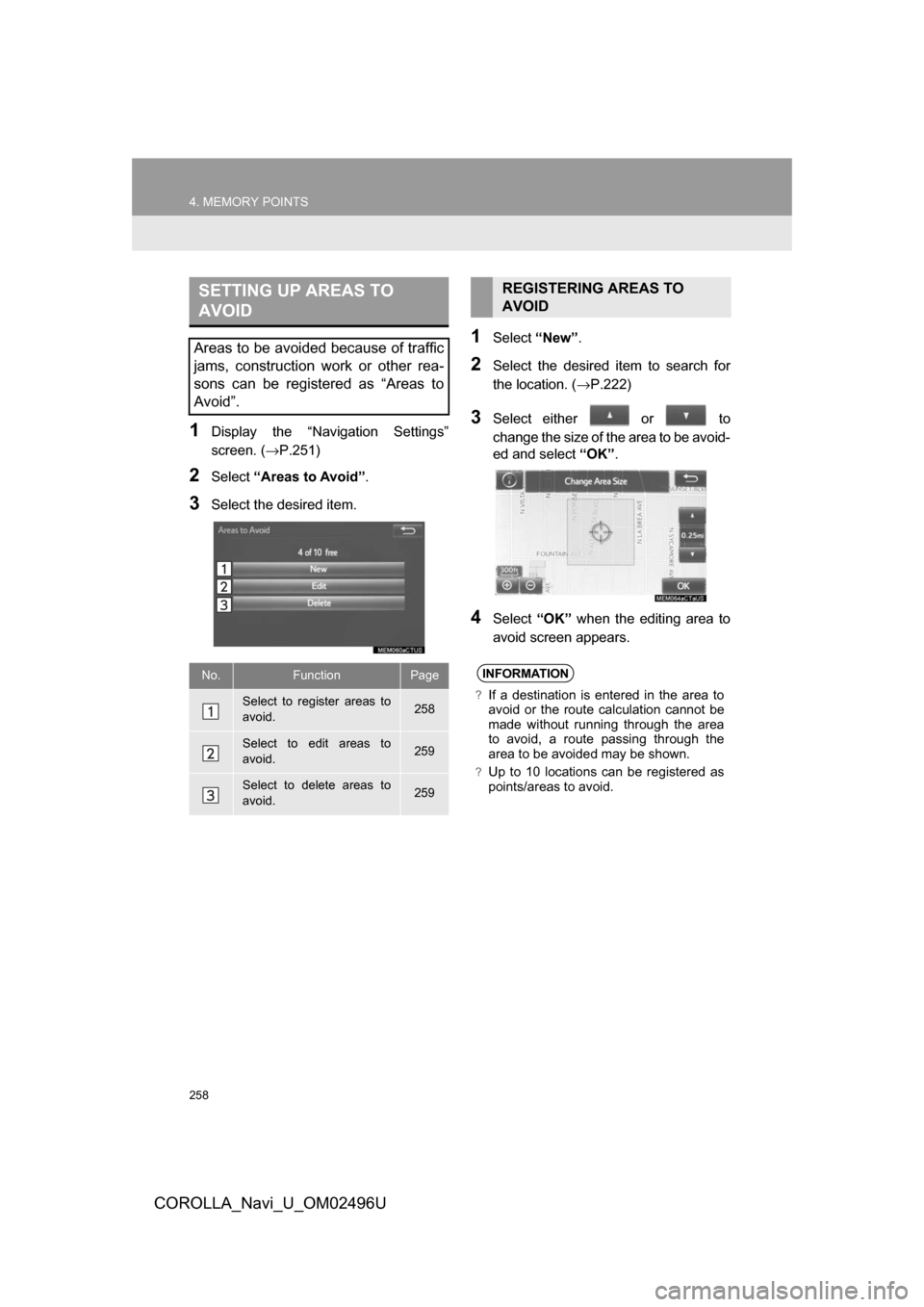
258
4. MEMORY POINTS
COROLLA_Navi_U_OM02496U
1Display the “Navigation Settings”
screen. (→P.251)
2Select“Areas to Avoid” .
3Select the desired item.
1Select“New”.
2Select the desired item to search for
the location. ( →P.222)
3Select either or to
change the size of the area to be avoid-
ed and select “OK”.
4Select “OK” when the editing area to
avoid screen appears.
SETTING UP AREAS TO
AVOID
Areas to be avoided because of traffic
jams, construction work or other rea-
sons can be registered as “Areas to
Avoid”.
No.FunctionPage
Select to register areas to
avoid.258
Select to edit areas to
avoid.259
Select to delete areas to
avoid.259
REGISTERING AREAS TO
AVOID
INFORMATION
?If a destination is entered in the area to
avoid or the route calculation cannot be
made without running through the area
to avoid, a route passing through the
area to be avoided may be shown.
?Up to 10 locations can be registered as
points/areas to avoid.