display TOYOTA COROLLA 2017 11.G Navigation Manual
[x] Cancel search | Manufacturer: TOYOTA, Model Year: 2017, Model line: COROLLA, Model: TOYOTA COROLLA 2017 11.GPages: 300, PDF Size: 8.56 MB
Page 195 of 300
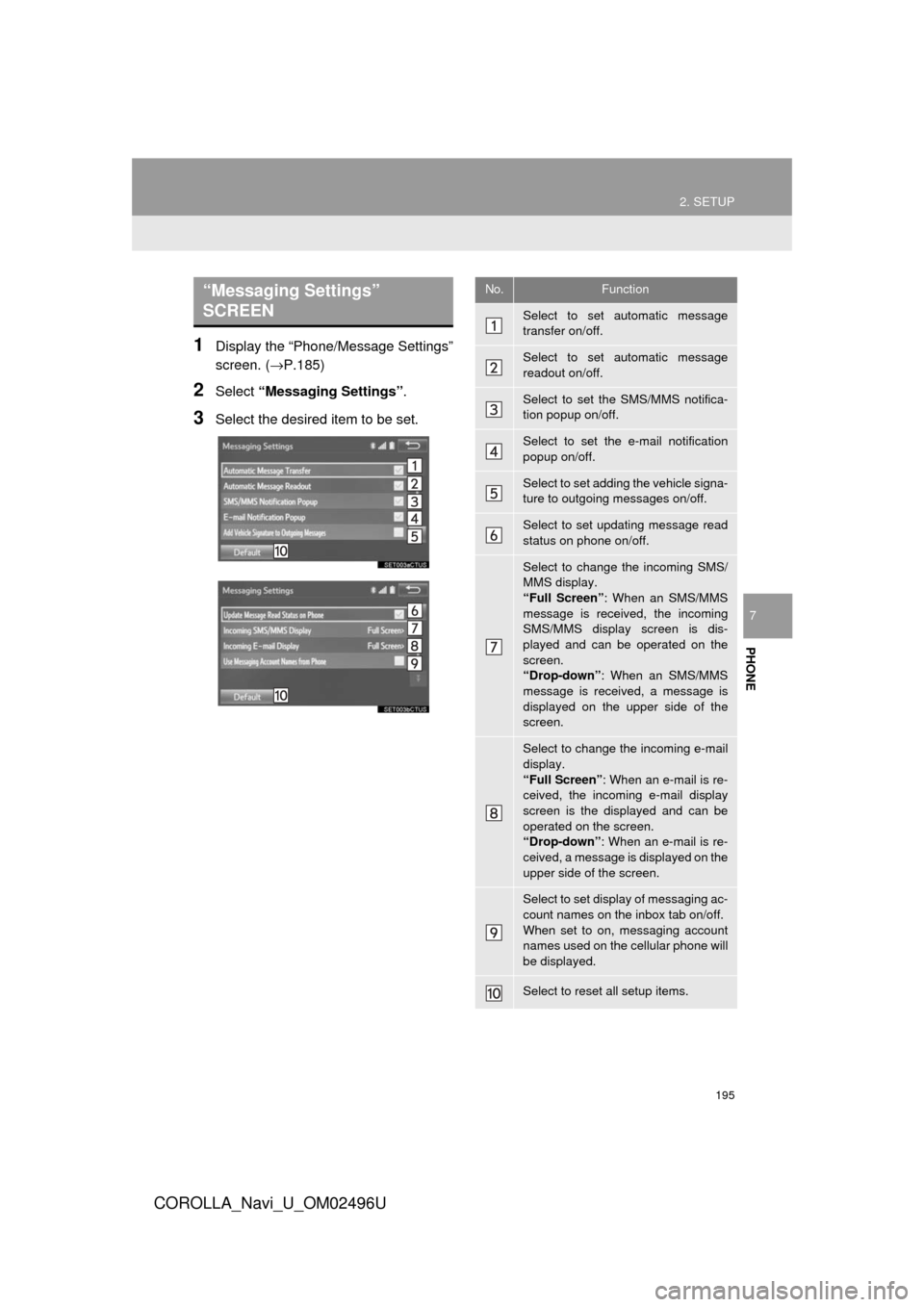
195
2. SETUP
COROLLA_Navi_U_OM02496U
PHONE
7
1Display the “Phone/Message Settings”
screen. (→P.185)
2Select “Messaging Settings” .
3Select the desired item to be set.
“Messaging Settings”
SCREEN No.Function
Select to set automatic message
transfer on/off.
Select to set automatic message
readout on/off.
Select to set the SMS/MMS notifica-
tion popup on/off.
Select to set the e-mail notification
popup on/off.
Select to set adding the vehicle signa-
ture to outgoing messages on/off.
Select to set updating message read
status on phone on/off.
Select to change the incoming SMS/
MMS display.
“Full Screen”: When an SMS/MMS
message is received, the incoming
SMS/MMS display screen is dis-
played and can be operated on the
screen.
“Drop-down” : When an SMS/MMS
message is received, a message is
displayed on the upper side of the
screen.
Select to change the incoming e-mail
display.
“Full Screen” : When an e-mail is re-
ceived, the incoming e-mail display
screen is the displayed and can be
operated on the screen.
“Drop-down” : When an e-mail is re-
ceived, a message is displayed on the
upper side of the screen.
Select to set display of messaging ac-
count names on the inbox tab on/off.
When set to on, messaging account
names used on the cellular phone will
be displayed.
Select to reset all setup items.
Page 196 of 300
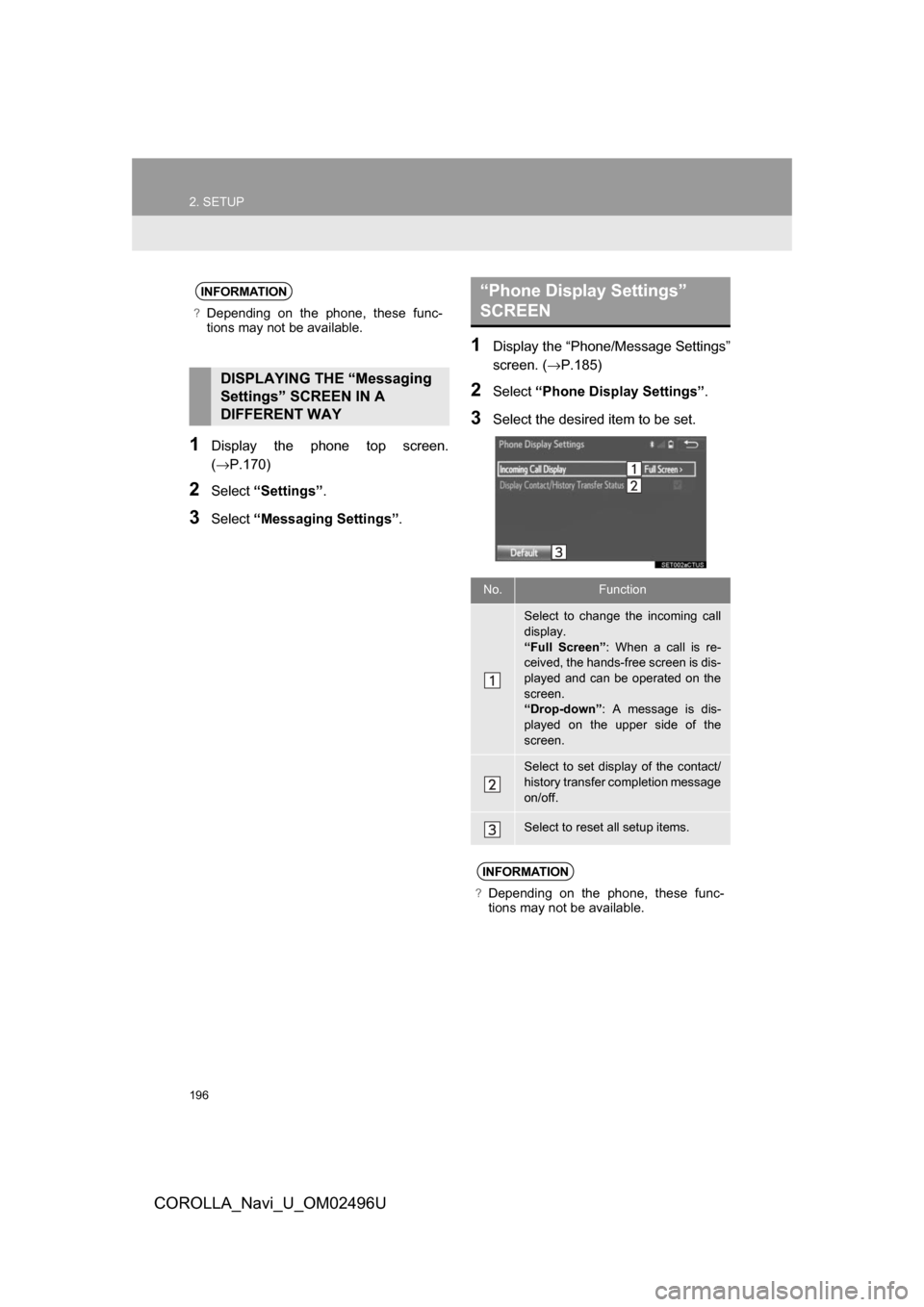
196
2. SETUP
COROLLA_Navi_U_OM02496U
1Display the phone top screen.
(→P.170)
2Select“Settings” .
3Select“Messaging Settings” .
1Display the “Phone/Message Settings”
screen. (→P.185)
2Select“Phone Display Settings” .
3Select the desired item to be set.
INFORMATION
?Depending on the phone, these func-
tions may not be available.
DISPLAYING THE “Messaging
Settings” SCREEN IN A
DIFFERENT WAY
“Phone Display Settings”
SCREEN
No.Function
Select to change the incoming call
display.
“Full Screen”: When a call is re-
ceived, the hands-free screen is dis-
played and can be operated on the
screen.
“Drop-down”: A message is dis-
played on the upper side of the
screen.
Select to set display of the contact/
history transfer completion message
on/off.
Select to reset all setup items.
INFORMATION
?Depending on the phone, these func-
tions may not be available.
Page 202 of 300
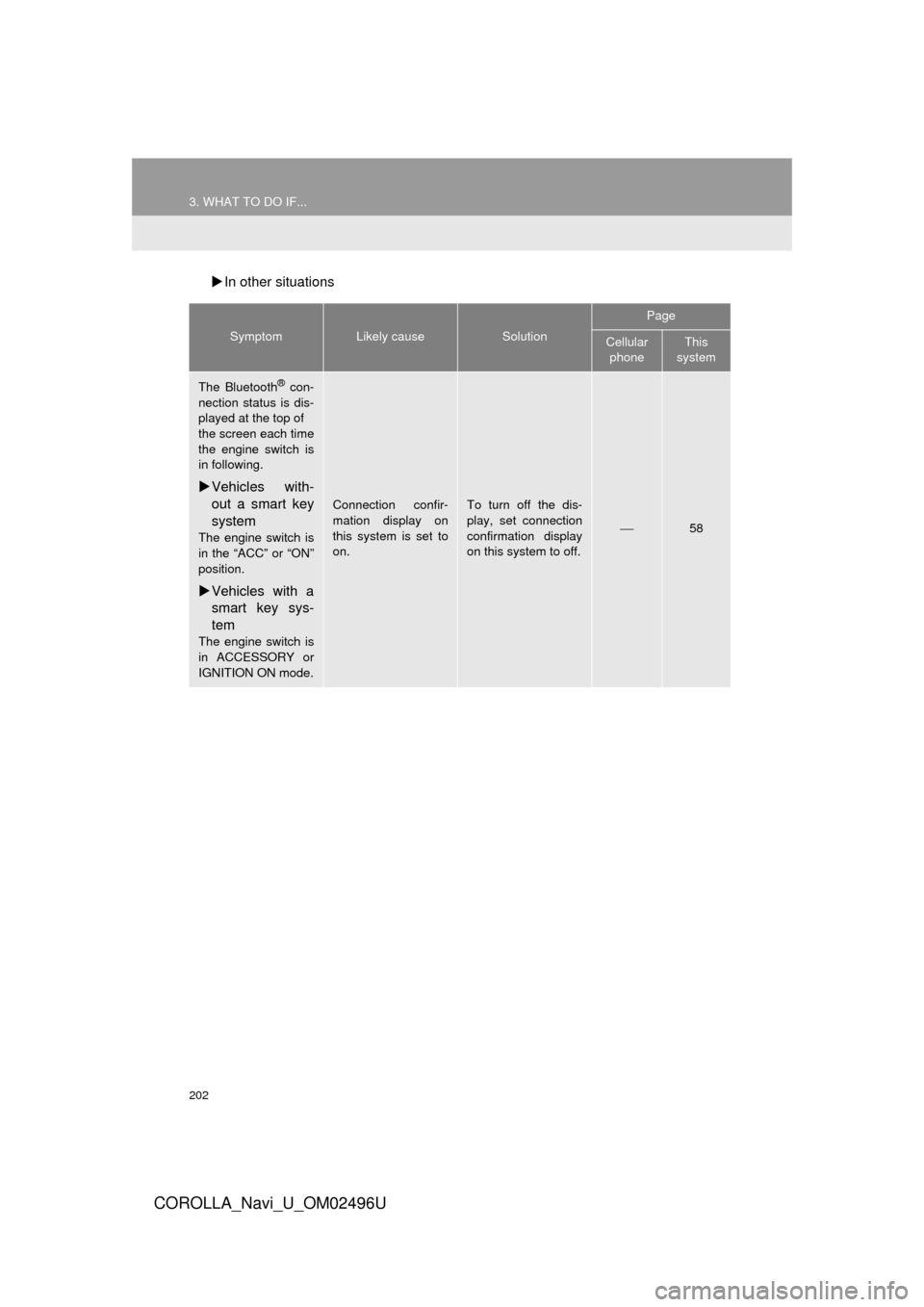
202
3. WHAT TO DO IF...
COROLLA_Navi_U_OM02496U
In other situations
SymptomLikely causeSolution
Page
Cellular
phoneThis
system
The Bluetooth® con-
nection status is dis-
played at the top of
the screen each time
the engine switch is
in following.
Vehicles with-
out a smart key
system
The engine switch is
in the “ACC” or “ON”
position.
Vehicles with a
smart key sys-
tem
The engine switch is
in ACCESSORY or
IGNITION ON mode.
Connection confir-
mation display on
this system is set to
on.To turn off the dis-
play, set connection
confirmation display
on this system to off.
⎯58
Page 204 of 300
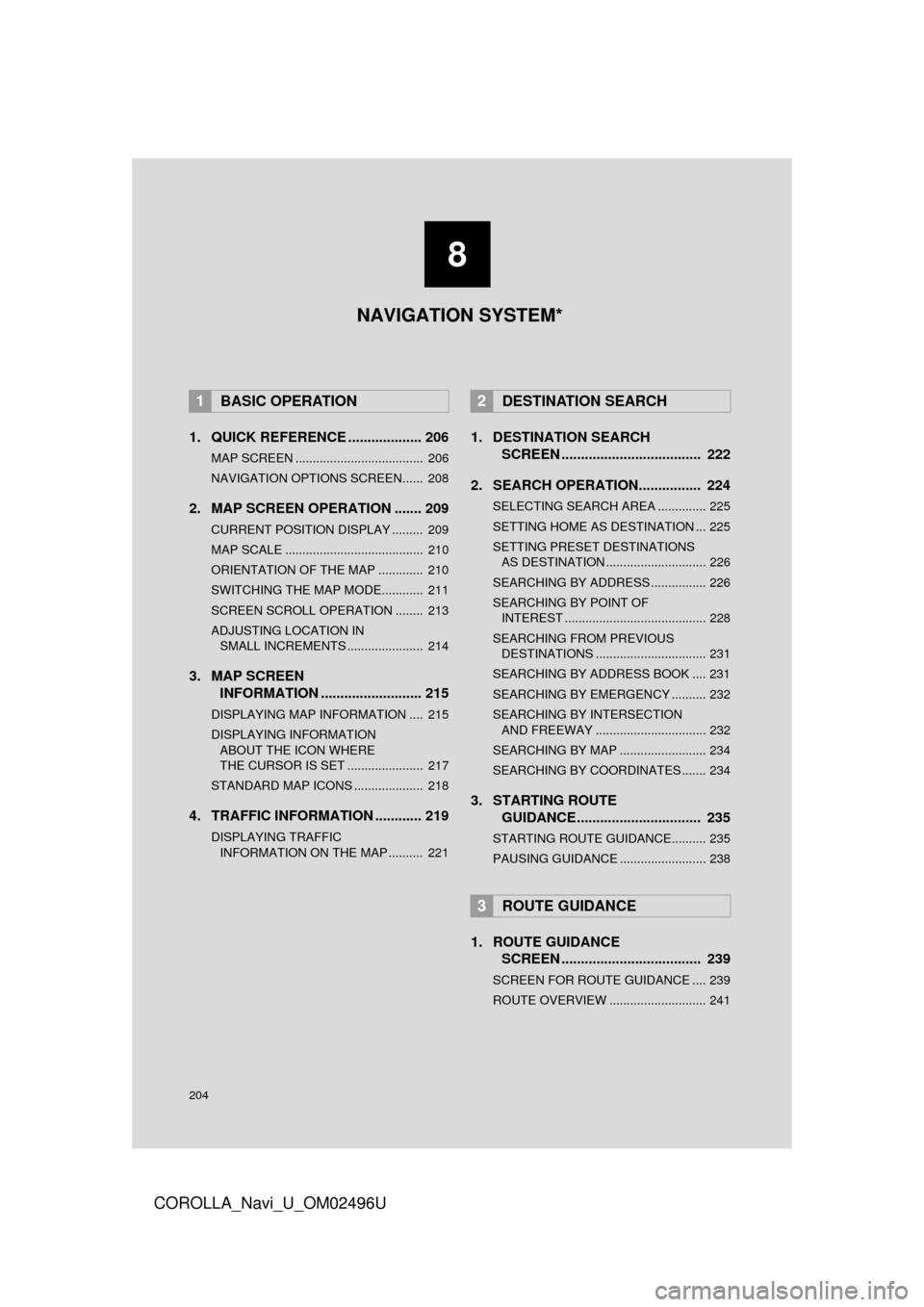
204
COROLLA_Navi_U_OM02496U
1. QUICK REFERENCE ................... 206
MAP SCREEN ..................................... 206
NAVIGATION OPTIONS SCREEN...... 208
2. MAP SCREEN OPERATION ....... 209
CURRENT POSITION DISPLAY ......... 209
MAP SCALE ........................................ 210
ORIENTATION OF THE MAP ............. 210
SWITCHING THE MAP MODE............ 211
SCREEN SCROLL OPERATION ........ 213
ADJUSTING LOCATION IN SMALL INCREMENTS ...................... 214
3. MAP SCREEN INFORMATION .......................... 215
DISPLAYING MAP INFORMATION .... 215
DISPLAYING INFORMATION
ABOUT THE ICON WHERE
THE CURSOR IS SET ...................... 217
STANDARD MAP ICONS .................... 218
4. TRAFFIC INFORMATION ............ 219
DISPLAYING TRAFFIC INFORMATION ON THE MAP .......... 221
1. DESTINATION SEARCH SCREEN .................................... 222
2. SEARCH OPERATION.. .............. 224
SELECTING SEARCH AREA .............. 225
SETTING HOME AS DESTINATION ... 225
SETTING PRESET DESTINATIONS
AS DESTINATION ............................. 226
SEARCHING BY ADDRESS ................ 226
SEARCHING BY POINT OF INTEREST ......................................... 228
SEARCHING FROM PREVIOUS DESTINATIONS ................................ 231
SEARCHING BY ADDRESS BOOK .... 231
SEARCHING BY EMERGENCY .......... 232
SEARCHING BY INTERSECTION AND FREEWAY ................................ 232
SEARCHING BY MAP ......................... 234
SEARCHING BY COORDINATES ....... 234
3. STARTING ROUTE GUIDANCE ....... ......................... 235
STARTING ROUTE GUIDANCE.......... 235
PAUSING GUIDANCE ......................... 238
1. ROUTE GUIDANCE
SCREEN .................................... 239
SCREEN FOR ROUTE GUIDANCE .... 239
ROUTE OVERVIEW ............................ 241
1BASIC OPERATION2DESTINATION SEARCH
3ROUTE GUIDANCE
8
NAVIGATION SYSTEM*
Page 206 of 300
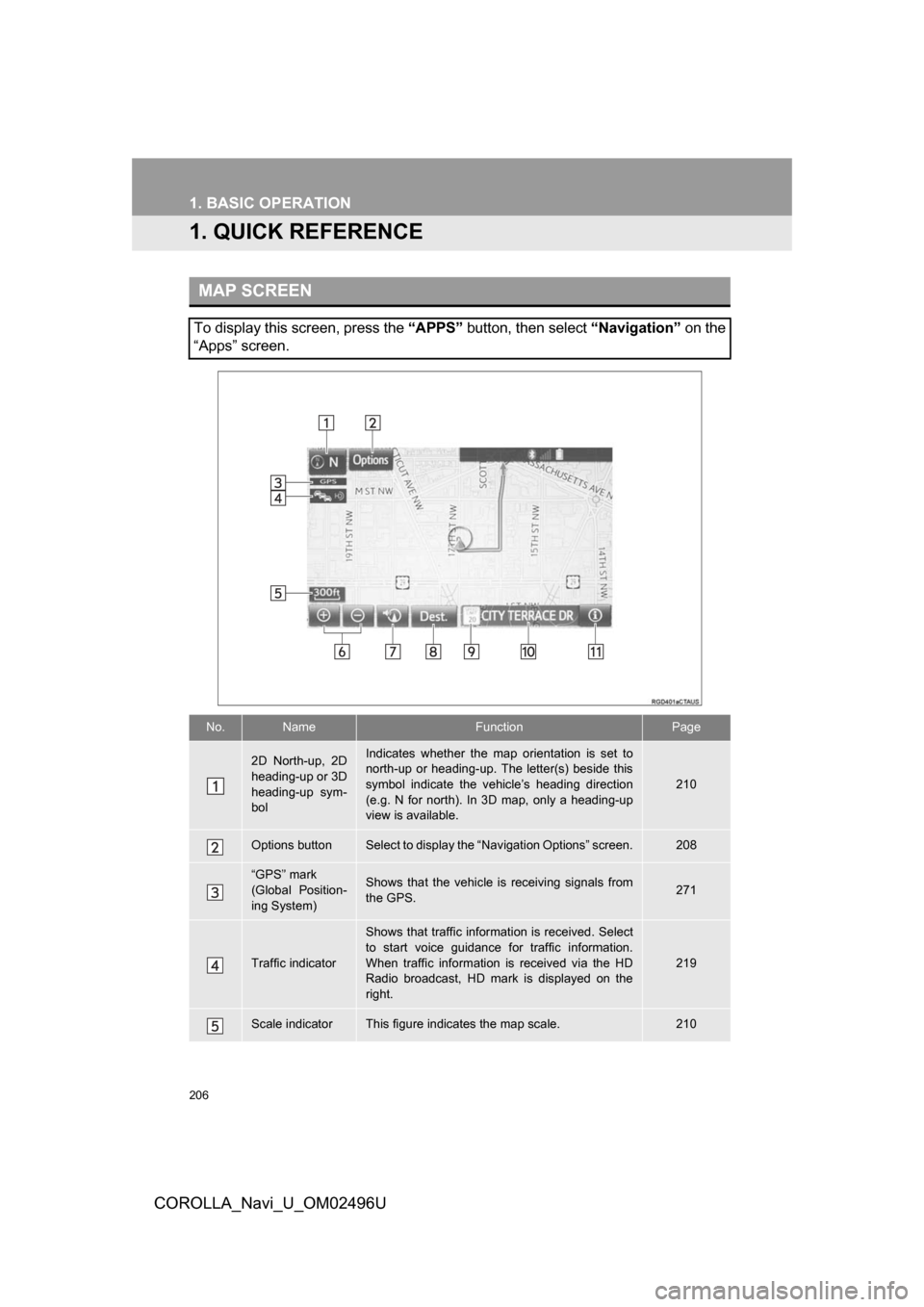
206
COROLLA_Navi_U_OM02496U
1. BASIC OPERATION
1. QUICK REFERENCE
MAP SCREEN
To display this screen, press the “APPS” button, then select “Navigation” on the
“Apps” screen.
No.NameFunctionPage
2D North-up, 2D
heading-up or 3D
heading-up sym-
bolIndicates whether the map orientation is set to
north-up or heading-up. The letter(s) beside this
symbol indicate the vehicle’s heading direction
(e.g. N for north). In 3D map, only a heading-up
view is available.
210
Options buttonSelect to display the “Navigation Options” screen.208
“GPS” mark
(Global Position-
ing System)Shows that the vehicle is receiving signals from
the GPS.271
Traffic indicator
Shows that traffic information is received. Select
to start voice guidance for traffic information.
When traffic information is received via the HD
Radio broadcast, HD mark is displayed on the
right.
219
Scale indicatorThis figure indicates the map scale.210
Page 207 of 300
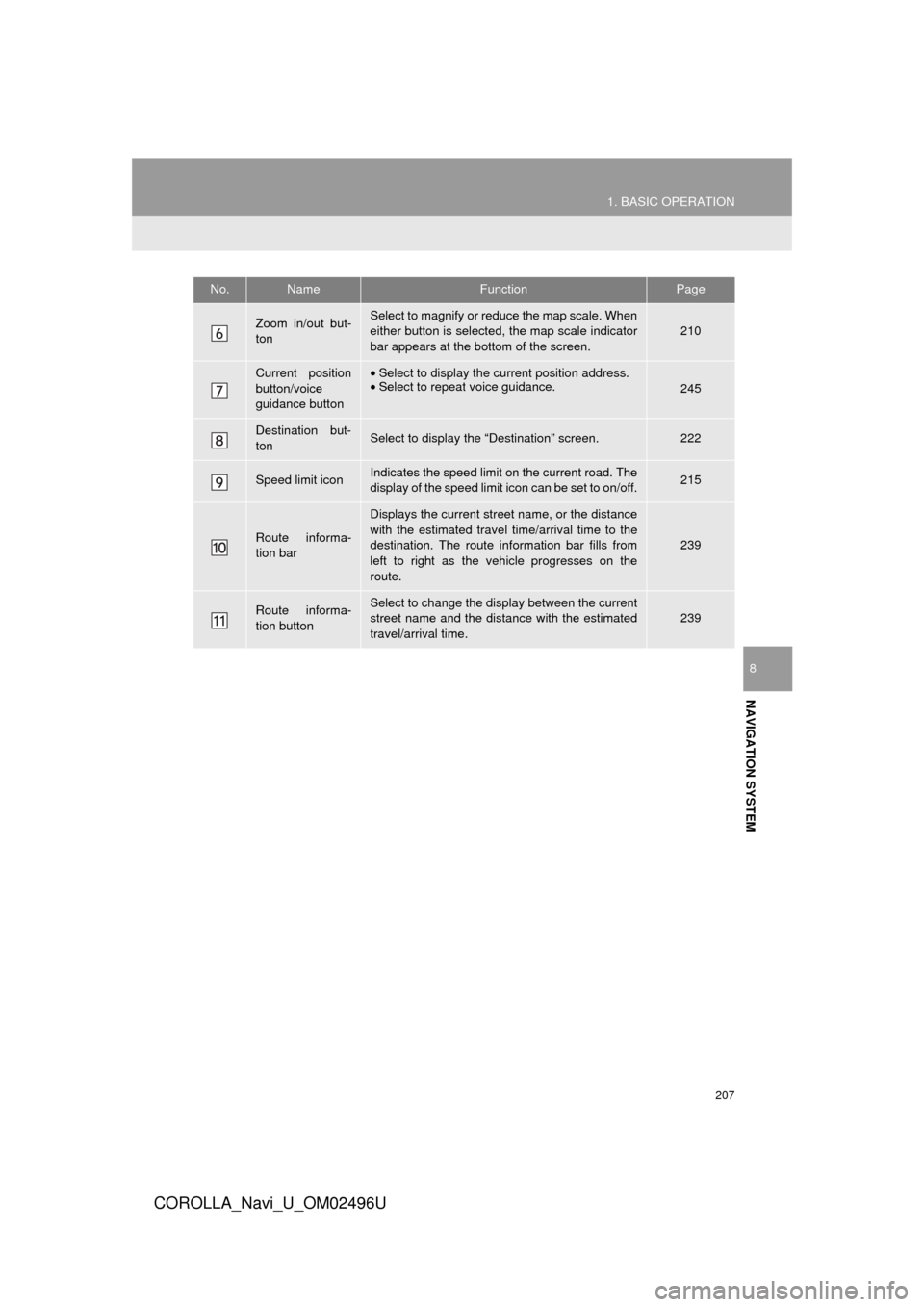
207
1. BASIC OPERATION
COROLLA_Navi_U_OM02496U
NAVIGATION SYSTEM
8
Zoom in/out but-
tonSelect to magnify or reduce the map scale. When
either button is selected, the map scale indicator
bar appears at the bottom of the screen.210
Current position
button/voice
guidance button•Select to display the current position address.
• Select to repeat voice guidance.
245
Destination but-
tonSelect to display the “Destination” screen.222
Speed limit iconIndicates the speed limit on the current road. The
display of the speed limit icon can be set to on/off.215
Route informa-
tion bar
Displays the current street name, or the distance
with the estimated travel time/arrival time to the
destination. The route information bar fills from
left to right as the vehicle progresses on the
route.
239
Route informa-
tion buttonSelect to change the display between the current
street name and the distance with the estimated
travel/arrival time.
239
No.NameFunctionPage
Page 208 of 300
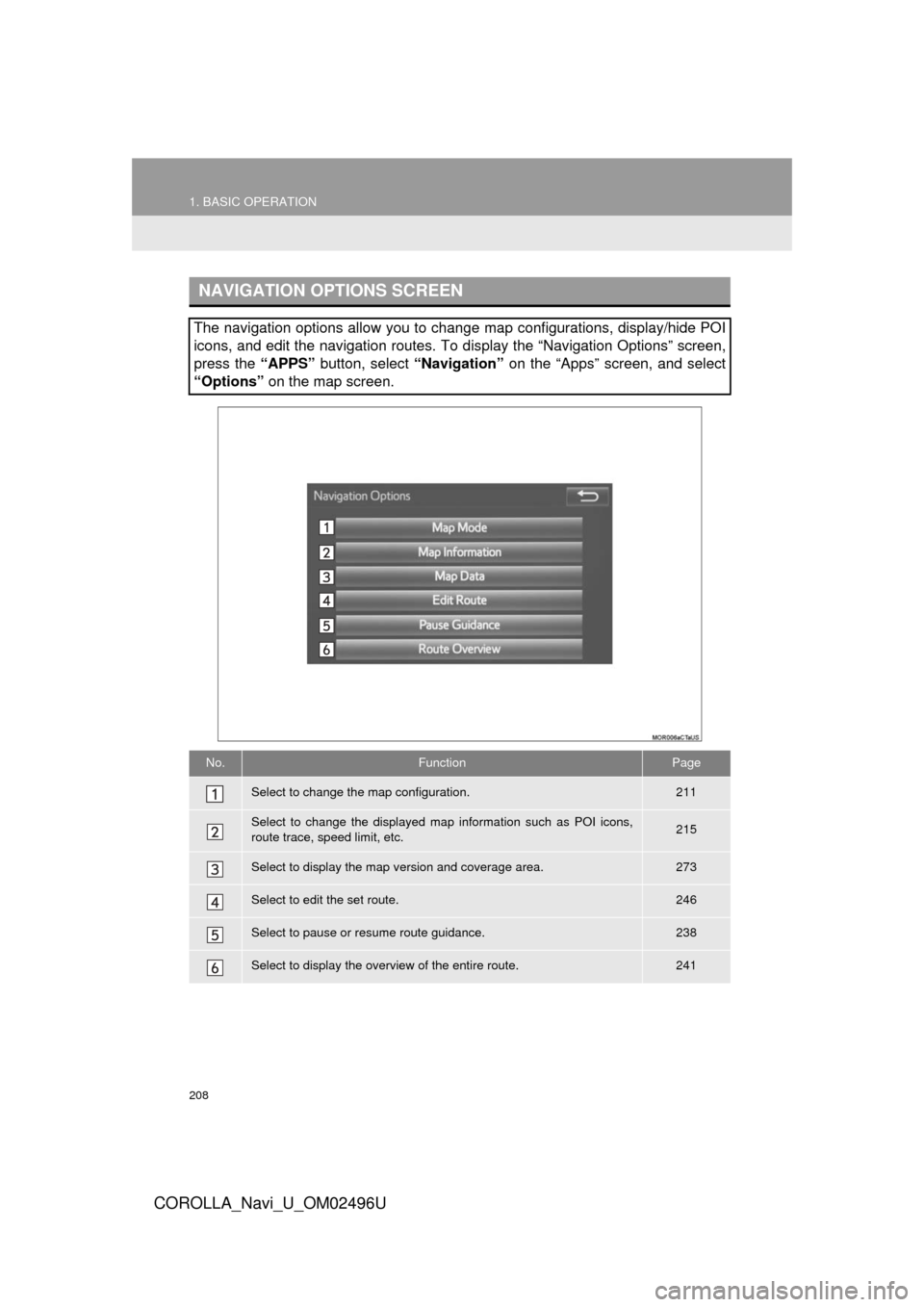
208
1. BASIC OPERATION
COROLLA_Navi_U_OM02496U
NAVIGATION OPTIONS SCREEN
The navigation options allow you to change map configurations, display/hide POI
icons, and edit the navigation routes. To display the “Navigation Options” screen,
press the “APPS” button, select “Navigation” on the “Apps” screen, and select
“Options” on the map screen.
No.FunctionPage
Select to change the map configuration.211
Select to change the displayed map information such as POI icons,
route trace, speed limit, etc.215
Select to display the map version and coverage area.273
Select to edit the set route.246
Select to pause or resume route guidance.238
Select to display the overview of the entire route.241
Page 209 of 300
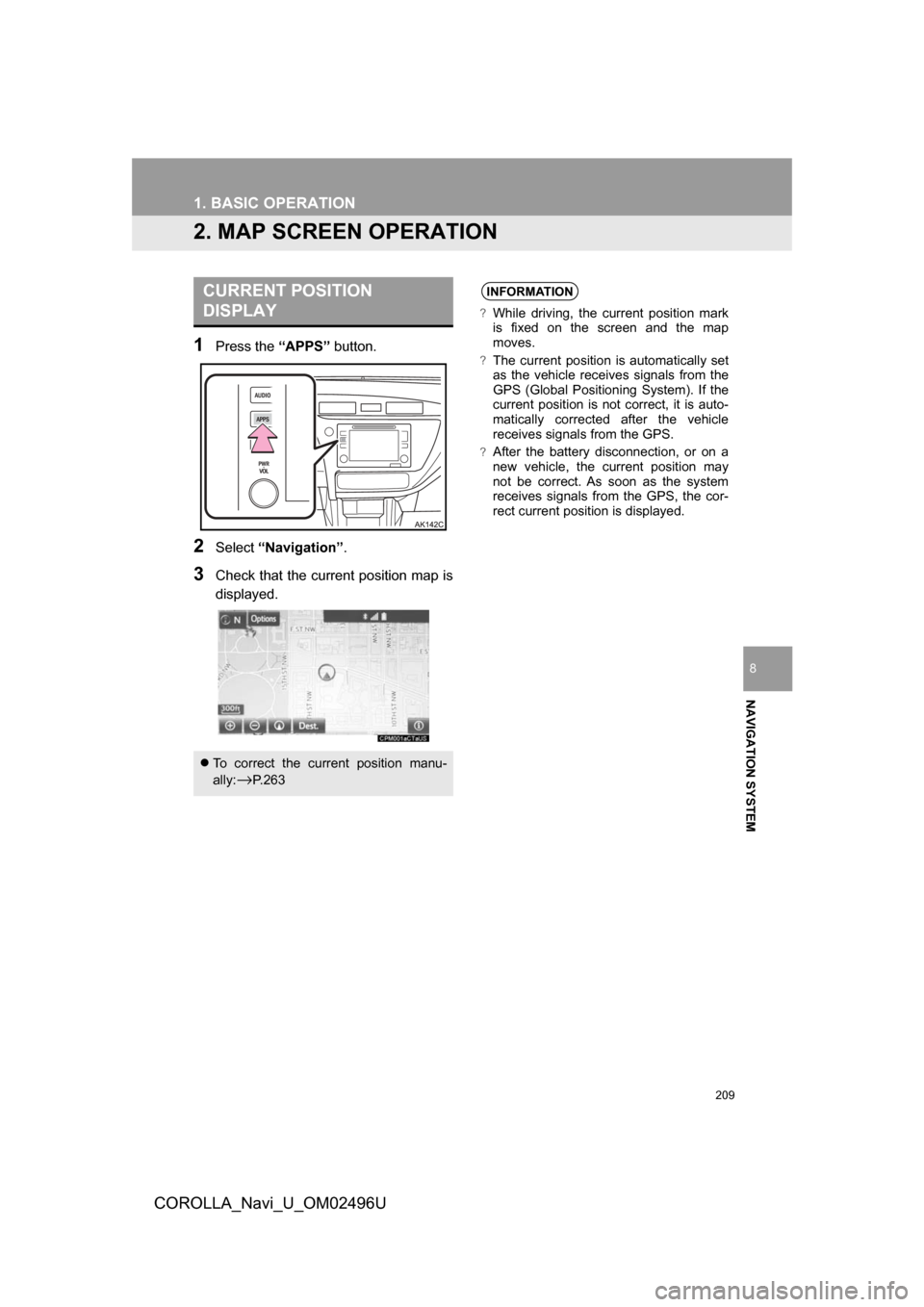
209
1. BASIC OPERATION
COROLLA_Navi_U_OM02496U
NAVIGATION SYSTEM
8
2. MAP SCREEN OPERATION
1Press the “APPS” button.
2Select“Navigation” .
3Check that the current position map is
displayed.
CURRENT POSITION
DISPLAY
To correct the current position manu-
ally:
→P. 2 6 3
INFORMATION
?While driving, the current position mark
is fixed on the screen and the map
moves.
?The current position is automatically set
as the vehicle receives signals from the
GPS (Global Positioning System). If the
current position is not correct, it is auto-
matically corrected after the vehicle
receives signals from the GPS.
?After the battery disconnection, or on a
new vehicle, the current position may
not be correct. As soon as the system
receives signals from the GPS, the cor-
rect current position is displayed.
Page 210 of 300
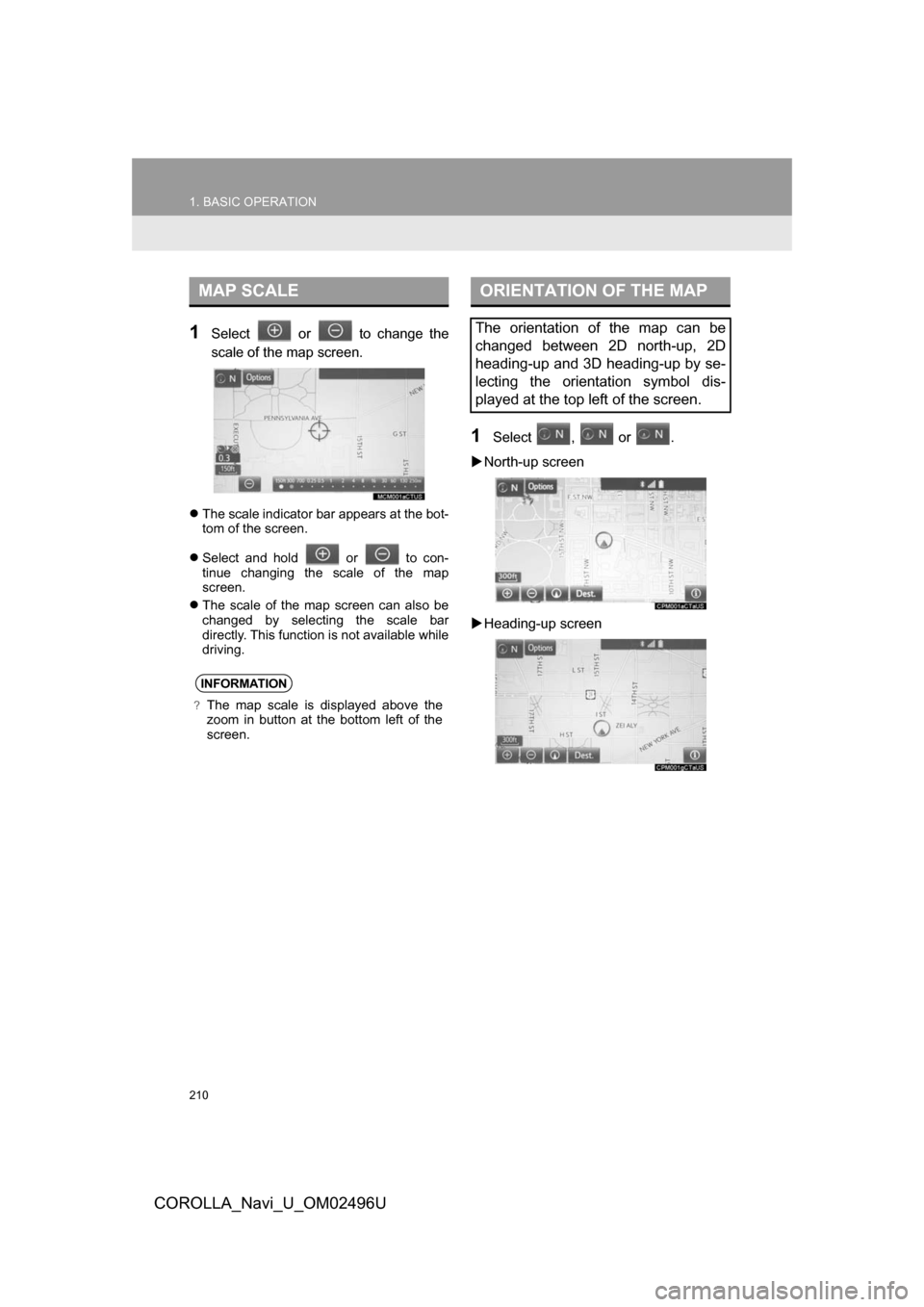
210
1. BASIC OPERATION
COROLLA_Navi_U_OM02496U
1Select or to change the
scale of the map screen.
The scale indicator bar appears at the bot-
tom of the screen.
Select and hold or to con-
tinue changing the scale of the map
screen.
The scale of the map screen can also be
changed by selecting the scale bar
directly. This function is not available while
driving.
1Select , or .
North-up screen
Heading-up screen
MAP SCALE
INFORMATION
?The map scale is displayed above the
zoom in button at the bottom left of the
screen.
ORIENTATION OF THE MAP
The orientation of the map can be
changed between 2D north-up, 2D
heading-up and 3D heading-up by se-
lecting the orientation symbol dis-
played at the top left of the screen.
Page 211 of 300
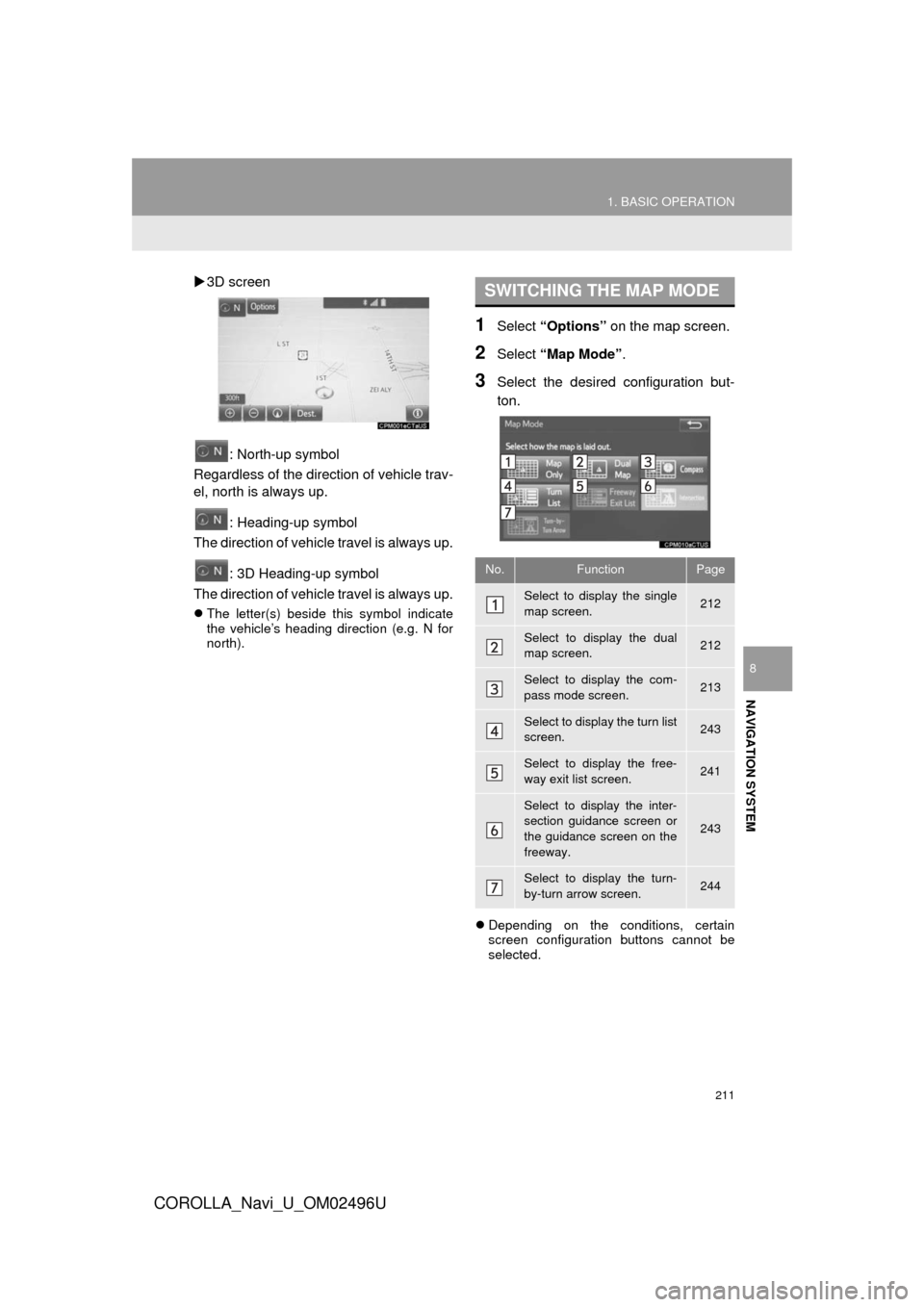
211
1. BASIC OPERATION
COROLLA_Navi_U_OM02496U
NAVIGATION SYSTEM
8
3D screen
: North-up symbol
Regardless of the direction of vehicle trav-
el, north is always up.
: Heading-up symbol
The direction of vehicle travel is always up.
: 3D Heading-up symbol
The direction of vehicle travel is always up.
The letter(s) beside this symbol indicate
the vehicle’s heading direction (e.g. N for
north).
1Select “Options” on the map screen.
2Select “Map Mode” .
3Select the desired configuration but-
ton.
Depending on the conditions, certain
screen configuration buttons cannot be
selected.
SWITCHING THE MAP MODE
No.FunctionPage
Select to display the single
map screen. 212
Select to display the dual
map screen.212
Select to display the com-
pass mode screen.213
Select to display the turn list
screen.243
Select to display the free-
way exit list screen.241
Select to display the inter-
section guidance screen or
the guidance screen on the
freeway.
243
Select to display the turn-
by-turn arrow screen.244