display TOYOTA COROLLA 2017 11.G Navigation Manual
[x] Cancel search | Manufacturer: TOYOTA, Model Year: 2017, Model line: COROLLA, Model: TOYOTA COROLLA 2017 11.GPages: 300, PDF Size: 8.56 MB
Page 26 of 300
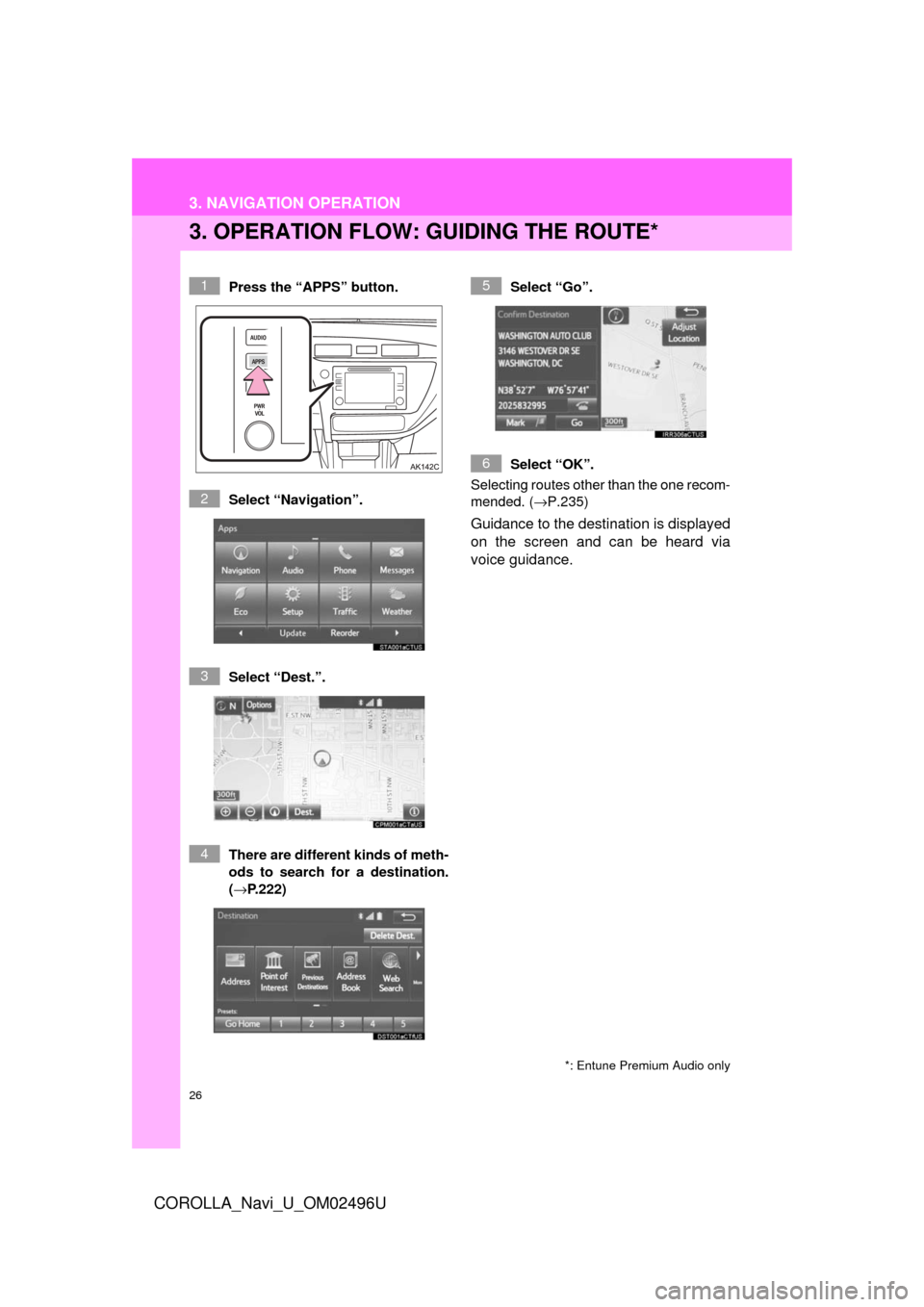
26
3. NAVIGATION OPERATION
COROLLA_Navi_U_OM02496U
3. OPERATION FLOW: GUIDING THE ROUTE*
Press the “APPS” button.
Select “Navigation”.
Select “Dest.”.
There are different kinds of meth-
ods to search for a destination.
(→P.222)Select “Go”.
Select “OK”.
Selecting routes other than the one recom-
mended. ( →P.235)
Guidance to the destination is displayed
on the screen and can be heard via
voice guidance.
*: Entune Premium Audio only
1
2
3
4
5
6
Page 27 of 300
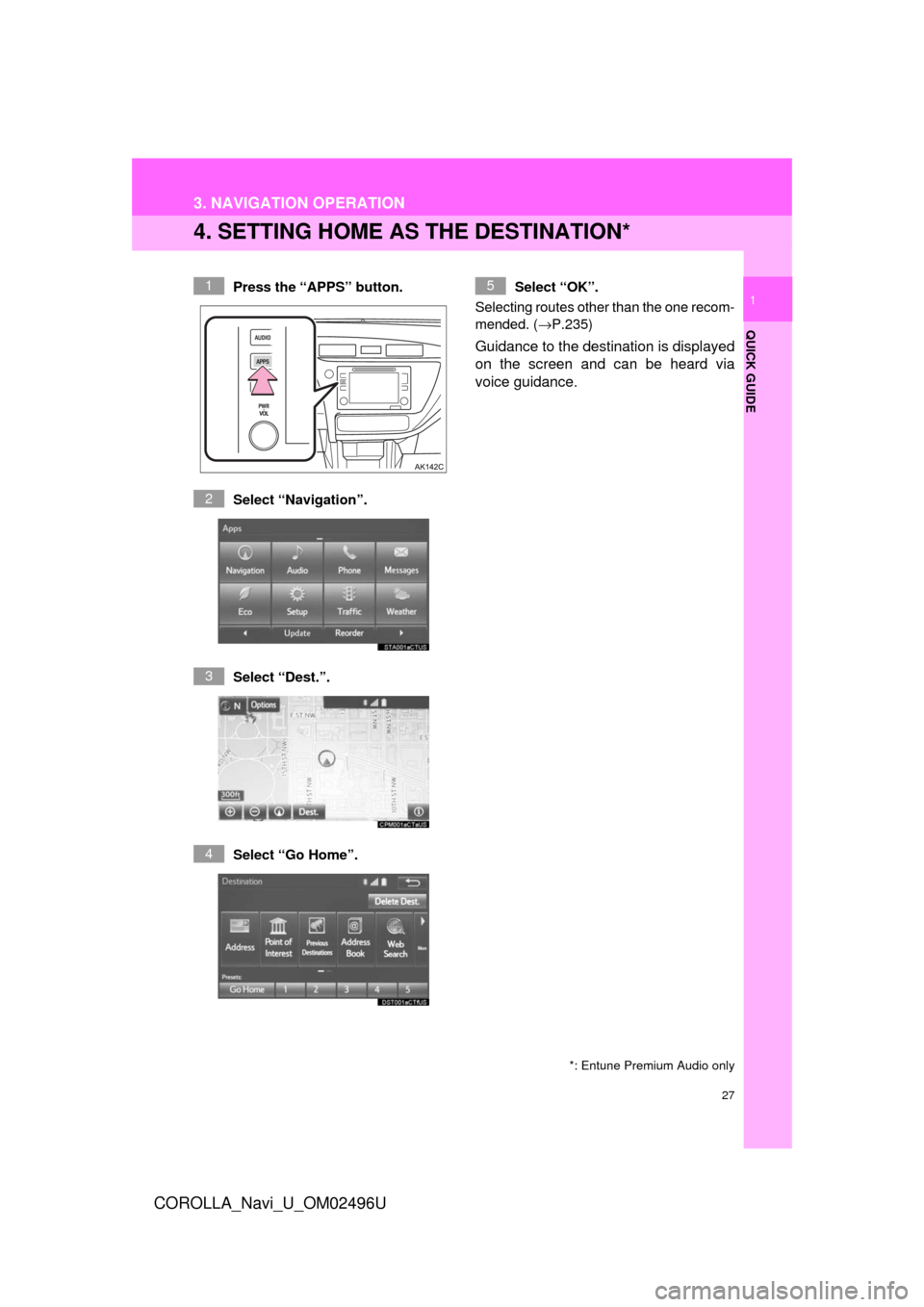
27
3. NAVIGATION OPERATION
COROLLA_Navi_U_OM02496U
QUICK GUIDE
1
4. SETTING HOME AS THE DESTINATION*
Press the “APPS” button.
Select “Navigation”.
Select “Dest.”.
Select “Go Home”. Select “OK”.
Selecting routes other than the one recom-
mended. ( →P.235)
Guidance to the destination is displayed
on the screen and can be heard via
voice guidance.
*: Entune Premium Audio only
1
2
3
4
5
Page 28 of 300
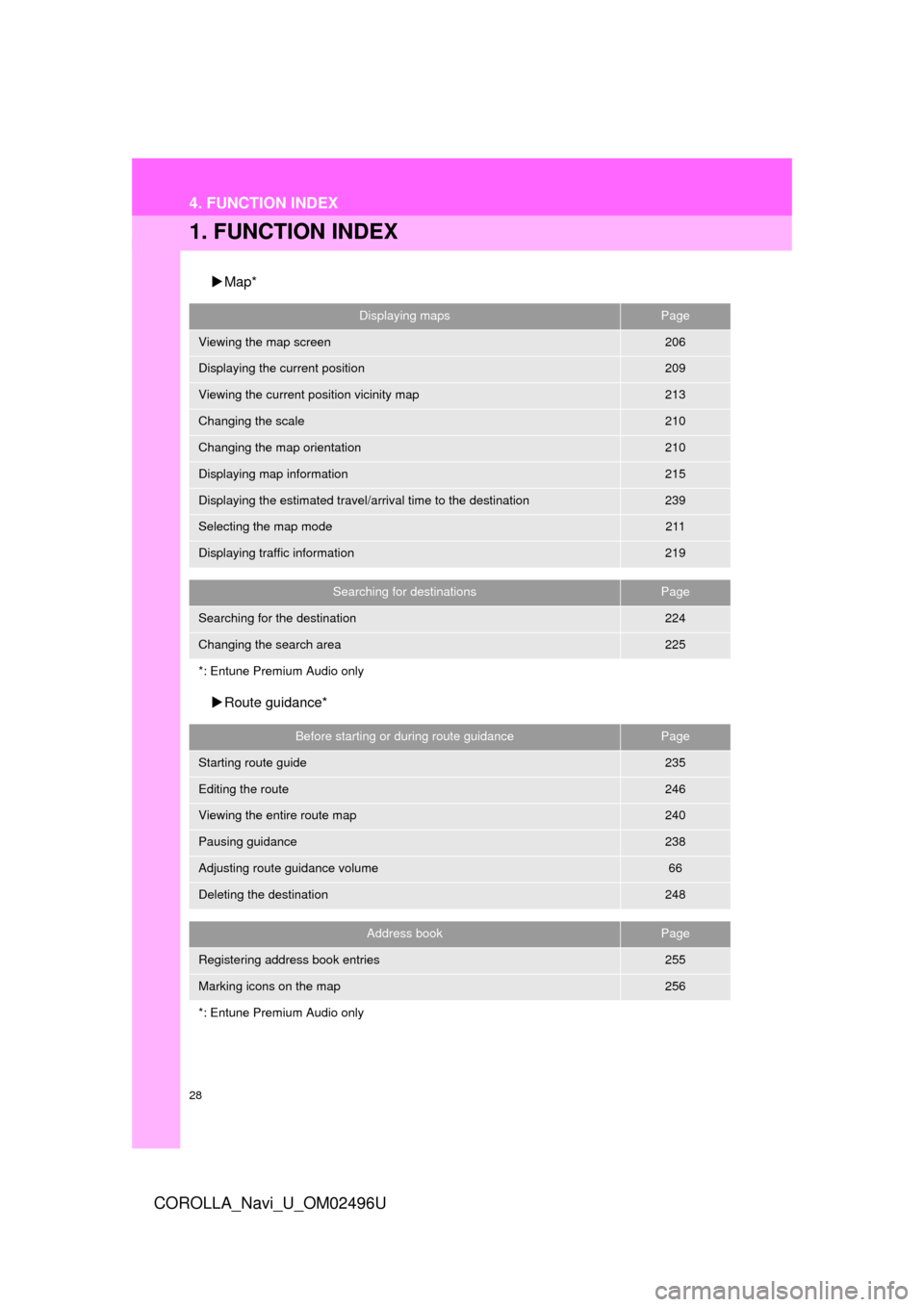
28
COROLLA_Navi_U_OM02496U
4. FUNCTION INDEX
1. FUNCTION INDEX
Map*
Route guidance*
Displaying mapsPage
Viewing the map screen206
Displaying the current position209
Viewing the current position vicinity map213
Changing the scale210
Changing the map orientation210
Displaying map information215
Displaying the estimated travel/arrival time to the destination239
Selecting the map mode211
Displaying traffic information219
Searching for destinationsPage
Searching for the destination224
Changing the search area225
*: Entune Premium Audio only
Before starting or during route guidancePage
Starting route guide235
Editing the route246
Viewing the entire route map240
Pausing guidance238
Adjusting route guidance volume66
Deleting the destination248
Address bookPage
Registering address book entries255
Marking icons on the map256
*: Entune Premium Audio only
Page 29 of 300
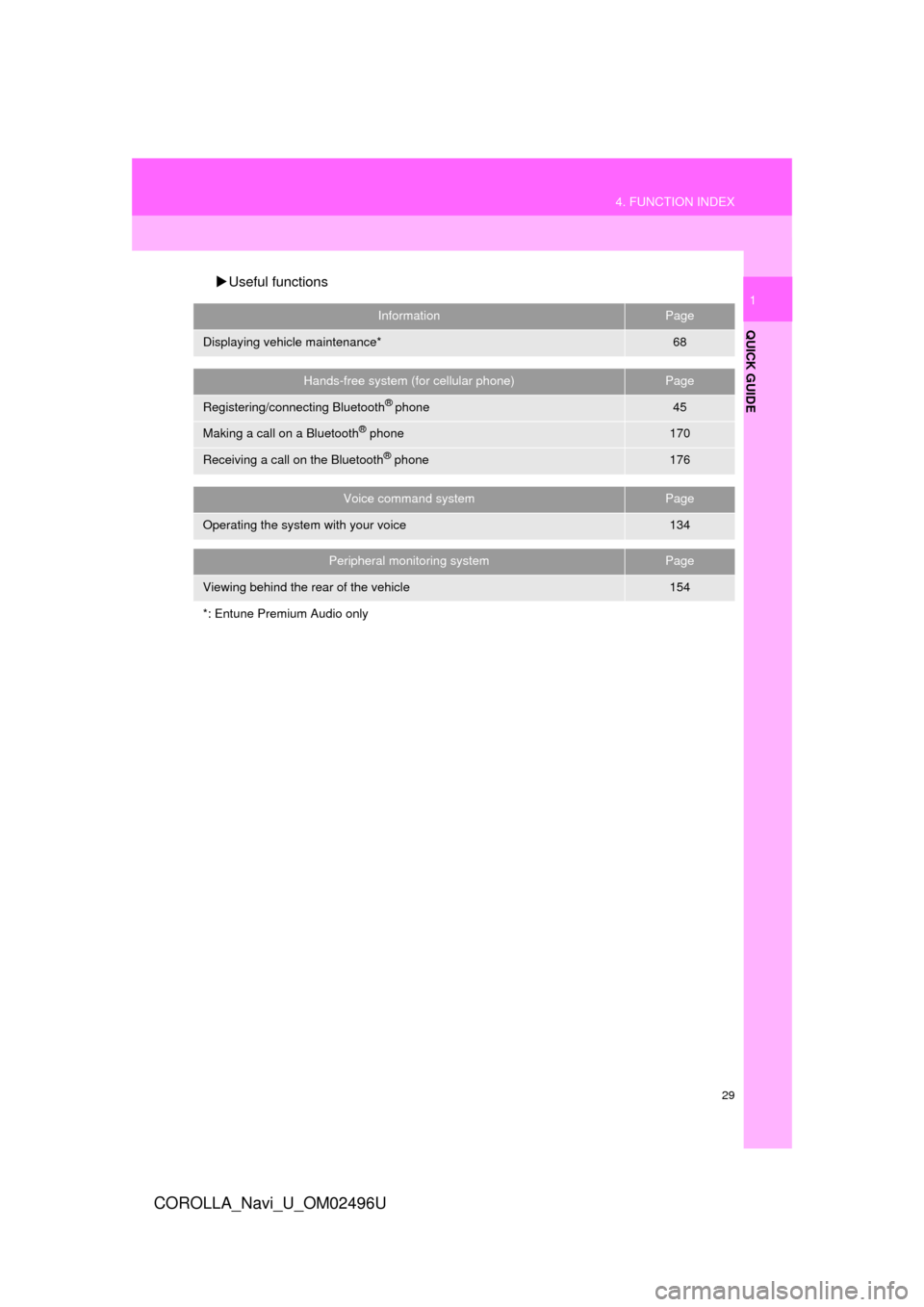
29
4. FUNCTION INDEX
QUICK GUIDE
COROLLA_Navi_U_OM02496U
1
Useful functions
InformationPage
Displaying vehicle maintenance*68
Hands-free system (for cellular phone)Page
Registering/connecting Bluetooth® phone45
Making a call on a Bluetooth® phone170
Receiving a call on the Bluetooth® phone176
Voice command systemPage
Operating the system with your voice134
Peripheral monitoring systemPage
Viewing behind the rear of the vehicle154
*: Entune Premium Audio only
Page 31 of 300
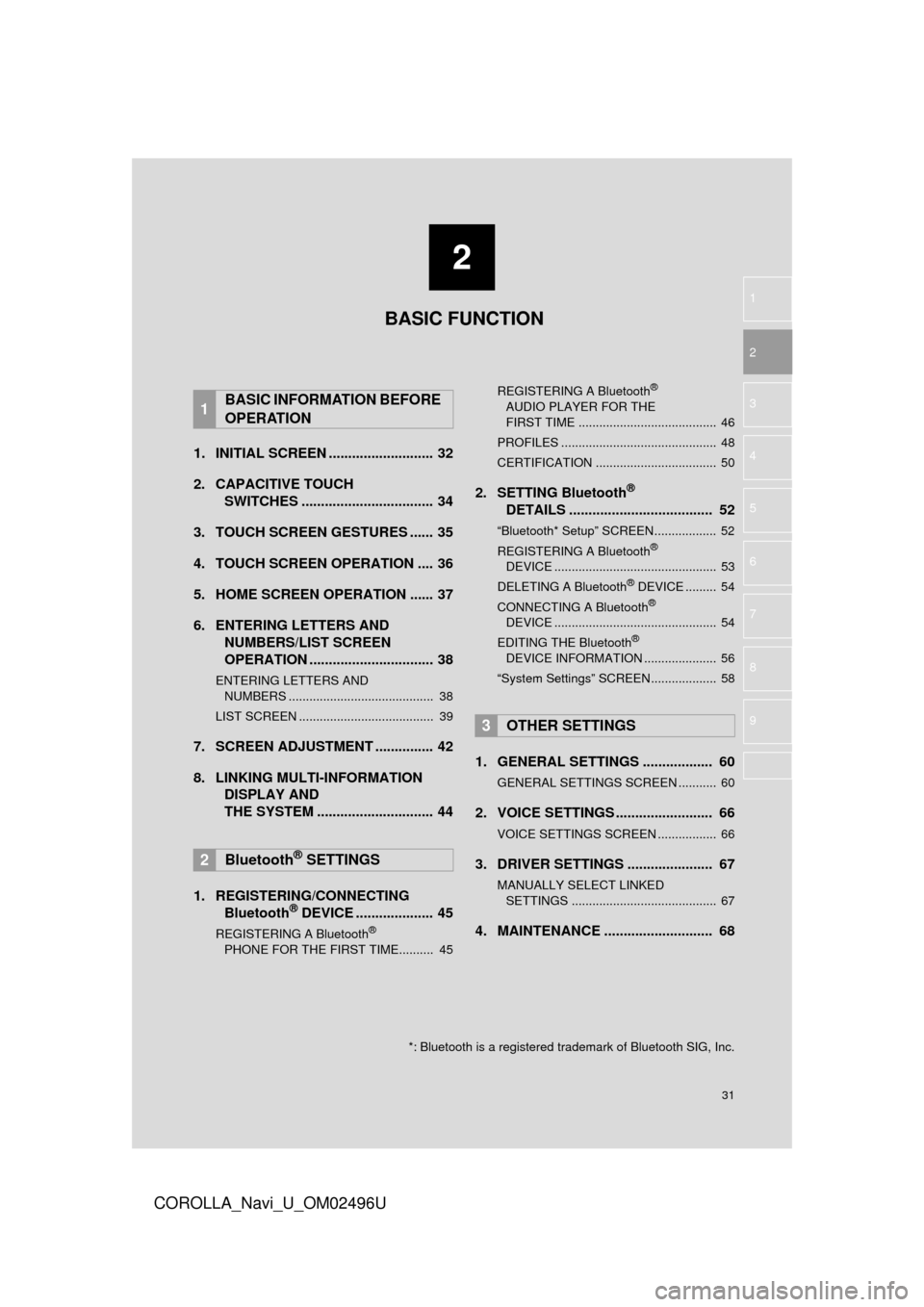
2
31
COROLLA_Navi_U_OM02496U
3
4
5
6
7
8
9
1
2
1. INITIAL SCREEN ........................... 32
2. CAPACITIVE TOUCH SWITCHES .................................. 34
3. TOUCH SCREEN GESTURES ...... 35
4. TOUCH SCREEN OPERATION .... 36
5. HOME SCREEN OPERATION ...... 37
6. ENTERING LETTERS AND NUMBERS/LIST SCREEN
OPERATION ................................ 38
ENTERING LETTERS AND
NUMBERS .......................................... 38
LIST SCREEN ....................................... 39
7. SCREEN ADJUSTMENT ............... 42
8. LINKING MULTI-INFORMATION DISPLAY AND
THE SYSTEM .... .......................... 44
1. REGISTERING/CONNECTING Bluetooth
® DEVICE .................... 45
REGISTERING A Bluetooth®
PHONE FOR THE FIRST TIME.......... 45 REGISTERING A Bluetooth
®
AUDIO PLAYER FOR THE
FIRST TIME ........................................ 46
PROFILES ............................................. 48
CERTIFICATION ................................... 50
2. SETTING Bluetooth®
DETAILS ..................................... 52
“Bluetooth* Setup” SCREEN.................. 52
REGISTERING A Bluetooth®
DEVICE ............................................... 53
DELETING A Bluetooth
® DEVICE ......... 54
CONNECTING A Bluetooth®
DEVICE ............................................... 54
EDITING THE Bluetooth
®
DEVICE INFORMATION ..................... 56
“System Settings” SCREEN................... 58
1. GENERAL SETTINGS .................. 60
GENERAL SETTINGS SCREEN ........... 60
2. VOICE SETTINGS ......................... 66
VOICE SETTINGS SCREEN ................. 66
3. DRIVER SETTINGS ...................... 67
MANUALLY SELECT LINKED SETTINGS .......................................... 67
4. MAINTENANCE ............................ 68
1BASIC INFORMATION BEFORE
OPERATION
2Bluetooth® SETTINGS
3OTHER SETTINGS
BASIC FUNCTION
*: Bluetooth is a registered trademark of Bluetooth SIG, Inc.
Page 32 of 300
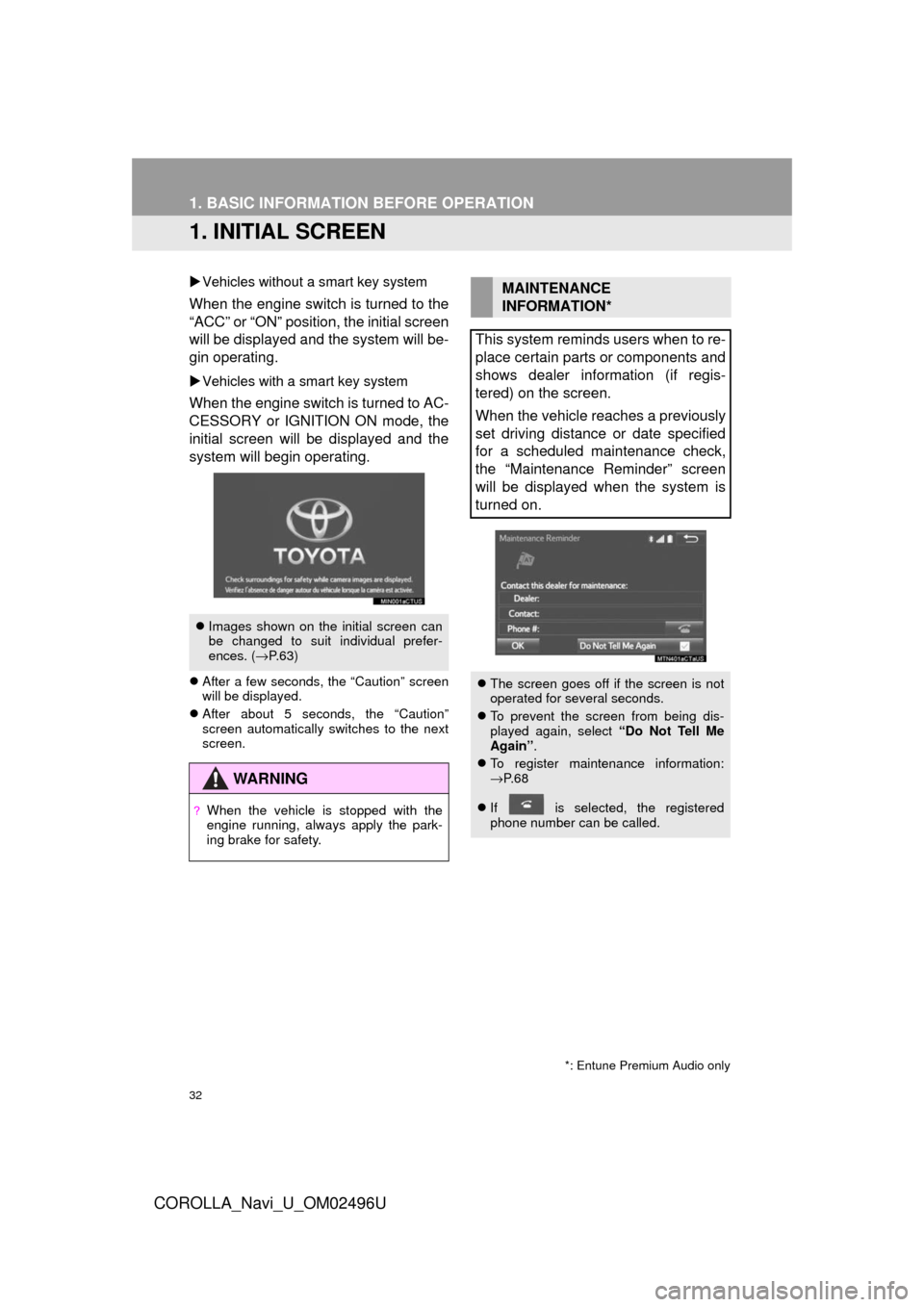
32
COROLLA_Navi_U_OM02496U
1. BASIC INFORMATION BEFORE OPERATION
1. INITIAL SCREEN
Vehicles without a smart key system
When the engine switch is turned to the
“ACC” or “ON” position, the initial screen
will be displayed and the system will be-
gin operating.
Vehicles with a smart key system
When the engine switch is turned to AC-
CESSORY or IGNITION ON mode, the
initial screen will be displayed and the
system will begin operating.
After a few seconds, the “Caution” screen
will be displayed.
After about 5 seconds, the “Caution”
screen automatically switches to the next
screen.
Images shown on the initial screen can
be changed to suit individual prefer-
ences. ( →P.63)
WA R N I N G
?When the vehicle is stopped with the
engine running, always apply the park-
ing brake for safety.
MAINTENANCE
INFORMATION*
This system reminds users when to re-
place certain parts or components and
shows dealer information (if regis-
tered) on the screen.
When the vehicle reaches a previously
set driving distance or date specified
for a scheduled maintenance check,
the “Maintenance Reminder” screen
will be displayed when the system is
turned on.
The screen goes off if the screen is not
operated for several seconds.
To prevent the screen from being dis-
played again, select “Do Not Tell Me
Again” .
To register maintenance information:
→P. 6 8
If is selected, the registered
phone number can be called.
*: Entune Premium Audio only
Page 36 of 300
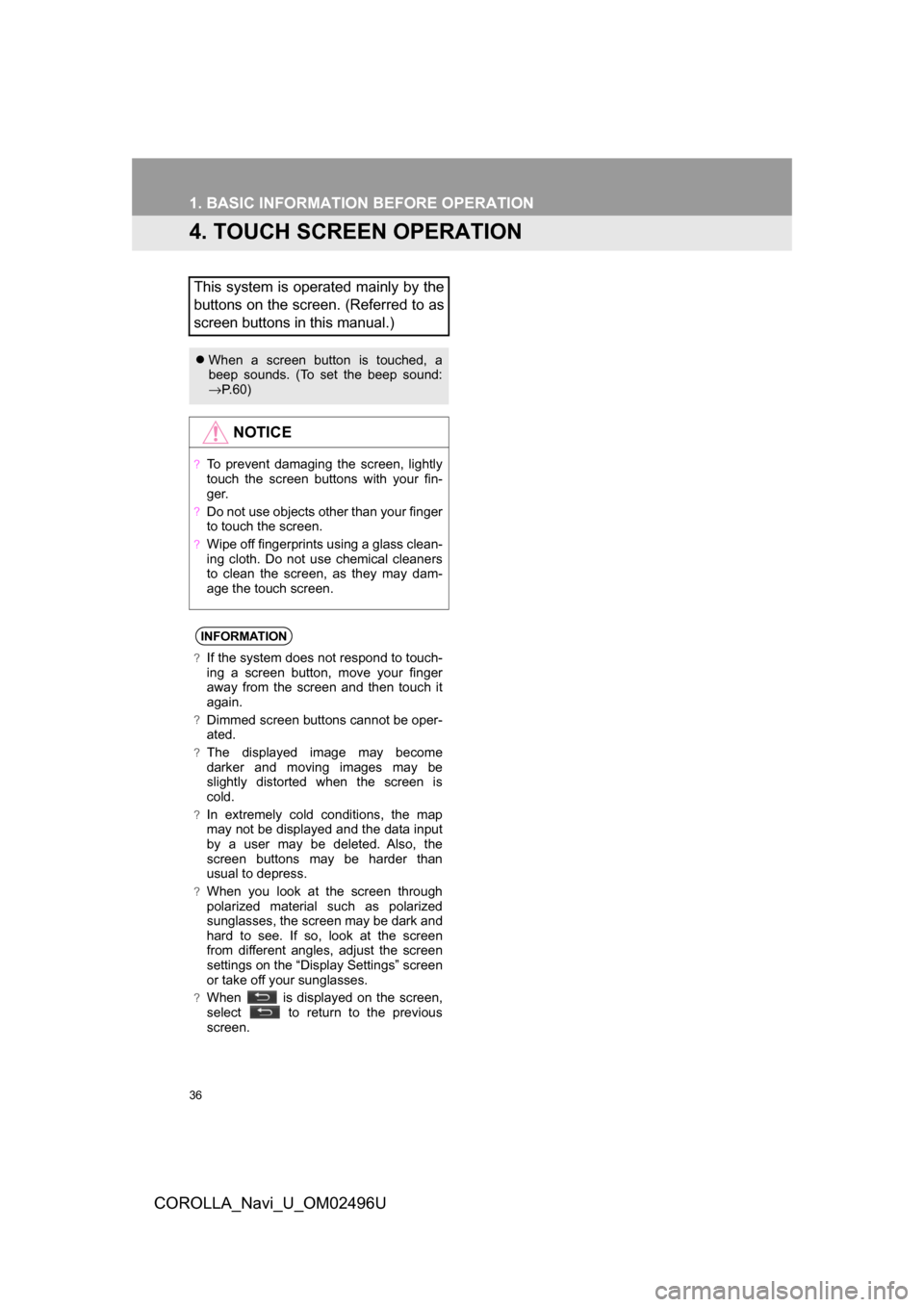
36
1. BASIC INFORMATION BEFORE OPERATION
COROLLA_Navi_U_OM02496U
4. TOUCH SCREEN OPERATION
This system is operated mainly by the
buttons on the screen. (Referred to as
screen buttons in this manual.)
When a screen button is touched, a
beep sounds. (To set the beep sound:
→P. 6 0 )
NOTICE
?To prevent damaging the screen, lightly
touch the screen buttons with your fin-
ge r.
?Do not use objects other than your finger
to touch the screen.
?Wipe off fingerprints using a glass clean-
ing cloth. Do not use chemical cleaners
to clean the screen, as they may dam-
age the touch screen.
INFORMATION
?If the system does not respond to touch-
ing a screen button, move your finger
away from the screen and then touch it
again.
?Dimmed screen buttons cannot be oper-
ated.
?The displayed image may become
darker and moving images may be
slightly distorted when the screen is
cold.
?In extremely cold conditions, the map
may not be displayed and the data input
by a user may be deleted. Also, the
screen buttons may be harder than
usual to depress.
?When you look at the screen through
polarized material such as polarized
sunglasses, the screen may be dark and
hard to see. If so, look at the screen
from different angles, adjust the screen
settings on the “Display Settings” screen
or take off your sunglasses.
?When is displayed on the screen,
select to return to the previous
screen.
Page 37 of 300
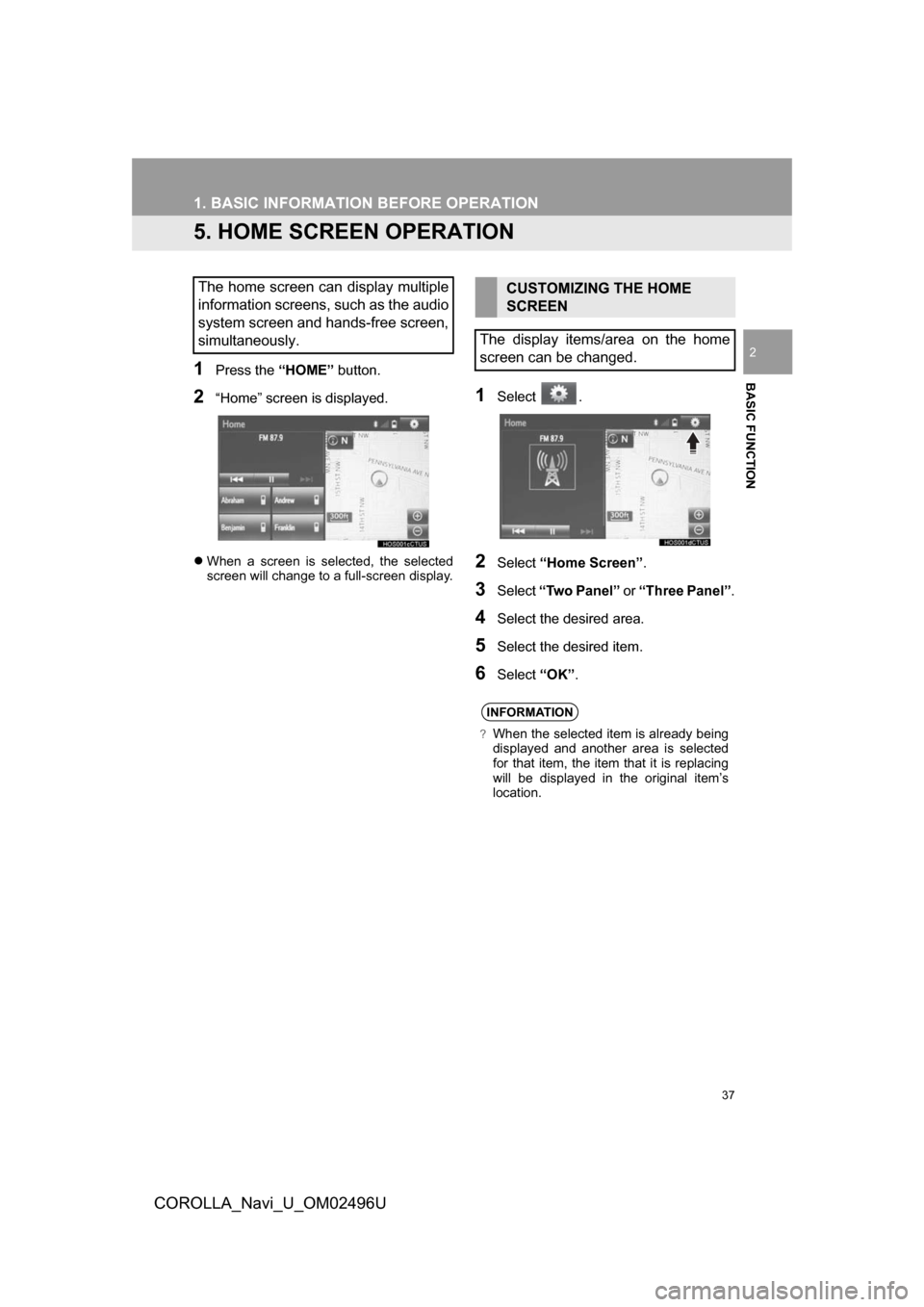
37
1. BASIC INFORMATION BEFORE OPERATION
COROLLA_Navi_U_OM02496U
BASIC FUNCTION
2
5. HOME SCREEN OPERATION
1Press the “HOME” button.
2“Home” screen is displayed.
When a screen is selected, the selected
screen will change to a full-screen display.
1Select .
2Select “Home Screen” .
3Select“Two Panel” or “Three Panel” .
4Select the desired area.
5Select the desired item.
6Select“OK”.
The home screen can display multiple
information screens, such as the audio
system screen and hands-free screen,
simultaneously.CUSTOMIZING THE HOME
SCREEN
The display items/area on the home
screen can be changed.
INFORMATION
?When the selected item is already being
displayed and another area is selected
for that item, the item that it is replacing
will be displayed in the original item’s
location.
Page 38 of 300
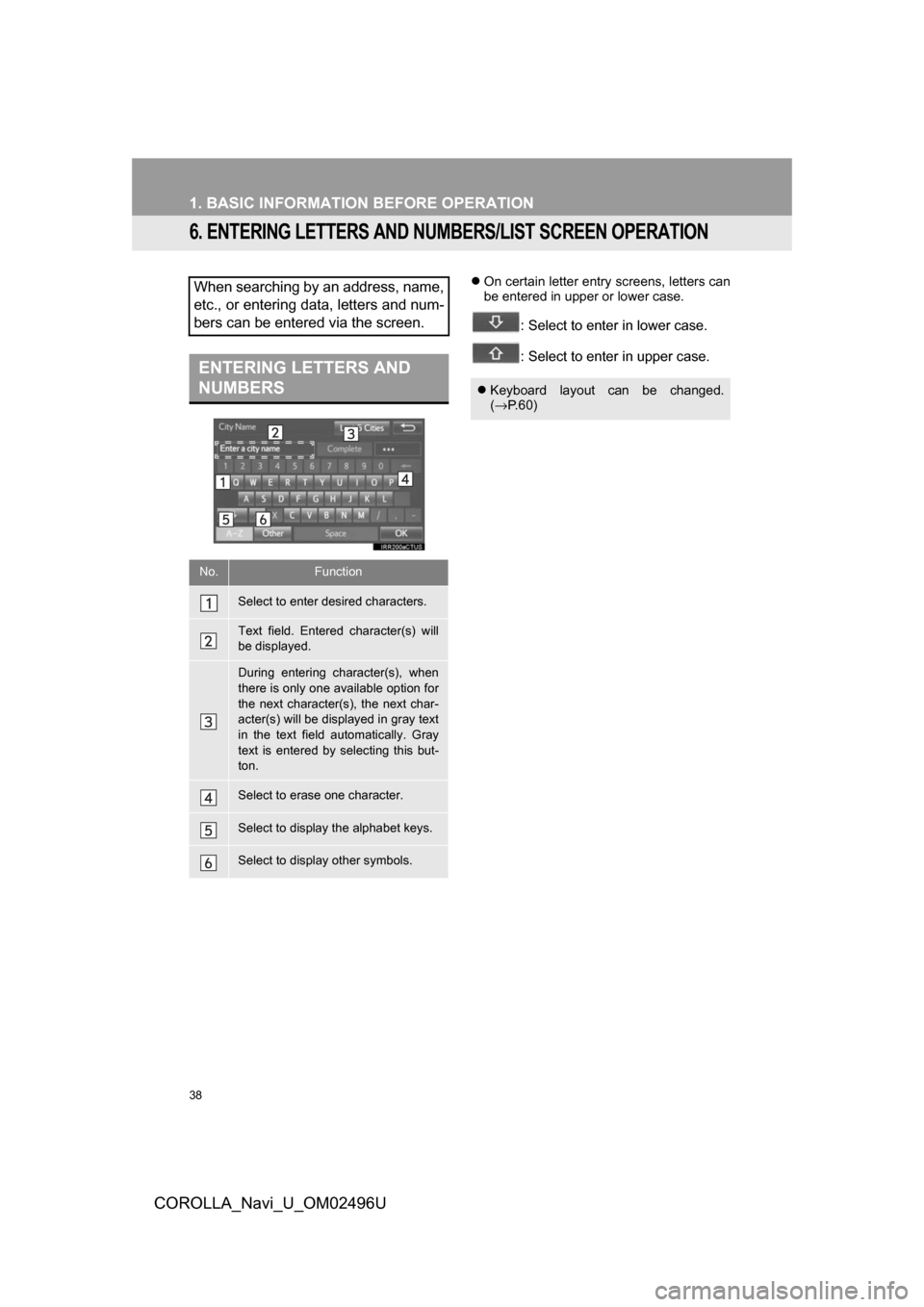
38
1. BASIC INFORMATION BEFORE OPERATION
COROLLA_Navi_U_OM02496U
6. ENTERING LETTERS AND NUMBERS/LIST SCREEN OPERATION
On certain letter entry screens, letters can
be entered in upper or lower case.
: Select to enter in lower case.
: Select to enter in upper case.
When searching by an address, name,
etc., or entering data, letters and num-
bers can be entered via the screen.
ENTERING LETTERS AND
NUMBERS
No.Function
Select to enter desired characters.
Text field. Entered character(s) will
be displayed.
During entering character(s), when
there is only one available option for
the next character(s), the next char-
acter(s) will be displayed in gray text
in the text field automatically. Gray
text is entered by selecting this but-
ton.
Select to erase one character.
Select to display the alphabet keys.
Select to display other symbols.
Keyboard layout can be changed.
(→ P.60)
Page 39 of 300
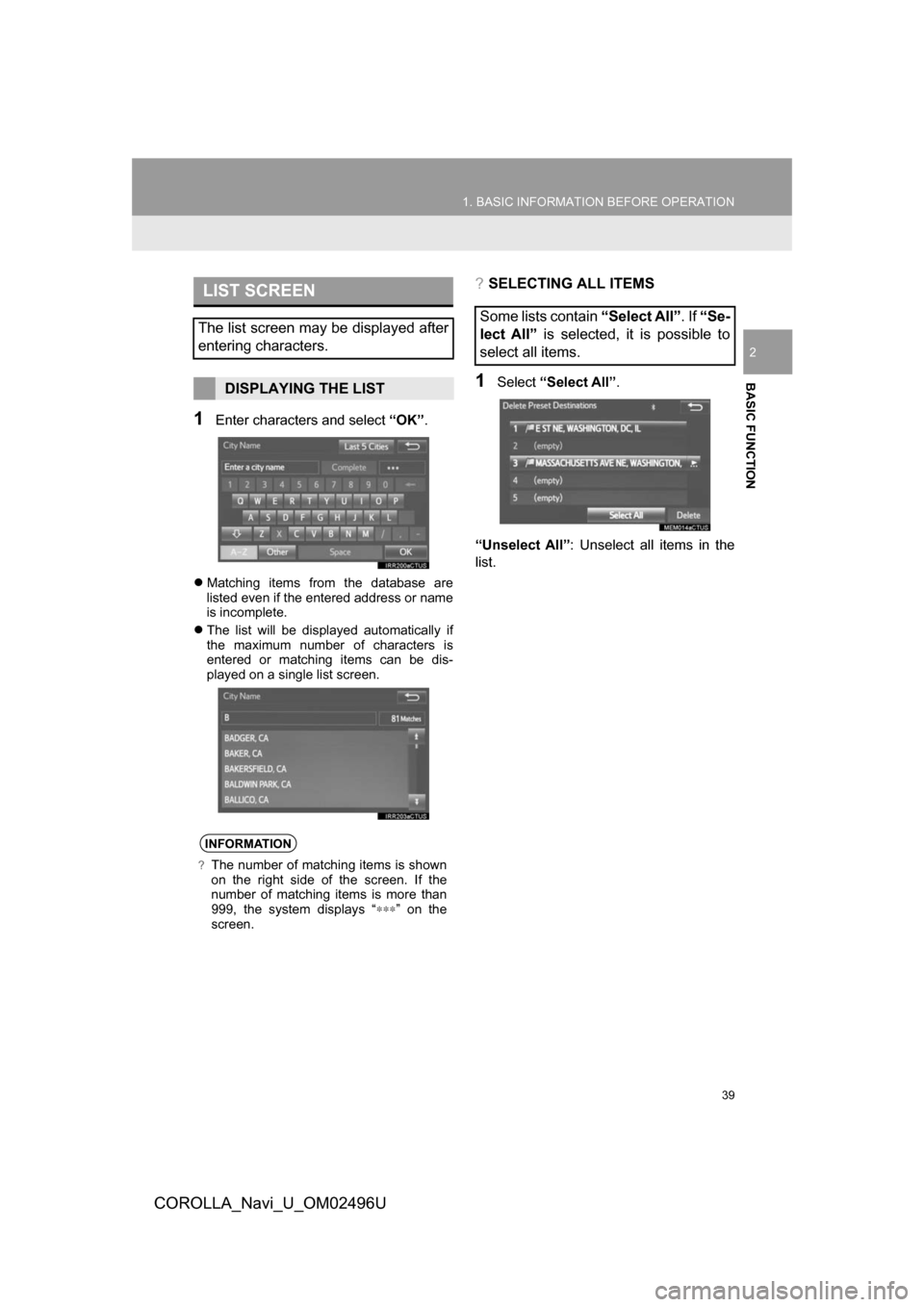
39
1. BASIC INFORMATION BEFORE OPERATION
BASIC FUNCTION
COROLLA_Navi_U_OM02496U
2
1Enter characters and select “OK”.
Matching items from the database are
listed even if the entered address or name
is incomplete.
The list will be displayed automatically if
the maximum number of characters is
entered or matching items can be dis-
played on a single list screen.
?SELECTING ALL ITEMS
1Select “Select All” .
“Unselect All”: Unselect all items in the
list.
LIST SCREEN
The list screen may be displayed after
entering characters.
DISPLAYING THE LIST
INFORMATION
?The number of matching items is shown
on the right side of the screen. If the
number of matching items is more than
999, the system displays “ ∗∗∗” on the
screen.
Some lists contain “Select All”. If “Se-
lect All” is selected, it is possible to
select all items.