display TOYOTA COROLLA 2017 11.G Navigation Manual
[x] Cancel search | Manufacturer: TOYOTA, Model Year: 2017, Model line: COROLLA, Model: TOYOTA COROLLA 2017 11.GPages: 300, PDF Size: 8.56 MB
Page 72 of 300
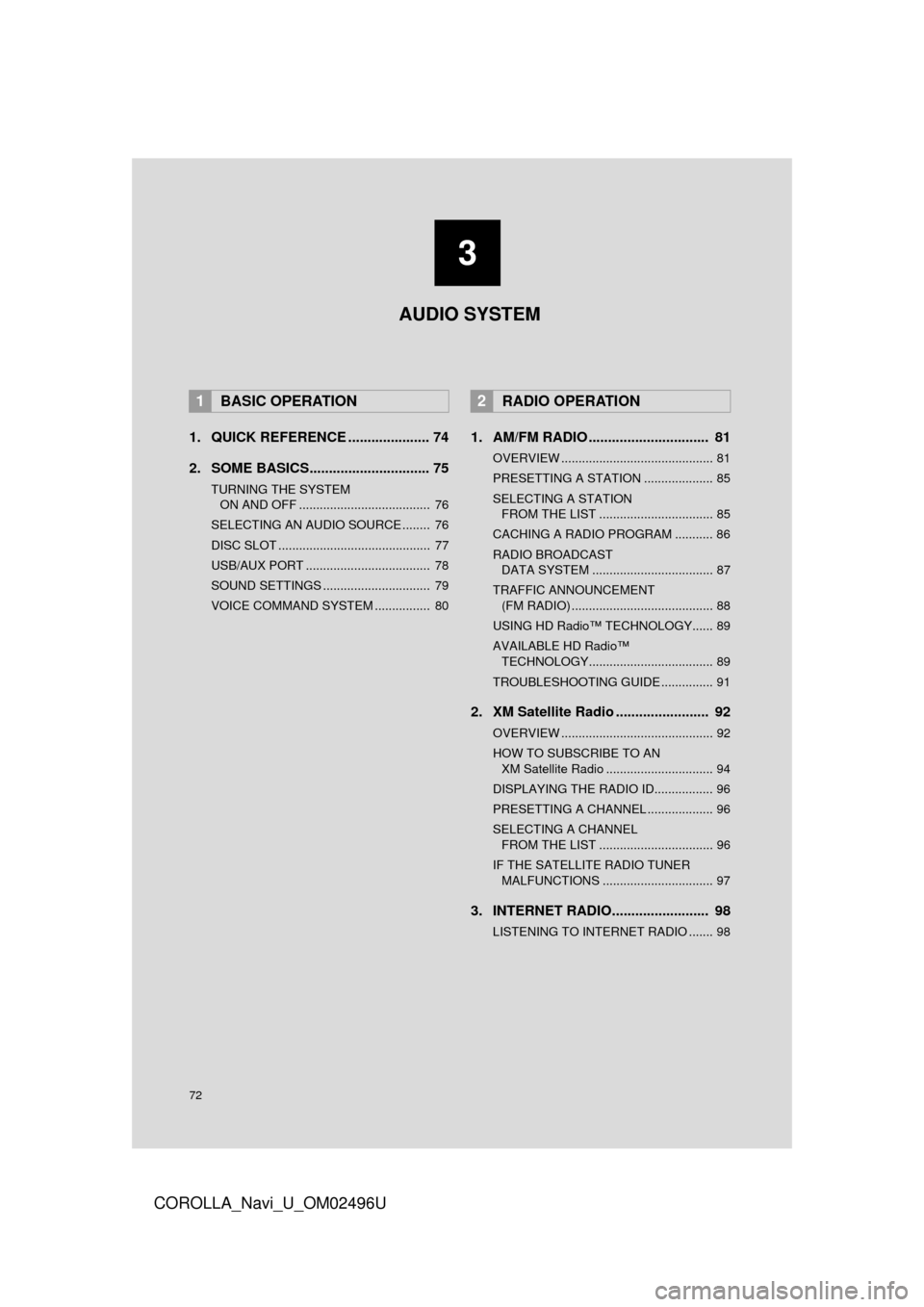
72
COROLLA_Navi_U_OM02496U
1. QUICK REFERENCE ..................... 74
2. SOME BASICS............................... 75
TURNING THE SYSTEM ON AND OFF ...................................... 76
SELECTING AN AUDIO SOURCE ........ 76
DISC SLOT ............................................ 77
USB/AUX PORT .................................... 78
SOUND SETTINGS ............................... 79
VOICE COMMAND SYSTEM ................ 80
1. AM/FM RADIO ............................... 81
OVERVIEW ............................................ 81
PRESETTING A STATION .................... 85
SELECTING A STATION FROM THE LIST ................................. 85
CACHING A RADIO PROGRAM ........... 86
RADIO BROADCAST DATA SYSTEM ................................... 87
TRAFFIC ANNOUNCEMENT (FM RADIO) ......................................... 88
USING HD Radio™ TECHNOLOGY...... 89
AVAILABLE HD Radio™ TECHNOLOGY.................................... 89
TROUBLESHOOTING GUIDE ............... 91
2. XM Satellite Radio ........................ 92
OVERVIEW ............................................ 92
HOW TO SUBSCRIBE TO AN XM Satellite Radio ............................... 94
DISPLAYING THE RADIO ID................. 96
PRESETTING A CHANNEL ................... 96
SELECTING A CHANNEL FROM THE LIST ................................. 96
IF THE SATELLITE RADIO TUNER MALFUNCTIONS ................................ 97
3. INTERNET RADIO......................... 98
LISTENING TO INTERNET RADIO ....... 98
1BASIC OPERATION2RADIO OPERATION
3
AUDIO SYSTEM
Page 74 of 300
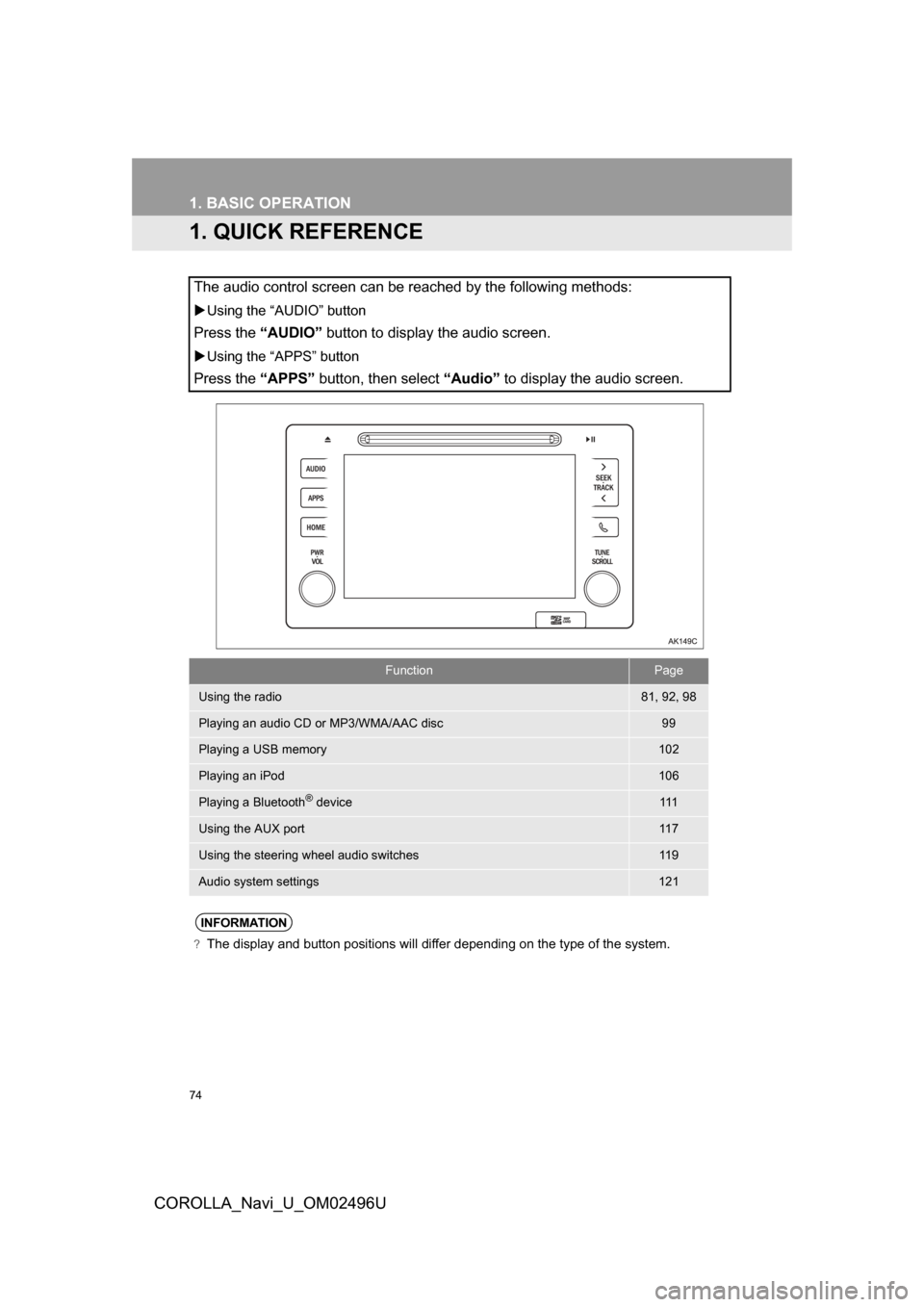
74
COROLLA_Navi_U_OM02496U
1. BASIC OPERATION
1.QUICK REFERENCE
The audio control screen can be reached by the following methods:
Using the “AUDIO” button
Press the “AUDIO” button to display the audio screen.
Using the “APPS” button
Press the “APPS” button, then select “Audio” to display the audio screen.
FunctionPage
Using the radio81, 92, 98
Playing an audio CD or MP3/WMA/AAC disc99
Playing a USB memory102
Playing an iPod106
Playing a Bluetooth® device111
Using the AUX port11 7
Using the steering wheel audio switches11 9
Audio system settings121
INFORMATION
?The display and button positions will differ depending on the type of the system.
Page 76 of 300
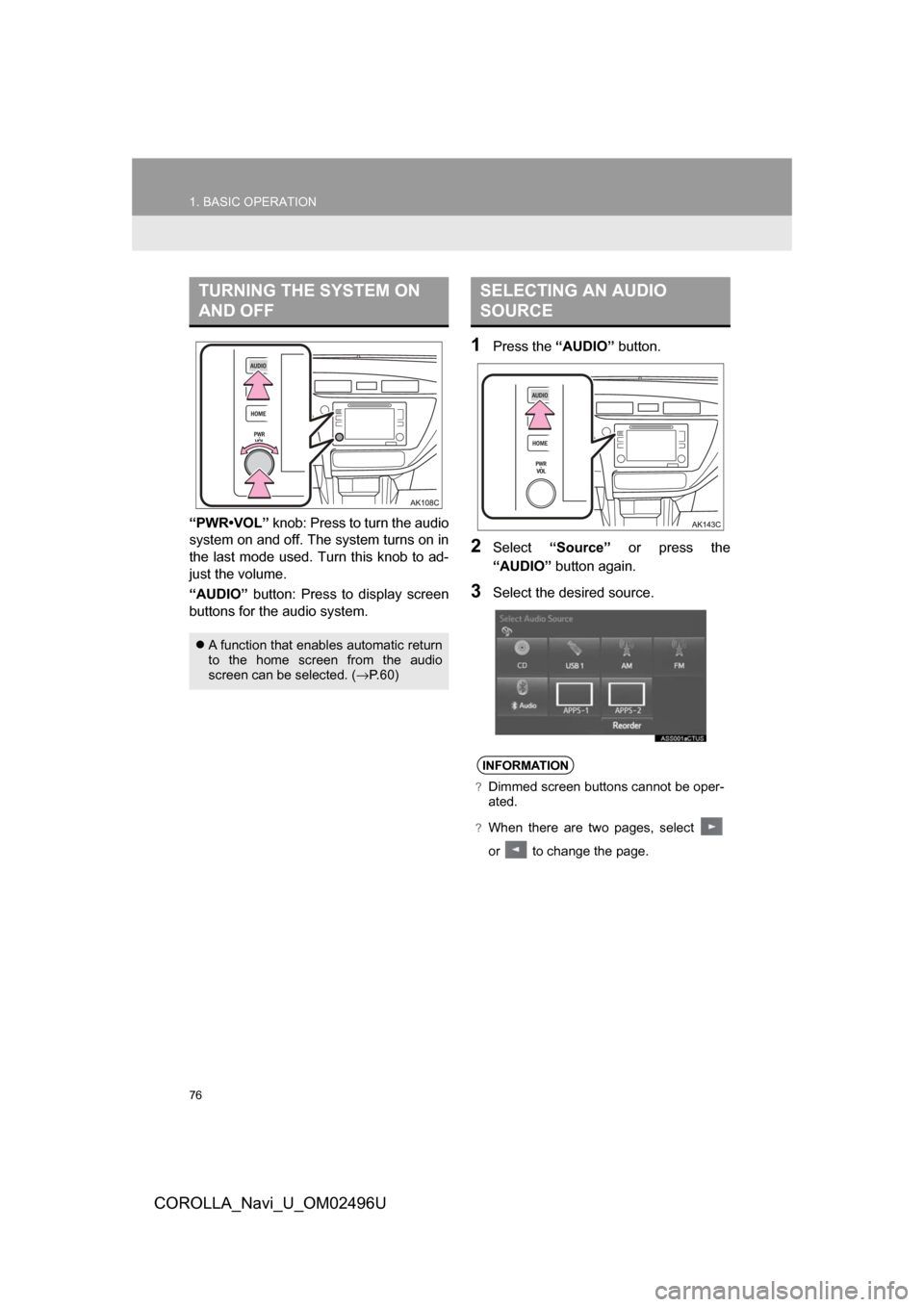
76
1. BASIC OPERATION
COROLLA_Navi_U_OM02496U
“PWR•VOL” knob: Press to turn the audio
system on and off. The system turns on in
the last mode used. Turn this knob to ad-
just the volume.
“AUDIO” button: Press to display screen
buttons for the audio system.
1Press the “AUDIO” button.
2Select“Source” or press the
“AUDIO” button again.
3Select the desired source.
TURNING THE SYSTEM ON
AND OFF
A function that enables automatic return
to the home screen from the audio
screen can be selected. ( →P.60)
SELECTING AN AUDIO
SOURCE
INFORMATION
?Dimmed screen buttons cannot be oper-
ated.
?When there are two pages, select
or to change the page.
Page 77 of 300
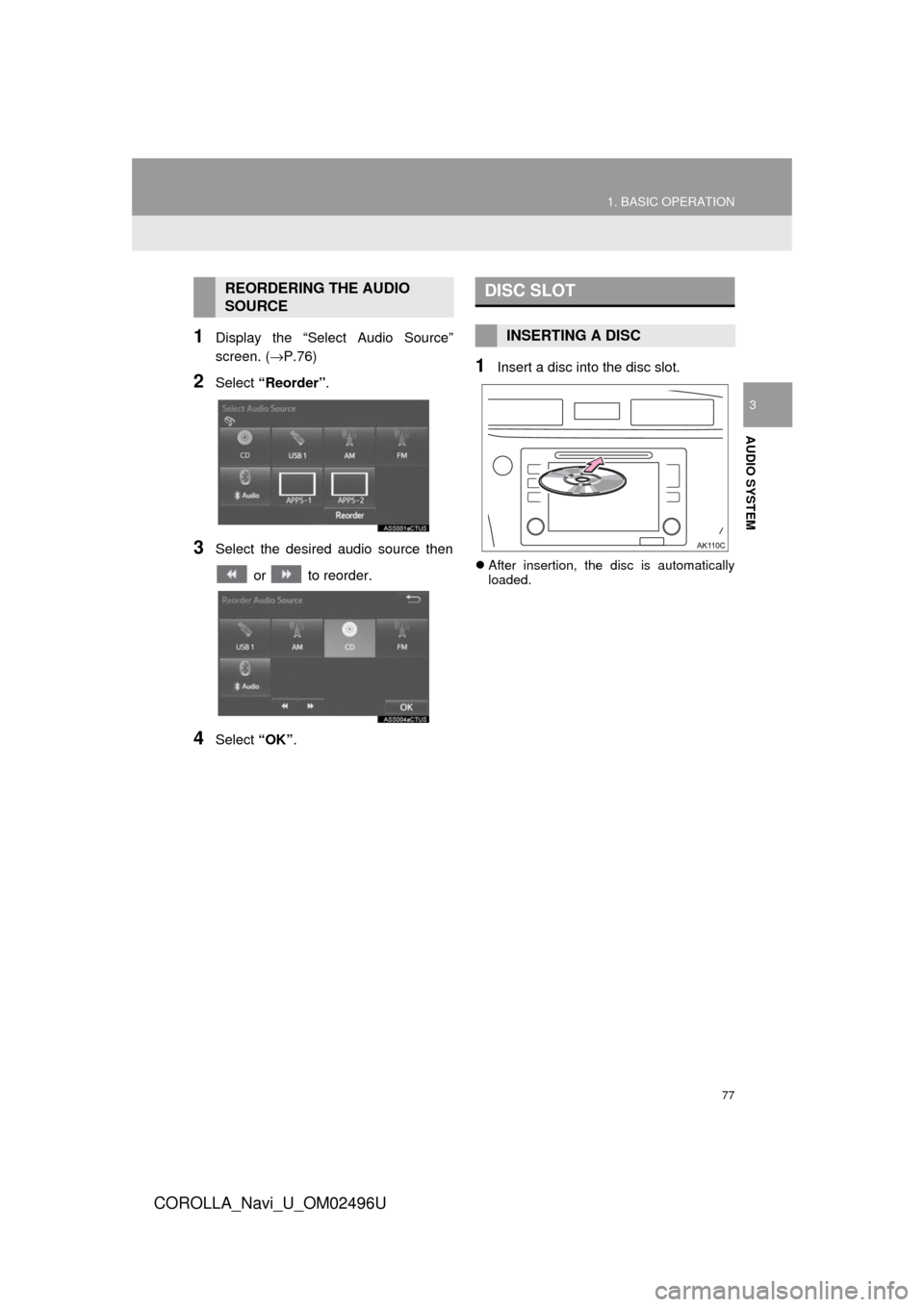
77
1. BASIC OPERATION
COROLLA_Navi_U_OM02496U
AUDIO SYSTEM
3
1Display the “Select Audio Source”
screen. (→P.76)
2Select “Reorder” .
3Select the desired audio source then
or to reorder.
4Select “OK”.
1Insert a disc into the disc slot.
After insertion, the disc is automatically
loaded.
REORDERING THE AUDIO
SOURCEDISC SLOT
INSERTING A DISC
Page 79 of 300
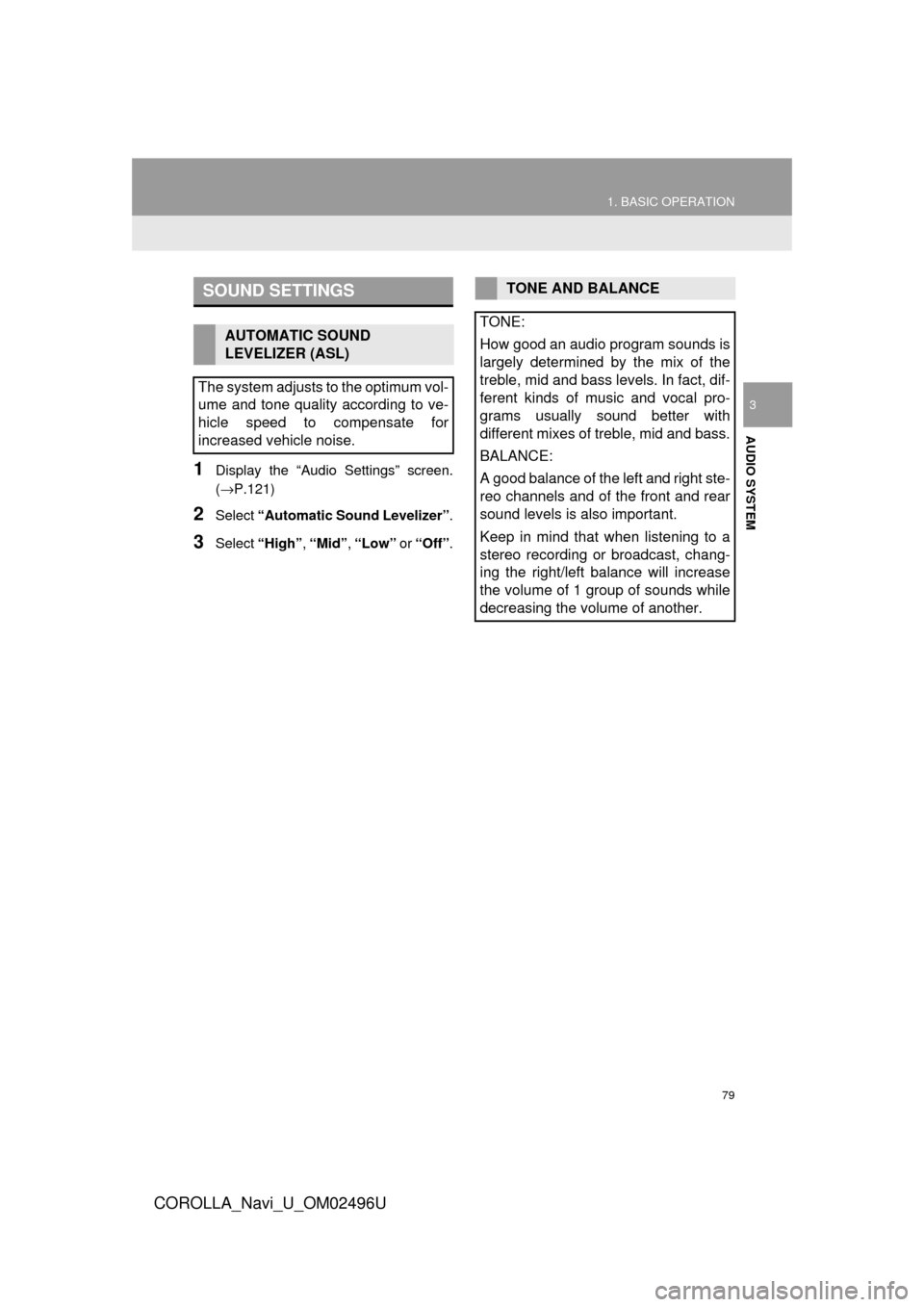
79
1. BASIC OPERATION
COROLLA_Navi_U_OM02496U
AUDIO SYSTEM
3
1Display the “Audio Settings” screen.
(→P.121)
2Select “Automatic Sound Levelizer” .
3Select “High” , “Mid”, “Low” or “Off” .
SOUND SETTINGS
AUTOMATIC SOUND
LEVELIZER (ASL)
The system adjusts to the optimum vol-
ume and tone quality according to ve-
hicle speed to compensate for
increased vehicle noise.
TONE AND BALANCE
TONE:
How good an audio program sounds is
largely determined by the mix of the
treble, mid and bass levels. In fact, dif-
ferent kinds of music and vocal pro-
grams usually sound better with
different mixes of treble, mid and bass.
BALANCE:
A good balance of the left and right ste-
reo channels and of the front and rear
sound levels is also important.
Keep in mind that when listening to a
stereo recording or broadcast, chang-
ing the right/left balance will increase
the volume of 1 group of sounds while
decreasing the volume of another.
Page 83 of 300
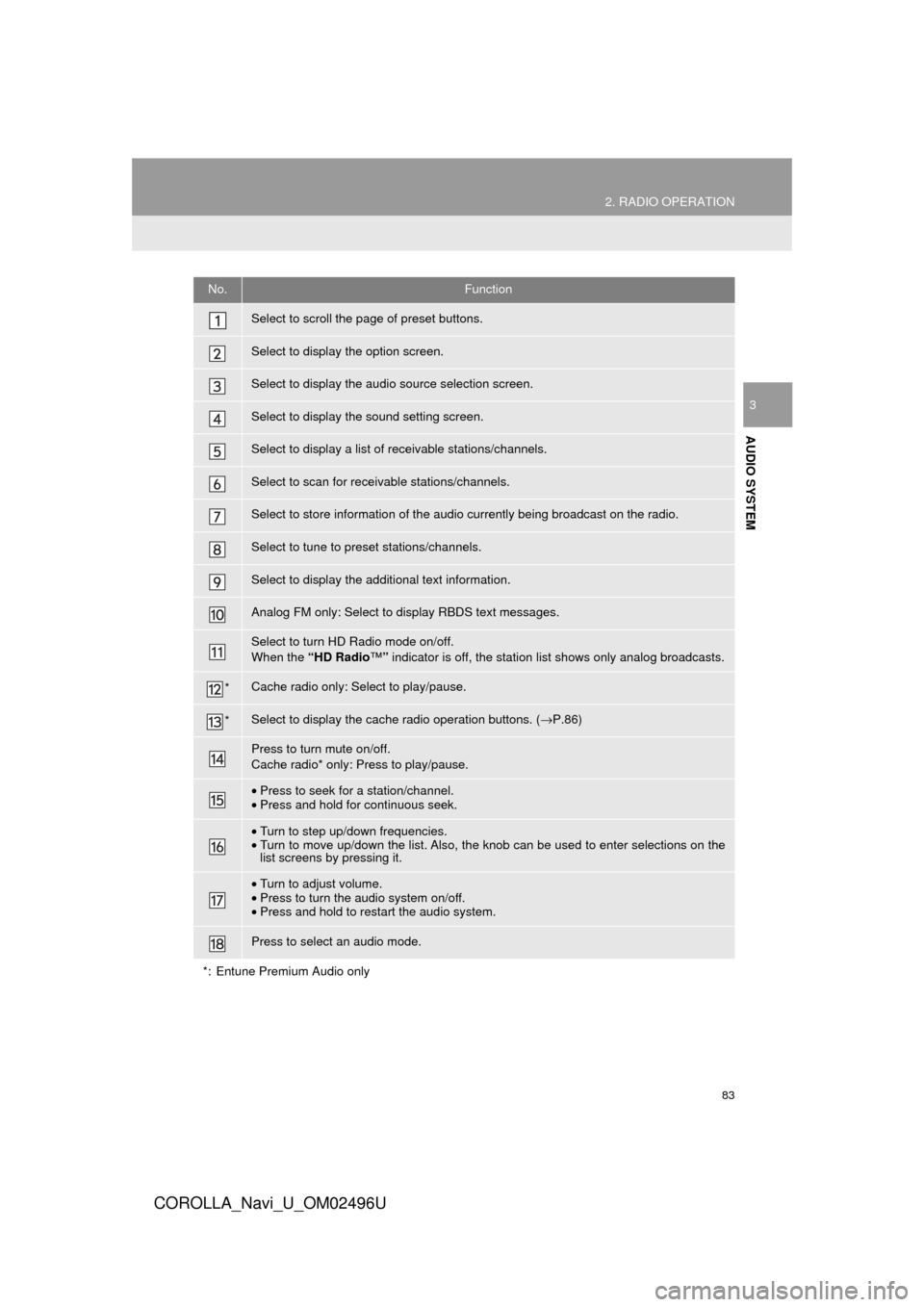
83
2. RADIO OPERATION
COROLLA_Navi_U_OM02496U
AUDIO SYSTEM
3
No.Function
Select to scroll the page of preset buttons.
Select to display the option screen.
Select to display the audio source selection screen.
Select to display the sound setting screen.
Select to display a list of receivable stations/channels.
Select to scan for receivable stations/channels.
Select to store information of the audio currently being broadcast on the radio.
Select to tune to preset stations/channels.
Select to display the additional text information.
Analog FM only: Select to display RBDS text messages.
Select to turn HD Radio mode on/off.
When the “HD Radio ™” indicator is off, the station list shows only analog broadcasts.
*Cache radio only: Select to play/pause.
*Select to display the cache radio operation buttons. ( →P.86)
Press to turn mute on/off.
Cache radio* only: Press to play/pause.
•Press to seek for a station/channel.
• Press and hold for continuous seek.
•Turn to step up/down frequencies.
• Turn to move up/down the list. Also, the knob can be used to enter selections on the
list screens by pressing it.
•Turn to adjust volume.
• Press to turn the audio system on/off.
• Press and hold to restart the audio system.
Press to select an audio mode.
*: Entune Premium Audio only
Page 85 of 300
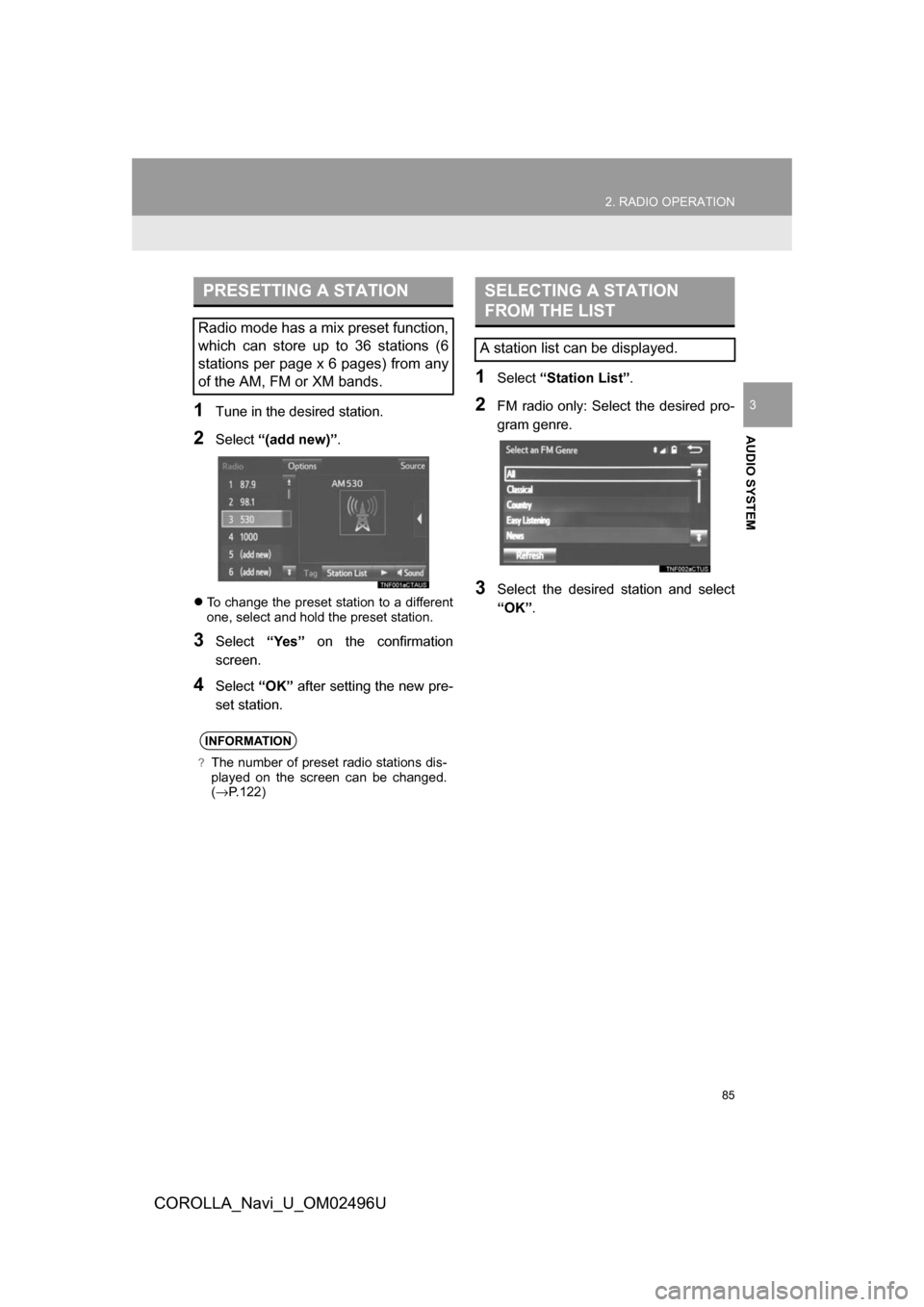
85
2. RADIO OPERATION
COROLLA_Navi_U_OM02496U
AUDIO SYSTEM
31Tune in the desired station.
2Select“(add new)” .
To change the preset station to a different
one, select and hold the preset station.
3Select “Yes” on the confirmation
screen.
4Select “OK” after setting the new pre-
set station.
1Select “Station List” .
2FM radio only: Select the desired pro-
gram genre.
3Select the desired station and select
“OK”.
PRESETTING A STATION
Radio mode has a mix preset function,
which can store up to 36 stations (6
stations per page x 6 pages) from any
of the AM, FM or XM bands.
INFORMATION
?The number of preset radio stations dis-
played on the screen can be changed.
(→P.122)
SELECTING A STATION
FROM THE LIST
A station list can be displayed.
Page 86 of 300
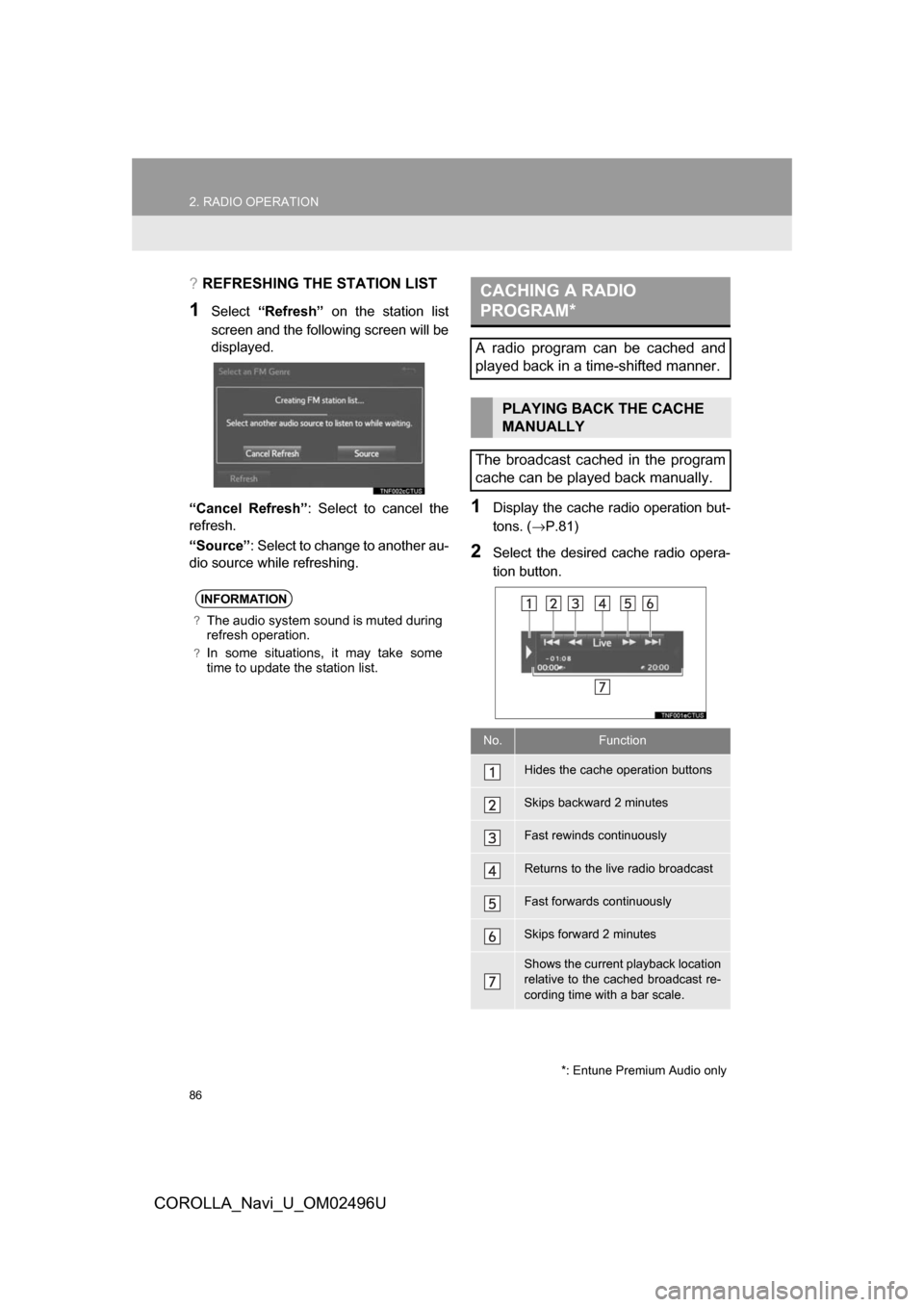
86
2. RADIO OPERATION
COROLLA_Navi_U_OM02496U
?REFRESHING THE STATION LIST
1Select“Refresh” on the station list
screen and the following screen will be
displayed.
“Cancel Refresh” : Select to cancel the
refresh.
“Source” : Select to change to another au-
dio source while refreshing.
1Display the cache r adio operation but-
tons. ( →P.81)
2Select the desired cache radio opera-
tion button.
INFORMATION
?The audio system sound is muted during
refresh operation.
?In some situations, it may take some
time to update the station list.
CACHING A RADIO
PROGRAM*
A radio program can be cached and
played back in a time-shifted manner.
PLAYING BACK THE CACHE
MANUALLY
The broadcast cached in the program
cache can be played back manually.
No.Function
Hides the cache operation buttons
Skips backward 2 minutes
Fast rewinds continuously
Returns to the live radio broadcast
Fast forwards continuously
Skips forward 2 minutes
Shows the current playback location
relative to the cached broadcast re-
cording time with a bar scale.
*: Entune Premium Audio only
Page 87 of 300
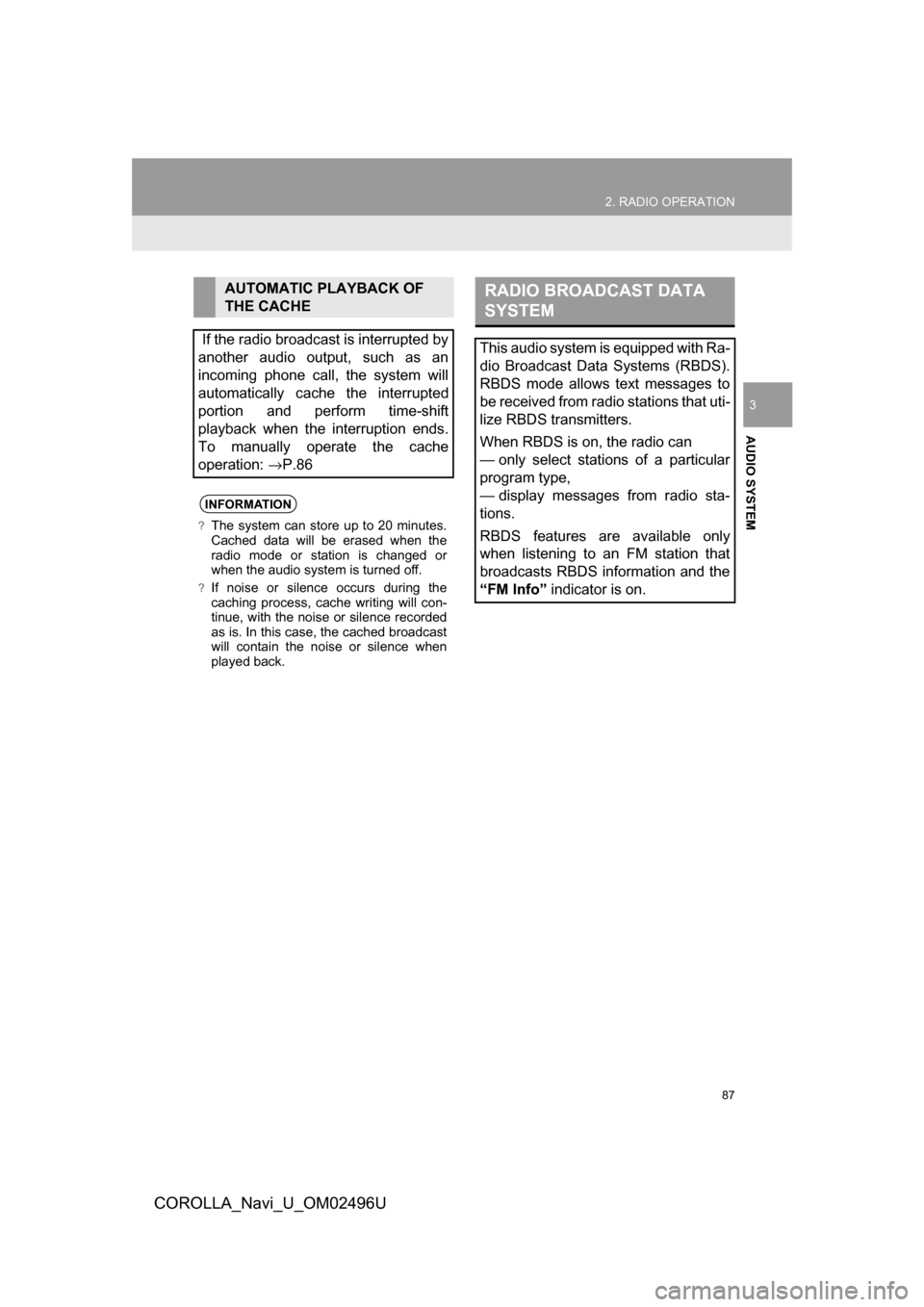
87
2. RADIO OPERATION
COROLLA_Navi_U_OM02496U
AUDIO SYSTEM
3
AUTOMATIC PLAYBACK OF
THE CACHE
If the radio broadcast is interrupted by
another audio output, such as an
incoming phone call, the system will
automatically cache the interrupted
portion and perform time-shift
playback when the interruption ends.
To manually operate the cache
operation: →P.86
INFORMATION
?The system can store up to 20 minutes.
Cached data will be erased when the
radio mode or station is changed or
when the audio system is turned off.
?If noise or silence occurs during the
caching process, cache writing will con-
tinue, with the noise or silence recorded
as is. In this case, the cached broadcast
will contain the noise or silence when
played back.
RADIO BROADCAST DATA
SYSTEM
This audio system is equipped with Ra-
dio Broadcast Data Systems (RBDS).
RBDS mode allows text messages to
be received from radio stations that uti-
lize RBDS transmitters.
When RBDS is on, the radio can
— only select stations of a particular
program type,
— display messages from radio sta-
tions.
RBDS features are available only
when listening to an FM station that
broadcasts RBDS information and the
“FM Info” indicator is on.
Page 88 of 300
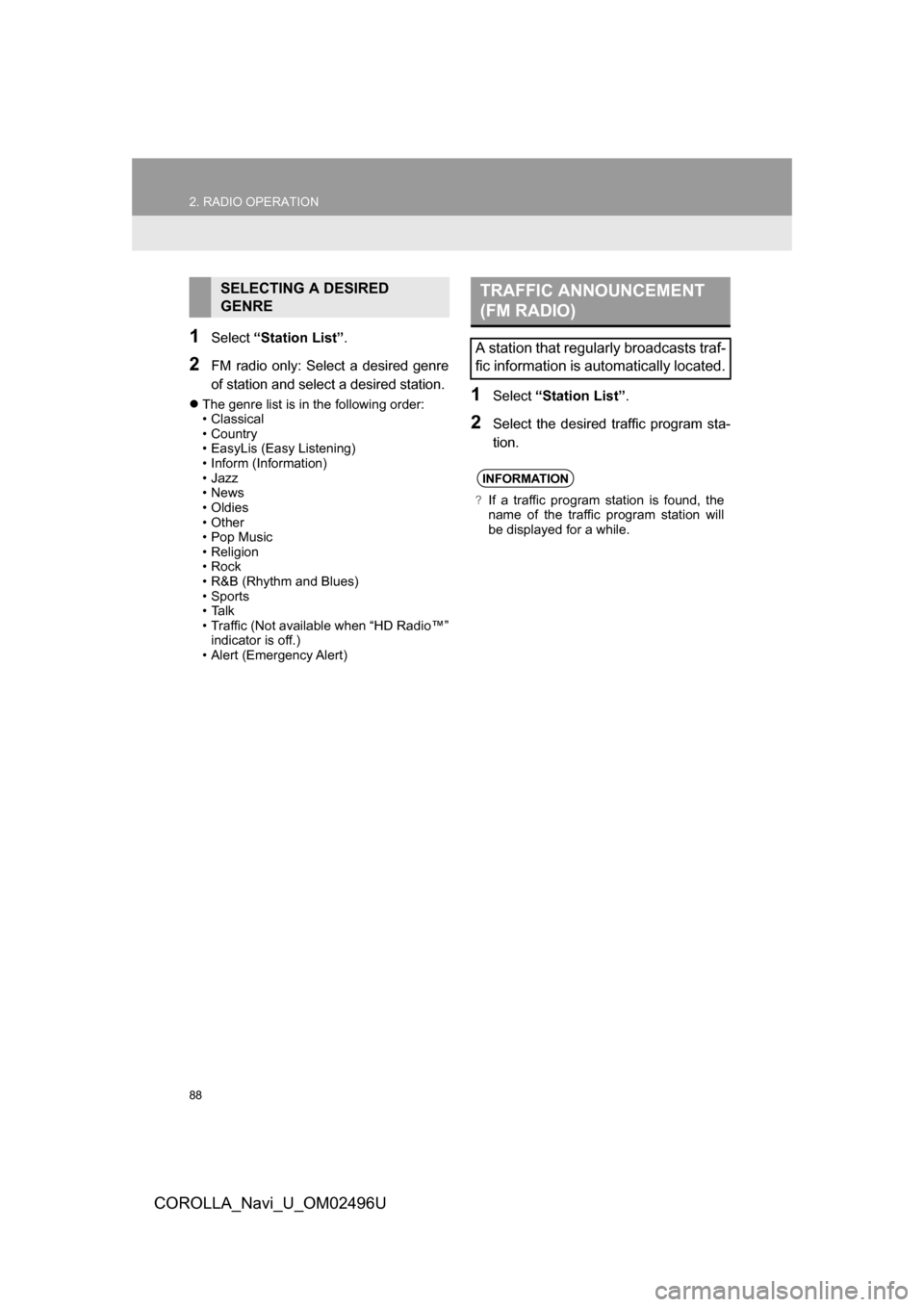
88
2. RADIO OPERATION
COROLLA_Navi_U_OM02496U
1Select“Station List” .
2FM radio only: Select a desired genre
of station and select a desired station.
The genre list is in the following order:
• Classical
• Country
• EasyLis (Easy Listening)
• Inform (Information)
• Jazz
• News
• Oldies
• Other
• Pop Music
• Religion
• Rock
• R&B (Rhythm and Blues)
• Sports
• Ta l k
• Traffic (Not available when “HD Radio™”
indicator is off.)
• Alert (Emergency Alert)1Select “Station List” .
2Select the desired traffic program sta-
tion.
SELECTING A DESIRED
GENRETRAFFIC ANNOUNCEMENT
(FM RADIO)
A station that regularly broadcasts traf-
fic information is automatically located.
INFORMATION
?If a traffic program station is found, the
name of the traffic program station will
be displayed for a while.