navigation TOYOTA COROLLA 2017 11.G Navigation Manual
[x] Cancel search | Manufacturer: TOYOTA, Model Year: 2017, Model line: COROLLA, Model: TOYOTA COROLLA 2017 11.GPages: 300, PDF Size: 8.56 MB
Page 21 of 300
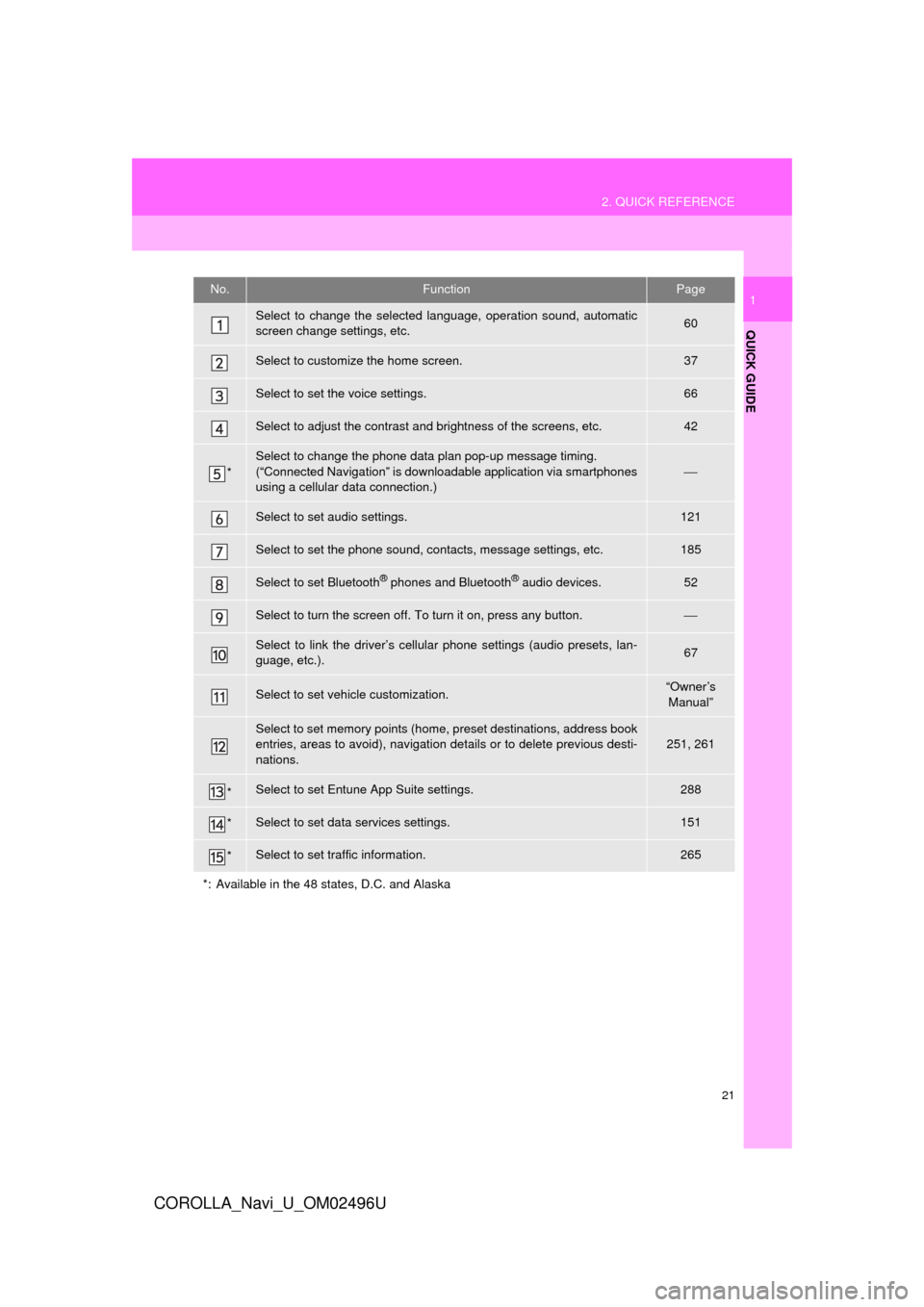
21
2. QUICK REFERENCE
QUICK GUIDE
COROLLA_Navi_U_OM02496U
1No.FunctionPage
Select to change the selected language, operation sound, automatic
screen change settings, etc.60
Select to customize the home screen.37
Select to set the voice settings.66
Select to adjust the contrast and brightness of the screens, etc.42
*
Select to change the phone data plan pop-up message timing.
(“Connected Navigation” is downloadable application via smartphones
using a cellular data connection.)
⎯
Select to set audio settings.121
Select to set the phone sound, contacts, message settings, etc.185
Select to set Bluetooth® phones and Bluetooth® audio devices.52
Select to turn the screen off. To turn it on, press any button.⎯
Select to link the driver’s cellular phone settings (audio presets, lan-
guage, etc.).67
Select to set vehicle customization.“Owner’s
Manual”
Select to set memory points (home, preset destinations, address book
entries, areas to avoid), navigation details or to delete previous desti-
nations.251, 261
*Select to set Entune App Suite settings.288
*Select to set data services settings.151
*Select to set traffic information.265
*: Available in the 48 states, D.C. and Alaska
Page 22 of 300
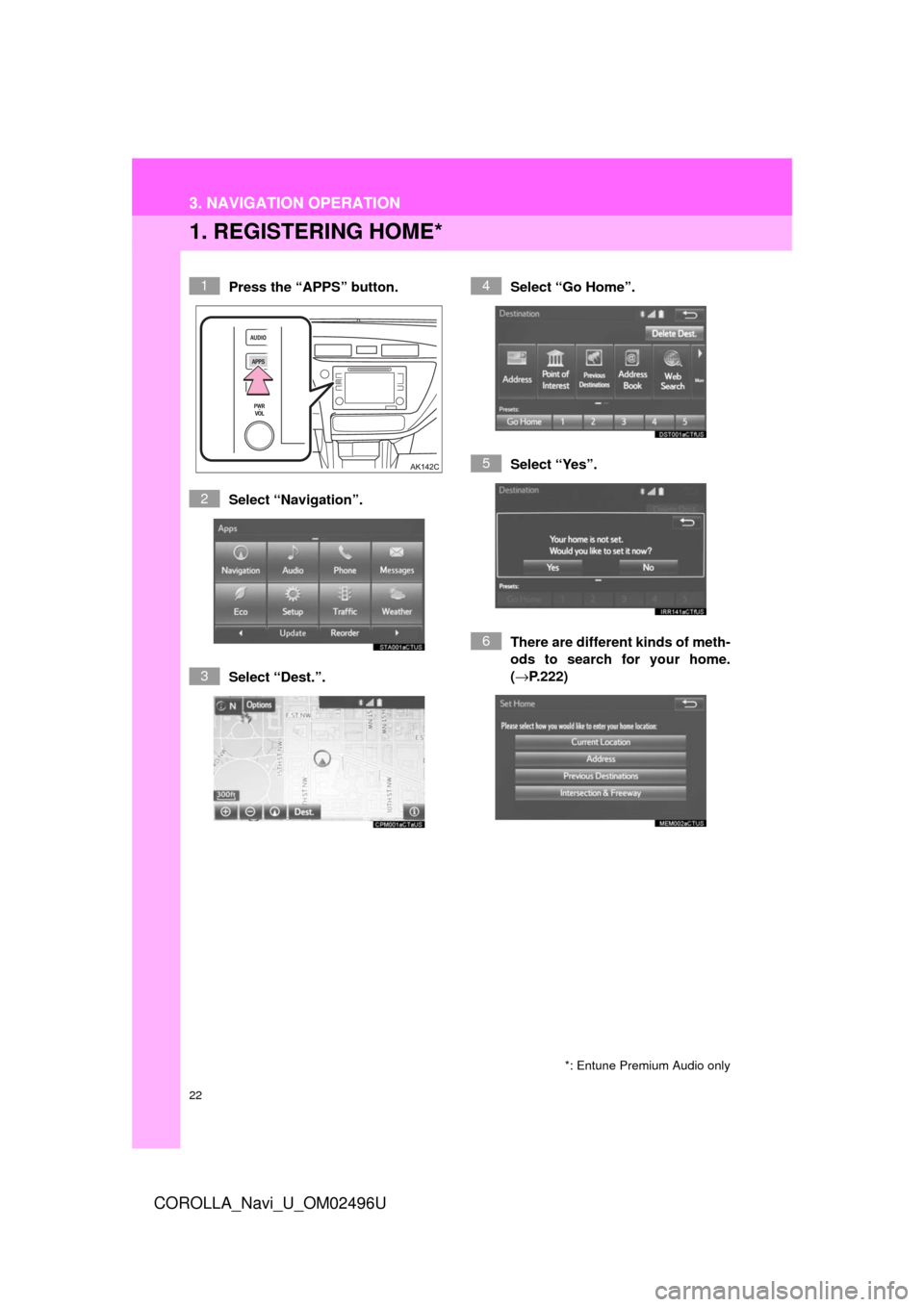
22
3. NAVIGATION OPERATION
COROLLA_Navi_U_OM02496U
1. REGISTERING HOME*
Press the “APPS” button.
Select “Navigation”.
Select “Dest.”.Select “Go Home”.
Select “Yes”.
There are different kinds of meth-
ods to search for your home.
(→
P.222)
*: Entune Premium Audio only
1
2
3
4
5
6
3. NAVIGATION OPERATION
Page 23 of 300
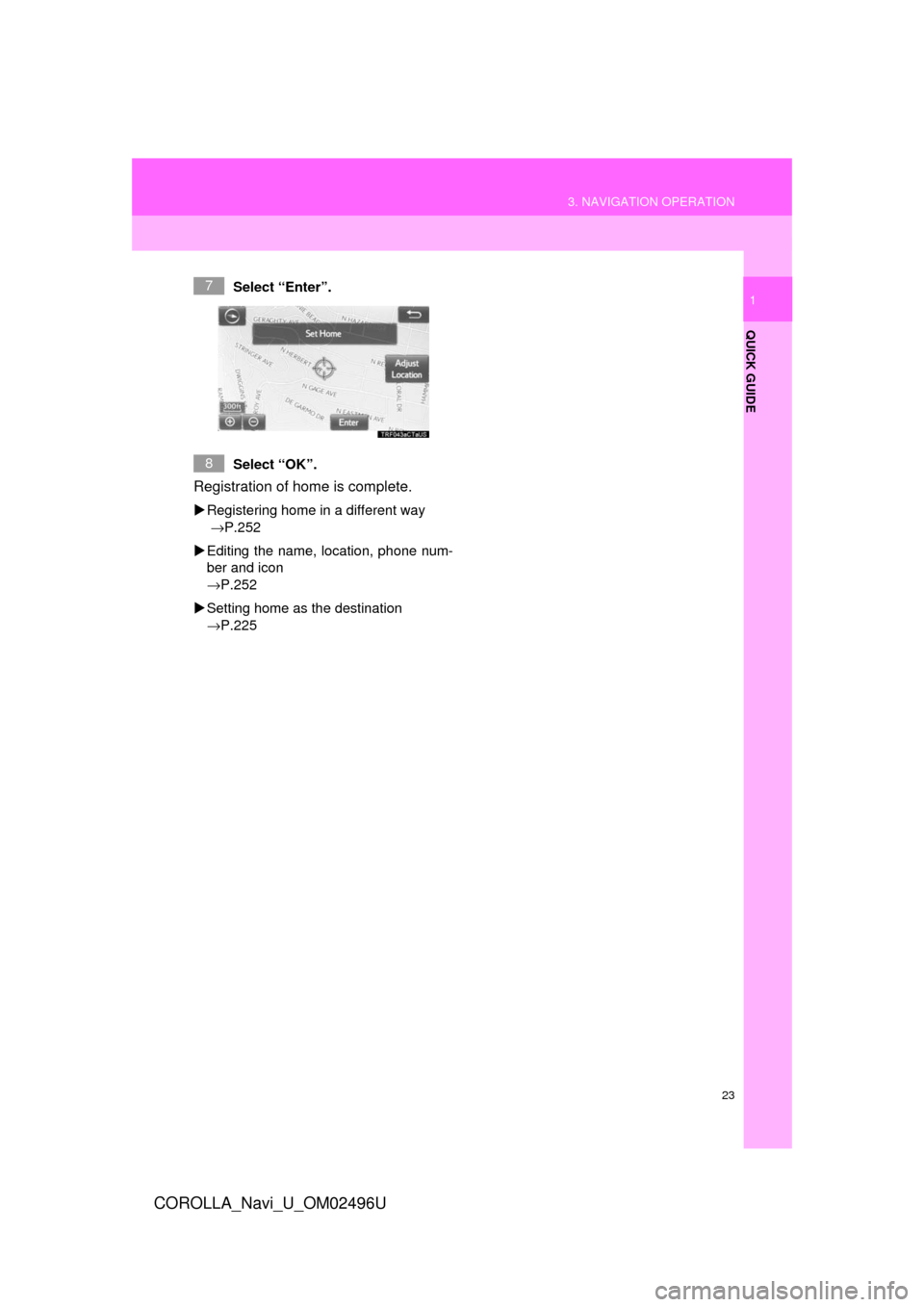
23
3. NAVIGATION OPERATION
QUICK GUIDE
COROLLA_Navi_U_OM02496U
1Select “Enter”.
Select “OK”.
Registration of home is complete.
Registering home in a different way
→P.252
Editing the name, location, phone num-
ber and icon
→P.252
Setting home as the destination
→P.225
7
8
Page 24 of 300
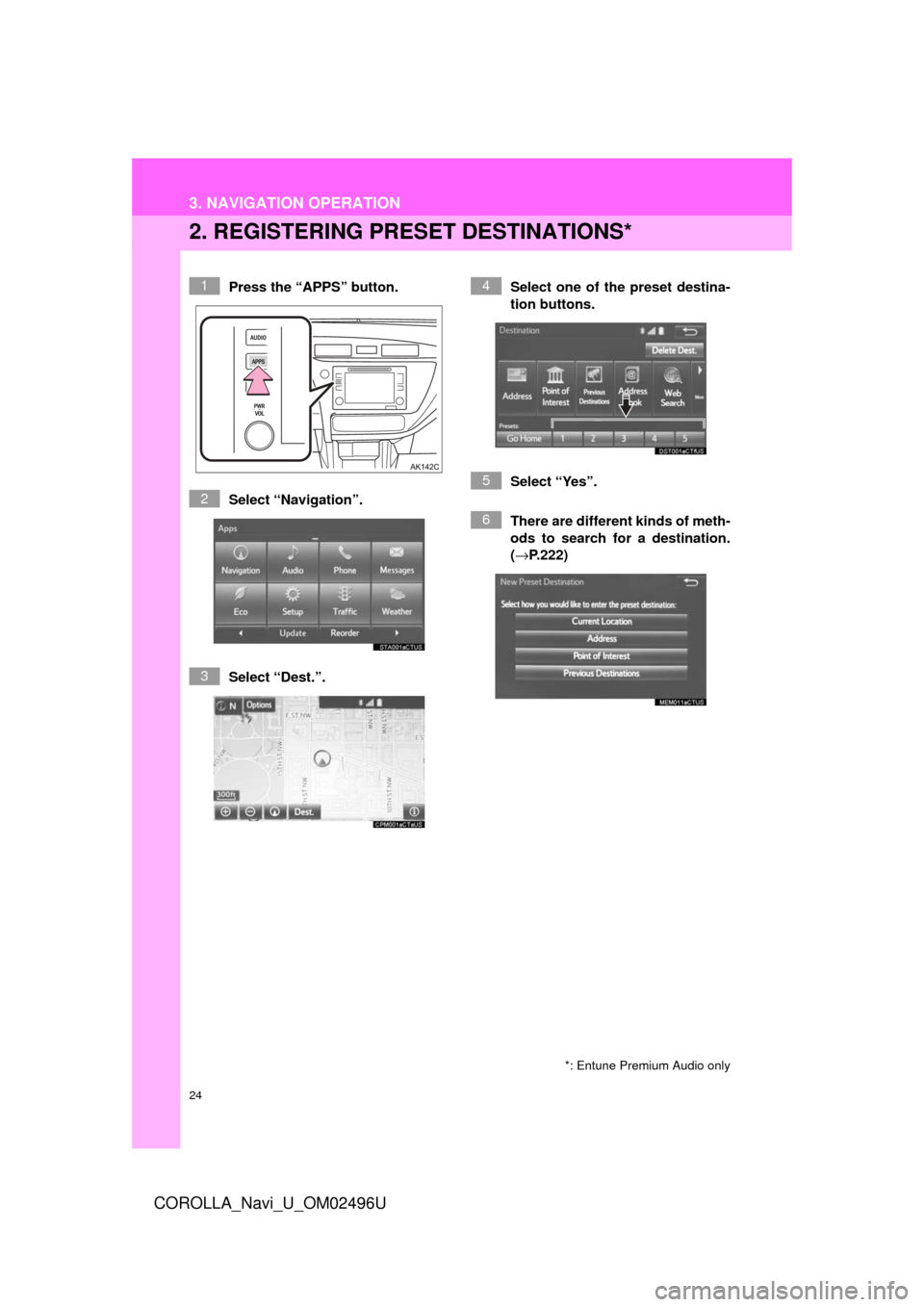
24
3. NAVIGATION OPERATION
COROLLA_Navi_U_OM02496U
2. REGISTERING PRESET DESTINATIONS*
Press the “APPS” button.
Select “Navigation”.
Select “Dest.”. Select one of the preset destina-
tion buttons.
Select “Yes”.
There are different kinds of meth-
ods to search for a destination.
(→
P.222)
*: Entune Premium Audio only
1
2
3
4
5
6
Page 25 of 300
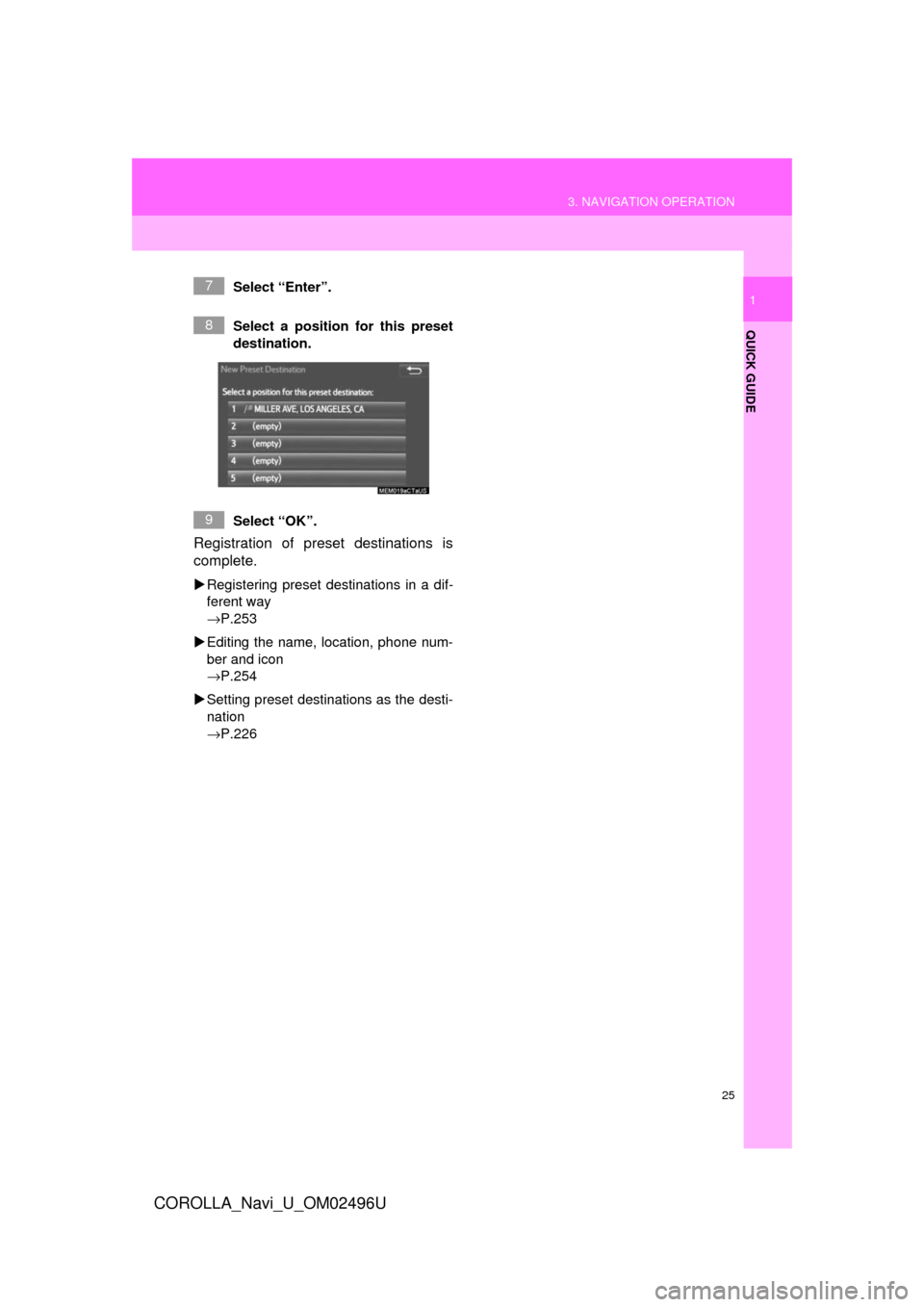
25
3. NAVIGATION OPERATION
QUICK GUIDE
COROLLA_Navi_U_OM02496U
1Select “Enter”.
Select a position for this preset
destination.
Select “OK”.
Registration of preset destinations is
complete.
Registering preset destinations in a dif-
ferent way
→P.253
Editing the name, location, phone num-
ber and icon
→P.254
Setting preset destinations as the desti-
nation
→P.226
7
8
9
Page 26 of 300
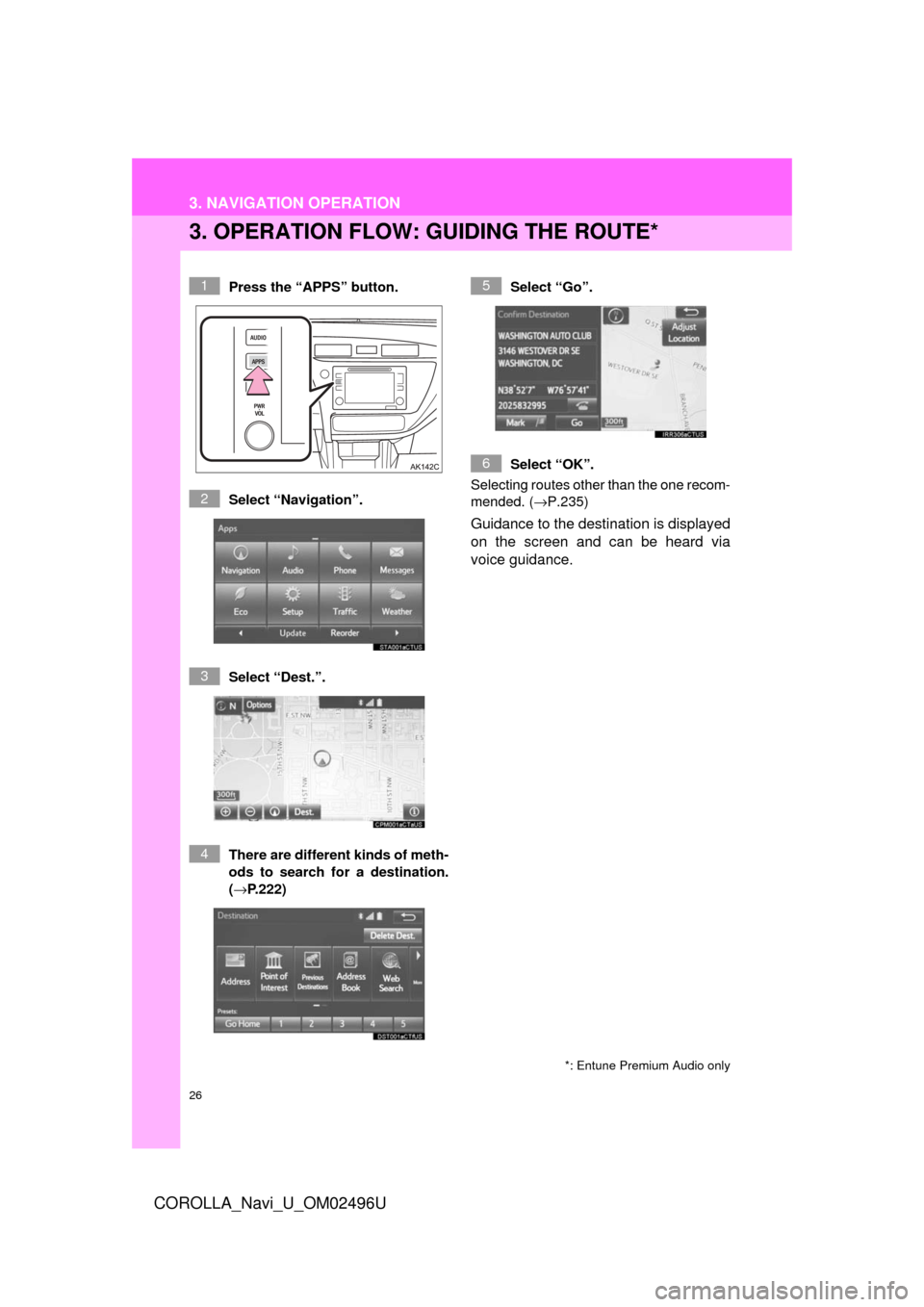
26
3. NAVIGATION OPERATION
COROLLA_Navi_U_OM02496U
3. OPERATION FLOW: GUIDING THE ROUTE*
Press the “APPS” button.
Select “Navigation”.
Select “Dest.”.
There are different kinds of meth-
ods to search for a destination.
(→P.222)Select “Go”.
Select “OK”.
Selecting routes other than the one recom-
mended. ( →P.235)
Guidance to the destination is displayed
on the screen and can be heard via
voice guidance.
*: Entune Premium Audio only
1
2
3
4
5
6
Page 27 of 300
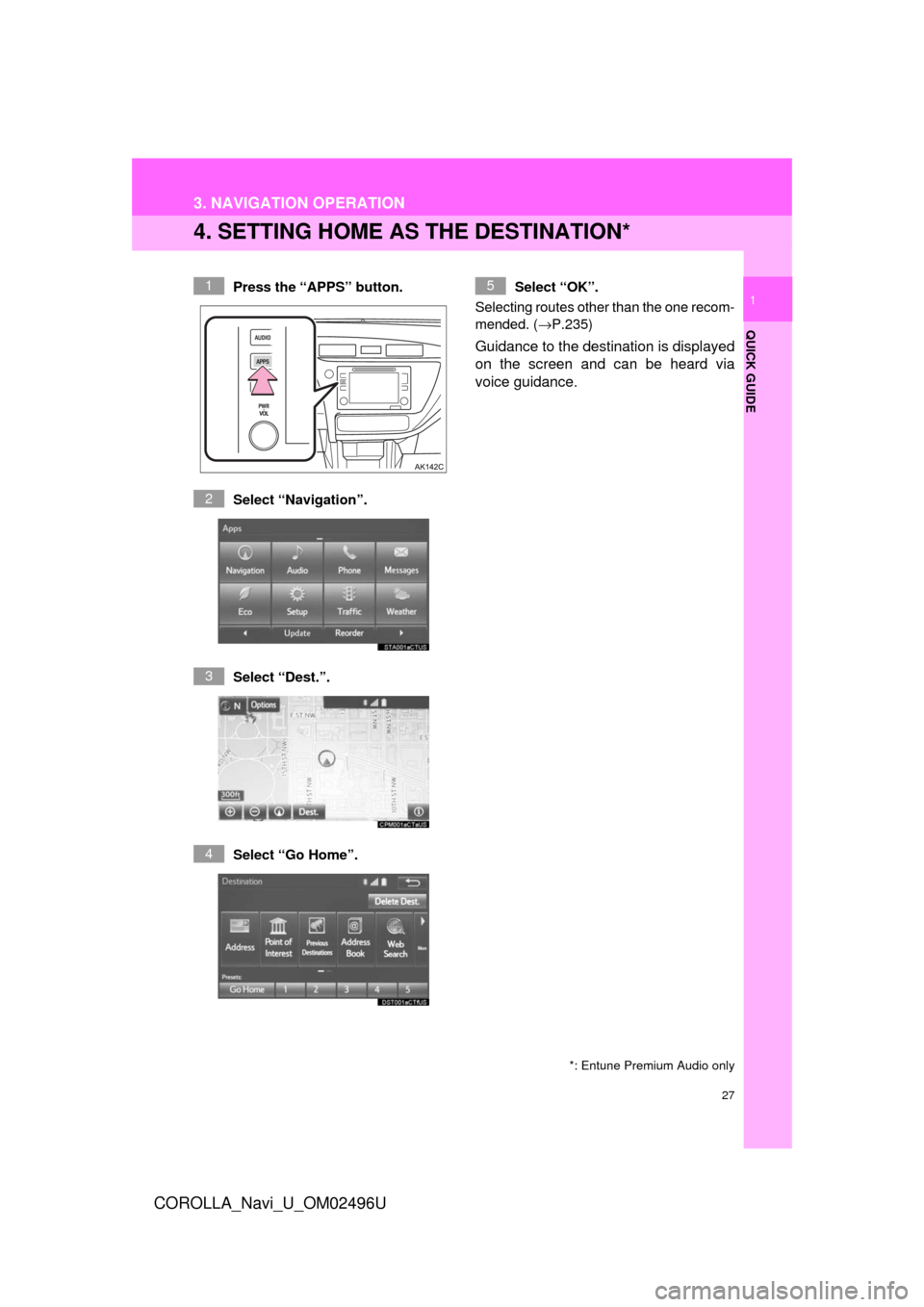
27
3. NAVIGATION OPERATION
COROLLA_Navi_U_OM02496U
QUICK GUIDE
1
4. SETTING HOME AS THE DESTINATION*
Press the “APPS” button.
Select “Navigation”.
Select “Dest.”.
Select “Go Home”. Select “OK”.
Selecting routes other than the one recom-
mended. ( →P.235)
Guidance to the destination is displayed
on the screen and can be heard via
voice guidance.
*: Entune Premium Audio only
1
2
3
4
5
Page 65 of 300
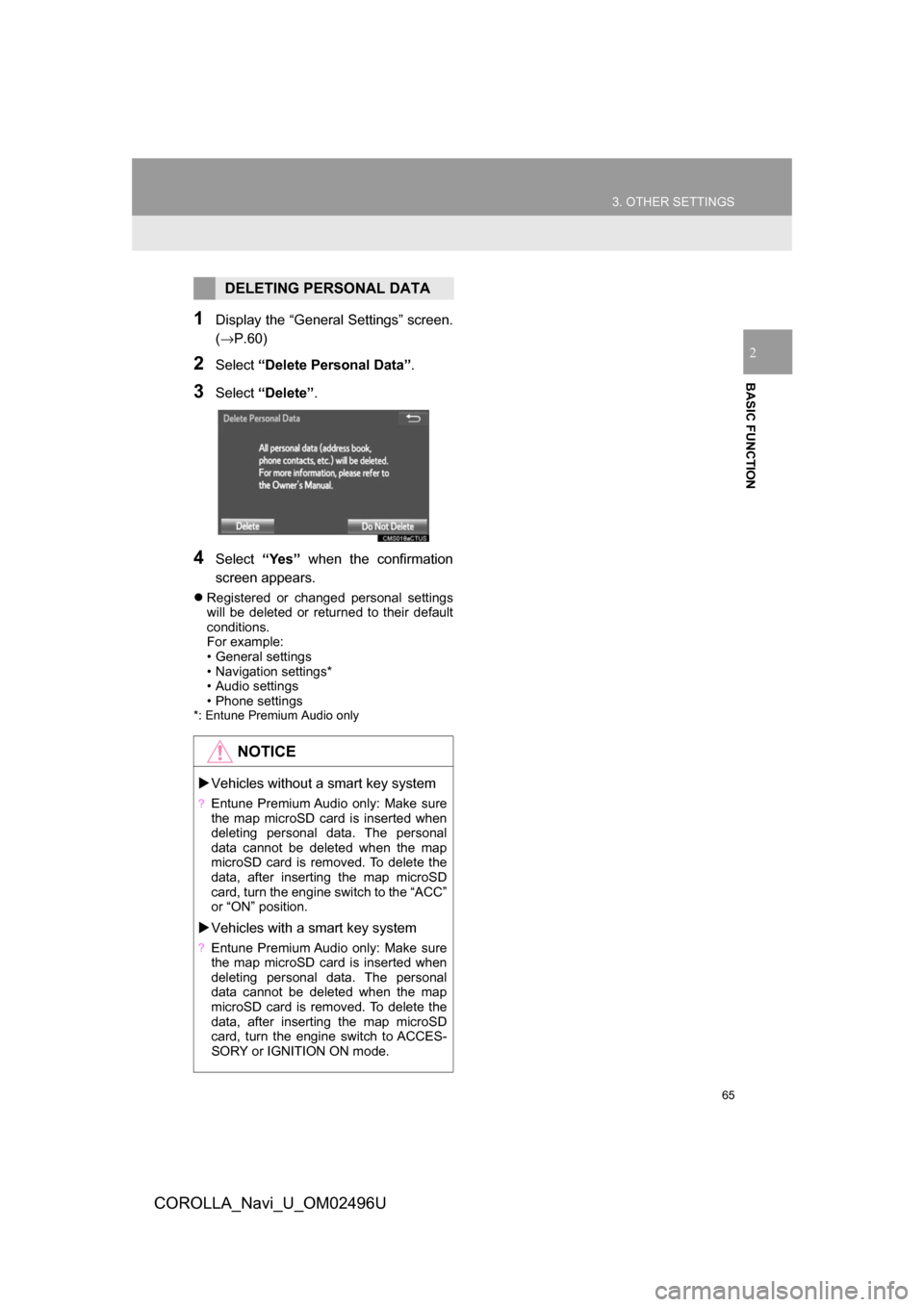
65
3. OTHER SETTINGS
COROLLA_Navi_U_OM02496U
BASIC FUNCTION
2
1Display the “General Settings” screen.
(→P.60)
2Select“Delete Personal Data”.
3Select“Delete” .
4Select“Yes” when the confirmation
screen appears.
Registered or changed personal settings
will be deleted or returned to their default
conditions.
For example:
• General settings
• Navigation settings*
• Audio settings
• Phone settings
*: Entune Premium Audio only
DELETING PERSONAL DATA
NOTICE
Vehicles without a smart key system
?Entune Premium Audio only: Make sure
the map microSD card is inserted when
deleting personal data. The personal
data cannot be deleted when the map
microSD card is removed. To delete the
data, after inserting the map microSD
card, turn the engine switch to the “ACC”
or “ON” position.
Vehicles with a smart key system
?Entune Premium Audio only: Make sure
the map microSD card is inserted when
deleting personal data. The personal
data cannot be deleted when the map
microSD card is removed. To delete the
data, after inserting the map microSD
card, turn the engine switch to ACCES-
SORY or IGNITION ON mode.
Page 142 of 300
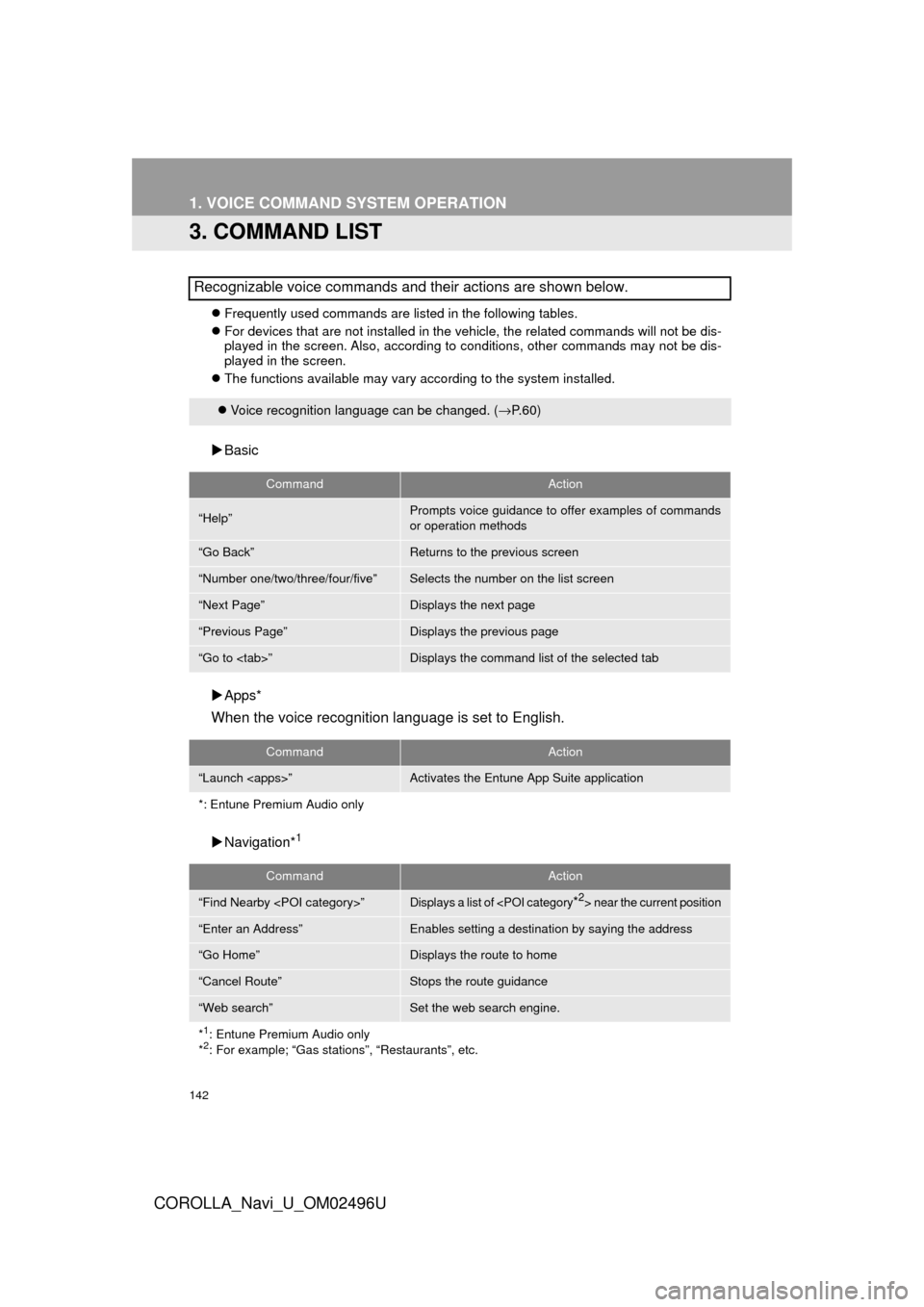
142
1. VOICE COMMAND SYSTEM OPERATION
COROLLA_Navi_U_OM02496U
3. COMMAND LIST
Frequently used commands are listed in the following tables.
For devices that are not installed in the vehicle, the related commands will not be dis-
played in the screen. Also, according to conditions, other commands may not be dis-
played in the screen.
The functions available may vary according to the system installed.
Basic
Apps*
When the voice recognition language is set to English.
Navigation*1
Recognizable voice commands and their actions are shown below.
Voice recognition language can be changed. ( →P.60)
CommandAction
“Help”Prompts voice guidance to offer examples of commands
or operation methods
“Go Back”Returns to the previous screen
“Number one/two/three/four/five”Selects the number on the list screen
“Next Page”Displays the next page
“Previous Page”Displays the previous page
“Go to
CommandAction
“Launch
*: Entune Premium Audio only
CommandAction
“Find Nearby
“Enter an Address”Enables setting a destina tion by saying the address
“Go Home”Displays the route to home
“Cancel Route”Stops the route guidance
“Web search”Set the web search engine.
*
1: Entune Premium Audio only
*2: For example; “Gas stations”, “Restaurants”, etc.
Page 145 of 300
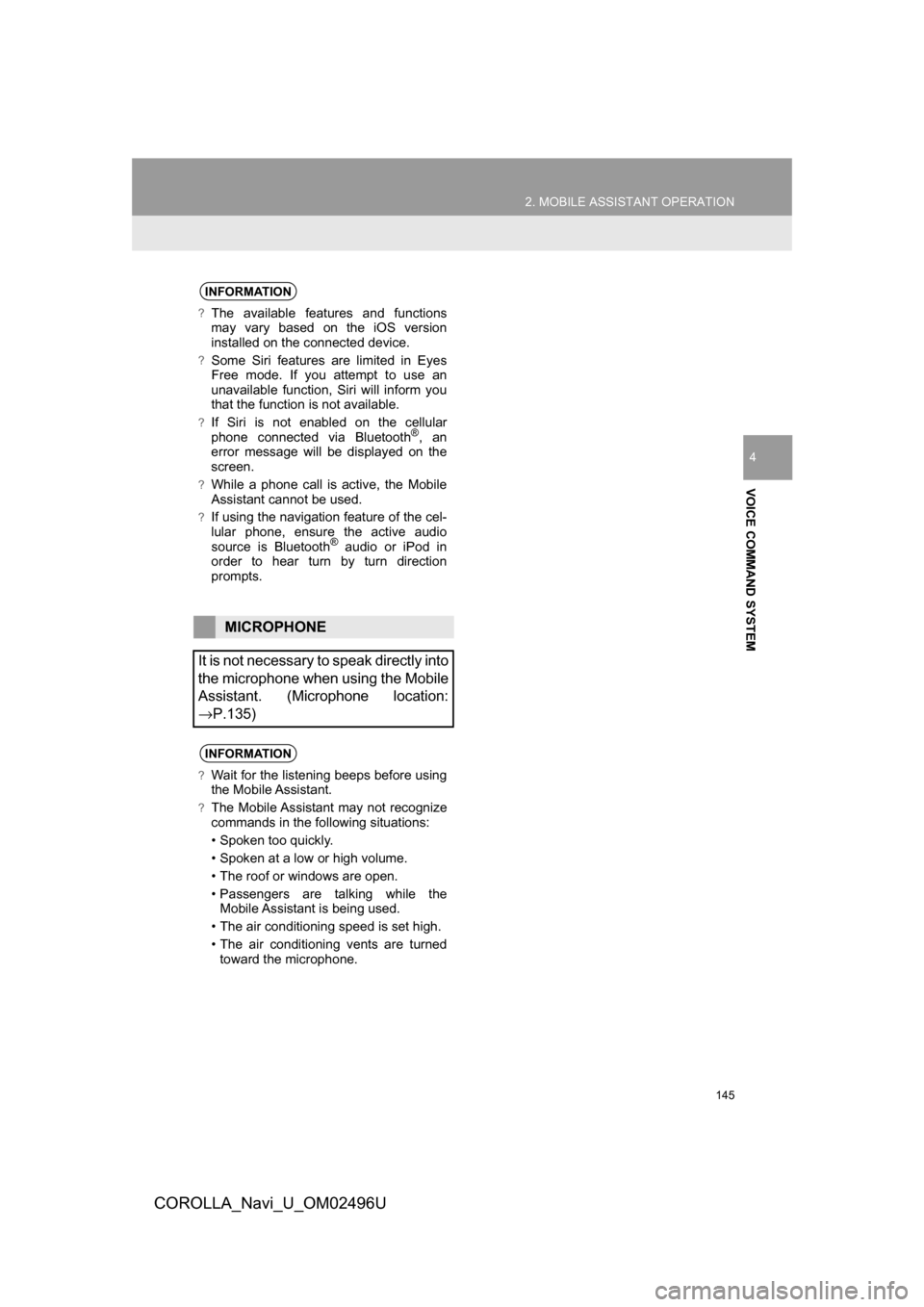
145
2. MOBILE ASSISTANT OPERATION
COROLLA_Navi_U_OM02496U
VOICE COMMAND SYSTEM
4
INFORMATION
?The available features and functions
may vary based on the iOS version
installed on the connected device.
?Some Siri features are limited in Eyes
Free mode. If you attempt to use an
unavailable function, Siri will inform you
that the function is not available.
?If Siri is not enabled on the cellular
phone connected via Bluetooth®, an
error message will be displayed on the
screen.
?While a phone call is active, the Mobile
Assistant cannot be used.
?If using the navigation feature of the cel-
lular phone, ensure the active audio
source is Bluetooth
® audio or iPod in
order to hear turn by turn direction
prompts.
MICROPHONE
It is not necessary to speak directly into
the microphone when using the Mobile
Assistant. (Microphone location:
→P.135)
INFORMATION
?Wait for the listening beeps before using
the Mobile Assistant.
?The Mobile Assistant may not recognize
commands in the following situations:
• Spoken too quickly.
• Spoken at a low or high volume.
• The roof or windows are open.
• Passengers are talking while the Mobile Assistant is being used.
• The air conditioning speed is set high.
• The air conditioning vents are turned toward the microphone.