navigation TOYOTA COROLLA 2017 11.G Navigation Manual
[x] Cancel search | Manufacturer: TOYOTA, Model Year: 2017, Model line: COROLLA, Model: TOYOTA COROLLA 2017 11.GPages: 300, PDF Size: 8.56 MB
Page 217 of 300
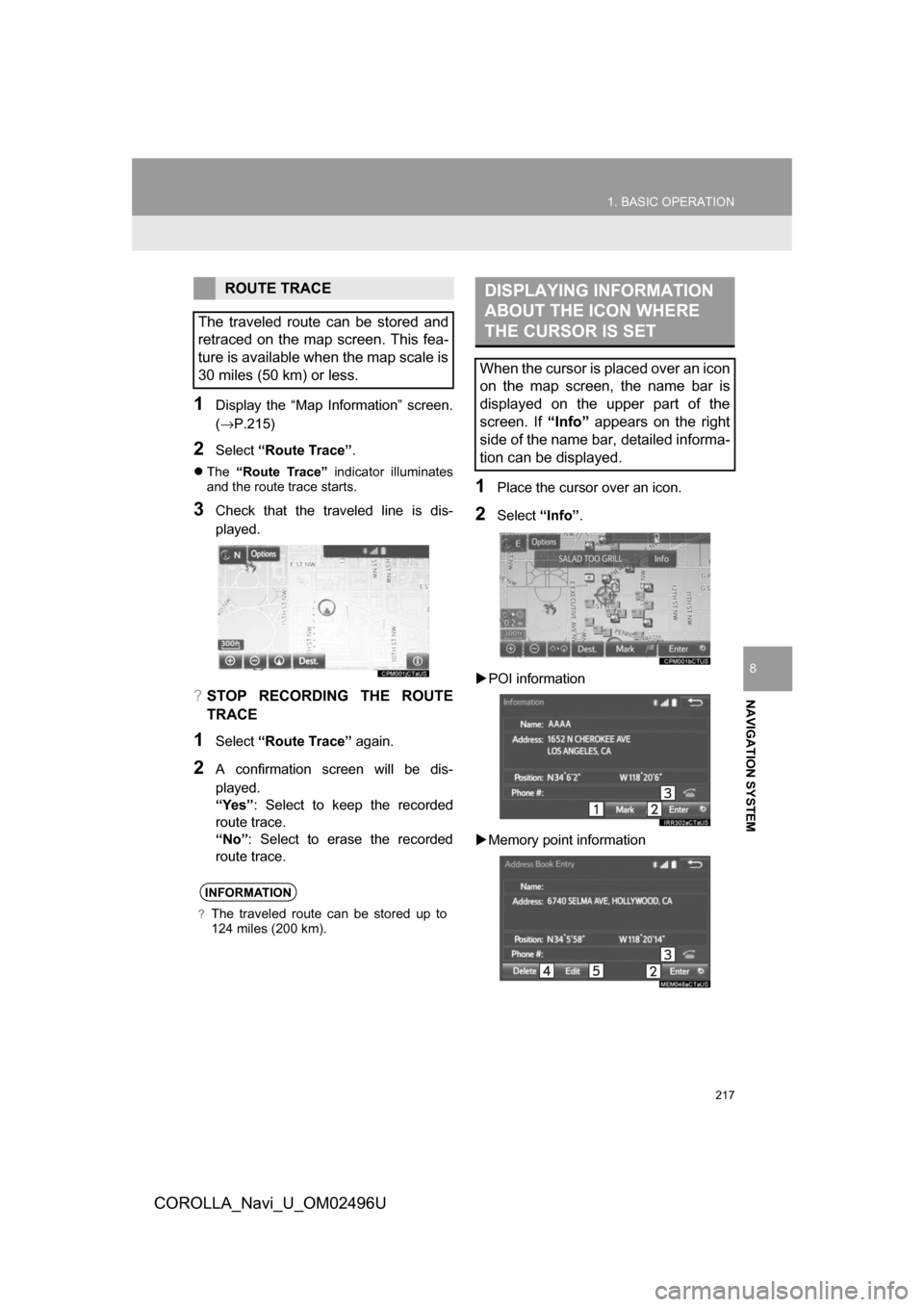
217
1. BASIC OPERATION
COROLLA_Navi_U_OM02496U
NAVIGATION SYSTEM
8
1Display the “Map Information” screen.
(→P.215)
2Select“Route Trace”.
The “Route Trace” indicator illuminates
and the route trace starts.
3Check that the traveled line is dis-
played.
?STOP RECORDING THE ROUTE
TRACE
1Select “Route Trace” again.
2A confirmation screen will be dis-
played.
“Yes”: Select to keep the recorded
route trace.
“No” : Select to erase the recorded
route trace.
1Place the cursor over an icon.
2Select “Info”.
POI information
Memory point information
ROUTE TRACE
The traveled route can be stored and
retraced on the map screen. This fea-
ture is available when the map scale is
30 miles (50 km) or less.
INFORMATION
?The traveled route can be stored up to
124 miles (200 km).
DISPLAYING INFORMATION
ABOUT THE ICON WHERE
THE CURSOR IS SET
When the cursor is placed over an icon
on the map screen, the name bar is
displayed on the upper part of the
screen. If “Info” appears on the right
side of the name bar, detailed informa-
tion can be displayed.
Page 219 of 300
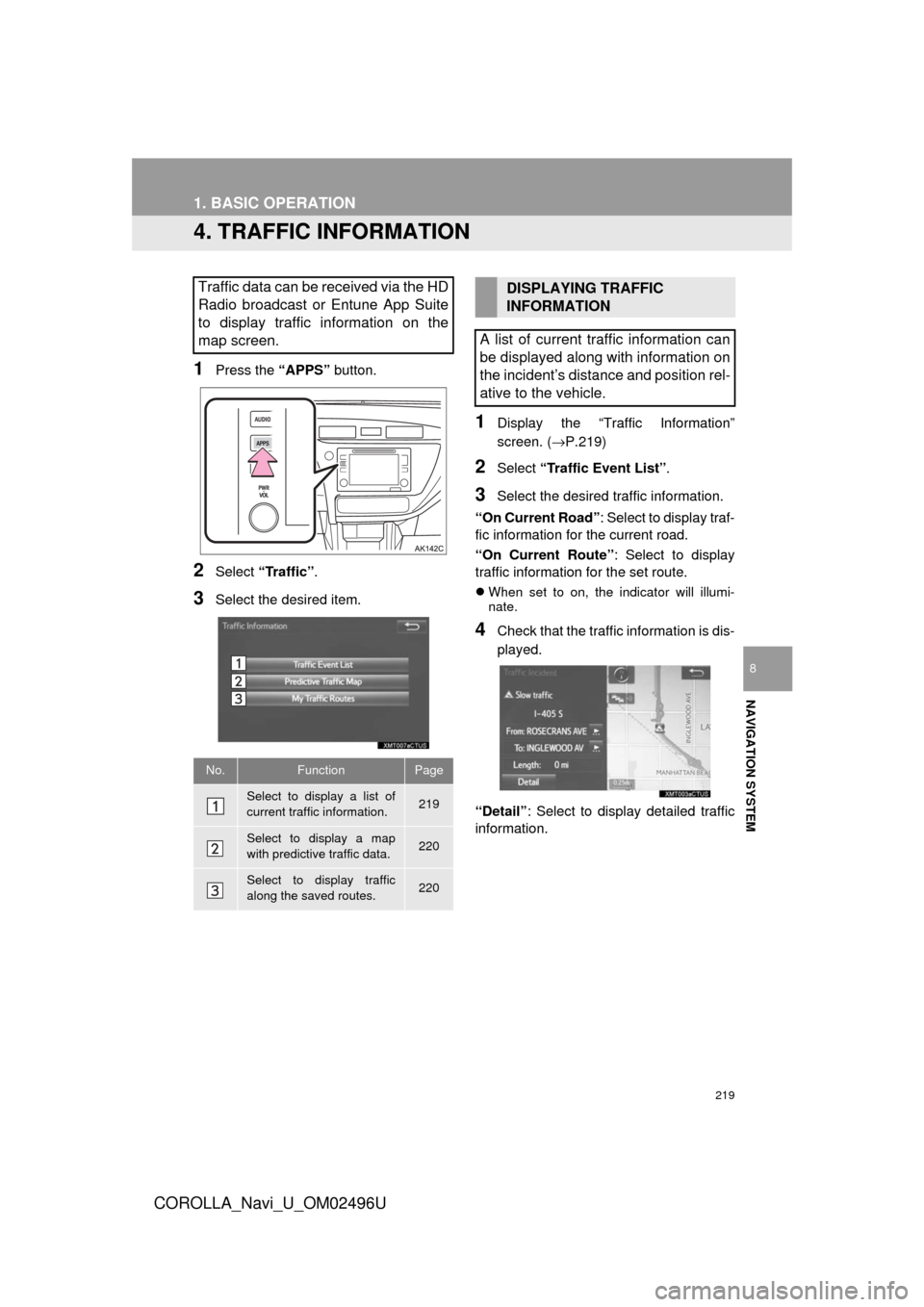
219
1. BASIC OPERATION
COROLLA_Navi_U_OM02496U
NAVIGATION SYSTEM
8
4. TRAFFIC INFORMATION
1Press the “APPS” button.
2Select “Traffic” .
3Select the desired item.
1Display the “Traffic Information”
screen. (→P.219)
2Select “Traffic Event List” .
3Select the desired traffic information.
“On Current Road” : Select to display traf-
fic information for the current road.
“On Current Route” : Select to display
traffic information for the set route.
When set to on, the indicator will illumi-
nate.
4Check that the traffic information is dis-
played.
“Detail” : Select to displa y detailed traffic
information.
Traffic data can be received via the HD
Radio broadcast or Entune App Suite
to display traffic information on the
map screen.
No.FunctionPage
Select to display a list of
current traffic information.219
Select to display a map
with predictive traffic data.220
Select to display traffic
along the saved routes.220
DISPLAYING TRAFFIC
INFORMATION
A list of current traffic information can
be displayed along with information on
the incident’s distance and position rel-
ative to the vehicle.
Page 221 of 300
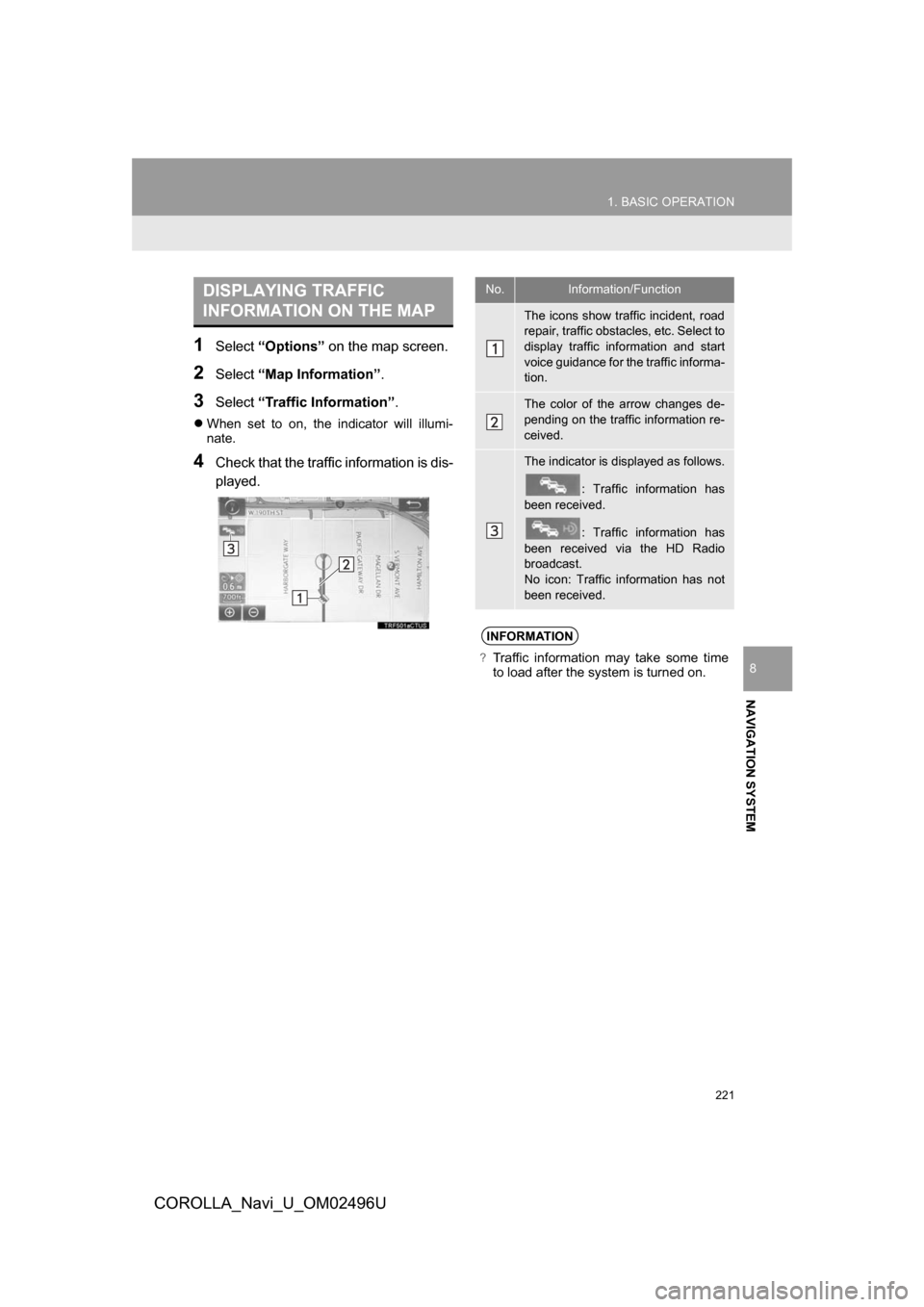
221
1. BASIC OPERATION
COROLLA_Navi_U_OM02496U
NAVIGATION SYSTEM
8
1Select“Options” on the map screen.
2Select“Map Information” .
3Select“Traffic Information” .
When set to on, the indicator will illumi-
nate.
4Check that the traffic information is dis-
played.
DISPLAYING TRAFFIC
INFORMATION ON THE MAPNo.Information/Function
The icons show traffic incident, road
repair, traffic obstacles, etc. Select to
display traffic information and start
voice guidance for the traffic informa-
tion.
The color of the arrow changes de-
pending on the traffic information re-
ceived.
The indicator is displayed as follows.
: Traffic information has
been received.
: Traffic information has
been received via the HD Radio
broadcast.
No icon: Traffic information has not
been received.
INFORMATION
?Traffic information may take some time
to load after the system is turned on.
Page 222 of 300
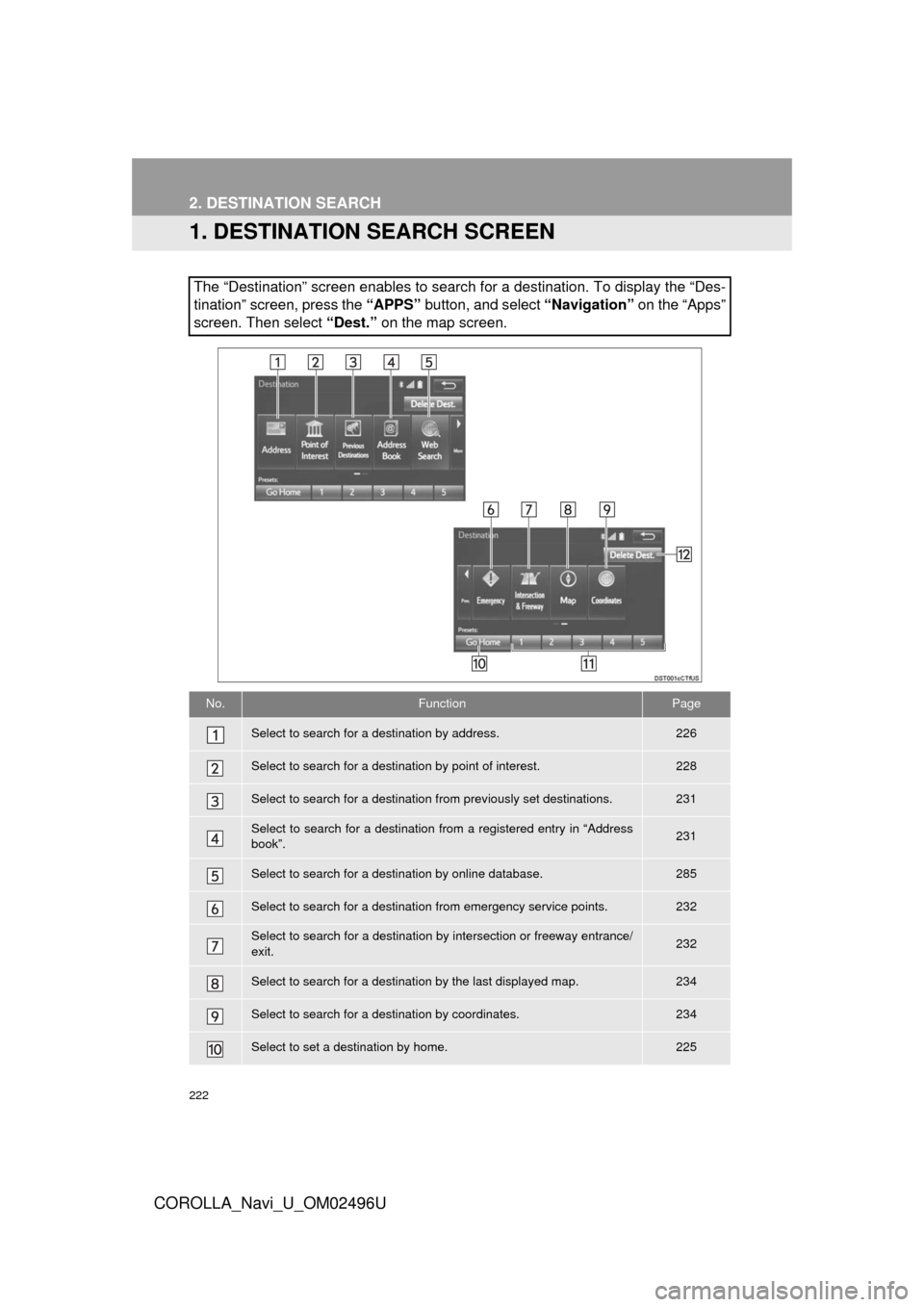
222
COROLLA_Navi_U_OM02496U
2. DESTINATION SEARCH
1. DESTINATION SEARCH SCREEN
The “Destination” screen enables to search for a destination. To d\
isplay the “Des-
tination” screen, press the “APPS” button, and select “Navigation” on the “Apps”
screen. Then select “Dest.” on the map screen.
No.FunctionPage
Select to search for a destination by address. 226
Select to search for a destination by point of interest. 228
Select to search for a destination from previously set destinations.231
Select to search for a destination from a registered entry in “Address
book”.231
Select to search for a destination by online database. 285
Select to search for a destinati on from emergency service points.232
Select to search for a destination by intersection or freeway entrance/
exit.232
Select to search for a destination by the last displayed map.234
Select to search for a destination by coordinates.234
Select to set a destination by home.225
Page 223 of 300
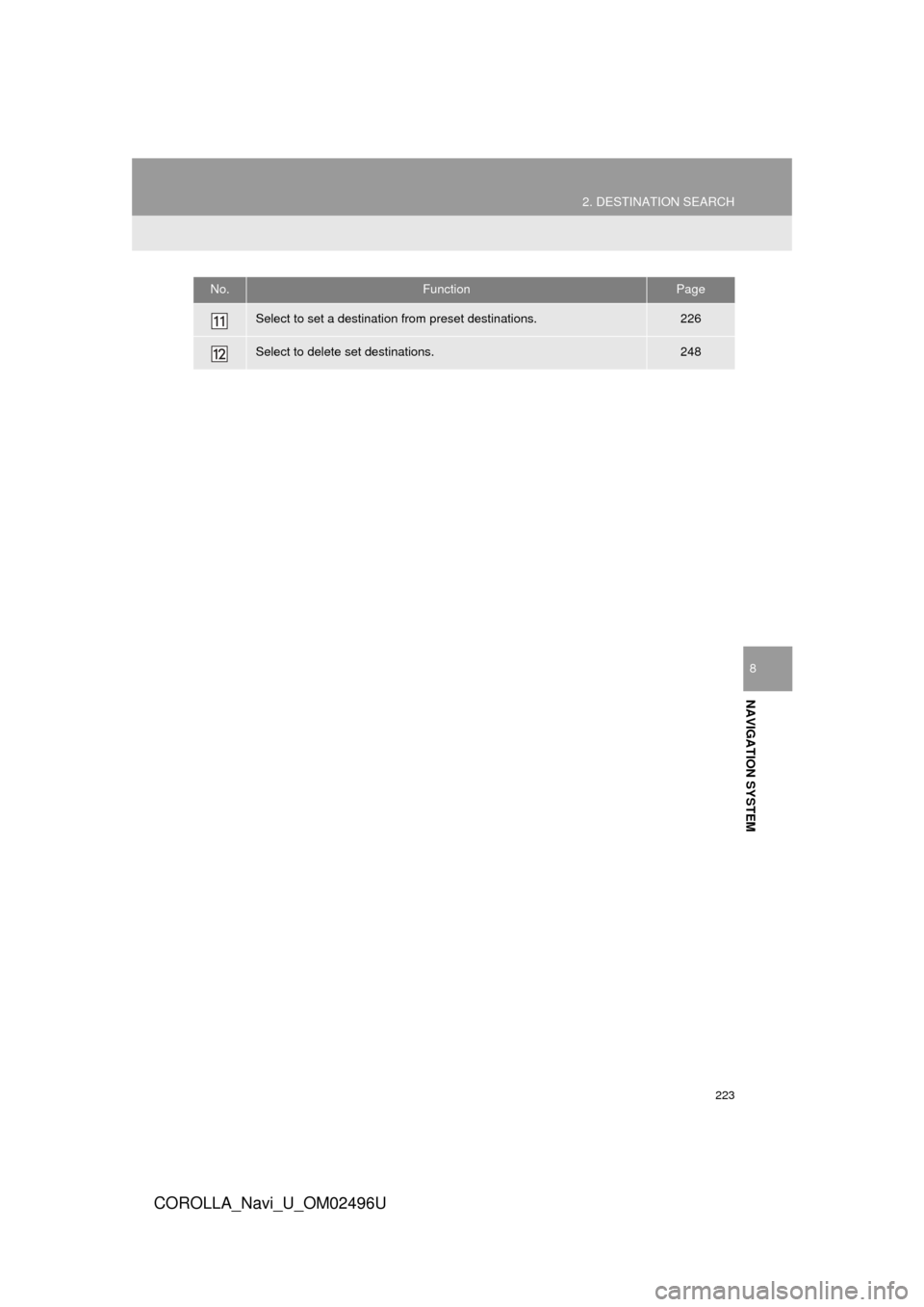
223
2. DESTINATION SEARCH
COROLLA_Navi_U_OM02496U
NAVIGATION SYSTEM
8
Select to set a destination from preset destinations.226
Select to delete set destinations.248
No.FunctionPage
Page 224 of 300

224
2. DESTINATION SEARCH
COROLLA_Navi_U_OM02496U
2. SEARCH OPERATION
1Press the “APPS” button.
2Select “Navigation” .
3Select “Dest.” .
4Search for a destination.
There are different kinds of methods to
search for a destination. ( →P.222)
5Select “Go” when the confirm destina-
tion screen is displayed.
No.Function
Select to adjust the position in small-
er increments. ( →P.214)
Select to register as a memory point.
Select to call the registered number.
Select to search for the route.
(→ P.235)
If a destination has already been
set, “Go Directly” and “Add to
Route” will be displayed.
“Go Directly” : Select to delete the
existing destination(s) and set a new
one.
“Add to Route” : Select to add a
destination.
Page 225 of 300
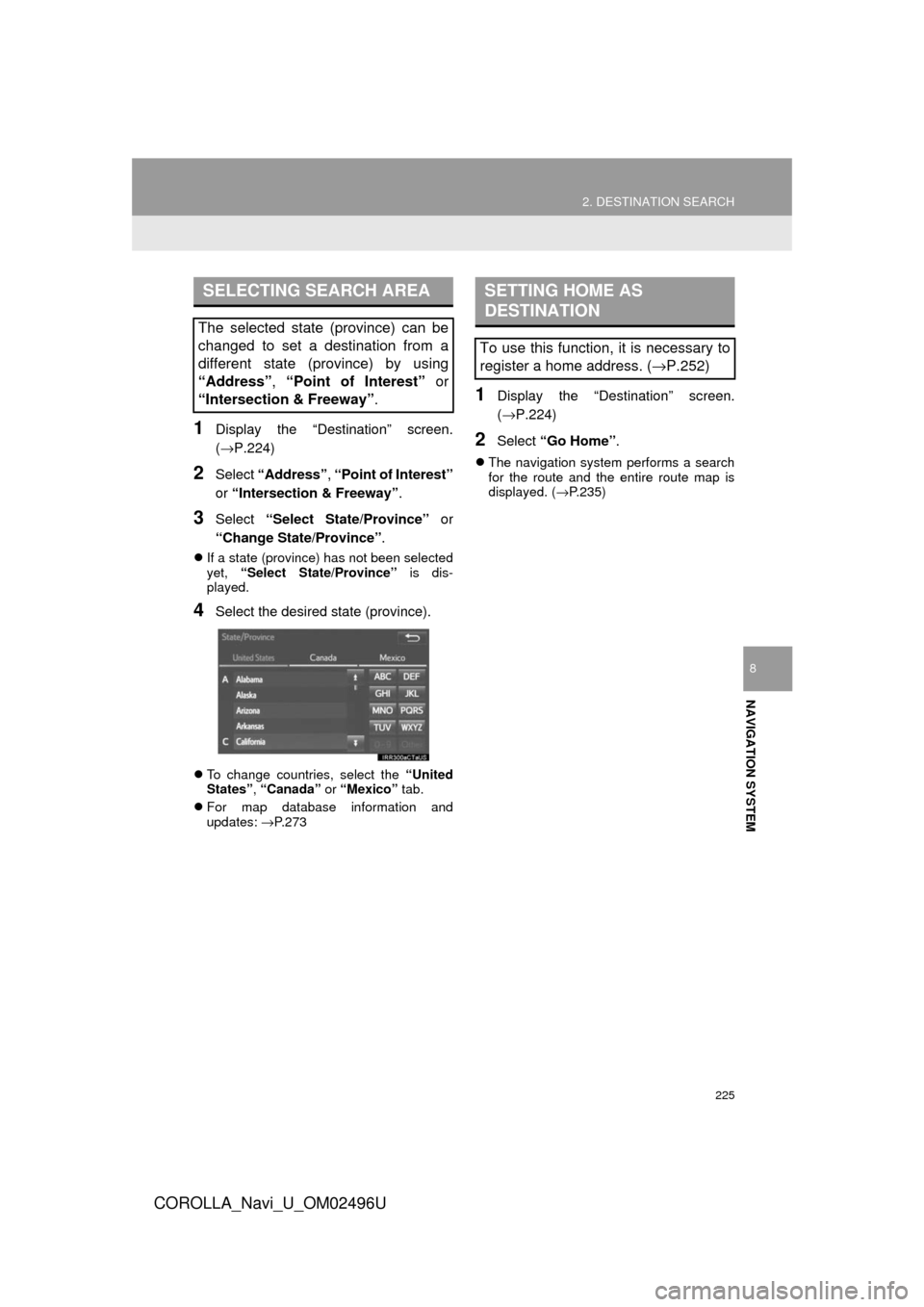
225
2. DESTINATION SEARCH
COROLLA_Navi_U_OM02496U
NAVIGATION SYSTEM
8
1Display the “Destination” screen.
(→P.224)
2Select “Address” , “Point of Interest”
or “Intersection & Freeway” .
3Select “Select State/Province” or
“Change State/Province” .
If a state (province) has not been selected
yet, “Select State/Province” is dis-
played.
4Select the desired state (province).
To change countries, select the “United
States”, “Canada” or “Mexico” tab.
For map database information and
updates: →P. 2 7 3
1Display the “Destination” screen.
(→P.224)
2Select “Go Home” .
The navigation system performs a search
for the route and the entire route map is
displayed. ( →P.235)
SELECTING SEARCH AREA
The selected state (province) can be
changed to set a destination from a
different state (province) by using
“Address”, “Point of Interest” or
“Intersection & Freeway”.
SETTING HOME AS
DESTINATION
To use this function, it is necessary to
register a home address. ( →P.252)
Page 226 of 300
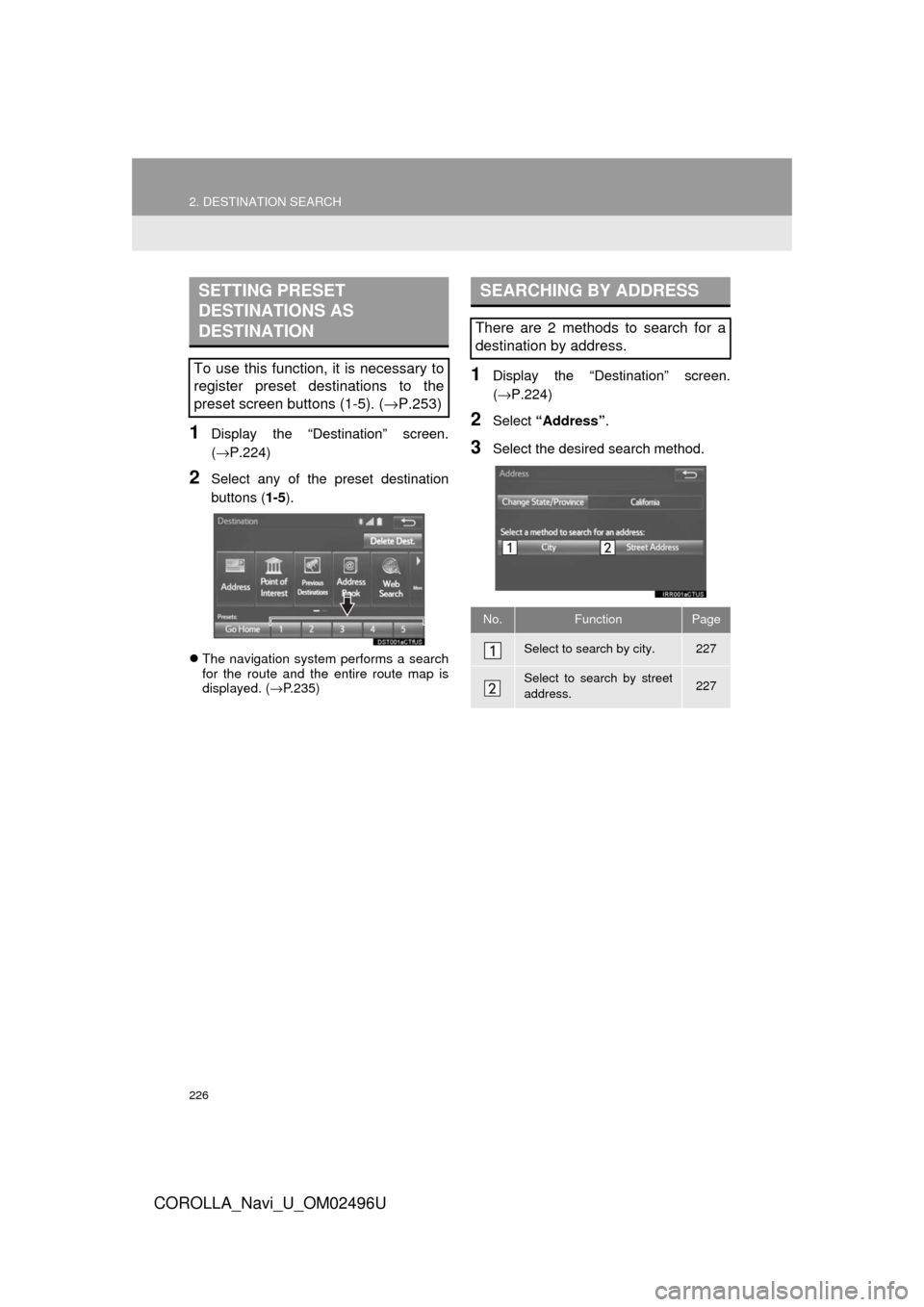
226
2. DESTINATION SEARCH
COROLLA_Navi_U_OM02496U
1Display the “Destination” screen.
(→P.224)
2Select any of the preset destination
buttons (1-5).
The navigation system performs a search
for the route and the entire route map is
displayed. ( →P.235)
1Display the “Destination” screen.
(→ P.224)
2Select “Address” .
3Select the desire d search method.
SETTING PRESET
DESTINATIONS AS
DESTINATION
To use this function, it is necessary to
register preset destinations to the
preset screen buttons (1-5). ( →P.253)
SEARCHING BY ADDRESS
There are 2 methods to search for a
destination by address.
No.FunctionPage
Select to search by city.227
Select to search by street
address.227
Page 227 of 300
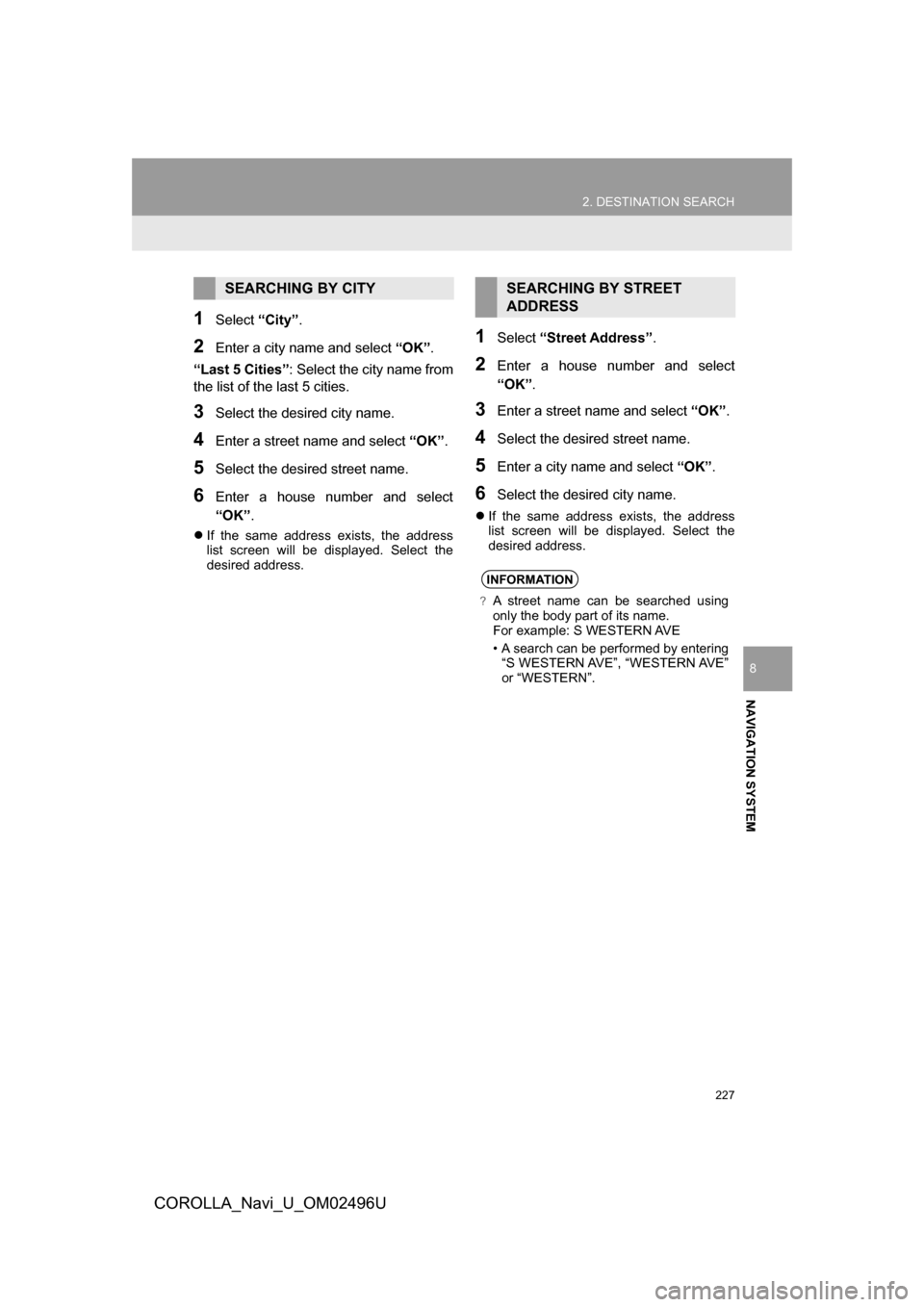
227
2. DESTINATION SEARCH
COROLLA_Navi_U_OM02496U
NAVIGATION SYSTEM
8
1Select“City”.
2Enter a city name and select “OK”.
“Last 5 Cities” : Select the city name from
the list of the last 5 cities.
3Select the desired city name.
4Enter a street name and select “OK”.
5Select the desired street name.
6Enter a house number and select
“OK” .
If the same address exists, the address
list screen will be displayed. Select the
desired address.
1Select “Street Address” .
2Enter a house number and select
“OK”.
3Enter a street name and select “OK”.
4Select the desired street name.
5Enter a city name and select “OK”.
6Select the desired city name.
If the same address exists, the address
list screen will be displayed. Select the
desired address.
SEARCHING BY CITYSEARCHING BY STREET
ADDRESS
INFORMATION
?A street name can be searched using
only the body part of its name.
For example: S WESTERN AVE
• A search can be performed by entering
“S WESTERN AVE”, “WESTERN AVE”
or “WESTERN”.
Page 229 of 300
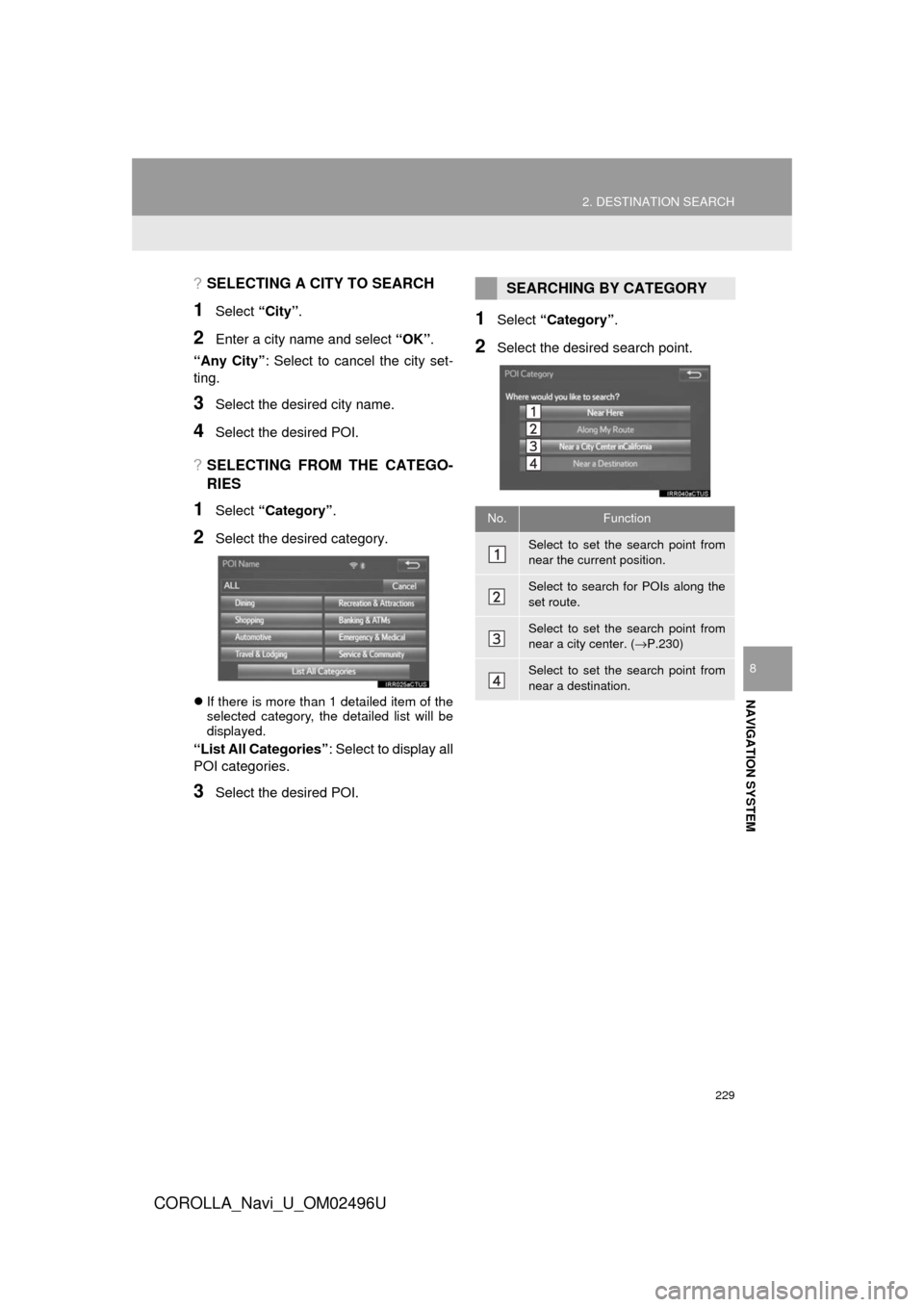
229
2. DESTINATION SEARCH
COROLLA_Navi_U_OM02496U
NAVIGATION SYSTEM
8
?SELECTING A CITY TO SEARCH
1Select “City”.
2Enter a city name and select “OK”.
“Any City” : Select to cancel the city set-
ting.
3Select the desired city name.
4Select the desired POI.
?SELECTING FROM THE CATEGO-
RIES
1Select “Category” .
2Select the desired category.
If there is more than 1 detailed item of the
selected category, the detailed list will be
displayed.
“List All Categories” : Select to display all
POI categories.
3Select the desired POI.
1Select “Category” .
2Select the desired search point.
SEARCHING BY CATEGORY
No.Function
Select to set the search point from
near the current position.
Select to search for POIs along the
set route.
Select to set the search point from
near a city center. ( →P.230)
Select to set the search point from
near a destination.