bluetooth TOYOTA COROLLA 2017 11.G Navigation Manual
[x] Cancel search | Manufacturer: TOYOTA, Model Year: 2017, Model line: COROLLA, Model: TOYOTA COROLLA 2017 11.GPages: 300, PDF Size: 8.56 MB
Page 202 of 300
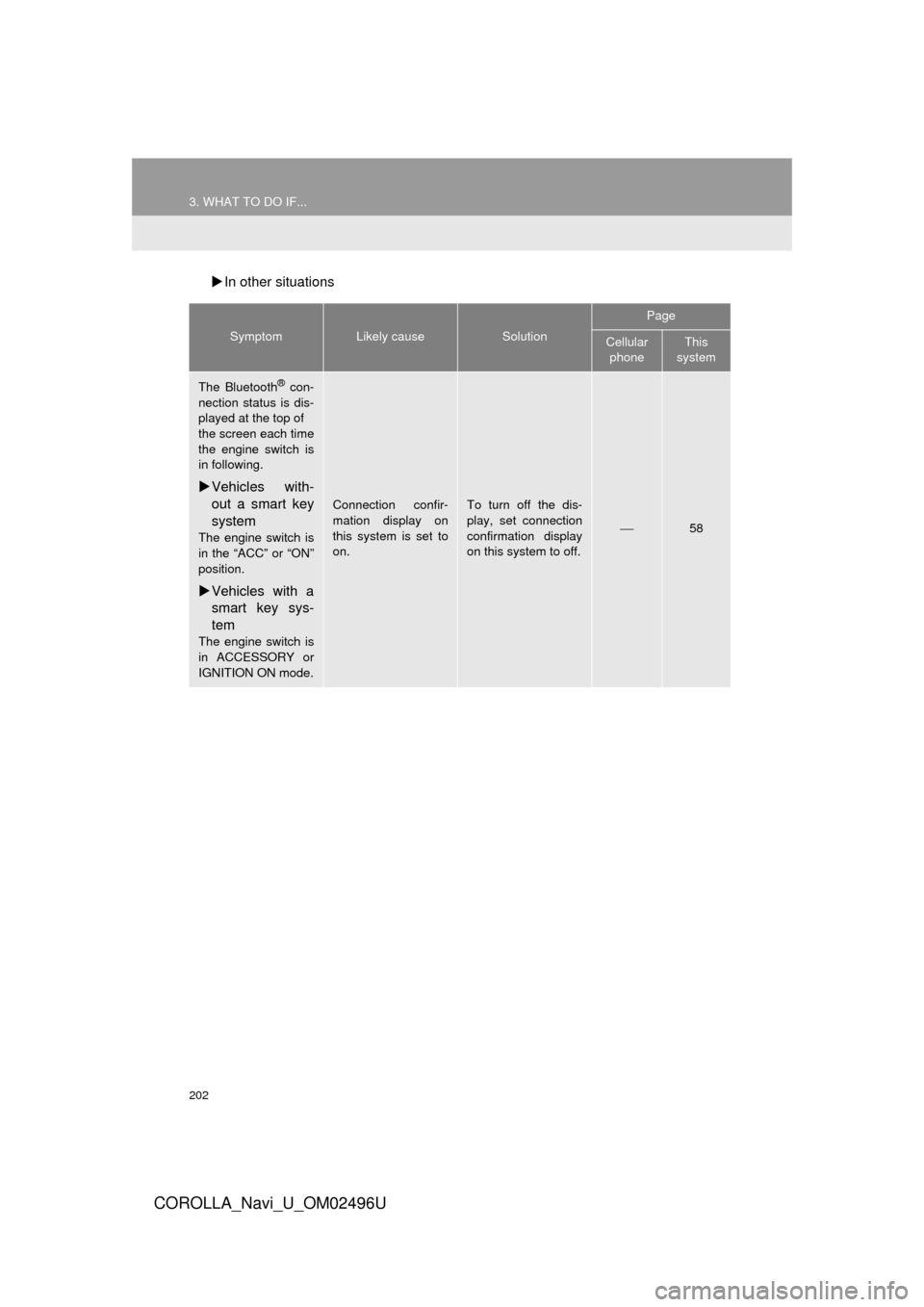
202
3. WHAT TO DO IF...
COROLLA_Navi_U_OM02496U
In other situations
SymptomLikely causeSolution
Page
Cellular
phoneThis
system
The Bluetooth® con-
nection status is dis-
played at the top of
the screen each time
the engine switch is
in following.
Vehicles with-
out a smart key
system
The engine switch is
in the “ACC” or “ON”
position.
Vehicles with a
smart key sys-
tem
The engine switch is
in ACCESSORY or
IGNITION ON mode.
Connection confir-
mation display on
this system is set to
on.To turn off the dis-
play, set connection
confirmation display
on this system to off.
⎯58
Page 203 of 300
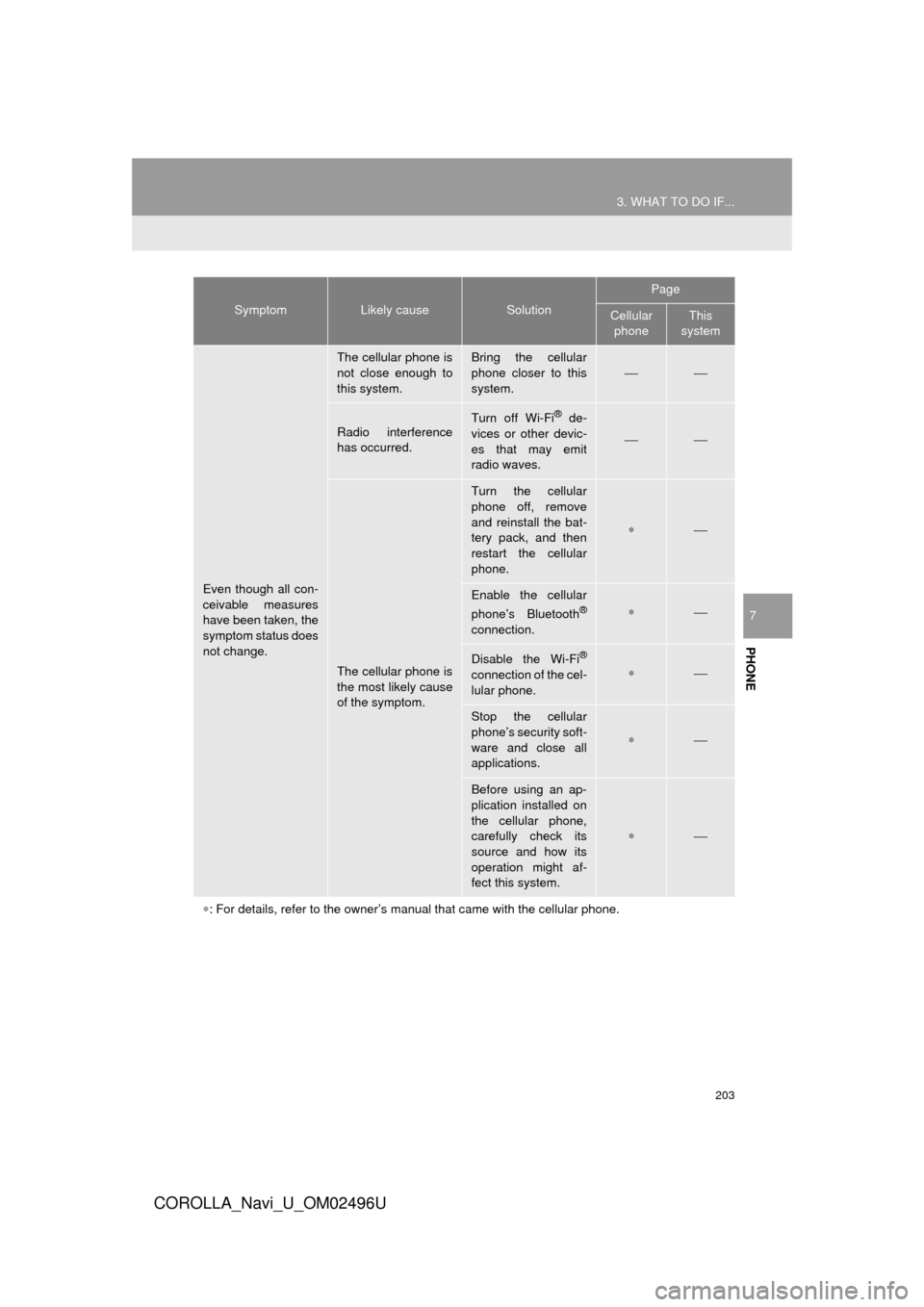
203
3. WHAT TO DO IF...
COROLLA_Navi_U_OM02496U
PHONE
7
Even though all con-
ceivable measures
have been taken, the
symptom status does
not change.
The cellular phone is
not close enough to
this system.Bring the cellular
phone closer to this
system.⎯⎯
Radio interference
has occurred.Turn off Wi-Fi® de-
vices or other devic-
es that may emit
radio waves.
⎯⎯
The cellular phone is
the most likely cause
of the symptom.
Turn the cellular
phone off, remove
and reinstall the bat-
tery pack, and then
restart the cellular
phone.
∗⎯
Enable the cellular
phone’s Bluetooth®
connection.
∗⎯
Disable the Wi-Fi®
connection of the cel-
lular phone.∗⎯
Stop the cellular
phone’s security soft-
ware and close all
applications.
∗⎯
Before using an ap-
plication installed on
the cellular phone,
carefully check its
source and how its
operation might af-
fect this system.
∗⎯
∗ : For details, refer to the owner’s manual that came with the cellular phone.
SymptomLikely causeSolution
Page
Cellular
phoneThis
system
Page 279 of 300
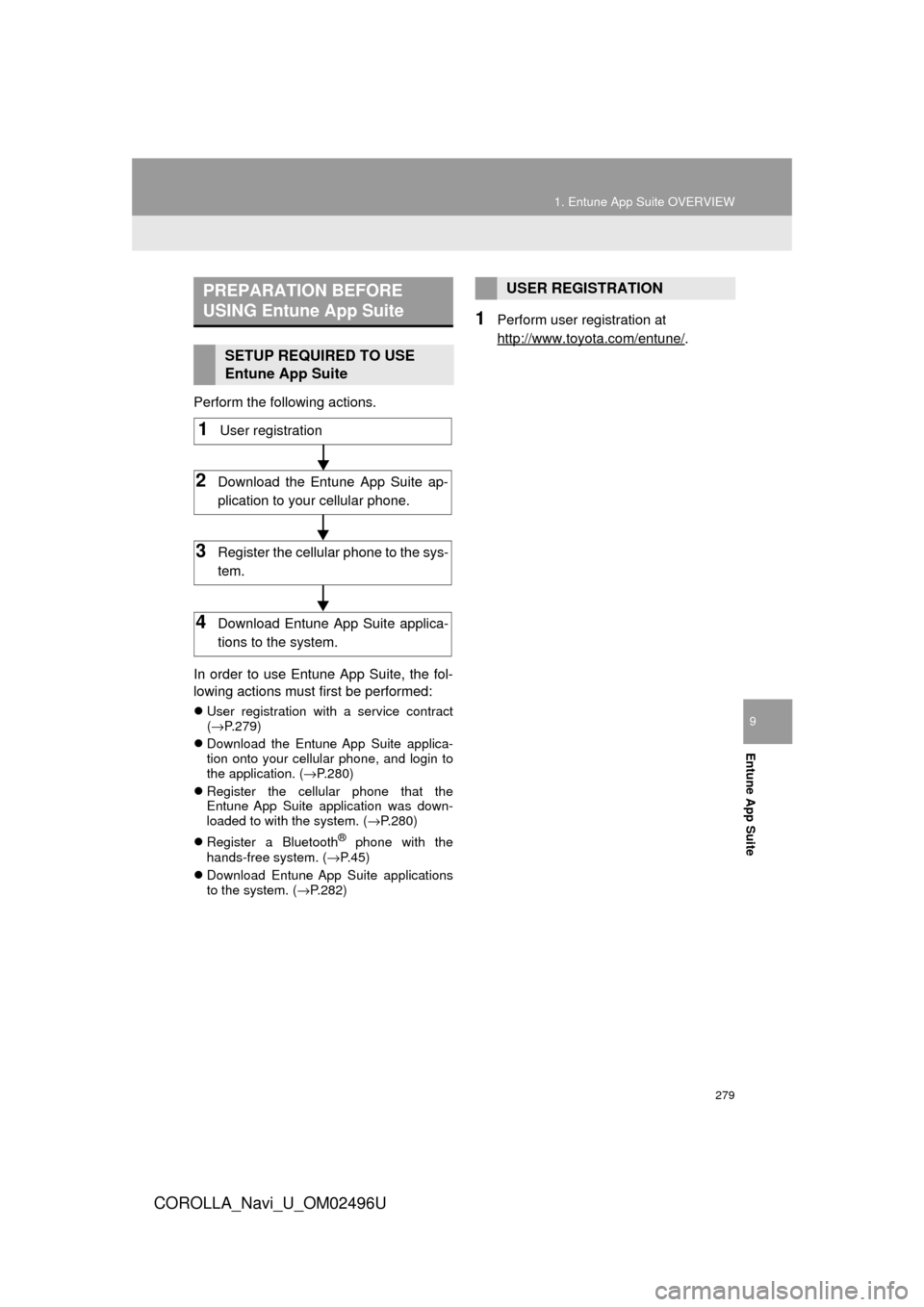
279
1. Entune App Suite OVERVIEW
COROLLA_Navi_U_OM02496U
Entune App Suite
9
Perform the following actions.
In order to use Entune App Suite, the fol-
lowing actions must first be performed:
User registration with a service contract
(→ P.279)
Download the Entune App Suite applica-
tion onto your cellular phone, and login to
the application. ( →P.280)
Register the cellular phone that the
Entune App Suite application was down-
loaded to with the system. ( →P.280)
Register a Bluetooth
® phone with the
hands-free system. (→ P.45)
Download Entune App Suite applications
to the system. ( →P.282)
1Perform user registration at
http://www.toyota.com/entune/
.
PREPARATION BEFORE
USING Entune App Suite
SETUP REQUIRED TO USE
Entune App Suite
1User registration
2Download the Entune App Suite ap-
plication to your cellular phone.
3Register the cellul ar phone to the sys-
tem.
4Download Entune App Suite applica-
tions to the system.
USER REGISTRATION
Page 284 of 300
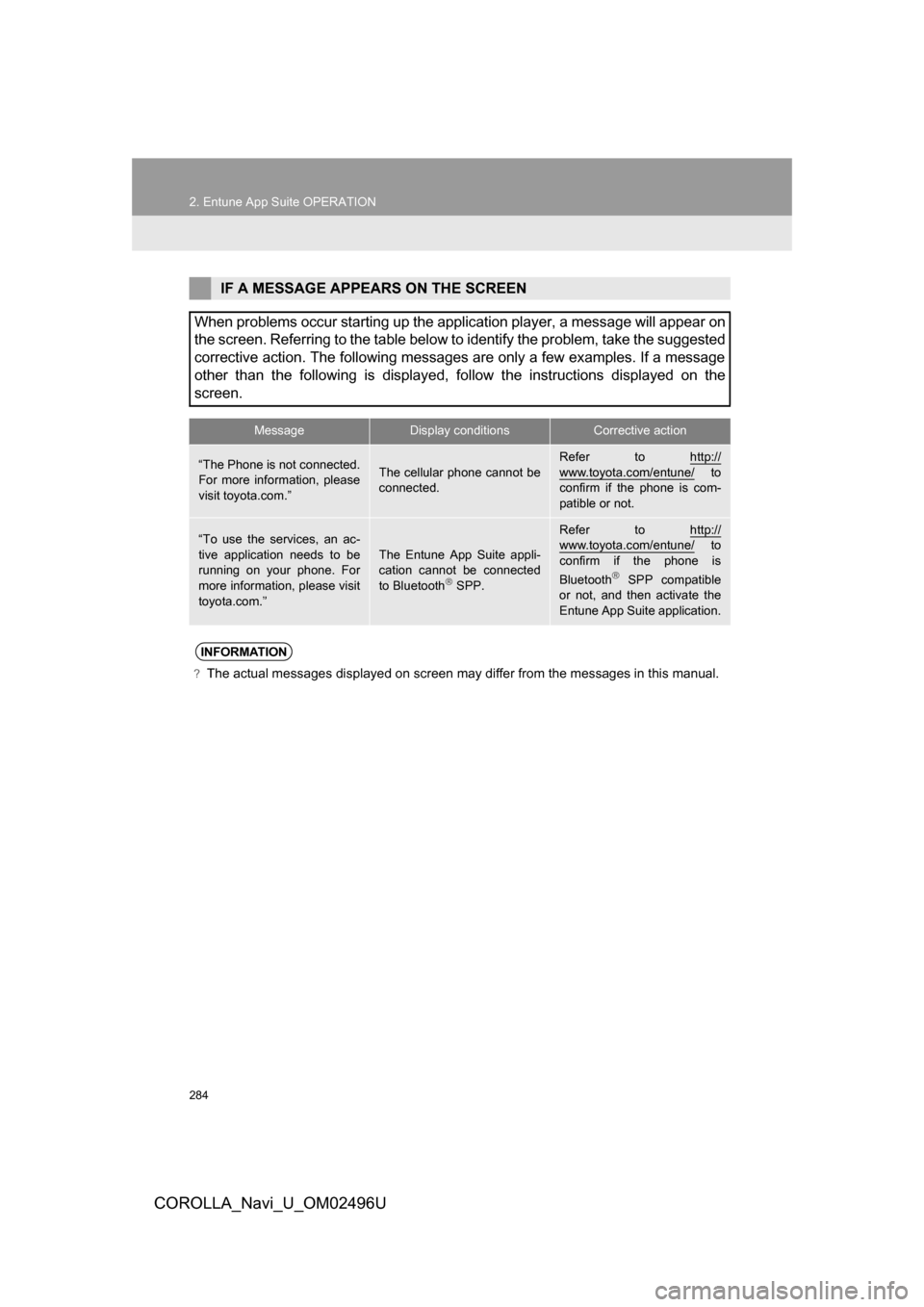
284
2. Entune App Suite OPERATION
COROLLA_Navi_U_OM02496U
IF A MESSAGE APPEARS ON THE SCREEN
When problems occur starting up the application player, a message will appear on
the screen. Referring to the table below to identify the problem, take the suggested
corrective action. The following messages are only a few examples. If a message
other than the following is displayed, follow the instructions displayed on the
screen.
MessageDisplay conditionsCorrective action
“The Phone is not connected.
For more information, please
visit toyota.com.”The cellular phone cannot be
connected.
Refer to http://
www.toyota.com/entune/ to
confirm if the phone is com-
patible or not.
“To use the services, an ac-
tive application needs to be
running on your phone. For
more information, please visit
toyota.com.”The Entune App Suite appli-
cation cannot be connected
to Bluetooth
SPP.
Refer to http://www.toyota.com/entune/ to
confirm if the phone is
Bluetooth
SPP compatible
or not, and then activate the
Entune App Suite application.
INFORMATION
?The actual messages displayed on screen may differ from the messages in this manual.
Page 290 of 300
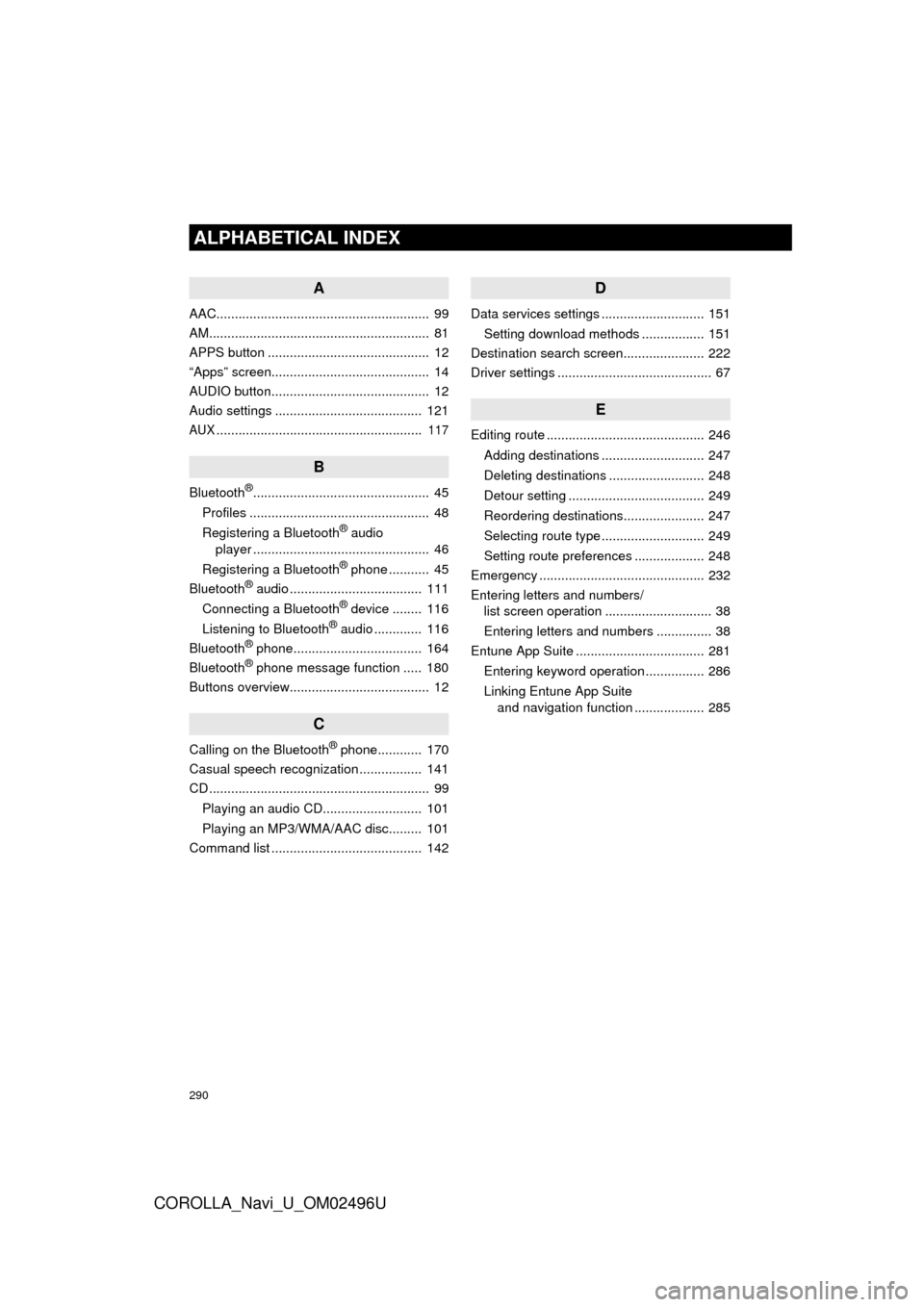
290
ALPHABETICAL INDEX
COROLLA_Navi_U_OM02496U
A
AAC.......................................................... 99
AM............................................................ 81
APPS button ............................................ 12
“Apps” screen........................................... 14
AUDIO button........................................... 12
Audio settings ........................................ 121
AUX........................................................ 117
B
Bluetooth®................................................ 45
Profiles ................................................. 48
Registering a Bluetooth
® audio
player ................................................ 46
Registering a Bluetooth
® phone ........... 45
Bluetooth® audio .................................... 111
Connecting a Bluetooth® device ........ 116
Listening to Bluetooth® audio ............. 116
Bluetooth® phone................................... 164
Bluetooth® phone message function ..... 180
Buttons overview...................................... 12
C
Calling on the Bluetooth® phone............ 170
Casual speech recognization ................. 141
CD ............................................................ 99
Playing an audio CD........................... 101
Playing an MP3/WMA/AAC disc......... 101
Command list ......................................... 142
D
Data services settings ............................ 151
Setting download methods ................. 151
Destination search screen...................... 222
Driver settings .......................................... 67
E
Editing route ........................................... 246
Adding destinations ............................ 247
Deleting destinations .......................... 248
Detour setting ..................................... 249
Reordering destinations...................... 247
Selecting route type ............................ 249
Setting route preferences ................... 248
Emergency ............................................. 232
Entering letters and numbers/ list screen operation ............................. 38
Entering letters and numbers ............... 38
Entune App Suite ................................... 281
Entering keyword operation ................ 286
Linking Entune App Suite and navigation function ................... 285
Page 292 of 300
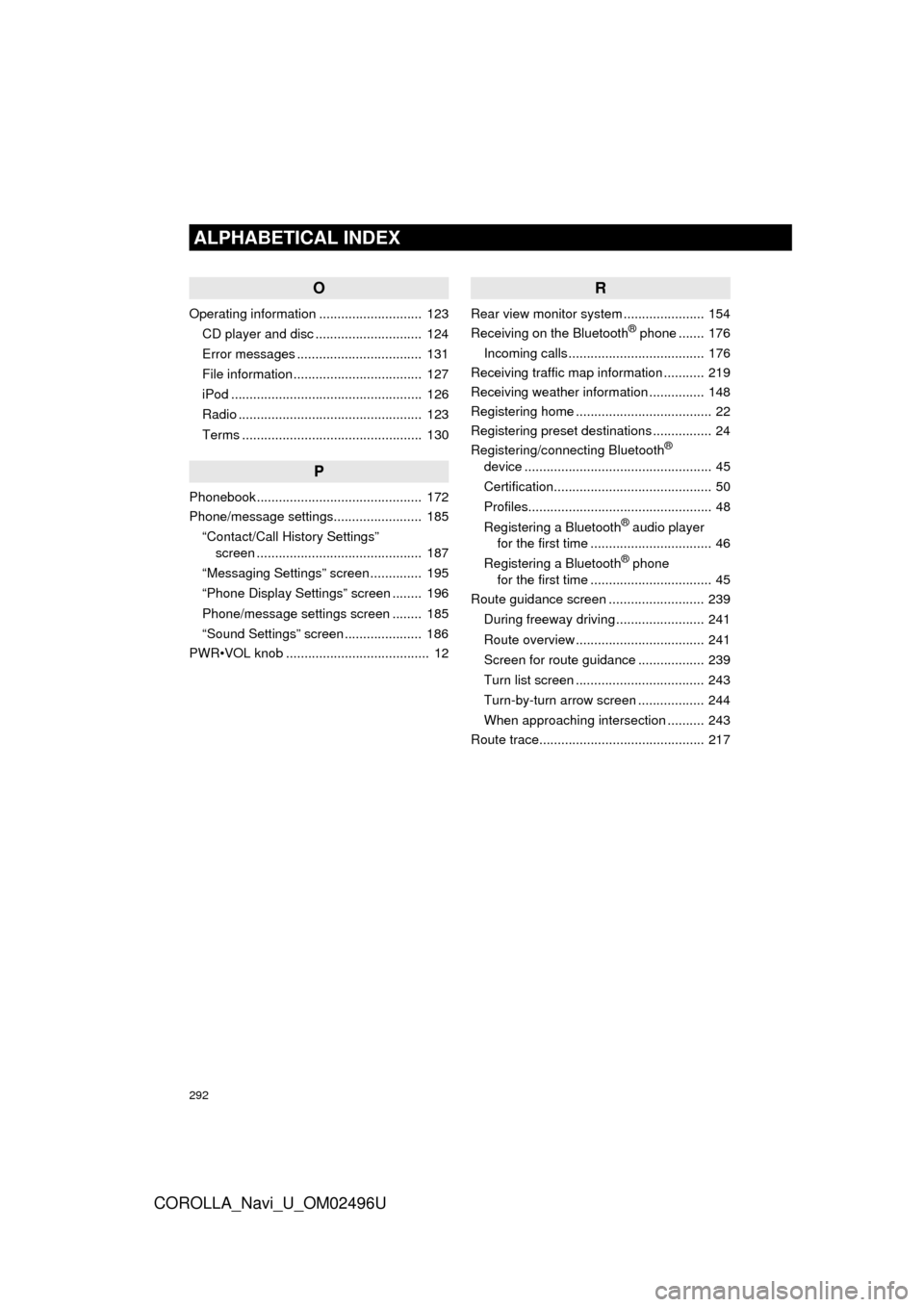
292
ALPHABETICAL INDEX
COROLLA_Navi_U_OM02496U
O
Operating information ............................ 123CD player and disc ............................. 124
Error messages .................................. 131
File information ................................... 127
iPod .................................................... 126
Radio .................................................. 123
Terms ................................................. 130
P
Phonebook............................................. 172
Phone/message settings........................ 185“Contact/Call History Settings” screen ............................................. 187
“Messaging Settings” screen .............. 195
“Phone Display Settings” screen ........ 196
Phone/message settings screen ........ 185
“Sound Settings” screen ..................... 186
PWR•VOL knob ....................................... 12
R
Rear view monitor system ...................... 154
Receiving on the Bluetooth® phone ....... 176
Incoming calls ..................................... 176
Receiving traffic map information ........... 219
Receiving weather information ............... 148
Registering home ..................................... 22
Registering preset destinations ................ 24
Registering/connecting Bluetooth
®
device ................................................... 45
Certification........................................... 50
Profiles.................................................. 48
Registering a Bluetooth
® audio player
for the first time ................................. 46
Registering a Bluetooth
® phone
for the first time ................................. 45
Route guidance screen .......................... 239
During freeway driving ........................ 241
Route overview ................................... 241
Screen for route guidance .................. 239
Turn list screen ................................... 243
Turn-by-turn arrow screen .................. 244
When approaching intersection .......... 243
Route trace............................................. 217
Page 293 of 300
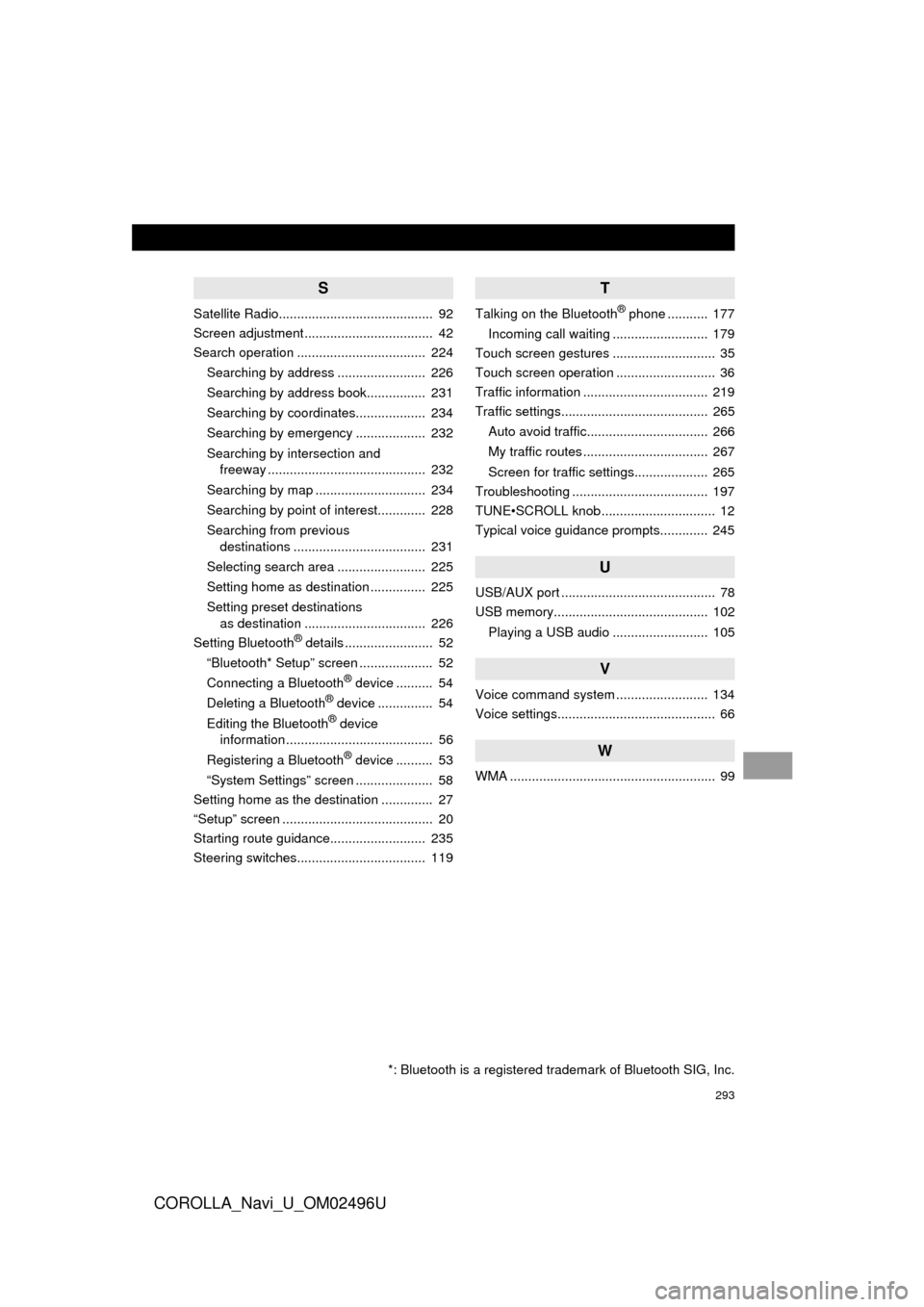
293
COROLLA_Navi_U_OM02496U
S
Satellite Radio.......................................... 92
Screen adjustment ................................... 42
Search operation ................................... 224Searching by address ........................ 226
Searching by address book................ 231
Searching by coordinates................... 234
Searching by emergency ................... 232
Searching by intersection and freeway ........................................... 232
Searching by map .............................. 234
Searching by point of interest............. 228
Searching from previous destinations .................................... 231
Selecting search area ........................ 225
Setting home as destination ............... 225
Setting preset destinations as destination ................................. 226
Setting Bluetooth
® details ........................ 52
“Bluetooth* Setup” screen .................... 52
Connecting a Bluetooth
® device .......... 54
Deleting a Bluetooth® device ............... 54
Editing the Bluetooth® device
information ........................................ 56
Registering a Bluetooth
® device .......... 53
“System Settings” screen ..................... 58
Setting home as the destination .............. 27
“Setup” screen ......................................... 20
Starting route guidance.......................... 235
Steering switches................................... 119
T
Talking on the Bluetooth® phone ........... 177
Incoming call waiting .......................... 179
Touch screen gestures ............................ 35
Touch screen operation ........................... 36
Traffic information .................................. 219
Traffic settings........................................ 265
Auto avoid traffic................................. 266
My traffic routes .................................. 267
Screen for traffic settings.................... 265
Troubleshooting ..................................... 197
TUNE•SCROLL knob ............................... 12
Typical voice guidance prompts............. 245
U
USB/AUX port .......................................... 78
USB memory.......................................... 102
Playing a USB audio .......................... 105
V
Voice command system ......................... 134
Voice settings........................................... 66
W
WMA ........................................................ 99
*: Bluetooth is a registered trademark of Bluetooth SIG, Inc.