bluetooth TOYOTA COROLLA 2017 11.G Navigation Manual
[x] Cancel search | Manufacturer: TOYOTA, Model Year: 2017, Model line: COROLLA, Model: TOYOTA COROLLA 2017 11.GPages: 300, PDF Size: 8.56 MB
Page 164 of 300
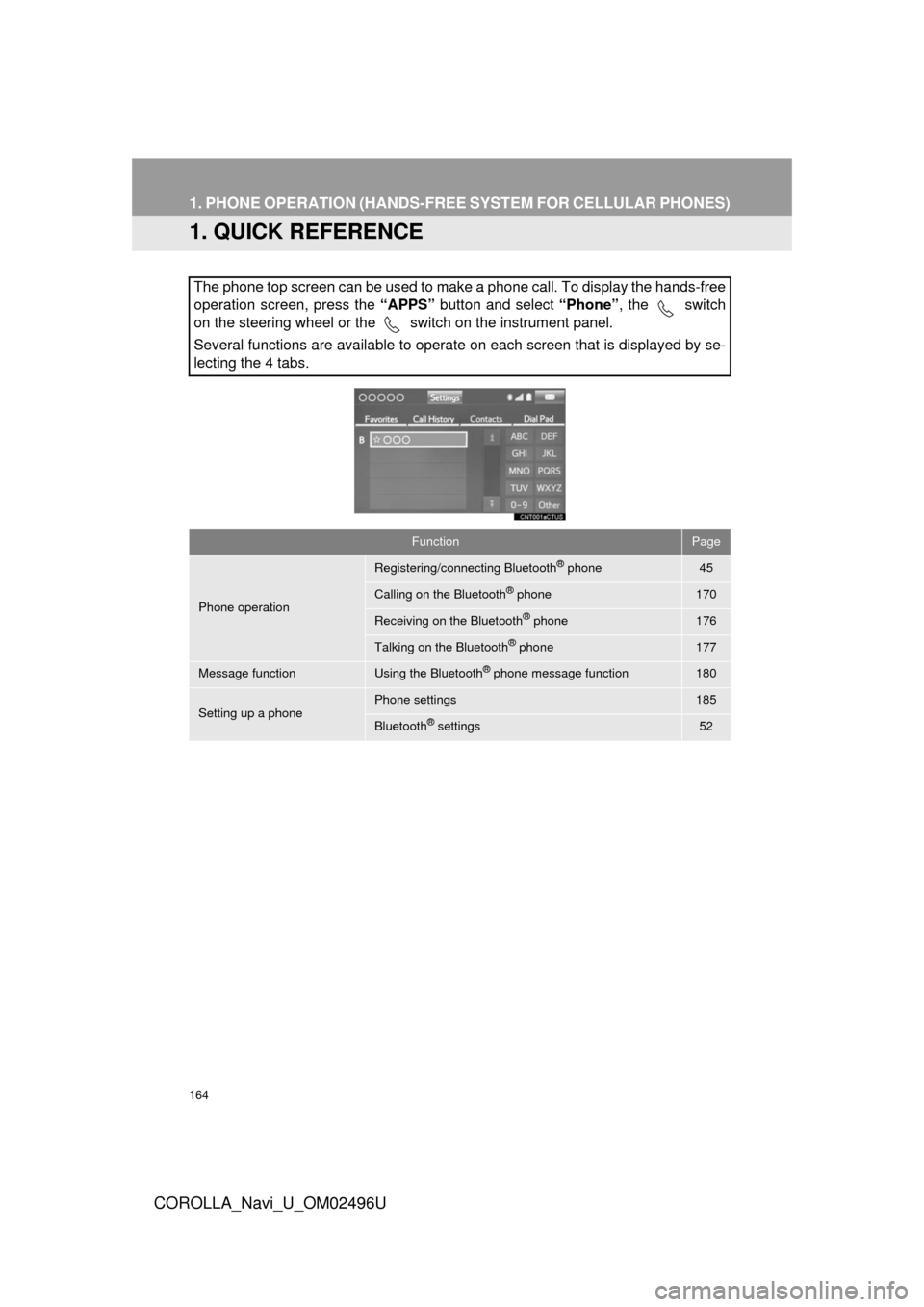
164
COROLLA_Navi_U_OM02496U
1. PHONE OPERATION (HANDS-FREE SYSTEM FOR CELLULAR PHONES)
1. QUICK REFERENCE
The phone top screen can be used to make a phone call. To display the hands-free
operation screen, press the “APPS” button and select “Phone”, the switch
on the steering wheel or the switch on the instrument panel.
Several functions are available to operate on each screen that is displayed by se-
lecting the 4 tabs.
FunctionPage
Phone operation
Registering/connecting Bluetooth® phone45
Calling on the Bluetooth® phone170
Receiving on the Bluetooth® phone176
Talking on the Bluetooth® phone177
Message functionUsing the Bluetooth® phone message function180
Setting up a phonePhone settings185
Bluetooth® settings52
Page 165 of 300
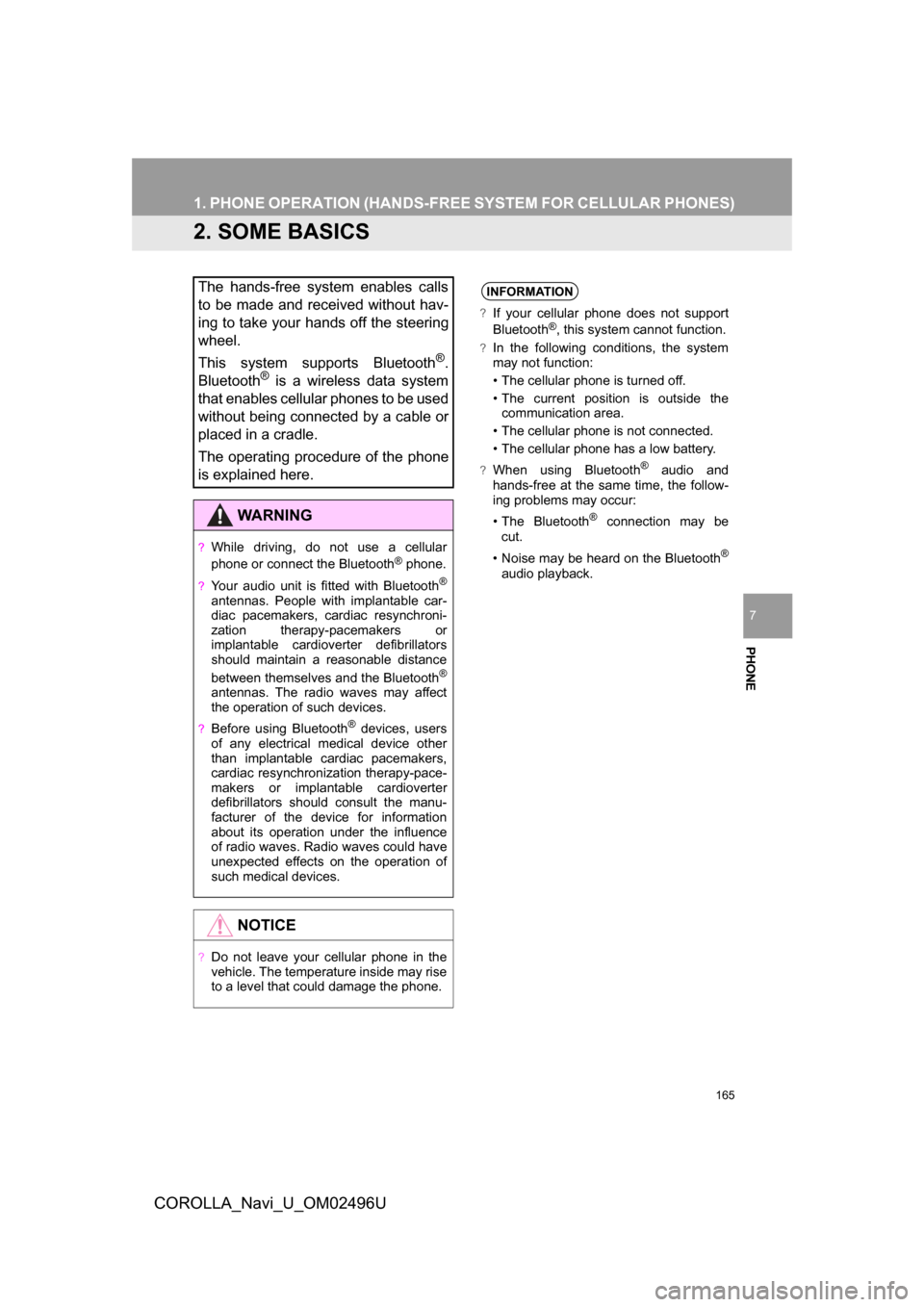
165
1. PHONE OPERATION (HANDS-FR EE SYSTEM FOR CELLULAR PHONES)
COROLLA_Navi_U_OM02496U
PHONE
7
2. SOME BASICS
The hands-free system enables calls
to be made and received without hav-
ing to take your hands off the steering
wheel.
This system supports Bluetooth
®.
Bluetooth® is a wireless data system
that enables cellular phones to be used
without being connected by a cable or
placed in a cradle.
The operating procedure of the phone
is explained here.
WARNING
?While driving, do not use a cellular
phone or connect the Bluetooth® phone.
?Your audio unit is fitted with Bluetooth®
antennas. People with implantable car-
diac pacemakers, cardiac resynchroni-
zation therapy-pacemakers or
implantable cardioverter defibrillators
should maintain a reasonable distance
between themselves and the Bluetooth
®
antennas. The radio waves may affect
the operation of such devices.
?Before using Bluetooth® devices, users
of any electrical medical device other
than implantable cardiac pacemakers,
cardiac resynchronization therapy-pace-
makers or implantable cardioverter
defibrillators should consult the manu-
facturer of the device for information
about its operation under the influence
of radio waves. Radio waves could have
unexpected effects on the operation of
such medical devices.
NOTICE
?Do not leave your cellular phone in the
vehicle. The temperature inside may rise
to a level that could damage the phone.
INFORMATION
?If your cellular phone does not support
Bluetooth®, this system cannot function.
?In the following conditions, the system
may not function:
• The cellular phone is turned off.
• The current position is outside the communication area.
• The cellular phone is not connected.
• The cellular phone has a low battery.
?When using Bluetooth® audio and
hands-free at the same time, the follow-
ing problems may occur:
• The Bluetooth
® connection may be
cut.
• Noise may be heard on the Bluetooth
®
audio playback.
Page 166 of 300
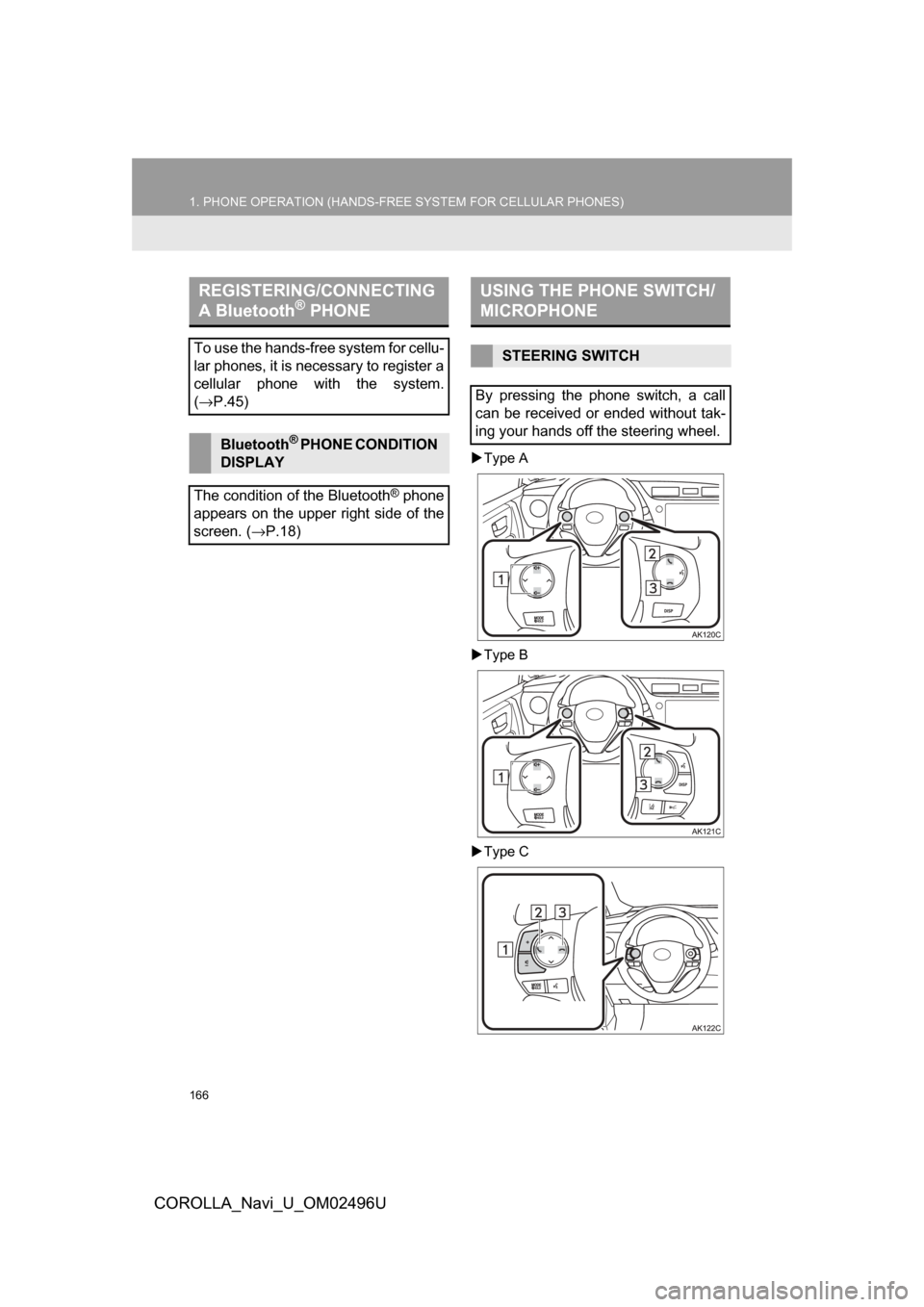
166
1. PHONE OPERATION (HANDS-FREE SYSTEM FOR CELLULAR PHONES)
COROLLA_Navi_U_OM02496U
Type A
Type B
Type C
REGISTERING/CONNECTING
A Bluetooth® PHONE
To use the hands-free system for cellu-
lar phones, it is necessary to register a
cellular phone with the system.
(→ P.45)
Bluetooth® PHONE CONDITION
DISPLAY
The condition of the Bluetooth
® phone
appears on the upper right side of the
screen. ( →P.18)
USING THE PHONE SWITCH/
MICROPHONE
STEERING SWITCH
By pressing the phone switch, a call
can be received or ended without tak-
ing your hands off the steering wheel.
Page 170 of 300
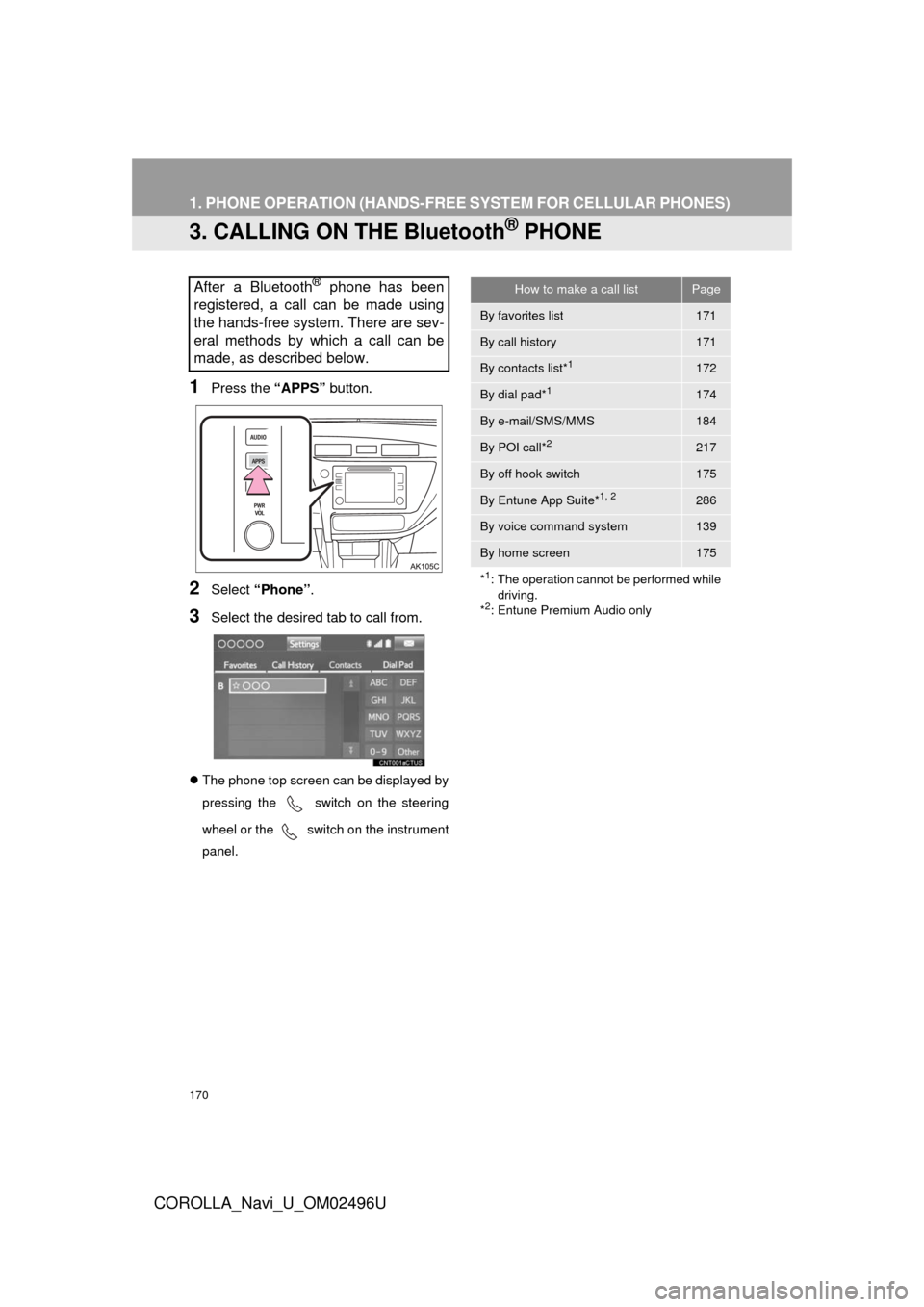
170
1. PHONE OPERATION (HANDS-FREE SYSTEM FOR CELLULAR PHONES)
COROLLA_Navi_U_OM02496U
3. CALLING ON THE Bluetooth® PHONE
1Press the “APPS” button.
2Select “Phone” .
3Select the desired tab to call from.
The phone top screen can be displayed by
pressing the
switch on the steering
wheel or the
switch on the instrument
panel.
After a Bluetooth® phone has been
registered, a call can be made using
the hands-free system. There are sev-
eral methods by which a call can be
made, as described below.How to make a call listPage
By favorites list171
By call history171
By contacts list*1172
By dial pad*1174
By e-mail/SMS/MMS184
By POI call*2217
By off hook switch175
By Entune App Suite*1, 2286
By voice command system139
By home screen175
*
1: The operation cannot be performed while driving.
*
2: Entune Premium Audio only
Page 173 of 300
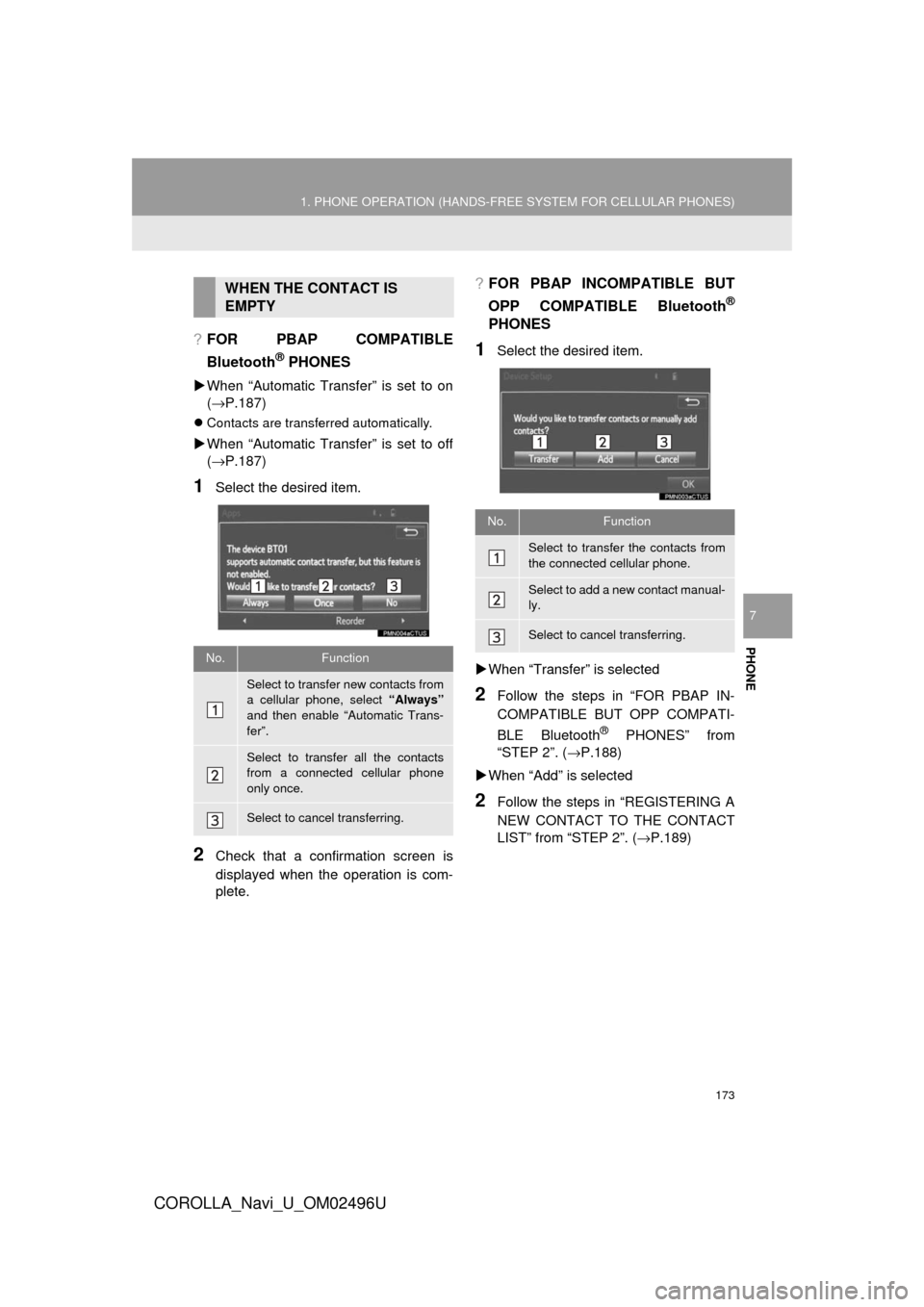
PHONE
173
1. PHONE OPERATION (HANDS-FREE SYSTEM FOR CELLULAR PHONES)
COROLLA_Navi_U_OM02496U
7
?FOR PBAP COMPATIBLE
Bluetooth
® PHONES
When “Automatic Transfer” is set to on
(→ P.187)
Contacts are transferred automatically.
When “Automatic Transfer” is set to off
(→ P.187)
1Select the desired item.
2Check that a confirmation screen is
displayed when the operation is com-
plete.
?FOR PBAP INCOMPATIBLE BUT
OPP COMPATIBLE Bluetooth
®
PHONES
1Select the desired item.
When “Transfer” is selected
2Follow the steps in “FOR PBAP IN-
COMPATIBLE BUT OPP COMPATI-
BLE Bluetooth
® PHONES” from
“STEP 2”. ( →P.188)
When “Add” is selected
2Follow the steps in “REGISTERING A
NEW CONTACT TO THE CONTACT
LIST” from “STEP 2”. ( →P.189)
WHEN THE CONTACT IS
EMPTY
No.Function
Select to transfer new contacts from
a cellular phone, select “Always”
and then enable “Automatic Trans-
fer”.
Select to transfer all the contacts
from a connected cellular phone
only once.
Select to cancel transferring.
No.Function
Select to transfer the contacts from
the connected cellular phone.
Select to add a new contact manual-
ly.
Select to cancel transferring.
Page 174 of 300
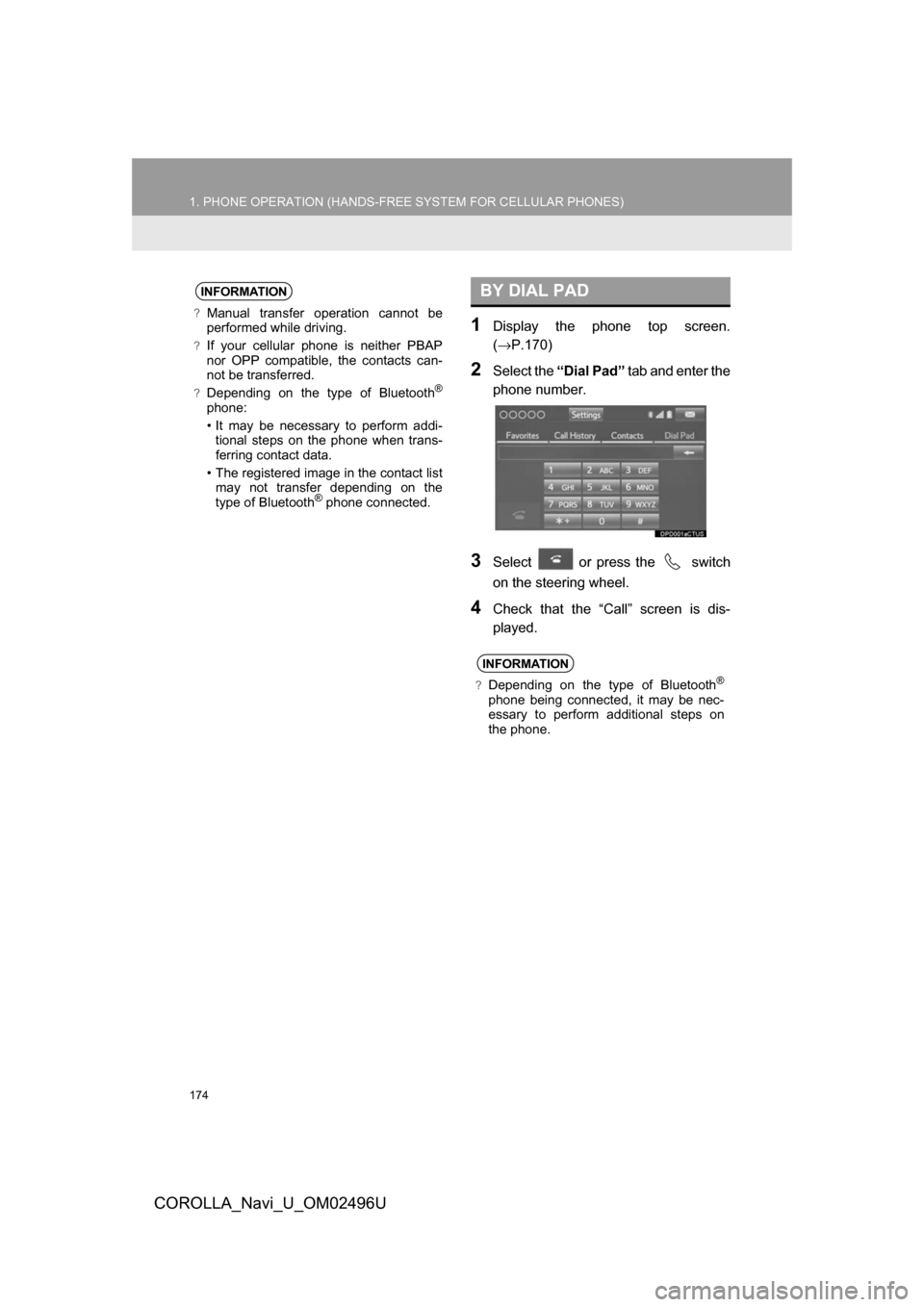
174
1. PHONE OPERATION (HANDS-FREE SYSTEM FOR CELLULAR PHONES)
COROLLA_Navi_U_OM02496U
1Display the phone top screen.
(→P.170)
2Select the “Dial Pad” tab and enter the
phone number.
3Select or press the switch
on the steering wheel.
4Check that the “Call” screen is dis-
played.
INFORMATION
?Manual transfer operation cannot be
performed while driving.
?If your cellular phone is neither PBAP
nor OPP compatible, the contacts can-
not be transferred.
?Depending on the type of Bluetooth®
phone:
• It may be necessary to perform addi- tional steps on the phone when trans-
ferring contact data.
• The registered image in the contact list may not transfer depending on the
type of Bluetooth
® phone connected.
BY DIAL PAD
INFORMATION
?Depending on the type of Bluetooth®
phone being connected, it may be nec-
essary to perform additional steps on
the phone.
Page 176 of 300
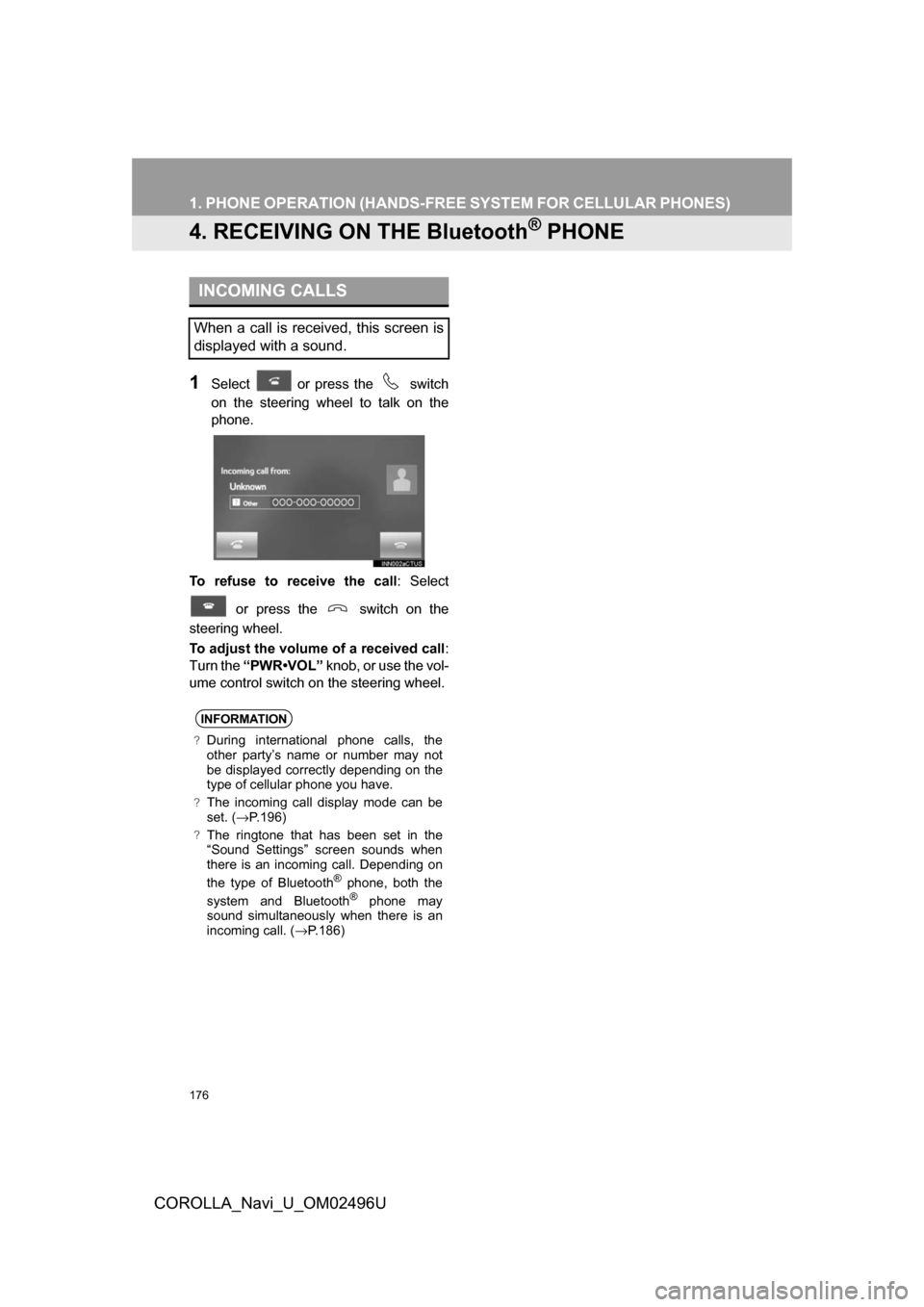
176
1. PHONE OPERATION (HANDS-FREE SYSTEM FOR CELLULAR PHONES)
COROLLA_Navi_U_OM02496U
4. RECEIVING ON THE Bluetooth® PHONE
1Select or press the switch
on the steering wheel to talk on the
phone.
To refuse to receive the call : Select
or press the switch on the
steering wheel.
To adjust the volume of a received call :
Turn the “PWR•VOL” knob, or use the vol-
ume control switch on the steering wheel.
INCOMING CALLS
When a call is received, this screen is
displayed with a sound.
INFORMATION
?During international phone calls, the
other party’s name or number may not
be displayed correctly depending on the
type of cellular phone you have.
?The incoming call display mode can be
set. ( →P.196)
?The ringtone that has been set in the
“Sound Settings” screen sounds when
there is an incoming call. Depending on
the type of Bluetooth
® phone, both the
system and Bluetooth® phone may
sound simultaneously when there is an
incoming call. ( →P.186)
Page 177 of 300
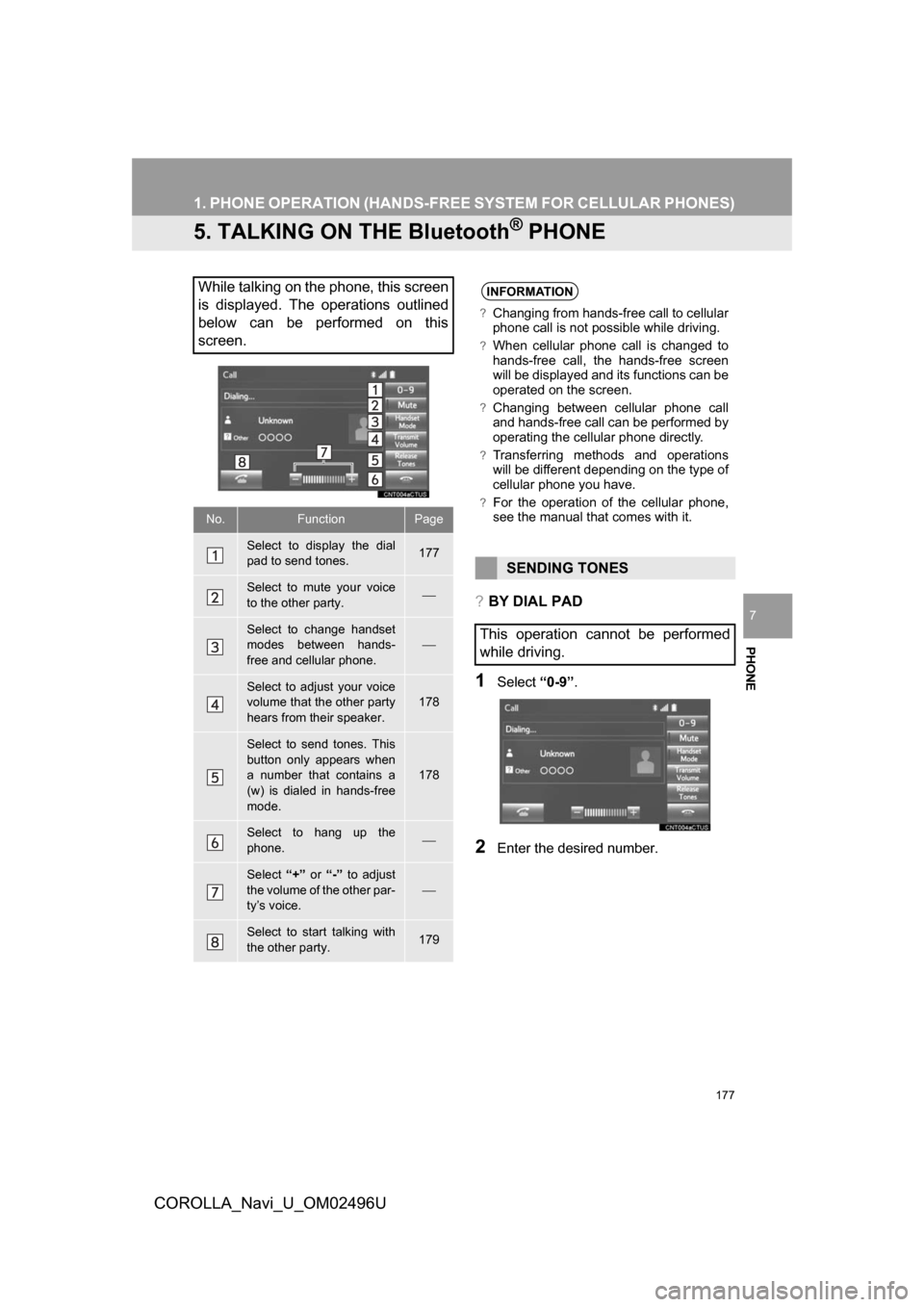
177
1. PHONE OPERATION (HANDS-FR EE SYSTEM FOR CELLULAR PHONES)
COROLLA_Navi_U_OM02496U
PHONE
7
5. TALKING ON THE Bluetooth® PHONE
?BY DIAL PAD
1Select“0-9”.
2Enter the desired number.
While talking on the phone, this screen
is displayed. The operations outlined
below can be performed on this
screen.
No.FunctionPage
Select to display the dial
pad to send tones.177
Select to mute your voice
to the other party.⎯
Select to change handset
modes between hands-
free and cellular phone.
⎯
Select to adjust your voice
volume that the other party
hears from their speaker.178
Select to send tones. This
button only appears when
a number that contains a
(w) is dialed in hands-free
mode.
178
Select to hang up the
phone.⎯
Select “+” or “-” to adjust
the volume of the other par-
ty’s voice.
⎯
Select to start talking with
the other party.179
INFORMATION
?Changing from hands-free call to cellular
phone call is not possible while driving.
?When cellular phone call is changed to
hands-free call, the hands-free screen
will be displayed and its functions can be
operated on the screen.
?Changing between cellular phone call
and hands-free call can be performed by
operating the cellular phone directly.
?Transferring methods and operations
will be different depending on the type of
cellular phone you have.
?For the operation of the cellular phone,
see the manual that comes with it.
SENDING TONES
This operation cannot be performed
while driving.
Page 180 of 300
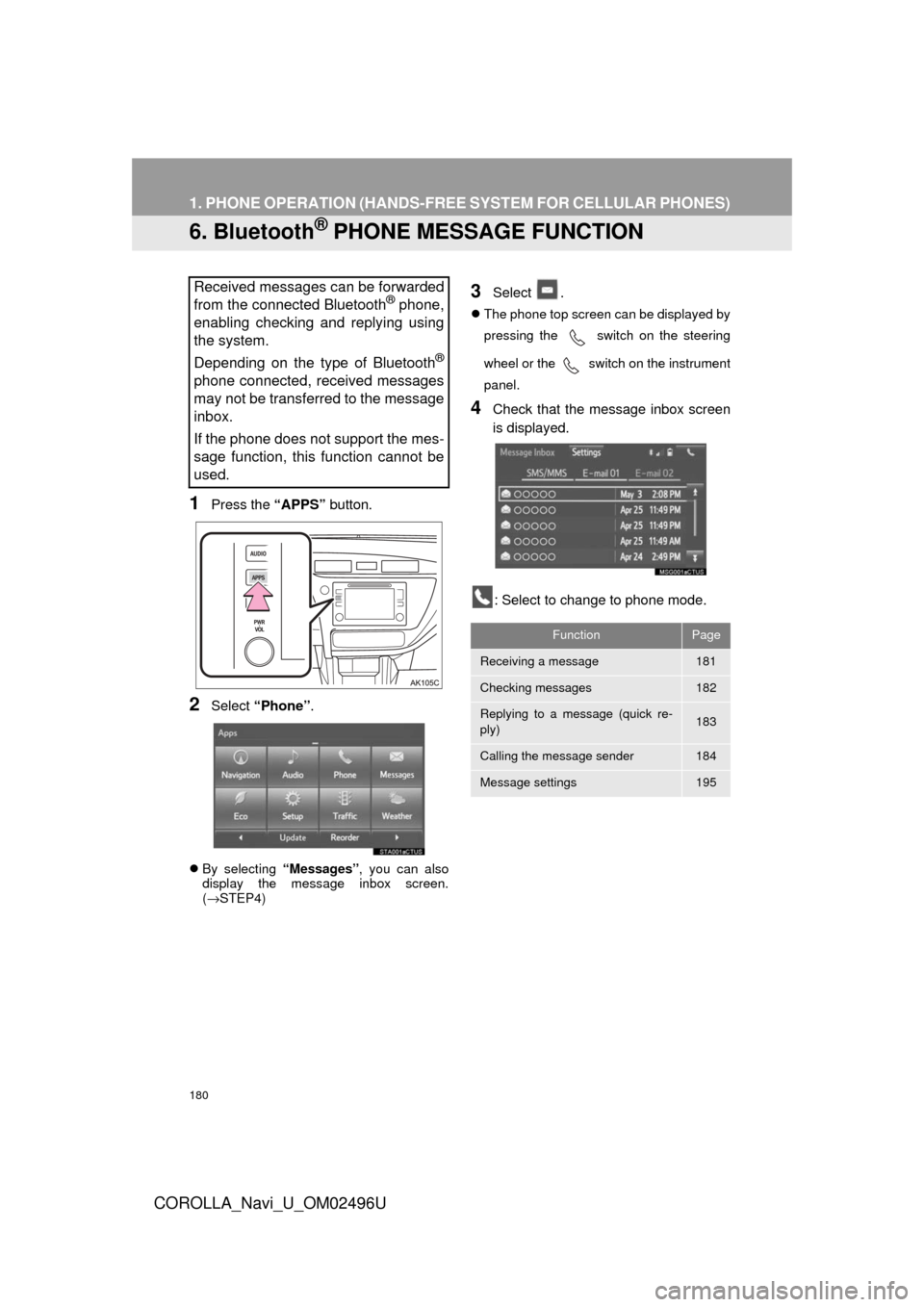
180
1. PHONE OPERATION (HANDS-FREE SYSTEM FOR CELLULAR PHONES)
COROLLA_Navi_U_OM02496U
6. Bluetooth® PHONE MESSAGE FUNCTION
1Press the “APPS” button.
2Select “Phone” .
By selecting “Messages”, you can also
display the message inbox screen.
( → STEP4)
3Select .
The phone top screen can be displayed by
pressing the switch on the steering
wheel or
the switch on the instrument
panel.
4Check that the message inbox screen
is displayed.
: Select to change to phone mode.
Received messages can be forwarded
from the connected Bluetooth® phone,
enabling checking and replying using
the system.
Depending on the type of Bluetooth
®
phone connected, received messages
may not be transferred to the message
inbox.
If the phone does not support the mes-
sage function, this function cannot be
used.
FunctionPage
Receiving a message181
Checking messages182
Replying to a message (quick re-
ply)183
Calling the message sender184
Message settings195
Page 182 of 300
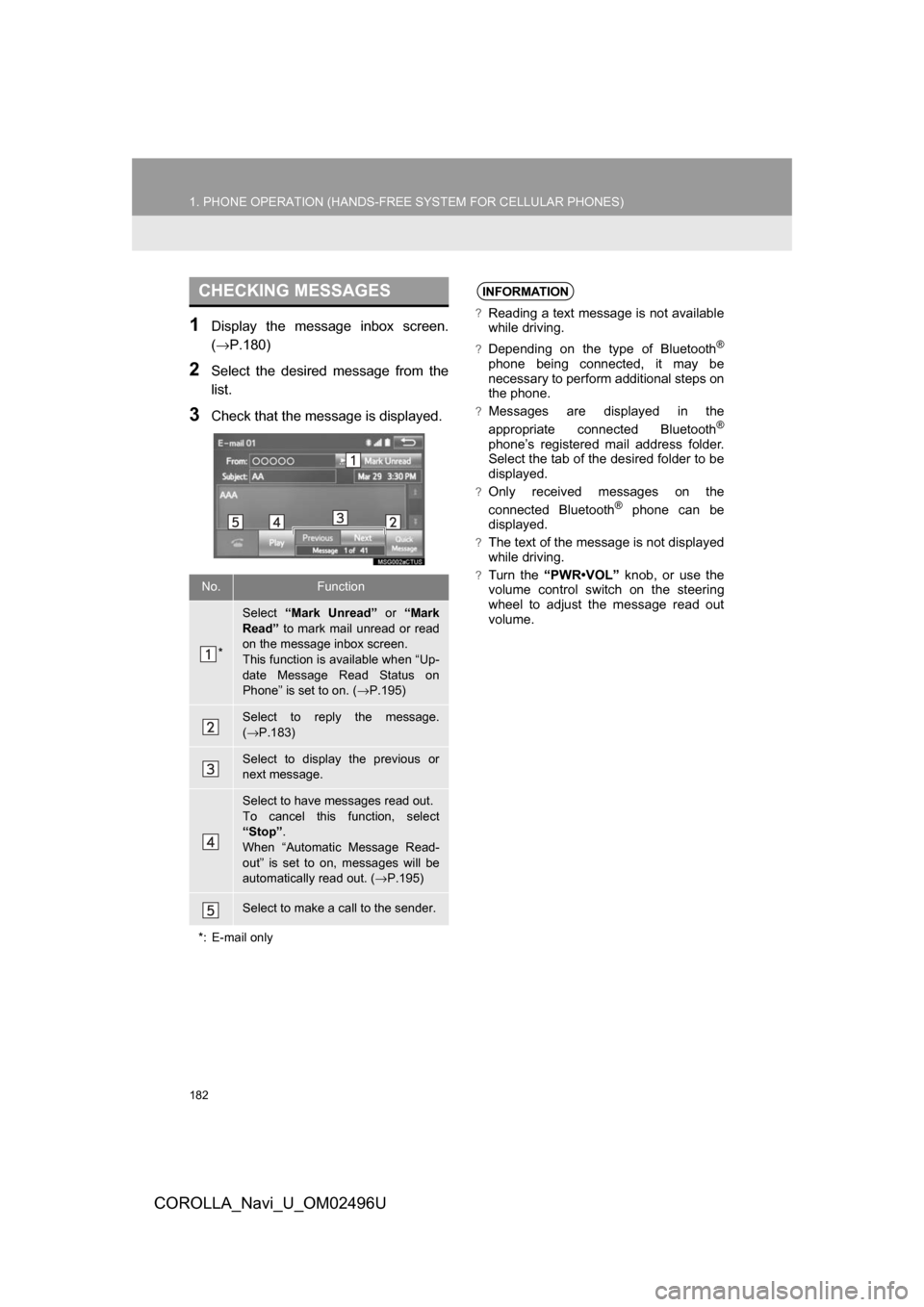
182
1. PHONE OPERATION (HANDS-FREE SYSTEM FOR CELLULAR PHONES)
COROLLA_Navi_U_OM02496U
1Display the message inbox screen.
(→P.180)
2Select the desired message from the
list.
3Check that the message is displayed.
CHECKING MESSAGES
No.Function
*
Select “Mark Unread” or “Mark
Read” to mark mail unread or read
on the message inbox screen.
This function is available when “Up-
date Message Read Status on
Phone” is set to on. ( →P.195)
Select to reply the message.
(→ P.183)
Select to display the previous or
next message.
Select to have messages read out.
To cancel this function, select
“Stop” .
When “Automatic Message Read-
out” is set to on, messages will be
automatically read out. ( →P.195)
Select to make a call to the sender.
*: E-mail only
INFORMATION
?Reading a text message is not available
while driving.
?Depending on the type of Bluetooth®
phone being connected, it may be
necessary to perform additional steps on
the phone.
?Messages are displayed in the
appropriate connected Bluetooth®
phone’s registered mail address folder.
Select the tab of the desired folder to be
displayed.
?Only received messages on the
connected Bluetooth® phone can be
displayed.
?The text of the message is not displayed
while driving.
?Turn the “PWR•VOL” knob, or use the
volume control switch on the steering
wheel to adjust the message read out
volume.