bluetooth TOYOTA COROLLA 2017 11.G Navigation Manual
[x] Cancel search | Manufacturer: TOYOTA, Model Year: 2017, Model line: COROLLA, Model: TOYOTA COROLLA 2017 11.GPages: 300, PDF Size: 8.56 MB
Page 113 of 300
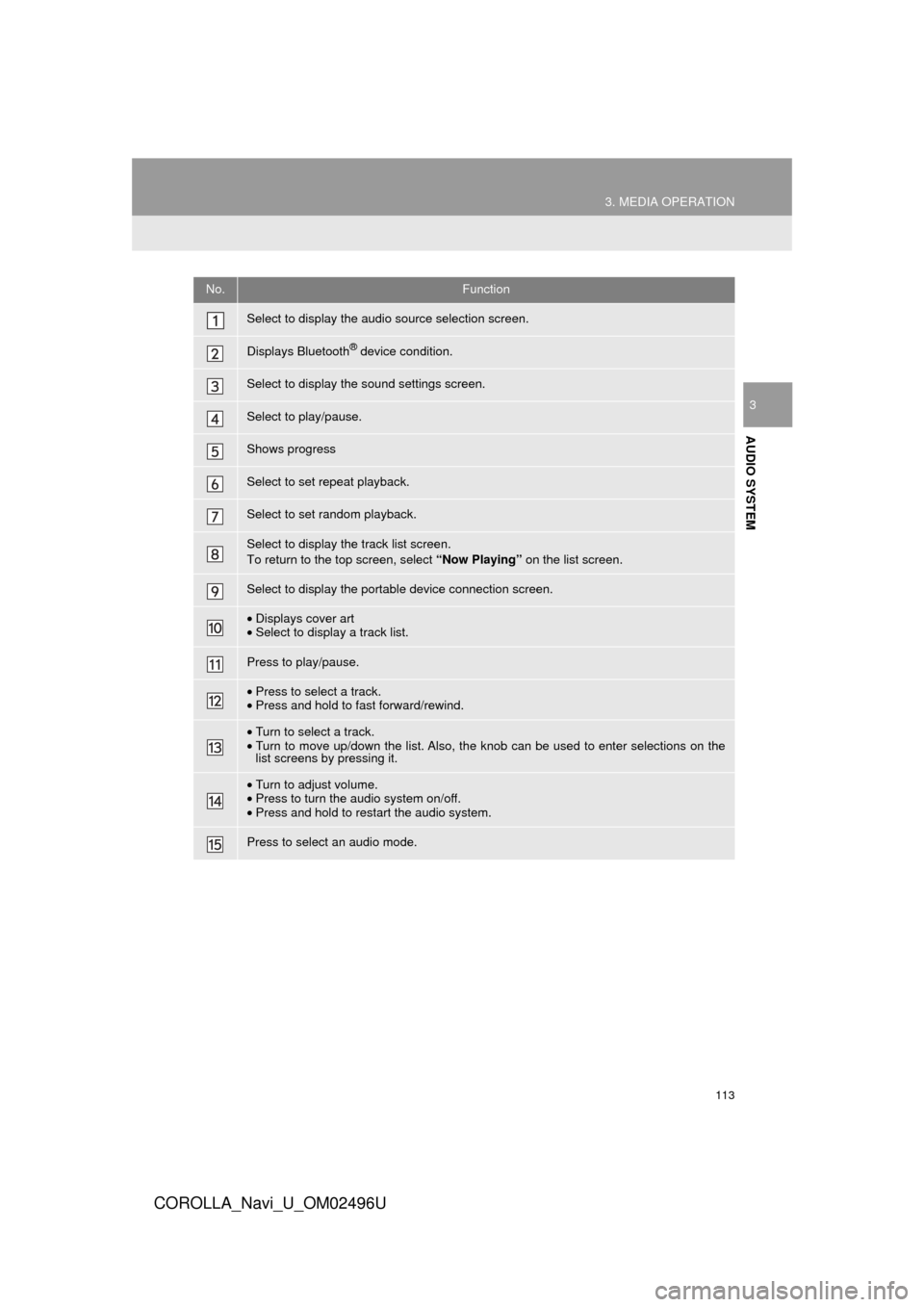
113
3. MEDIA OPERATION
COROLLA_Navi_U_OM02496U
AUDIO SYSTEM
3
No.Function
Select to display the audio source selection screen.
Displays Bluetooth® device condition.
Select to display the sound settings screen.
Select to play/pause.
Shows progress
Select to set repeat playback.
Select to set random playback.
Select to display the track list screen.
To return to the top screen, select “Now Playing” on the list screen.
Select to display the portable device connection screen.
•Displays cover art
• Select to display a track list.
Press to play/pause.
•Press to select a track.
• Press and hold to fast forward/rewind.
•Turn to select a track.
• Turn to move up/down the list. Also, the knob can be used to enter selections on the
list screens by pressing it.
•Turn to adjust volume.
• Press to turn the audio system on/off.
• Press and hold to restart the audio system.
Press to select an audio mode.
Page 114 of 300
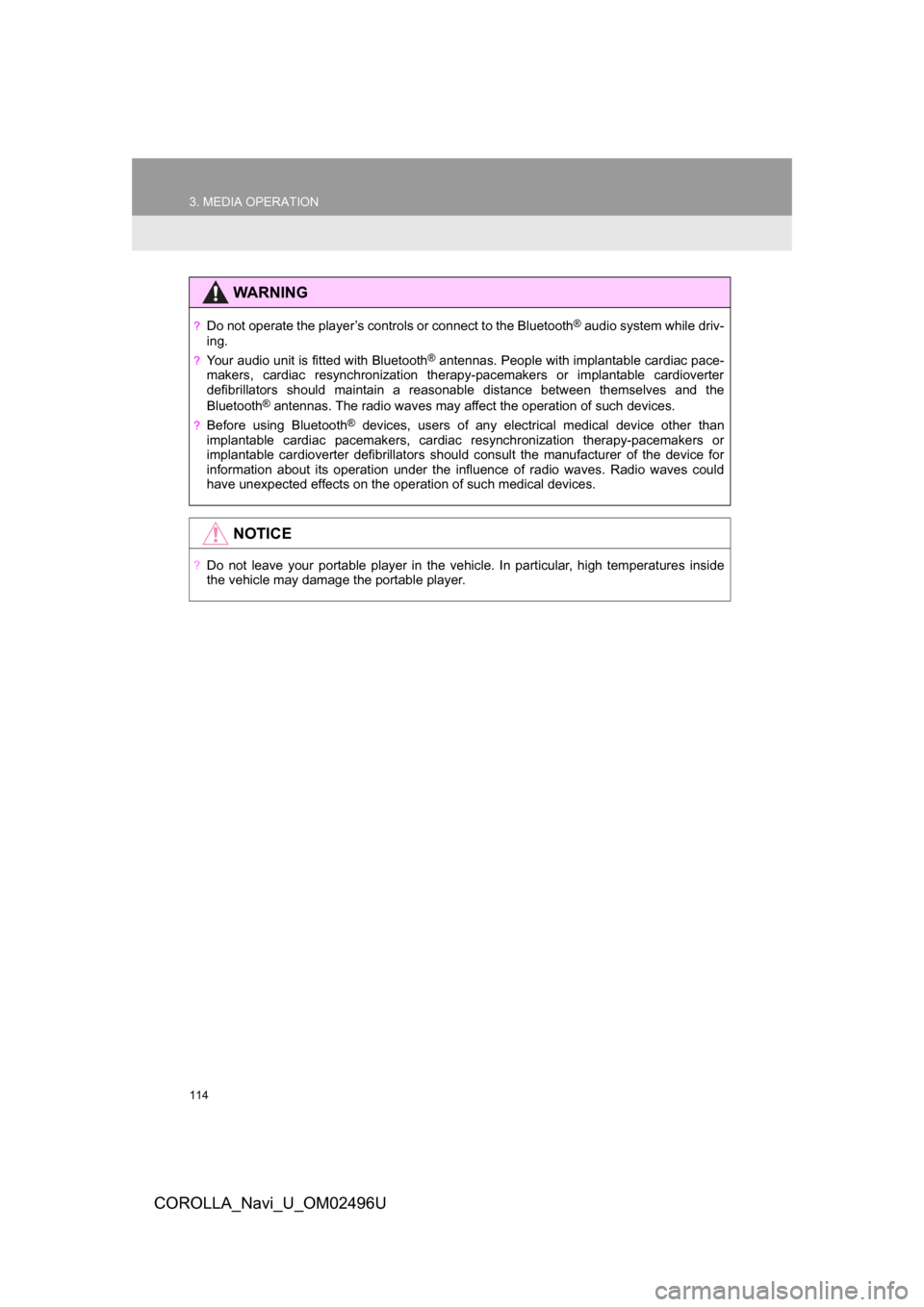
114
3. MEDIA OPERATION
COROLLA_Navi_U_OM02496U
WARNING
?Do not operate the player’s controls or connect to the Bluetooth® audio system while driv-
ing.
?Your audio unit is fitted with Bluetooth® antennas. People with implantable cardiac pace-
makers, cardiac resynchronization therapy-pacemakers or implantable cardioverter
defibrillators should maintain a reasonable distance between themselves and the
Bluetooth
® antennas. The radio waves may affect the operation of such devices.
?Before using Bluetooth® devices, users of any electrical medical device other than
implantable cardiac pacemakers, cardiac resynchronization therapy-pacemakers or
implantable cardioverter defibrillators should consult the manufacturer of the device for
information about its operation under the influence of radio waves. Radio waves could
have unexpected effects on the operation of such medical devices.
NOTICE
?Do not leave your portable player in the vehicle. In particular, high temperatures inside
the vehicle may damage the portable player.
Page 115 of 300
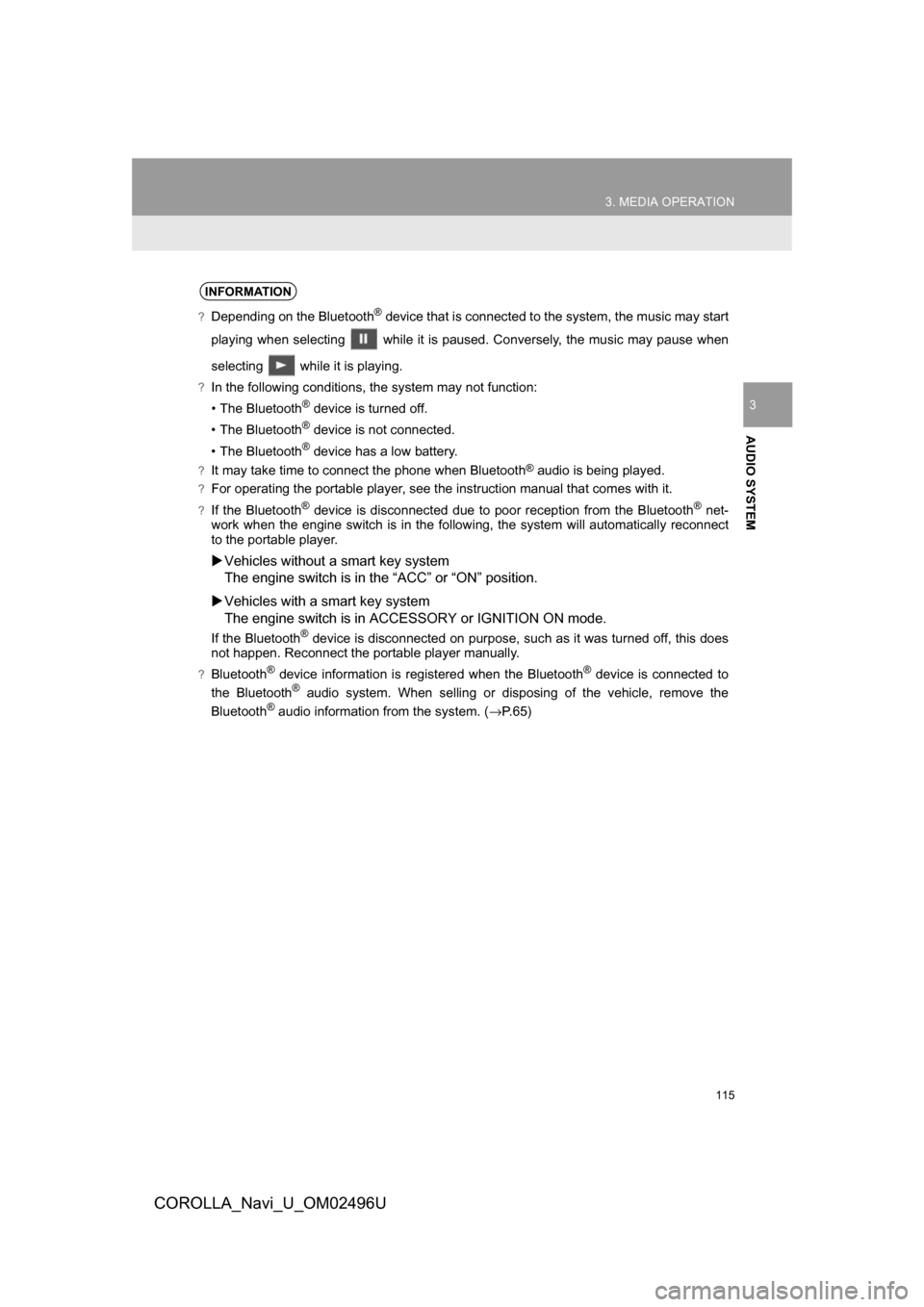
115
3. MEDIA OPERATION
COROLLA_Navi_U_OM02496U
AUDIO SYSTEM
3
INFORMATION
?Depending on the Bluetooth® device that is connected to the system, the music may start
playing when selecting while it is paused. Conversely, the music may pause when
selecting while it is playing.
?In the following conditions, the system may not function:
• The Bluetooth
® device is turned off.
• The Bluetooth
® device is not connected.
• The Bluetooth
® device has a low battery.
?It may take time to connect the phone when Bluetooth® audio is being played.
?For operating the portable player, see the instruction manual that comes with it.
?If the Bluetooth® device is disconnected due to poor reception from the Bluetooth® net-
work when the engine switch is in the following, the system will automatically reconnect
to the portable player.
Vehicles without a smart key system
The engine switch is in the “ACC” or “ON” position.
Vehicles with a smart key system
The engine switch is in ACCESSORY or IGNITION ON mode.
If the Bluetooth® device is disconnected on purpose, such as it was turned off, this does
not happen. Reconnect the portable player manually.
?Bluetooth® device information is registered when the Bluetooth® device is connected to
the Bluetooth® audio system. When selling or disposing of the vehicle, remove the
Bluetooth® audio information from the system. ( →P.65)
Page 116 of 300
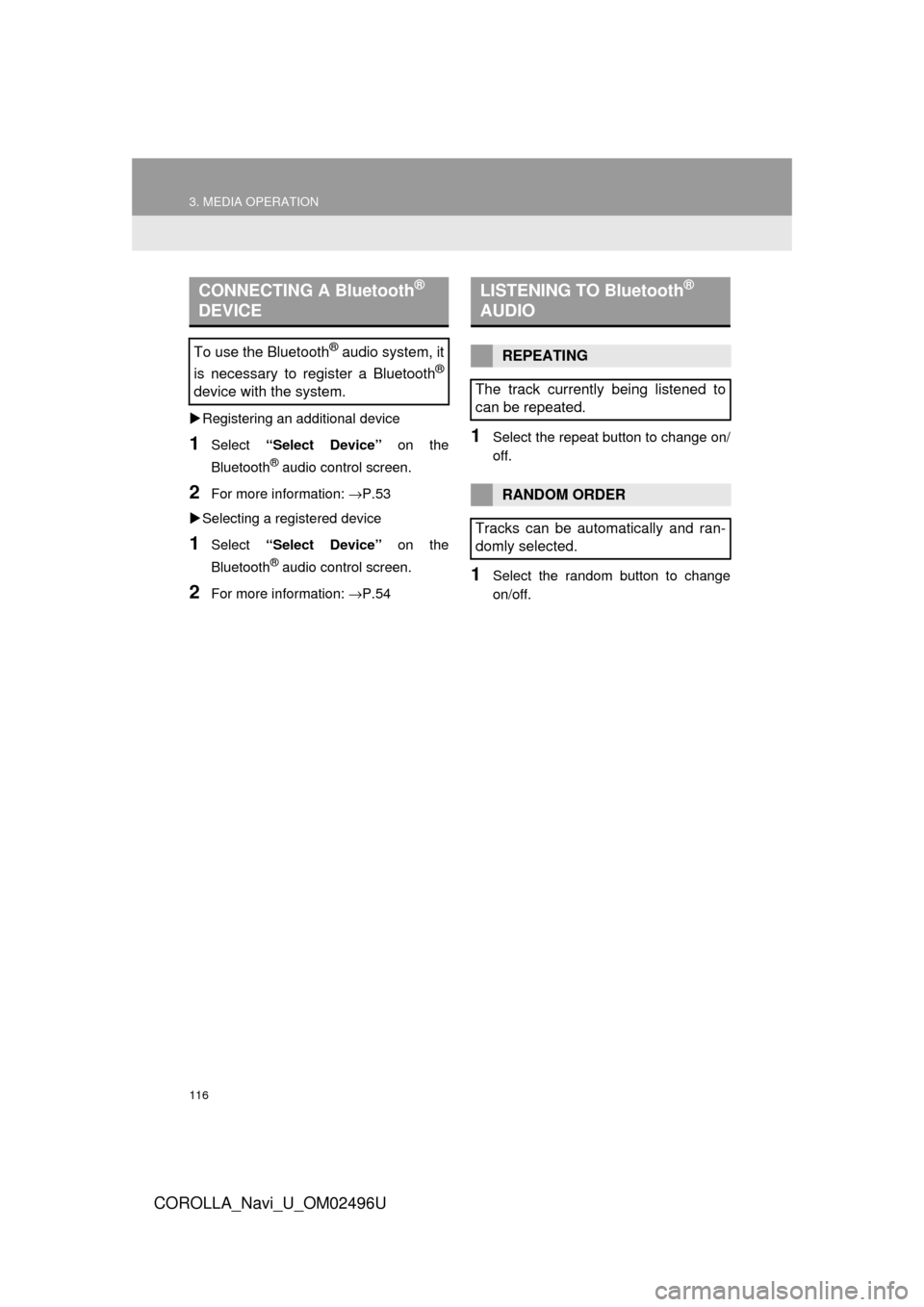
116
3. MEDIA OPERATION
COROLLA_Navi_U_OM02496U
Registering an additional device
1Select “Select Device” on the
Bluetooth
® audio control screen.
2For more in formation: →P.53
Selecting a registered device
1Select “Select Device” on the
Bluetooth
® audio control screen.
2For more in formation: →P.54
1Select the repeat button to change on/
off.
1Select the random button to change
on/off.
CONNECTING A Bluetooth®
DEVICE
To use the Bluetooth® audio system, it
is necessary to register a Bluetooth
®
device with the system.
LISTENING TO Bluetooth®
AUDIO
REPEATING
The track currently being listened to
can be repeated.
RANDOM ORDER
Tracks can be automatically and ran-
domly selected.
Page 120 of 300
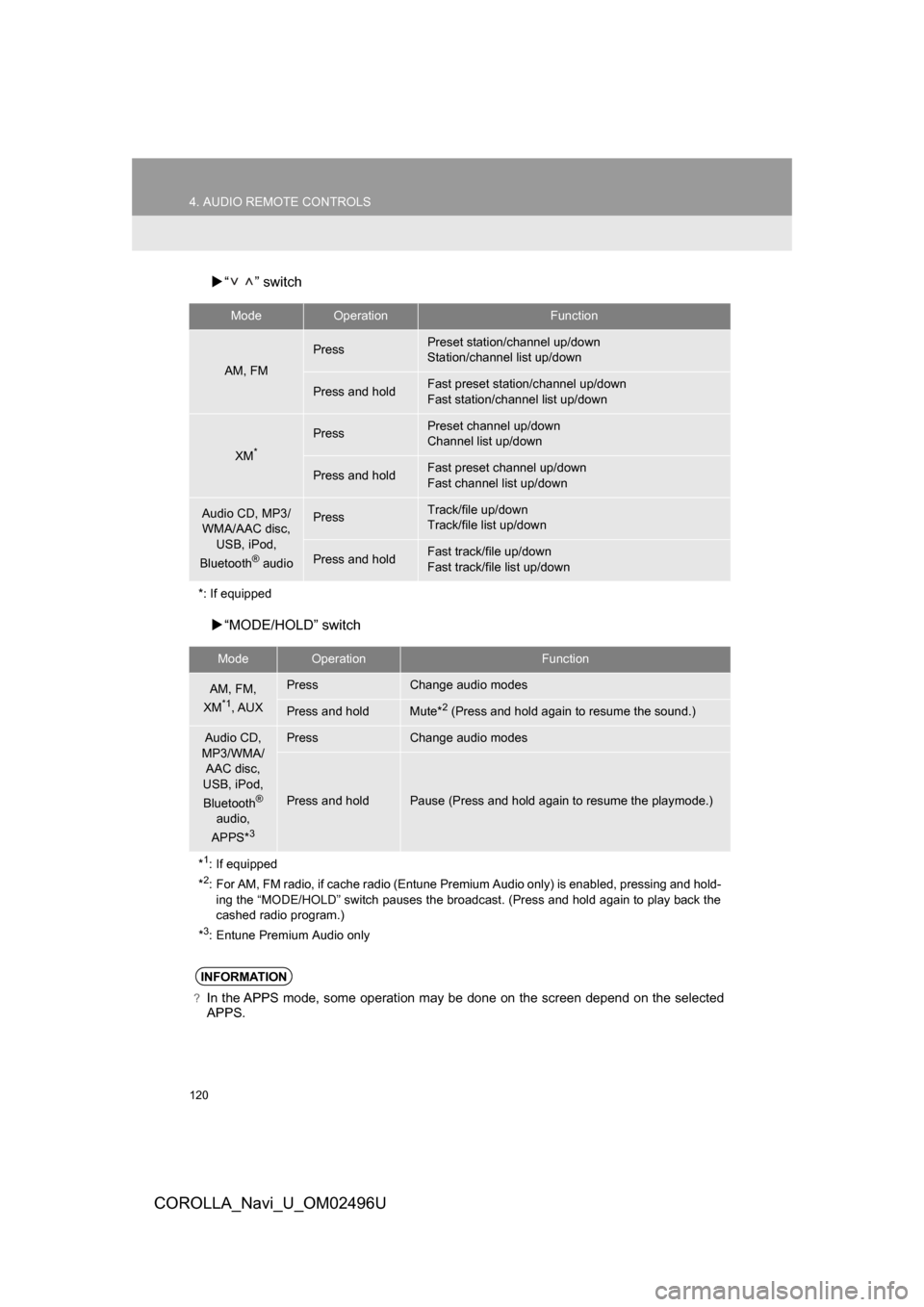
120
4. AUDIO REMOTE CONTROLS
COROLLA_Navi_U_OM02496U
“ ” switch
“MODE/HOLD” switch
ModeOperationFunction
AM, FM
PressPreset station/channel up/down
Station/channel list up/down
Press and holdFast preset station/channel up/down
Fast station/channel list up/down
XM*
PressPreset channel up/down
Channel list up/down
Press and holdFast preset channel up/down
Fast channel list up/down
Audio CD, MP3/
WMA/AAC disc,
USB, iPod,
Bluetooth
® audio
PressTrack/file up/down
Track/file list up/down
Press and holdFast track/file up/down
Fast track/file list up/down
*: If equipped
ModeOperationFunction
AM, FM,
XM*1, AUX
PressChange audio modes
Press and holdMute*2 (Press and hold again to resume the sound.)
Audio CD,
MP3/WMA/ AAC disc,
USB, iPod,
Bluetooth
®
audio,
APPS*3
PressChange audio modes
Press and holdPause (Press and hold again to resume the playmode.)
*
1: If equipped
*2: For AM, FM radio, if cache radio (Entune Premium Audio only) is enabled, pressing and hold- ing the “MODE/HOLD” switch pauses the broadcast. (Press and hold again to play back the
cashed radio program.)
*
3: Entune Premium Audio only
INFORMATION
?In the APPS mode, some operation may be done on the screen depend on the selected
APPS.
Page 144 of 300
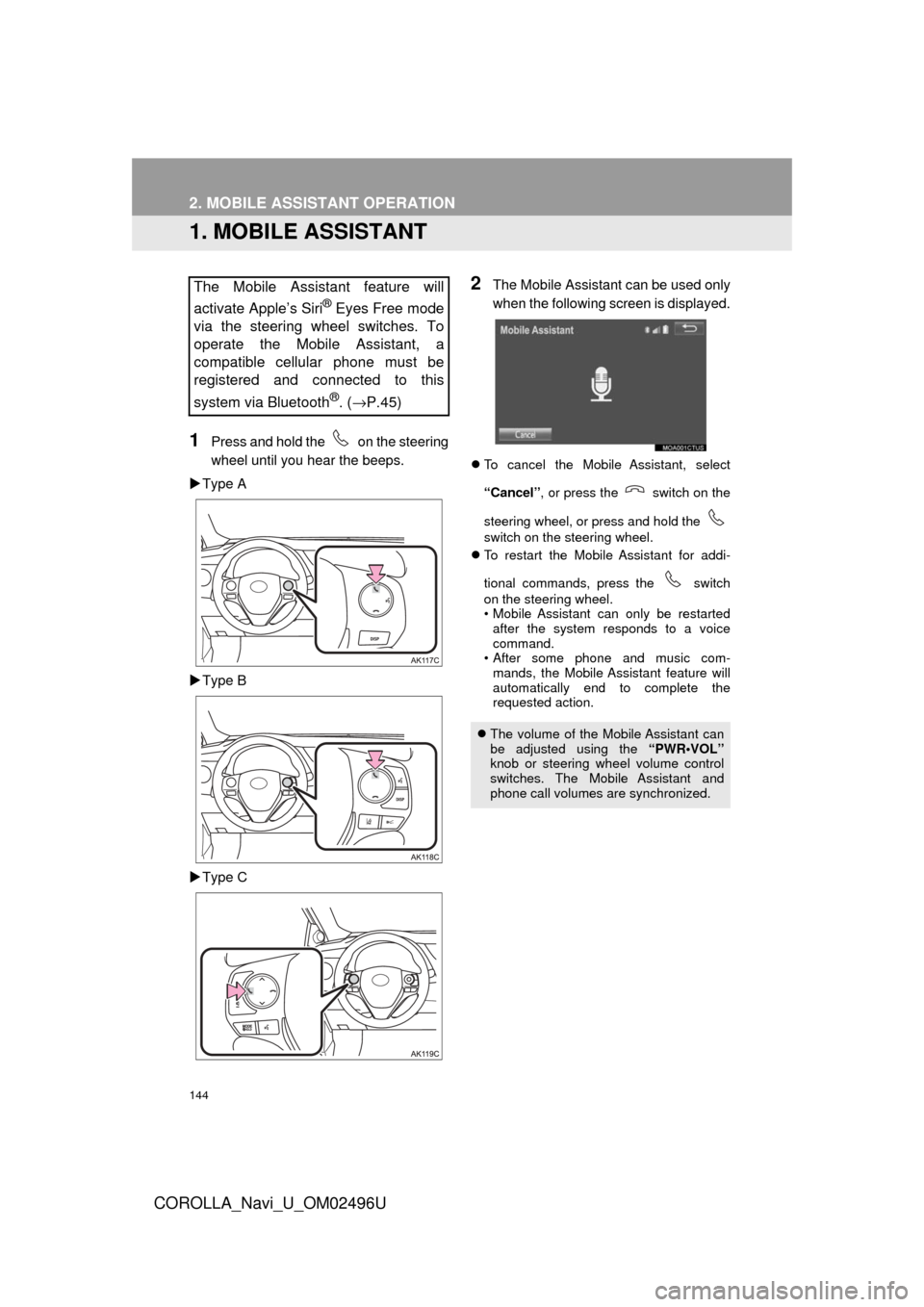
144
COROLLA_Navi_U_OM02496U
2. MOBILE ASSISTANT OPERATION
1. MOBILE ASSISTANT
1Press and hold the on the steering
wheel until you hear the beeps.
Type A
Type B
Type C
2The Mobile Assistant can be used only
when the following screen is displayed.
To cancel the Mobile Assistant, select
“Cancel” , or press the switch on the
steering wheel, or press and hold th e
switch on the steering wheel.
To restart the Mobile Assistant for addi-
tional commands, press the switch
on the steering wheel.
• Mobile Assistant can only be restarted
after the system responds to a voice
command.
• After some phone and music com- mands, the Mobile Assistant feature will
automatically end to complete the
requested action.
The Mobile Assistant feature will
activate Apple’s Siri
® Eyes Free mode
via the steering wheel switches. To
operate the Mobile Assistant, a
compatible cellular phone must be
registered and connected to this
system via Bluetooth
®. ( →P.45)
The volume of the Mobile Assistant can
be adjusted using the “PWR•VOL”
knob or steering wheel volume control
switches. The Mobile Assistant and
phone call volumes are synchronized.
Page 145 of 300
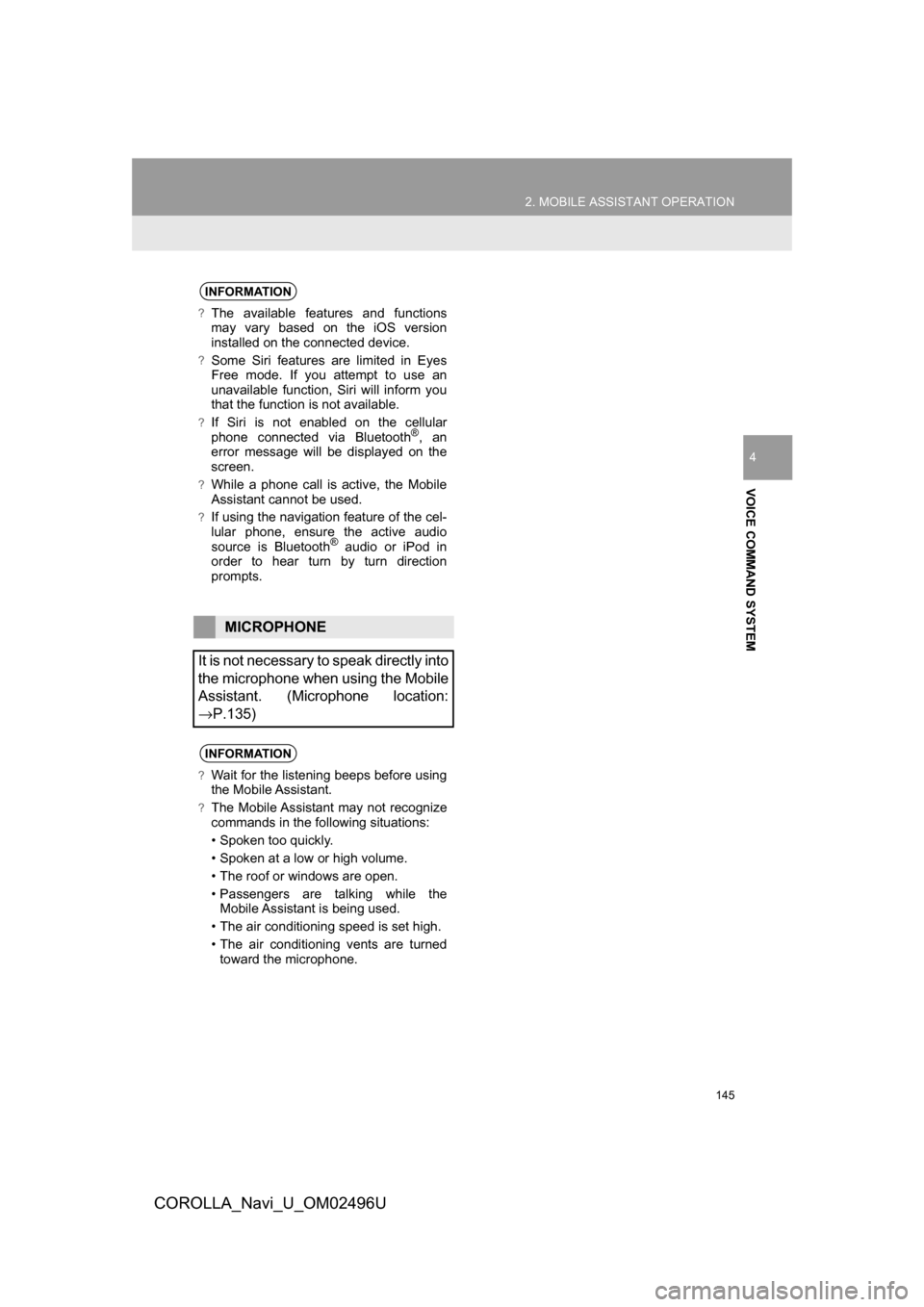
145
2. MOBILE ASSISTANT OPERATION
COROLLA_Navi_U_OM02496U
VOICE COMMAND SYSTEM
4
INFORMATION
?The available features and functions
may vary based on the iOS version
installed on the connected device.
?Some Siri features are limited in Eyes
Free mode. If you attempt to use an
unavailable function, Siri will inform you
that the function is not available.
?If Siri is not enabled on the cellular
phone connected via Bluetooth®, an
error message will be displayed on the
screen.
?While a phone call is active, the Mobile
Assistant cannot be used.
?If using the navigation feature of the cel-
lular phone, ensure the active audio
source is Bluetooth
® audio or iPod in
order to hear turn by turn direction
prompts.
MICROPHONE
It is not necessary to speak directly into
the microphone when using the Mobile
Assistant. (Microphone location:
→P.135)
INFORMATION
?Wait for the listening beeps before using
the Mobile Assistant.
?The Mobile Assistant may not recognize
commands in the following situations:
• Spoken too quickly.
• Spoken at a low or high volume.
• The roof or windows are open.
• Passengers are talking while the Mobile Assistant is being used.
• The air conditioning speed is set high.
• The air conditioning vents are turned toward the microphone.
Page 148 of 300
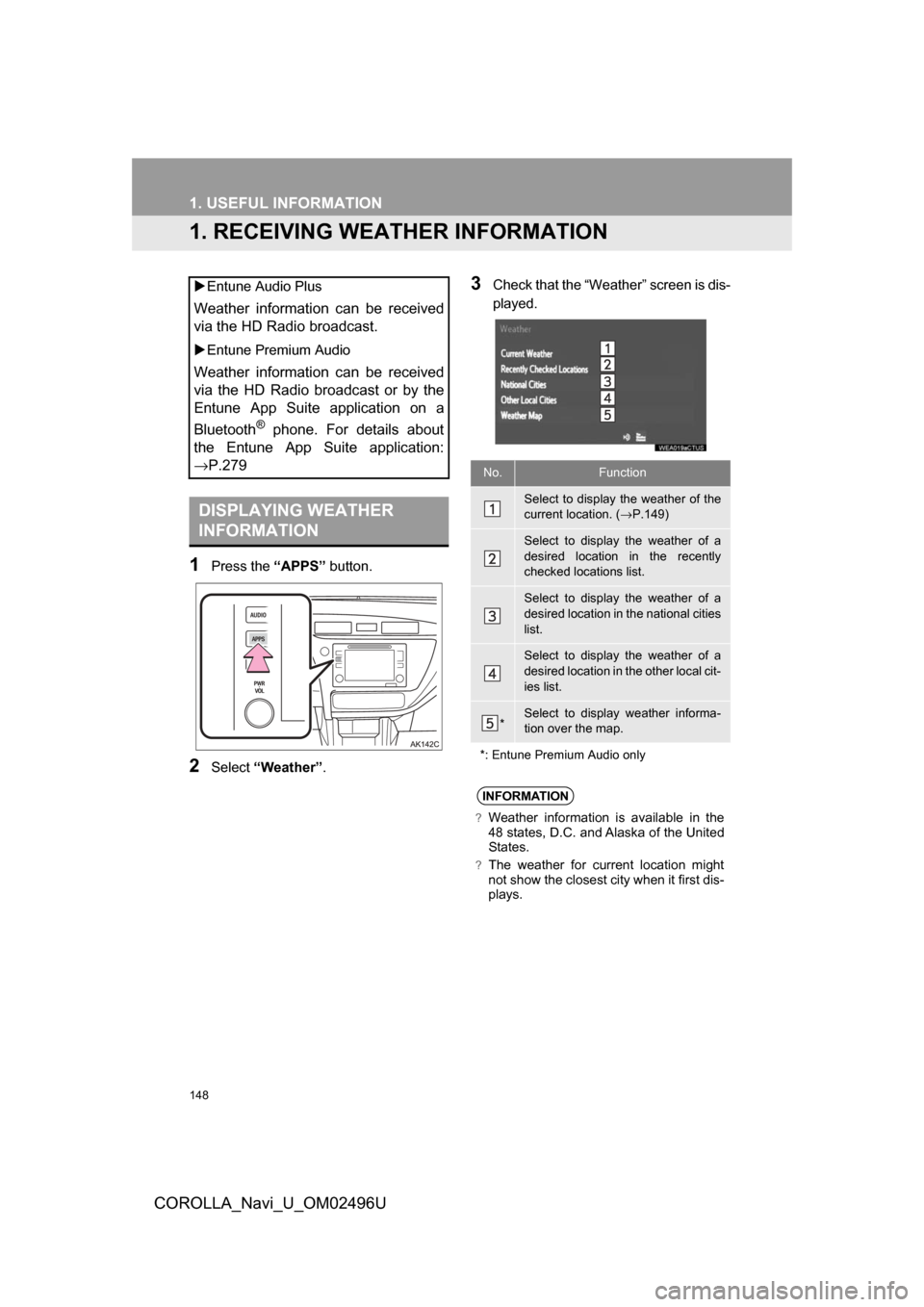
148
COROLLA_Navi_U_OM02496U
1. USEFUL INFORMATION
1. RECEIVING WEATHER INFORMATION
1Press the “APPS” button.
2Select“Weather” .
3Check that the “Weather” screen is dis-
played.
Entune Audio Plus
Weather information can be received
via the HD Radio broadcast.
Entune Premium Audio
Weather information can be received
via the HD Radio broadcast or by the
Entune App Suite application on a
Bluetooth
® phone. For details about
the Entune App Suite application:
→P.279
DISPLAYING WEATHER
INFORMATION
No.Function
Select to display the weather of the
current location. ( →P.149)
Select to display the weather of a
desired location in the recently
checked locations list.
Select to display the weather of a
desired location in the national cities
list.
Select to display the weather of a
desired location in the other local cit-
ies list.
*Select to display weather informa-
tion over the map.
*: Entune Premium Audio only
INFORMATION
?Weather information is available in the
48 states, D.C. and Alaska of the United
States.
?The weather for current location might
not show the closest city when it first dis-
plays.
Page 151 of 300
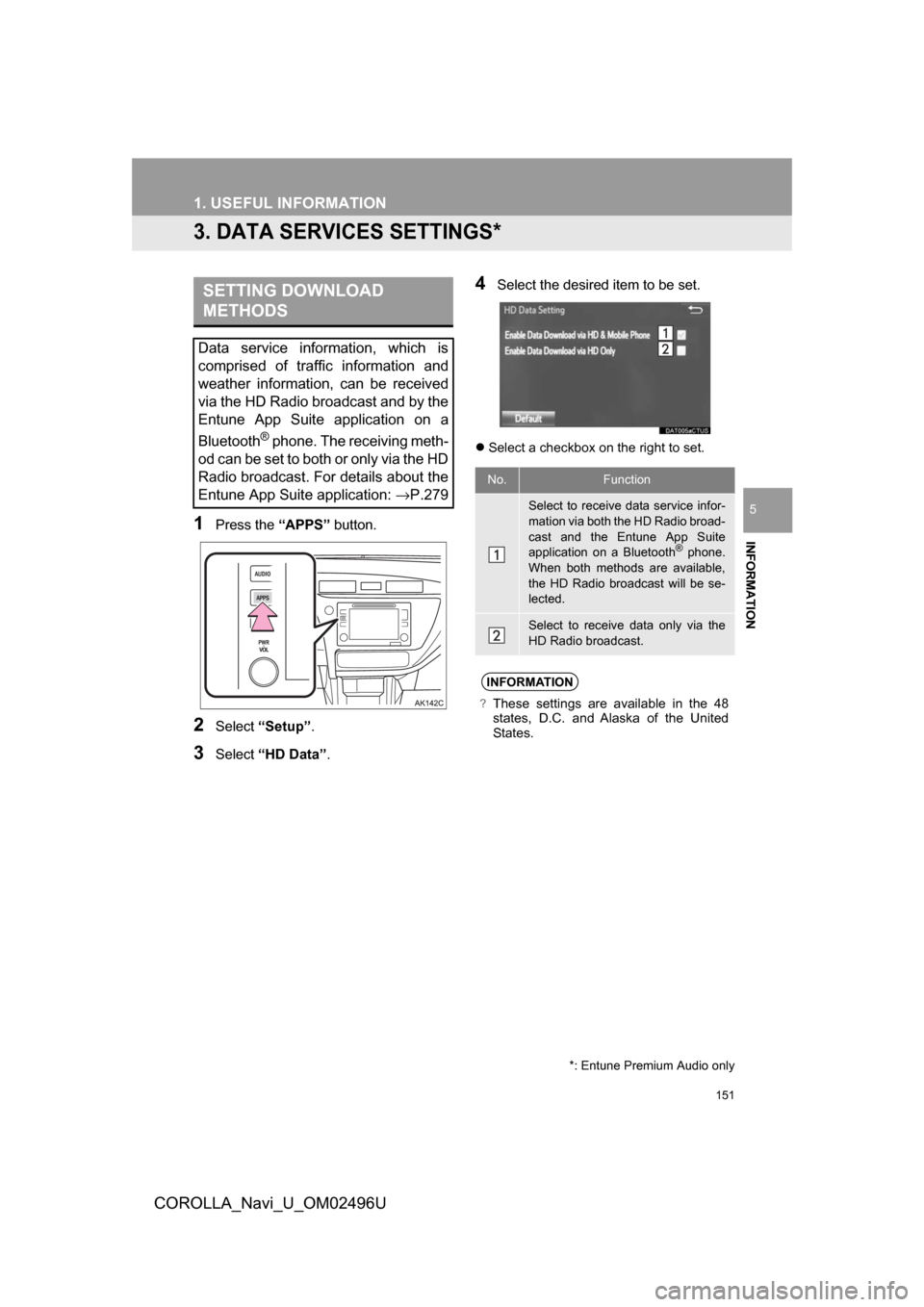
151
1. USEFUL INFORMATION
COROLLA_Navi_U_OM02496U
INFORMATION
5
3. DATA SERVICES SETTINGS*
1Press the “APPS” button.
2Select“Setup” .
3Select“HD Data” .
4Select the desired item to be set.
Select a checkbox on the right to set.
SETTING DOWNLOAD
METHODS
Data service information, which is
comprised of traffic information and
weather information, can be received
via the HD Radio broadcast and by the
Entune App Suite application on a
Bluetooth
® phone. The receiving meth-
od can be set to both or only via the HD
Radio broadcast. For details about the
Entune App Suite application: →P.279
*: Entune Premium Audio only
No.Function
Select to receive data service infor-
mation via both the HD Radio broad-
cast and the Entune App Suite
application on a Bluetooth
® phone.
When both methods are available,
the HD Radio broadcast will be se-
lected.
Select to receive data only via the
HD Radio broadcast.
INFORMATION
?These settings are available in the 48
states, D.C. and Alaska of the United
States.
Page 163 of 300
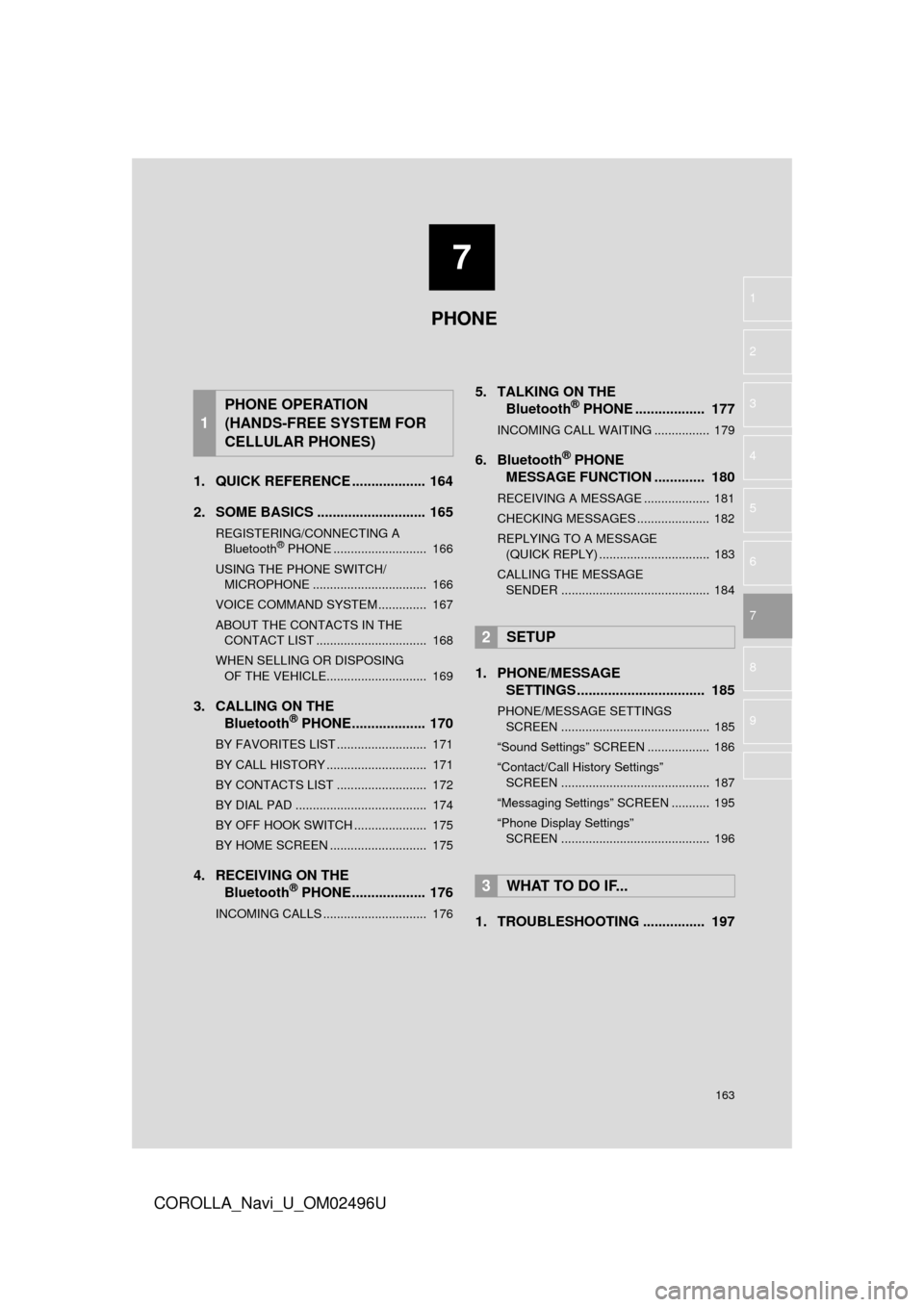
7
163
COROLLA_Navi_U_OM02496U
4
5
6
8
9
1
2
3
7
1. QUICK REFERENCE ................... 164
2. SOME BASICS ............................ 165
REGISTERING/CONNECTING A Bluetooth® PHONE ........................... 166
USING THE PHONE SWITCH/ MICROPHONE ................................. 166
VOICE COMMAND SYSTEM .............. 167
ABOUT THE CONTACTS IN THE CONTACT LIST ................................ 168
WHEN SELLING OR DISPOSING OF THE VEHICLE............................. 169
3. CALLING ON THE Bluetooth® PHONE................... 170
BY FAVORITES LIST .......................... 171
BY CALL HISTORY ............................. 171
BY CONTACTS LIST .......................... 172
BY DIAL PAD ...................................... 174
BY OFF HOOK SWITCH ..................... 175
BY HOME SCREEN ............................ 175
4. RECEIVING ON THE
Bluetooth® PHONE................... 176
INCOMING CALLS .............................. 176
5. TALKING ON THEBluetooth® PHONE .................. 177
INCOMING CALL WAITING ................ 179
6. Bluetooth® PHONE
MESSAGE FUNCTION ............. 180
RECEIVING A MESSAGE ................... 181
CHECKING MESSAGES ..................... 182
REPLYING TO A MESSAGE
(QUICK REPLY) ................................ 183
CALLING THE MESSAGE SENDER ........................................... 184
1. PHONE/MESSAGE SETTINGS ................................. 185
PHONE/MESSAGE SETTINGS
SC REEN ........................................... 185
“Sound Settings” SCREEN .................. 186
“Contact/Call History Settings” SCREEN ........................................... 187
“Messaging Settings” SCREEN ........... 195
“Phone Display Settings” SCREEN ........................................... 196
1. TROUBLESHOOTING ................ 197
1
PHONE OPERATION
(HANDS-FREE SYSTEM FOR
CELLULAR PHONES)
2SETUP
3WHAT TO DO IF...
PHONE