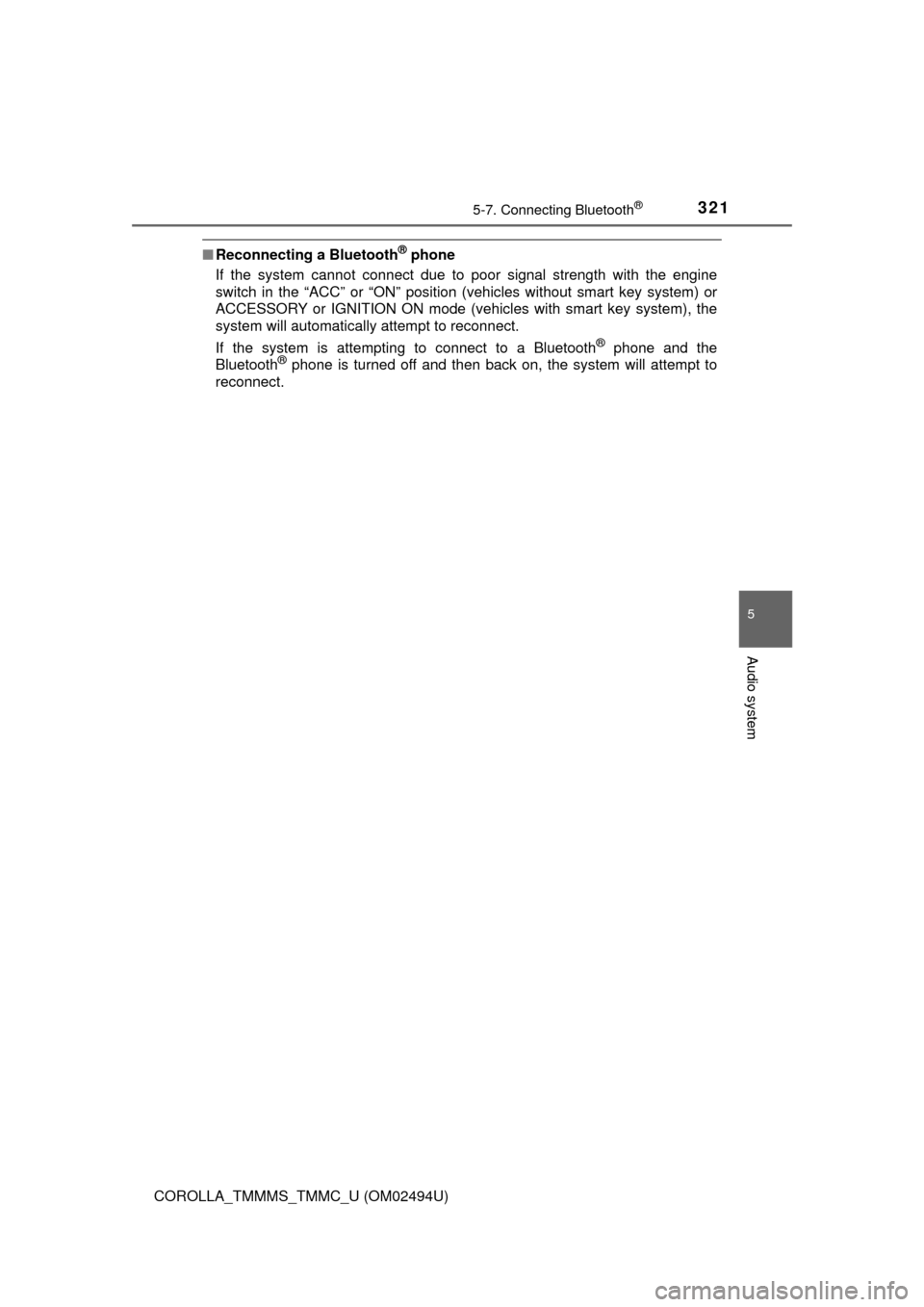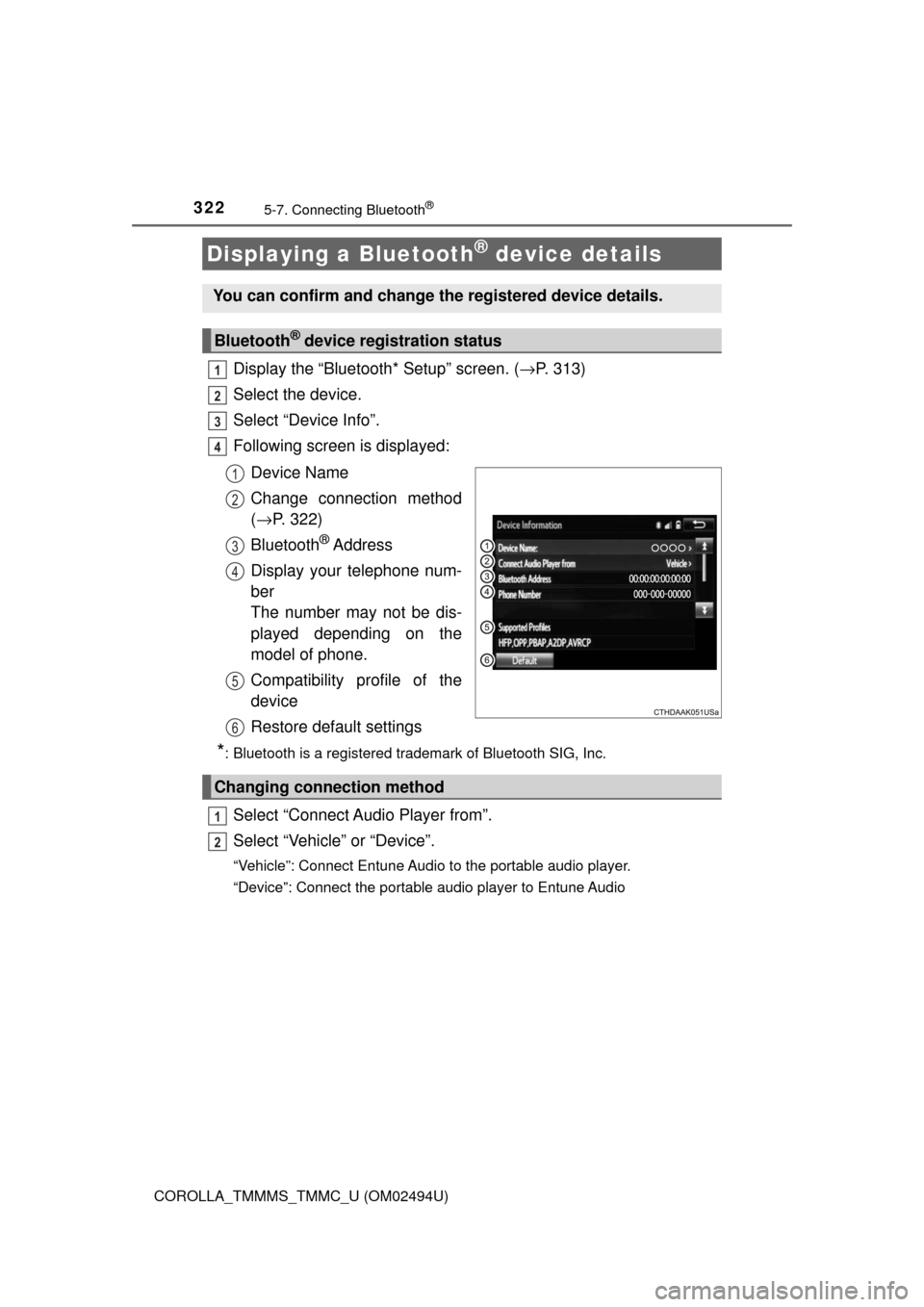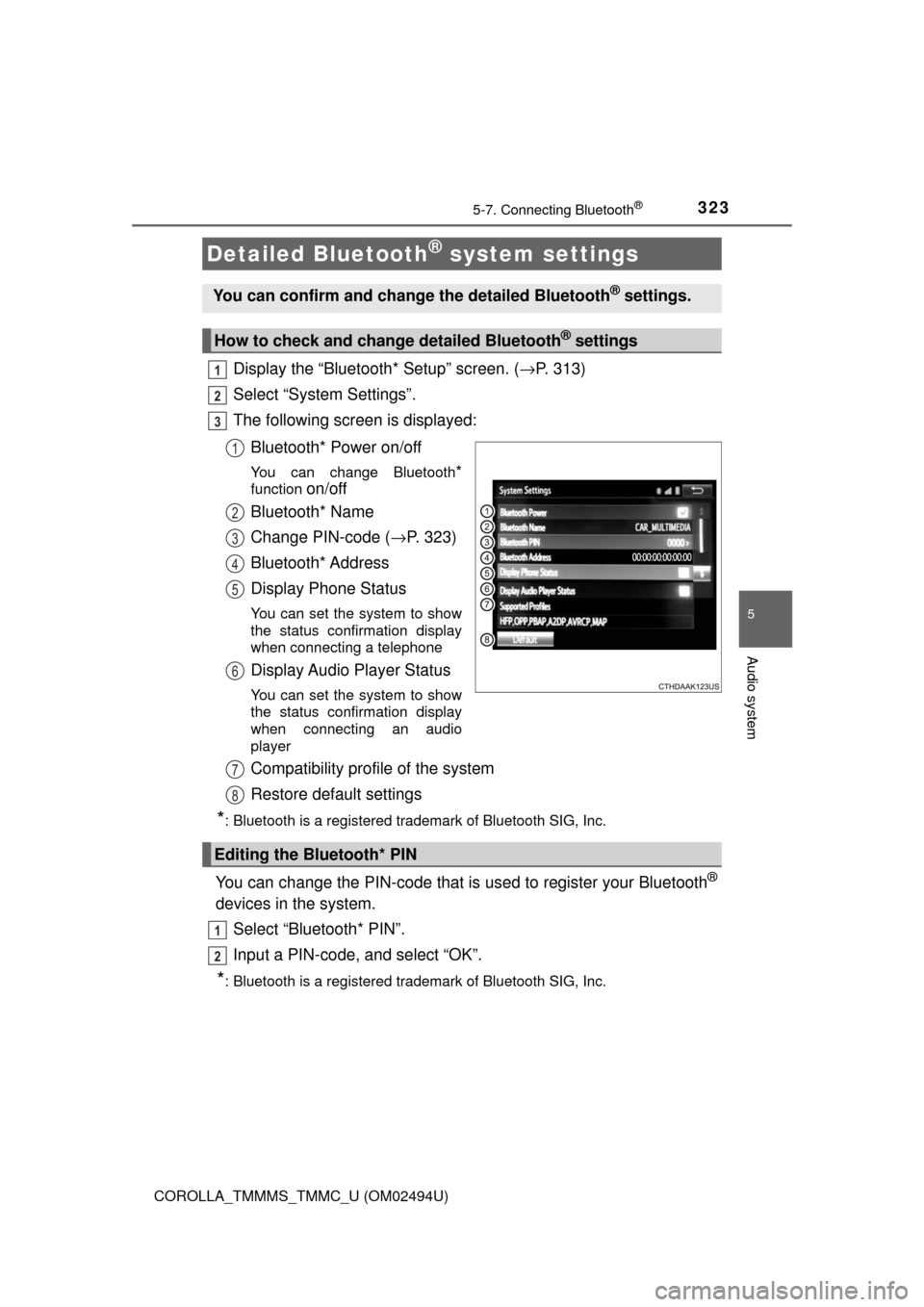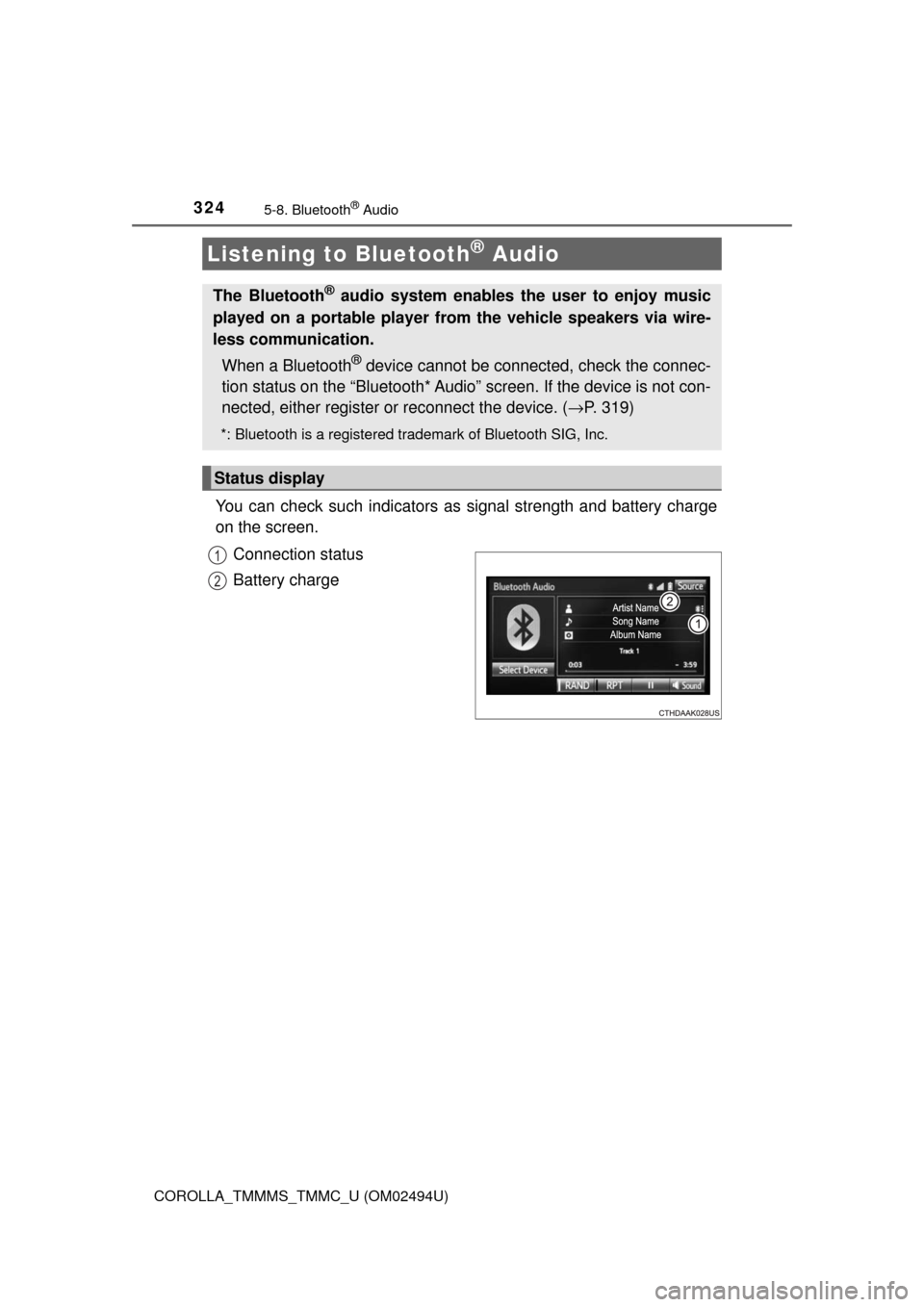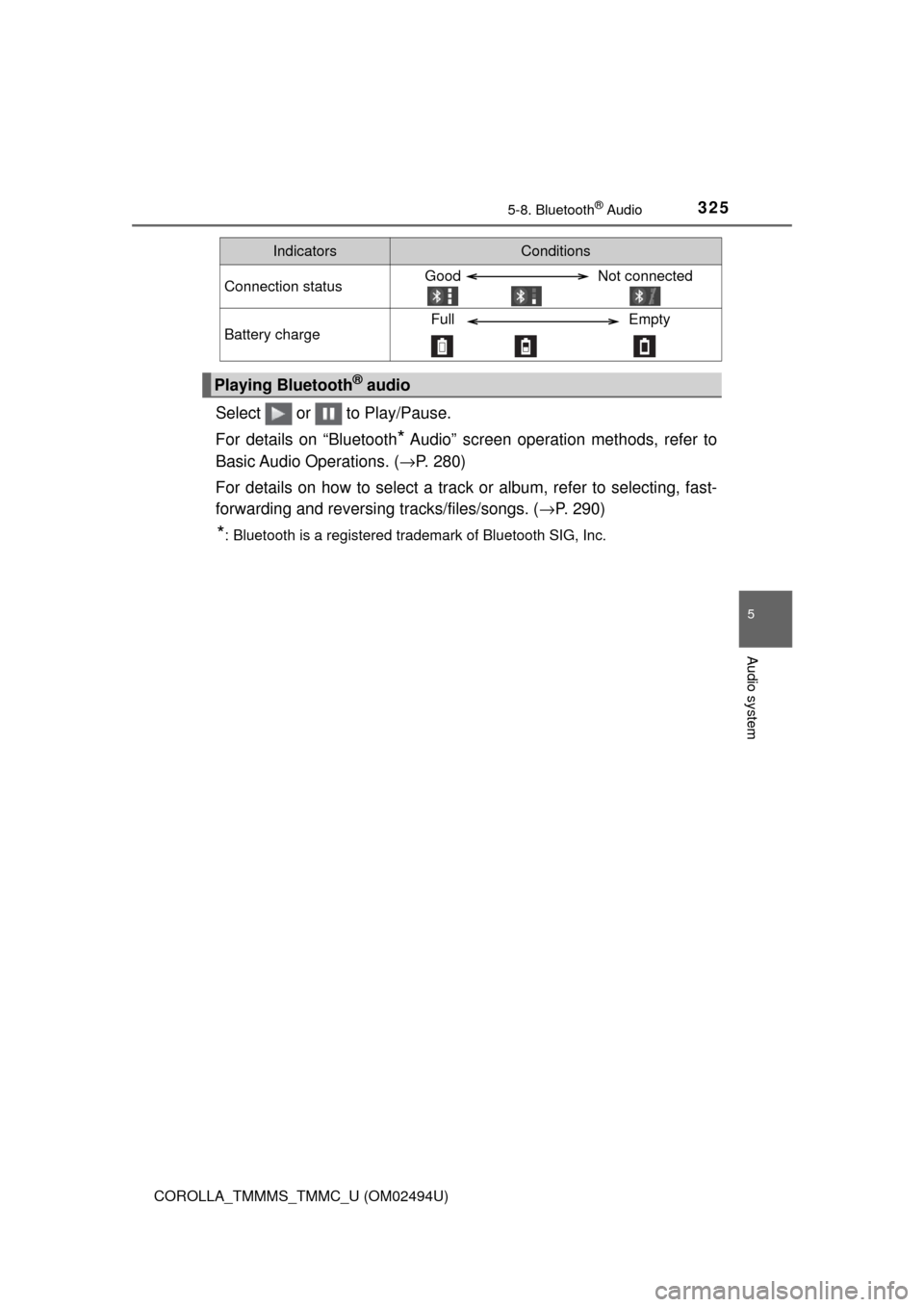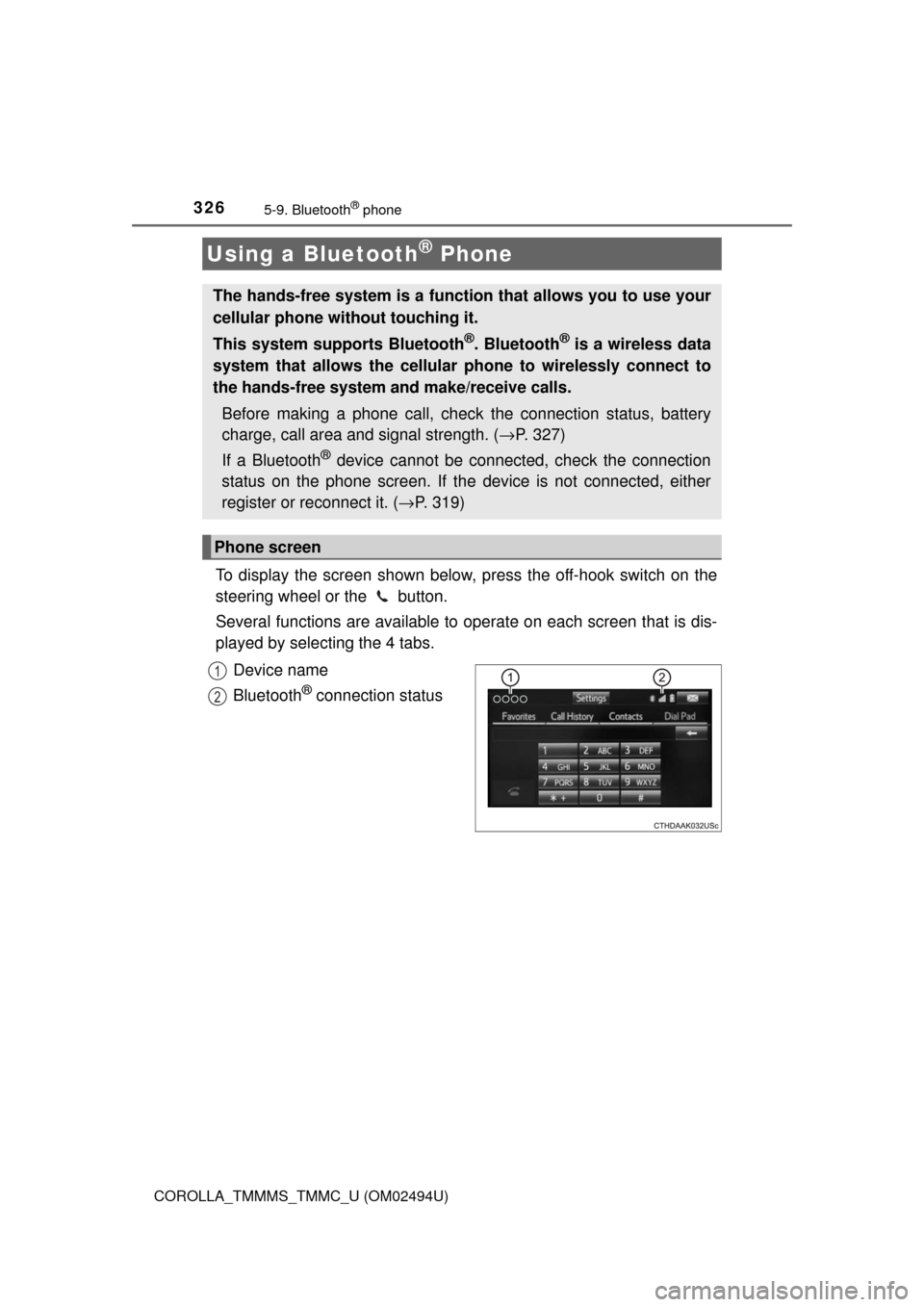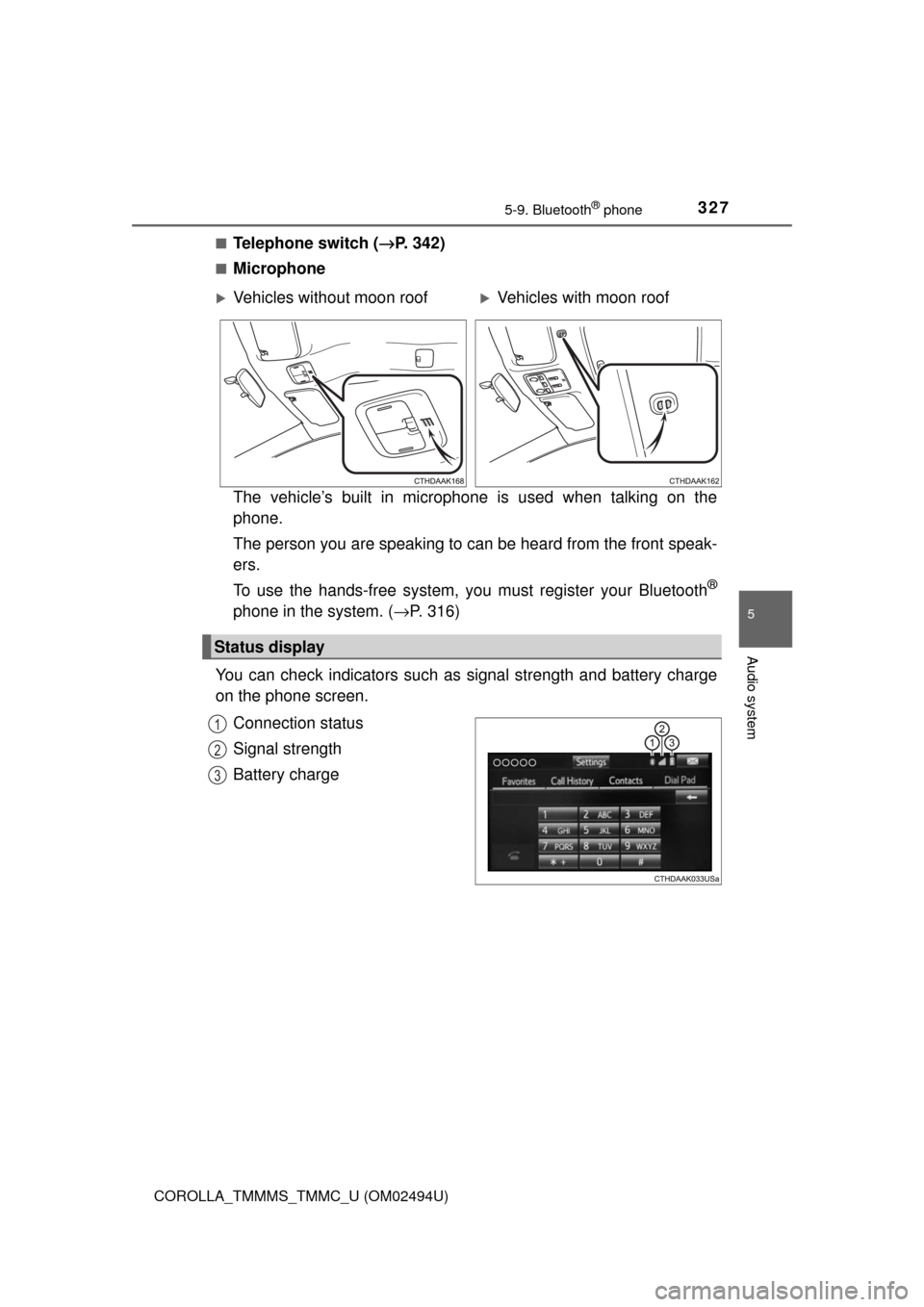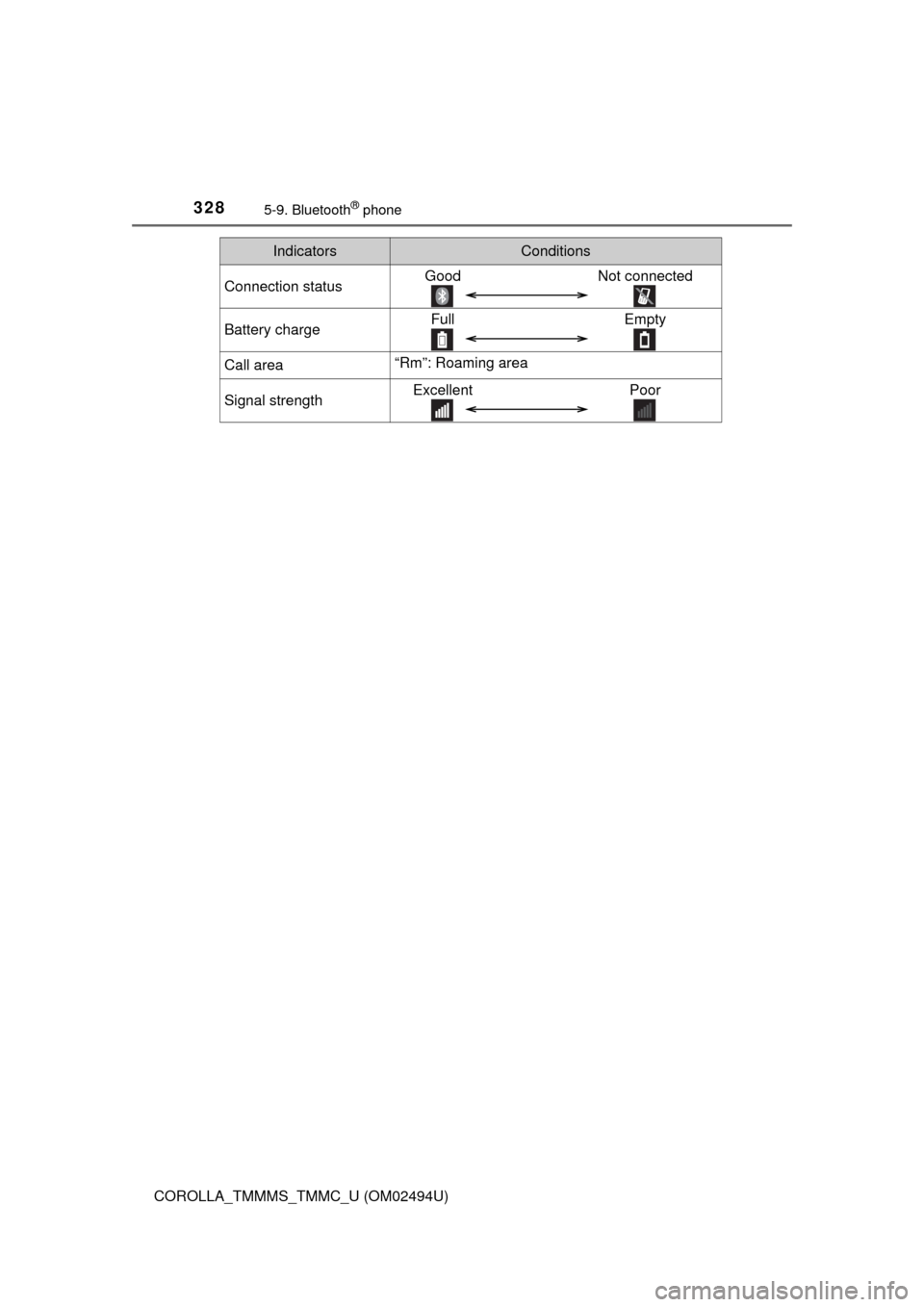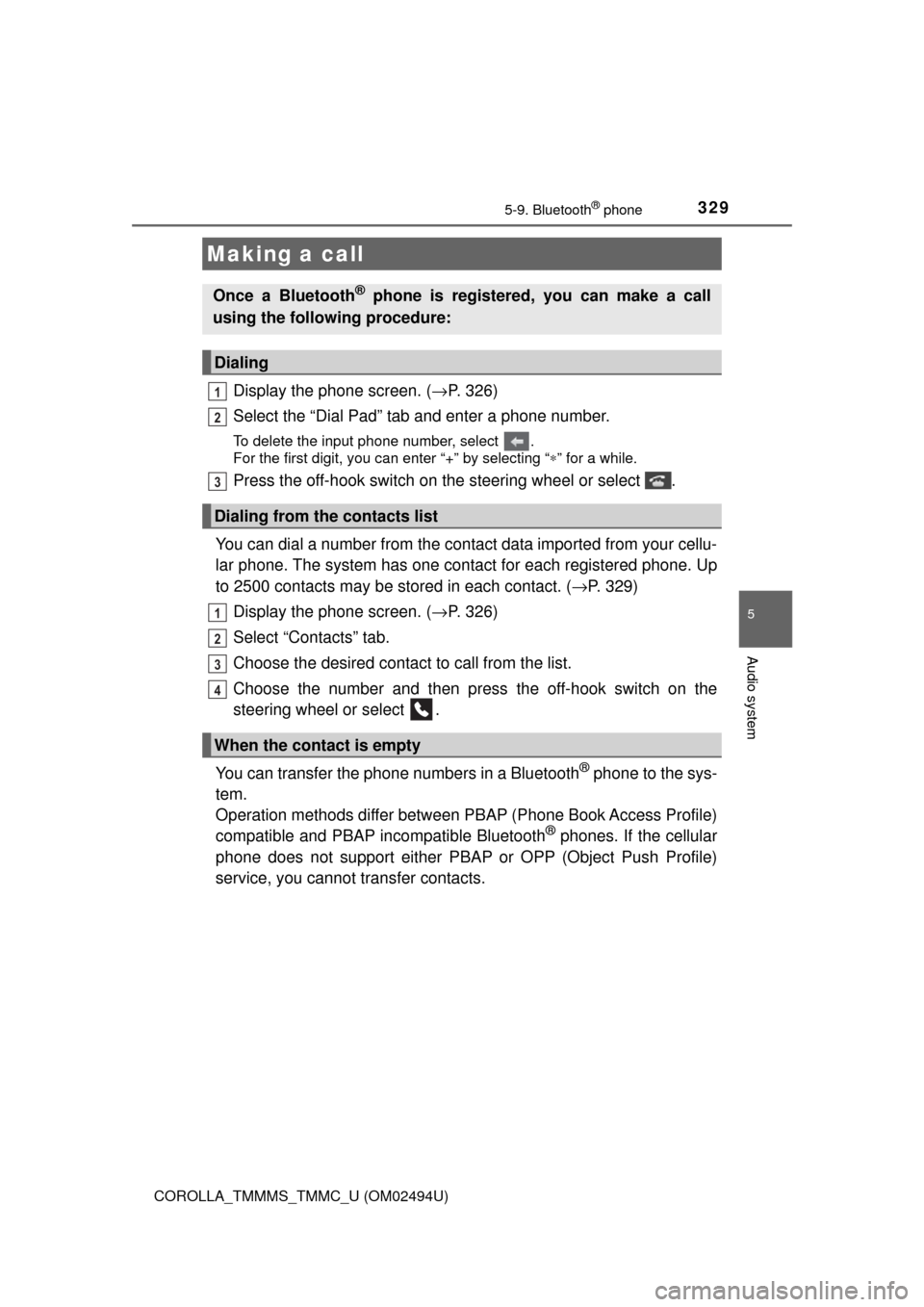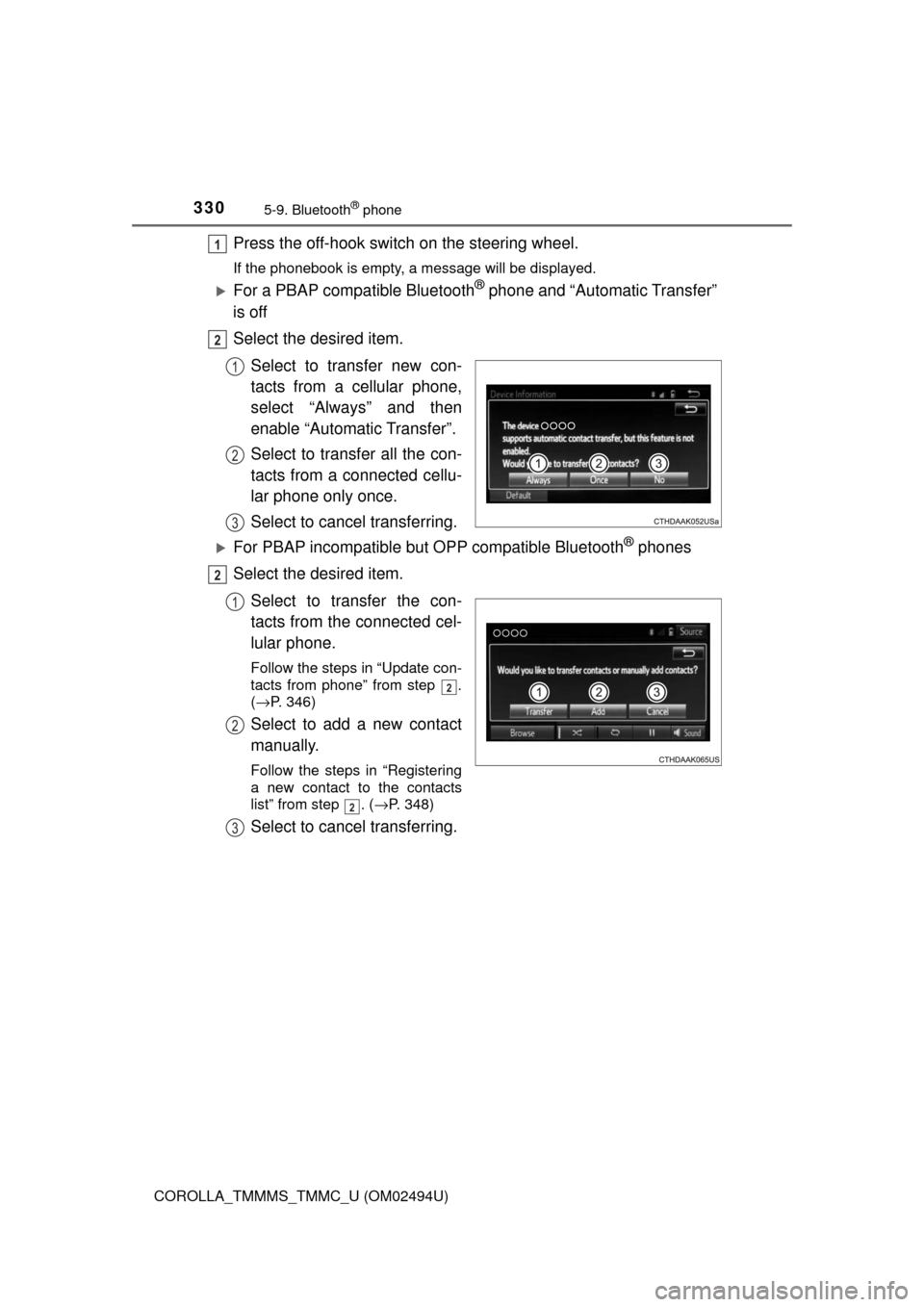TOYOTA COROLLA 2017 11.G Owners Manual
COROLLA 2017 11.G
TOYOTA
TOYOTA
https://www.carmanualsonline.info/img/14/6348/w960_6348-0.png
TOYOTA COROLLA 2017 11.G Owners Manual
Trending: fuse box, child seat, tire pressure reset, warning light, check transmission fluid, change key battery, ad blue
Page 321 of 612
3215-7. Connecting Bluetooth®
5
Audio system
COROLLA_TMMMS_TMMC_U (OM02494U)
■Reconnecting a Bluetooth® phone
If the system cannot connect due to poor signal strength with the engine
switch in the “ACC” or “ON” position (vehicles without smart key system) or
ACCESSORY or IGNITION ON mode (vehicles with smart key system), the
system will automatically attempt to reconnect.
If the system is attempting to connect to a Bluetooth
® phone and the
Bluetooth® phone is turned off and then back on, the system will attempt to
reconnect.
Page 322 of 612
3225-7. Connecting Bluetooth®
COROLLA_TMMMS_TMMC_U (OM02494U)
Display the “Bluetooth* Setup” screen. (→P. 313)
Select the device.
Select “Device Info”.
Following screen is displayed:
Device Name
Change connection method
(→P. 322)
Bluetooth
® Address
Display your telephone num-
ber
The number may not be dis-
played depending on the
model of phone.
Compatibility profile of the
device
Restore default settings
*: Bluetooth is a registered trademark of Bluetooth SIG, Inc.
Select “Connect Audio Player from”.
Select “Vehicle” or “Device”.
“Vehicle”: Connect Entune Audio to the portable audio player.
“Device”: Connect the portable audio player to Entune Audio
Displaying a Bluetooth® device details
You can confirm and change the registered device details.
Bluetooth® device registration status
1
2
3
4
1
2
3
4
5
6
Changing connection method
1
2
Page 323 of 612
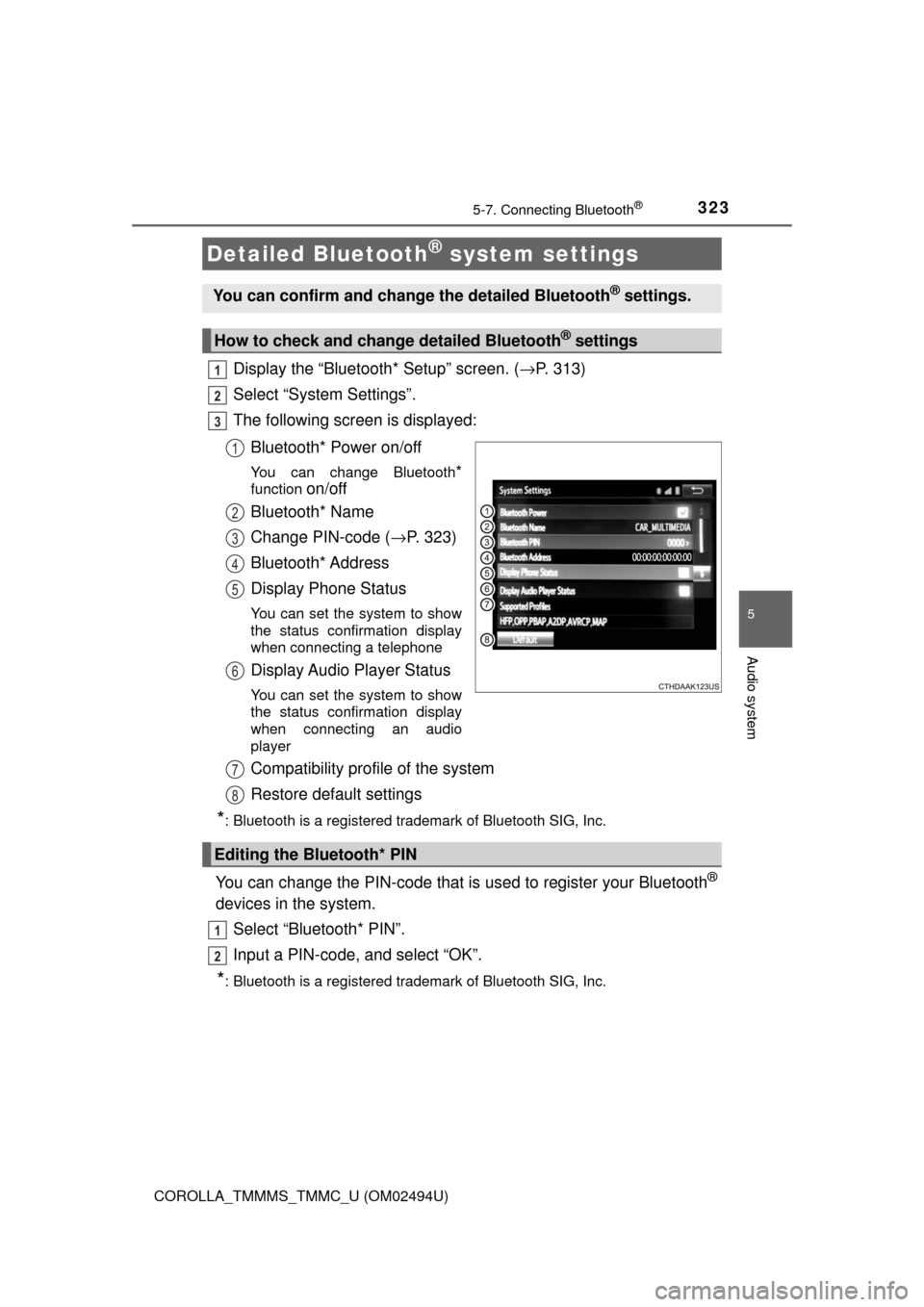
3235-7. Connecting Bluetooth®
5
Audio system
COROLLA_TMMMS_TMMC_U (OM02494U)
Display the “Bluetooth* Setup” screen. (→P. 313)
Select “System Settings”.
The following screen is displayed:
Bluetooth* Power on/off
You can change Bluetooth*
function on/off
Bluetooth* Name
Change PIN-code (→P. 323)
Bluetooth* Address
Display Phone Status
You can set the system to show
the status confirmation display
when connecting a telephone
Display Audio Player Status
You can set the system to show
the status confirmation display
when connecting an audio
player
Compatibility profile of the system
Restore default settings
*: Bluetooth is a registered trademark of Bluetooth SIG, Inc.
You can change the PIN-code that is used to register your Bluetooth®
devices in the system.
Select “Bluetooth* PIN”.
Input a PIN-code, and select “OK”.
*: Bluetooth is a registered trademark of Bluetooth SIG, Inc.
Detailed Bluetooth® system settings
You can confirm and change the detailed Bluetooth® settings.
How to check and change detailed Bluetooth® settings
1
2
3
1
2
3
4
5
6
Editing the Bluetooth* PIN
7
8
1
2
Page 324 of 612
324
COROLLA_TMMMS_TMMC_U (OM02494U)
5-8. Bluetooth® Audio
You can check such indicators as signal strength and battery charge
on the screen.
Connection status
Battery charge
Listening to Bluetooth® Audio
The Bluetooth® audio system enables the user to enjoy music
played on a portable player from the vehicle speakers via wire-
less communication.
When a Bluetooth
® device cannot be connected, check the connec-
tion status on the “Bluetooth* Audio” screen. If the device is not con-
nected, either register or reconnect the device. (→P. 319)
*: Bluetooth is a registered trademark of Bluetooth SIG, Inc.
Status display
1
2
Page 325 of 612
3255-8. Bluetooth® Audio
5
Audio system
COROLLA_TMMMS_TMMC_U (OM02494U)
Select or to Play/Pause.
For details on “Bluetooth
* Audio” screen operation methods, refer to
Basic Audio Operations. (→P. 280)
For details on how to select a track or album, refer to selecting, fast-
forwarding and reversing tracks/files/songs. (→P. 290)
*: Bluetooth is a registered trademark of Bluetooth SIG, Inc.
IndicatorsConditions
Connection statusGood Not connected
Battery chargeFull Empty
Playing Bluetooth® audio
Page 326 of 612
326
COROLLA_TMMMS_TMMC_U (OM02494U)
5-9. Bluetooth® phone
To display the screen shown below, press the off-hook switch on the
steering wheel or the button.
Several functions are available to operate on each screen that is dis-
played by selecting the 4 tabs.
Device name
Bluetooth
® connection status
Using a Bluetooth® Phone
The hands-free system is a function that allows you to use your
cellular phone without touching it.
This system supports Bluetooth
®. Bluetooth® is a wireless data
system that allows the cellular phone to wirelessly connect to
the hands-free system and make/receive calls.
Before making a phone call, check the connection status, battery
charge, call area and signal strength. (→P. 327)
If a Bluetooth
® device cannot be connected, check the connection
status on the phone screen. If the device is not connected, either
register or reconnect it. (→P. 319)
Phone screen
1
2
Page 327 of 612
3275-9. Bluetooth® phone
5
Audio system
COROLLA_TMMMS_TMMC_U (OM02494U)■
Telephone switch (→P. 342)
■Microphone
The vehicle’s built in microphone is used when talking on the
phone.
The person you are speaking to can be heard from the front speak-
ers.
To use the hands-free system, you must register your Bluetooth
®
phone in the system. (→P. 316)
You can check indicators such as signal strength and battery charge
on the phone screen.
Connection status
Signal strength
Battery charge
Vehicles without moon roofVehicles with moon roof
Status display
1
2
3
Page 328 of 612
3285-9. Bluetooth® phone
COROLLA_TMMMS_TMMC_U (OM02494U)
IndicatorsConditions
Connection statusGood Not connected
Battery chargeFull Empty
Call area“Rm”: Roaming area
Signal strengthExcellent Poor
Page 329 of 612
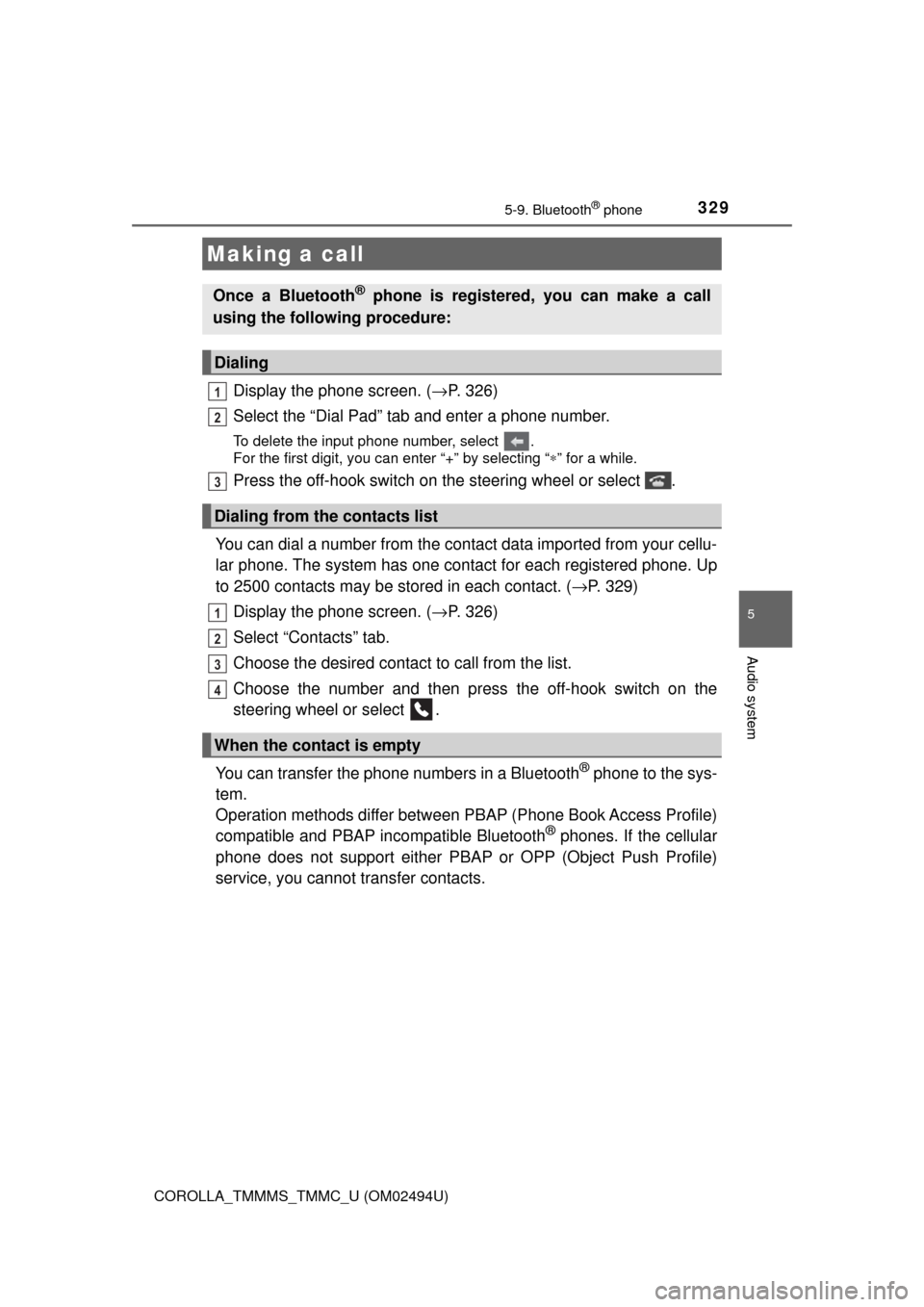
3295-9. Bluetooth® phone
5
Audio system
COROLLA_TMMMS_TMMC_U (OM02494U)
Display the phone screen. (→P. 326)
Select the “Dial Pad” tab and enter a phone number.
To delete the input phone number, select .
For the first digit, you can enter “+” by selecting “∗” for a while.
Press the off-hook switch on the steering wheel or select .
You can dial a number from the contact data imported from your cellu-
lar phone. The system has one contact for each registered phone. Up
to 2500 contacts may be stored in each contact. (→P. 329)
Display the phone screen. (→P. 326)
Select “Contacts” tab.
Choose the desired contact to call from the list.
Choose the number and then press the off-hook switch on the
steering wheel or select .
You can transfer the phone numbers in a Bluetooth
® phone to the sys-
tem.
Operation methods differ between PBAP (Phone Book Access Profile)
compatible and PBAP incompatible Bluetooth
® phones. If the cellular
phone does not support either PBAP or OPP (Object Push Profile)
service, you cannot transfer contacts.
Making a call
Once a Bluetooth® phone is registered, you can make a call
using the following procedure:
Dialing
Dialing from the contacts list
When the contact is empty
1
2
3
1
2
3
4
Page 330 of 612
3305-9. Bluetooth® phone
COROLLA_TMMMS_TMMC_U (OM02494U)
Press the off-hook switch on the steering wheel.
If the phonebook is empty, a message will be displayed.
For a PBAP compatible Bluetooth® phone and “Automatic Transfer”
is off
Select the desired item.
Select to transfer new con-
tacts from a cellular phone,
select “Always” and then
enable “Automatic Transfer”.
Select to transfer all the con-
tacts from a connected cellu-
lar phone only once.
Select to cancel transferring.
For PBAP incompatible but OPP compatible Bluetooth® phones
Select the desired item.
Select to transfer the con-
tacts from the connected cel-
lular phone.
Follow the steps in “Update con-
tacts from phone” from step .
(→P. 346)
Select to add a new contact
manually.
Follow the steps in “Registering
a new contact to the contacts
list” from step . (→P. 348)
Select to cancel transferring.
1
2
1
2
3
2
1
2
2
2
3
Trending: four wheel drive, child seat, coolant capacity, check oil, brake sensor, ABS, navigation