TOYOTA COROLLA 2017 11.G Owners Manual
Manufacturer: TOYOTA, Model Year: 2017, Model line: COROLLA, Model: TOYOTA COROLLA 2017 11.GPages: 612, PDF Size: 14.18 MB
Page 351 of 612
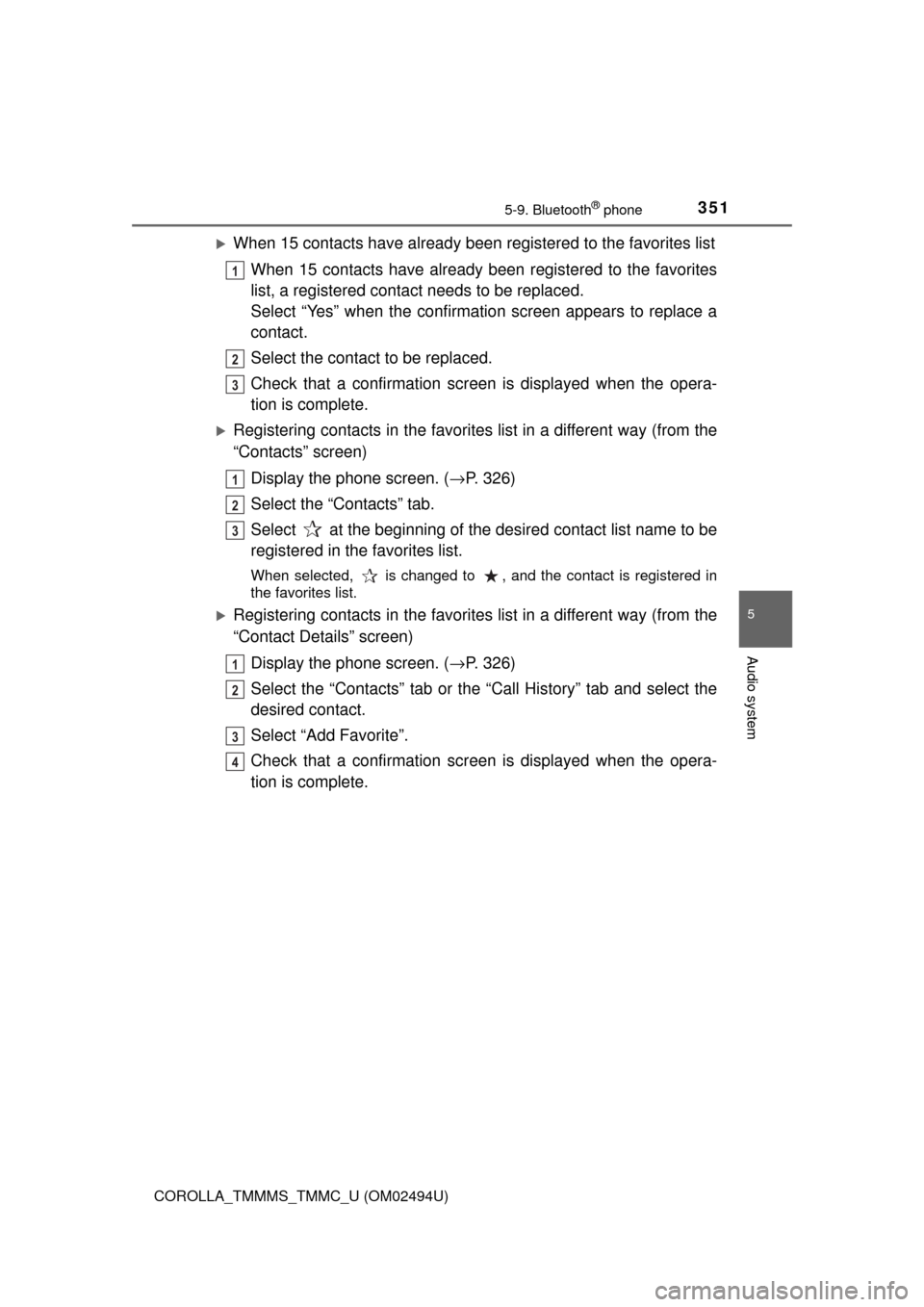
3515-9. Bluetooth® phone
5
Audio system
COROLLA_TMMMS_TMMC_U (OM02494U)
When 15 contacts have already been registered to the favorites list
When 15 contacts have already been registered to the favorites
list, a registered contact needs to be replaced.
Select “Yes” when the confirmation screen appears to replace a
contact.
Select the contact to be replaced.
Check that a confirmation screen is displayed when the opera-
tion is complete.
Registering contacts in the favorites list in a different way (from the
“Contacts” screen)
Display the phone screen. (→P. 326)
Select the “Contacts” tab.
Select at the beginning of the desired contact list name to be
registered in the favorites list.
When selected, is changed to , and the contact is registered in
the favorites list.
Registering contacts in the favorites list in a different way (from the
“Contact Details” screen)
Display the phone screen. (→P. 326)
Select the “Contacts” tab or the “Call History” tab and select the
desired contact.
Select “Add Favorite”.
Check that a confirmation screen is displayed when the opera-
tion is complete.
1
2
3
1
2
3
1
2
3
4
Page 352 of 612
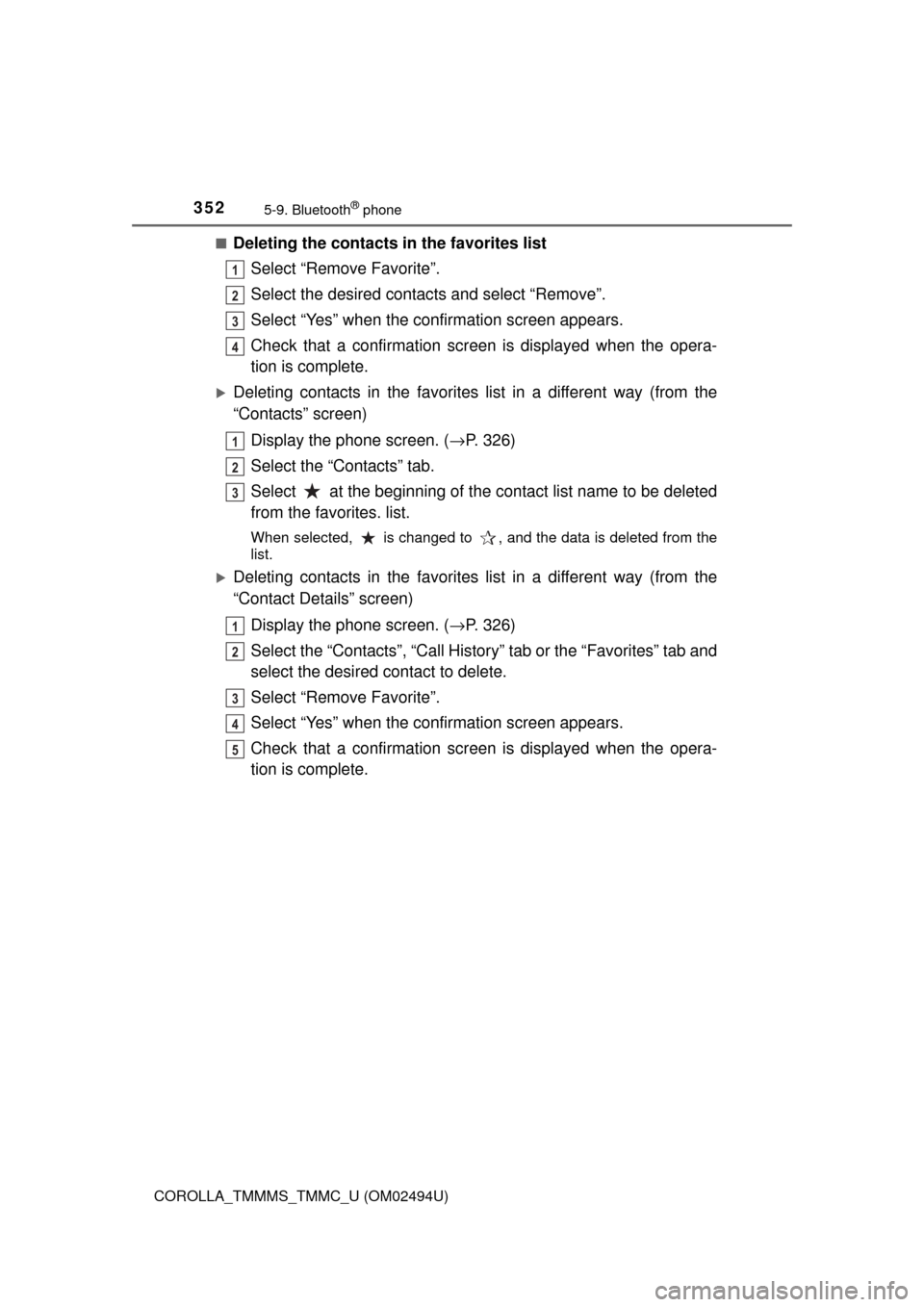
3525-9. Bluetooth® phone
COROLLA_TMMMS_TMMC_U (OM02494U)■
Deleting the contacts in the favorites list
Select “Remove Favorite”.
Select the desired contacts and select “Remove”.
Select “Yes” when the confirmation screen appears.
Check that a confirmation screen is displayed when the opera-
tion is complete.
Deleting contacts in the favorites list in a different way (from the
“Contacts” screen)
Display the phone screen. (→P. 326)
Select the “Contacts” tab.
Select at the beginning of the contact list name to be deleted
from the favorites. list.
When selected, is changed to , and the data is deleted from the
list.
Deleting contacts in the favorites list in a different way (from the
“Contact Details” screen)
Display the phone screen. (→P. 326)
Select the “Contacts”, “Call History” tab or the “Favorites” tab and
select the desired contact to delete.
Select “Remove Favorite”.
Select “Yes” when the confirmation screen appears.
Check that a confirmation screen is displayed when the opera-
tion is complete.
1
2
3
4
1
2
3
1
2
3
4
5
Page 353 of 612
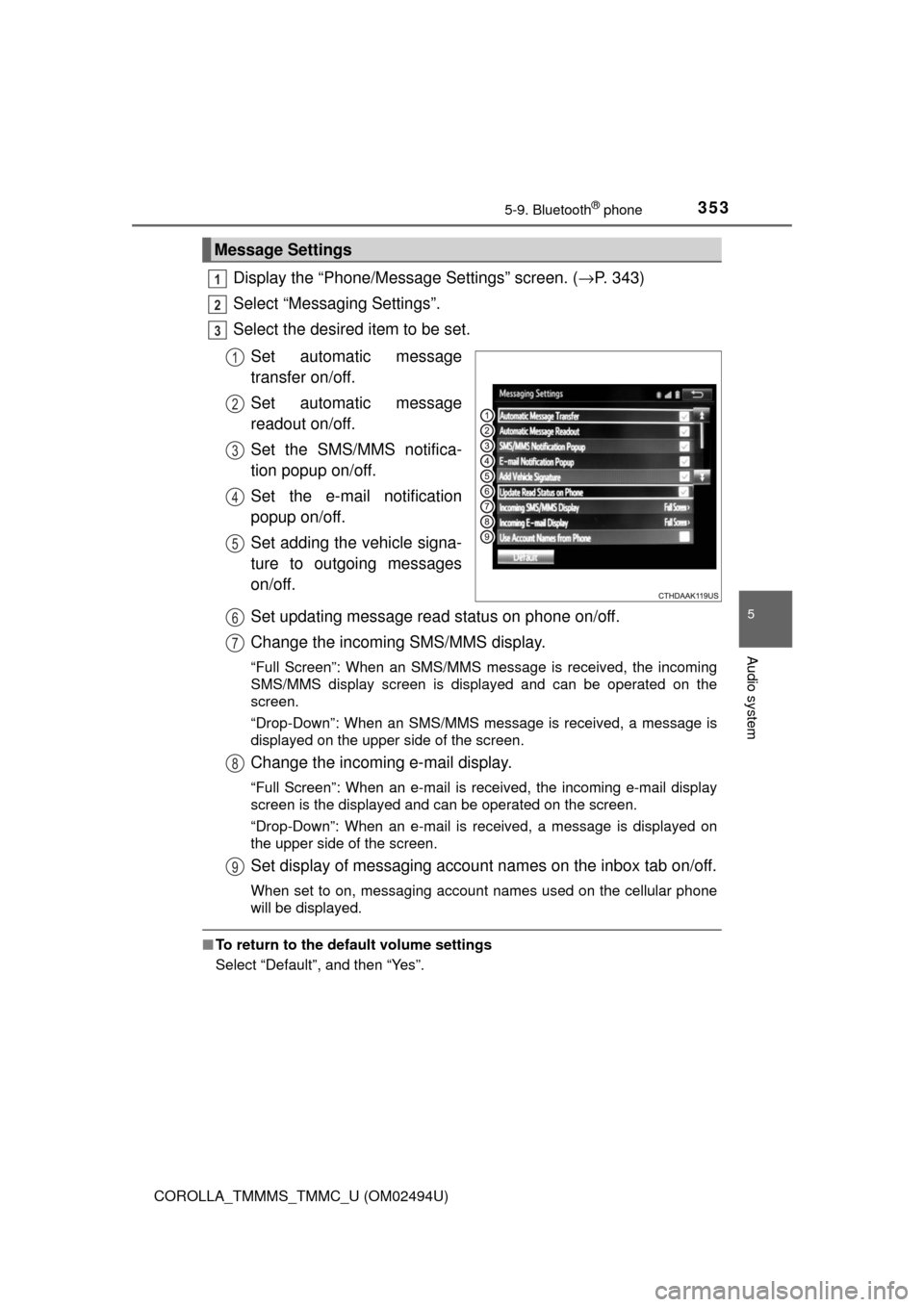
3535-9. Bluetooth® phone
5
Audio system
COROLLA_TMMMS_TMMC_U (OM02494U)
Display the “Phone/Message Settings” screen. (→P. 343)
Select “Messaging Settings”.
Select the desired item to be set.
Set automatic message
transfer on/off.
Set automatic message
readout on/off.
Set the SMS/MMS notifica-
tion popup on/off.
Set the e-mail notification
popup on/off.
Set adding the vehicle signa-
ture to outgoing messages
on/off.
Set updating message read status on phone on/off.
Change the incoming SMS/MMS display.
“Full Screen”: When an SMS/MMS message is received, the incoming
SMS/MMS display screen is displayed and can be operated on the
screen.
“Drop-Down”: When an SMS/MMS message is received, a message is
displayed on the upper side of the screen.
Change the incoming e-mail display.
“Full Screen”: When an e-mail is received, the incoming e-mail display
screen is the displayed and can be operated on the screen.
“Drop-Down”: When an e-mail is received, a message is displayed on
the upper side of the screen.
Set display of messaging account names on the inbox tab on/off.
When set to on, messaging account names used on the cellular phone
will be displayed.
■To return to the default volume settings
Select “Default”, and then “Yes”.
Message Settings
1
2
3
1
2
3
4
5
6
7
8
9
Page 354 of 612
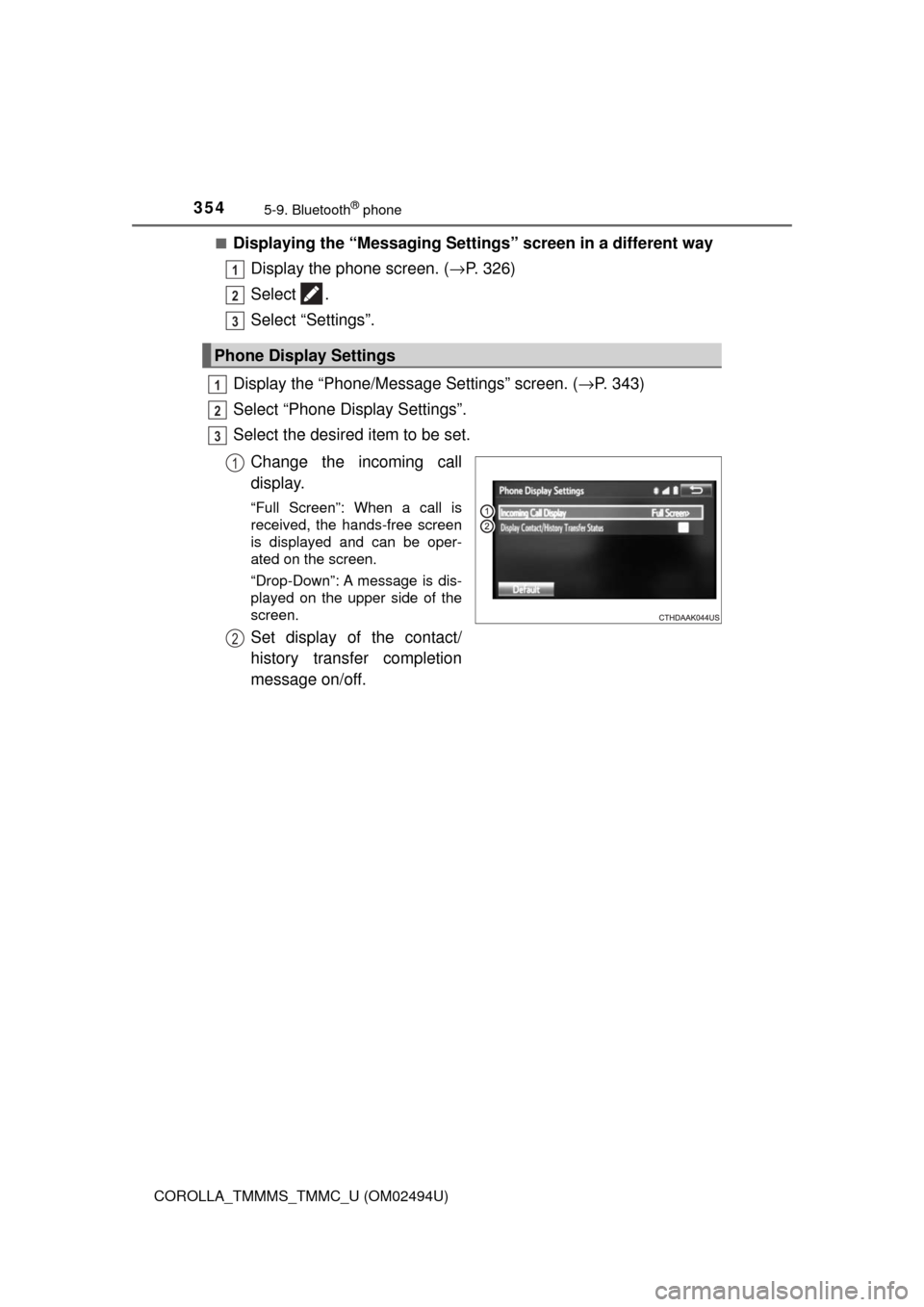
3545-9. Bluetooth® phone
COROLLA_TMMMS_TMMC_U (OM02494U)■
Displaying the “Messaging Settings” screen in a different way
Display the phone screen. (→P. 326)
Select .
Select “Settings”.
Display the “Phone/Message Settings” screen. (→P. 343)
Select “Phone Display Settings”.
Select the desired item to be set.
Change the incoming call
display.
“Full Screen”: When a call is
received, the hands-free screen
is displayed and can be oper-
ated on the screen.
“Drop-Down”: A message is dis-
played on the upper side of the
screen.
Set display of the contact/
history transfer completion
message on/off.
Phone Display Settings
1
2
3
1
2
3
1
2
Page 355 of 612
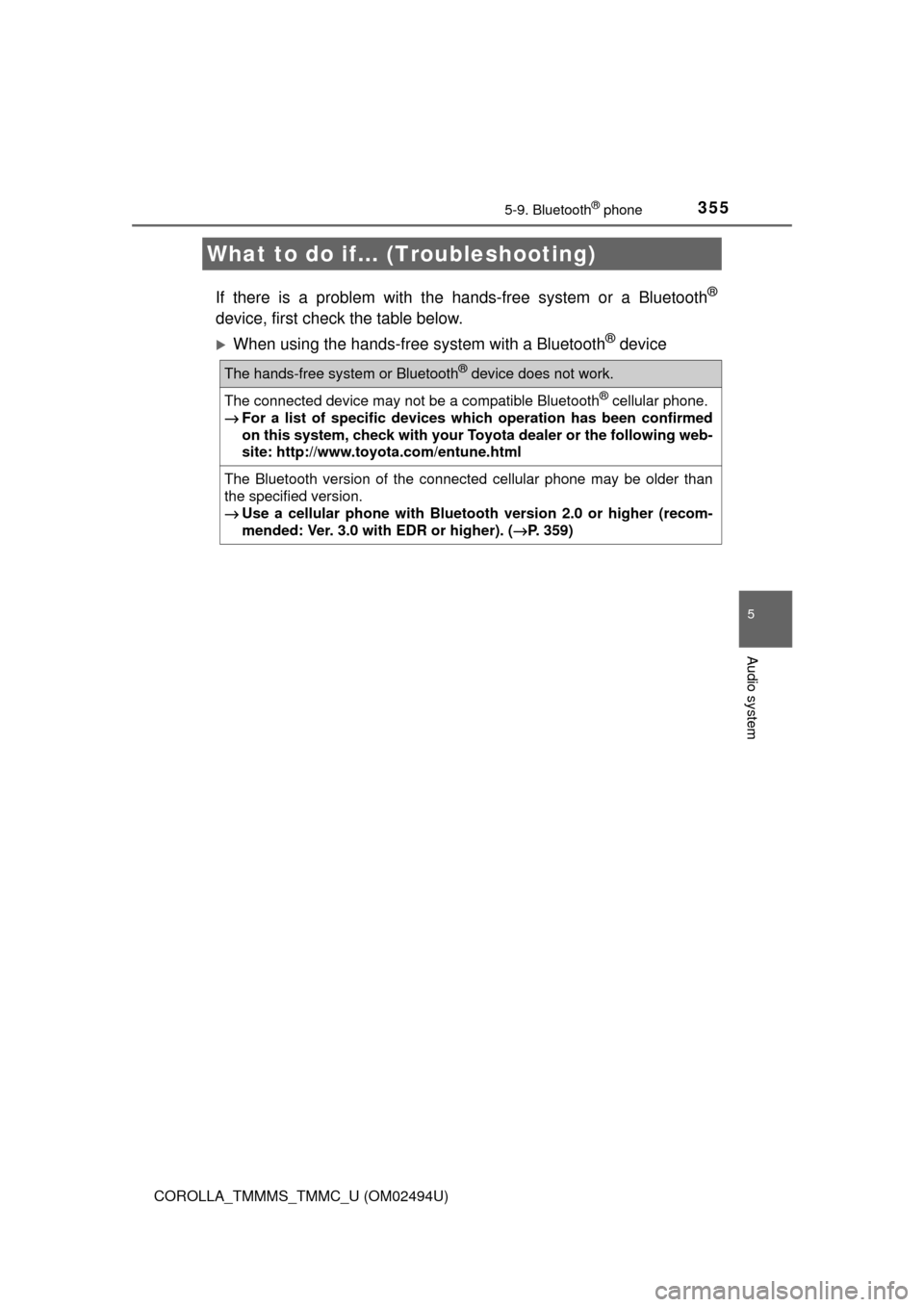
3555-9. Bluetooth® phone
5
Audio system
COROLLA_TMMMS_TMMC_U (OM02494U)
If there is a problem with the hands-free system or a Bluetooth®
device, first check the table below.
When using the hands-free system with a Bluetooth® device
What to do if... (Troubleshooting)
The hands-free system or Bluetooth® device does not work.
The connected device may not be a compatible Bluetooth® cellular phone.
→For a list of specific devices which operation has been confirmed
on this system, check with your Toyota dealer or the following web-
site: http://www.toyota.com/entune.html
The Bluetooth version of the connected cellular phone may be older than
the specified version.
→Use a cellular phone with Bluetooth version 2.0 or higher (recom-
mended: Ver. 3.0 with EDR or higher). (→P. 359)
Page 356 of 612
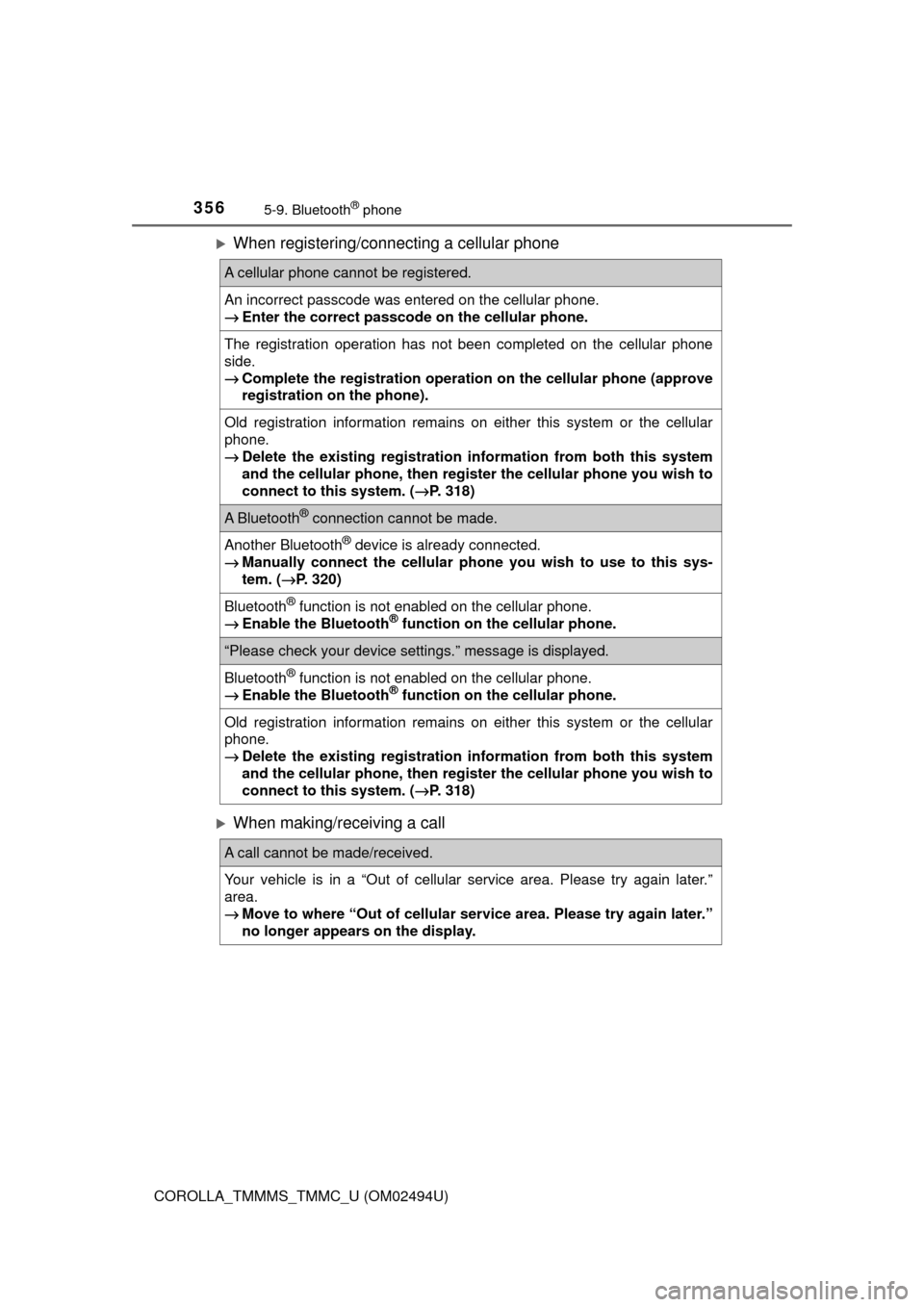
3565-9. Bluetooth® phone
COROLLA_TMMMS_TMMC_U (OM02494U)
When registering/connecting a cellular phone
When making/receiving a call
A cellular phone cannot be registered.
An incorrect passcode was entered on the cellular phone.
→Enter the correct passcode on the cellular phone.
The registration operation has not been completed on the cellular phone
side.
→Complete the registration operation on the cellular phone (approve
registration on the phone).
Old registration information remains on either this system or the cellular
phone.
→Delete the existing registration information from both this system
and the cellular phone, then register the cellular phone you wish to
connect to this system. (→P. 318)
A Bluetooth® connection cannot be made.
Another Bluetooth® device is already connected.
→Manually connect the cellular phone you wish to use to this sys-
tem. (→P. 320)
Bluetooth® function is not enabled on the cellular phone.
→Enable the Bluetooth® function on the cellular phone.
“Please check your device settings.” message is displayed.
Bluetooth® function is not enabled on the cellular phone.
→Enable the Bluetooth® function on the cellular phone.
Old registration information remains on either this system or the cellular
phone.
→Delete the existing registration information from both this system
and the cellular phone, then register the cellular phone you wish to
connect to this system. (→P. 318)
A call cannot be made/received.
Your vehicle is in a “Out of cellular service area. Please try again later.”
area.
→Move to where “Out of cellular service area. Please try again later.”
no longer appears on the display.
Page 357 of 612
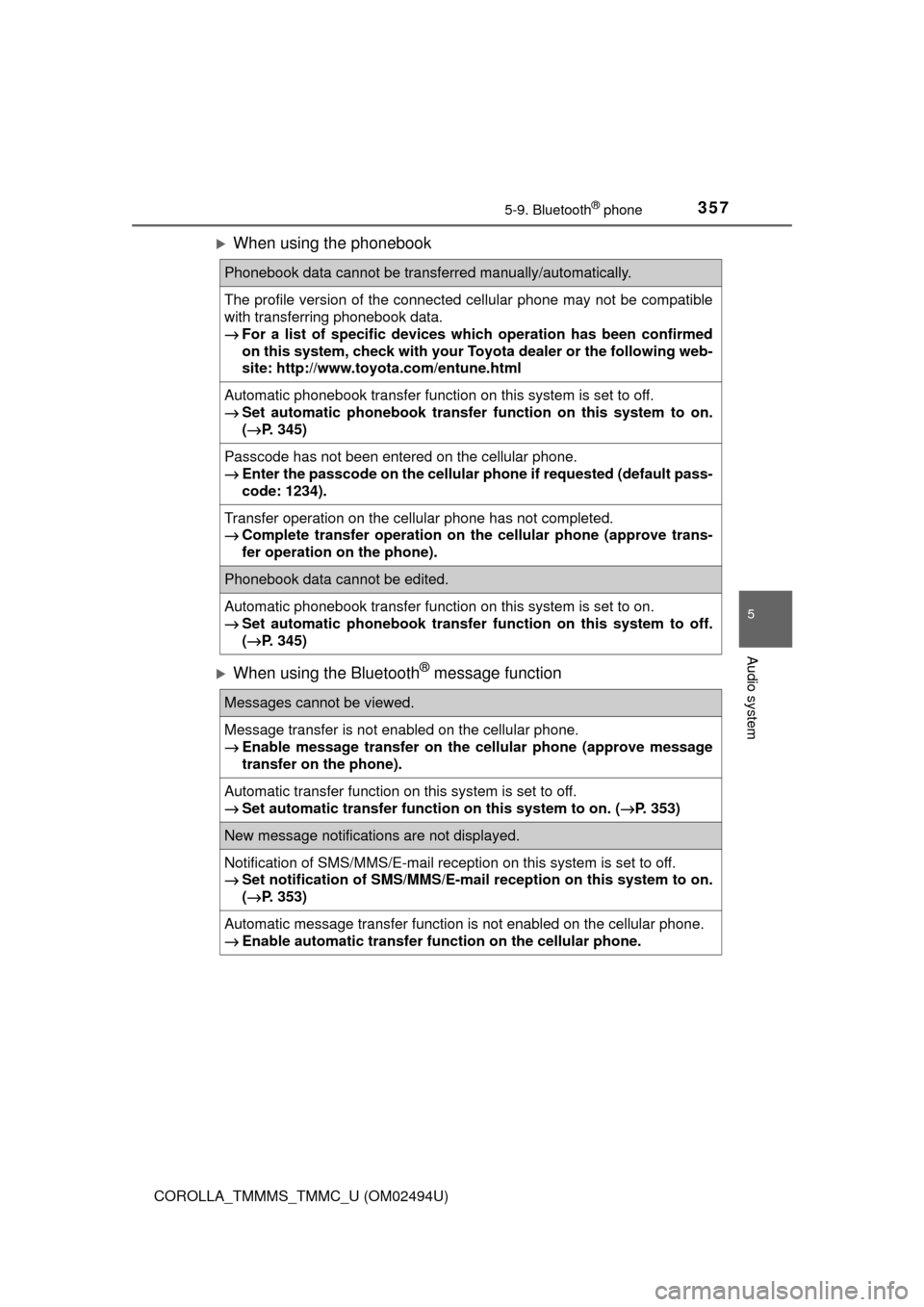
3575-9. Bluetooth® phone
5
Audio system
COROLLA_TMMMS_TMMC_U (OM02494U)
When using the phonebook
When using the Bluetooth® message function
Phonebook data cannot be transferred manually/automatically.
The profile version of the connected cellular phone may not be compatible
with transferring phonebook data.
→For a list of specific devices which operation has been confirmed
on this system, check with your Toyota dealer or the following web-
site: http://www.toyota.com/entune.html
Automatic phonebook transfer function on this system is set to off.
→Set automatic phonebook transfer function on this system to on.
(→P. 345)
Passcode has not been entered on the cellular phone.
→Enter the passcode on the cellular phone if requested (default pass-
code: 1234).
Transfer operation on the cellular phone has not completed.
→Complete transfer operation on the cellular phone (approve trans-
fer operation on the phone).
Phonebook data cannot be edited.
Automatic phonebook transfer function on this system is set to on.
→Set automatic phonebook transfer function on this system to off.
(→P. 345)
Messages cannot be viewed.
Message transfer is not enabled on the cellular phone.
→Enable message transfer on the cellular phone (approve message
transfer on the phone).
Automatic transfer function on this system is set to off.
→Set automatic transfer function on this system to on. (→P. 353)
New message notifications are not displayed.
Notification of SMS/MMS/E-mail reception on this system is set to off.
→Set notification of SMS/MMS/E-mail reception on this system to on.
(→P. 353)
Automatic message transfer function is not enabled on the cellular phone.
→Enable automatic transfer function on the cellular phone.
Page 358 of 612
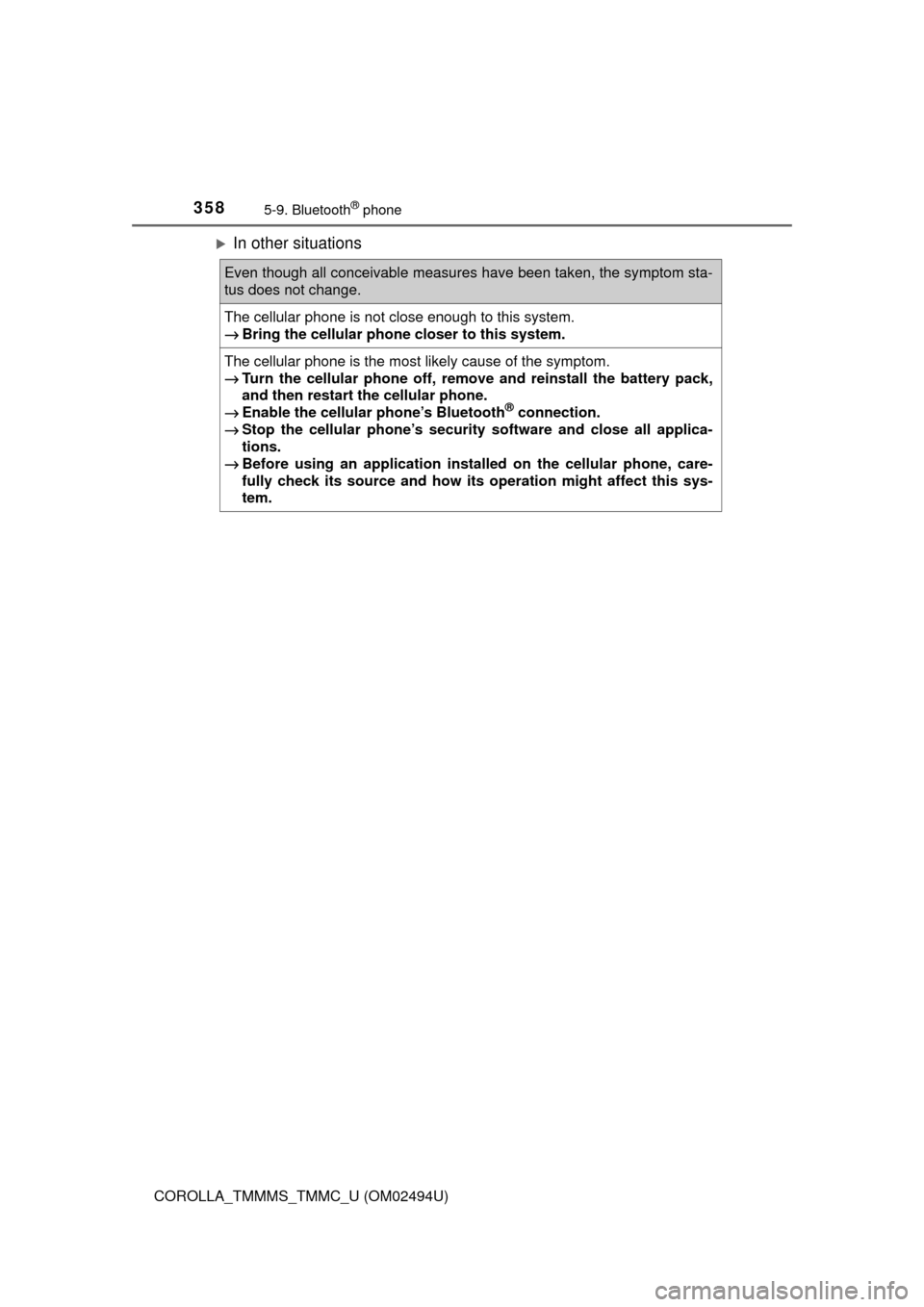
3585-9. Bluetooth® phone
COROLLA_TMMMS_TMMC_U (OM02494U)
In other situations
Even though all conceivable measures have been taken, the symptom sta-
tus does not change.
The cellular phone is not close enough to this system.
→Bring the cellular phone closer to this system.
The cellular phone is the most likely cause of the symptom.
→Turn the cellular phone off, remove and reinstall the battery pack,
and then restart the cellular phone.
→Enable the cellular phone’s Bluetooth
® connection.
→Stop the cellular phone’s security software and close all applica-
tions.
→Before using an application installed on the cellular phone, care-
fully check its source and how its operation might affect this sys-
tem.
Page 359 of 612
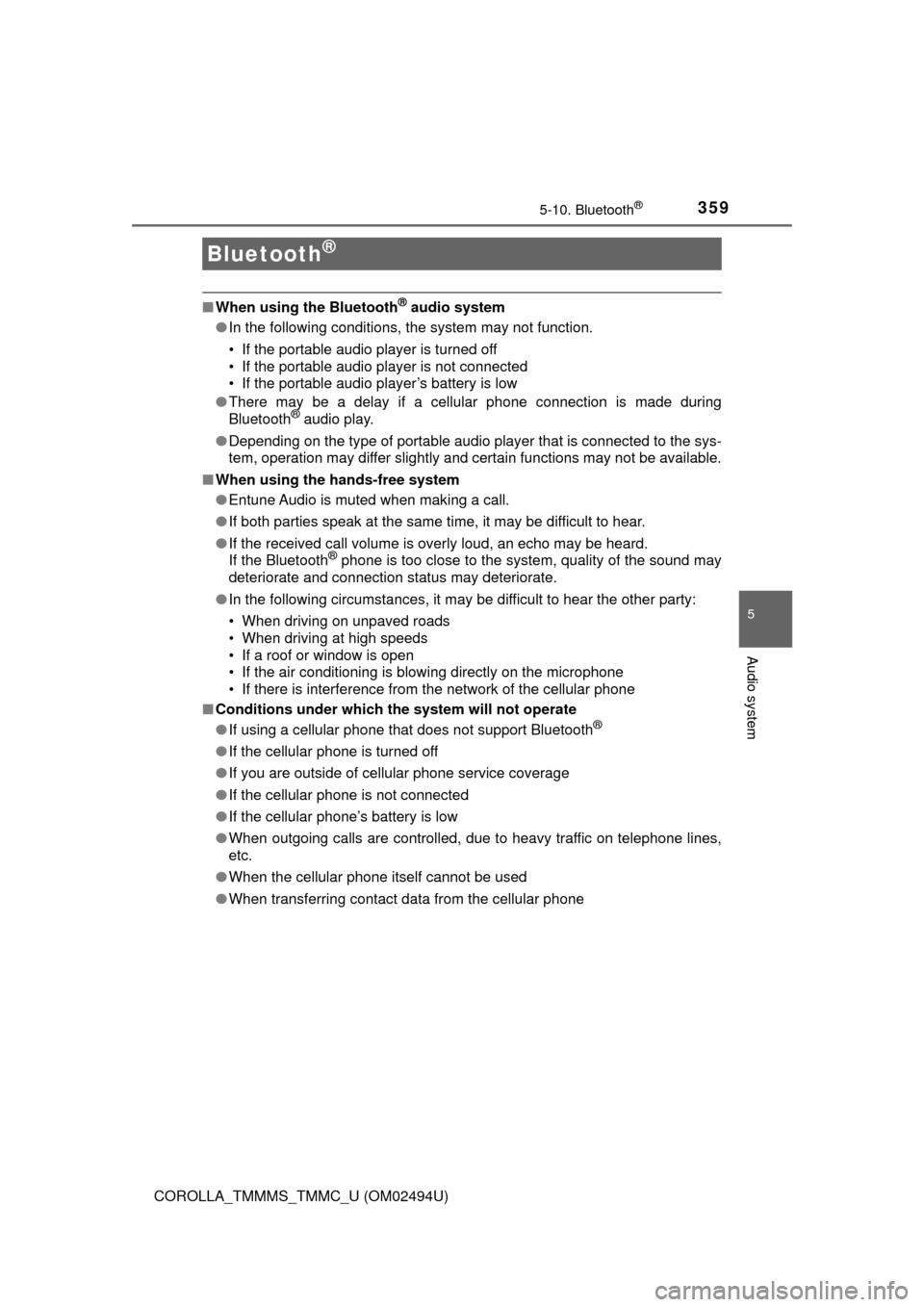
359
5
Audio system
COROLLA_TMMMS_TMMC_U (OM02494U)
5-10. Bluetooth®
■When using the Bluetooth® audio system
●In the following conditions, the system may not function.
• If the portable audio player is turned off
• If the portable audio player is not connected
• If the portable audio player’s battery is low
●There may be a delay if a cellular phone connection is made during
Bluetooth
® audio play.
●Depending on the type of portable audio player that is connected to the sys-
tem, operation may differ slightly and certain functions may not be available.
■When using the hands-free system
●Entune Audio is muted when making a call.
●If both parties speak at the same time, it may be difficult to hear.
●If the received call volume is overly loud, an echo may be heard.
If the Bluetooth
® phone is too close to the system, quality of the sound may
deteriorate and connection status may deteriorate.
●In the following circumstances, it may be difficult to hear the other party:
• When driving on unpaved roads
• When driving at high speeds
• If a roof or window is open
• If the air conditioning is blowing directly on the microphone
• If there is interference from the network of the cellular phone
■Conditions under which the system will not operate
●If using a cellular phone that does not support Bluetooth
®
●If the cellular phone is turned off
●If you are outside of cellular phone service coverage
●If the cellular phone is not connected
●If the cellular phone’s battery is low
●When outgoing calls are controlled, due to heavy traffic on telephone lines,
etc.
●When the cellular phone itself cannot be used
●When transferring contact data from the cellular phone
Bluetooth®
Page 360 of 612
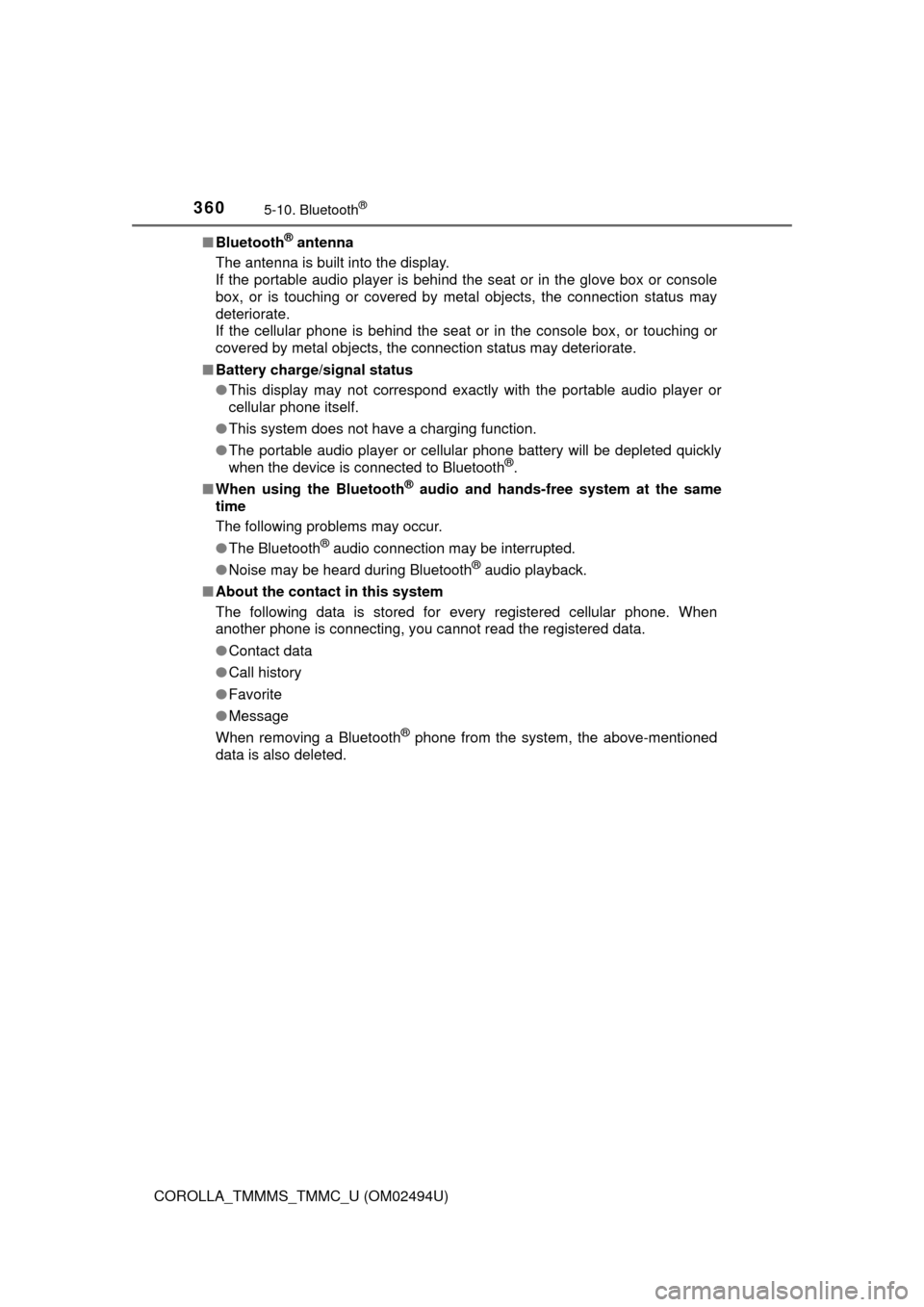
3605-10. Bluetooth®
COROLLA_TMMMS_TMMC_U (OM02494U)■Bluetooth
® antenna
The antenna is built into the display.
If the portable audio player is behind the seat or in the glove box or console
box, or is touching or covered by metal objects, the connection status may
deteriorate.
If the cellular phone is behind the seat or in the console box, or touching or
covered by metal objects, the connection status may deteriorate.
■Battery charge/signal status
●This display may not correspond exactly with the portable audio player or
cellular phone itself.
●This system does not have a charging function.
●The portable audio player or cellular phone battery will be depleted quickly
when the device is connected to Bluetooth
®.
■When using the Bluetooth
® audio and hands-free system at the same
time
The following problems may occur.
●The Bluetooth
® audio connection may be interrupted.
●Noise may be heard during Bluetooth
® audio playback.
■About the contact in this system
The following data is stored for every registered cellular phone. When
another phone is connecting, you cannot read the registered data.
●Contact data
●Call history
●Favorite
●Message
When removing a Bluetooth
® phone from the system, the above-mentioned
data is also deleted.