CD player TOYOTA COROLLA 2020 (in English) User Guide
[x] Cancel search | Manufacturer: TOYOTA, Model Year: 2020, Model line: COROLLA, Model: TOYOTA COROLLA 2020Pages: 588, PDF Size: 13.49 MB
Page 313 of 588
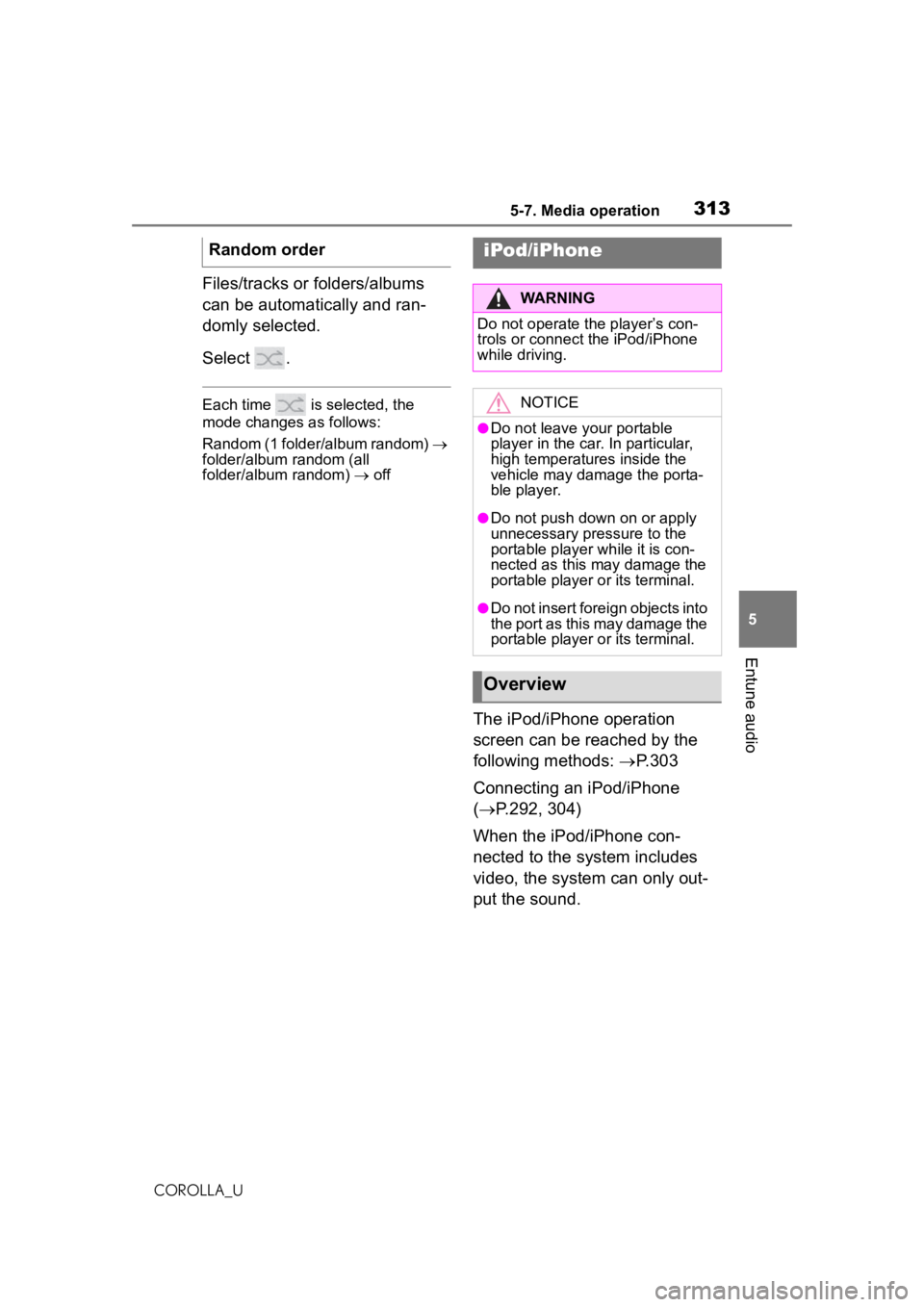
3135-7. Media operation
COROLLA_U
5
Entune audio
Files/tracks or folders/albums
can be automatically and ran-
domly selected.
Select .
Each time is selected, the
mode changes as follows:
Random (1 folder/album random)
folder/album random (all
folder/album random) off
The iPod/iPhone operation
screen can be reached by the
following methods: P.303
Connecting an iPod/iPhone
( P.292, 304)
When the iPod/iPhone con-
nected to the system includes
video, the system can only out-
put the sound.
Random order
iPod/iPhone
WARNING
Do not operate the player’s con-
trols or connect the iPod/iPhone
while driving.
NOTICE
●Do not leave your portable
player in the car. In particular,
high temperatures inside the
vehicle may damage the porta-
ble player.
●Do not push down on or apply
unnecessary pressure to the
portable player while it is con-
nected as this may damage the
portable player or its terminal.
●Do not insert foreign objects into
the port as this may damage the
portable player or its terminal.
Overview
Page 316 of 588
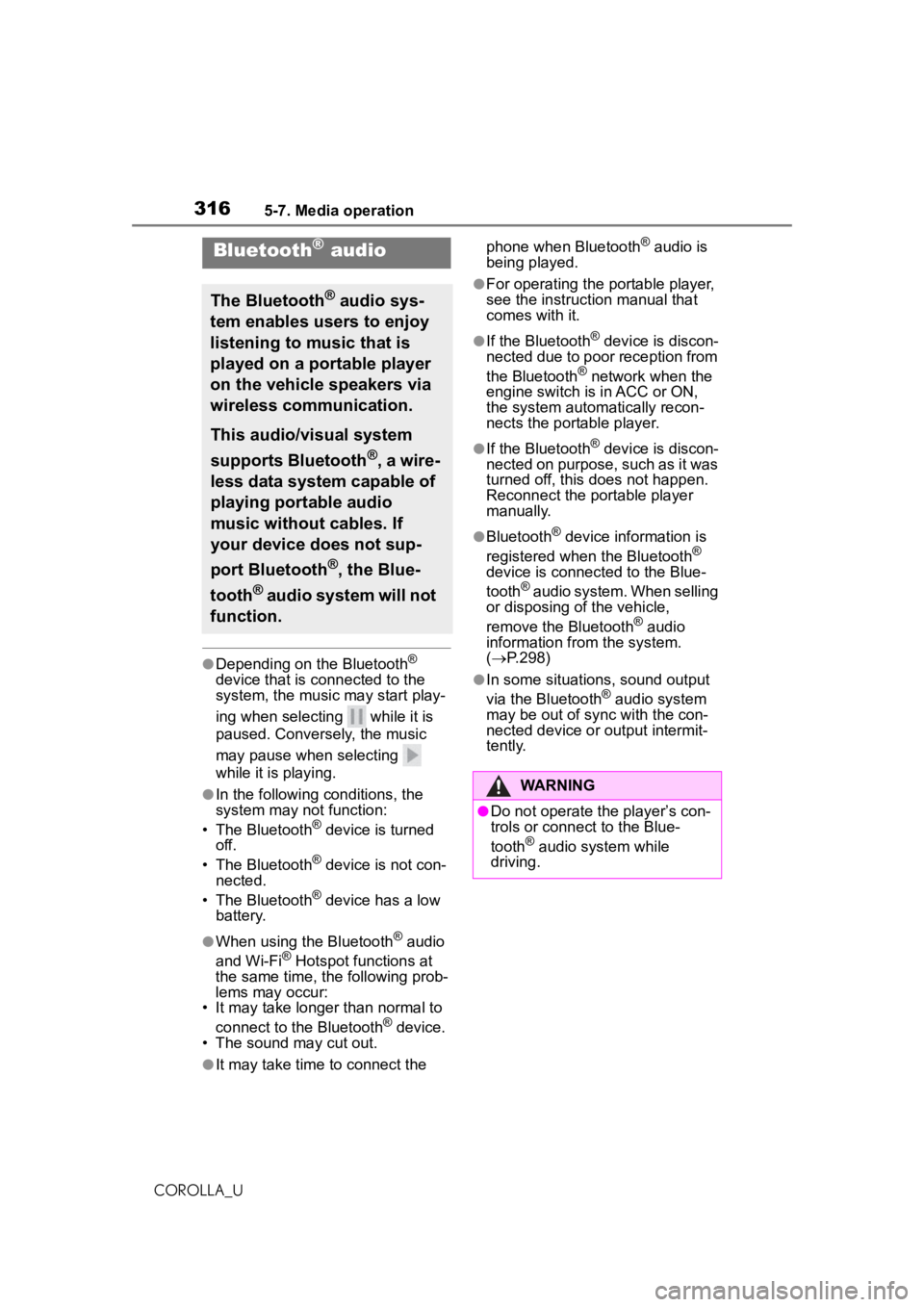
3165-7. Media operation
COROLLA_U
●Depending on the Bluetooth®
device that is connected to the
system, the music may start play-
ing when selectin g while it is
paused. Conversely, the music
may pause when selecting
while it is playing.
●In the following conditions, the
system may not function:
• The Bluetooth
® device is turned
off.
• The Bluetooth
® device is not con-
nected.
• The Bluetooth
® device has a low
battery.
●When using the Bluetooth® audio
and Wi-Fi® Hotspot functions at
the same time, the following prob-
lems may occur:
• It may take longer than normal to
connect to the Bluetooth
® device.
• The sound may cut out.
●It may take time to connect the phone when Bluetooth
® audio is
being played.
●For operating the portable player,
see the instruction manual that
comes with it.
●If the Bluetooth® device is discon-
nected due to poor reception from
the Bluetooth
® network when the
engine switch is in ACC or ON,
the system automatically recon-
nects the portable player.
●If the Bluetooth® device is discon-
nected on purpose, such as it was
turned off, this does not happen.
Reconnect the portable player
manually.
●Bluetooth® device information is
registered when the Bluetooth®
device is connected to the Blue-
tooth
® audio system. When selling
or disposing of the vehicle,
remove the Bluetooth
® audio
information from the system.
( P.298)
●In some situations, sound output
via the Bluetooth® audio system
may be out of sync with the con-
nected device or output intermit-
tently.
Bluetooth® audio
The Bluetooth® audio sys-
tem enables users to enjoy
listening to music that is
played on a portable player
on the vehicle speakers via
wireless communication.
This audio/visual system
supports Bluetooth
®, a wire-
less data system capable of
playing portable audio
music without cables. If
your device does not sup-
port Bluetooth
®, the Blue-
tooth
® audio system will not
function.
WARNING
●Do not operate the player’s con-
trols or connect to the Blue-
tooth
® audio system while
driving.
Page 317 of 588
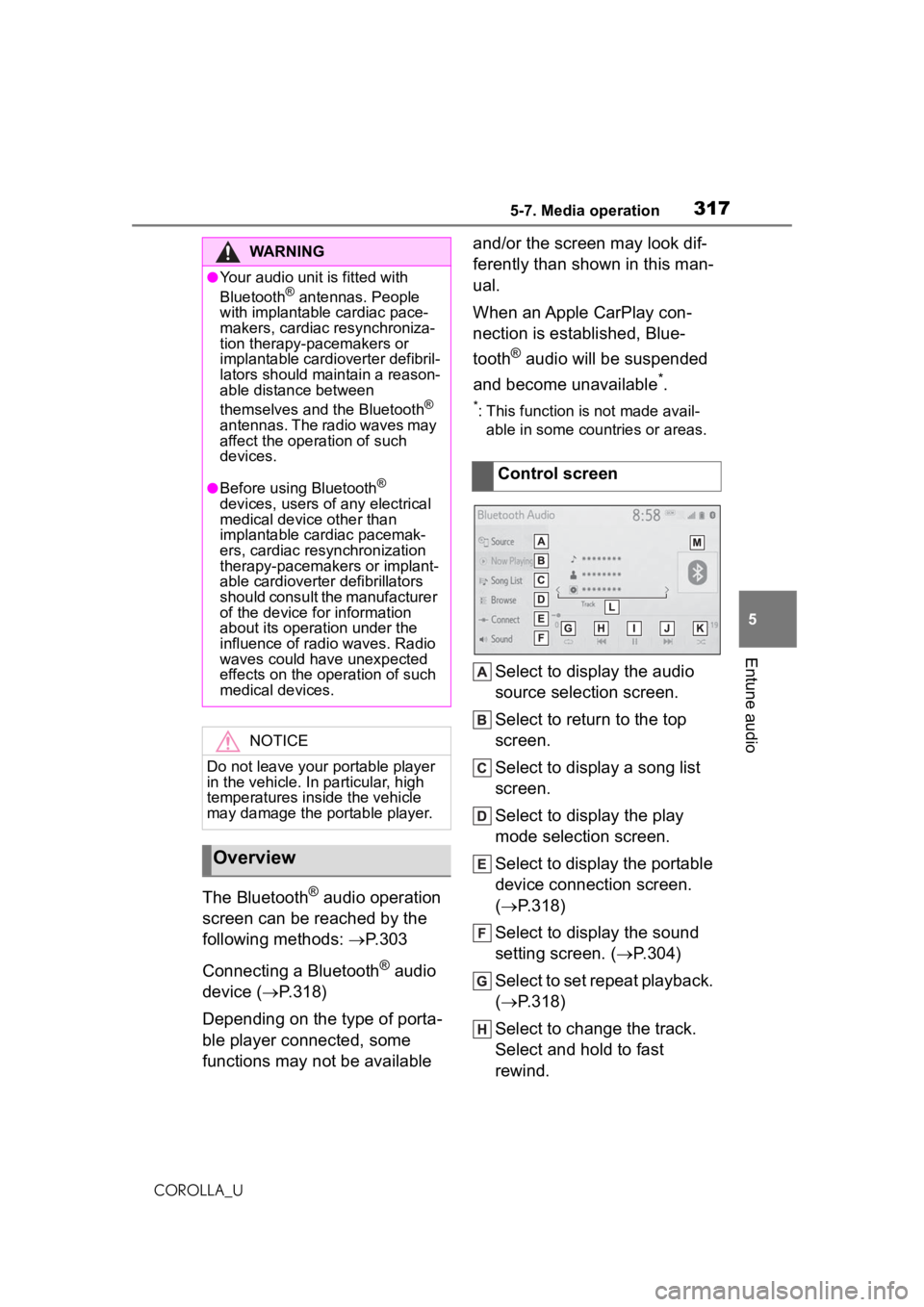
3175-7. Media operation
COROLLA_U
5
Entune audio
The Bluetooth® audio operation
screen can be reached by the
following methods: P.303
Connecting a Bluetooth
® audio
device ( P.318)
Depending on the type of porta-
ble player connected, some
functions may not be available and/or the screen may look dif-
ferently than shown in this man-
ual.
When an Apple CarPlay con-
nection is established, Blue-
tooth
® audio will be suspended
and become unavailable
*.
*: This function is not made avail- able in some countries or areas.
Select to display the audio
source selection screen.
Select to return to the top
screen.
Select to display a song list
screen.
Select to display the play
mode selection screen.
Select to display the portable
device connection screen.
( P.318)
Select to display the sound
setting screen. ( P.304)
Select to set repeat playback.
( P.318)
Select to change the track.
Select and hold to fast
rewind.
WARNING
●Your audio unit is fitted with
Bluetooth® antennas. People
with implantable cardiac pace-
makers, cardiac resynchroniza-
tion therapy-pacemakers or
implantable cardioverter defibril-
lators should ma intain a reason-
able distance between
themselves and the Bluetooth
®
antennas. The radio waves may
affect the operation of such
devices.
●Before using Bluetooth®
devices, users of any electrical
medical device other than
implantable cardiac pacemak-
ers, cardiac resynchronization
therapy-pacemakers or implant-
able cardioverter defibrillators
should consult the manufacturer
of the device for information
about its operation under the
influence of radio waves. Radio
waves could have unexpected
effects on the operation of such
medical devices.
NOTICE
Do not leave your portable player
in the vehicle. In particular, high
temperatures inside the vehicle
may damage the portable player.
Overview
Control screen
Page 319 of 588
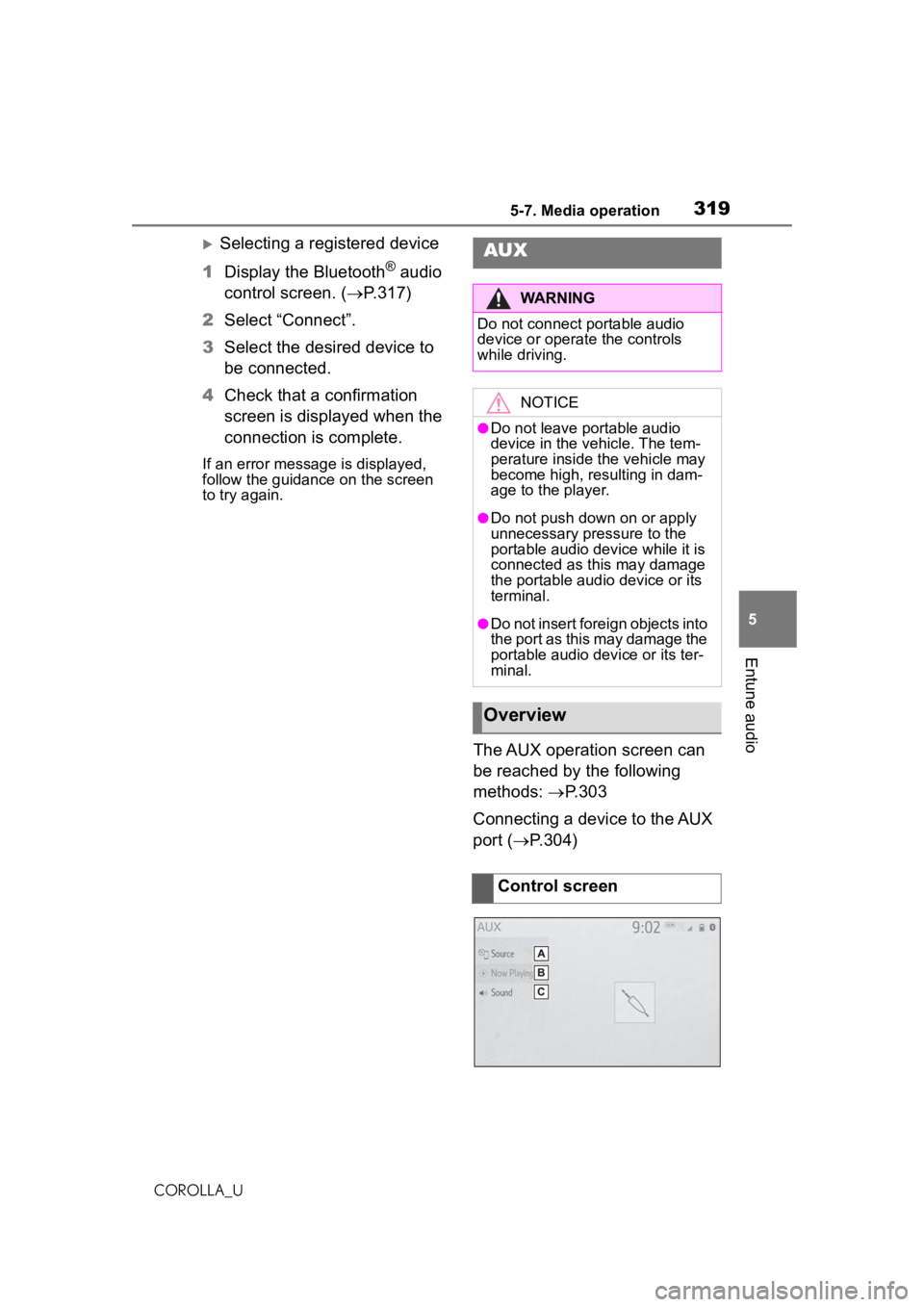
3195-7. Media operation
COROLLA_U
5
Entune audio
Selecting a registered device
1 Display the Bluetooth
® audio
control screen. ( P.317)
2 Select “Connect”.
3 Select the desired device to
be connected.
4 Check that a confirmation
screen is displayed when the
connection is complete.
If an error message is displayed,
follow the guidance on the screen
to try again.
The AUX operation screen can
be reached by the following
methods: P.303
Connecting a device to the AUX
port ( P.304)
AUX
WARNING
Do not connect portable audio
device or operate the controls
while driving.
NOTICE
●Do not leave portable audio
device in the vehicle. The tem-
perature inside the vehicle may
become high, resulting in dam-
age to the player.
●Do not push down on or apply
unnecessary pressure to the
portable audio device while it is
connected as this may damage
the portable audio device or its
terminal.
●Do not insert foreign objects into
the port as this may damage the
portable audio device or its ter-
minal.
Overview
Control screen
Page 328 of 588
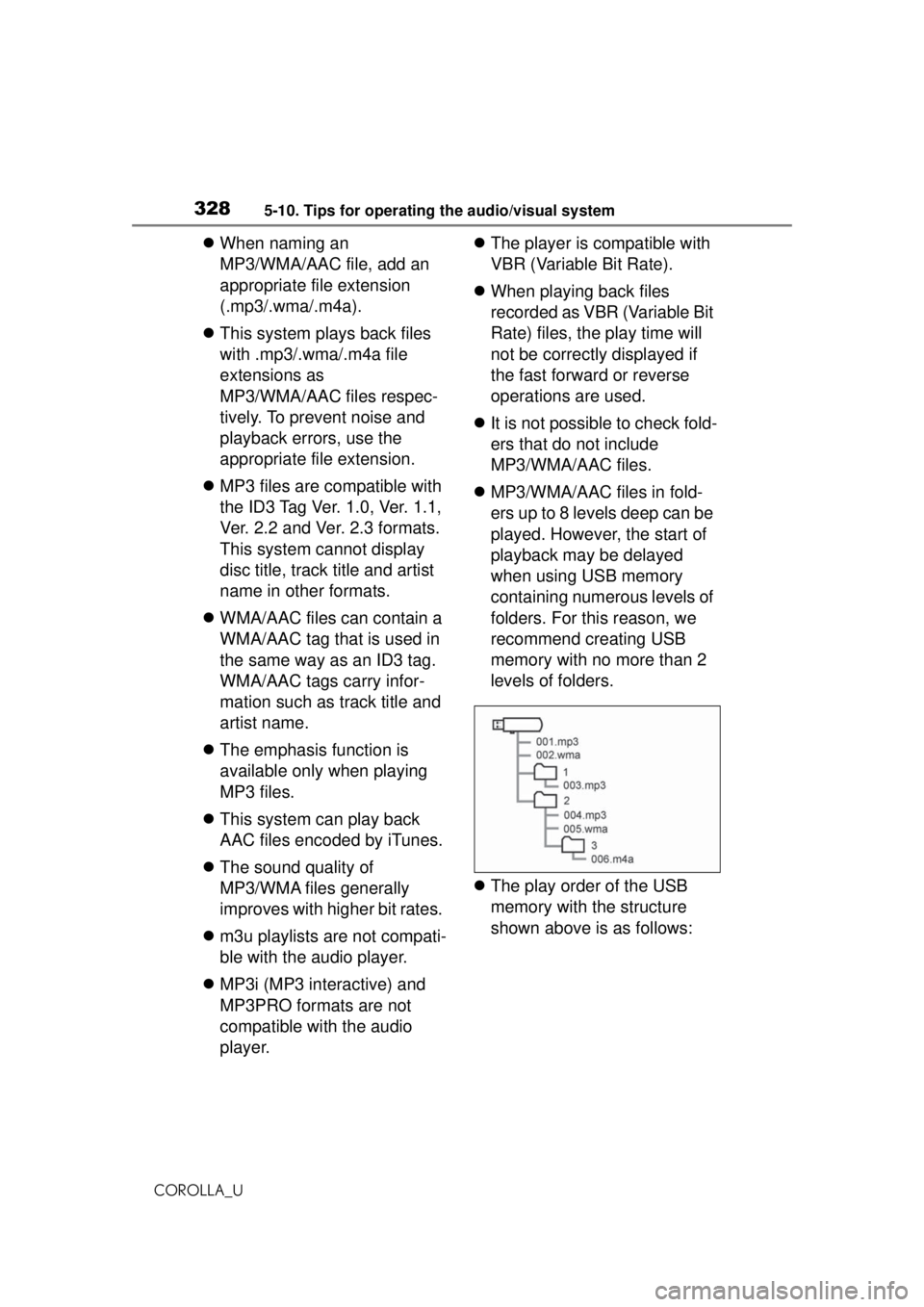
3285-10. Tips for operating the audio/visual system
COROLLA_U
When naming an
MP3/WMA/AAC file, add an
appropriate file extension
(.mp3/.wma/.m4a).
This system plays back files
with .mp3/.wma/.m4a file
extensions as
MP3/WMA/AAC files respec-
tively. To prevent noise and
playback errors, use the
appropriate file extension.
MP3 files are compatible with
the ID3 Tag Ver. 1.0, Ver. 1.1,
Ver. 2.2 and Ver. 2.3 formats.
This system cannot display
disc title, track title and artist
name in other formats.
WMA/AAC files can contain a
WMA/AAC tag that is used in
the same way as an ID3 tag.
WMA/AAC tags carry infor-
mation such as track title and
artist name.
The emphasis function is
available only when playing
MP3 files.
This system can play back
AAC files encoded by iTunes.
The sound quality of
MP3/WMA files generally
improves with higher bit rates.
m3u playlists are not compati-
ble with the audio player.
MP3i (MP3 interactive) and
MP3PRO formats are not
compatible with the audio
player.
The player is compatible with
VBR (Variable Bit Rate).
When playing back files
recorded as VBR (Variable Bit
Rate) files, the play time will
not be correctly displayed if
the fast forward or reverse
operations are used.
It is not possible to check fold-
ers that do not include
MP3/WMA/AAC files.
MP3/WMA/AAC files in fold-
ers up to 8 levels deep can be
played. However, the start of
playback may be delayed
when using USB memory
containing numerous levels of
folders. For this reason, we
recommend creating USB
memory with no more than 2
levels of folders.
The play order of the USB
memory with the structure
shown above is as follows:
Page 331 of 588
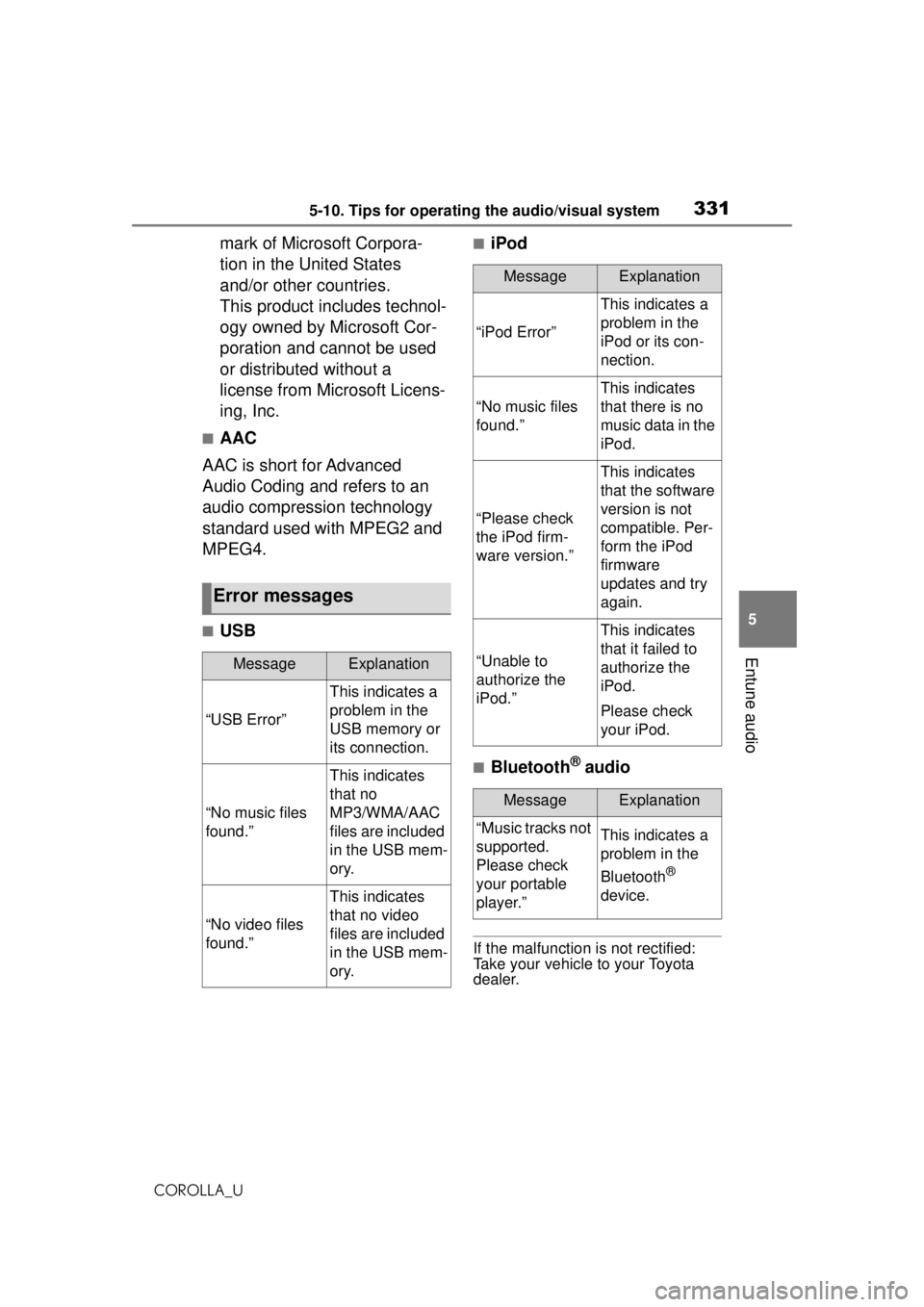
3315-10. Tips for operating the audio/visual system
COROLLA_U
5
Entune audio
mark of Microsoft Corpora-
tion in the United States
and/or other countries.
This product includes technol-
ogy owned by Microsoft Cor-
poration and cannot be used
or distributed without a
license from Microsoft Licens-
ing, Inc.
■AAC
AAC is short for Advanced
Audio Coding and refers to an
audio compression technology
standard used with MPEG2 and
MPEG4.
■USB
■iPod
■Bluetooth® audio
If the malfunction is not rectified:
Take your vehicle to your Toyota
dealer.
Error messages
MessageExplanation
“USB Error”
This indicates a
problem in the
USB memory or
its connection.
“No music files
found.”
This indicates
that no
MP3/WMA/AAC
files are included
in the USB mem-
ory.
“No video files
found.”
This indicates
that no video
files are included
in the USB mem-
ory.
MessageExplanation
“iPod Error”
This indicates a
problem in the
iPod or its con-
nection.
“No music files
found.”
This indicates
that there is no
music data in the
iPod.
“Please check
the iPod firm-
ware version.”
This indicates
that the software
version is not
compatible. Per-
form the iPod
firmware
updates and try
again.
“Unable to
authorize the
iPod.”
This indicates
that it failed to
authorize the
iPod.
Please check
your iPod.
MessageExplanation
“Music tracks not
supported.
Please check
your portable
player.”This indicates a
problem in the
Bluetooth
®
device.
Page 375 of 588
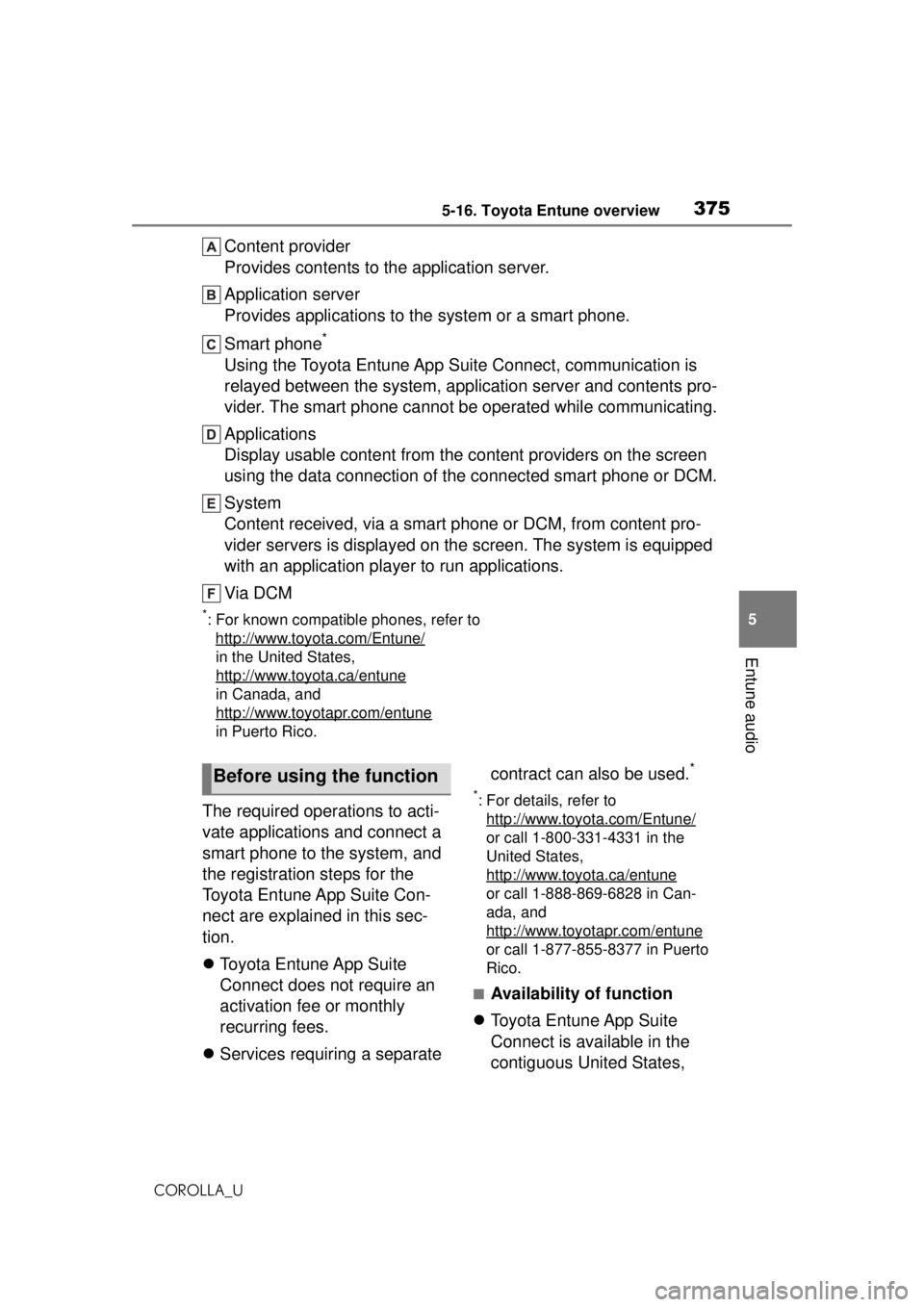
3755-16. Toyota Entune overview
COROLLA_U
5
Entune audio
Content provider
Provides contents to the application server.
Application server
Provides applications to the system or a smart phone.
Smart phone
*
Using the Toyota Entune App Suite Connect, communication is
relayed between the system, application server and contents pro-
vider. The smart phone cannot be operated while communicating.
Applications
Display usable content from the content providers on the screen
using the data connection of the connected smart phone or DCM.
System
Content received, via a smart phone or DCM, from content pro-
vider servers is displayed on the screen. The system is equipped
with an application player to run applications.
Via DCM
*: For known compatible phones, refer to http://www.toyota.com/Entune/
in the United States,
http://www.toyota.ca/entune
in Canada, and
http://www.toyo tapr.com/entune
in Puerto Rico.
The required operations to acti-
vate applications and connect a
smart phone to the system, and
the registration steps for the
Toyota Entune App Suite Con-
nect are explained in this sec-
tion.
Toyota Entune App Suite
Connect does not require an
activation fee or monthly
recurring fees.
Services requiring a separate contract can also be used.
*
*: For details, refer to
http://www.toyota.com/Entune/
or call 1-800-331-4331 in the
United States,
http://www.toyota.ca/entune
or call 1-888-869-6828 in Can-
ada, and
http://www.toyotapr.com/entune
or call 1-877-855-8377 in Puerto
Rico.
■Availability of function
Toyota Entune App Suite
Connect is available in the
contiguous United States,
Before using the function
Page 380 of 588
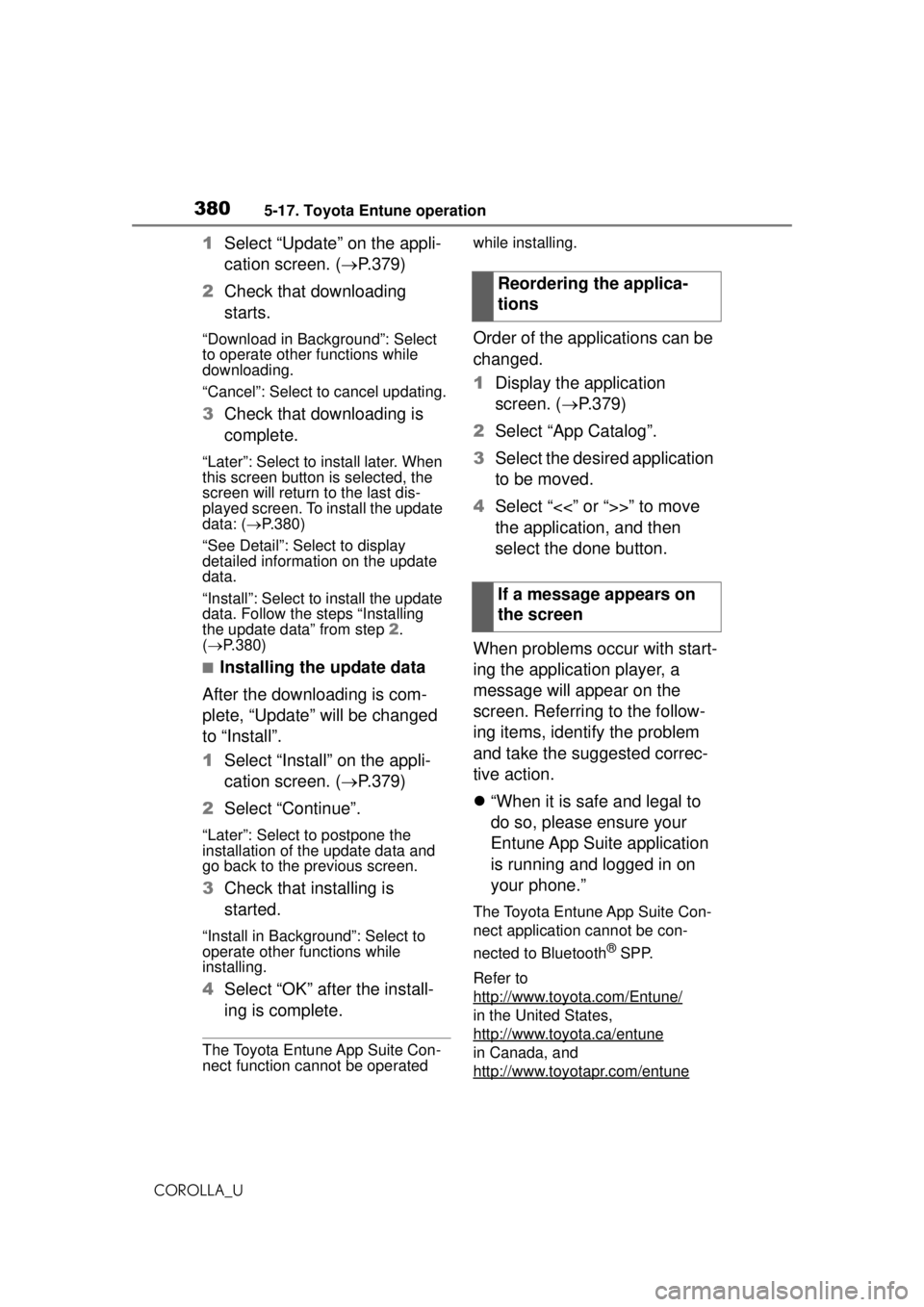
3805-17. Toyota Entune operation
COROLLA_U
1Select “Update” on the appli-
cation screen. ( P.379)
2 Check that downloading
starts.
“Download in Background”: Select
to operate other functions while
downloading.
“Cancel”: Select to cancel updating.
3Check that downloading is
complete.
“Later”: Select to install later. When
this screen button is selected, the
screen will return to the last dis-
played screen. To install the update
data: ( P.380)
“See Detail”: Select to display
detailed information on the update
data.
“Install”: Select to install the update
data. Follow the steps “Installing
the update data” from step 2.
( P.380)
■Installing the update data
After the downloading is com-
plete, “Update” will be changed
to “Install”.
1 Select “Install” on the appli-
cation screen. ( P.379)
2 Select “Continue”.
“Later”: Select to postpone the
installation of the update data and
go back to the previous screen.
3Check that installing is
started.
“Install in Background”: Select to
operate other functions while
installing.
4Select “OK” after the install-
ing is complete.
The Toyota Entune App Suite Con-
nect function cannot be operated while installing.
Order of the applications can be
changed.
1
Display the application
screen. ( P.379)
2 Select “App Catalog”.
3 Select the desired application
to be moved.
4 Select “<<” or “>>” to move
the application, and then
select the done button.
When problems occur with start-
ing the application player, a
message will appear on the
screen. Referring to the follow-
ing items, identify the problem
and take the suggested correc-
tive action.
“When it is safe and legal to
do so, please ensure your
Entune App Suite application
is running and logged in on
your phone.”
The Toyota Entune App Suite Con-
nect application cannot be con-
nected to Bluetooth
® SPP.
Refer to
http://www.toyota.com/Entune/
in the United States,
http://www.toyota.ca/entune
in Canada, and
http://www.toyotapr.com/entune
Reordering the applica-
tions
If a message appears on
the screen
Page 580 of 588
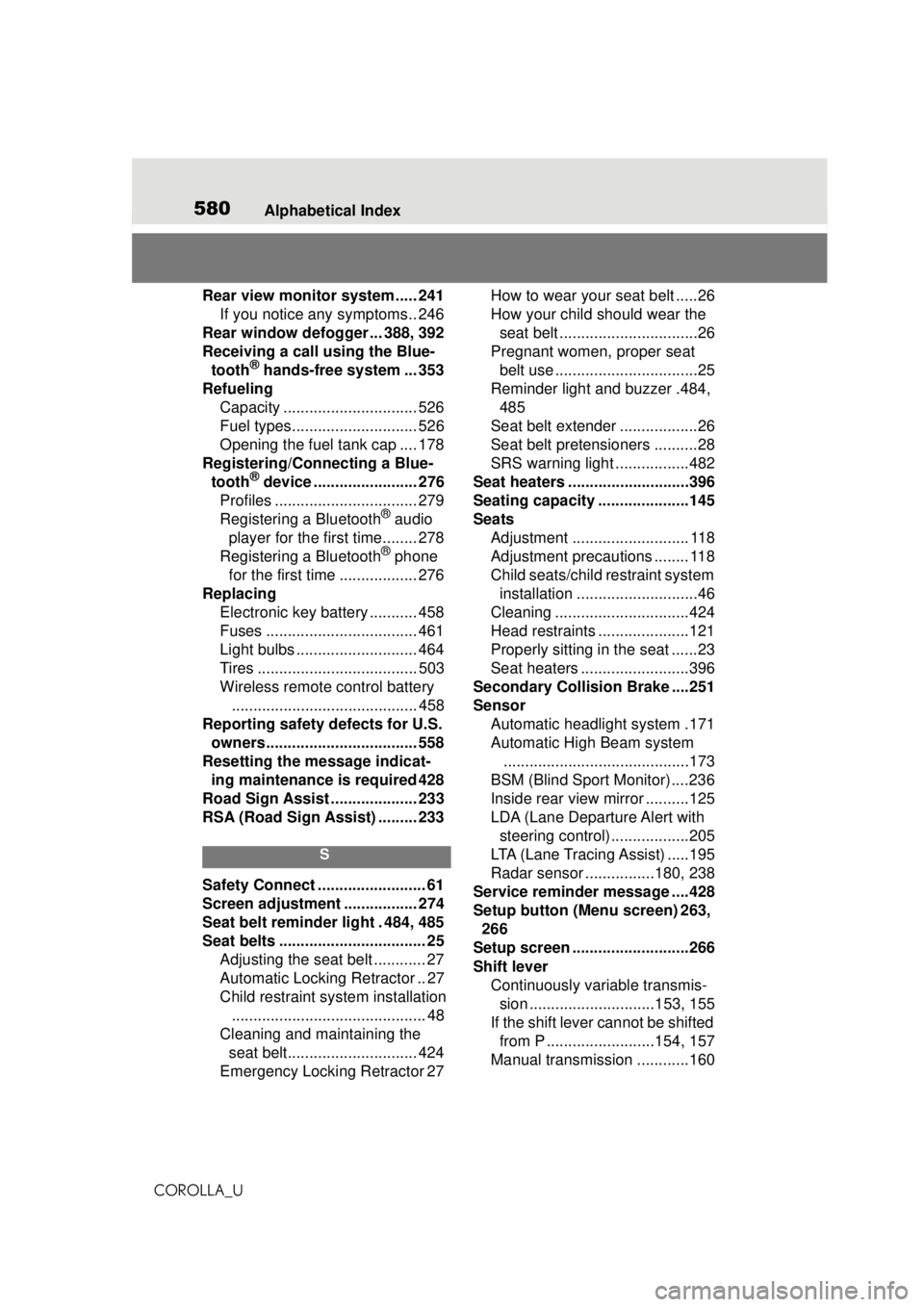
580Alphabetical Index
COROLLA_U
Rear view monitor system ..... 241 If you notice any symptoms.. 246
Rear window defogger ... 388, 392
Receiving a call using the Blue- tooth
® hands-free system ... 353
Refueling Capacity ............................... 526
Fuel types............................. 526
Opening the fuel tank cap .... 178
Registering/Connecting a Blue- tooth
® device ........................ 276
Profiles ................................. 279
Registering a Bluetooth
® audio
player for the first time........ 278
Registering a Bluetooth
® phone
for the first time .................. 276
Replacing Electronic key battery ........... 458
Fuses ................................... 461
Light bulbs ............................ 464
Tires ..................................... 503
Wireless remote control battery........................................... 458
Reporting safety defects for U.S. owners................................... 558
Resetting the message indicat- ing maintenance is required 428
Road Sign Assist .................... 233
RSA (Road Sign Assist) ......... 233
S
Safety Connect ......................... 61
Screen adjustment ................. 274
Seat belt reminder light . 484, 485
Seat belts .................................. 25 Adjusting the seat belt ............ 27
Automatic Locking Retractor .. 27
Child restraint system installation............................................. 48
Cleaning and maintaining the seat belt.............................. 424
Emergency Locking Retractor 27 How to wear your seat belt .....26
How your child should wear the
seat belt ................................26
Pregnant women, proper seat belt use .................................25
Reminder light and buzzer .484, 485
Seat belt extender ..................26
Seat belt pretensioners ..........28
SRS warning light .................482
Seat heaters ....... .....................396
Seating capacity .....................145
Seats Adjustment ........................... 118
Adjustment precautions ........ 118
Child seats/child restraint system
installation ............................46
Cleaning ...............................424
Head restraints .....................121
Properly sitting in the seat ......23
Seat heaters .........................396
Secondary Collision Brake ....251
Sensor Automatic headlight system .171
Automatic High Beam system...........................................173
BSM (Blind Sport Monitor) ....236
Inside rear view mirror ..........125
LDA (Lane Departure Alert with steering control)..................205
LTA (Lane Tracing Assist) .....195
Radar sensor ................180, 238
Service reminder message ....428
Setup button (Menu screen) 263, 266
Setup screen ...........................266
Shift lever Continuously variable transmis-sion .............................153, 155
If the shift lever cannot be shifted from P .........................154, 157
Manual transmission ............160