navigation TOYOTA COROLLA 2021 Accessories, Audio & Navigation (in English)
[x] Cancel search | Manufacturer: TOYOTA, Model Year: 2021, Model line: COROLLA, Model: TOYOTA COROLLA 2021Pages: 262, PDF Size: 8.16 MB
Page 24 of 262
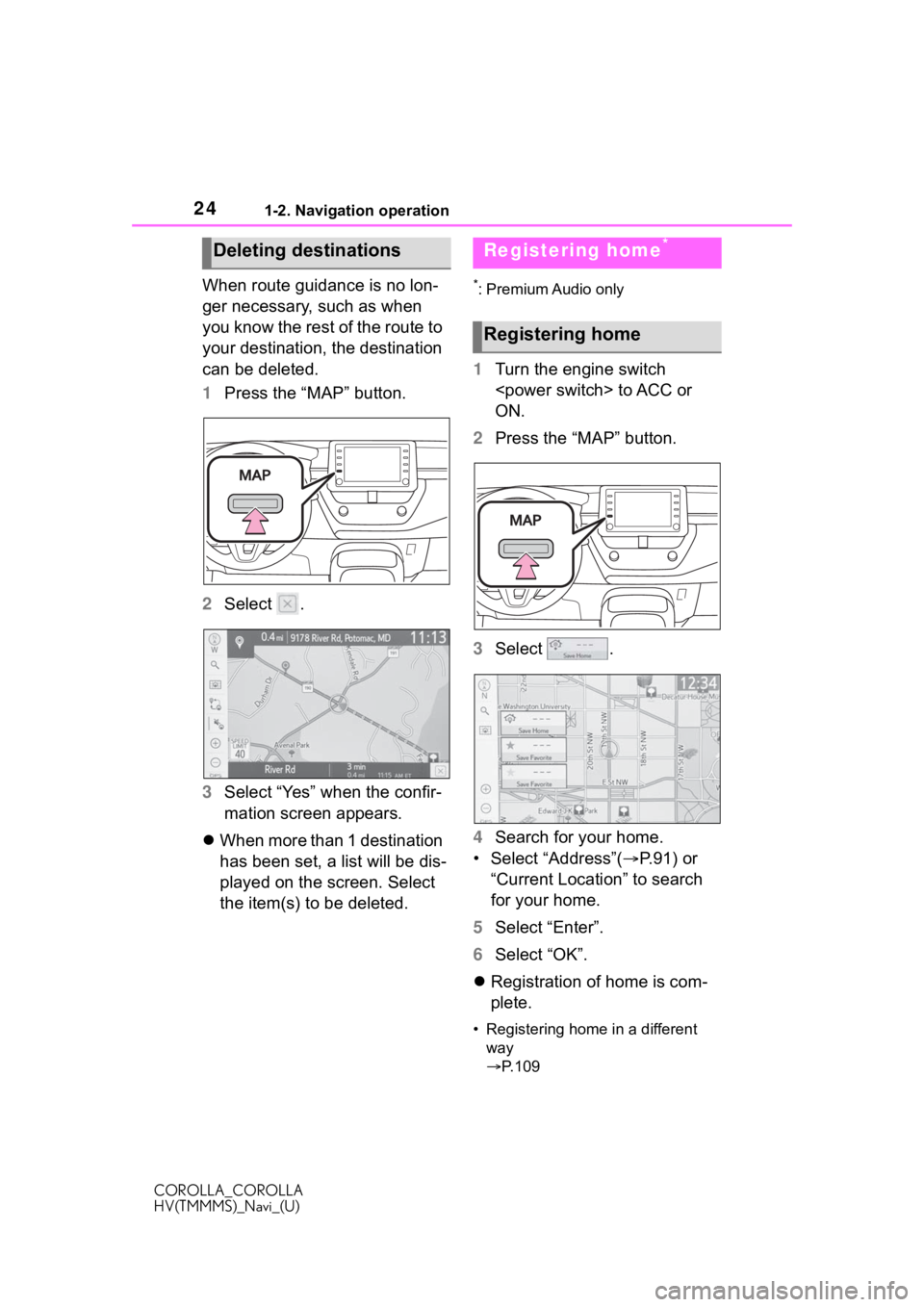
241-2. Navigation operation
COROLLA_COROLLA
HV(TMMMS)_Navi_(U)
When route guidance is no lon-
ger necessary, such as when
you know the rest of the route to
your destination, the destination
can be deleted.
1Press the “MAP” button.
2 Select .
3 Select “Yes” when the confir-
mation screen appears.
When more than 1 destination
has been set, a list will be dis-
played on the screen. Select
the item(s) to be deleted.*: Premium Audio only
1 Turn the engine switch
ON.
2 Press the “MAP” button.
3 Select .
4 Search for your home.
• Select “Address”( P. 9 1 ) o r
“Current Location” to search
for your home.
5 Select “Enter”.
6 Select “OK”.
Registration of home is com-
plete.
• Registering home in a different
way
P. 1 0 9
Deleting destinationsRegistering home*
Registering home
Page 25 of 262
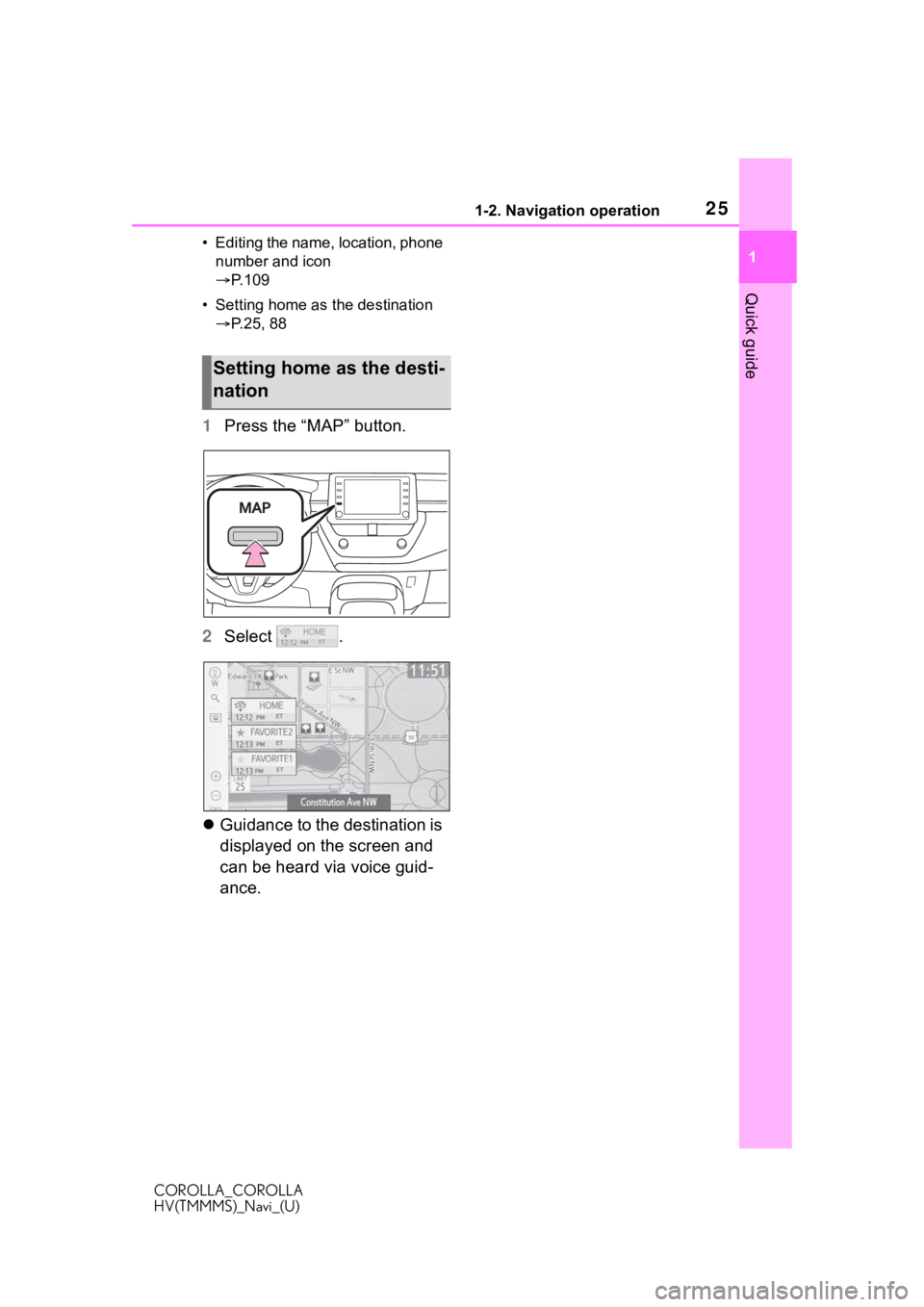
251-2. Navigation operation
COROLLA_COROLLA
HV(TMMMS)_Navi_(U)
1
Quick guide
• Editing the name, location, phone number and icon
P. 1 0 9
• Setting home as the destination P.25, 88
1 Press the “MAP” button.
2 Select .
Guidance to the destination is
displayed on the screen and
can be heard via voice guid-
ance.
Setting home as the desti-
nation
Page 26 of 262
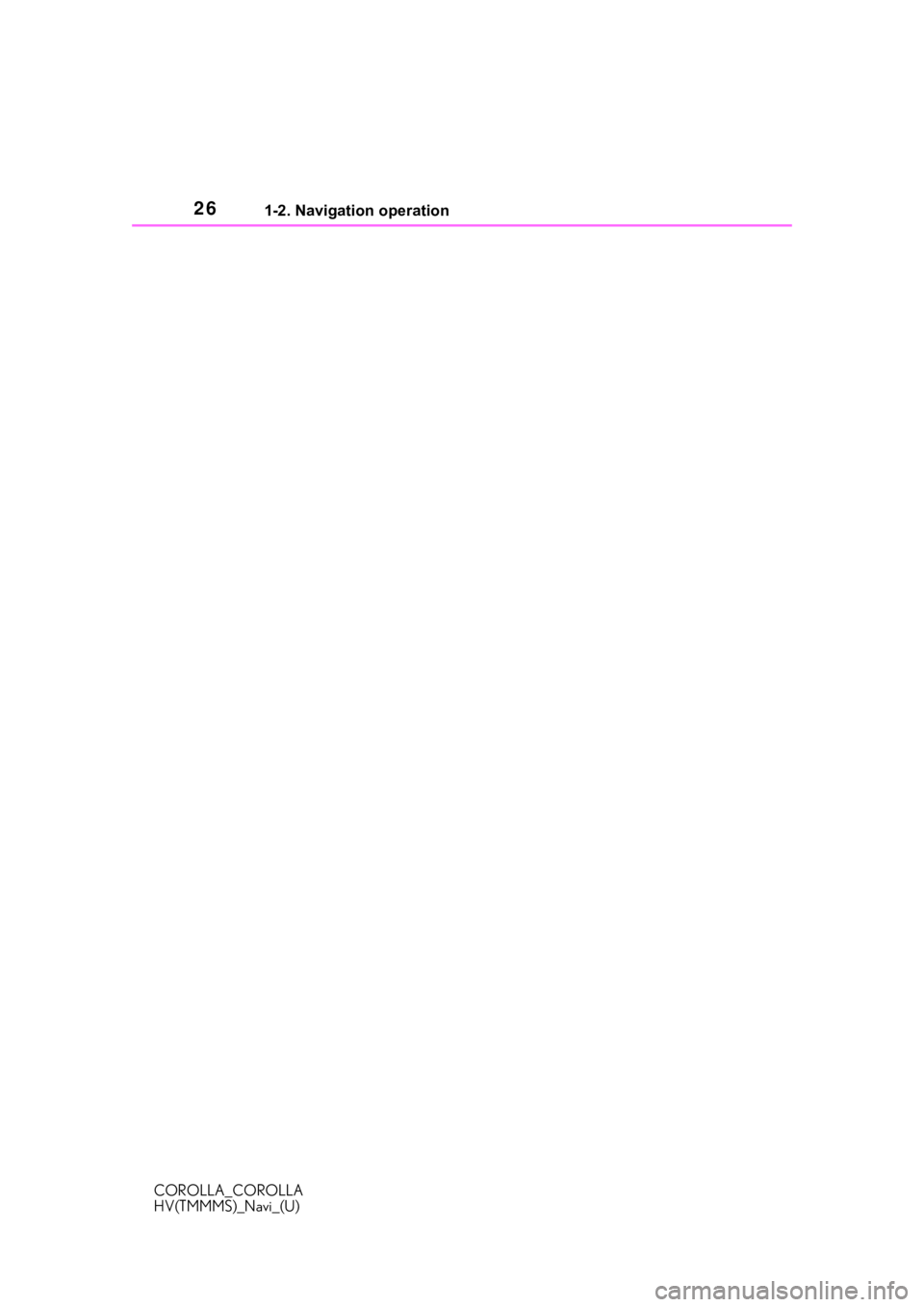
261-2. Navigation operation
COROLLA_COROLLA
HV(TMMMS)_Navi_(U)
Page 58 of 262
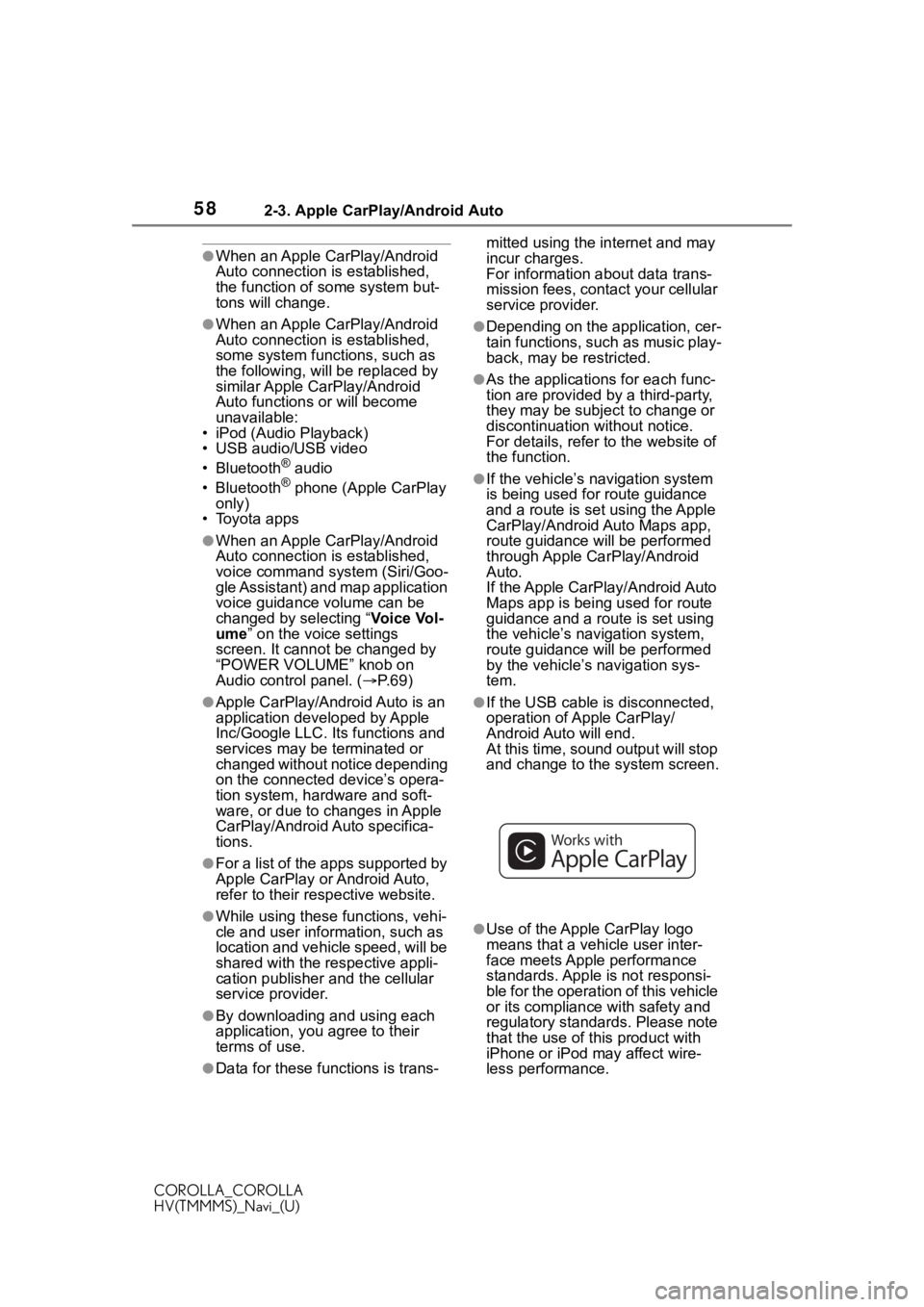
582-3. Apple CarPlay/Android Auto
COROLLA_COROLLA
HV(TMMMS)_Navi_(U)
●When an Apple CarPlay/Android
Auto connection is established,
the function of some system but-
tons will change.
●When an Apple CarPlay/Android
Auto connection is established,
some system functions, such as
the following, will be replaced by
similar Apple CarPlay/Android
Auto functions or will become
unavailable:
• iPod (Audio Playback)
• USB audio/USB video
• Bluetooth
® audio
• Bluetooth® phone (Apple CarPlay
only)
• Toyota apps
●When an Apple CarPlay/Android
Auto connection is established,
voice command system (Siri/Goo-
gle Assistant) and map application
voice guidance volume can be
changed by selecting “ Vo i c e Vo l -
ume ” on the voice settings
screen. It cannot be changed by
“POWER VOLUME” knob on
Audio control panel. ( P. 6 9 )
●Apple CarPlay/Android Auto is an
application developed by Apple
Inc/Google LLC. Its functions and
services may be terminated or
changed without notice depending
on the connected device’s opera-
tion system, hardware and soft-
ware, or due to changes in Apple
CarPlay/Android Auto specifica-
tions.
●For a list of the apps supported by
Apple CarPlay or Android Auto,
refer to their respective website.
●While using these functions, vehi-
cle and user information, such as
location and vehicle speed, will be
shared with the respective appli-
cation publisher and the cellular
service provider.
●By downloading and using each
application, you agree to their
terms of use.
●Data for these functions is trans- mitted using the in
ternet and may
incur charges.
For information about data trans-
mission fees, contact your cellular
service provider.
●Depending on the application, cer-
tain functions, such as music play-
back, may be restricted.
●As the applications for each func-
tion are provided by a third-party,
they may be subject to change or
discontinuation without notice.
For details, refer to the website of
the function.
●If the vehicle’s navigation system
is being used for route guidance
and a route is set using the Apple
CarPlay/Android Auto Maps app,
route guidance will be performed
through Apple CarPlay/Android
Auto.
If the Apple CarPlay/Android Auto
Maps app is being used for route
guidance and a rou te is set using
the vehicle’s navigation system,
route guidance will be performed
by the vehicle’s navigation sys-
tem.
●If the USB cable is disconnected,
operation of Apple CarPlay/
Android Auto will end.
At this time, sound output will stop
and change to the system screen.
●Use of the Apple CarPlay logo
means that a vehicle user inter-
face meets Apple performance
standards. Apple is not responsi-
ble for the operation of this vehicle
or its compliance with safety and
regulatory standards. Please note
that the use of this product with
iPhone or iPod may affect wire-
less performance.
Page 62 of 262
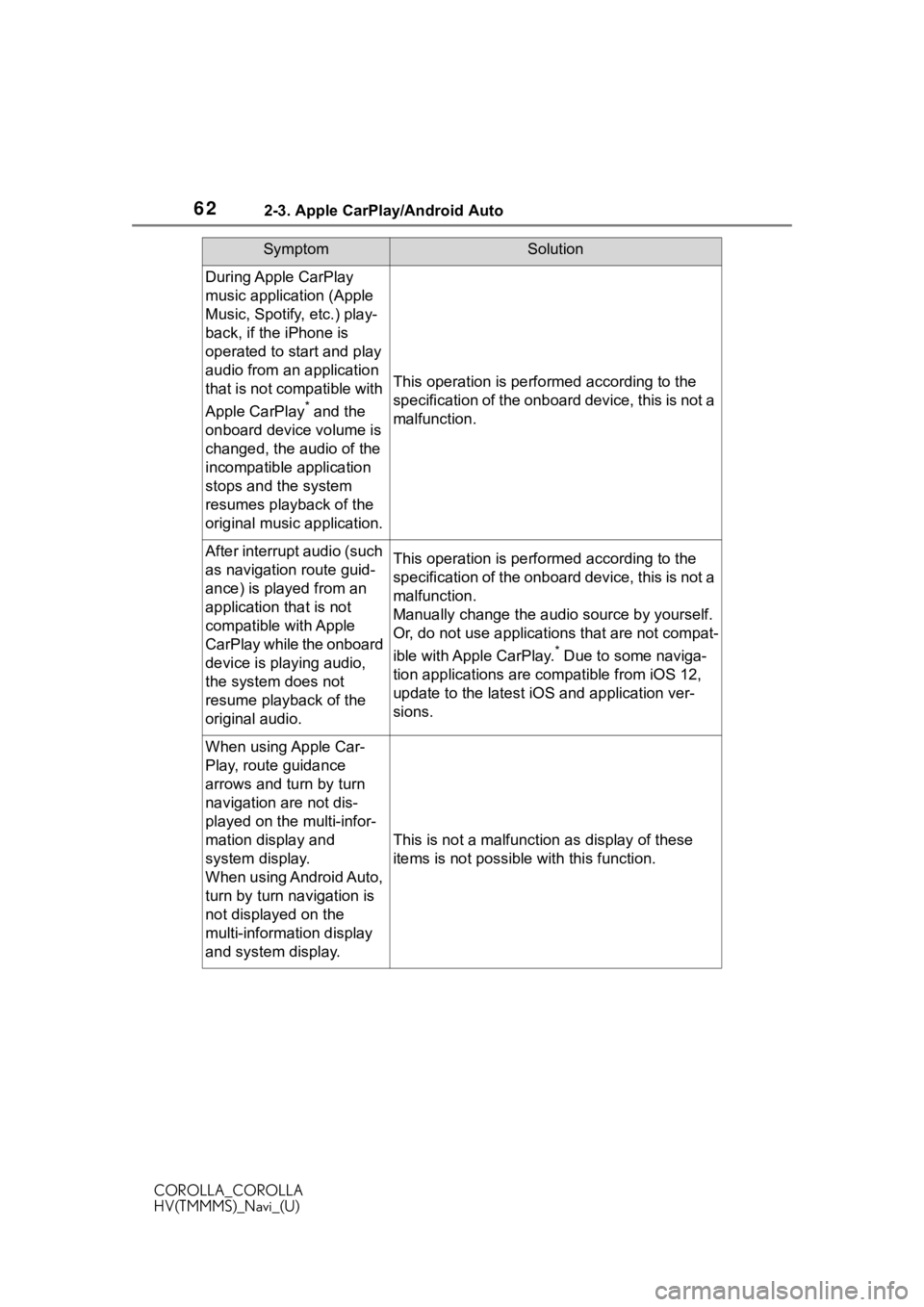
622-3. Apple CarPlay/Android Auto
COROLLA_COROLLA
HV(TMMMS)_Navi_(U)
During Apple CarPlay
music application (Apple
Music, Spotify, etc.) play-
back, if the iPhone is
operated to start and play
audio from an application
that is not compatible with
Apple CarPlay
* and the
onboard device volume is
changed, the audio of the
incompatible application
stops and the system
resumes playback of the
original music application.
This operation is perfo rmed according to the
specification of the onboard device, this is not a
malfunction.
After interrupt audio (such
as navigation route guid-
ance) is played from an
application that is not
compatible with Apple
CarPlay while the onboard
device is playing audio,
the system does not
resume playback of the
original audio.This operation is perfo rmed according to the
specification of the onboard device, this is not a
malfunction.
Manually change the audi o source by yourself.
Or, do not use applications that are not compat-
ible with Apple CarPlay.
* Due to some naviga-
tion applications are compatible from iOS 12,
update to the latest iOS and application ver-
sions.
When using Apple Car-
Play, route guidance
arrows and turn by turn
navigation are not dis-
played on the multi-infor-
mation display and
system display.
When using Android Auto,
turn by turn navigation is
not displayed on the
multi-information display
and system display.
This is not a malfunction as display of these
items is not possibl e with this function.
SymptomSolution
Page 68 of 262
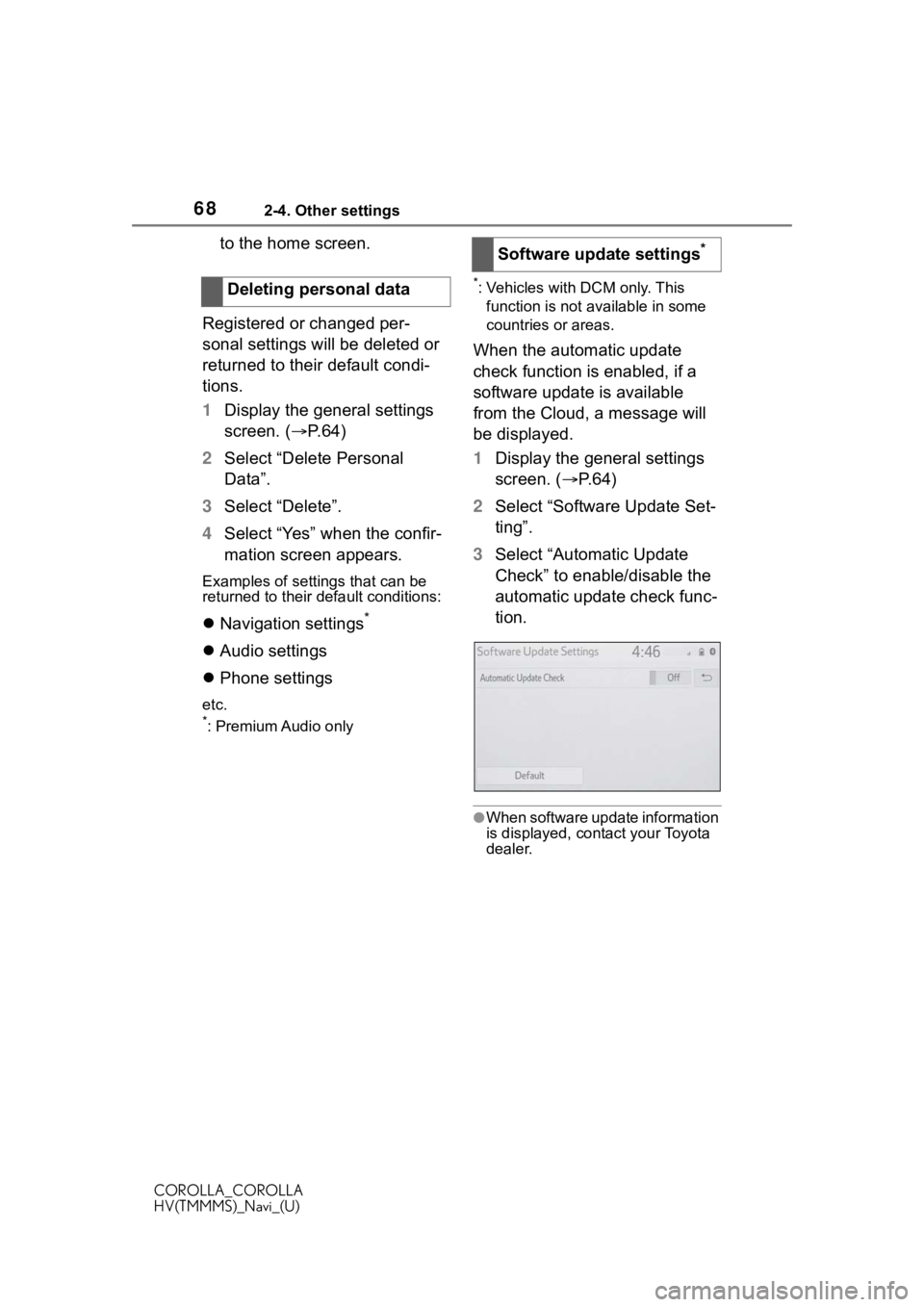
682-4. Other settings
COROLLA_COROLLA
HV(TMMMS)_Navi_(U)
to the home screen.
Registered or changed per-
sonal settings will be deleted or
returned to their default condi-
tions.
1 Display the general settings
screen. ( P.64)
2 Select “Delete Personal
Data”.
3 Select “Delete”.
4 Select “Yes” when the confir-
mation screen appears.
Examples of settings that can be
returned to their default conditions:
Navigation settings*
Audio settings
Phone settings
etc.
*: Premium Audio only
*: Vehicles with DCM only. This
function is not available in some
countries or areas.
When the automatic update
check function is enabled, if a
software update is available
from the Cloud, a message will
be displayed.
1 Display the general settings
screen. ( P. 6 4 )
2 Select “Software Update Set-
ting”.
3 Select “Automatic Update
Check” to enable/disable the
automatic update check func-
tion.
●When software update information
is displayed, contact your Toyota
dealer.
Deleting personal data
Software update settings*
Page 69 of 262
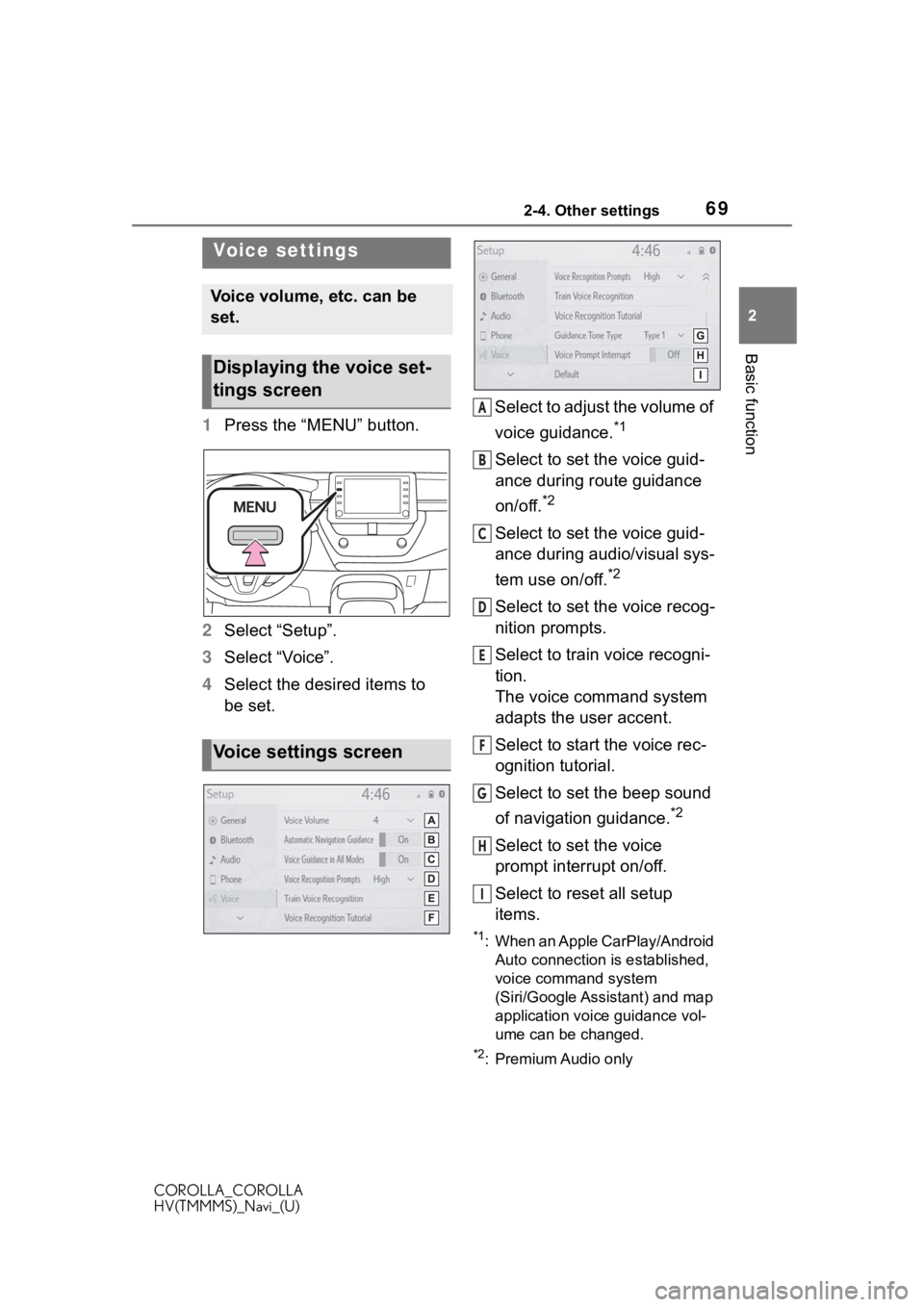
692-4. Other settings
COROLLA_COROLLA
HV(TMMMS)_Navi_(U)
2
Basic function
1 Press the “MENU” button.
2 Select “Setup”.
3 Select “Voice”.
4 Select the desired items to
be set. Select to adjust the volume of
voice guidance.*1
Select to set the voice guid-
ance during route guidance
on/off.
*2
Select to set the voice guid-
ance during audio/visual sys-
tem use on/off.
*2
Select to set the voice recog-
nition prompts.
Select to train voice recogni-
tion.
The voice command system
adapts the user accent.
Select to start the voice rec-
ognition tutorial.
Select to set the beep sound
of navigation guidance.
*2
Select to set the voice
prompt interrupt on/off.
Select to reset all setup
items.
*1: When an Apple CarPlay/Android
Auto connection is established,
voice command system
(Siri/Google Assistant) and map
application voice guidance vol-
ume can be changed.
*2: Premium Audio only
Voice settings
Voice volume, etc. can be
set.
Displaying the voice set-
tings screen
Voice settings screen
A
B
C
D
E
F
G
H
I
Page 75 of 262
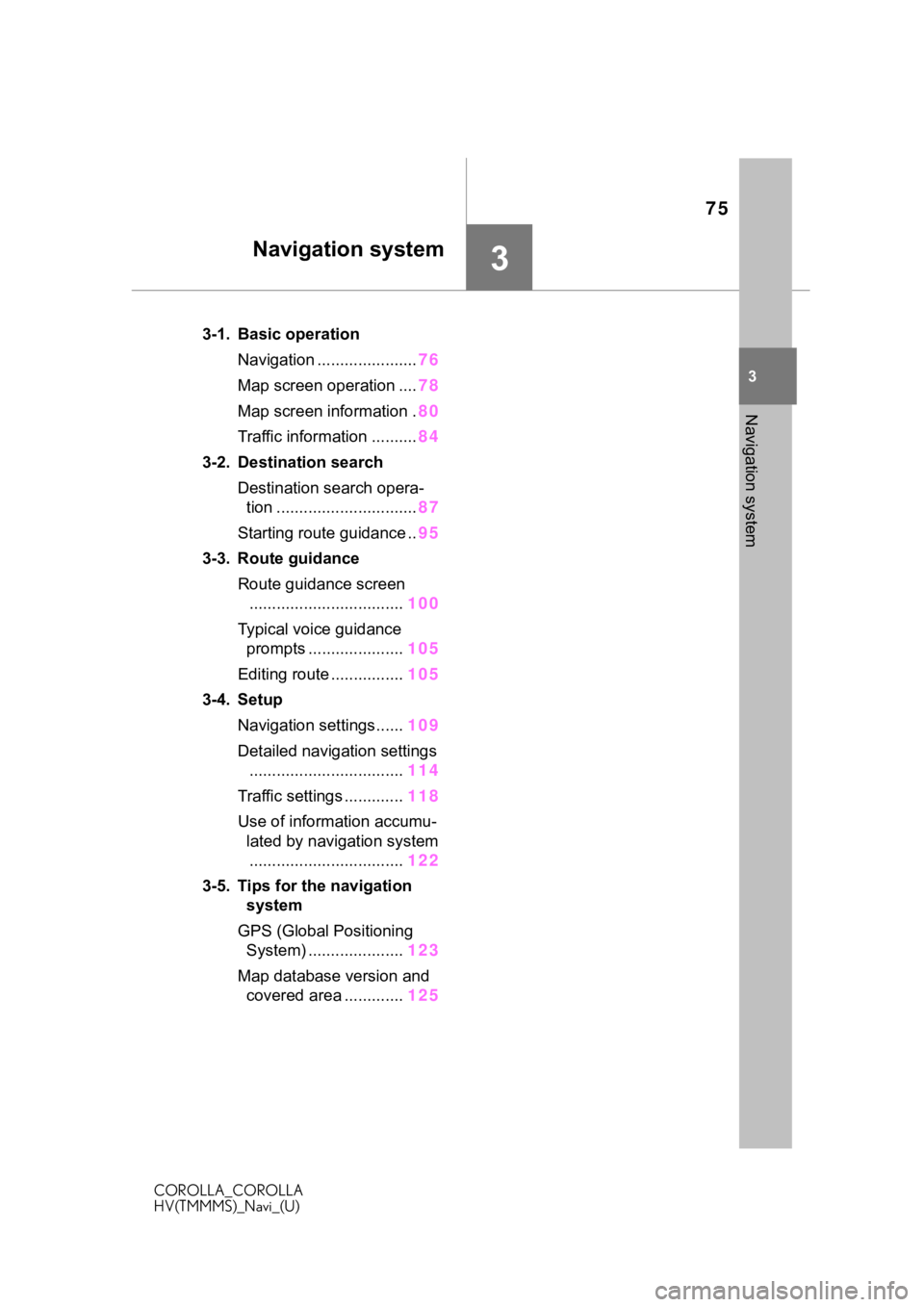
75
COROLLA_COROLLA
HV(TMMMS)_Navi_(U)
3
3
Navigation system
Navigation system
.3-1. Basic operationNavigation ...................... 76
Map screen operation .... 78
Map screen information . 80
Traffic information .......... 84
3-2. Destination search Destination search opera-tion ............................... 87
Starting route guidance .. 95
3-3. Route guidance Route guidance screen.................................. 100
Typical voice guidance prompts ..................... 105
Editing route ................ 105
3-4. Setup Navigation settings...... 109
Detailed navigation settings .................................. 114
Traffic settings ............. 118
Use of information accumu- lated by navigation system.................................. 122
3-5. Tips for the navigation system
GPS (Global Positioning System) ..................... 123
Map database version and covered area ............. 125
Page 76 of 262
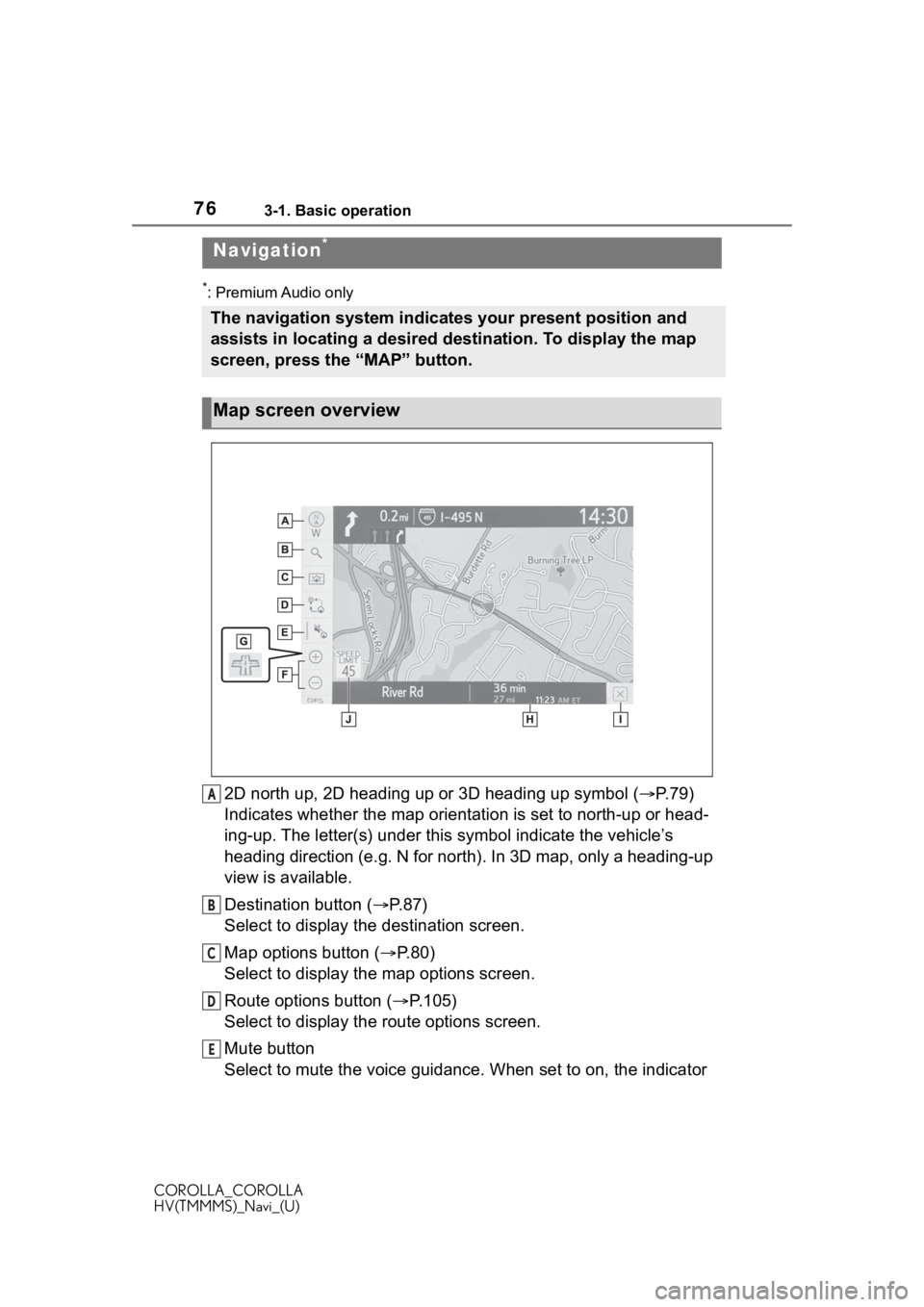
763-1. Basic operation
COROLLA_COROLLA
HV(TMMMS)_Navi_(U)
3-1.Basic operation
*: Premium Audio only
2D north up, 2D heading up or 3D heading up symbol (P. 7 9 )
Indicates whether the map orientation is set to north-up or hea d-
ing-up. The letter(s) under this symbol indicate the vehicle’s
heading direction (e.g. N for north). In 3D map, only a heading-up
view is available.
Destination button ( P. 8 7 )
Select to display the destination screen.
Map options button ( P.80)
Select to display the map options screen.
Route options button ( P.105)
Select to display the route options screen.
Mute button
Select to mute the voice guidance. When set to on, the indicato r
Navigation*
The navigation system indicates your present position and
assists in locating a desired destination. To display the map
screen, press the “MAP” button.
Map screen overview
A
B
C
D
E
Page 77 of 262
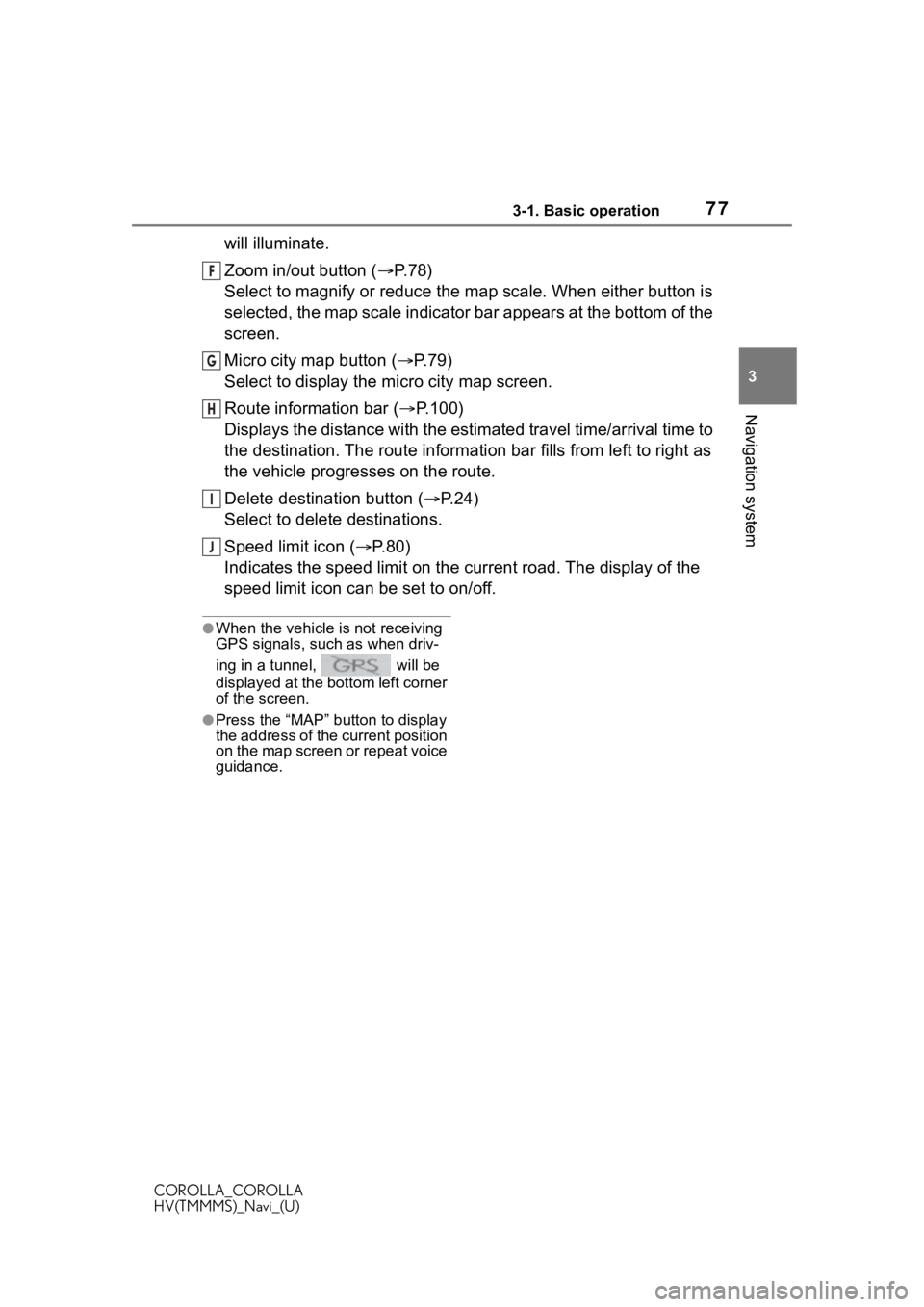
773-1. Basic operation
COROLLA_COROLLA
HV(TMMMS)_Navi_(U)
3
Navigation system
will illuminate.
Zoom in/out button ( P. 7 8 )
Select to magnify or reduce the map scale. When either button i s
selected, the map scale indicator bar appears at the bottom of the
screen.
Micro city map button ( P. 7 9 )
Select to display the micro city map screen.
Route information bar ( P.100)
Displays the distance with the estimated travel time/arrival time to
the destination. The route information bar fills from left to r ight as
the vehicle progresses on the route.
Delete destination button ( P.24)
Select to delete destinations.
Speed limit icon ( P.80)
Indicates the speed limit on the current road. The display of t he
speed limit icon can be set to on/off.
●When the vehicle i s not receiving
GPS signals, such as when driv-
ing in a tunnel, will be
displayed at the bottom left corner
of the screen.
●Press the “MAP” button to display
the address of the current position
on the map screen or repeat voice
guidance.
F
G
H
I
J