ad blue TOYOTA COROLLA 2021 Owners Manual (in English)
[x] Cancel search | Manufacturer: TOYOTA, Model Year: 2021, Model line: COROLLA, Model: TOYOTA COROLLA 2021Pages: 624, PDF Size: 20.3 MB
Page 3 of 624
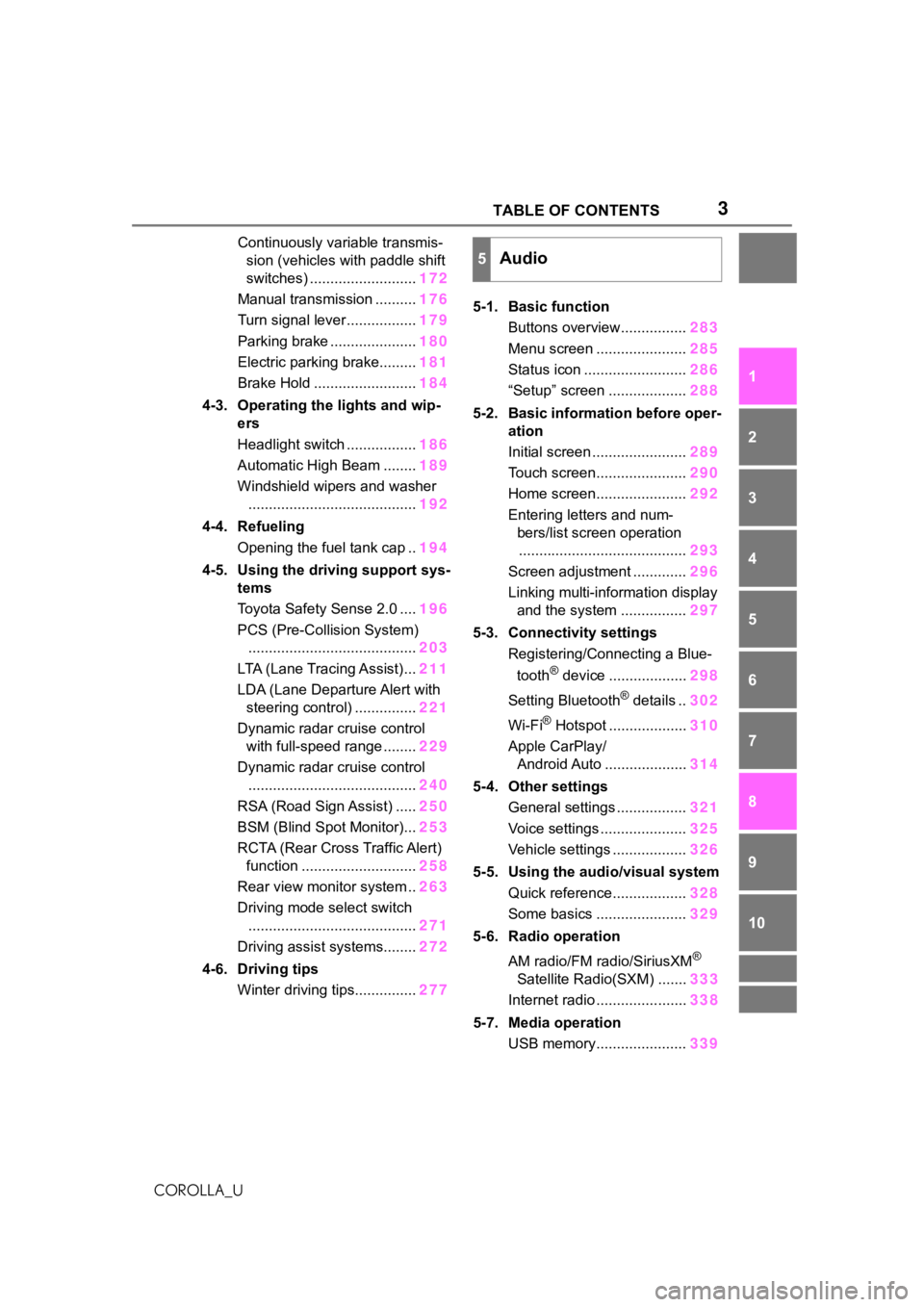
3TABLE OF CONTENTS
1
2
3
4
5
6
7
8
9
10
COROLLA_U
Continuously variable transmis- sion (vehicles with paddle shift
switches) .......................... 172
Manual transmission .......... 176
Turn signal lever................. 179
Parking brake ..................... 180
Electric parking brake......... 181
Brake Hold ......................... 184
4-3. Operating the lights and wip- ers
Headlight switch ................. 186
Automatic High Beam ........ 189
Windshield wipers and washer ......................................... 192
4-4. Refueling Opening the fuel tank cap .. 194
4-5. Using the driving support sys- tems
Toyota Safety Sense 2.0 .... 196
PCS (Pre-Collision System) ......................................... 203
LTA (Lane Tracing Assist)... 211
LDA (Lane Departure Alert with steering control) ............... 221
Dynamic radar cruise control with full-speed range ........ 229
Dynamic radar cruise control ......................................... 240
RSA (Road Sign Assist) ..... 250
BSM (Blind Spot Monitor)... 253
RCTA (Rear Cross Traffic Alert) function ............................ 258
Rear view monitor system .. 263
Driving mode select switch ......................................... 271
Driving assist systems........ 272
4-6. Driving tips Winter driving tips............... 2775-1. Basic function
Buttons overview................ 283
Menu screen ...................... 285
Status icon ......................... 286
“Setup” screen ................... 288
5-2. Basic information before oper- ation
Initial screen ....................... 289
Touch screen...................... 290
Home screen...................... 292
Entering letters and num- bers/list screen operation......................................... 293
Screen adjustment ............. 296
Linking multi-information display and the system ................ 297
5-3. Connectivity settings Registering/Connecting a Blue-
tooth
® device ................... 298
Setting Bluetooth
® details .. 302
Wi-Fi
® Hotspot ................... 310
Apple CarPlay/ Android Auto .................... 314
5-4. Other settings General settings ................. 321
Voice settings ..................... 325
Vehicle settings .................. 326
5-5. Using the audio/visual system Quick reference.................. 328
Some basics ...................... 329
5-6. Radio operation
AM radio/FM radio/SiriusXM
®
Satellite Radio(SXM) ....... 333
Internet radio ...................... 338
5-7. Media operation USB memory...................... 339
5Audio
Page 4 of 624
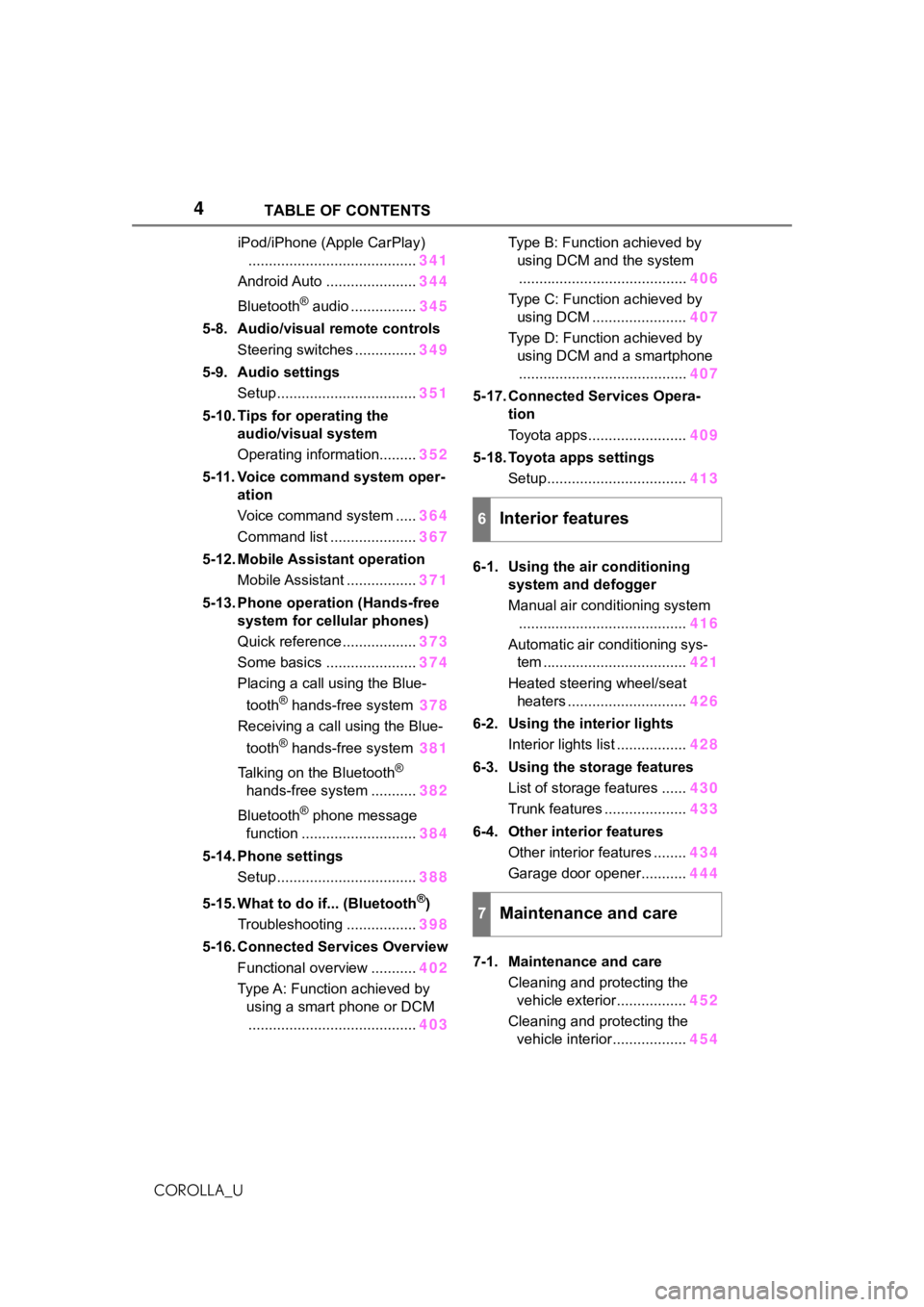
4TABLE OF CONTENTS
COROLLA_U
iPod/iPhone (Apple CarPlay)......................................... 341
Android Auto ...................... 344
Bluetooth
® audio ................ 345
5-8. Audio/visual remote controls Steering switches ............... 349
5-9. Audio settings Setup .................................. 351
5-10. Tips for operating the audio/visual system
Operating information......... 352
5-11. Voice command system oper- ation
Voice command system ..... 364
Command list ..................... 367
5-12. Mobile Assistant operation Mobile Assistant ................. 371
5-13. Phone operation (Hands-free system for cellular phones)
Quick reference .................. 373
Some basics ...................... 374
Placing a call using the Blue-
tooth
® hands-free system 378
Receiving a call using the Blue-
tooth
® hands-free system 381
Talking on the Bluetooth
®
hands-free system ........... 382
Bluetooth
® phone message
function ............................ 384
5-14. Phone settings Setup .................................. 388
5-15. What to do if... (Bluetooth
®)
Troubleshooting ................. 398
5-16. Connected Services Overview Functional overview ........... 402
Type A: Function achieved by using a smart phone or DCM......................................... 403Type B: Function achieved by
using DCM and the system......................................... 406
Type C: Function achieved by using DCM ....................... 407
Type D: Function achieved by using DCM and a smartphone......................................... 407
5-17. Connected Services Opera- tion
Toyota apps........................ 409
5-18. Toyota apps settings Setup.................................. 413
6-1. Using the air conditioning system and defogger
Manual air conditioning system......................................... 416
Automatic air conditioning sys- tem ................................... 421
Heated steering wheel/seat heaters ............................. 426
6-2. Using the interior lights Interior lights list ................. 428
6-3. Using the storage features List of storage features ...... 430
Trunk features .................... 433
6-4. Other interior features Other interior features ........ 434
Garage door opener........... 444
7-1. Maintenance and care Cleaning and protecting the vehicle exterior................. 452
Cleaning and protecting the vehicle interior.................. 454
6Interior features
7Maintenance and care
Page 77 of 624
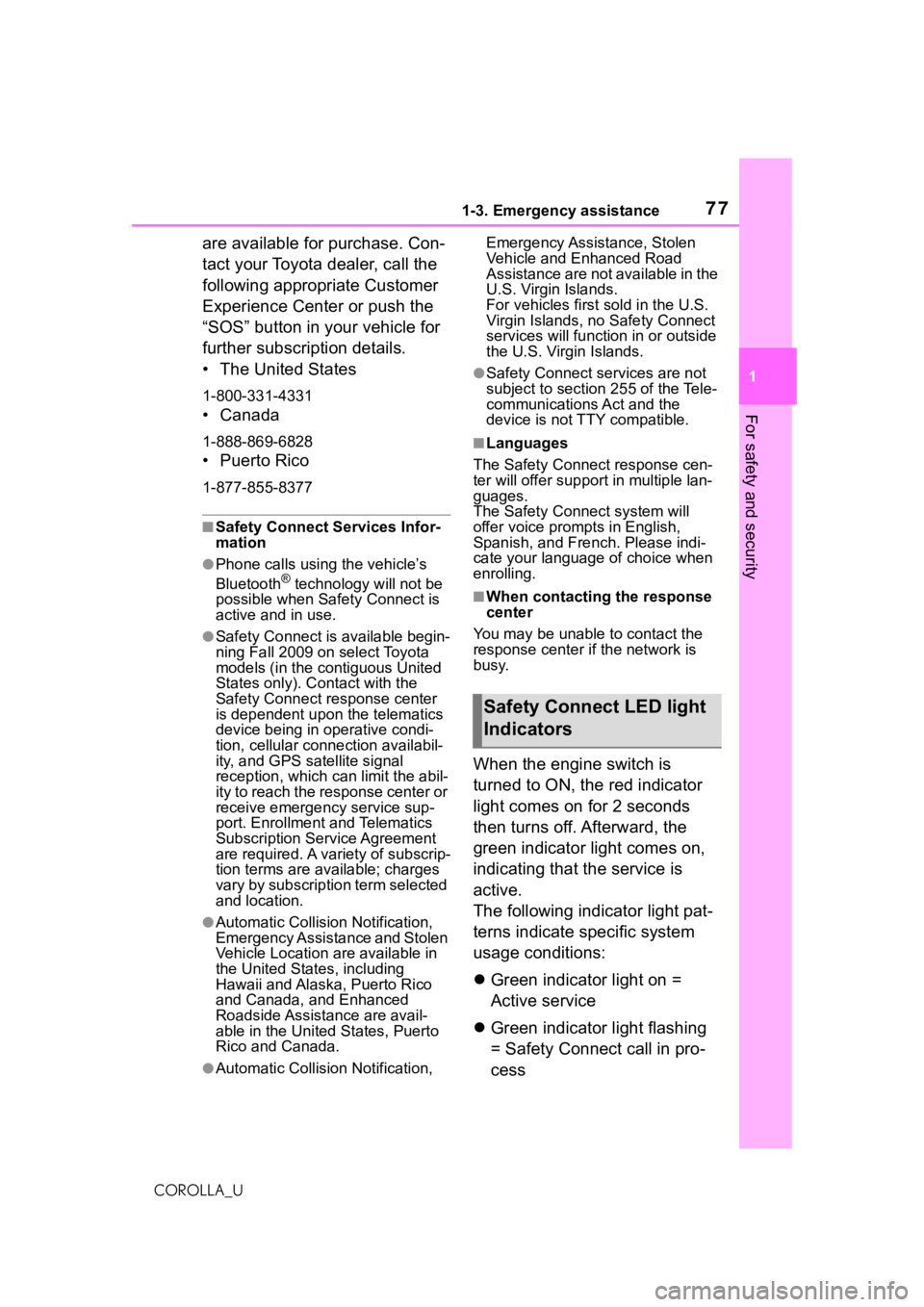
771-3. Emergency assistance
1
For safety and security
COROLLA_U
are available for purchase. Con-
tact your Toyota dealer, call the
following appropriate Customer
Experience Center or push the
“SOS” button in your vehicle for
further subscription details.
• The United States
1-800-331-4331
• Canada
1-888-869-6828
•Puerto Rico
1-877-855-8377
■Safety Connect Services Infor-
mation
●Phone calls using the vehicle’s
Bluetooth® technology will not be
possible when Safety Connect is
active and in use.
●Safety Connect is available begin-
ning Fall 2009 on select Toyota
models (in the contiguous United
States only). Contact with the
Safety Connect response center
is dependent upon the telematics
device being in operative condi-
tion, cellular connection availabil-
ity, and GPS satellite signal
reception, which can limit the abil-
ity to reach the response center or
receive emergency service sup-
port. Enrollment and Telematics
Subscription Service Agreement
are required. A variety of subscrip-
tion terms are available; charges
vary by subscription term selected
and location.
●Automatic Collision Notification,
Emergency Assistance and Stolen
Vehicle Location are available in
the United States, including
Hawaii and Alaska, Puerto Rico
and Canada, and Enhanced
Roadside Assistance are avail-
able in the United States, Puerto
Rico and Canada.
●Automatic Collision Notification, Emergency Assistance, Stolen
Vehicle and Enhanced Road
Assistance are not available in the
U.S. Virgin Islands.
For vehicles first sold in the U.S.
Virgin Islands, no Safety Connect
services will function in or outside
the U.S. Virgin Islands.
●Safety Connect services are not
subject to section
255 of the Tele-
communications Act and the
device is not TTY compatible.
■Languages
The Safety Connect response cen-
ter will offer suppor t in multiple lan-
guages.
The Safety Connect system will
offer voice prompts in English,
Spanish, and French. Please indi-
cate your language of choice when
enrolling.
■When contacting the response
center
You may be unable to contact the
response center if the network is
busy.
When the engine switch is
turned to ON, the red indicator
light comes on for 2 seconds
then turns off. Afterward, the
green indicator light comes on,
indicating that the service is
active.
The following indicator light pat-
terns indicate specific system
usage conditions:
Green indicator light on =
Active service
Green indicator light flashing
= Safety Connect call in pro-
cess
Safety Connect LED light
Indicators
Page 264 of 624
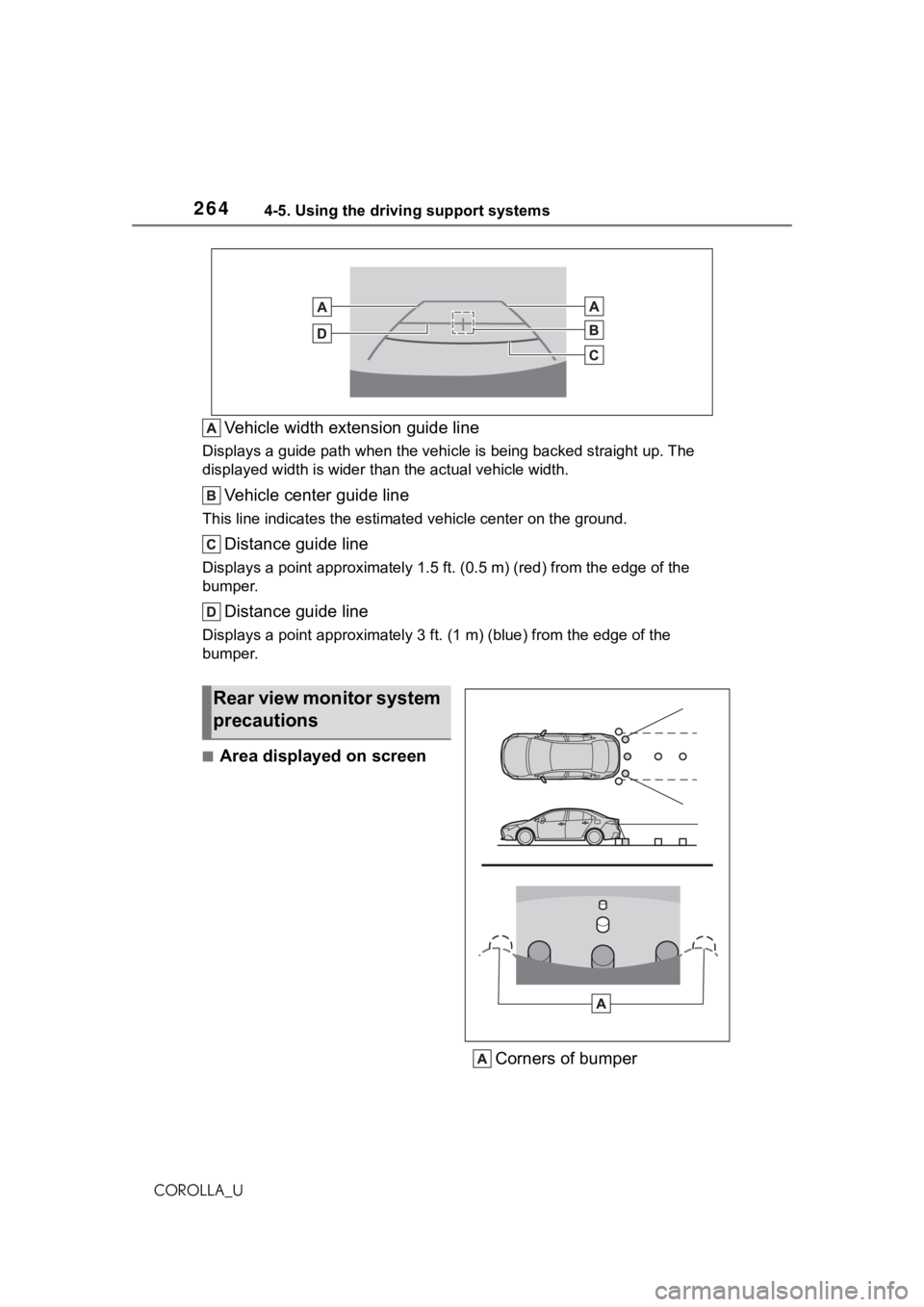
2644-5. Using the driving support systems
COROLLA_U
Vehicle width extension guide line
Displays a guide path when the vehicle is being backed straight up. The
displayed width is wider than the actual vehicle width.
Vehicle center guide line
This line indicates the estimated vehicle center on the ground.
Distance guide line
Displays a point approximately 1.5 ft. (0.5 m) (r ed) from the edge of the
bumper.
Distance guide line
Displays a point approximately 3 ft. (1 m) (blue) from the edge of the
bumper.
■Area displayed on screen
Corners of bumper
Rear view monitor system
precautions
Page 281 of 624
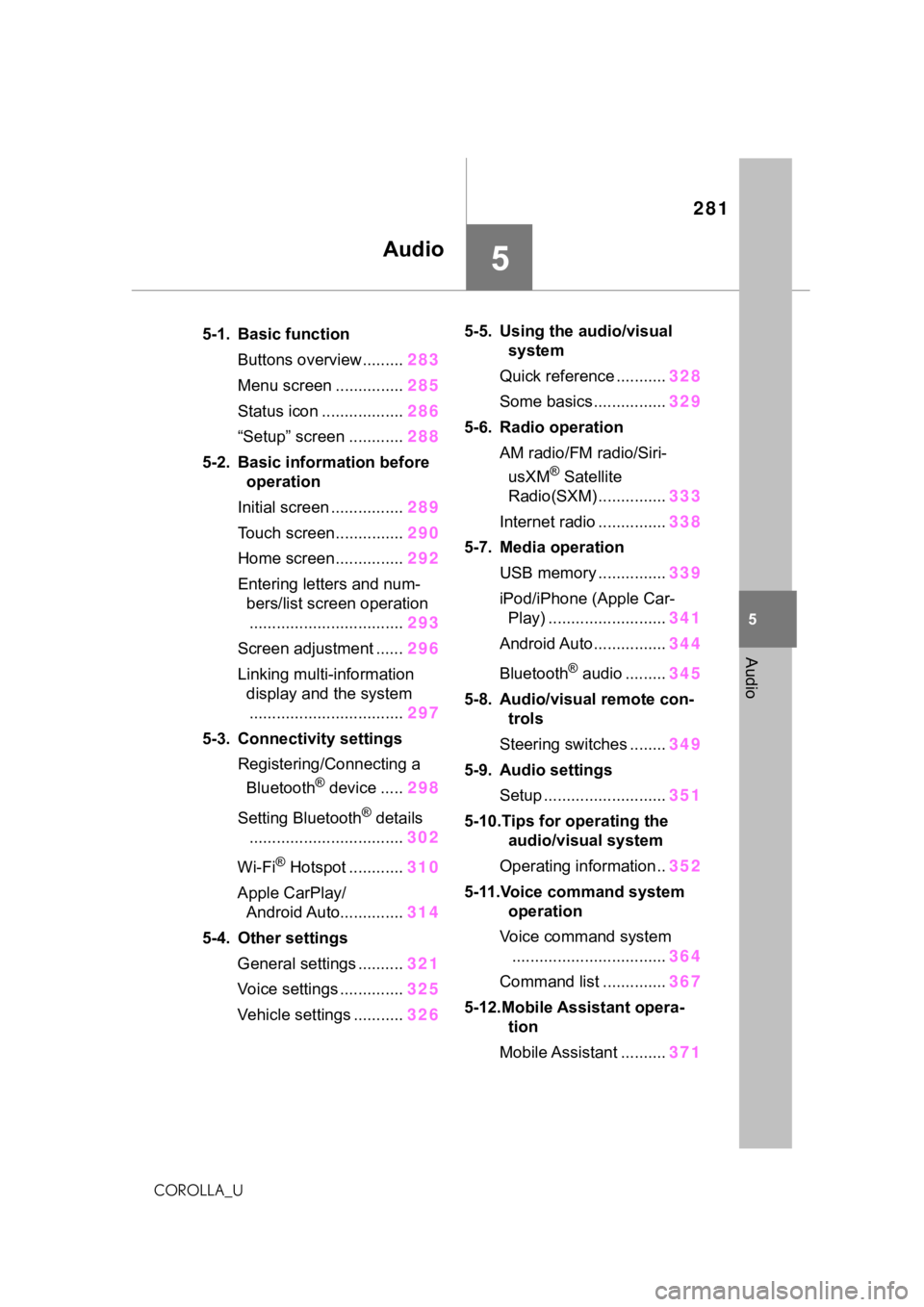
281
5
5
Audio
COROLLA_U
Audio
.5-1. Basic functionButtons overview......... 283
Menu screen ............... 285
Status icon .................. 286
“Setup” screen ............ 288
5-2. Basic information before operation
Initial screen ................ 289
Touch screen............... 290
Home screen............... 292
Entering letters and num- bers/list screen operation
.................................. 293
Screen adjustment ...... 296
Linking multi-information display and the system
.................................. 297
5-3. Connectivity settings Registering/Connecting a Bluetooth
® device ..... 298
Setting Bluetooth
® details
.................................. 302
Wi-Fi
® Hotspot ............ 310
Apple CarPlay/ Android Auto.............. 314
5-4. Other settings General settings .......... 321
Voice settings .............. 325
Vehicle settings ........... 3265-5. Using the audio/visual
system
Quick reference ........... 328
Some basics................ 329
5-6. Radio operation AM radio/FM radio/Siri-usXM
® Satellite
Radio(SXM) ............... 333
Internet radio ............... 338
5-7. Media operation USB memory ............... 339
iPod/iPhone (Apple Car- Play) .......................... 341
Android Auto................ 344
Bluetooth
® audio ......... 345
5-8. Audio/visual remote con- trols
Steering switches ........ 349
5-9. Audio settings Setup ........................... 351
5-10.Tips for operating the audio/visual system
Operating information.. 352
5-11.Voice command system operation
Voice command system .................................. 364
Command list .............. 367
5-12.Mobile Assistant opera- tion
Mobile Assistant .......... 371
Page 282 of 624
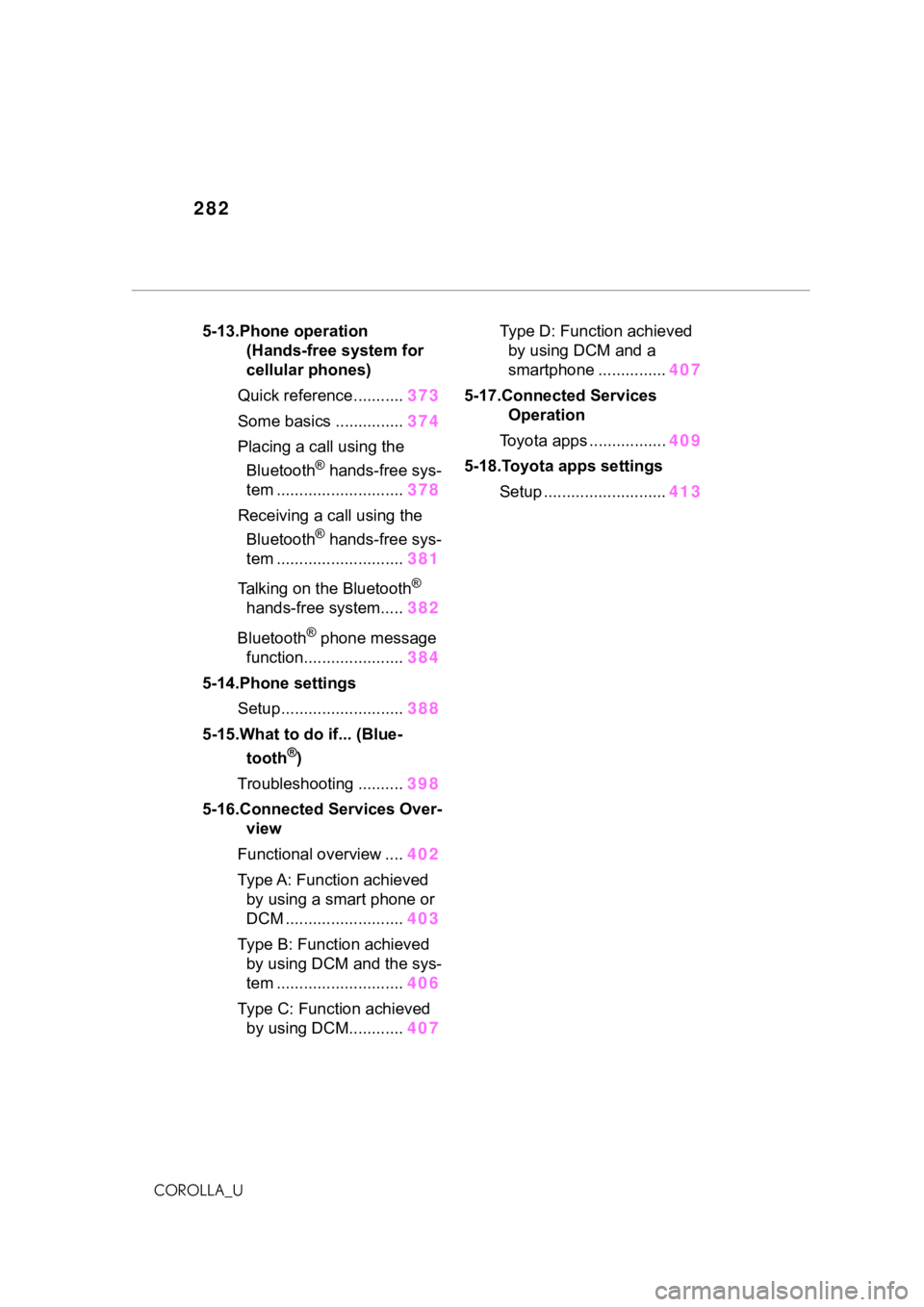
282
COROLLA_U
5-13.Phone operation (Hands-free system for
cellular phones)
Quick reference........... 373
Some basics ............... 374
Placing a call using the Bluetooth
® hands-free sys-
tem ............................ 378
Receiving a ca ll using the
Bluetooth
® hands-free sys-
tem ............................ 381
Talking on the Bluetooth
®
hands-free system..... 382
Bluetooth
® phone message
function...................... 384
5-14.Phone settings Setup........................... 388
5-15.What to do if... (Blue- tooth
®)
Troubleshooting .......... 398
5-16.Connected Services Over- view
Functional overview .... 402
Type A: Function achieved by using a smart phone or
DCM .......................... 403
Type B: Function achieved by using DCM and the sys-
tem ............................ 406
Type C: Function achieved by using DCM............ 407Type D: Function achieved
by using DCM and a
smartphone ............... 407
5-17.Connected Services Operation
Toyota apps ................. 409
5-18.Toyota apps settings Setup ........................... 413
Page 283 of 624
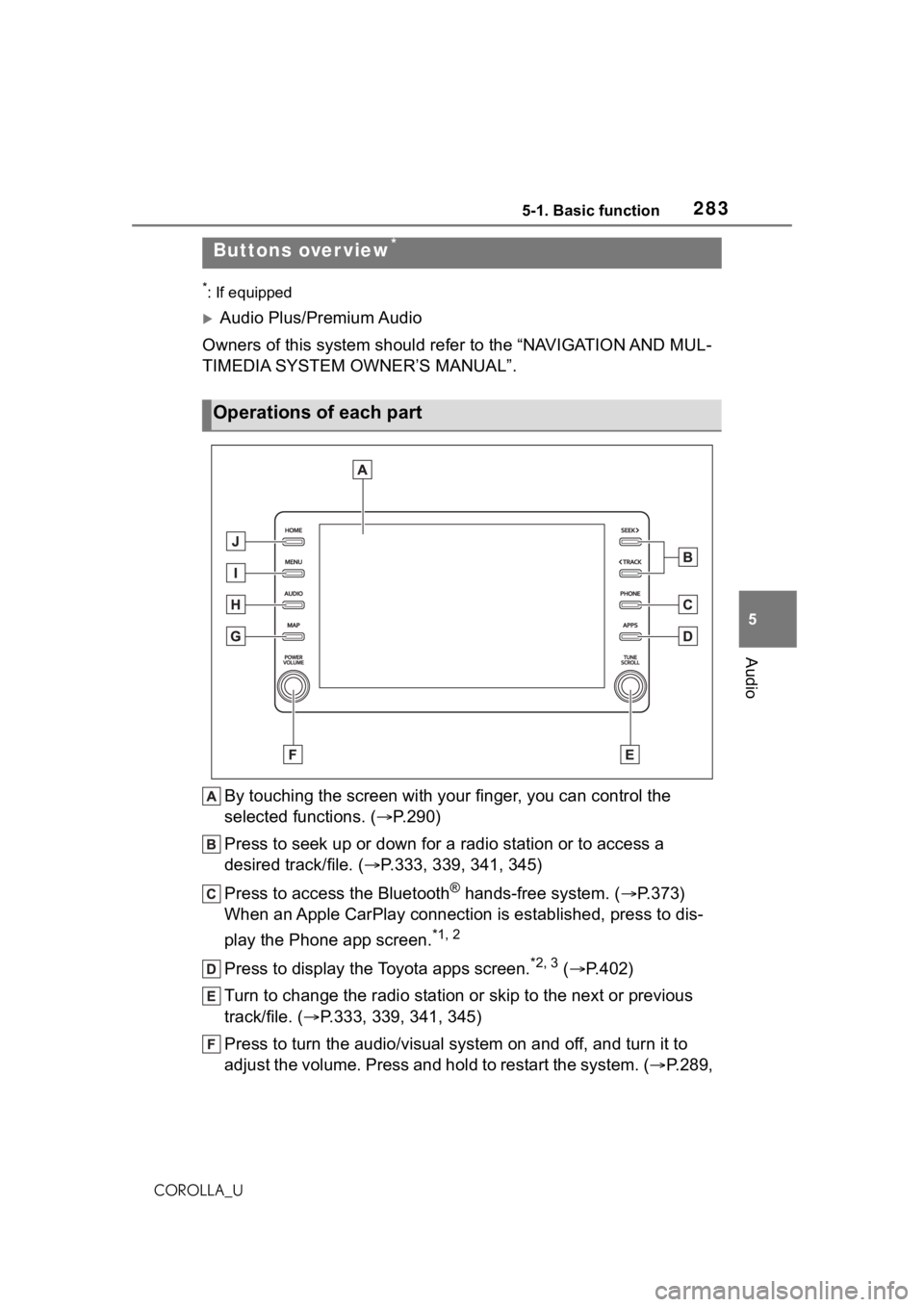
2835-1. Basic function
5
Audio
COROLLA_U
5-1.Basic function
*: If equipped
Audio Plus/Premium Audio
Owners of this system should refer to the “NAVIGATION AND MUL-
TIMEDIA SYSTEM OWNER’S MANUAL”.
By touching the screen with y our finger, you can control the
selected functions. ( P.290)
Press to seek up or down for a radio station or to access a
desired track/file. ( P.333, 339, 341, 345)
Press to access the Bluetooth
® hands-free system. ( P.373)
When an Apple CarPlay connection is established, press to dis-
play the Phone app screen.
*1, 2
Press to display the Toyota apps screen.*2, 3 ( P.402)
Turn to change the radio station or skip to the next or previou s
track/file. ( P.333, 339, 341, 345)
Press to turn the audio/visual system on and off, and turn it t o
adjust the volume. Press and hold to restart the system. ( P.289,
Buttons over view*
Operations of each part
Page 286 of 624
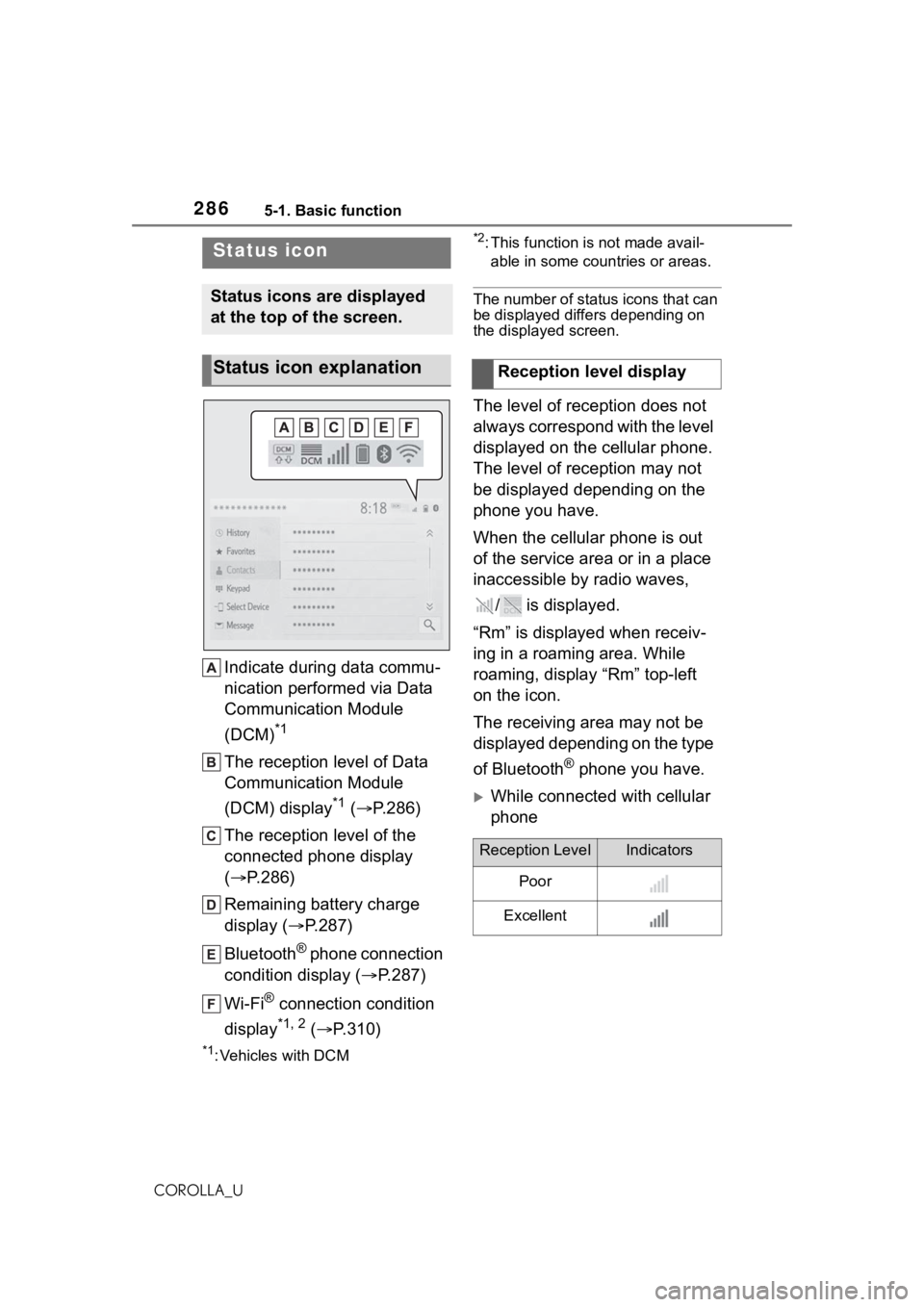
2865-1. Basic function
COROLLA_U
Indicate during data commu-
nication performed via Data
Communication Module
(DCM)
*1
The reception level of Data
Communication Module
(DCM) display
*1 ( P.286)
The reception level of the
connected phone display
( P.286)
Remaining battery charge
display ( P.287)
Bluetooth
® phone connection
condition display ( P.287)
Wi-Fi
® connection condition
display
*1, 2 ( P.310)
*1: Vehicles with DCM
*2: This function is not made avail-
able in some countries or areas.
The number of status icons that can
be displayed differs depending on
the displayed screen.
The level of reception does not
always correspond with the level
displayed on the cellular phone.
The level of reception may not
be displayed depending on the
phone you have.
When the cellular phone is out
of the service area or in a place
inaccessible by radio waves,
/ is displayed.
“Rm” is displayed when receiv-
ing in a roaming area. While
roaming, display “Rm” top-left
on the icon.
The receiving area may not be
displayed depending on the type
of Bluetooth
® phone you have.
While connected with cellular
phone
Status icon
Status icons are displayed
at the top of the screen.
Status icon explanationReception level display
Reception LevelIndicators
Poor
Excellent
Page 287 of 624
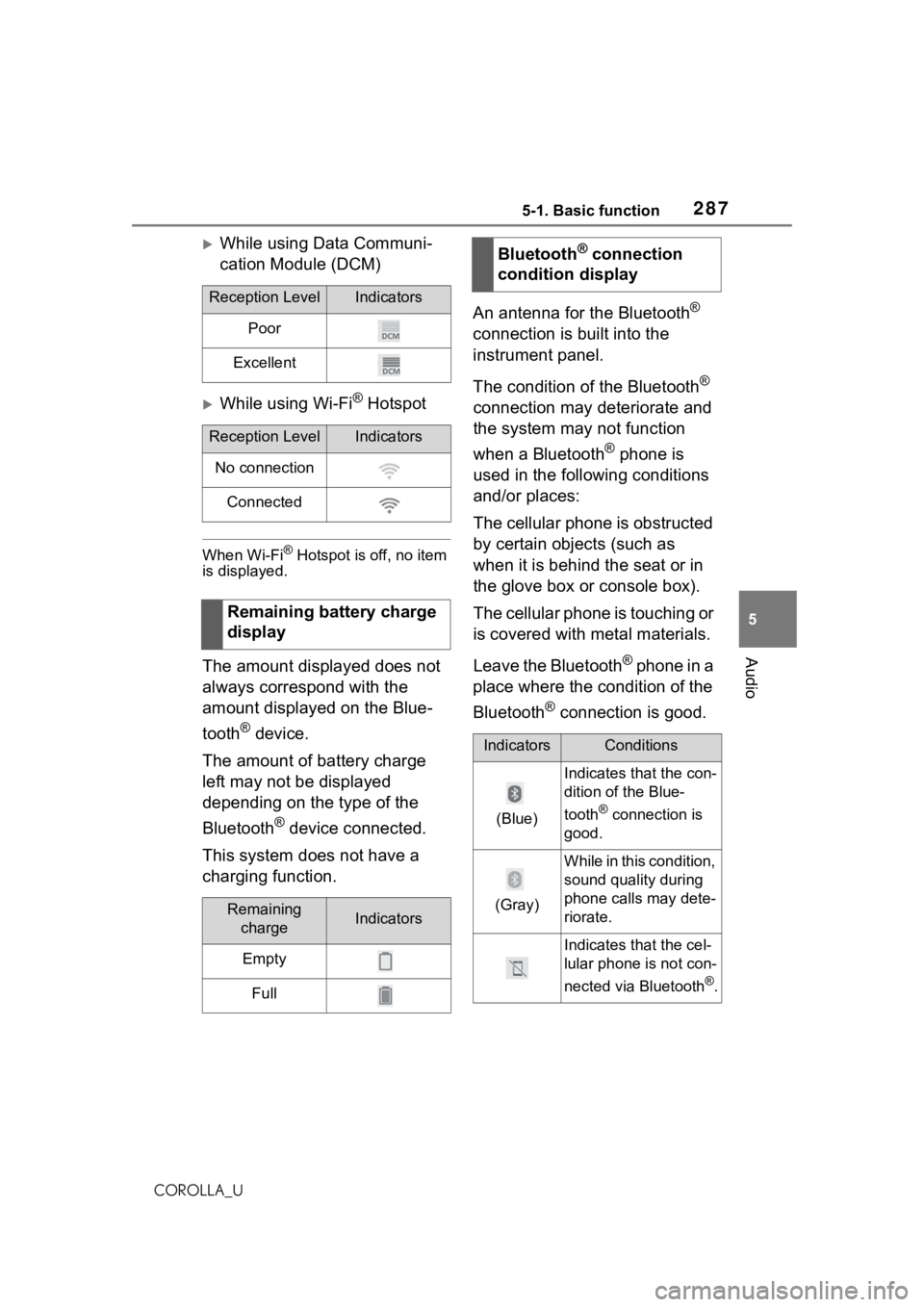
2875-1. Basic function
5
Audio
COROLLA_U
While using Data Communi-
cation Module (DCM)
While using Wi-Fi® Hotspot
When Wi-Fi® Hotspot is off, no item
is displayed.
The amount displayed does not
always correspond with the
amount displayed on the Blue-
tooth
® device.
The amount of battery charge
left may not be displayed
depending on the type of the
Bluetooth
® device connected.
This system does not have a
charging function. An antenna for the Bluetooth
®
connection is built into the
instrument panel.
The condition of the Bluetooth
®
connection may deteriorate and
the system may not function
when a Bluetooth
® phone is
used in the following conditions
and/or places:
The cellular phone is obstructed
by certain objects (such as
when it is behind the seat or in
the glove box or console box).
The cellular phone is touching or
is covered with metal materials.
Leave the Bluetooth
® phone in a
place where the condition of the
Bluetooth
® connection is good.
Reception LevelIndicators
Poor
Excellent
Reception LevelIndicators
No connection
Connected
Remaining battery charge
display
Remaining chargeIndicators
Empty
Full
Bluetooth® connection
condition display
IndicatorsConditions
(Blue)
Indicates that the con-
dition of the Blue-
tooth
® connection is
good.
(Gray)
While in this condition,
sound quality during
phone calls may dete-
riorate.
Indicates that the cel-
lular phone is not con-
nected via Bluetooth
®.
Page 288 of 624
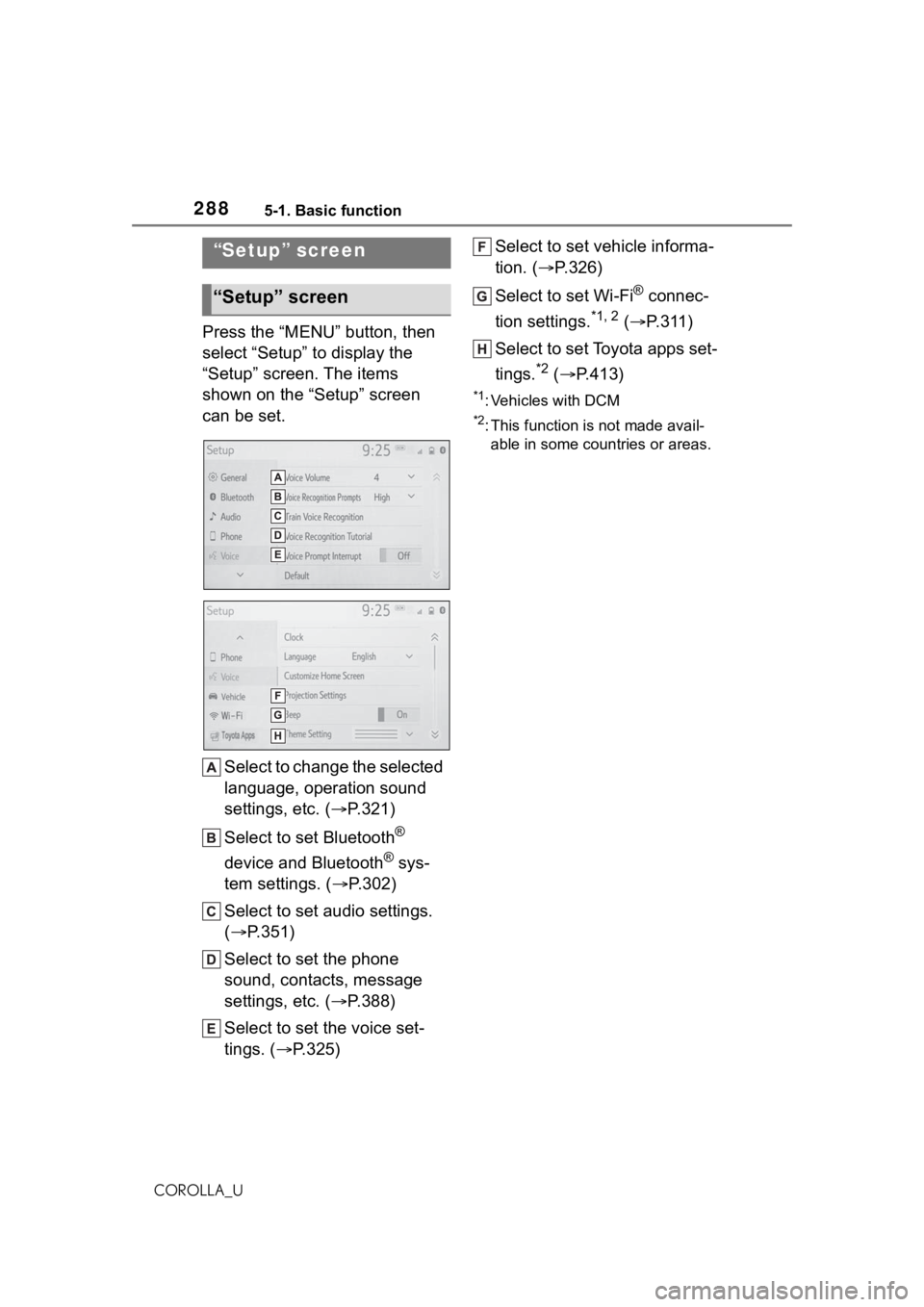
2885-1. Basic function
COROLLA_U
Press the “MENU” button, then
select “Setup” to display the
“Setup” screen. The items
shown on the “Setup” screen
can be set.Select to change the selected
language, operation sound
settings, etc. ( P.321)
Select to set Bluetooth
®
device and Bluetooth
® sys-
tem settings. ( P.302)
Select to set audio settings.
( P.351)
Select to set the phone
sound, contacts, message
settings, etc. ( P.388)
Select to set the voice set-
tings. ( P.325) Select to set vehicle informa-
tion. (
P.326)
Select to set Wi-Fi
® connec-
tion settings.
*1, 2 ( P. 3 1 1 )
Select to set Toyota apps set-
tings.
*2 ( P.413)
*1: Vehicles with DCM
*2: This function is not made avail-
able in some countries or areas.
“Setup” screen
“Setup” screen