navigation TOYOTA COROLLA 2021 Owners Manual (in English)
[x] Cancel search | Manufacturer: TOYOTA, Model Year: 2021, Model line: COROLLA, Model: TOYOTA COROLLA 2021Pages: 624, PDF Size: 20.3 MB
Page 16 of 624
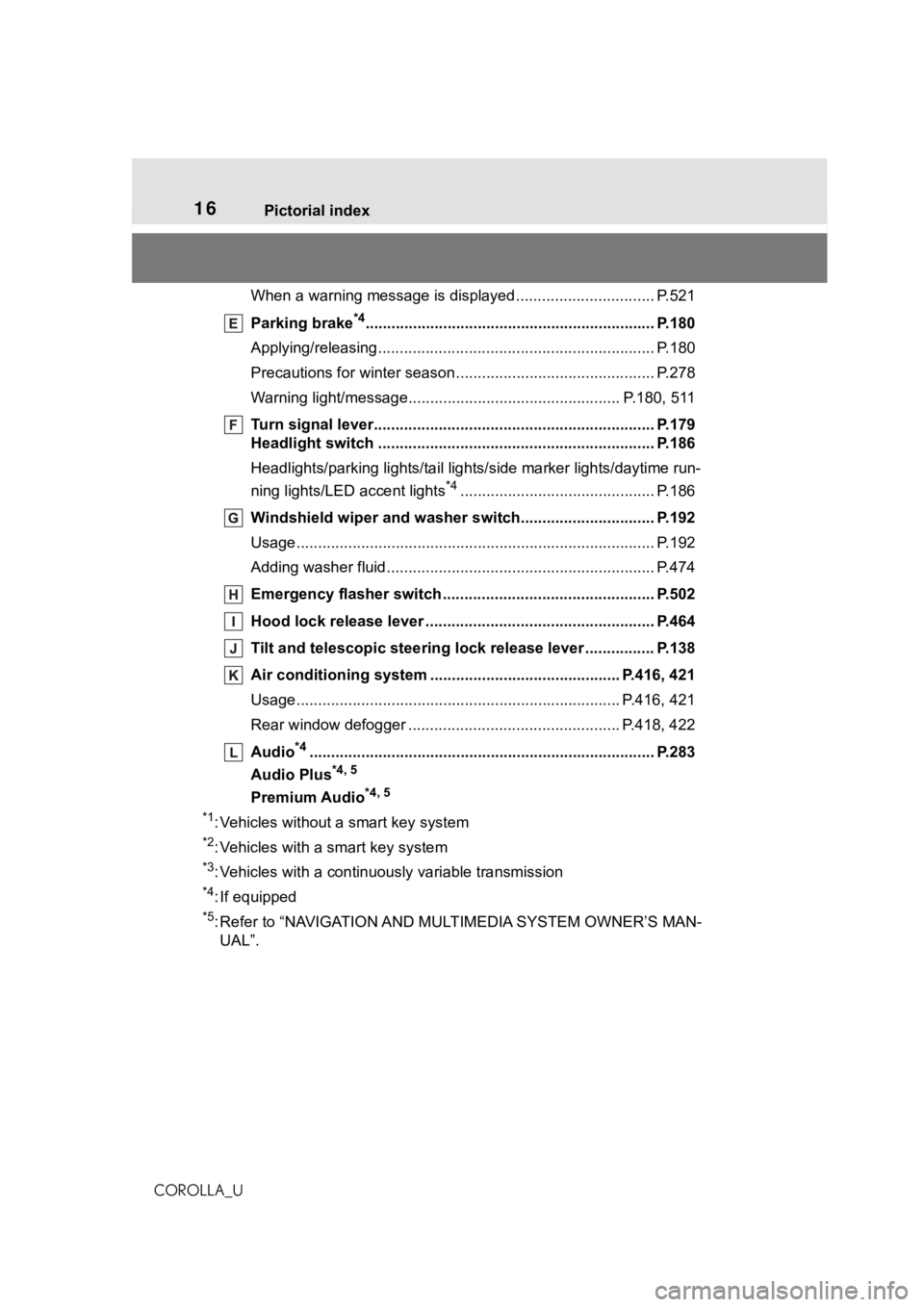
16Pictorial index
COROLLA_UWhen a warning message is displayed ............................
.... P.521
Parking brake
*4............................................................... .... P.180
Applying/releasing............................................. ................... P.180
Precautions for winter seas on.............................................. P.278
Warning light/message..... ............................................ P.180, 511
Turn signal lever.............................................. ................... P.179
Headlight switch ............................................... ................. P.186
Headlights/parking lights/tail lig hts/side marker lights/daytime run-
ning lights/LED accent lights
*4............................................. P.186
Windshield wiper and washer switch............................... P.192
Usage................................................................................... P.192
Adding washer fluid .............................................................. P.474
Emergency flasher switch ....................................... .......... P.502
Hood lock release lever ........................................ ............. P.464
Tilt and telescopic steering lock release lever ................P. 1 3 8
Air conditioning system ............................. ............... P.416, 421
Usage.......................................................... ................. P.416, 421
Rear window defogger ........................................... ...... P.418, 422
Audio
*4............................................................... ................. P.283
Audio Plus
*4, 5
Premium Audio*4, 5
*1
: Vehicles without a smart key system
*2: Vehicles with a smart key system
*3: Vehicles with a continuous ly variable transmission
*4: If equipped
*5: Refer to “NAVIGATION AND MULTIMEDIA SYSTEM OWNER’S MAN-
UAL”.
Page 101 of 624
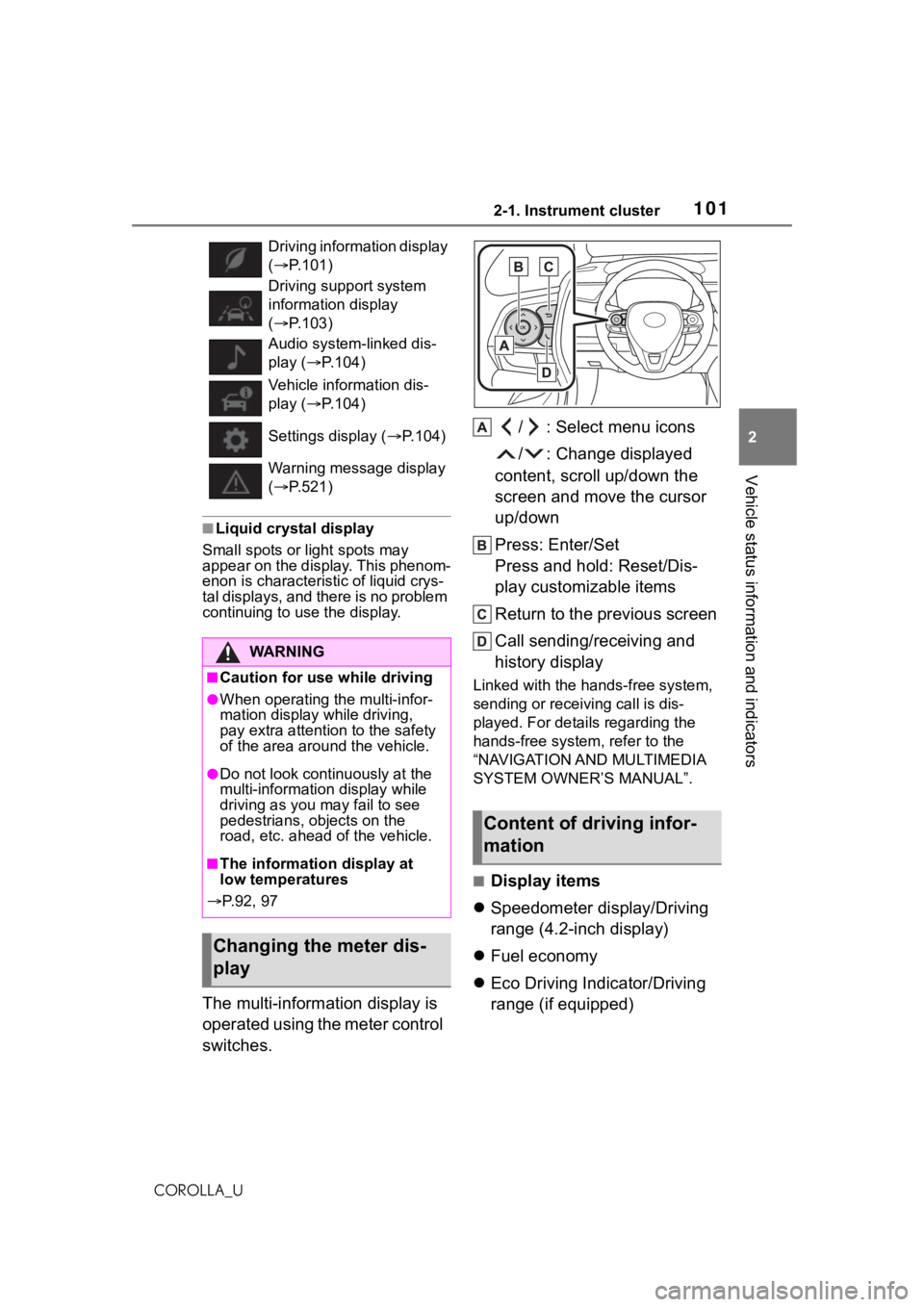
1012-1. Instrument cluster
2
Vehicle status information and indicators
COROLLA_U
■Liquid crystal display
Small spots or light spots may
appear on the display. This phenom-
enon is characteristi c of liquid crys-
tal displays, and there is no problem
continuing to use the display.
The multi-information display is
operated using the meter control
switches. / : Select menu icons
/ : Change displayed
content, scroll up/down the
screen and move the cursor
up/down
Press: Enter/Set
Press and hold: Reset/Dis-
play customizable items
Return to the previous screen
Call sending/receiving and
history display
Linked with the hands-free system,
sending or receiving call is dis-
played. For details regarding the
hands-free system, refer to the
“NAVIGATION AND MULTIMEDIA
SYSTEM OWNER’S MANUAL”.
■Display items
Speedometer display/Driving
range (4.2-inch display)
Fuel economy
Eco Driving Indicator/Driving
range (if equipped)
Driving information display
( P.101)
Driving supp ort system
information display
( P.103)
Audio system-linked dis-
play ( P.104)
Vehicle information dis-
play ( P.104)
Settings display ( P.104)
Warning message display
( P.521)
WA R N I N G
■Caution for use while driving
●When operating the multi-infor-
mation display while driving,
pay extra attention to the safety
of the area aroun d the vehicle.
●Do not look continuously at the
multi-information display while
driving as you may fail to see
pedestrians, objects on the
road, etc. ahead o f the vehicle.
■The information display at
low temperatures
P.92, 97
Changing the meter dis-
play
Content of driving infor-
mation
Page 104 of 624
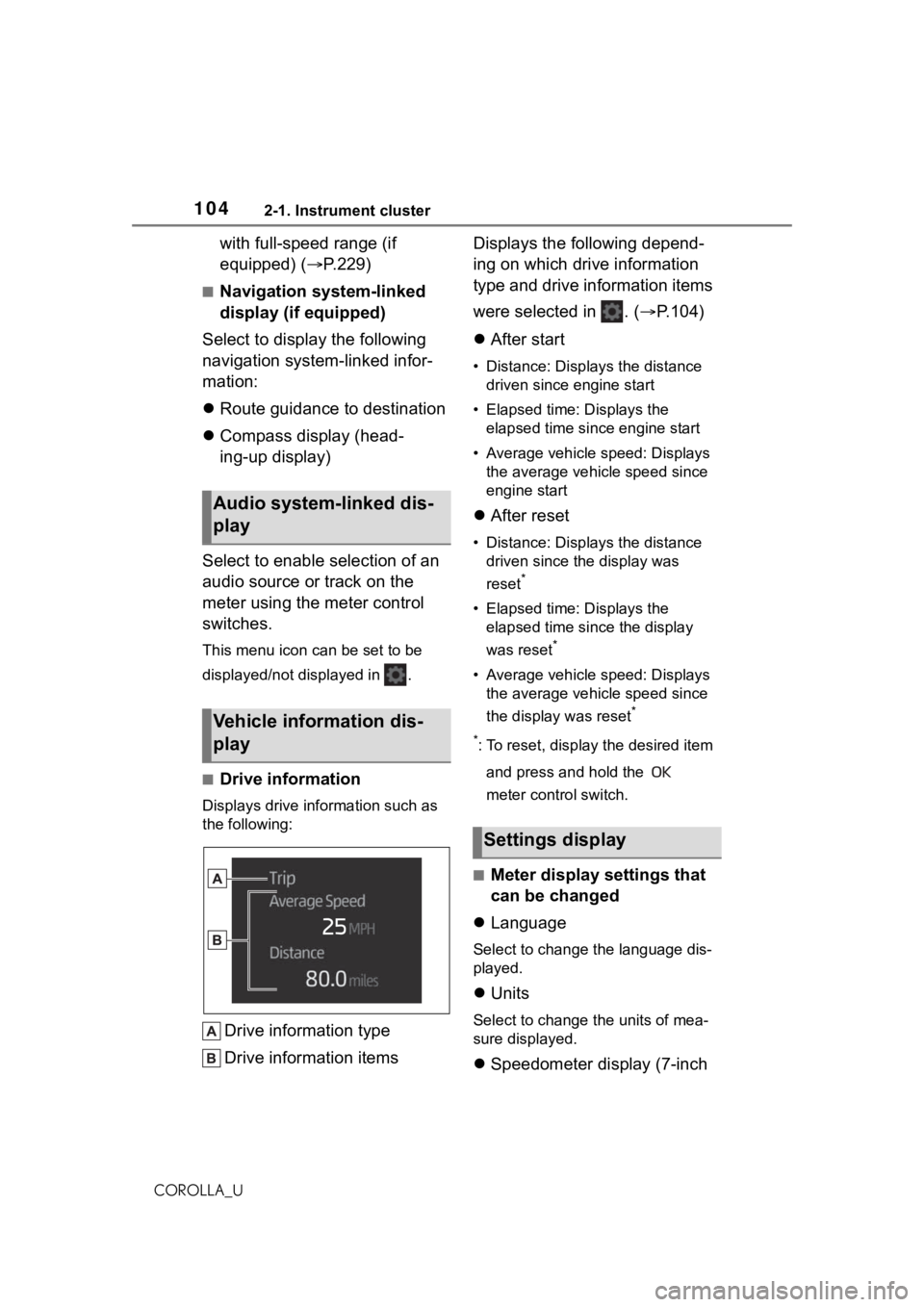
1042-1. Instrument cluster
COROLLA_U
with full-speed range (if
equipped) (P.229)
■Navigation system-linked
display (if equipped)
Select to display the following
navigation system-linked infor-
mation:
Route guidance to destination
Compass display (head-
ing-up display)
Select to enable selection of an
audio source or track on the
meter using the meter control
switches.
This menu icon can be set to be
displayed/not displayed in .
■Drive information
Displays drive information such as
the following:
Drive information type
Drive information items Displays the following depend-
ing on which drive information
type and drive information items
were selected in . (
P.104)
After start
• Distance: Displays the distance
driven since engine start
• Elapsed time: Displays the elapsed time since engine start
• Average vehicle speed: Displays the average vehicle speed since
engine start
After reset
• Distance: Displays the distance
driven since the display was
reset
*
• Elapsed time: Displays the elapsed time since the display
was reset
*
• Average vehicle speed: Displays the average vehicle speed since
the display was reset
*
*
: To reset, display the desired item and press and hold the
meter control switch.
■Meter display settings that
can be changed
Language
Select to change the language dis-
played.
Units
Select to change the units of mea-
sure displayed.
Speedometer display (7-inch
Audio system-linked dis-
play
Vehicle information dis-
play
Settings display
Page 252 of 624
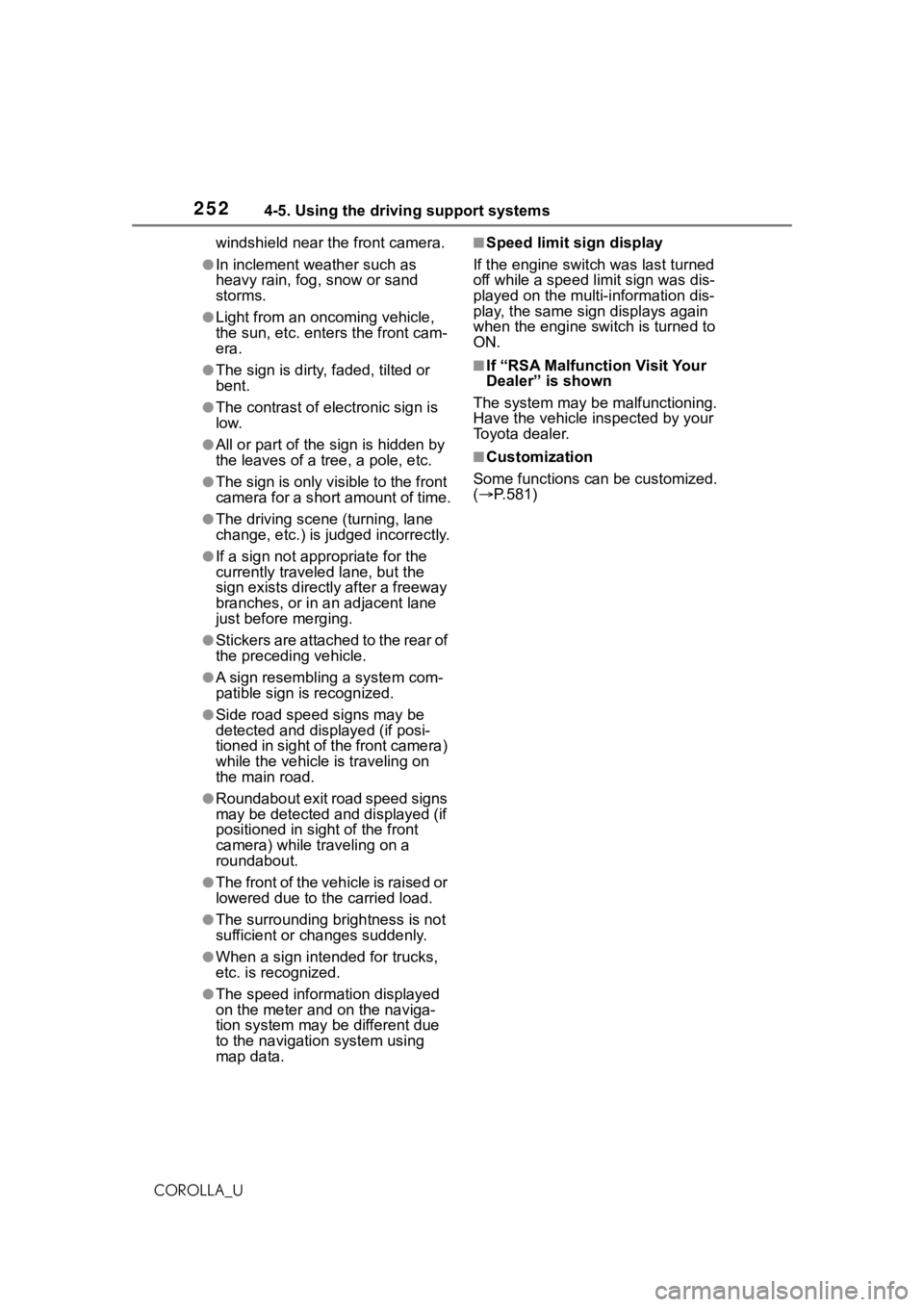
2524-5. Using the driving support systems
COROLLA_Uwindshield near the front camera.
●In inclement weather such as
heavy rain, fog, snow or sand
storms.
●Light from an oncoming vehicle,
the sun, etc. enters the front cam-
era.
●The sign is dirty, faded, tilted or
bent.
●The contrast of electronic sign is
low.
●All or part of the sign is hidden by
the leaves of a tree, a pole, etc.
●The sign is only visible to the front
camera for a short amount of time.
●The driving scene (turning, lane
change, etc.) is judged incorrectly.
●If a sign not appropriate for the
currently traveled lane, but the
sign exists directly after a freeway
branches, or in an adjacent lane
just before merging.
●Stickers are attached to the rear of
the preceding vehicle.
●A sign resembling a system com-
patible sign is recognized.
●Side road speed signs may be
detected and displayed (if posi-
tioned in sight of the front camera)
while the vehicle is traveling on
the main road.
●Roundabout exit road speed signs
may be detected and displayed (if
positioned in sight of the front
camera) while traveling on a
roundabout.
●The front of the vehicle is raised or
lowered due to the carried load.
●The surrounding brightness is not
sufficient or changes suddenly.
●When a sign intended for trucks,
etc. is recognized.
●The speed information displayed
on the meter and on the naviga-
tion system may be different due
to the navigation system using
map data.
■Speed limit sign display
If the engine switch was last turned
off while a speed limit sign was dis-
played on the multi-information dis-
play, the same sig n displays again
when the engine switch is turned to
ON.
■If “RSA Malfunction Visit Your
Dealer” is shown
The system may be malfunctioning.
Have the vehicle inspected by your
Toyota dealer.
■Customization
Some functions can be customized.
( P.581)
Page 263 of 624
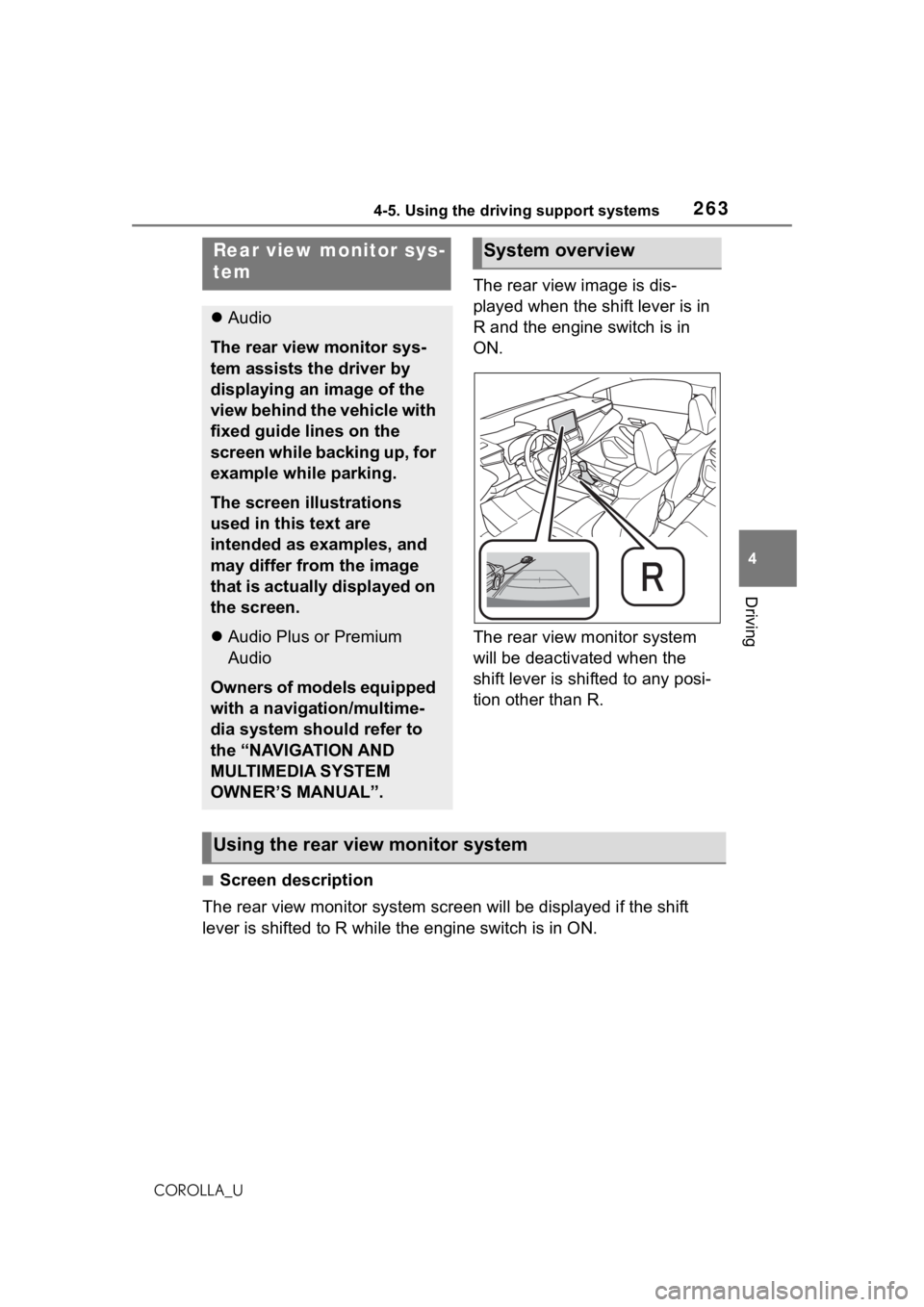
2634-5. Using the driving support systems
4
Driving
COROLLA_U
The rear view image is dis-
played when the shift lever is in
R and the engine switch is in
ON.
The rear view monitor system
will be deactivated when the
shift lever is shifted to any posi-
tion other than R.
■Screen description
The rear view monitor system scr een will be displayed if the shift
lever is shifted to R while the engine switch is in ON.
Rear view monitor sys-
tem
Audio
The rear view monitor sys-
tem assists the driver by
displaying an image of the
view behind the vehicle with
fixed guide lines on the
screen while backing up, for
example while parking.
The screen illustrations
used in this text are
intended as examples, and
may differ from the image
that is actually displayed on
the screen.
Audio Plus or Premium
Audio
Owners of models equipped
with a navigation/multime-
dia system should refer to
the “NAVIGATION AND
MULTIMEDIA SYSTEM
OWNER’S MANUAL”.
System overview
Using the rear view monitor system
Page 283 of 624
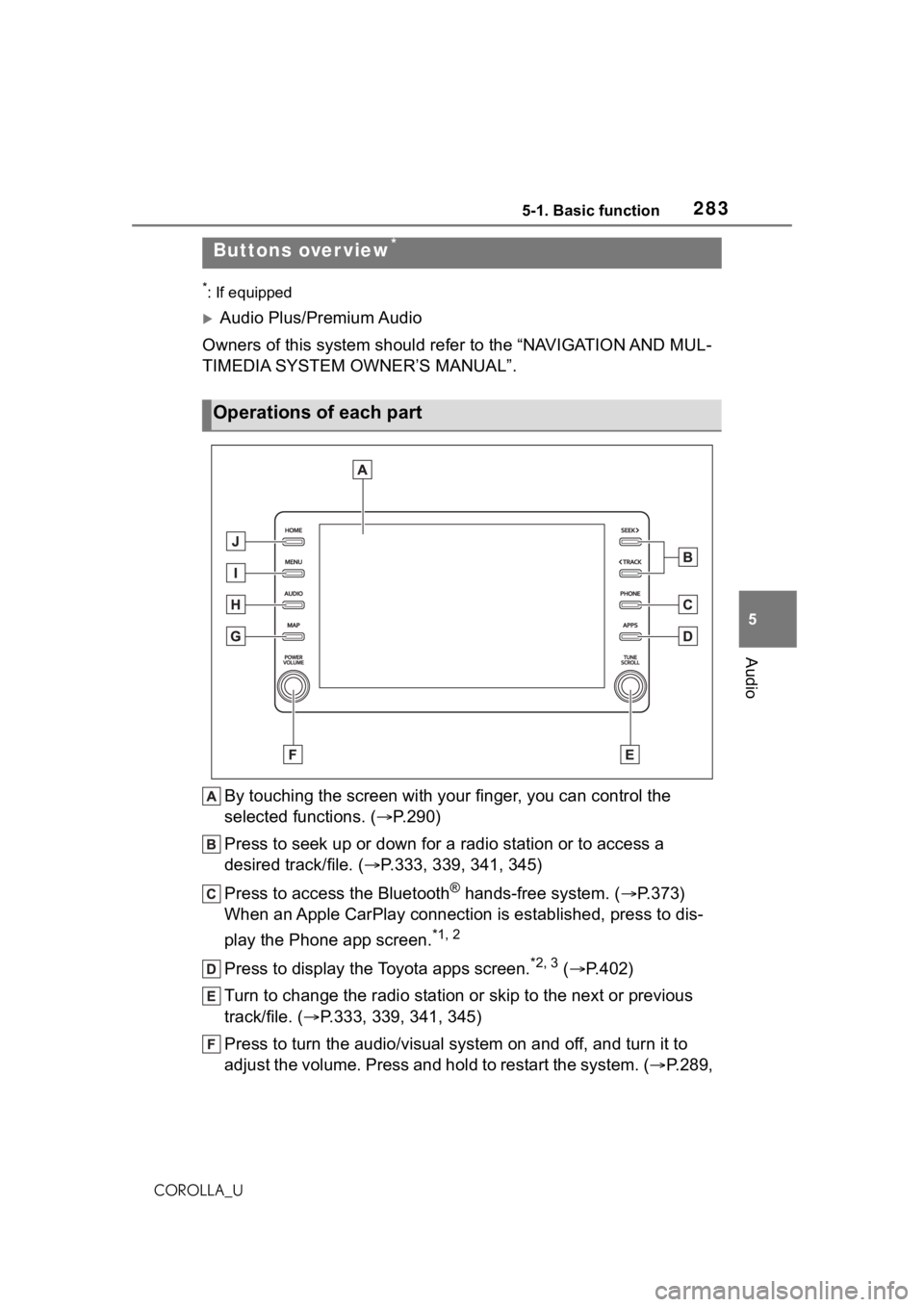
2835-1. Basic function
5
Audio
COROLLA_U
5-1.Basic function
*: If equipped
Audio Plus/Premium Audio
Owners of this system should refer to the “NAVIGATION AND MUL-
TIMEDIA SYSTEM OWNER’S MANUAL”.
By touching the screen with y our finger, you can control the
selected functions. ( P.290)
Press to seek up or down for a radio station or to access a
desired track/file. ( P.333, 339, 341, 345)
Press to access the Bluetooth
® hands-free system. ( P.373)
When an Apple CarPlay connection is established, press to dis-
play the Phone app screen.
*1, 2
Press to display the Toyota apps screen.*2, 3 ( P.402)
Turn to change the radio station or skip to the next or previou s
track/file. ( P.333, 339, 341, 345)
Press to turn the audio/visual system on and off, and turn it t o
adjust the volume. Press and hold to restart the system. ( P.289,
Buttons over view*
Operations of each part
Page 319 of 624
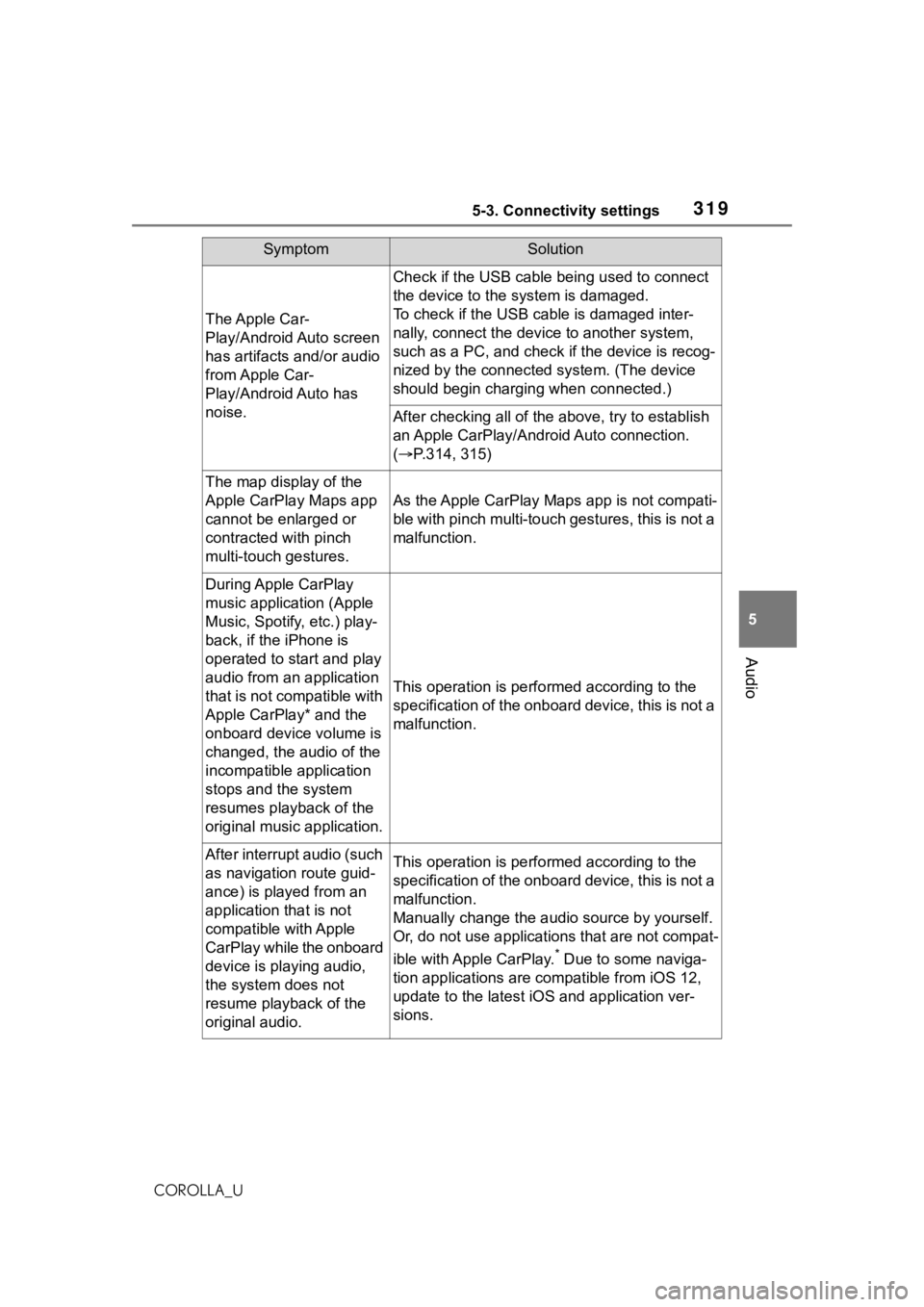
3195-3. Connectivity settings
5
Audio
COROLLA_U
The Apple Car-
Play/Android Auto screen
has artifacts and/or audio
from Apple Car-
Play/Android Auto has
noise.
Check if the USB cable being used to connect
the device to the system is damaged.
To check if the USB cable is damaged inter-
nally, connect the devic e to another system,
such as a PC, and check i f the device is recog-
nized by the connect ed system. (The device
should begin charging when connected.)
After checking all of the above, try to establish
an Apple CarPlay/Android Auto connection.
( P.314, 315)
The map display of the
Apple CarPlay Maps app
cannot be enlarged or
contracted with pinch
multi-touch gestures.
As the Apple CarPlay Maps app is not compati-
ble with pinch multi-touch gestures, this is not a
malfunction.
During Apple CarPlay
music application (Apple
Music, Spotify, etc.) play-
back, if the iPhone is
operated to start and play
audio from an application
that is not compatible with
Apple CarPlay* and the
onboard device volume is
changed, the audio of the
incompatible application
stops and the system
resumes playback of the
original music application.
This operation is perfo rmed according to the
specification of the onboard device, this is not a
malfunction.
After interrupt audio (such
as navigation route guid-
ance) is played from an
application that is not
compatible with Apple
CarPlay while the onboard
device is playing audio,
the system does not
resume playback of the
original audio.This operation is perfo rmed according to the
specification of the onboard device, this is not a
malfunction.
Manually change the audi o source by yourself.
Or, do not use applications that are not compat-
ible with Apple CarPlay.
* Due to some naviga-
tion applications are compatible from iOS 12,
update to the latest iOS and application ver-
sions.
SymptomSolution
Page 320 of 624
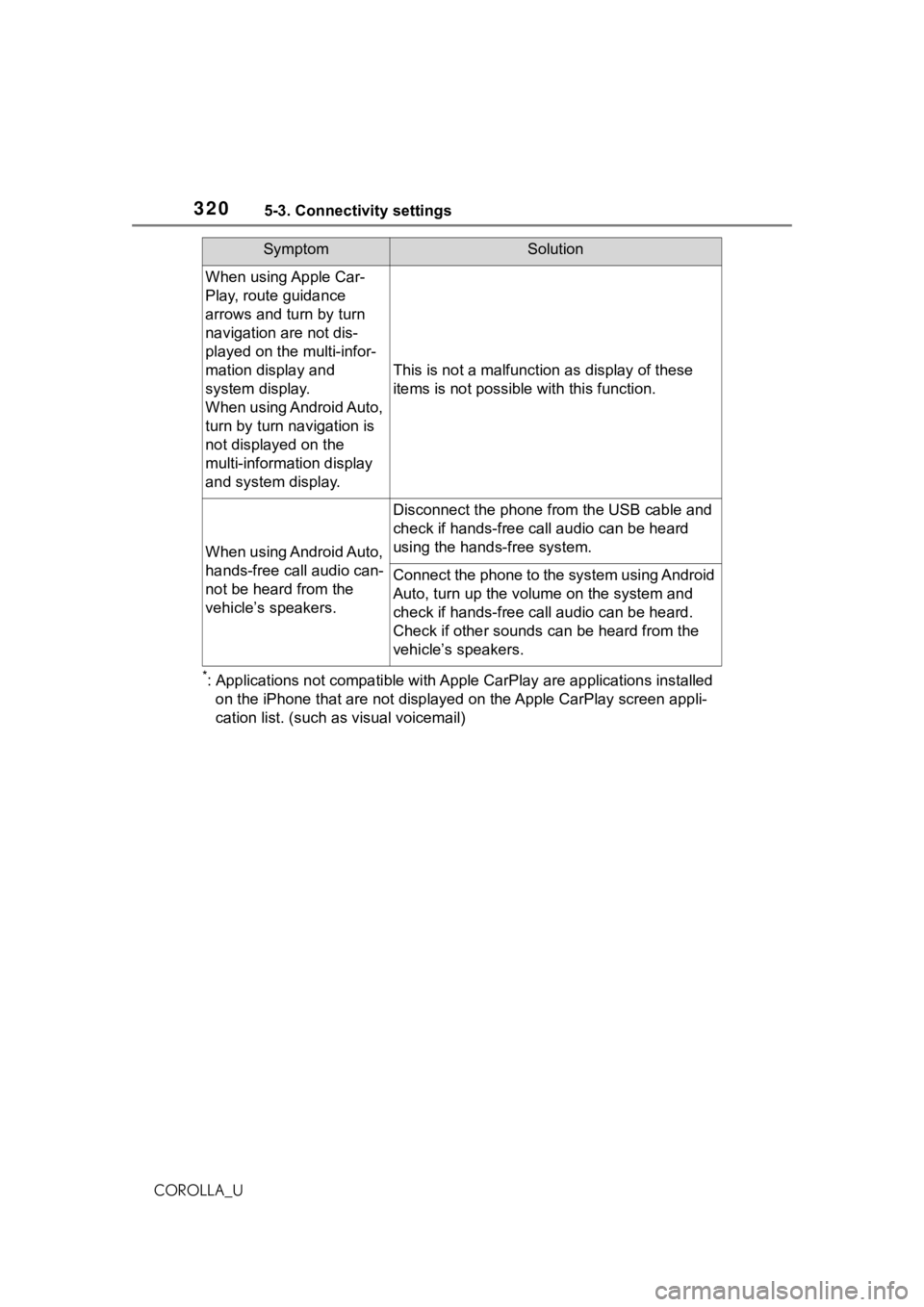
3205-3. Connectivity settings
COROLLA_U
*: Applications not compatible with Apple CarPlay are applications installed
on the iPhone that are not disp layed on the Apple CarPlay scree n appli-
cation list. (such as visual voicemail)
When using Apple Car-
Play, route guidance
arrows and turn by turn
navigation are not dis-
played on the multi-infor-
mation display and
system display.
When using Android Auto,
turn by turn navigation is
not displayed on the
multi-information display
and system display.
This is not a malfunction as display of these
items is not possibl e with this function.
When using Android Auto,
hands-free call audio can-
not be heard from the
vehicle’s speakers.
Disconnect the phone fr om the USB cable and
check if hands-free call audio can be heard
using the hands-free system.
Connect the phone to the system using Android
Auto, turn up the volume on the system and
check if hands-free call audio can be heard.
Check if other sounds can be heard from the
vehicle’s speakers.
SymptomSolution
Page 402 of 624
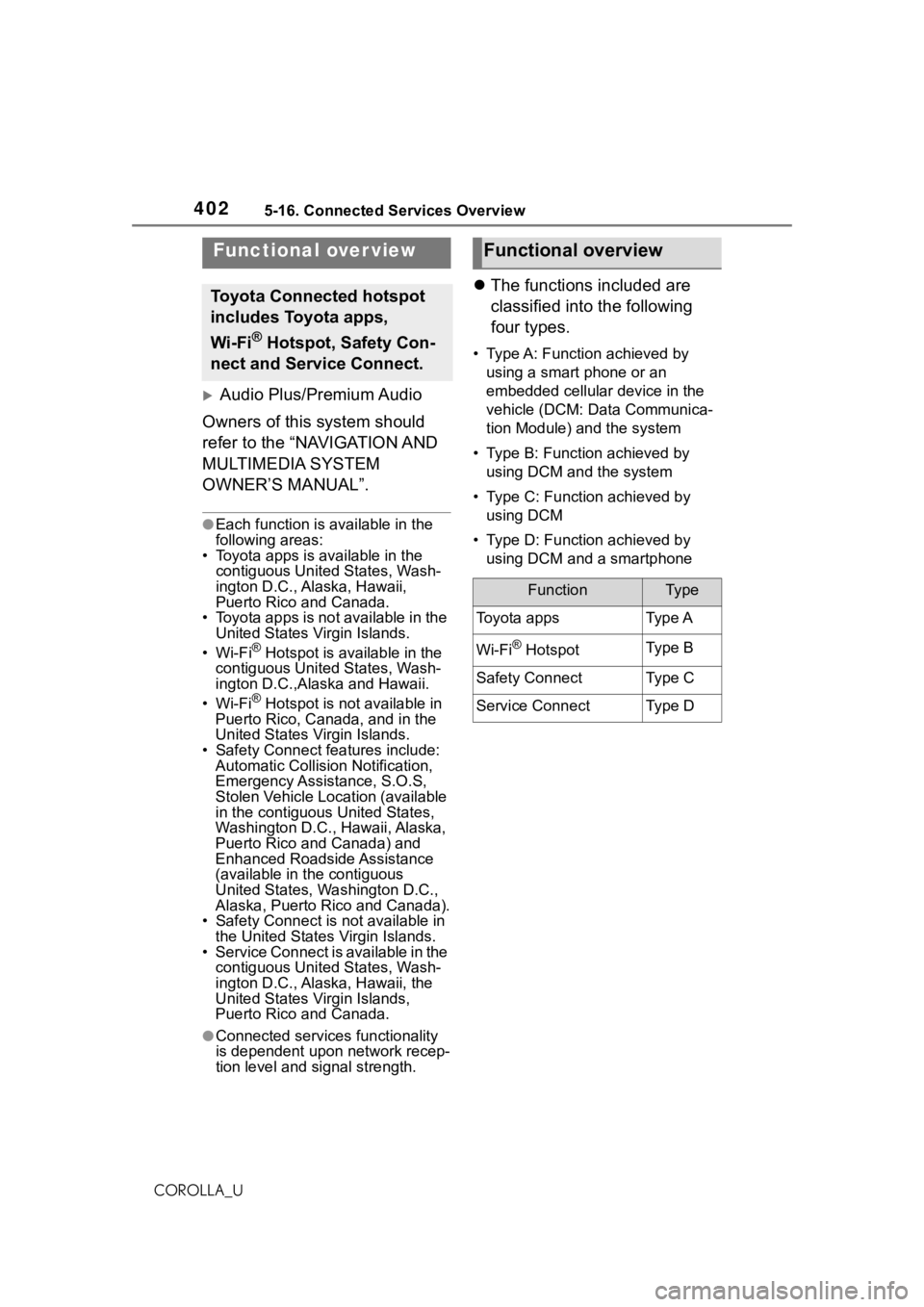
4025-16. Connected Services Overview
COROLLA_U
5-16.Connected Services Overview
Audio Plus/Premium Audio
Owners of this system should
refer to the “NAVIGATION AND
MULTIMEDIA SYSTEM
OWNER’S MANUAL”.
●Each function is available in the
following areas:
• Toyota apps is available in the
contiguous Unit ed States, Wash-
ington D.C., Alaska, Hawaii,
Puerto Rico and Canada.
• Toyota apps is not available in the United States Virgin Islands.
•Wi-Fi
® Hotspot is available in the
contiguous Unit ed States, Wash-
ington D.C.,Alas ka and Hawaii.
•Wi-Fi
® Hotspot is not available in
Puerto Rico, Canada, and in the
United States Virgin Islands.
• Safety Connect features include:
Automatic Collision Notification,
Emergency Assistance, S.O.S,
Stolen Vehicle Location (available
in the contiguous United States,
Washington D.C., Hawaii, Alaska,
Puerto Rico and Canada) and
Enhanced Roadside Assistance
(available in the contiguous
United States, Wa shington D.C.,
Alaska, Puerto Rico and Canada).
• Safety Connect is not available in the United States Virgin Islands.
• Service Connect is available in the contiguous Unit ed States, Wash-
ington D.C., Alaska, Hawaii, the
United States Virgin Islands,
Puerto Rico and Canada.
●Connected services functionality
is dependent upon network recep-
tion level and signal strength.
The functions included are
classified into the following
four types.
• Type A: Function achieved by
using a smart phone or an
embedded cellular device in the
vehicle (DCM: Data Communica-
tion Module) and the system
• Type B: Function achieved by using DCM and the system
• Type C: Function achieved by using DCM
• Type D: Function achieved by using DCM and a smartphone
Functional over view
Toyota Connected hotspot
includes Toyota apps,
Wi-Fi
® Hotspot, Safety Con-
nect and Service Connect.
Functional overview
FunctionTy p e
Toyota appsTy p e A
Wi-Fi® HotspotTy p e B
Safety ConnectTy p e C
Service ConnectTy p e D
Page 541 of 624
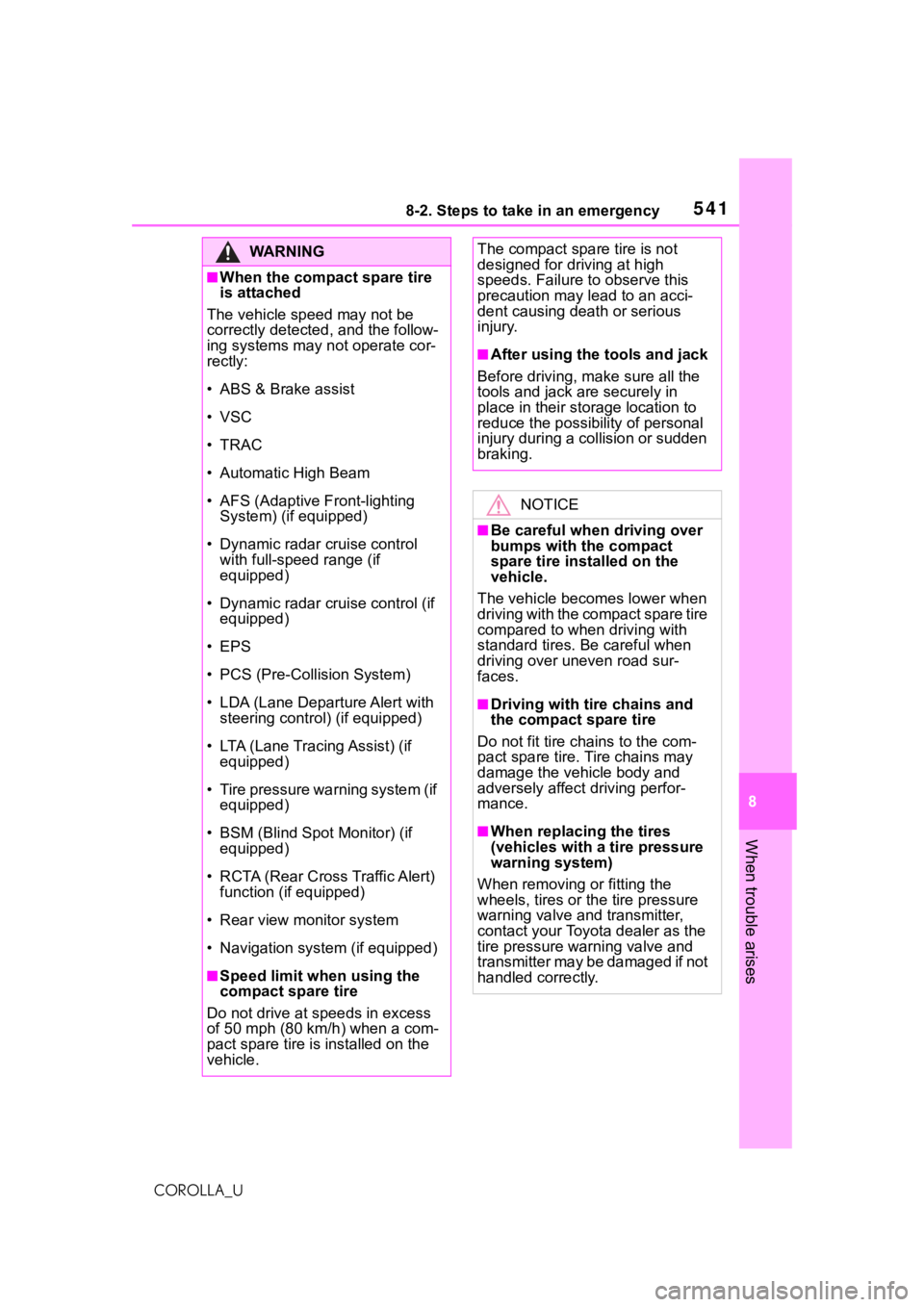
5418-2. Steps to take in an emergency
8
When trouble arises
COROLLA_U
WA R N I N G
■When the compact spare tire
is attached
The vehicle speed may not be
correctly detecte d, and the follow-
ing systems may not operate cor-
rectly:
• ABS & Brake assist
•VSC
•TRAC
• Automatic High Beam
• AFS (Adaptive Front-lighting System) (if equipped)
• Dynamic radar cruise control with full-speed range (if
equipped)
• Dynamic radar cruise control (if equipped)
•EPS
• PCS (Pre-Collision System)
• LDA (Lane Departure Alert with steering control) (if equipped)
• LTA (Lane Tracing Assist) (if equipped)
• Tire pressure warning system (if equipped)
• BSM (Blind Spot Monitor) (if equipped)
• RCTA (Rear Cross Traffic Alert) function (if equipped)
• Rear view monitor system
• Navigation system (if equipped)
■Speed limit when using the
compact spare tire
Do not drive at speeds in excess
of 50 mph (80 km/h) when a com-
pact spare tire is installed on the
vehicle.
The compact spare tire is not
designed for driving at high
speeds. Failure to observe this
precaution may lead to an acci-
dent causing death or serious
injury.
■After using the tools and jack
Before driving, ma ke sure all the
tools and jack are securely in
place in their storage location to
reduce the possibility of personal
injury during a collision or sudden
braking.
NOTICE
■Be careful when driving over
bumps with the compact
spare tire installed on the
vehicle.
The vehicle becomes lower when
driving with the compact spare tire
compared to when driving with
standard tires. Be careful when
driving over uneven road sur-
faces.
■Driving with tire chains and
the compact spare tire
Do not fit tire chains to the com-
pact spare tire. Tire chains may
damage the vehicle body and
adversely affect d riving perfor-
mance.
■When replacing the tires
(vehicles with a tire pressure
warning system)
When removing or fitting the
wheels, tires or th e tire pressure
warning valve and transmitter,
contact your Toyota dealer as the
tire pressure warning valve and
transmitter may be damaged if not
handled correctly.