TOYOTA COROLLA 2022 Owners Manual (in English)
Manufacturer: TOYOTA, Model Year: 2022, Model line: COROLLA, Model: TOYOTA COROLLA 2022Pages: 678, PDF Size: 147.24 MB
Page 351 of 678
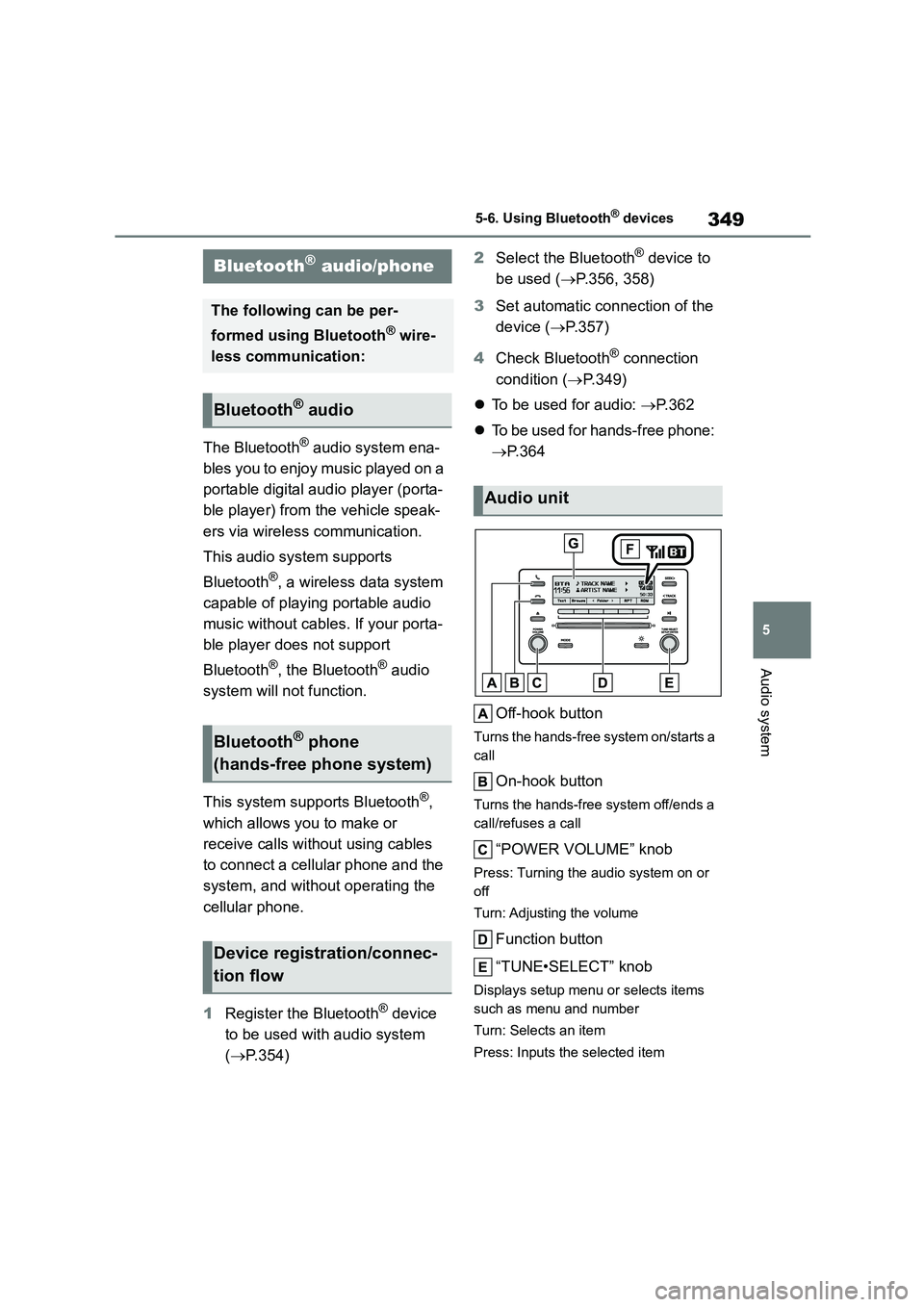
349
5
5-6. Using Bluetooth® devices
Audio system
5-6.Using Bluetooth® devices
The Bluetooth® audio system ena-
bles you to enjoy music played on a
portable digital audio player (porta-
ble player) from the vehicle speak-
ers via wireless communication.
This audio system supports
Bluetooth®, a wireless data system
capable of playing portable audio
music without cables. If your porta-
ble player does not support
Bluetooth®, the Bluetooth® audio
system will no t function.
This system supports Bluetooth®,
which allows you to make or
receive calls without using cables
to connect a cellular phone and the
system, and without operating the
cellular phone.
1 Register the Bluetooth® device
to be used with audio system
( P.354)
2 Select the Bluetooth® device to
be used ( P.356, 358)
3 Set automatic connection of the
device ( P.357)
4 Check Bluetooth® connection
condition ( P. 3 4 9 )
To be used for audio: P.362
To be used for hands-free phone:
P.364
Off-hook button
Turns the hands-free system on/starts a
call
On-hook button
Turns the hands-free system off/ends a
call/refuses a call
“POWER VOLUME” knob
Press: Turning the audio system on or
off
Turn: Adjusting the volume
Function button
“TUNE•SELECT” knob
Displays setup menu or selects items
such as menu and number
Turn: Selects an item
Press: Inputs the selected item
Bluetooth® audio/phone
The following can be per-
formed using Bluetooth® wire-
less communication:
Bluetooth® audio
Bluetooth® phone
(hands-free phone system)
Device registration/connec-
tion flow
Audio unit
Page 352 of 678
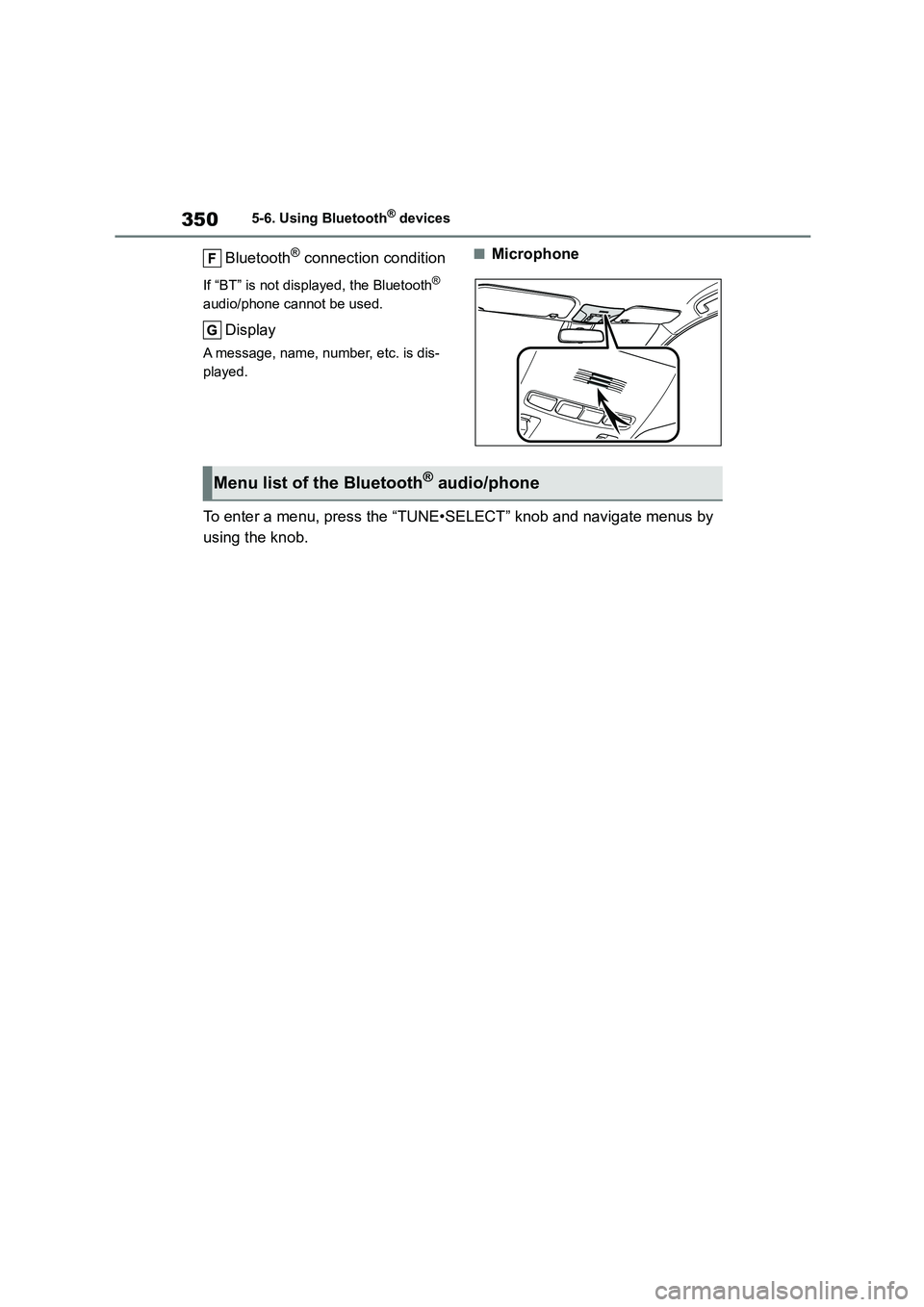
3505-6. Using Bluetooth® devices
Bluetooth® connection condition
If “BT” is not displayed, the Bluetooth®
audio/phone cannot be used.
Display
A message, name, number, etc. is dis-
played.
■Microphone
To enter a menu, press the “TUNE•SELECT” knob and navigate menus by
using the knob.
Menu list of the Bluetooth® audio/phone
Page 353 of 678
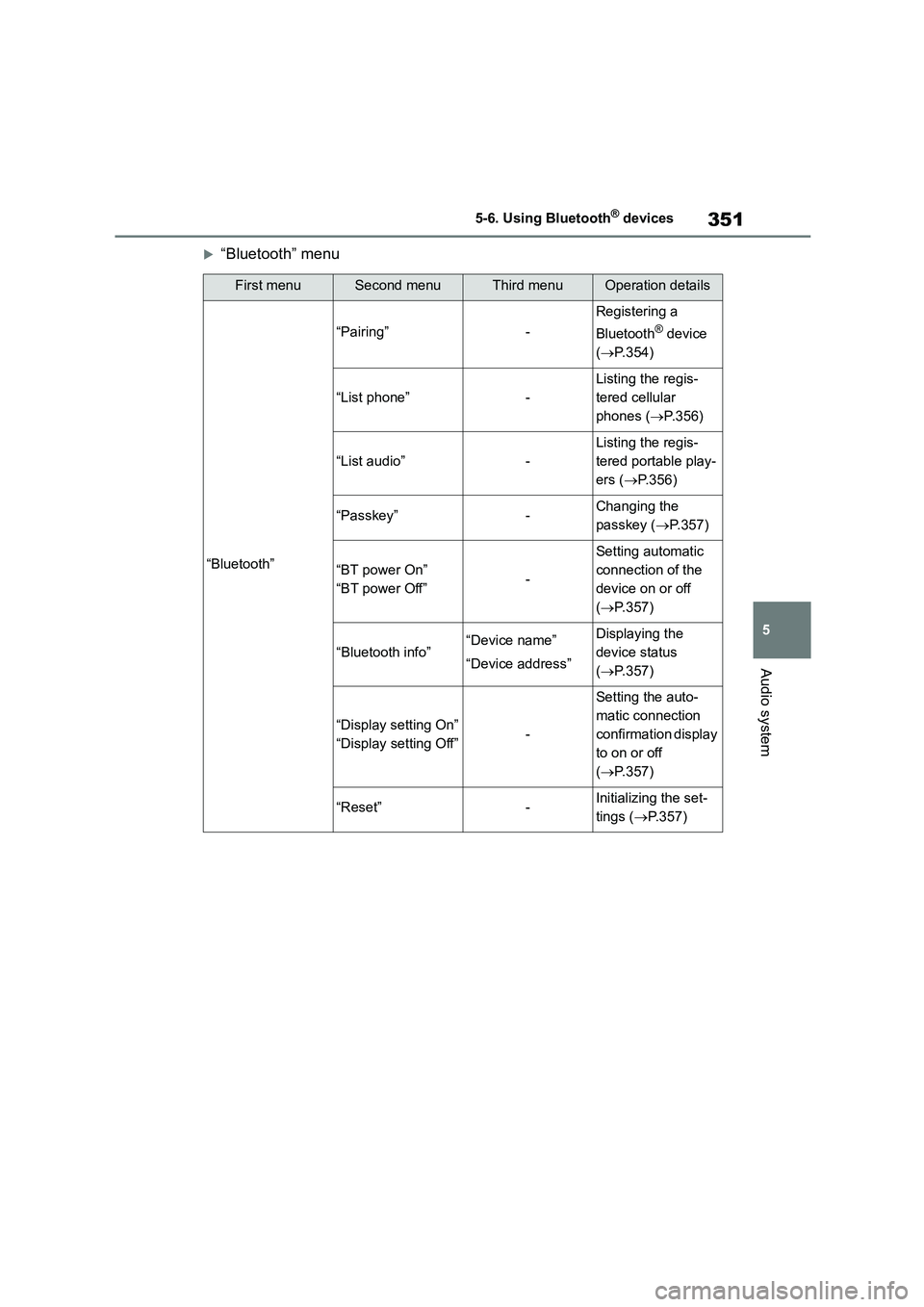
351
5
5-6. Using Bluetooth® devices
Audio system
“Bluetooth” menu
First menuSecond menuThird menuOperation details
“Bluetooth”
“Pairing”-
Registering a
Bluetooth® device
( P.354)
“List phone”-
Listing the regis-
tered cellular
phones ( P.356)
“List audio”-
Listing the regis-
tered portable play-
ers ( P.356)
“Passkey”-Changing the
passkey ( P.357)
“BT power On”
“BT power Off”-
Setting automatic
connection of the
device on or off
( P.357)
“Bluetooth info”“Device name”
“Device address”
Displaying the
device status
( P.357)
“Display setting On”
“Display setting Off”-
Setting the auto-
matic connection
confirmation display
to on or off
( P.357)
“Reset”-Initializing the set-
tings ( P.357)
Page 354 of 678

3525-6. Using Bluetooth® devices
“TEL” menu
*: For PBAP compatible Bluetooth® phones, this function is available when “Auto
transfer On” is set to off.
First menuSecond menuThird menuOperation details
“TEL”
“Phonebook”
“Auto transfer On”
“Auto transfer Off”
Setting automatic
contact/history
transfer on or off
( P.358)
“Add contacts”Adding a new num-
ber ( P.358)
“Delete contacts”*
Deleting a contact
stored in the
phonebook
( P.359)
“Sort contacts”
Sorting contacts by
the first name or
last name field
( P.359)
“Transfer history”Transferring the call
histories ( P.359)
“Delete call history”*Deleting a number
stored in the call
history ( P.359)
“Favourites”
“Add favourites”
Adding a new con-
tact to the favorite
list ( P.360)
“Delete favourites”
Deleting a contact
from the favorite list
( P.360)
“HF sound setting”
“Call volume”Setting call volume
( P.361)
“Ringtone volume”Setting ring tone
volume ( P.361)
“Ringtone”Setting the ring
tone ( P.361)
Page 355 of 678
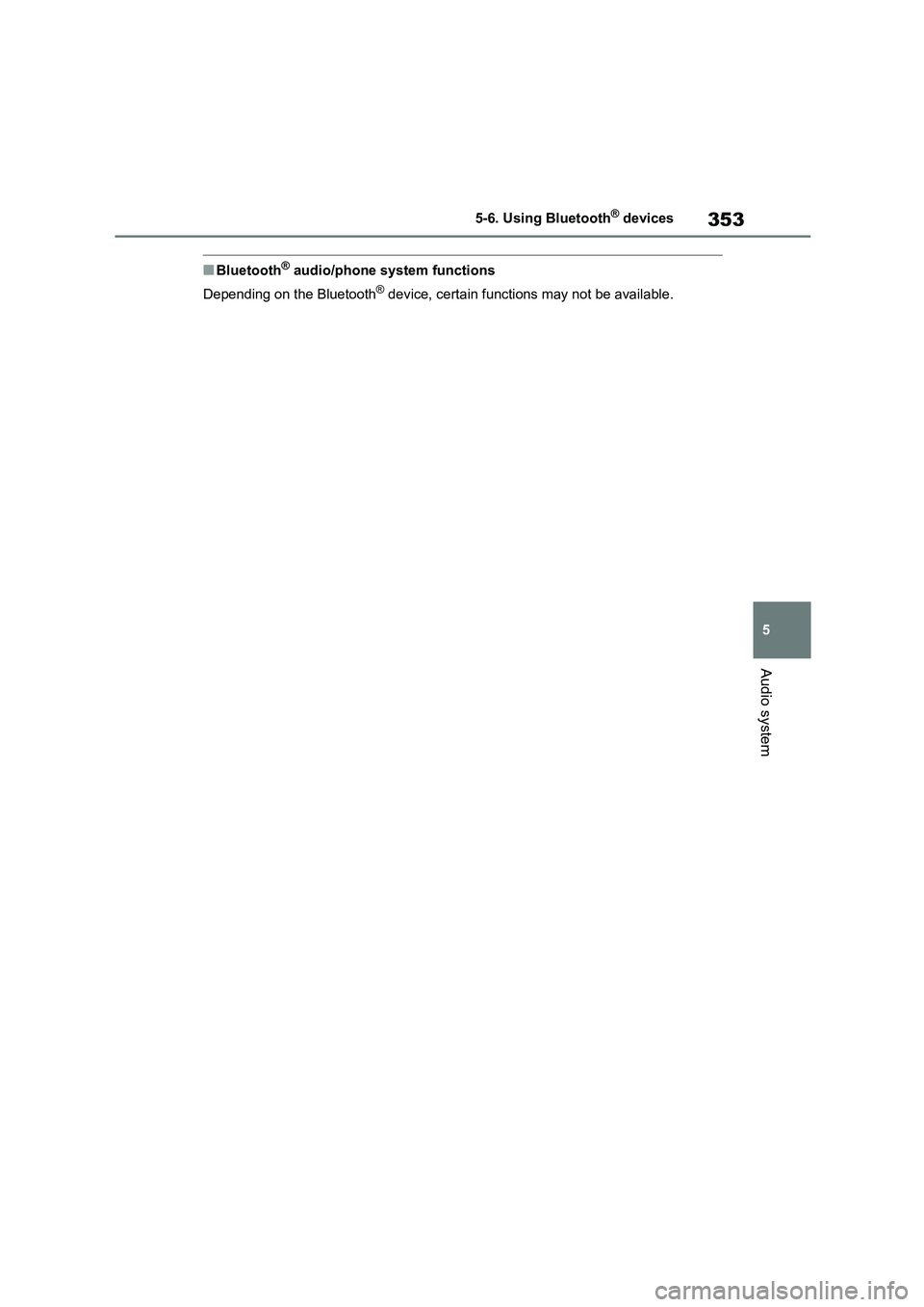
353
5
5-6. Using Bluetooth® devices
Audio system
■Bluetooth® audio/phone system functions
Depending on the Bluetooth® device, certain functions may not be available.
Page 356 of 678
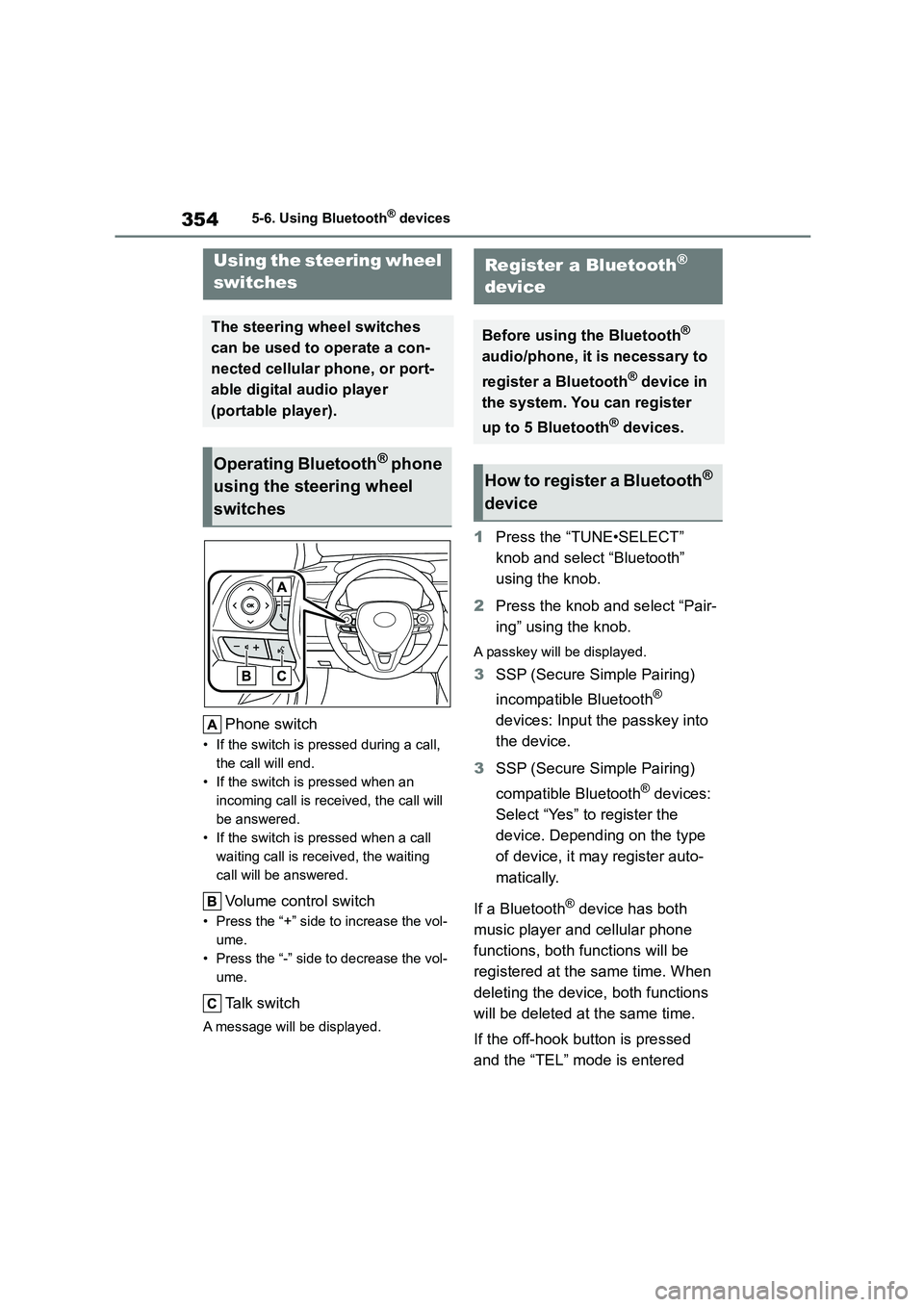
3545-6. Using Bluetooth® devices
Phone switch
• If the switch is pressed during a call,
the call will end.
• If the switch is pressed when an
incoming call is received, the call will
be answered.
• If the switch is pressed when a call
waiting call is received, the waiting
call will be answered.
Volume control switch
• Press the “+” side to increase the vol-
ume.
• Press the “-” side to decrease the vol-
ume.
Talk switch
A message will be displayed.
1 Press the “TUNE•SELECT”
knob and select “Bluetooth”
using the knob.
2 Press the knob and select “Pair-
ing” using the knob.
A passkey will be displayed.
3 SSP (Secure Simple Pairing)
incompatible Bluetooth®
devices: Input the passkey into
the device.
3 SSP (Secure Simple Pairing)
compatible Bluetooth® devices:
Select “Yes” to register the
device. Depending on the type
of device, it may register auto-
matically.
If a Bluetooth® device has both
music player and cellular phone
functions, both functions will be
registered at the same time. When
deleting the device, both functions
will be deleted at the same time.
If the off-hook button is pressed
and the “TEL” mode is entered
Using the steering wheel
switches
The steering wheel switches
can be used to operate a con-
nected cellular phone, or port-
able digital audio player
(portable player).
Operating Bluetooth® phone
using the steering wheel
switches
Register a Bluetooth®
device
Before using the Bluetooth®
audio/phone, it is necessary to
register a Bluetooth® device in
the system. You can register
up to 5 Bluetooth® devices.
How to register a Bluetooth®
device
Page 357 of 678
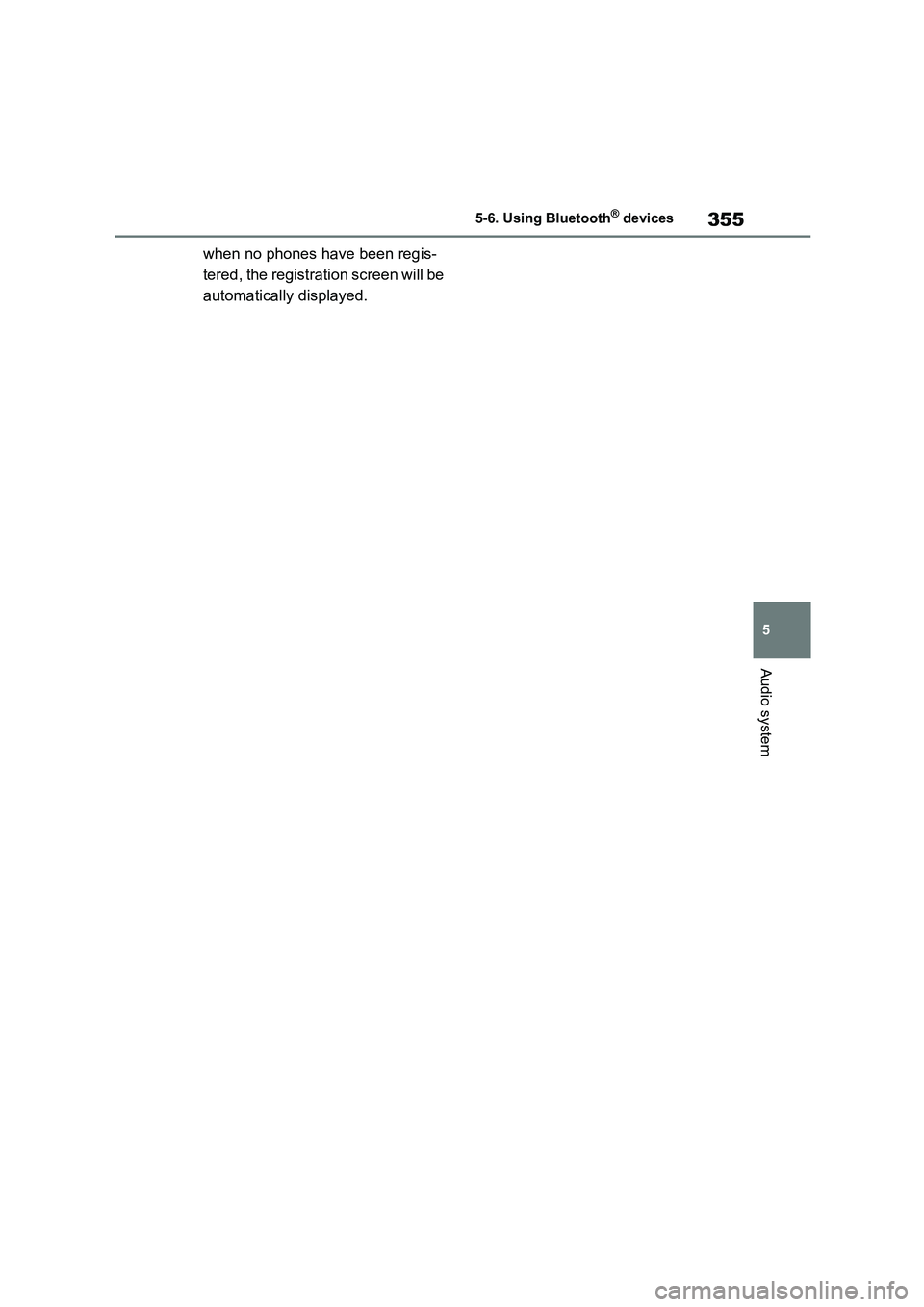
355
5
5-6. Using Bluetooth® devices
Audio system
when no phones have been regis-
tered, the registration screen will be
automatically displayed.
Page 358 of 678
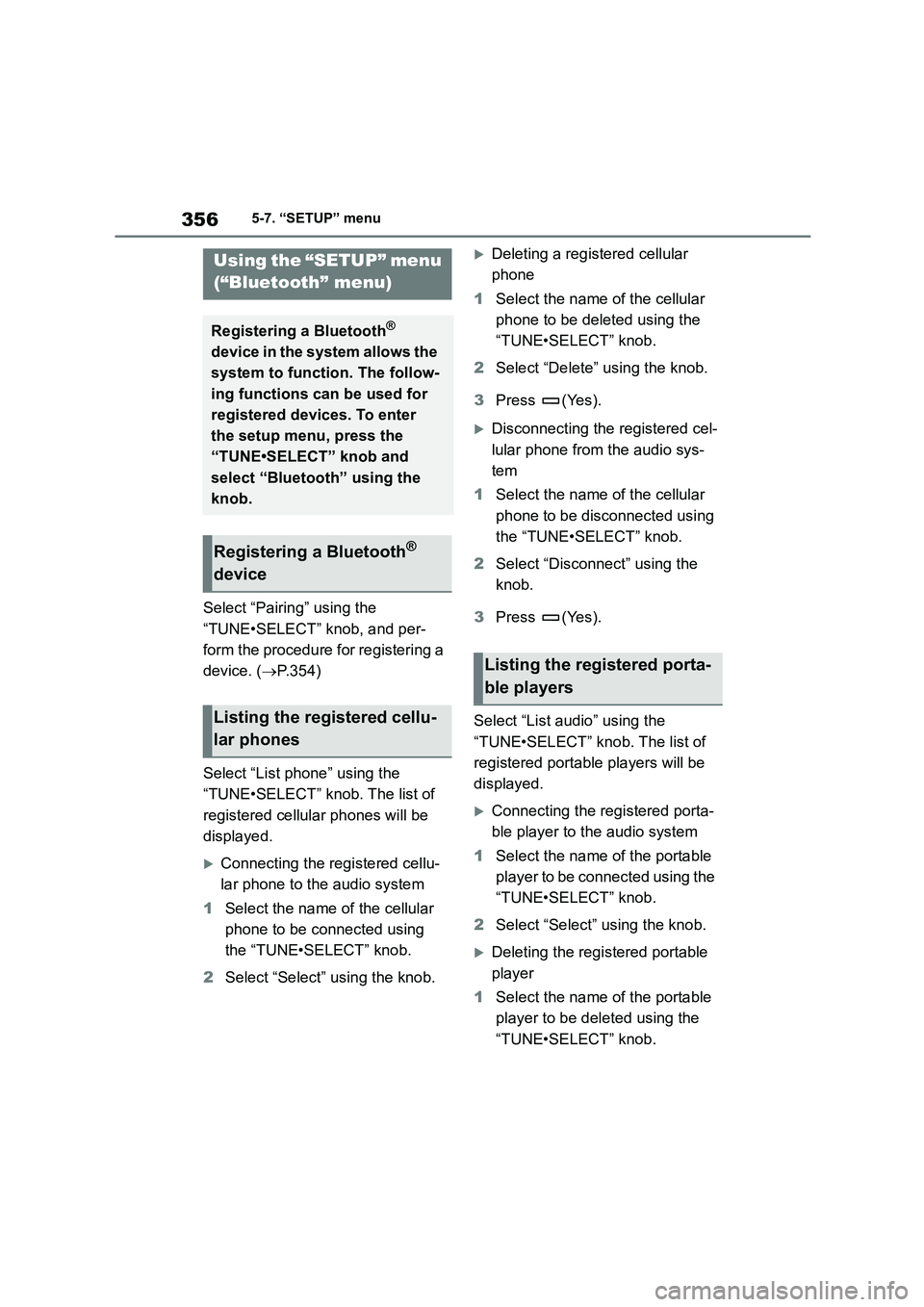
3565-7. “SETUP” menu
5-7.“SETUP” menu
Select “Pairing” using the
“TUNE•SELECT” knob, and per-
form the procedure for registering a
device. ( P.354)
Select “List phone” using the
“TUNE•SELECT” knob. The list of
registered cellular phones will be
displayed.
Connecting the registered cellu-
lar phone to the audio system
1 Select the name of the cellular
phone to be connected using
the “TUNE•SELECT” knob.
2 Select “Select” using the knob.
Deleting a registered cellular
phone
1 Select the name of the cellular
phone to be deleted using the
“TUNE•SELECT” knob.
2 Select “Delete” using the knob.
3 Press (Yes).
Disconnecting the registered cel-
lular phone from the audio sys-
tem
1 Select the name of the cellular
phone to be disconnected using
the “TUNE•SELECT” knob.
2 Select “Disconnect” using the
knob.
3 Press (Yes).
Select “List audio” using the
“TUNE•SELECT” k nob. The list of
registered portable players will be
displayed.
Connecting the registered porta-
ble player to the audio system
1 Select the name of the portable
player to be connected using the
“TUNE•SELECT” knob.
2 Select “Select” using the knob.
Deleting the registered portable
player
1 Select the name of the portable
player to be deleted using the
“TUNE•SELECT” knob.
Using the “SETUP” menu
(“Bluetooth” menu)
Registering a Bluetooth®
device in the system allows the
system to function. The follow-
ing functions can be used for
registered devices. To enter
the setup menu, press the
“TUNE•SELECT” knob and
select “Bluetooth” using the
knob.
Registering a Bluetooth®
device
Listing the registered cellu-
lar phones
Listing the registered porta-
ble players
Page 359 of 678
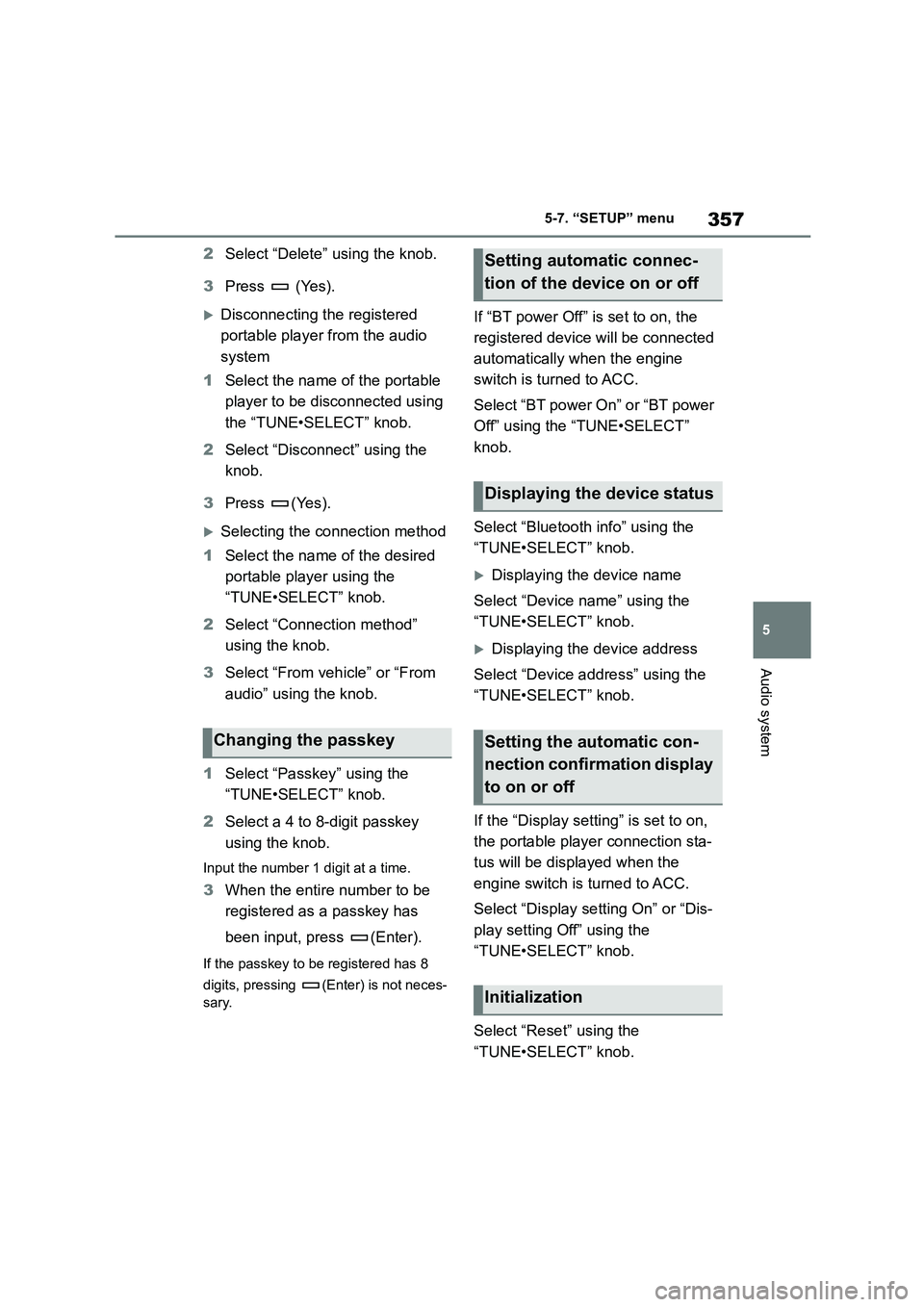
357
5
5-7. “SETUP” menu
Audio system
2 Select “Delete” using the knob.
3 Press (Yes).
Disconnecting the registered
portable player from the audio
system
1 Select the name of the portable
player to be disconnected using
the “TUNE•SELECT” knob.
2 Select “Disconnect” using the
knob.
3 Press (Yes).
Selecting the connection method
1 Select the name of the desired
portable player using the
“TUNE•SELECT” knob.
2 Select “Connection method”
using the knob.
3 Select “From vehicle” or “From
audio” using the knob.
1 Select “Passkey” using the
“TUNE•SELECT” knob.
2 Select a 4 to 8-digit passkey
using the knob.
Input the number 1 digit at a time.
3 When the entire number to be
registered as a passkey has
been input, press (Enter).
If the passkey to be registered has 8
digits, pressing (Enter) is not neces-
sary.
If “BT power Off” is set to on, the
registered device will be connected
automatically when the engine
switch is turned to ACC.
Select “BT power On” or “BT power
Off” using the “TUNE•SELECT”
knob.
Select “Bluetooth info” using the
“TUNE•SELECT” knob.
Displaying the device name
Select “Device name” using the
“TUNE•SELECT” knob.
Displaying the device address
Select “Device address” using the
“TUNE•SELECT” knob.
If the “Display setting” is set to on,
the portable player connection sta-
tus will be displayed when the
engine switch is turned to ACC.
Select “Display setting On” or “Dis-
play setting Off” using the
“TUNE•SELECT” knob.
Select “Reset” using the
“TUNE•SELECT” knob.
Changing the passkey
Setting automatic connec-
tion of the device on or off
Displaying the device status
Setting the automatic con-
nection confirmation display
to on or off
Initialization
Page 360 of 678
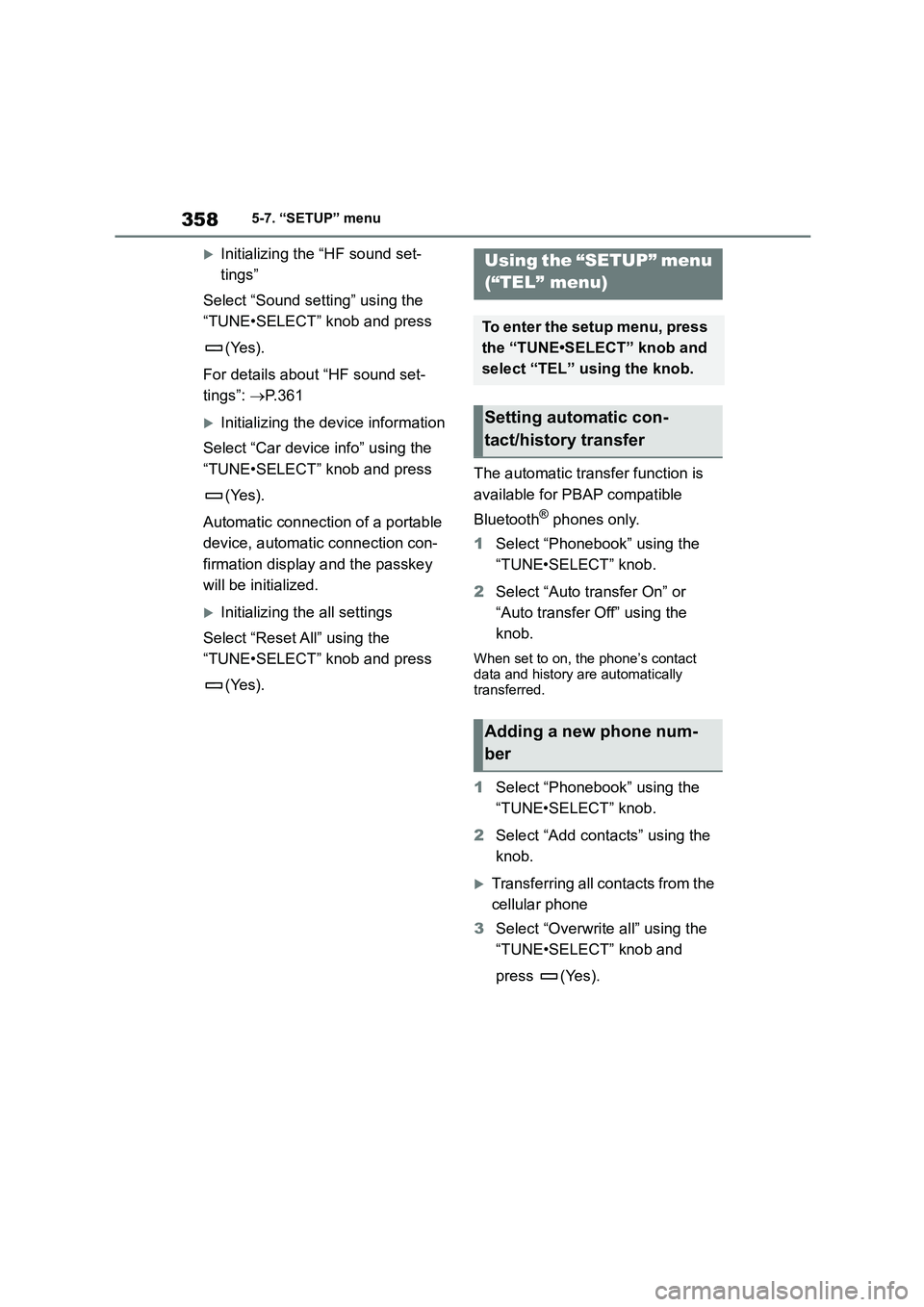
3585-7. “SETUP” menu
Initializing the “HF sound set-
tings”
Select “Sound setting” using the
“TUNE•SELECT” knob and press
(Yes).
For details about “HF sound set-
tings”: P. 3 6 1
Initializing the device information
Select “Car device info” using the
“TUNE•SELECT” knob and press
(Yes).
Automatic connection of a portable
device, automatic connection con-
firmation display and the passkey
will be initialized.
Initializing the all settings
Select “Reset All” using the
“TUNE•SELECT” knob and press
(Yes).
The automatic transfer function is
available for PBAP compatible
Bluetooth® phones only.
1 Select “Phonebook” using the
“TUNE•SELECT” knob.
2 Select “Auto transfer On” or
“Auto transfer Off” using the
knob.
When set to on, the phone’s contact data and history are automatically
transferred.
1 Select “Phonebook” using the
“TUNE•SELECT” knob.
2 Select “Add contacts” using the
knob.
Transferring all contacts from the
cellular phone
3 Select “Overwrite all” using the
“TUNE•SELECT” knob and
press (Yes).
Using the “SETUP” menu
(“TEL” menu)
To enter the setup menu, press
the “TUNE•SELECT” knob and
select “TEL” using the knob.
Setting automatic con-
tact/history transfer
Adding a new phone num-
ber