TOYOTA COROLLA CROSS 2023 Owners Manual
Manufacturer: TOYOTA, Model Year: 2023, Model line: COROLLA CROSS, Model: TOYOTA COROLLA CROSS 2023Pages: 500, PDF Size: 15.11 MB
Page 311 of 500
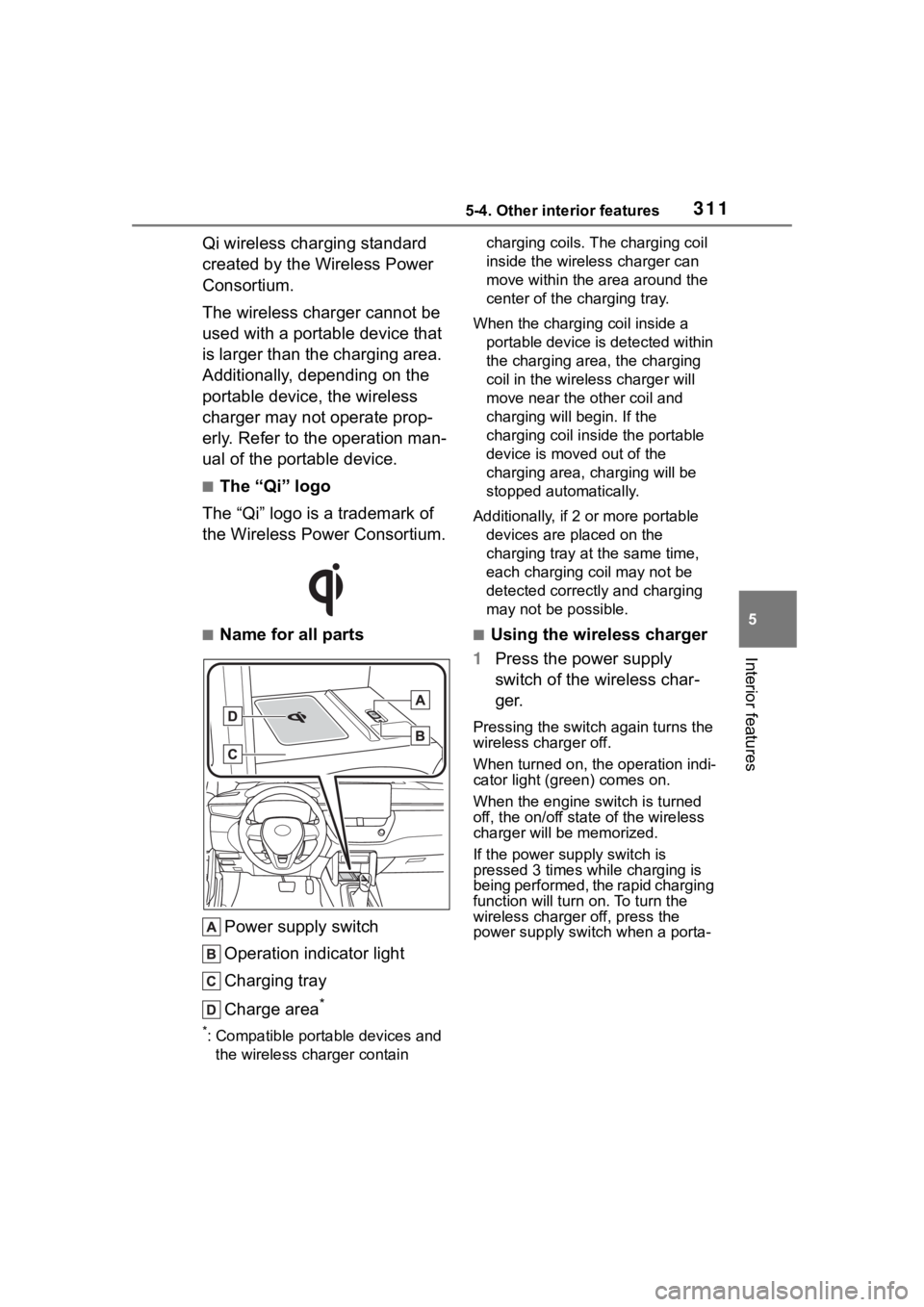
3115-4. Other interior features
5
Interior features
Qi wireless charging standard
created by the Wireless Power
Consortium.
The wireless charger cannot be
used with a portable device that
is larger than the charging area.
Additionally, depending on the
portable device, the wireless
charger may not operate prop-
erly. Refer to the operation man-
ual of the portable device.
■The “Qi” logo
The “Qi” logo is a trademark of
the Wireless Power Consortium.
■Name for all parts
Power supply switch
Operation indicator light
Charging tray
Charge area
*
*: Compatible portable devices and the wireless charger contain charging coils. The charging coil
inside the wireless charger can
move within the area around the
center of the charging tray.
When the charging coil inside a portable device is detected within
the charging area, the charging
coil in the wirel ess charger will
move near the other coil and
charging will begin. If the
charging coil inside the portable
device is moved out of the
charging area, charging will be
stopped automatically.
Additionally, if 2 or more portable devices are placed on the
charging tray at t he same time,
each charging coil may not be
detected correctly and charging
may not be possible.
■Using the wireless charger
1 Press the power supply
switch of the wireless char-
ger.
Pressing the switch again turns the
wireless charger off.
When turned on, the operation indi-
cator light (green) comes on.
When the engine switch is turned
off, the on/off state of the wireless
charger will be memorized.
If the power supply switch is
pressed 3 times while charging is
being performed, the rapid charging
function will turn on. To turn the
wireless charger off, press the
power supply swit ch when a porta-
Page 312 of 500
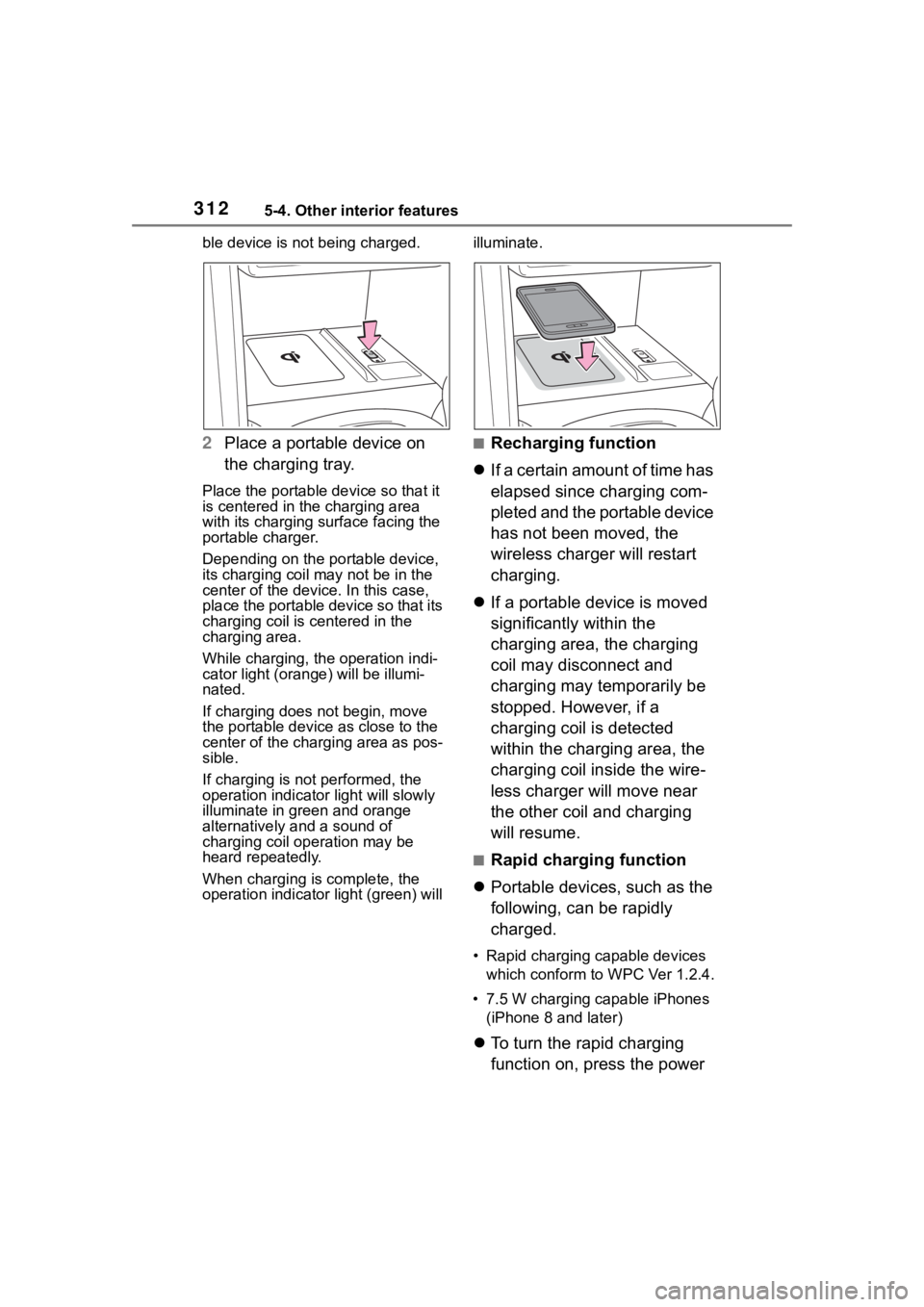
3125-4. Other interior features
ble device is not being charged.
2Place a portable device on
the charging tray.
Place the portable device so that it
is centered in the charging area
with its charging surface facing the
portable charger.
Depending on the portable device,
its charging coil may not be in the
center of the device. In this case,
place the portable device so that its
charging coil is centered in the
charging area.
While charging, the operation indi-
cator light (orang e) will be illumi-
nated.
If charging does not begin, move
the portable device as close to the
center of the charging area as pos-
sible.
If charging is not performed, the
operation indicator light will slowly
illuminate in gr een and orange
alternatively and a sound of
charging coil operation may be
heard repeatedly.
When charging is complete, the
operation indicator light (green) will illuminate.
■Recharging function
If a certain amount of time has
elapsed since charging com-
pleted and the portable device
has not been moved, the
wireless charger will restart
charging.
If a portable device is moved
significantly within the
charging area, the charging
coil may disconnect and
charging may temporarily be
stopped. However, if a
charging coil is detected
within the charging area, the
charging coil inside the wire-
less charger will move near
the other coil and charging
will resume.
■Rapid charging function
Portable devices, such as the
following, can be rapidly
charged.
• Rapid charging capable devices
which conform to WPC Ver 1.2.4.
• 7.5 W charging capable iPhones (iPhone 8 and later)
To turn the rapid charging
function on, press the power
Page 313 of 500
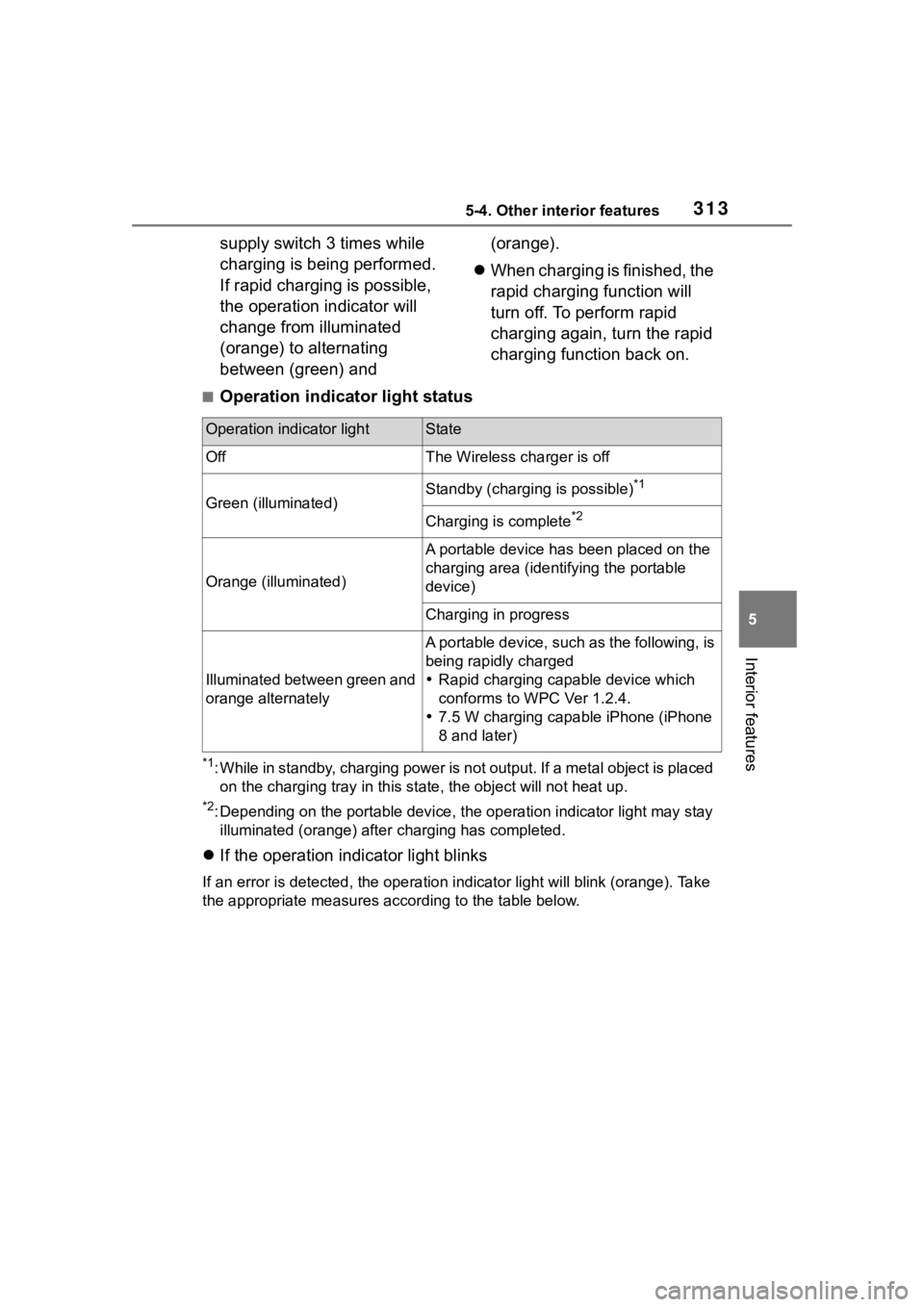
3135-4. Other interior features
5
Interior features
supply switch 3 times while
charging is being performed.
If rapid charging is possible,
the operation indicator will
change from illuminated
(orange) to alternating
between (green) and (orange).
When charging is finished, the
rapid charging function will
turn off. To perform rapid
charging again, turn the rapid
charging function back on.
■Operation indicator light status
*1: While in standby, charging power is not output. If a metal obj ect is placed
on the charging tray i n this state, the object will not heat up .
*2: Depending on the portable device, the operation indicator light may stay
illuminated (orang e) after charging has completed.
If the operation indicator light blinks
If an error is detec ted, the operation in dicator light will blink (orange). Take
the appropriate measures according to the table below.
Operation indicator lightState
OffThe Wireless charger is off
Green (illuminated)Standby (charging is possible)*1
Charging is complete*2
Orange (illuminated)
A portable device has been placed on the
charging area (identifying the portable
device)
Charging in progress
Illuminated between green and
orange alternately
A portable device, such as the following, is
being rapidly charged
Rapid charging capable device which
conforms to WPC Ver 1.2.4.
7.5 W charging capable iPhone (iPhone
8 and later)
Page 314 of 500
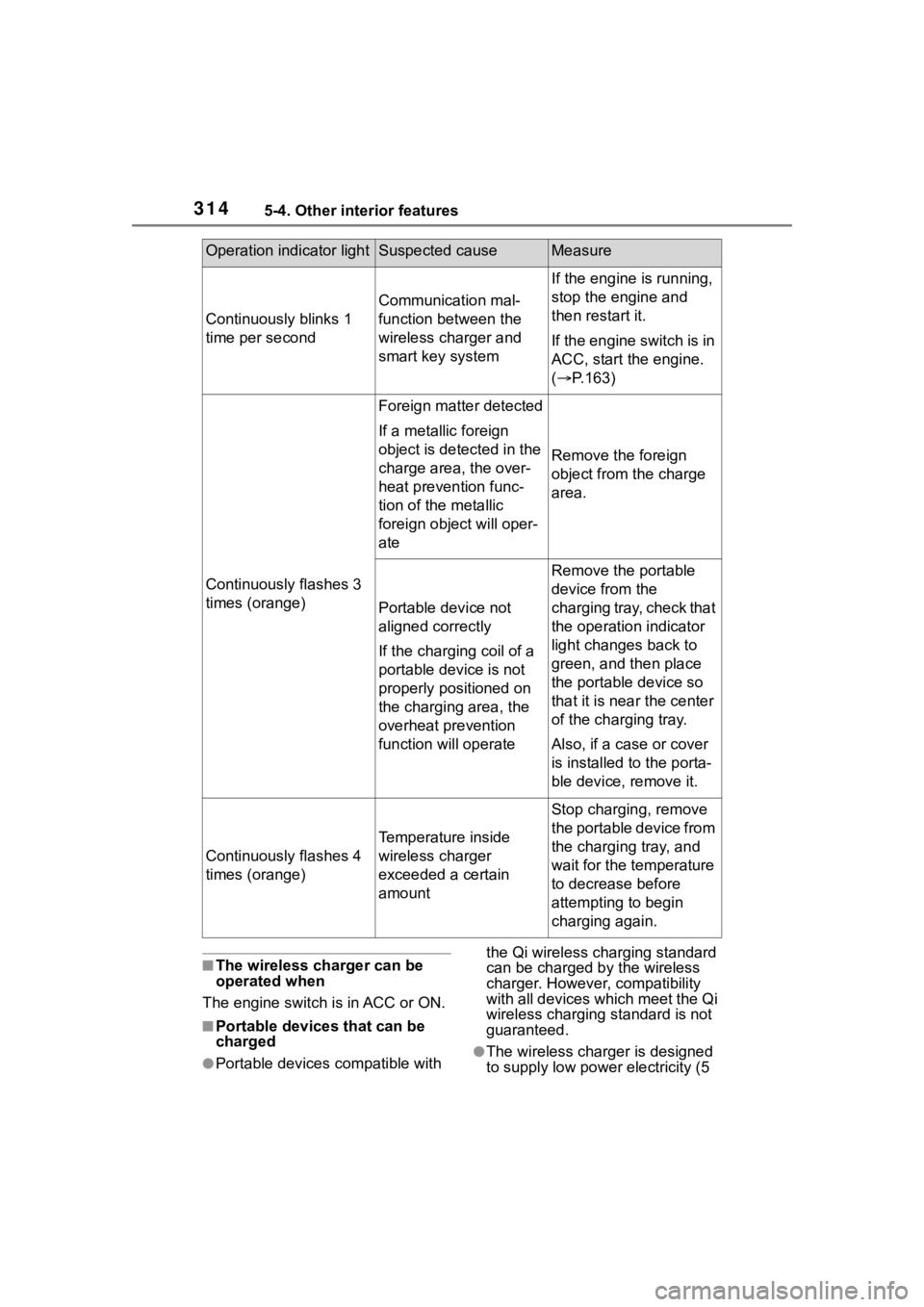
3145-4. Other interior features
■The wireless charger can be
operated when
The engine switch is in ACC or ON.
■Portable devices that can be
charged
●Portable devices compatible with the Qi wireless charging standard
can be charged by the wireless
charger. However, compatibility
with all devices which meet the Qi
wireless charging standard is not
guaranteed.●The wireless char
ger is designed
to supply low power electricity (5
Operation indicator lightSuspected causeMeasure
Continuously blinks 1
time per second
Communication mal-
function between the
wireless charger and
smart key system
If the engine is running,
stop the engine and
then restart it.
If the engine switch is in
ACC, start the engine.
( P.163)
Continuously flashes 3
times (orange)
Foreign matter detected
If a metallic foreign
object is detected in the
charge area, the over-
heat prevention func-
tion of the metallic
foreign obje ct will oper-
ate
Remove the foreign
object from the charge
area.
Portable device not
aligned correctly
If the charging coil of a
portable device is not
properly positioned on
the charging area, the
overheat prevention
function will operate
Remove the portable
device from the
charging tray, check that
the operation indicator
light changes back to
green, and then place
the portable device so
that it is near the center
of the charging tray.
Also, if a case or cover
is installed to the porta-
ble device, remove it.
Continuously flashes 4
times (orange)
Temperature inside
wireless charger
exceeded a certain
amount
Stop charging, remove
the portable device from
the charging tray, and
wait for the temperature
to decrease before
attempting to begin
charging again.
Page 315 of 500
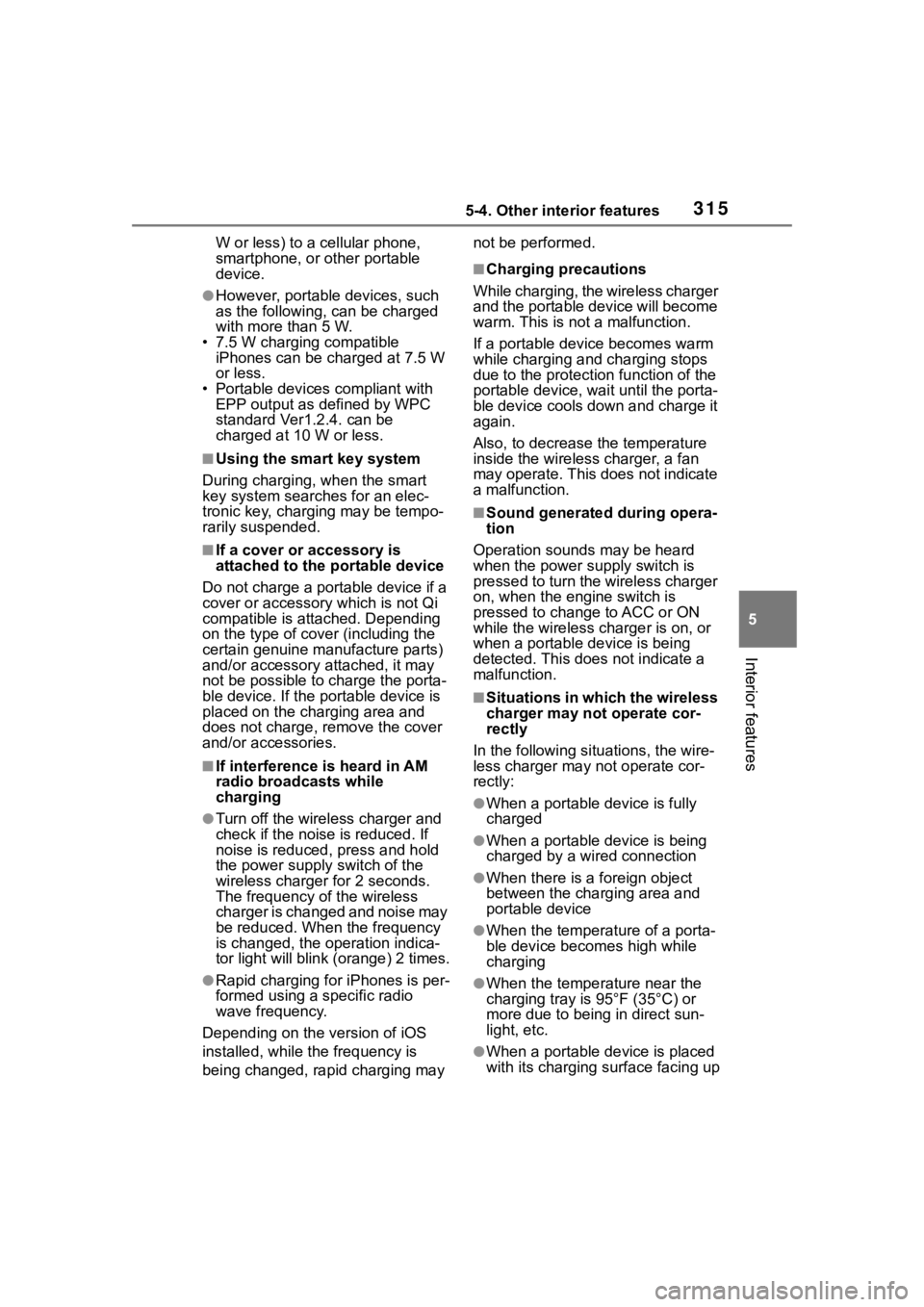
3155-4. Other interior features
5
Interior features
W or less) to a cellular phone,
smartphone, or other portable
device.
●However, portable devices, such
as the following, can be charged
with more than 5 W.
• 7.5 W charging compatible iPhones can be ch arged at 7.5 W
or less.
• Portable devices compliant with EPP output as defined by WPC
standard Ver1.2.4. can be
charged at 10 W or less.
■Using the smart key system
During charging, when the smart
key system searches for an elec-
tronic key, charging may be tempo-
rarily suspended.
■If a cover or accessory is
attached to the portable device
Do not charge a portable device if a
cover or accessory which is not Qi
compatible is attached. Depending
on the type of cover (including the
certain genuine manufacture parts)
and/or accessory attached, it may
not be possible to charge the porta-
ble device. If the portable device is
placed on the charging area and
does not charge, remove the cover
and/or accessories.
■If interference is heard in AM
radio broadcasts while
charging
●Turn off the wireless charger and
check if the noise is reduced. If
noise is reduced, press and hold
the power supply switch of the
wireless charger for 2 seconds.
The frequency of the wireless
charger is changed and noise may
be reduced. When the frequency
is changed, the operation indica-
tor light will blink (orange) 2 times.
●Rapid charging for iPhones is per-
formed using a specific radio
wave frequency.
Depending on the version of iOS
installed, while th e frequency is
being changed, rapid charging may not be performed.
■Charging precautions
While charging, the wireless charger
and the portable device will become
warm. This is not a malfunction.
If a portable device becomes warm
while charging and charging stops
due to the protection function of the
portable device, wai t until the porta-
ble device cools down and charge it
again.
Also, to decrease the temperature
inside the wireless charger, a fan
may operate. This does not indicate
a malfunction.
■Sound generated during opera-
tion
Operation sounds may be heard
when the power supply switch is
pressed to turn the wireless charger
on, when the engine switch is
pressed to change to ACC or ON
while the wireless charger is on, or
when a portable device is being
detected. This does not indicate a
malfunction.
■Situations in which the wireless
charger may not operate cor-
rectly
In the following situ ations, the wire-
less charger may not operate cor-
rectly:
●When a portable device is fully
charged
●When a portable device is being
charged by a wired connection
●When there is a foreign object
between the charging area and
portable device
●When the temperature of a porta-
ble device becomes high while
charging
●When the temperature near the
charging tray is 95°F (35°C) or
more due to being in direct sun-
light, etc.
●When a portable device is placed
with its charging surface facing up
Page 316 of 500
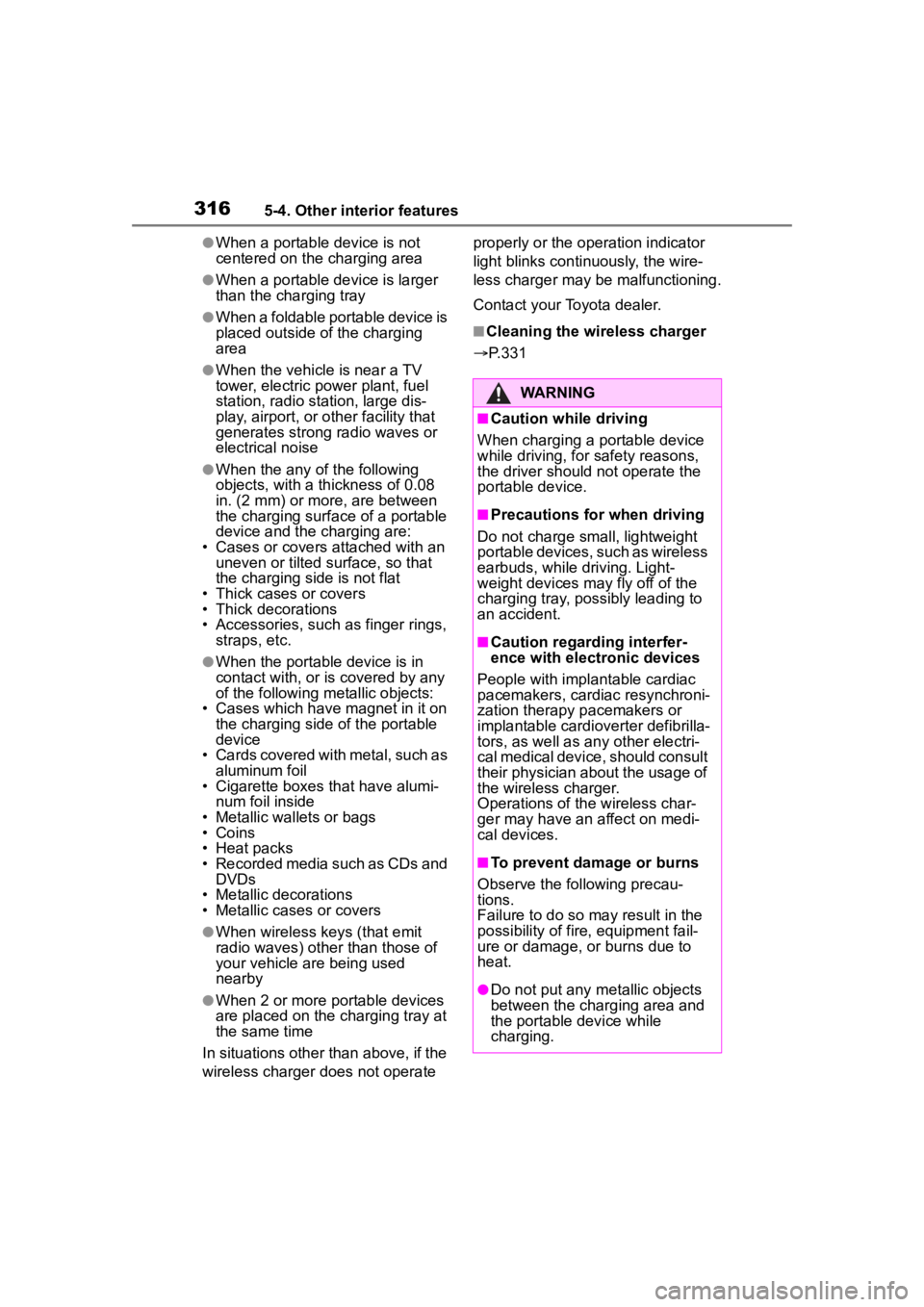
3165-4. Other interior features
●When a portable device is not
centered on the charging area
●When a portable device is larger
than the charging tray
●When a foldable portable device is
placed outside of the charging
area
●When the vehicle is near a TV
tower, electric power plant, fuel
station, radio station, large dis-
play, airport, or other facility that
generates strong radio waves or
electrical noise
●When the any of the following
objects, with a thickness of 0.08
in. (2 mm) or more, are between
the charging surface of a portable
device and the charging are:
• Cases or covers a ttached with an
uneven or tilted surface, so that
the charging side is not flat
• Thick cases or covers
• Thick decorations
• Accessories, such as finger rings, straps, etc.
●When the portable device is in
contact with, or is covered by any
of the following metallic objects:
• Cases which have magnet in it on the charging side of the portable
device
• Cards covered with metal, such as aluminum foil
• Cigarette boxes that have alumi-
num foil inside
• Metallic wallets or bags
• Coins
• Heat packs
• Recorded media such as CDs and DVDs
• Metallic decorations
• Metallic cases or covers
●When wireless keys (that emit
radio waves) other than those of
your vehicle are being used
nearby
●When 2 or more portable devices
are placed on the charging tray at
the same time
In situations other than above, if the
wireless charger does not operate properly or the operation indicator
light blinks continuously, the wire-
less charger may be malfunctioning.
Contact your Toyota dealer.
■Cleaning the wireless charger
P.331
WARNING
■Caution while driving
When charging a portable device
while driving, for safety reasons,
the driver should not operate the
portable device.
■Precautions for when driving
Do not charge sma ll, lightweight
portable devices, such as wireless
earbuds, while driving. Light-
weight devices may fly off of the
charging tray, possibly leading to
an accident.
■Caution regarding interfer-
ence with electronic devices
People with implantable cardiac
pacemakers, cardiac resynchroni-
zation therapy pacemakers or
implantable cardioverter def ibrilla-
tors, as well as any other electri-
cal medical device, should consult
their physician about the usage of
the wireless charger.
Operations of th e wireless char-
ger may have an affect on medi-
cal devices.
■To prevent damage or burns
Observe the following precau-
tions.
Failure to do so may result in the
possibility of fire, equipment fail-
ure or damage, or burns due to
heat.
●Do not put any metallic objects
between the charging area and
the portable device while
charging.
Page 317 of 500
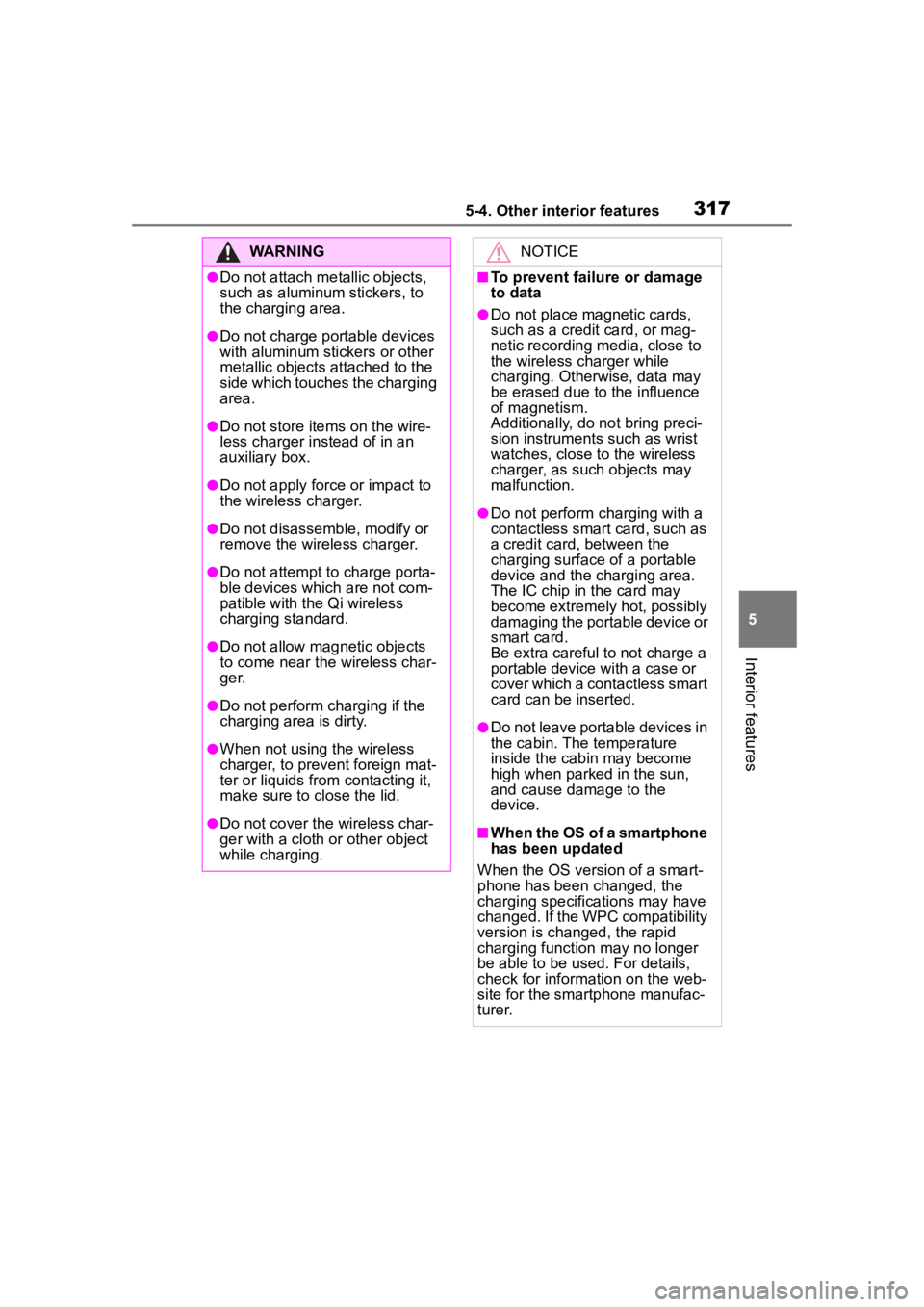
3175-4. Other interior features
5
Interior features
WARNING
●Do not attach metallic objects,
such as aluminum stickers, to
the charging area.
●Do not charge portable devices
with aluminum stickers or other
metallic objects attached to the
side which touches the charging
area.
●Do not store items on the wire-
less charger instead of in an
auxiliary box.
●Do not apply force or impact to
the wireless charger.
●Do not disassemble, modify or
remove the wireless charger.
●Do not attempt t o charge porta-
ble devices whic h are not com-
patible with the Qi wireless
charging standard.
●Do not allow magnetic objects
to come near the wireless char-
ger.
●Do not perform charging if the
charging area is dirty.
●When not using the wireless
charger, to prevent foreign mat-
ter or liquids from contacting it,
make sure to close the lid.
●Do not cover the wireless char-
ger with a cloth or other object
while charging.
NOTICE
■To prevent failure or damage
to data
●Do not place magnetic cards,
such as a credit card, or mag-
netic recording media, close to
the wireless charger while
charging. Otherwise, data may
be erased due to the influence
of magnetism.
Additionally, do not bring preci-
sion instruments such as wrist
watches, close to the wireless
charger, as such objects may
malfunction.
●Do not perform c harging with a
contactless smart card, such as
a credit card, between the
charging surface of a portable
device and the charging area.
The IC chip in the card may
become extremely hot, possibly
damaging the portable device or
smart card.
Be extra careful to not charge a
portable device with a case or
cover which a contactless smart
card can be inserted.
●Do not leave portable devices in
the cabin. The temperature
inside the cabin may become
high when parke d in the sun,
and cause damage to the
device.
■When the OS of a smartphone
has been updated
When the OS version of a smart-
phone has been changed, the
charging specifications may have
changed. If the WPC compatibility
version is changed, the rapid
charging function may no longer
be able to be used . For details,
check for inform ation on the web-
site for the smartphone manufac-
turer.
Page 318 of 500
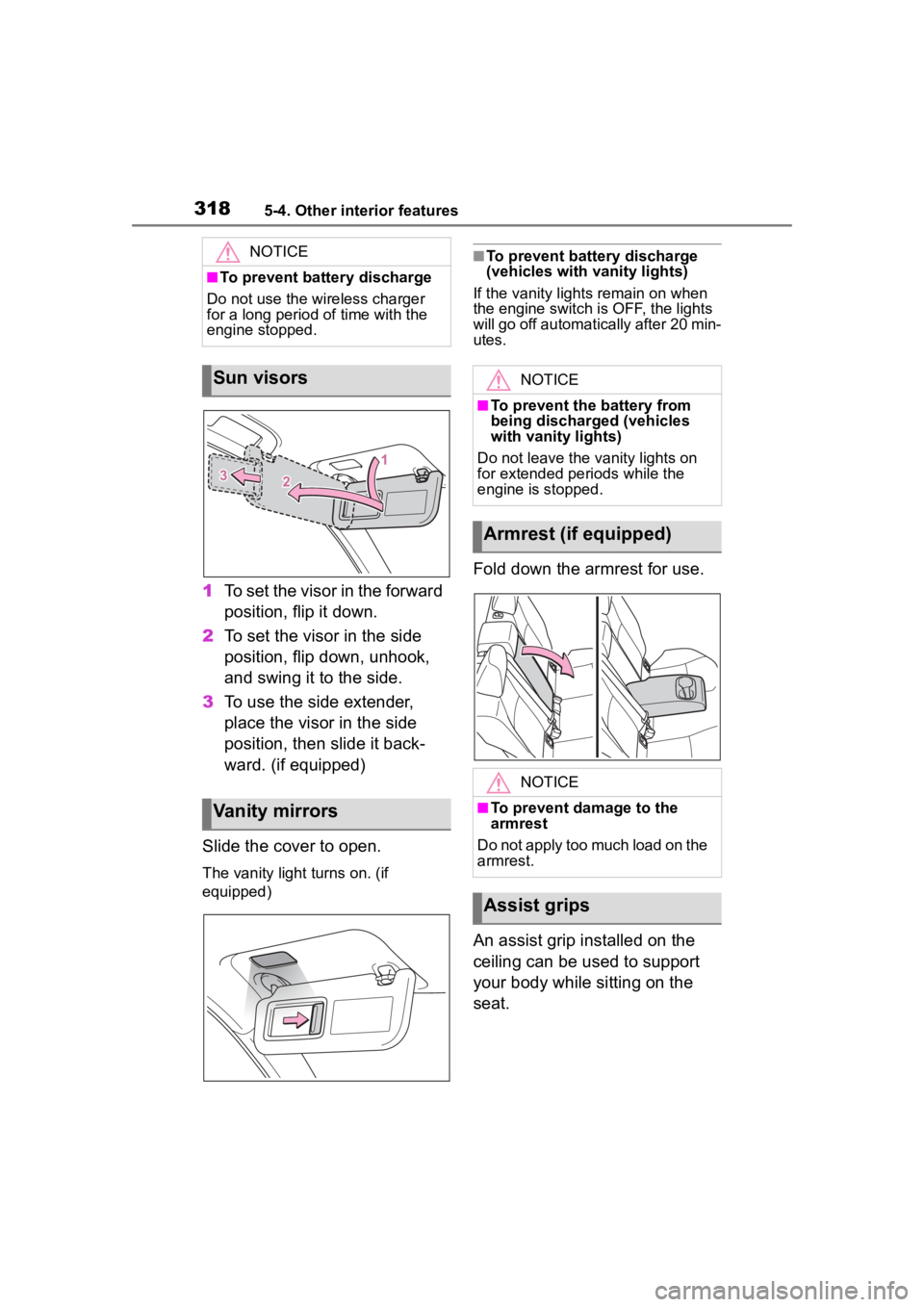
3185-4. Other interior features
1To set the visor in the forward
position, flip it down.
2 To set the visor in the side
position, flip down, unhook,
and swing it to the side.
3 To use the side extender,
place the visor in the side
position, then slide it back-
ward. (if equipped)
Slide the cover to open.
The vanity light turns on. (if
equipped)
■To prevent battery discharge
(vehicles with vanity lights)
If the vanity lights remain on when
the engine switch is OFF, the lights
will go off automatically after 20 min-
utes.
Fold down the armrest for use.
An assist grip installed on the
ceiling can be used to support
your body while sitting on the
seat.
NOTICE
■To prevent battery discharge
Do not use the wireless charger
for a long period of time with the
engine stopped.
Sun visors
Vanity mirrors
NOTICE
■To prevent the battery from
being discharged (vehicles
with vanity lights)
Do not leave the vanity lights on
for extended periods while the
engine is stopped.
Armrest (if equipped)
NOTICE
■To prevent damage to the
armrest
Do not apply too much load on the
armrest.
Assist grips
Page 319 of 500
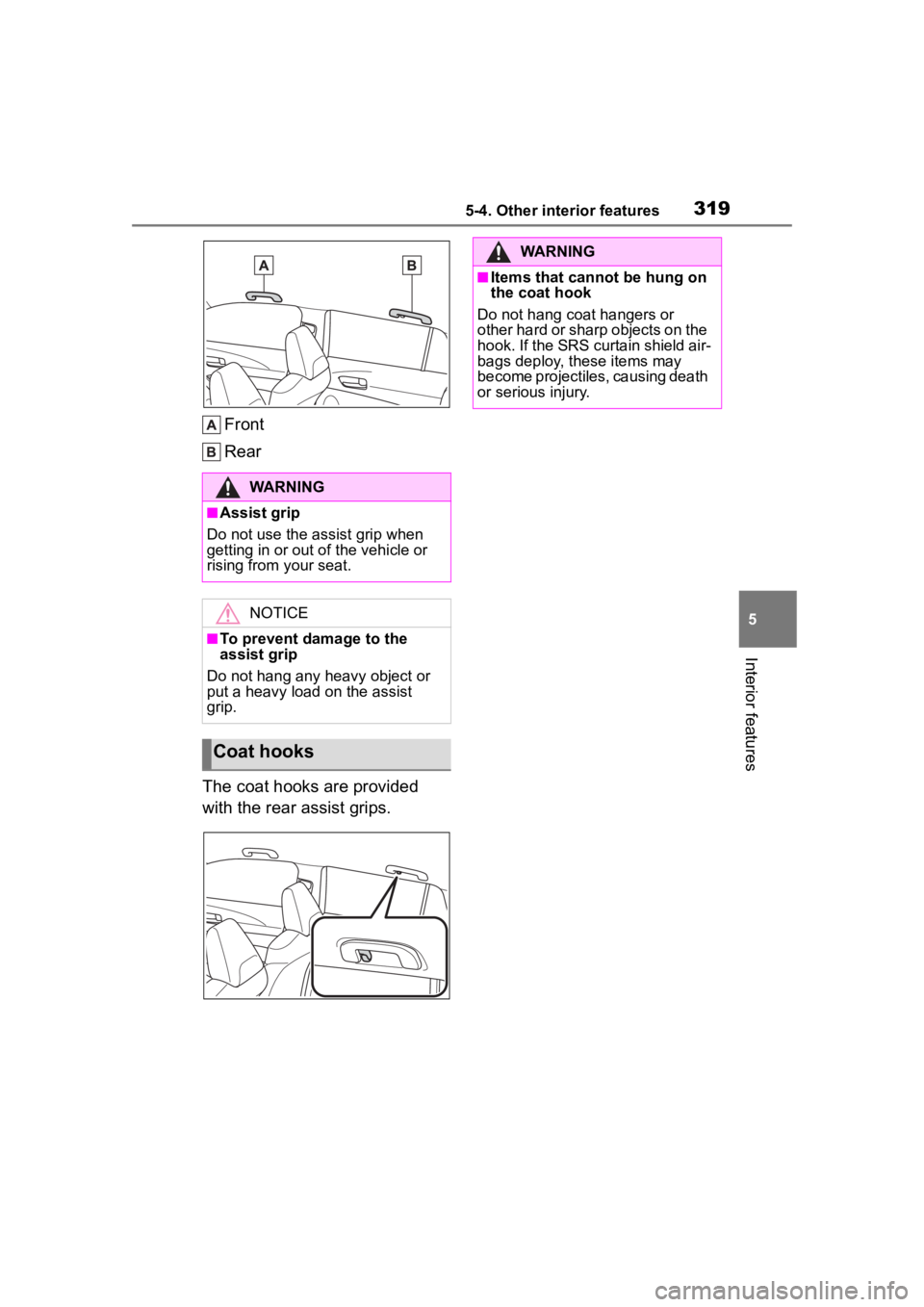
3195-4. Other interior features
5
Interior features
Front
Rear
The coat hooks are provided
with the rear assist grips.
WARNING
■Assist grip
Do not use the assist grip when
getting in or out o f the vehicle or
rising from your seat.
NOTICE
■To prevent damage to the
assist grip
Do not hang any heavy object or
put a heavy load on the assist
grip.
Coat hooks
WARNING
■Items that cannot be hung on
the coat hook
Do not hang coat hangers or
other hard or sharp objects on the
hook. If the SRS curtain shield air-
bags deploy, these items may
become projectiles, causing death
or serious injury.
Page 320 of 500
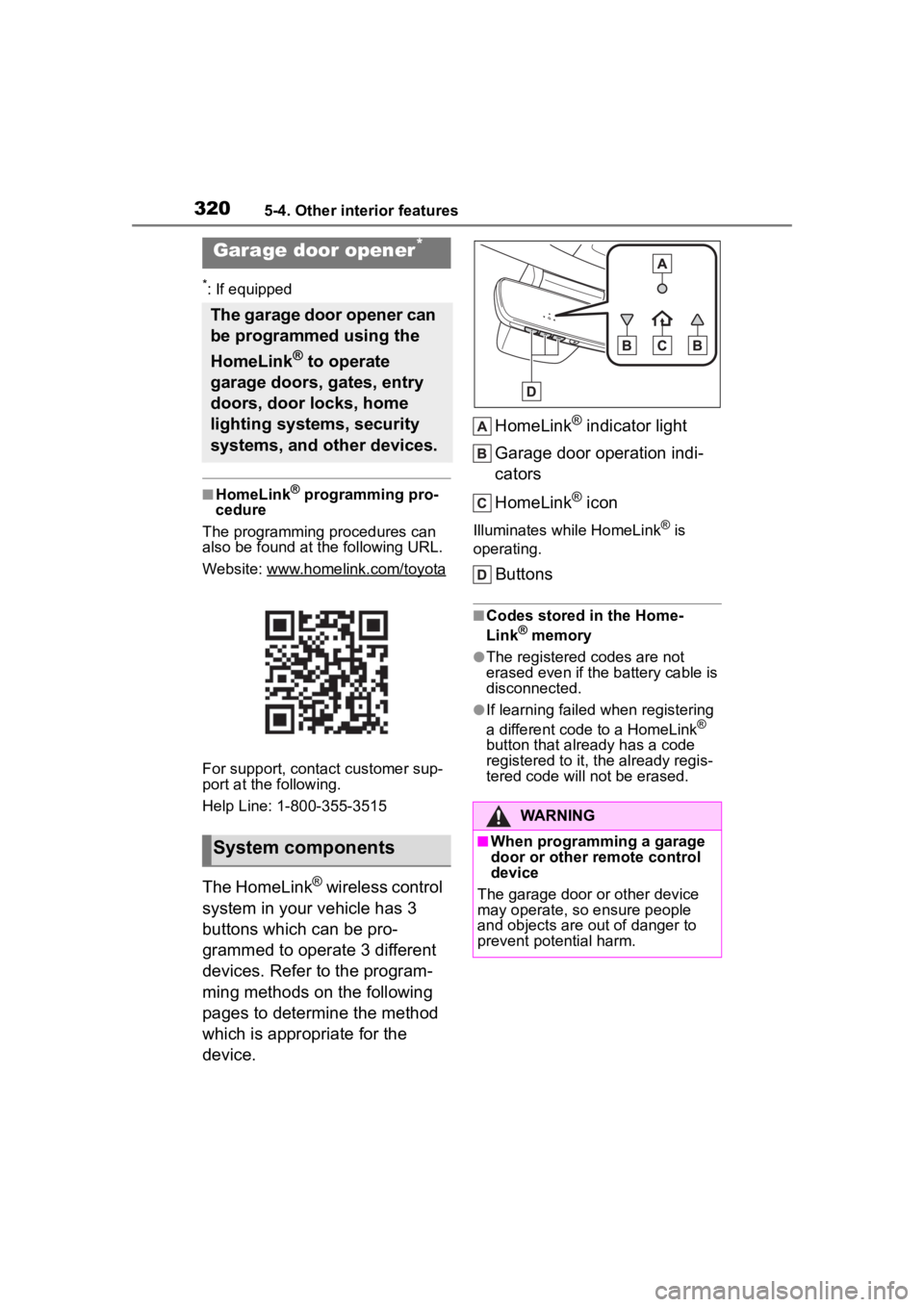
3205-4. Other interior features
*: If equipped
■HomeLink® programming pro-
cedure
The programming procedures can
also be found at the following URL.
Website: www.homelink.com/toyota
For support, contact customer sup-
port at the following.
Help Line: 1-800-355-3515
The HomeLink® wireless control
system in your vehicle has 3
buttons which can be pro-
grammed to operate 3 different
devices. Refer to the program-
ming methods on the following
pages to determine the method
which is appropriate for the
device. HomeLink
® indicator light
Garage door operation indi-
cators
HomeLink
® icon
Illuminates while HomeLink® is
operating.
Buttons
■Codes stored in the Home-
Link® memory
●The registered codes are not
erased even if the battery cable is
disconnected.
●If learning failed when registering
a different code to a HomeLink®
button that already has a code
registered to it, the already regis-
tered code will not be erased.
Garage door opener*
The garage door opener can
be programmed using the
HomeLink
® to operate
garage doors, gates, entry
doors, door locks, home
lighting systems, security
systems, and other devices.
System components
WARNING
■When programming a garage
door or other remote control
device
The garage door or other device
may operate, so ensure people
and objects are out of danger to
prevent potential harm.