navigation system TOYOTA COROLLA HATCHBACK 2019 Accessories, Audio & Navigation (in English)
[x] Cancel search | Manufacturer: TOYOTA, Model Year: 2019, Model line: COROLLA HATCHBACK, Model: TOYOTA COROLLA HATCHBACK 2019Pages: 254, PDF Size: 6.72 MB
Page 1 of 254
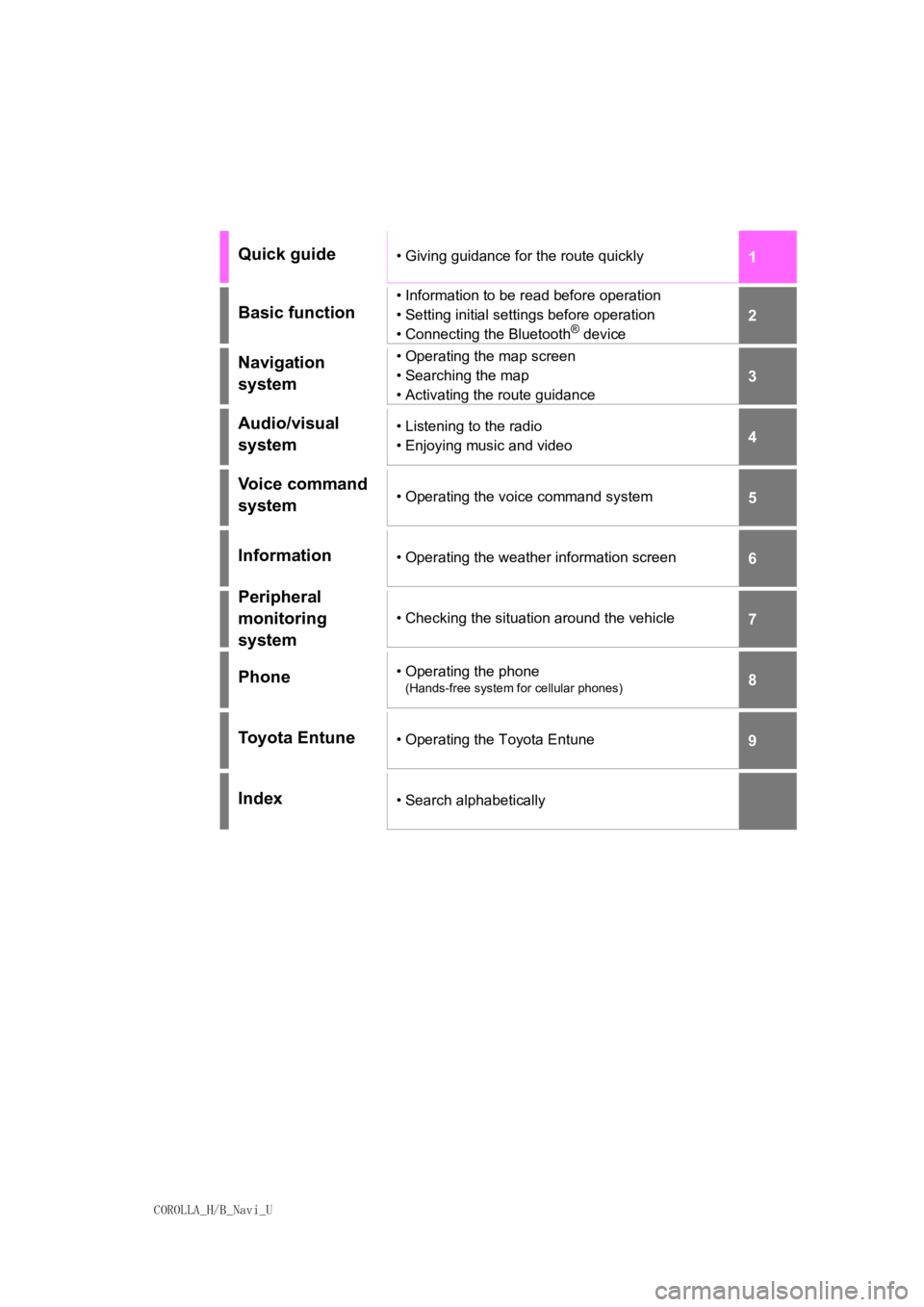
COROLLA_H/B_Navi_U
1
2
3
4
5
6
7
8
9
Quick guide• Giving guidance for the route quickly
Basic function
• Information to be read before operation
• Setting initial settings before operation
• Connecting the Bluetooth
® device
Navigation
system• Operating the map screen
• Searching the map
• Activating the route guidance
Audio/visual
system• Listening to the radio
• Enjoying music and video
Voice command
system• Operating the voice command system
Information• Operating the weather information screen
Peripheral
monitoring
system
• Checking the situation around the vehicle
Phone• Operating the phone
(Hands-free system for cellular phones)
Toyota Entune• Operating the Toyota Entune
Index• Search alphabetically
Page 2 of 254
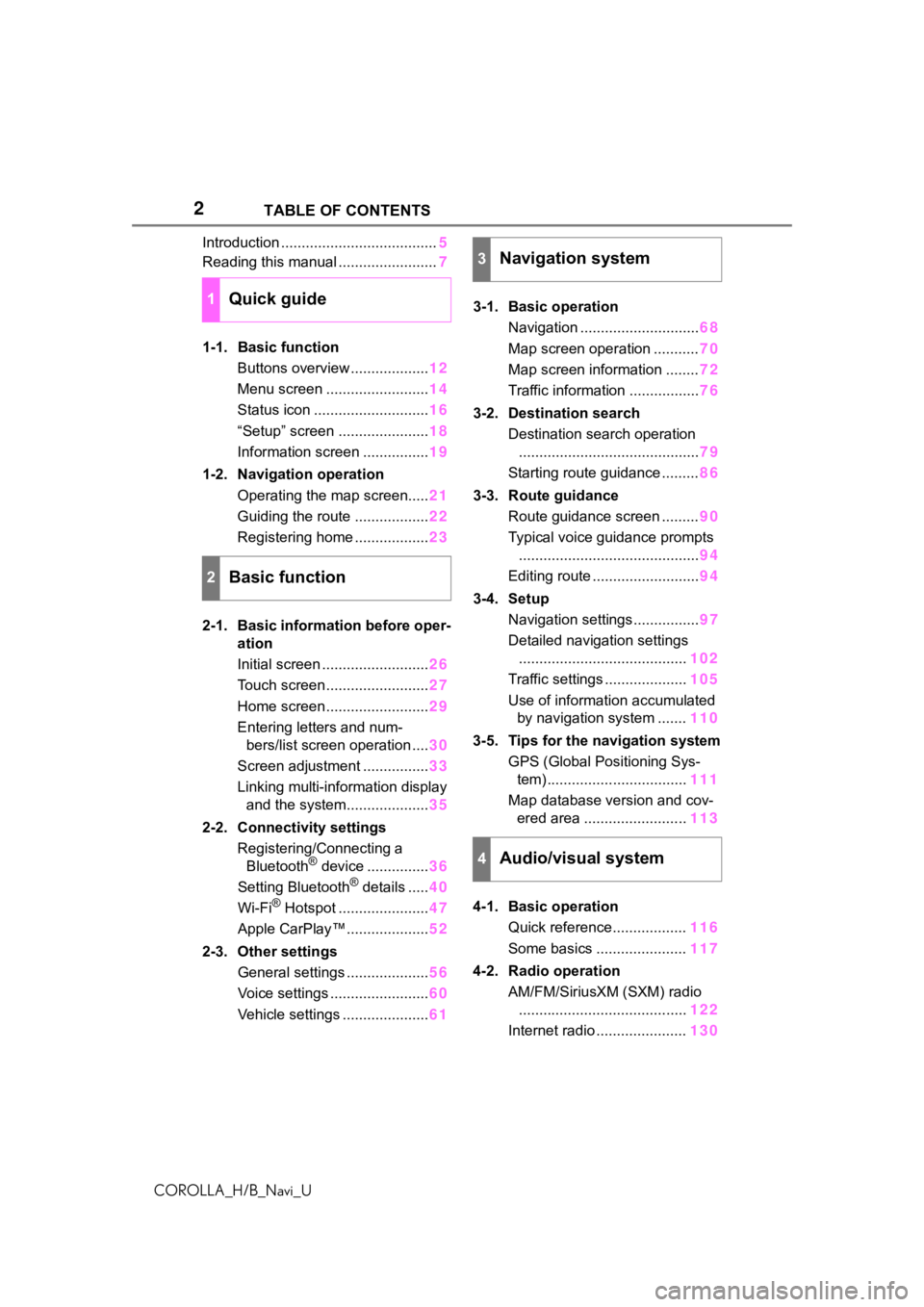
2
COROLLA_H/B_Navi_UTABLE OF CONTENTS
Introduction ......................................
5
Reading this manual ........................ 7
1-1. Basic function Buttons overview ................... 12
Menu screen ......................... 14
Status icon ............................ 16
“Setup” screen ...................... 18
Information screen ................ 19
1-2. Navigation operation Operating the map screen..... 21
Guiding the route .................. 22
Registering home .................. 23
2-1. Basic information before oper- ation
Initial screen .......................... 26
Touch screen ......................... 27
Home screen ......................... 29
Entering letters and num- bers/list screen operation .... 30
Screen adjustment ................ 33
Linking multi-information display and the system.................... 35
2-2. Connectivity settings Registering/Connecting a Bluetooth
® device ............... 36
Setting Bluetooth® details ..... 40
Wi-Fi® Hotspot ...................... 47
Apple CarPlay™.................... 52
2-3. Other settings General settings .................... 56
Voice settings ........................ 60
Vehicle settings ..................... 613-1. Basic operation
Navigation ............................. 68
Map screen operation ........... 70
Map screen information ........ 72
Traffic information ................. 76
3-2. Destination search Destination search operation............................................ 79
Starting route guidance ......... 86
3-3. Route guidance Route guidance screen ......... 90
Typical voice guidance prompts ............................................ 94
Editing route .......................... 94
3-4. Setup Navigation settings................ 97
Detailed navigation settings ......................................... 102
Traffic settings .................... 105
Use of information accumulated by navigation system ....... 110
3-5. Tips for the navigation system GPS (Global Positioning Sys-tem) .................................. 111
Map database version and cov- ered area ......................... 113
4-1. Basic operation Quick reference.................. 116
Some basics ...................... 117
4-2. Radio operation AM/FM/SiriusXM (SXM) radio......................................... 122
Internet radio ...................... 130
1Quick guide
2Basic function
3Navigation system
4Audio/visual system
Page 5 of 254
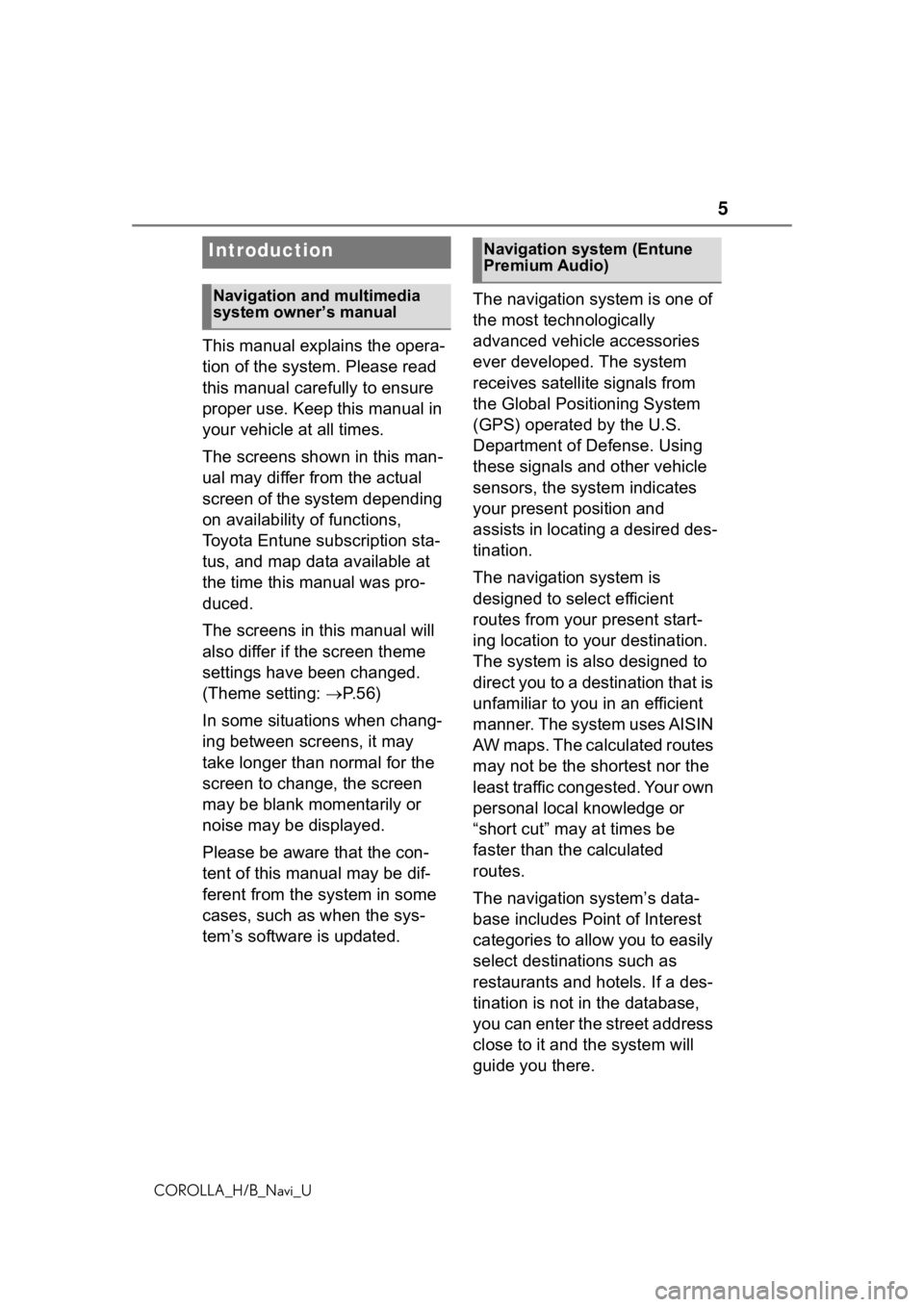
5
COROLLA_H/B_Navi_U
This manual explains the opera-
tion of the system. Please read
this manual carefully to ensure
proper use. Keep this manual in
your vehicle at all times.
The screens shown in this man-
ual may differ from the actual
screen of the system depending
on availability of functions,
Toyota Entune subscription sta-
tus, and map data available at
the time this manual was pro-
duced.
The screens in this manual will
also differ if the screen theme
settings have been changed.
(Theme setting: P. 5 6 )
In some situations when chang-
ing between screens, it may
take longer than normal for the
screen to change, the screen
may be blank momentarily or
noise may be displayed.
Please be aware that the con-
tent of this manual may be dif-
ferent from the system in some
cases, such as when the sys-
tem’s software is updated. The navigation system is one of
the most technologically
advanced vehicle accessories
ever developed. The system
receives satellite signals from
the Global Positioning System
(GPS) operated by the U.S.
Department of Defense. Using
these signals and other vehicle
sensors, the system indicates
your present position and
assists in locating a desired des-
tination.
The navigation system is
designed to select efficient
routes from your present start-
ing location to your destination.
The system is also designed to
direct you to a destination that is
unfamiliar to you in an efficient
manner. The system uses AISIN
AW maps. The calculated routes
may not be the shortest nor the
least traffic congested. Your own
personal local knowledge or
“short cut” may at times be
faster than the calculated
routes.
The navigation system’s data-
base includes Point of Interest
categories to allow you to easily
select destinat
ions such as
restaurants and hotels. If a des-
tination is not in the database,
you can enter the street address
close to it and the system will
guide you there.
Introduction
Navigation and multimedia
system owner’s manual
Navigation system (Entune
Premium Audio)
Page 6 of 254
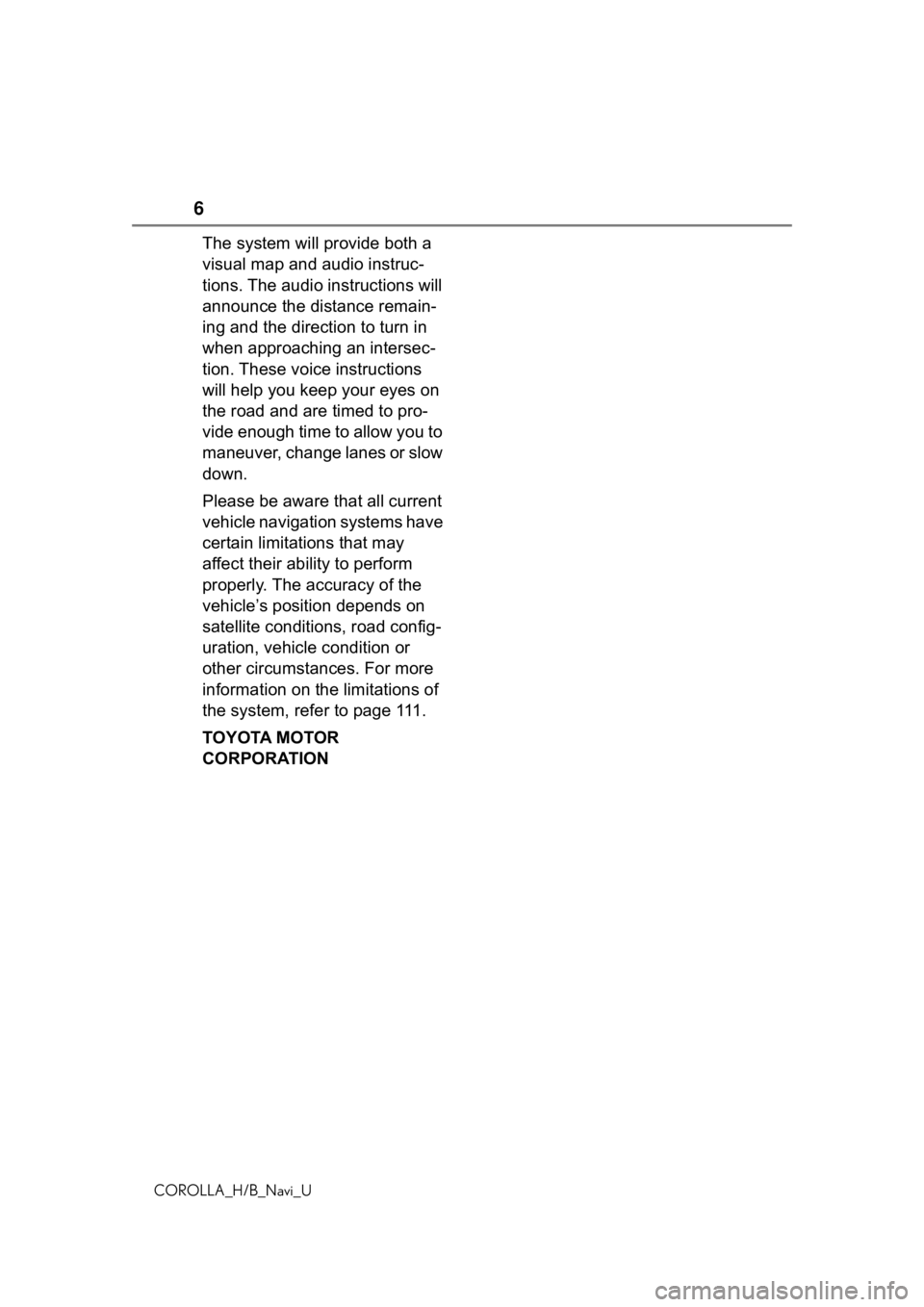
6
COROLLA_H/B_Navi_U
The system will provide both a
visual map and audio instruc-
tions. The audio instructions will
announce the distance remain-
ing and the direction to turn in
when approaching an intersec-
tion. These voice instructions
will help you keep your eyes on
the road and are timed to pro-
vide enough time to allow you to
maneuver, change lanes or slow
down.
Please be aware that all current
vehicle navigation systems have
certain limitations that may
affect their ability to perform
properly. The accuracy of the
vehicle’s position depends on
satellite conditions, road config-
uration, vehicle condition or
other circumstances. For more
information on the limitations of
the system, refer to page 111.
TOYOTA MOTOR
CORPORATION
Page 9 of 254
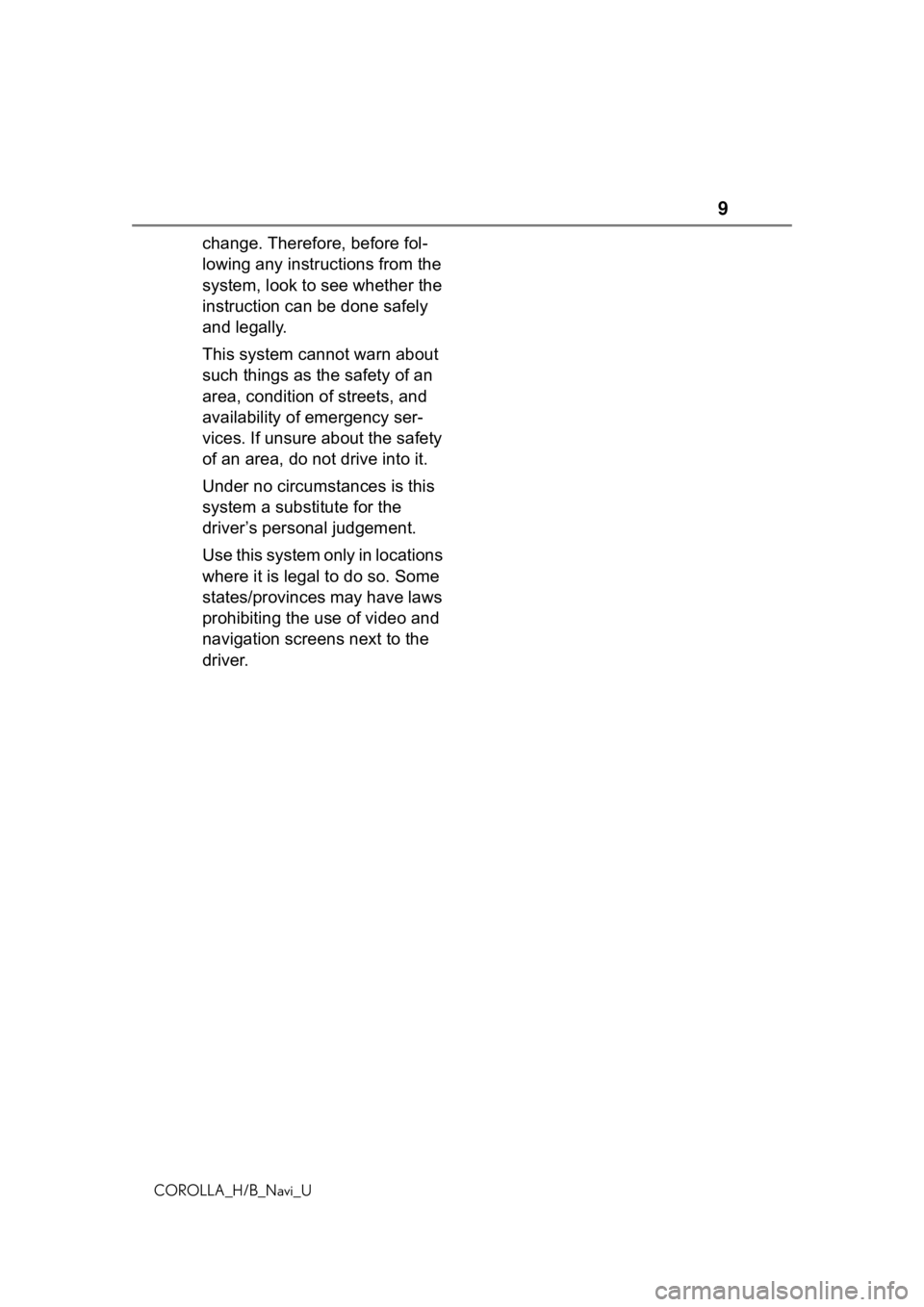
9
COROLLA_H/B_Navi_U
change. Therefore, before fol-
lowing any instructions from the
system, look to see whether the
instruction can be done safely
and legally.
This system cannot warn about
such things as the safety of an
area, condition of streets, and
availability of emergency ser-
vices. If unsure about the safety
of an area, do not drive into it.
Under no circumstances is this
system a substitute for the
driver’s personal judgement.
Use this system only in locations
where it is legal to do so. Some
states/provinces may have laws
prohibiting the use of video and
navigation screens next to the
driver.
Page 12 of 254
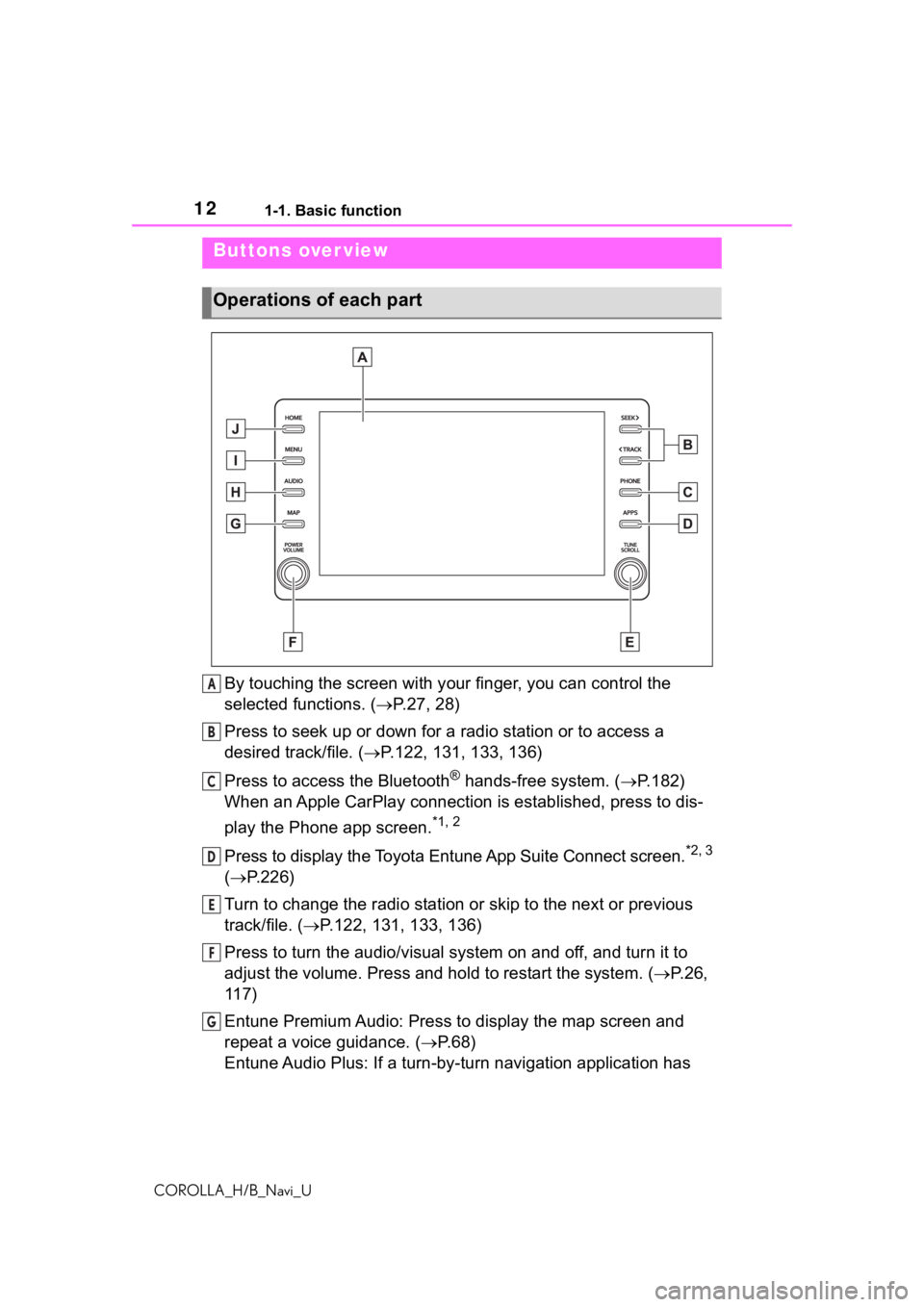
121-1. Basic function
COROLLA_H/B_Navi_U
1-1.Basic function
By touching the screen with your finger, you can control the
selected functions. ( P.27, 28)
Press to seek up or down for a radio station or to access a
desired track/file. ( P.122, 131, 133, 136)
Press to access the Bluetooth
® hands-free system. ( P.182)
When an Apple CarPlay connection is established, press to dis-
play the Phone app screen.
*1, 2
Press to display the Toyota Entune App Suite Connect screen.*2, 3
( P.226)
Turn to change the radio station or skip to the next or previou s
track/file. ( P.122, 131, 133, 136)
Press to turn the audio/visual system on and off, and turn it t o
adjust the volume. Press and hold to restart the system. ( P.26,
117)
Entune Premium Audio: Press to display the map screen and
repeat a voice guidance. ( P. 6 8 )
Entune Audio Plus: If a turn-by-turn navigation application has
Buttons over view
Operations of each part
A
B
C
D
E
F
G
Page 13 of 254
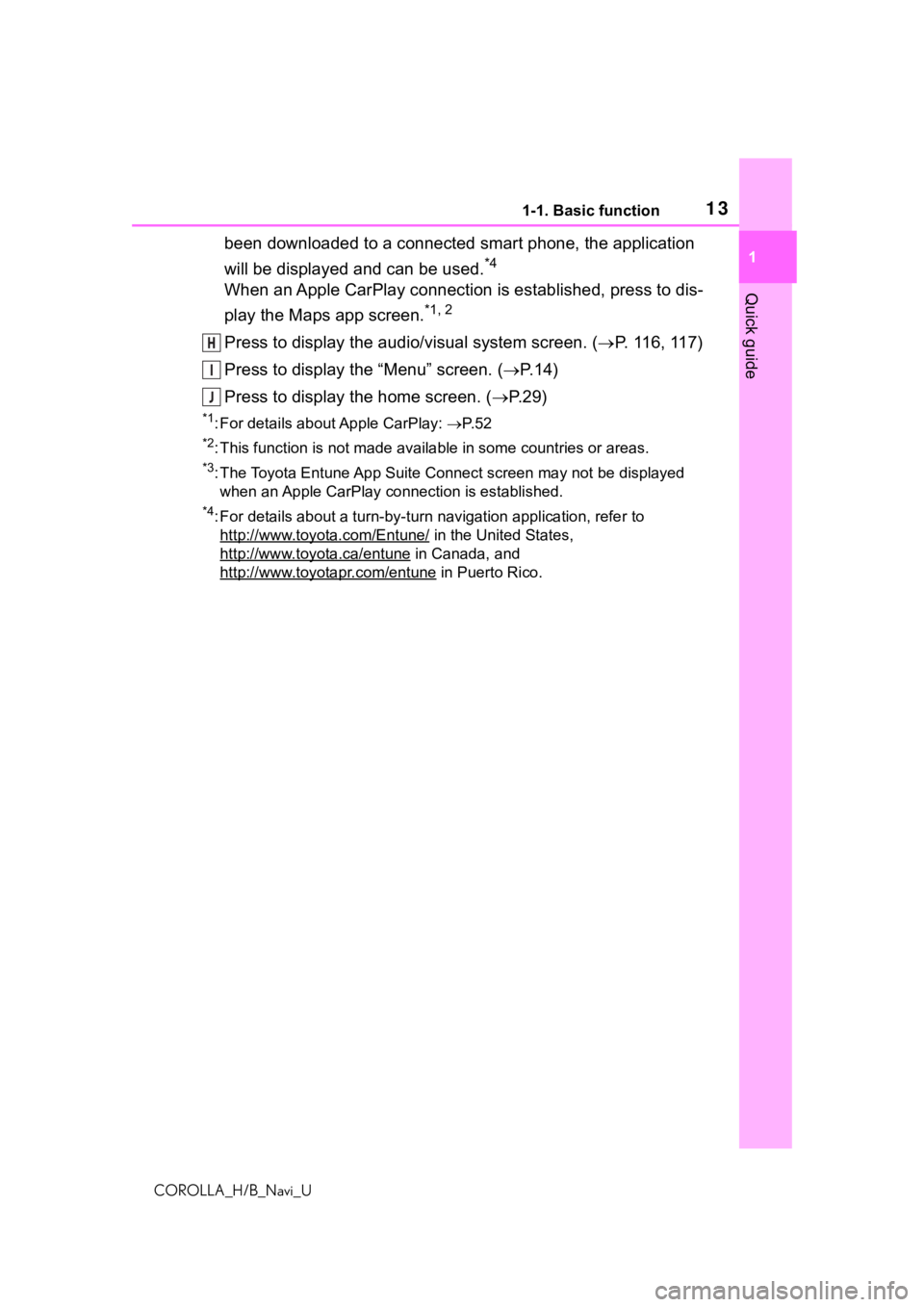
131-1. Basic function
COROLLA_H/B_Navi_U
1
Quick guide
been downloaded to a connected smart phone, the application
will be displayed and can be used.
*4
When an Apple CarPlay connection is established, press to dis-
play the Maps app screen.
*1, 2
Press to display the audio/visual system screen. ( P. 116, 117)
Press to display the “Menu” screen. ( P. 1 4 )
Press to display the home screen. ( P. 2 9 )
*1: For details about Apple CarPlay: P. 5 2
*2: This function is not made available in some countries or areas.
*3: The Toyota Entune App Suite Connect screen may not be displaye d
when an Apple CarPlay connection is established.
*4: For details about a turn-by-turn navigation application, refer to
http://www.toyot a.com/Entune/
in the United States,
http://www.toy ota.ca/entune
in Canada, and
http://www.toyotapr.com/entune
in Puerto Rico.
H
I
J
Page 53 of 254

532-2. Connectivity settings
COROLLA_H/B_Navi_U
2
Basic function
6 Check that home screen of
Apple CarPlay is displayed.
Select to display the home
screen of Apple CarPlay.
Touch and hold to activate
Siri.
Select to start the application.
User can use any iPhone
application supported by
Apple CarPlay.
Select to display the system
screen.
●When an Apple CarPlay connec-
tion is established, the function of
some system butt ons will change.
●When an Apple CarPlay connec-
tion is established, some system
functions, such as the following,
will be replaced by similar Apple
CarPlay functions or will become
unavailable:
• iPod (Audio Playback)
• Hands-free Phone
• USB audio/USB video
• Bluetooth
® audio
• Bluetooth® phone
• Toyota Entune A pp Suite Connect
●The guidance volume can be
changed on the voice settings
screen. (P. 6 0 )
●To disable Apple CarPlay while a
device is connected, set “Apple
CarPlay” on the general settings
screen to off. ( P.56)
●Apple CarPlay is an application
developed by Apple Inc. Its func-
tions and services may be termi-
nated or changed without notice
depending on the connected
device’s operation system, hard-
ware and softwar e, or due to
changes in Apple CarPlay specifi-
cations.
●If the vehicle’s navigation system
is being used for route guidance
and a route is set using the Apple
CarPlay Maps app, route guid-
ance will be performed through
Apple CarPlay.
If the Apple CarP lay Maps app is
being used for route guidance and
a route is set using the vehicle’s
navigation system, route guidance
will be performed by the vehicle’s
navigation system.
●Use of the Apple CarPlay logo
means that a vehicle user inter-
face meets Apple performance
standards. Apple is not responsi-
ble for the operation of this vehicle
or its compliance with safety and
regulatory standards. Please note
that the use of this product with
iPhone or iPod may affect wire-
less performance.
●Apple, iPad, iPhone, iPod, and
iPod touch are t rademarks of
Apple Inc., registered in the U.S.
and other countries. Apple Car-
Play is a trademark of Apple Inc.
A
B
C
WA R N I N G
●Do not connect iPhone or oper-
ate the controls while driving.
Page 60 of 254
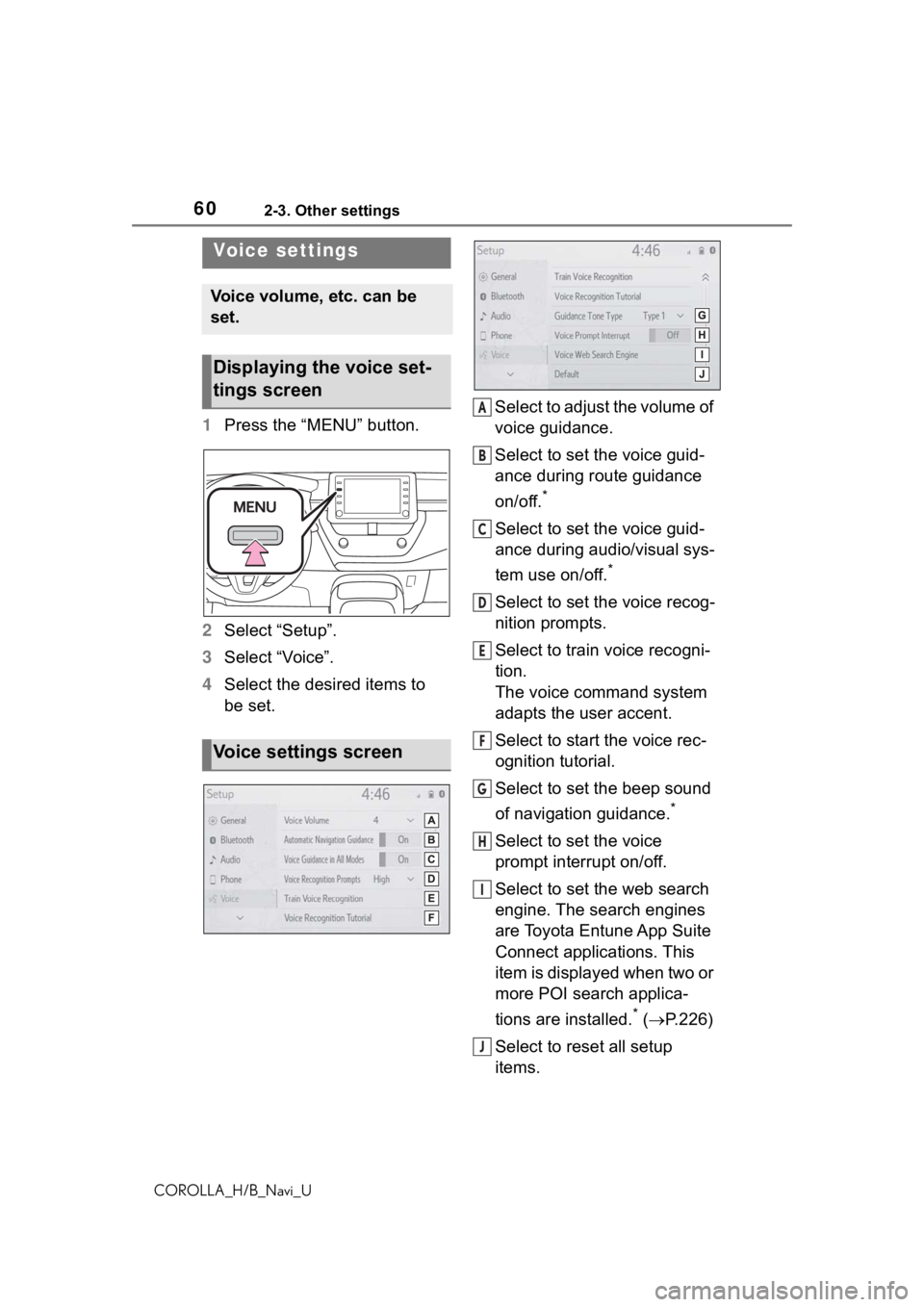
602-3. Other settings
COROLLA_H/B_Navi_U
1Press the “MENU” button.
2 Select “Setup”.
3 Select “Voice”.
4 Select the desired items to
be set. Select to adjust the volume of
voice guidance.
Select to set the voice guid-
ance during route guidance
on/off.
*
Select to set the voice guid-
ance during audio/visual sys-
tem use on/off.
*
Select to set the voice recog-
nition prompts.
Select to train voice recogni-
tion.
The voice command system
adapts the user accent.
Select to start the voice rec-
ognition tutorial.
Select to set the beep sound
of navigation guidance.
*
Select to set the voice
prompt interrupt on/off.
Select to set the web search
engine. The search engines
are Toyota Entune App Suite
Connect applications. This
item is displayed when two or
more POI search applica-
tions are installed.
* (
P.226)
Select to reset all setup
items.
Voice settings
Voice volume, etc. can be
set.
Displaying the voice set-
tings screen
Voice settings screen
A
B
C
D
E
F
G
H
I
J
Page 67 of 254

67
COROLLA_H/B_Navi_U
3
3
Navigation system
Navigation system
.3-1. Basic operationNavigation ...................... 68
Map screen operation .... 70
Map screen information . 72
Traffic information .......... 76
3-2. Destination search Destination search opera-tion ............................... 79
Starting route guidance .. 86
3-3. Route guidance Route guidance screen .. 90
Typical voice guidance prompts ........................ 94
Editing route ................... 94
3-4. Setup Navigation settings......... 97
Detailed navigation settings .................................. 102
Traffic settings ............. 105
Use of information accumu- lated by navigation system
.................................. 110
3-5. Tips for the navigation system
GPS (Global Positioning System) ..................... 111
Map database version and covered area ............. 113