audio TOYOTA COROLLA HATCHBACK 2021 Accessories, Audio & Navigation (in English)
[x] Cancel search | Manufacturer: TOYOTA, Model Year: 2021, Model line: COROLLA HATCHBACK, Model: TOYOTA COROLLA HATCHBACK 2021Pages: 264, PDF Size: 7.82 MB
Page 194 of 264
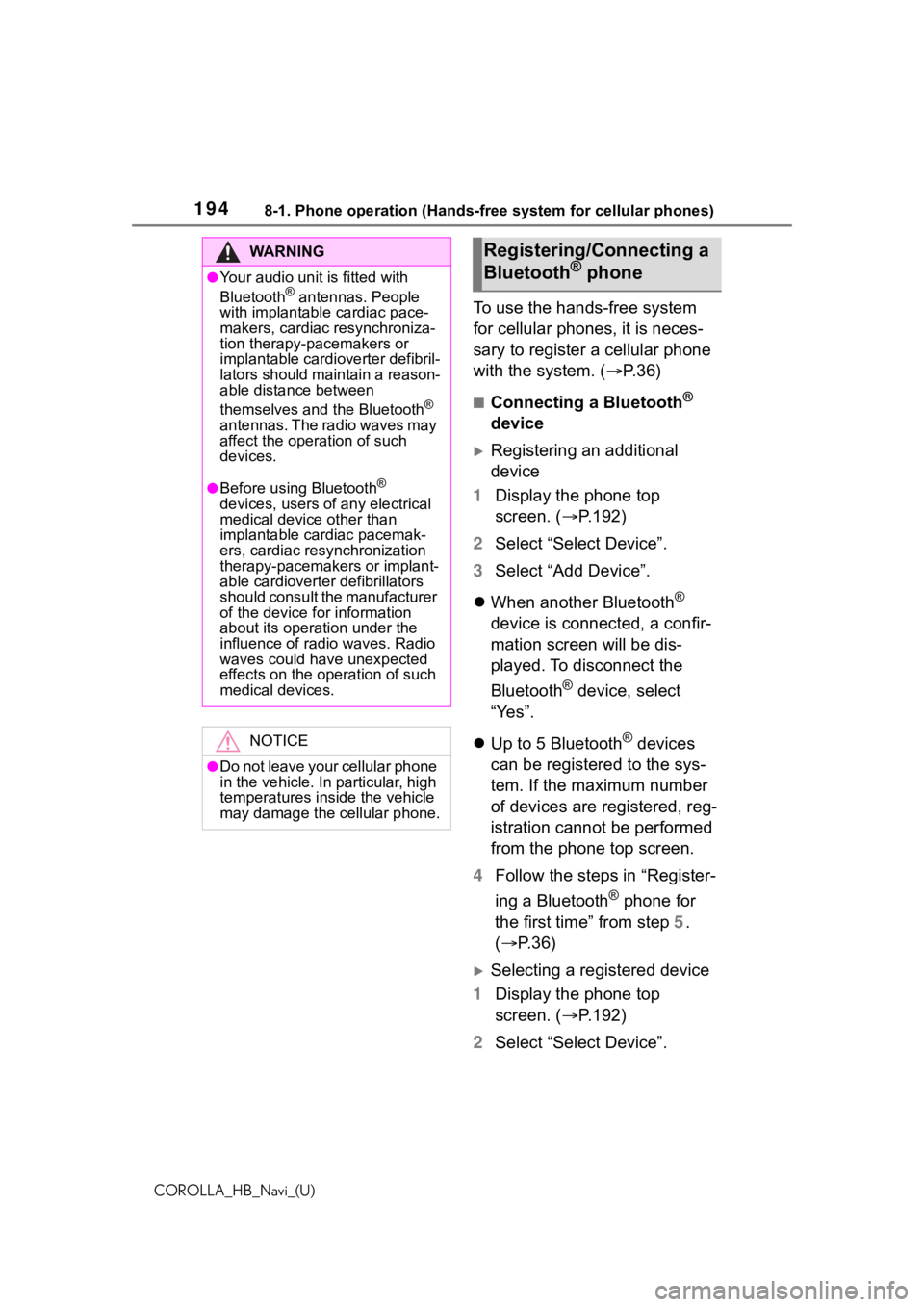
1948-1. Phone operation (Hands-free system for cellular phones)
COROLLA_HB_Navi_(U)
To use the hands-free system
for cellular phones, it is neces-
sary to register a cellular phone
with the system. (P.36)
■Connecting a Bluetooth®
device
Registering an additional
device
1 Display the phone top
screen. ( P.192)
2 Select “Select Device”.
3 Select “Add Device”.
When another Bluetooth
®
device is connected, a confir-
mation screen will be dis-
played. To disconnect the
Bluetooth
® device, select
“Yes”.
Up to 5 Bluetooth
® devices
can be registered to the sys-
tem. If the maximum number
of devices are registered, reg-
istration cannot be performed
from the phone top screen.
4 Follow the steps in “Register-
ing a Bluetooth
® phone for
the first time” from step 5.
( P.36)
Selecting a registered device
1 Display the phone top
screen. ( P.192)
2 Select “Select Device”.
WA R N I N G
●Your audio unit is fitted with
Bluetooth® antennas. People
with implantable cardiac pace-
makers, cardiac resynchroniza-
tion therapy-pacemakers or
implantable cardioverter defibril-
lators should maintain a reason-
able distance between
themselves and the Bluetooth
®
antennas. The radio waves may
affect the operation of such
devices.
●Before using Bluetooth®
devices, users of any electrical
medical device other than
implantable cardiac pacemak-
ers, cardiac resynchronization
therapy-pacemakers or implant-
able cardioverter defibrillators
should consult the manufacturer
of the device for information
about its operation under the
influence of radio waves. Radio
waves could have unexpected
effects on the operation of such
medical devices.
NOTICE
●Do not leave your cellular phone
in the vehicle. In particular, high
temperatures inside the vehicle
may damage the cellular phone.
Registering/Connecting a
Bluetooth® phone
Page 196 of 264
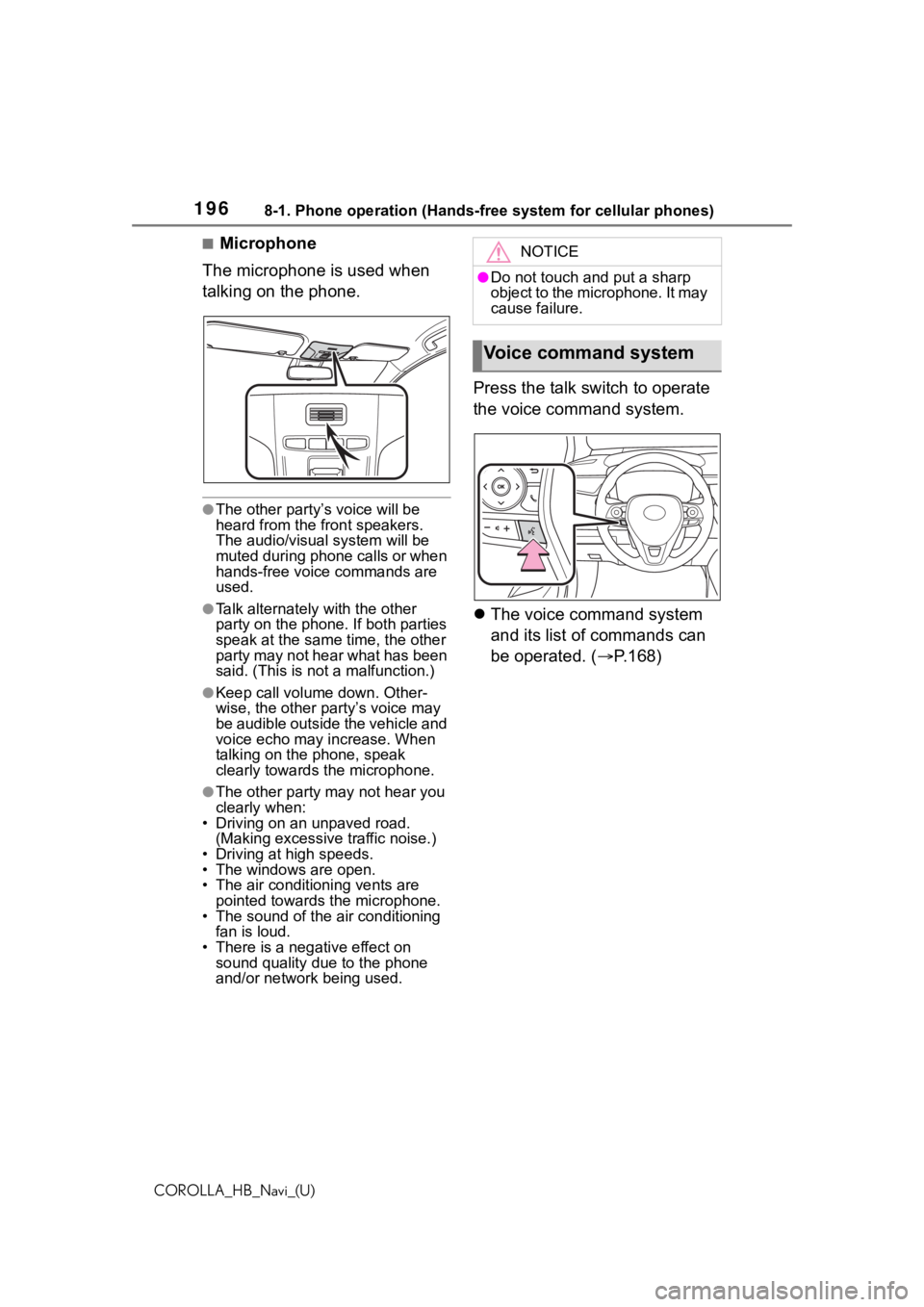
1968-1. Phone operation (Hands-free system for cellular phones)
COROLLA_HB_Navi_(U)
■Microphone
The microphone is used when
talking on the phone.
●The other party’s voice will be
heard from the front speakers.
The audio/visual system will be
muted during phone calls or when
hands-free voice commands are
used.
●Talk alternately with the other
party on the phone. If both parties
speak at the same time, the other
party may not hear what has been
said. (This is no t a malfunction.)
●Keep call volume down. Other-
wise, the other party’s voice may
be audible outside the vehicle and
voice echo may increase. When
talking on the phone, speak
clearly towards the microphone.
●The other party may not hear you
clearly when:
• Driving on an unpaved road. (Making excessive traffic noise.)
• Driving at high speeds.
• The windows are open.
• The air conditioning vents are pointed towards the microphone.
• The sound of the air conditioning fan is loud.
• There is a negative effect on
sound quality due to the phone
and/or network being used.
Press the talk switch to operate
the voice command system.
The voice command system
and its list of commands can
be operated. ( P.168)
NOTICE
●Do not touch and put a sharp
object to the microphone. It may
cause failure.
Voice command system
Page 198 of 264
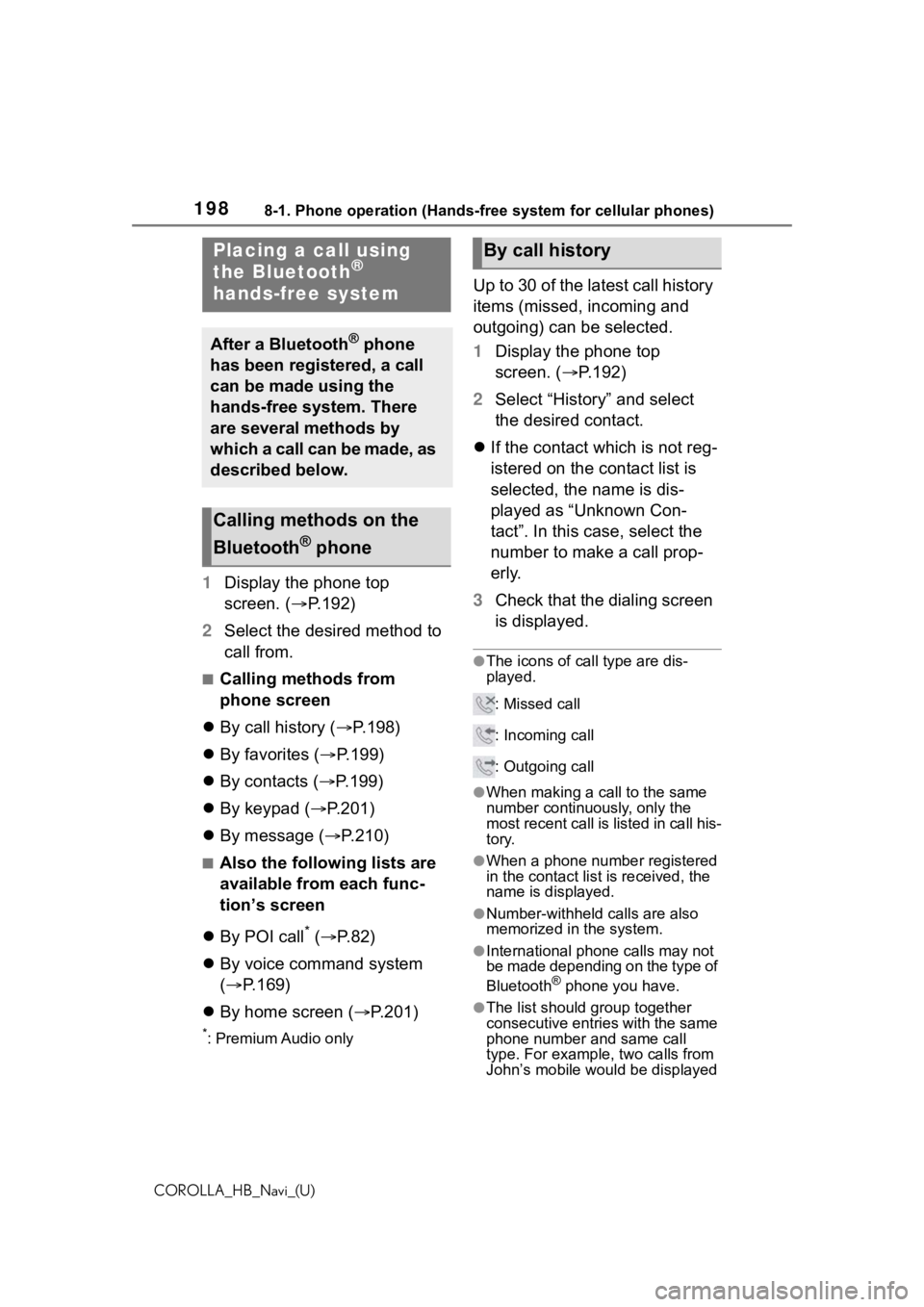
1988-1. Phone operation (Hands-free system for cellular phones)
COROLLA_HB_Navi_(U)
1Display the phone top
screen. ( P.192)
2 Select the desired method to
call from.
■Calling methods from
phone screen
By call history ( P.198)
By favorites ( P.199)
By contacts ( P.199)
By keypad ( P.201)
By message ( P.210)
■Also the following lists are
available from each func-
tion’s screen
By POI call
* ( P.82)
By voice command system
( P.169)
By home screen ( P.201)
*: Premium Audio only
Up to 30 of the latest call history
items (missed, incoming and
outgoing) can be selected.
1 Display the phone top
screen. ( P.192)
2 Select “History” and select
the desired contact.
If the contact which is not reg-
istered on the contact list is
selected, the name is dis-
played as “Unknown Con-
tact”. In this case, select the
number to make a call prop-
erly.
3 Check that the dialing screen
is displayed.
●The icons of call type are dis-
played.
: Missed call
: Incoming call
: Outgoing call
●When making a call to the same
number continuously, only the
most recent call is listed in call his-
tory.
●When a phone number registered
in the contact list is received, the
name is displayed.
●Number-withheld calls are also
memorized in the system.
●International phone calls may not
be made depending on the type of
Bluetooth
® phone you have.
●The list should group together
consecutive entries with the same
phone number and same call
type. For example, two calls from
John’s mobile would be displayed
Placing a call using
the Bluetooth®
hands-free system
After a Bluetooth® phone
has been registered, a call
can be made using the
hands-free system. There
are several methods by
which a call can be made, as
described below.
Calling methods on the
Bluetooth
® phone
By call history
Page 203 of 264
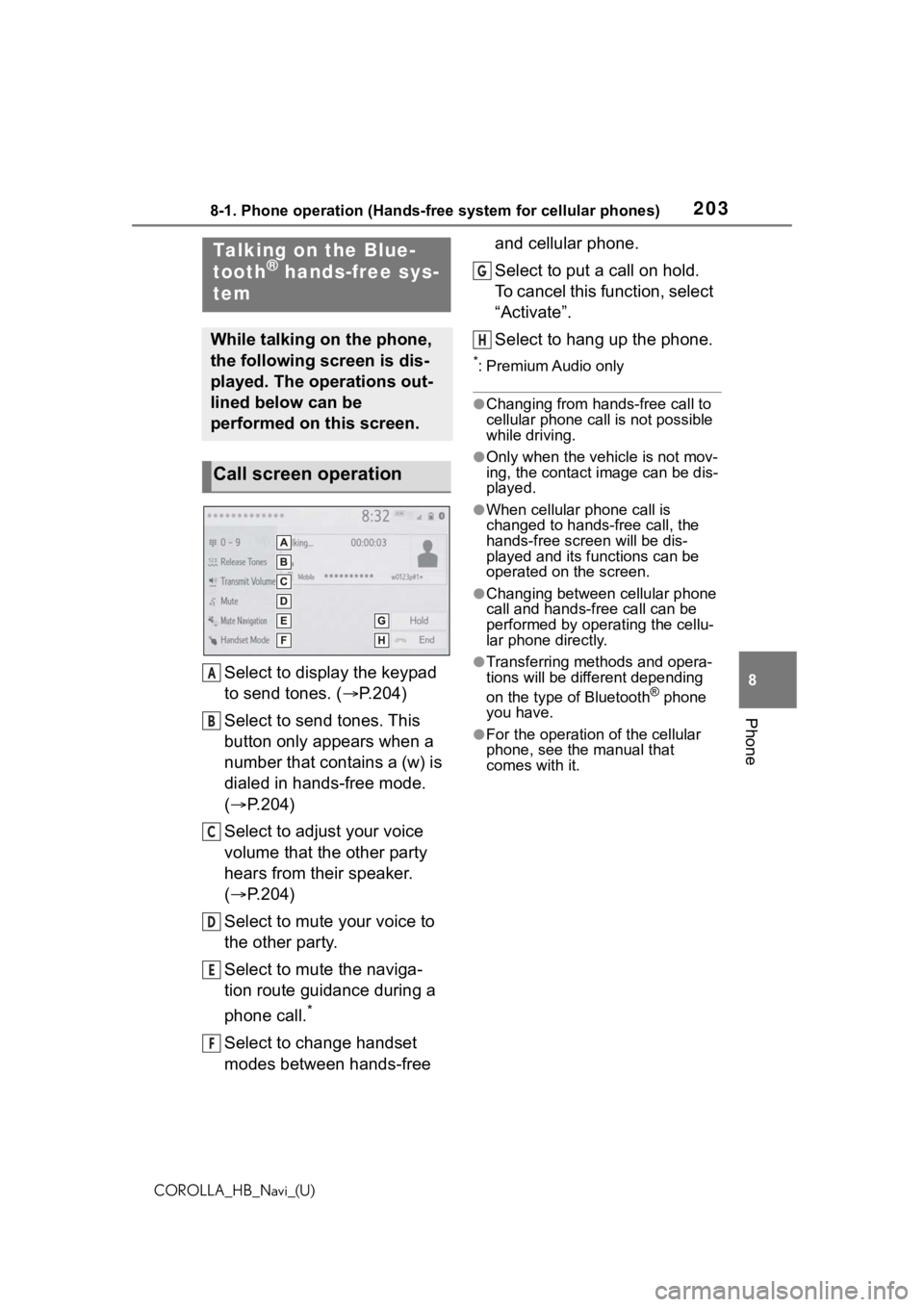
2038-1. Phone operation (Hands-free system for cellular phones)
COROLLA_HB_Navi_(U)
8
Phone
Select to display the keypad
to send tones. ( P.204)
Select to send tones. This
button only appears when a
number that contains a (w) is
dialed in hands-free mode.
( P.204)
Select to adjust your voice
volume that the other party
hears from their speaker.
( P.204)
Select to mute your voice to
the other party.
Select to mute the naviga-
tion route guidance during a
phone call.
*
Select to change handset
modes between hands-free and cellular phone.
Select to put a call on hold.
To cancel this function, select
“Activate”.
Select to hang up the phone.
*: Premium Audio only
●Changing from hands-free call to
cellular phone call is not possible
while driving.
●Only when the vehicle is not mov-
ing, the contact image can be dis-
played.
●When cellular phone call is
changed to hands-free call, the
hands-free screen will be dis-
played and its functions can be
operated on the screen.
●Changing between cellular phone
call and hands-free call can be
performed by operating the cellu-
lar phone directly.
●Transferring methods and opera-
tions will be differ
ent depending
on the type of Bluetooth
® phone
you have.
●For the operation of the cellular
phone, see the manual that
comes with it.
Talking on the Blue-
tooth® hands-free sys-
tem
While talking on the phone,
the following screen is dis-
played. The operations out-
lined below can be
performed on this screen.
Call screen operation
A
B
C
D
E
F
G
H
Page 209 of 264
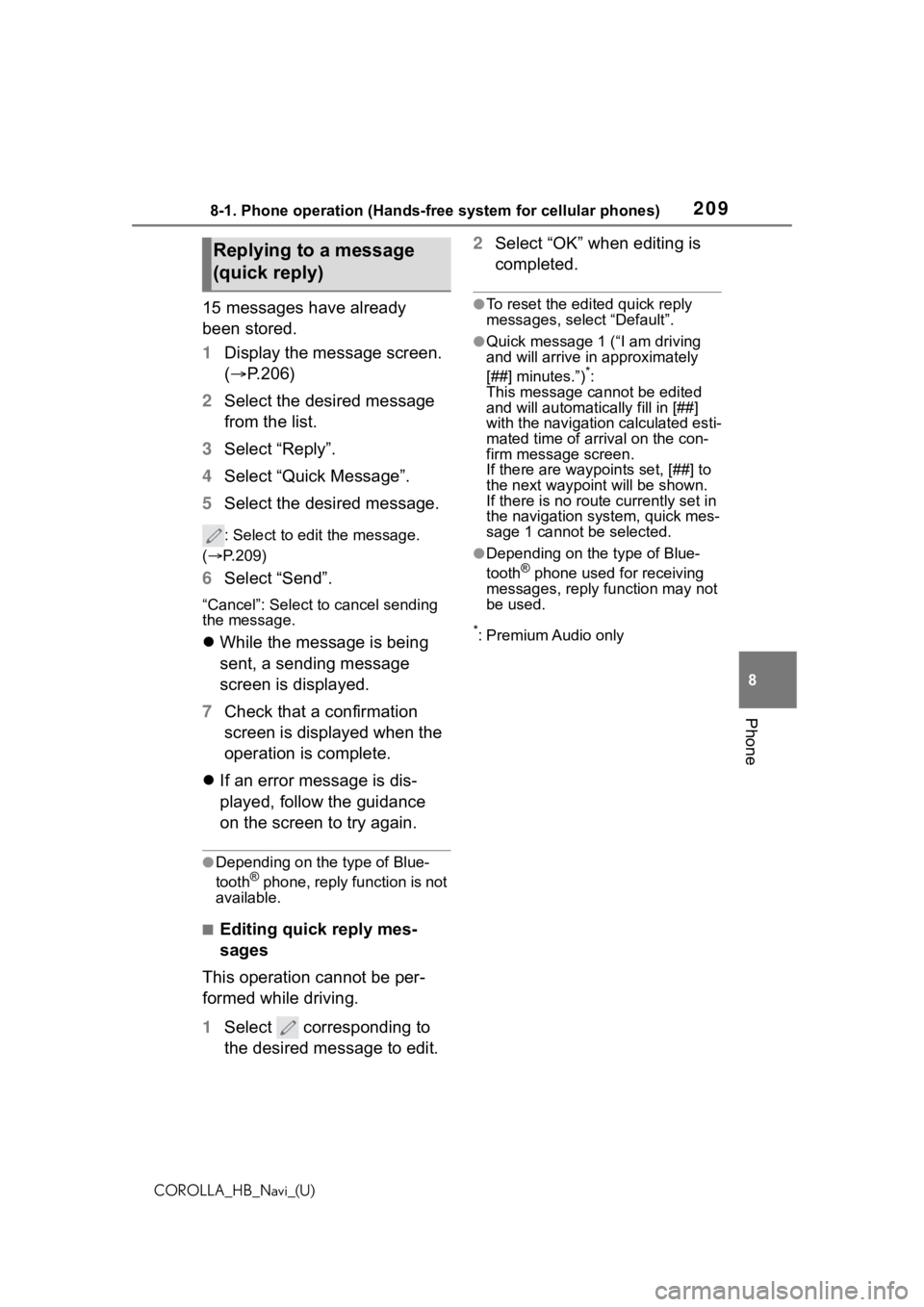
2098-1. Phone operation (Hands-free system for cellular phones)
COROLLA_HB_Navi_(U)
8
Phone
15 messages have already
been stored.
1 Display the message screen.
( P.206)
2 Select the desired message
from the list.
3 Select “Reply”.
4 Select “Quick Message”.
5 Select the desired message.
: Select to edit the message.
( P.209)
6 Select “Send”.
“Cancel”: Select to cancel sending
the message.
While the message is being
sent, a sending message
screen is displayed.
7 Check that a confirmation
screen is displayed when the
operation is complete.
If an error message is dis-
played, follow the guidance
on the screen to try again.
●Depending on the type of Blue-
tooth® phone, reply function is not
available.
■Editing quick reply mes-
sages
This operation cannot be per-
formed while driving.
1 Select corresponding to
the desired message to edit. 2
Select “OK” when editing is
completed.
●To reset the edited quick reply
messages, select “Default”.
●Quick message 1 (“I am driving
and will arrive in approximately
[##] minutes.”)
*:
This message cannot be edited
and will automatica lly fill in [##]
with the navigation calculated esti-
mated time of arrival on the con-
firm message screen.
If there are waypoi nts set, [##] to
the next waypoin t will be shown.
If there is no route currently set in
the navigation system, quick mes-
sage 1 cannot be selected.
●Depending on the type of Blue-
tooth® phone used for receiving
messages, reply function may not
be used.
*: Premium Audio only
Replying to a message
(quick reply)
Page 221 of 264
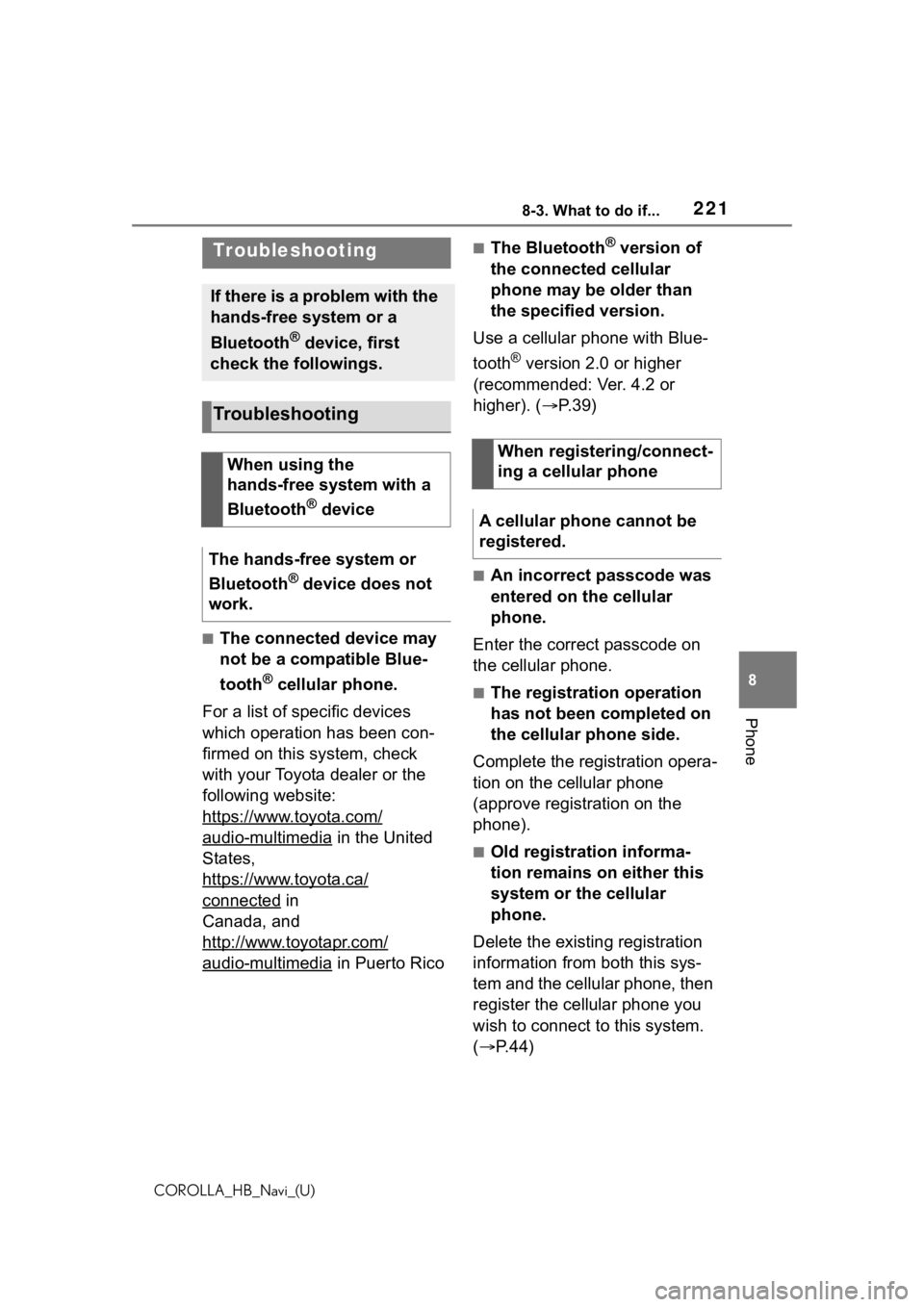
2218-3. What to do if...
COROLLA_HB_Navi_(U)
8
Phone
8-3.What to do if...
■The connected device may
not be a compatible Blue-
tooth
® cellular phone.
For a list of specific devices
which operation has been con-
firmed on this system, check
with your Toyota dealer or the
following website:
https://www.toyota.com/
audio-multimedia in the United
States,
https://www.toyota.ca/
connected in
Canada, and
http://www.toyotapr.com/
audio-multimedia in Puerto Rico
■The Bluetooth® version of
the connected cellular
phone may be older than
the specified version.
Use a cellular phone with Blue-
tooth
® version 2.0 or higher
(recommended: Ver. 4.2 or
higher). ( P.39)
■An incorrect passcode was
entered on the cellular
phone.
Enter the correct passcode on
the cellular phone.
■The registration operation
has not been completed on
the cellular phone side.
Complete the registration opera-
tion on the cellular phone
(approve registration on the
phone).
■Old registration informa-
tion remains on either this
system or the cellular
phone.
Delete the existing registration
information from both this sys-
tem and the cellular phone, then
register the cellular phone you
wish to connect to this system.
( P.44)
Troubleshooting
If there is a problem with the
hands-free system or a
Bluetooth
® device, first
check the followings.
Troubleshooting
When using the
hands-free system with a
Bluetooth
® device
The hands-free system or
Bluetooth
® device does not
work.
When registering/connect-
ing a cellular phone
A cellular phone cannot be
registered.
Page 223 of 264
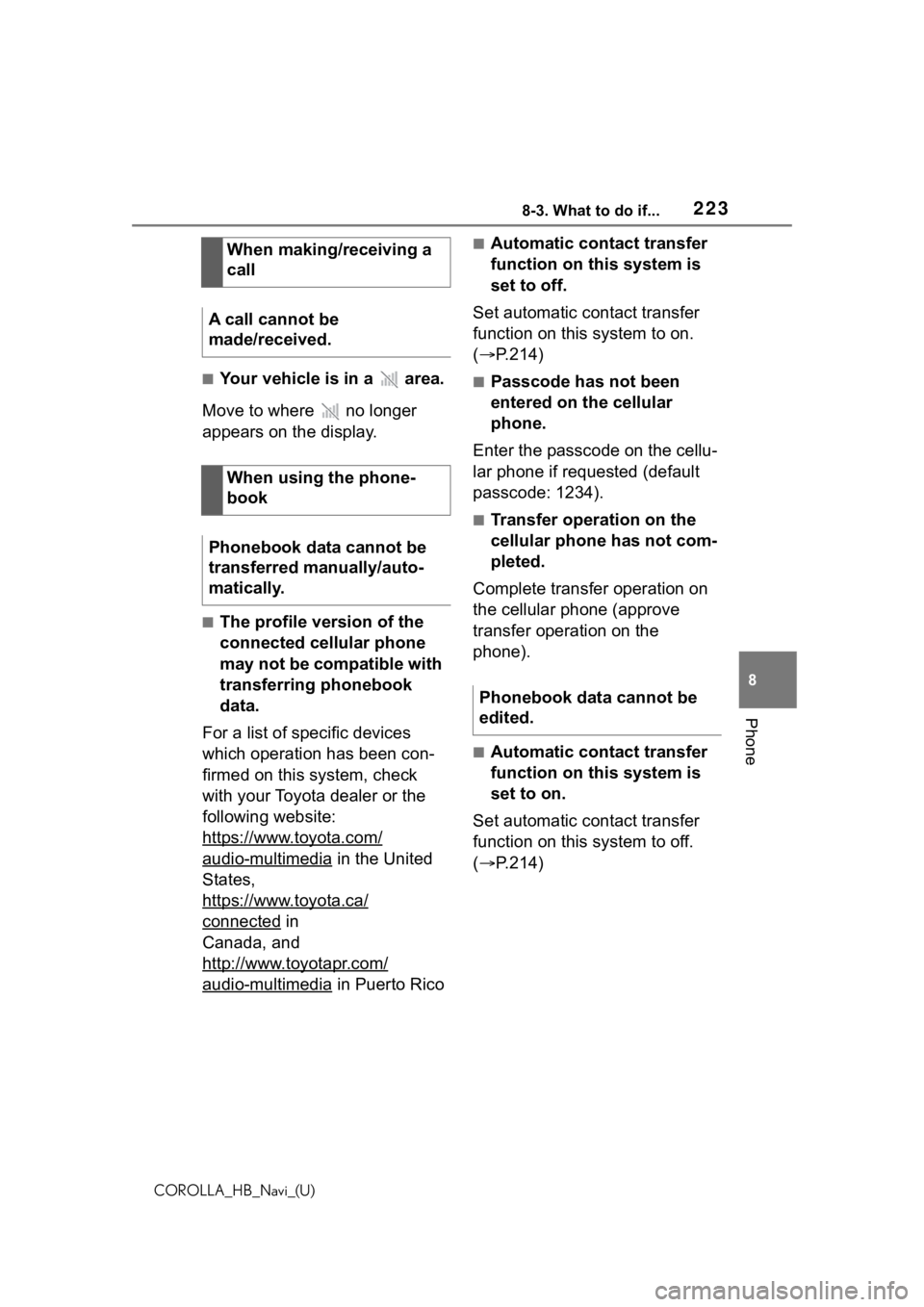
2238-3. What to do if...
COROLLA_HB_Navi_(U)
8
Phone
■Your vehicle is in a area.
Move to where no longer
appears on the display.
■The profile version of the
connected cellular phone
may not be compatible with
transferring phonebook
data.
For a list of specific devices
which operation has been con-
firmed on this system, check
with your Toyota dealer or the
following website:
https://www.toyota.com/
audio-multimedia in the United
States,
https://www.toyota.ca/
connected in
Canada, and
http://www.toyotapr.com/
audio-multimedia in Puerto Rico
■Automatic contact transfer
function on this system is
set to off.
Set automatic contact transfer
function on this system to on.
( P.214)
■Passcode has not been
entered on the cellular
phone.
Enter the passcode on the cellu-
lar phone if requested (default
passcode: 1234).
■Transfer operation on the
cellular phone has not com-
pleted.
Complete transfer operation on
the cellular phone (approve
transfer operation on the
phone).
■Automatic contact transfer
function on this system is
set to on.
Set automatic contact transfer
function on this system to off.
( P.214)
When making/receiving a
call
A call cannot be
made/received.
When using the phone-
book
Phonebook data cannot be
transferred manually/auto-
matically.
Phonebook data cannot be
edited.
Page 229 of 264
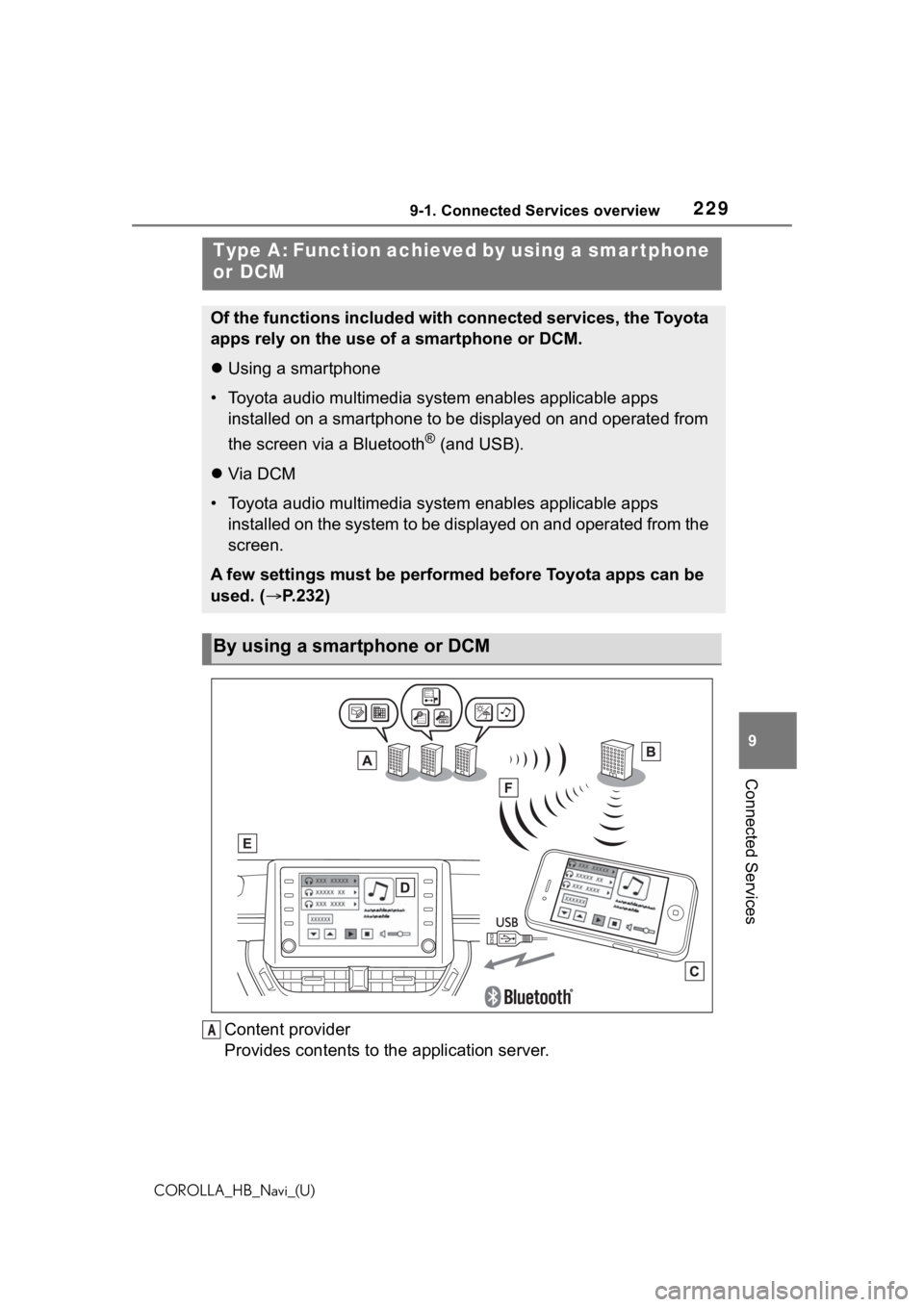
2299-1. Connected Services overview
COROLLA_HB_Navi_(U)
9
Connected Services
Content provider
Provides contents to the application server.
Type A: Function achieved by using a smar tphone
or DCM
Of the functions included with connected services, the Toyota
apps rely on the use of a smartphone or DCM.
Using a smartphone
• Toyota audio multimedia system enables applicable apps
installed on a smartphone to be displayed on and operated from
the screen via a Bluetooth
® (and USB).
Via DCM
• Toyota audio multimedia system enables applicable apps
installed on the system to be displayed on and operated from th e
screen.
A few settings must be performed before Toyota apps can be
used. ( P.232)
By using a smartphone or DCM
A
Page 232 of 264
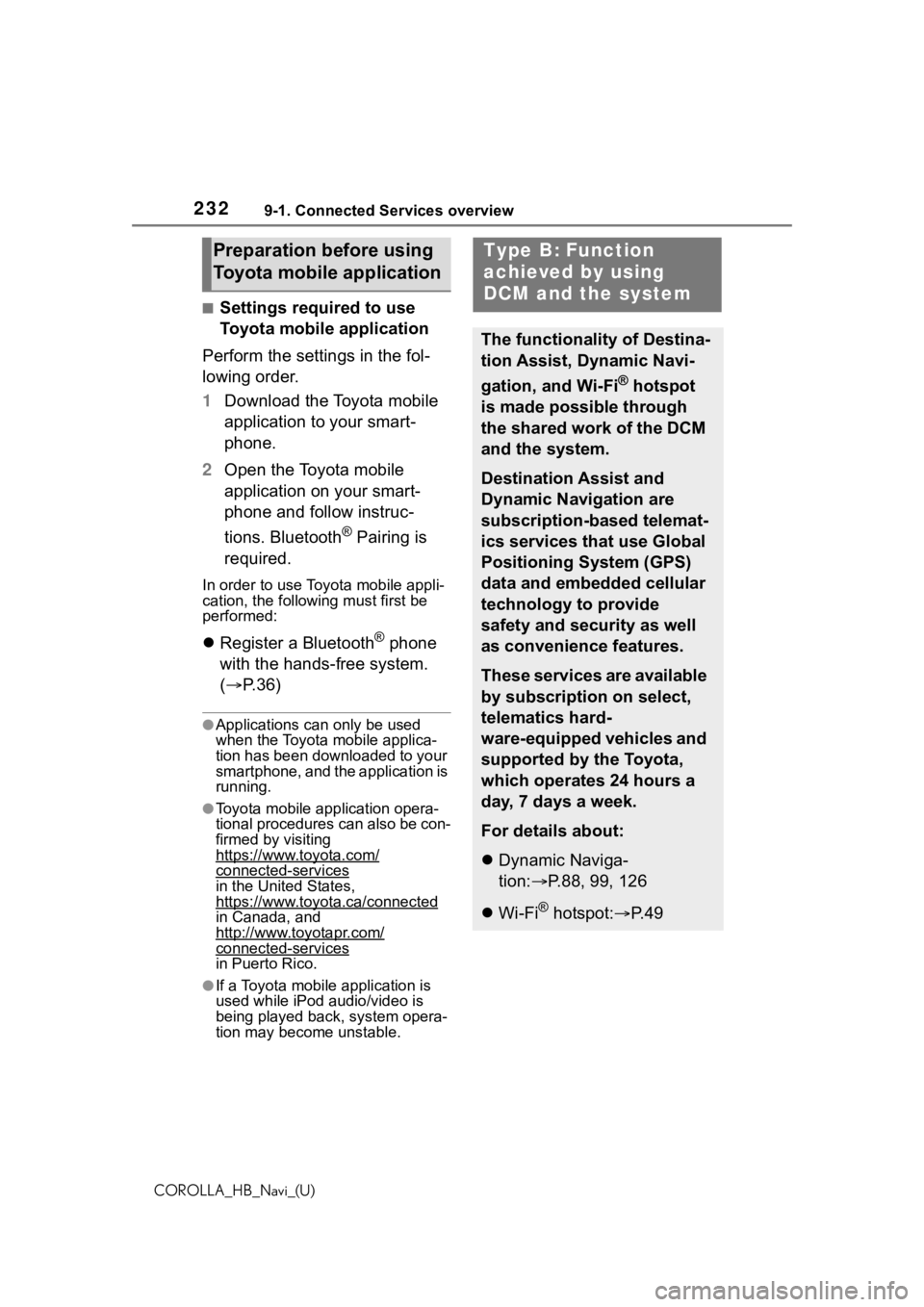
2329-1. Connected Services overview
COROLLA_HB_Navi_(U)
■Settings required to use
Toyota mobile application
Perform the settings in the fol-
lowing order.
1 Download the Toyota mobile
application to your smart-
phone.
2 Open the Toyota mobile
application on your smart-
phone and follow instruc-
tions. Bluetooth
® Pairing is
required.
In order to use Toyota mobile appli-
cation, the following must first be
performed:
Register a Bluetooth® phone
with the hands-free system.
( P. 3 6 )
●Applications can only be used
when the Toyota mobile applica-
tion has been downloaded to your
smartphone, and the application is
running.
●Toyota mobile application opera-
tional procedures can also be con-
firmed by visiting
https://www.toyota.com/
connected-servicesin the United States,
https://www.toyota.ca/connected
in Canada, and
http://www.toyotapr.com/
connected-services
in Puerto Rico.
●If a Toyota mobile application is
used while iPod audio/video is
being played back, system opera-
tion may become unstable.
Preparation before using
Toyota mobile applicationType B: Function
achieved by using
DCM and the system
The functionality of Destina-
tion Assist, Dynamic Navi-
gation, and Wi-Fi
® hotspot
is made possible through
the shared work of the DCM
and the system.
Destination Assist and
Dynamic Navigation are
subscription-based telemat-
ics services that use Global
Positioning System (GPS)
data and embedded cellular
technology to provide
safety and security as well
as convenience features.
These services are available
by subscription on select,
telematics hard-
ware-equipped vehicles and
supported by the Toyota,
which operates 24 hours a
day, 7 days a week.
For details about:
Dynamic Naviga-
tion: P.88, 99, 126
Wi-Fi
® hotspot: P. 4 9
Page 234 of 264
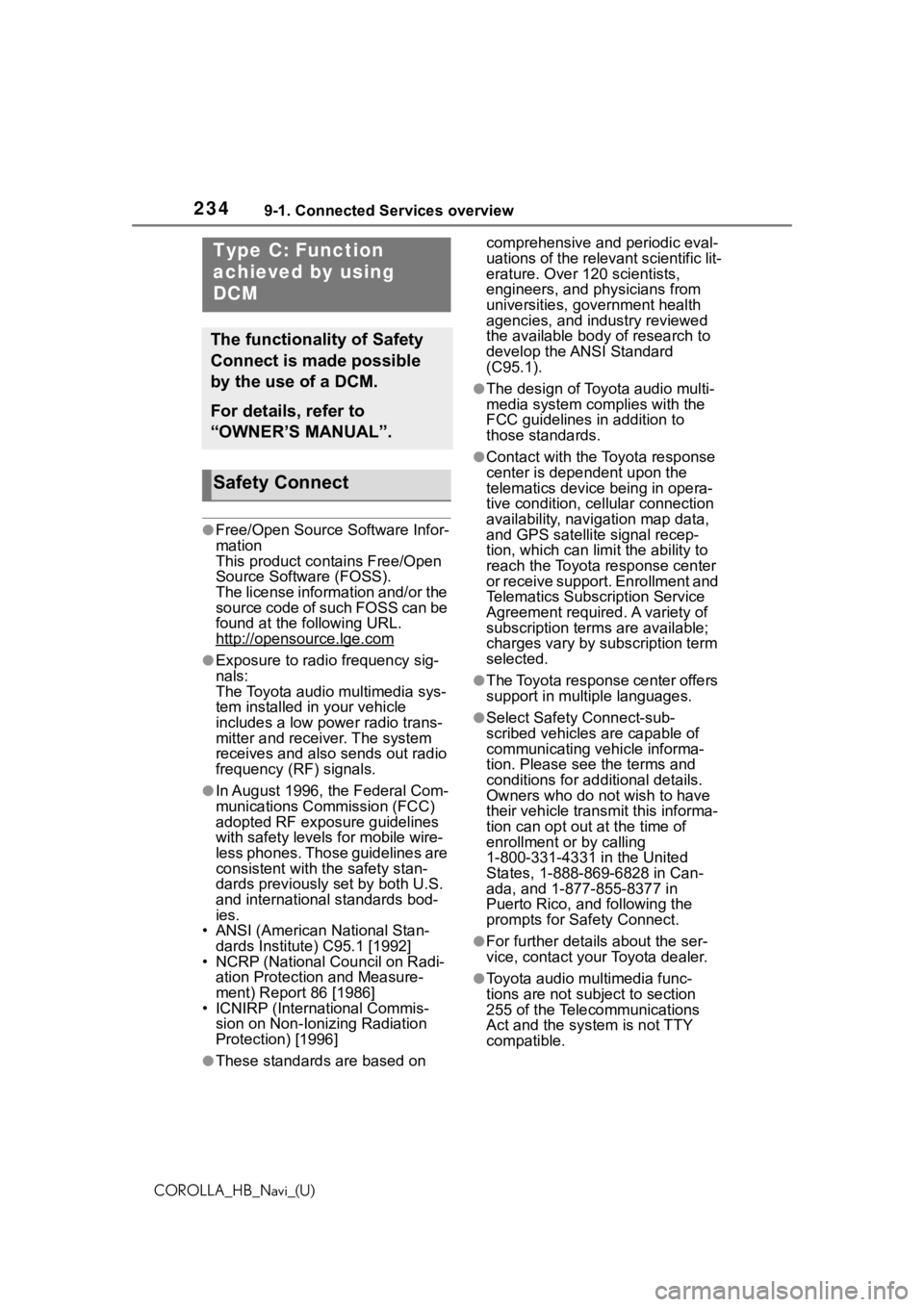
2349-1. Connected Services overview
COROLLA_HB_Navi_(U)
●Free/Open Source Software Infor-
mation
This product contains Free/Open
Source Software (FOSS).
The license information and/or the
source code of such FOSS can be
found at the following URL.
http://opensource.lge.com
●Exposure to radio frequency sig-
nals:
The Toyota audio multimedia sys-
tem installed in your vehicle
includes a low power radio trans-
mitter and receiver. The system
receives and also sends out radio
frequency (RF) signals.
●In August 1996, the Federal Com-
munications Commission (FCC)
adopted RF exposure guidelines
with safety levels for mobile wire-
less phones. Those guidelines are
consistent with the safety stan-
dards previously set by both U.S.
and international standards bod-
ies.
• ANSI (American National Stan- dards Institute) C95.1 [1992]
• NCRP (National Council on Radi- ation Protection and Measure-
ment) Report 86 [1986]
• ICNIRP (Intern ational Commis-
sion on Non-Ionizing Radiation
Protection) [1996]
●These standards are based on comprehensive and periodic eval-
uations of the relevant scientific lit-
erature. Over 120 scientists,
engineers, and physicians from
universities, government health
agencies, and industry reviewed
the available body of research to
develop the ANSI Standard
(C95.1).
●The design of Toyota audio multi-
media system co
mplies with the
FCC guidelines in addition to
those standards.
●Contact with the Toyota response
center is dependent upon the
telematics device being in opera-
tive condition, cellular connection
availability, navigation map data,
and GPS satellite signal recep-
tion, which can lim it the ability to
reach the Toyota response center
or receive support. Enrollment and
Telematics Subscription Service
Agreement required. A variety of
subscription terms are available;
charges vary by subscription term
selected.
●The Toyota response center offers
support in multiple languages.
●Select Safety Connect-sub-
scribed vehicles are capable of
communicating vehicle informa-
tion. Please see the terms and
conditions for additional details.
Owners who do not wish to have
their vehicle transmit this informa-
tion can opt out at the time of
enrollment or by calling
1-800-331-4331 in the United
States, 1-888-869-6828 in Can-
ada, and 1-877-855-8377 in
Puerto Rico, and following the
prompts for Safety Connect.
●For further details about the ser-
vice, contact your Toyota dealer.
●Toyota audio mu ltimedia func-
tions are not subject to section
255 of the Telecommunications
Act and the system is not TTY
compatible.
Type C: Function
achieved by using
DCM
The functionality of Safety
Connect is made possible
by the use of a DCM.
For details, refer to
“OWNER’S MANUAL”.
Safety Connect