display TOYOTA COROLLA HATCHBACK 2021 Accessories, Audio & Navigation (in English)
[x] Cancel search | Manufacturer: TOYOTA, Model Year: 2021, Model line: COROLLA HATCHBACK, Model: TOYOTA COROLLA HATCHBACK 2021Pages: 264, PDF Size: 7.82 MB
Page 246 of 264
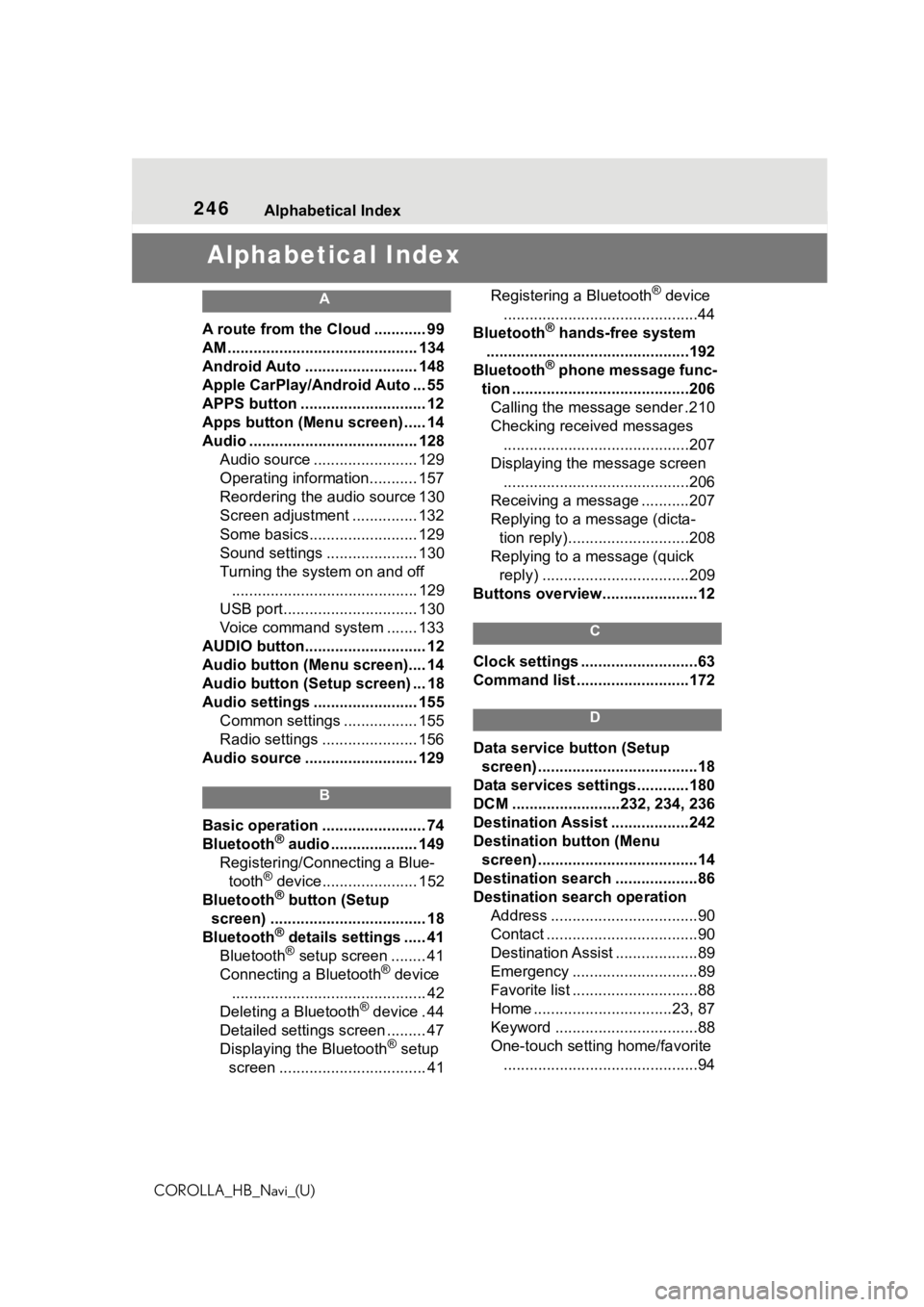
246Alphabetical Index
COROLLA_HB_Navi_(U)
Alphabetical Index
A
A route from the Cloud ............ 99
AM ............................................ 134
Android Auto .......................... 148
Apple CarPlay/Android Auto ... 55
APPS button ........... .................. 12
Apps button (Menu screen) ..... 14
Audio ....................................... 128 Audio source ........................ 129
Operating information........... 157
Reordering the audio source 130
Screen adjustment ............... 132
Some basics......................... 129
Sound settings ..................... 130
Turning the system on and off........................................... 129
USB port............................... 130
Voice command system ....... 133
AUDIO button............................ 12
Audio button (Menu screen).... 14
Audio button (Setup screen) ... 18
Audio settings ........................ 155 Common settings ................. 155
Radio settings ...................... 156
Audio source .......................... 129
B
Basic operation ........................ 74
Bluetooth® audio .................... 149
Registering/Conn ecting a Blue-
tooth
® device...................... 152
Bluetooth® button (Setup
screen) .................................... 18
Bluetooth
® details settings ..... 41
Bluetooth® setup screen ........ 41
Connecting a Bluetooth® device
............................................. 42
Deleting a Bluetooth
® device . 44
Detailed settings screen ......... 47
Displaying the Bluetooth
® setup
screen .................................. 41 Registering a Bluetooth
® device
.............................................44
Bluetooth
® hands-free system
...............................................192
Bluetooth
® phone message func-
tion .........................................206 Calling the message sender .210
Checking received messages ...........................................207
Displaying the message screen ...........................................206
Receiving a mess age ...........207
Replying to a message (dicta- tion reply)............................208
Replying to a message (quick reply) ..................................209
Buttons overview......................12
C
Clock settings ...........................63
Command list ..........................172
D
Data service button (Setup screen) .....................................18
Data services settings............180
DCM .........................232, 234, 236
Destination Assist ..................242
Destination button (Menu screen) .....................................14
Destination search ...................86
Destination search operation Address ..................................90
Contact ...................................90
Destination Assist ...................89
Emergency .............................89
Favorite list .............................88
Home ................................23, 87
Keyword .................................88
One-touch setting home/favorite.............................................94
Page 247 of 264
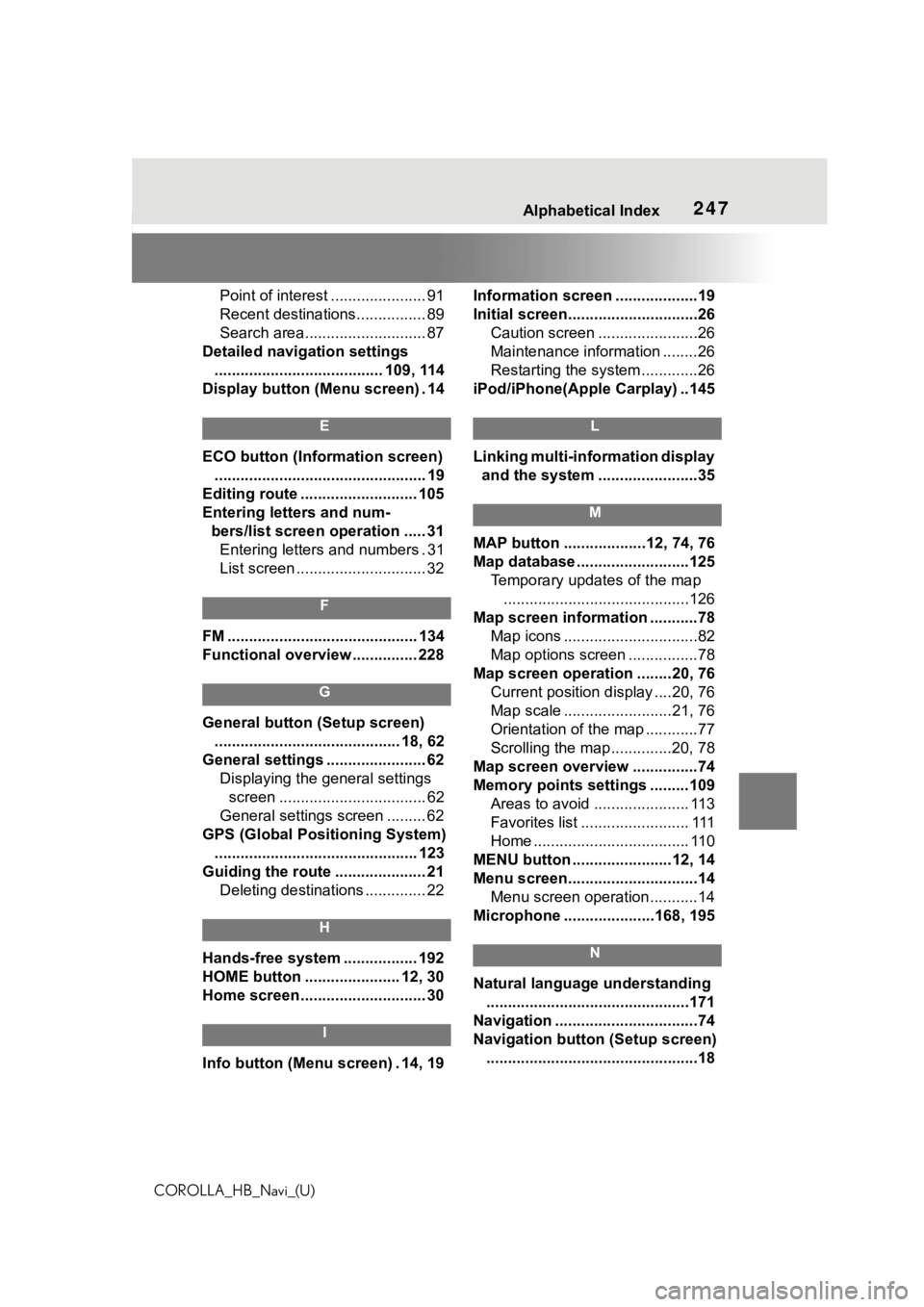
247Alphabetical Index
COROLLA_HB_Navi_(U)
Point of interest ...................... 91
Recent destinations................ 89
Search area............................ 87
Detailed navigation settings ....................................... 109, 114
Display button (Menu screen) . 14
E
ECO button (Information screen) ................................................. 19
Editing route ........................... 105
Entering letters and num- bers/list screen operation ..... 31Entering letters and numbers . 31
List screen .............................. 32
F
FM ............................................ 134
Functional overview ............... 228
G
General button (Setup screen)
........................................... 18, 62
General settings ....................... 62 Displaying the general settings screen .................................. 62
General settings screen ......... 62
GPS (Global Positioning System) ............................................... 123
Guiding the route ..................... 21 Deleting destinations .............. 22
H
Hands-free system ................. 192
HOME button ...................... 12, 30
Home screen ............................. 30
I
Info button (Menu screen) . 14, 19 Information screen ...................19
Initial screen..............................26
Caution screen .......................26
Maintenance information ........26
Restarting the system .............26
iPod/iPhone(Apple Carplay) ..145
L
Linking multi-information display and the system .......................35
M
MAP button ...................12, 74, 76
Map database ..........................125 Temporary updates of the map...........................................126
Map screen information ...........78 Map icons ...............................82
Map options screen ................78
Map screen operation ........20, 76 Current position d isplay ....20, 76
Map scale .........................21, 76
Orientation of the map ............77
Scrolling the map ..............20, 78
Map screen overview ...............74
Memory points settings .........109 Areas to avoid ...................... 113
Favorites list ......................... 111
Home .................................... 110
MENU button .......................12, 14
Menu screen..............................14 Menu screen operation...........14
Microphone ........ .............168, 195
N
Natural language understanding
...............................................171
Navigation .................................74
Navigation button (Setup screen)
.................................................18
Page 248 of 264
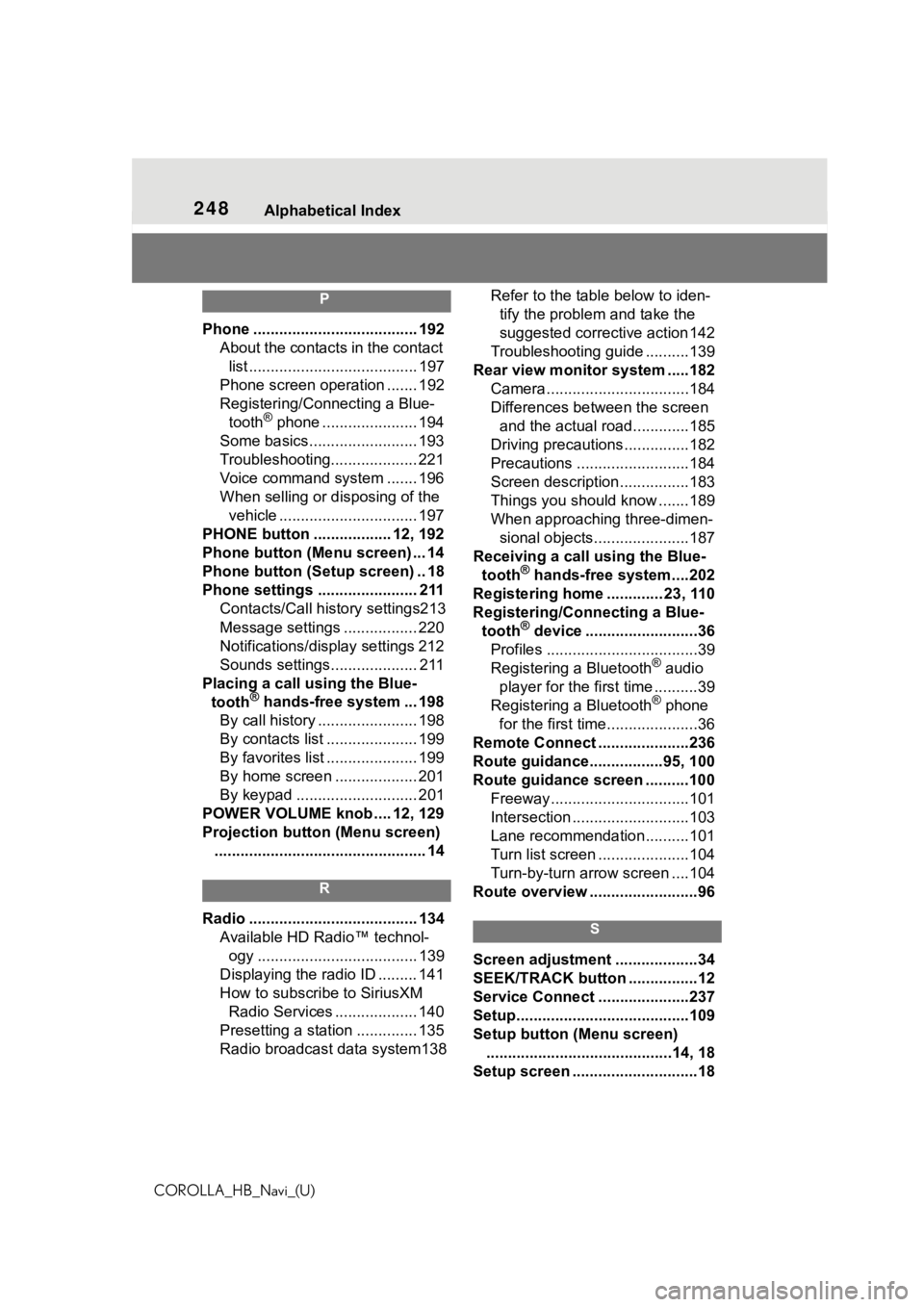
248Alphabetical Index
COROLLA_HB_Navi_(U)
P
Phone ...................................... 192 About the contacts in the contact list ....................................... 197
Phone screen operation ....... 192
Registering/Conn ecting a Blue-
tooth
® phone ...................... 194
Some basics......................... 193
Troubleshooting.................... 221
Voice command system ....... 196
When selling or disposing of the vehicle ................................ 197
PHONE button .................. 12, 192
Phone button (Menu screen) ... 14
Phone button (Setup screen) .. 18
Phone settings ....................... 211 Contacts/Call history settings213
Message settings ................. 220
Notifications/display settings 212
Sounds settings.................... 211
Placing a call u sing the Blue-
tooth
® hands-free system ... 198
By call history ....................... 198
By contacts list ..................... 199
By favorites list ..................... 199
By home screen ................... 201
By keypad ............................ 201
POWER VOLUME knob .... 12, 129
Projection button (Menu screen) ................................................. 14
R
Radio ....................................... 134 Available HD Radio™ technol-ogy ..................................... 139
Displaying the radio ID ......... 141
How to subscribe to SiriusXM Radio Services ................... 140
Presetting a station .............. 135
Radio broadcast data system138 Refer to the tabl
e below to iden-
tify the problem and take the
suggested corrective action 142
Troubleshooting guide ..........139
Rear view monitor system .....182 Camera.................................184
Differences between the screen and the actual roa d.............185
Driving precautions ...............182
Precautions ..........................184
Screen description................183
Things you should know .......189
When approaching three-dimen- sional objects......................187
Receiving a cal l using the Blue-
tooth
® hands-free system....202
Registering home ............. 23, 110
Registering/Connecting a Blue- tooth
® device ..........................36
Profiles ...................................39
Registering a Bluetooth
® audio
player for the first time ..........39
Registering a Bluetooth
® phone
for the first time.....................36
Remote Connect .....................236
Route guidance.................95, 100
Route guidance screen ..........100 Freeway................................101
Intersection ...........................103
Lane recommendation..........101
Turn list screen .....................104
Turn-by-turn arrow screen ....104
Route overview .........................96
S
Screen adjustment ...................34
SEEK/TRACK button ................12
Service Connect ... ..................237
Setup........................................109
Setup button (Menu screen) ...........................................14, 18
Setup screen .............................18
Page 249 of 264
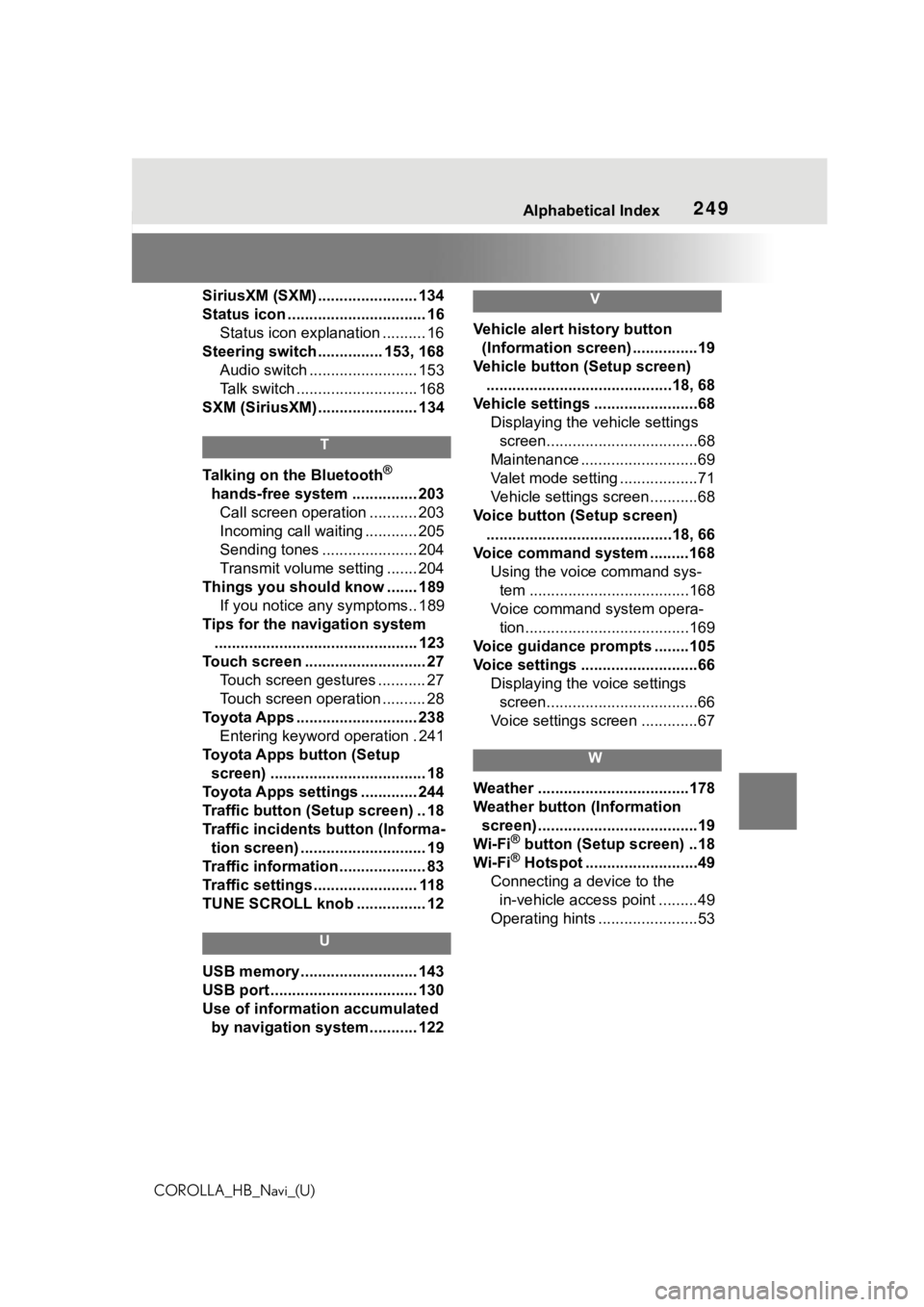
249Alphabetical Index
COROLLA_HB_Navi_(U)
SiriusXM (SXM) ....................... 134
Status icon ................................ 16 Status icon explanation .......... 16
Steering switch ............... 153, 168 Audio switch ......................... 153
Talk switch ............................ 168
SXM (SiriusXM) ....................... 134
T
Talking on the Bluetooth®
hands-free system ............... 203 Call screen operation ........... 203
Incoming call waiting ............ 205
Sending tones ...................... 204
Transmit volume setting ....... 204
Things you should know ....... 189 If you notice any symptoms.. 189
Tips for the navigation system ............................................... 123
Touch screen ............................ 27 Touch screen gestures ........... 27
Touch screen operation .......... 28
Toyota Apps ............................ 238 Entering keyword operation . 241
Toyota Apps button (Setup screen) .................................... 18
Toyota Apps settings ............. 244
Traffic button (Setup screen) .. 18
Traffic incidents button (Informa- tion screen) ............................. 19
Traffic information .................... 83
Traffic settings ........................ 118
TUNE SCROLL knob ................ 12
U
USB memory ........................... 143
USB port .................................. 130
Use of information accumulated by navigation system........... 122
V
Vehicle alert history button (Information screen) ...............19
Vehicle button (Setup screen) ...........................................18, 68
Vehicle settings ........................68 Displaying the vehicle settings screen...................................68
Maintenance ...........................69
Valet mode setting ..................71
Vehicle settings screen...........68
Voice button (Setup screen) ...........................................18, 66
Voice command system .........168 Using the voice command sys-tem .....................................168
Voice command system opera- tion......................................169
Voice guidance p rompts ........105
Voice settings ...........................66 Displaying the voice settings screen...................................66
Voice settings screen .............67
W
Weather ...................................178
Weather button (Information screen) .....................................19
Wi-Fi
® button (Setup screen) ..18
Wi-Fi® Hotspot ..........................49
Connecting a device to the in-vehicle access point .........49
Operating hints .......................53