navigation TOYOTA COROLLA HATCHBACK 2021 Accessories, Audio & Navigation (in English)
[x] Cancel search | Manufacturer: TOYOTA, Model Year: 2021, Model line: COROLLA HATCHBACK, Model: TOYOTA COROLLA HATCHBACK 2021Pages: 264, PDF Size: 7.82 MB
Page 125 of 264
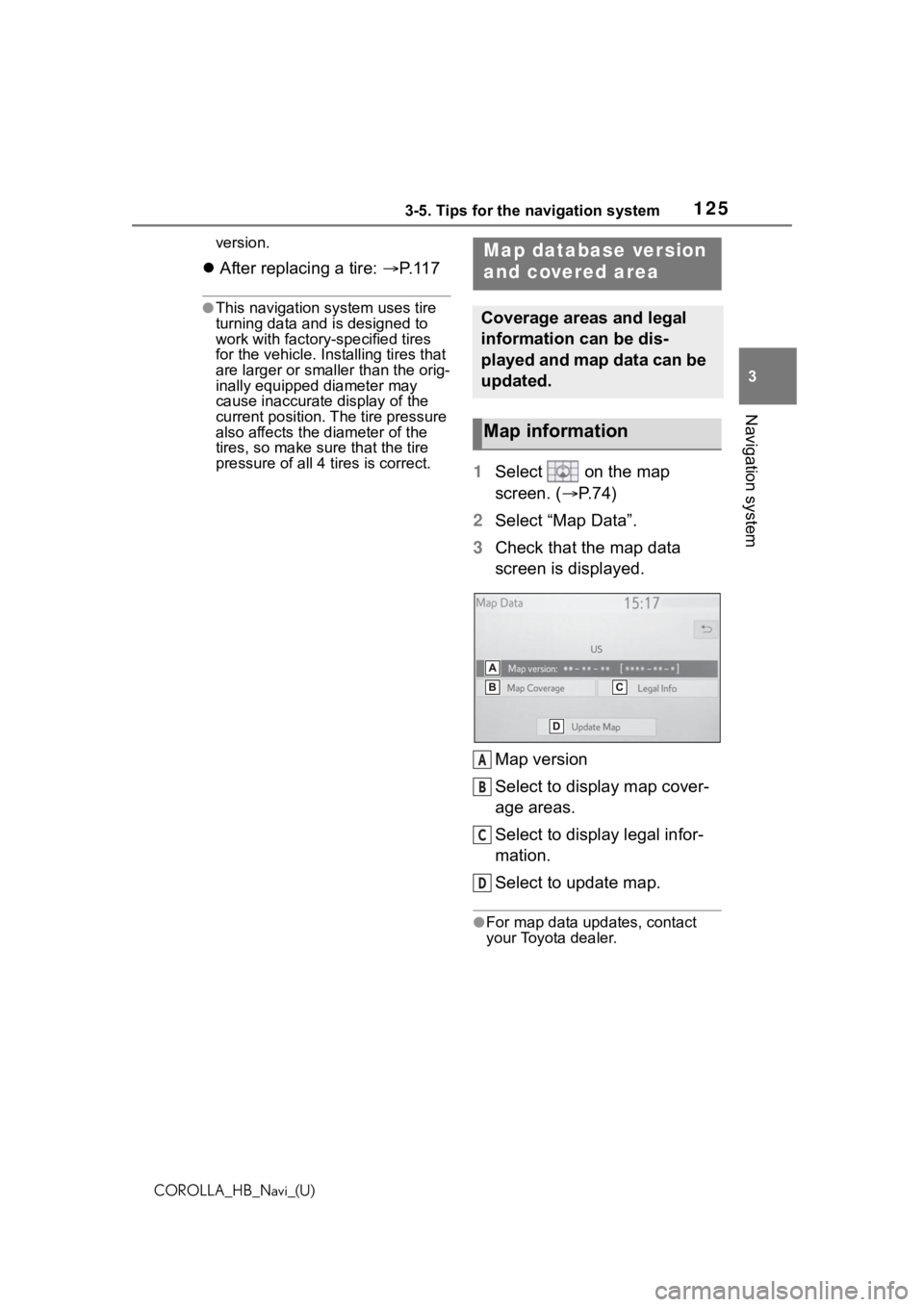
1253-5. Tips for the navigation system
COROLLA_HB_Navi_(U)
3
Navigation system
version.
After replacing a tire: P. 1 1 7
●This navigation system uses tire
turning data and is designed to
work with factory- specified tires
for the vehicle. Ins talling tires that
are larger or smaller than the orig-
inally equipped diameter may
cause inaccurate display of the
current position. The tire pressure
also affects the diameter of the
tires, so make sure that the tire
pressure of all 4 tires is correct.
1 Select on the map
screen. ( P. 7 4 )
2 Select “Map Data”.
3 Check that the map data
screen is displayed.
Map version
Select to display map cover-
age areas.
Select to display legal infor-
mation.
Select to update map.
●For map data updates, contact
your Toyota dealer.
Map database version
and covered area
Coverage areas and legal
information can be dis-
played and map data can be
updated.
Map information
A
B
C
D
Page 126 of 264
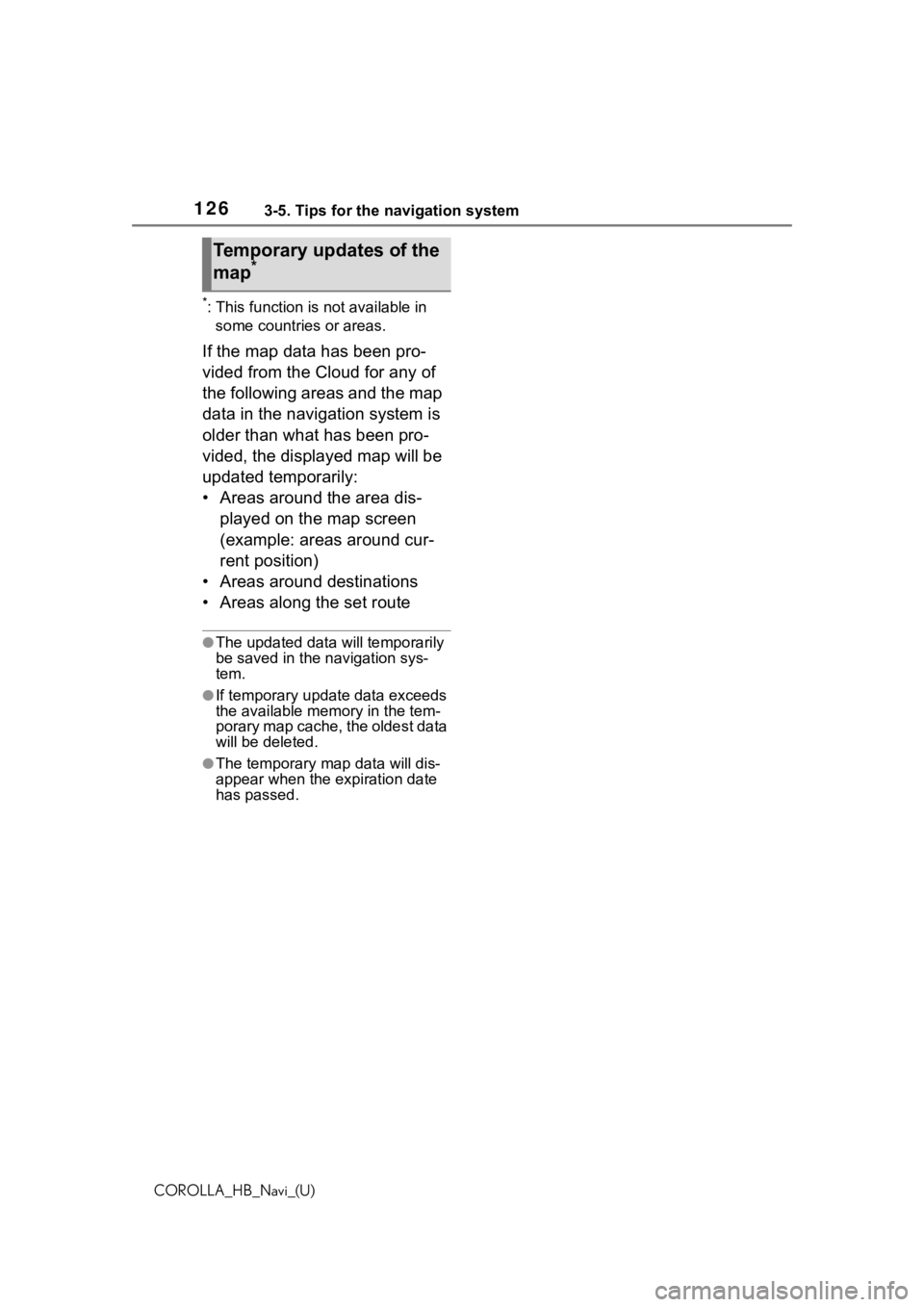
1263-5. Tips for the navigation system
COROLLA_HB_Navi_(U)
*: This function is not available in some countries or areas.
If the map data has been pro-
vided from the Cloud for any of
the following areas and the map
data in the navigation system is
older than what has been pro-
vided, the displayed map will be
updated temporarily:
• Areas around the area dis-
played on the map screen
(example: areas around cur-
rent position)
• Areas around destinations
• Areas along the set route
●The updated data will temporarily
be saved in the navigation sys-
tem.
●If temporary updat e data exceeds
the available memory in the tem-
porary map cache, the oldest data
will be deleted.
●The temporary map data will dis-
appear when the expiration date
has passed.
Temporary updates of the
map*
Page 173 of 264
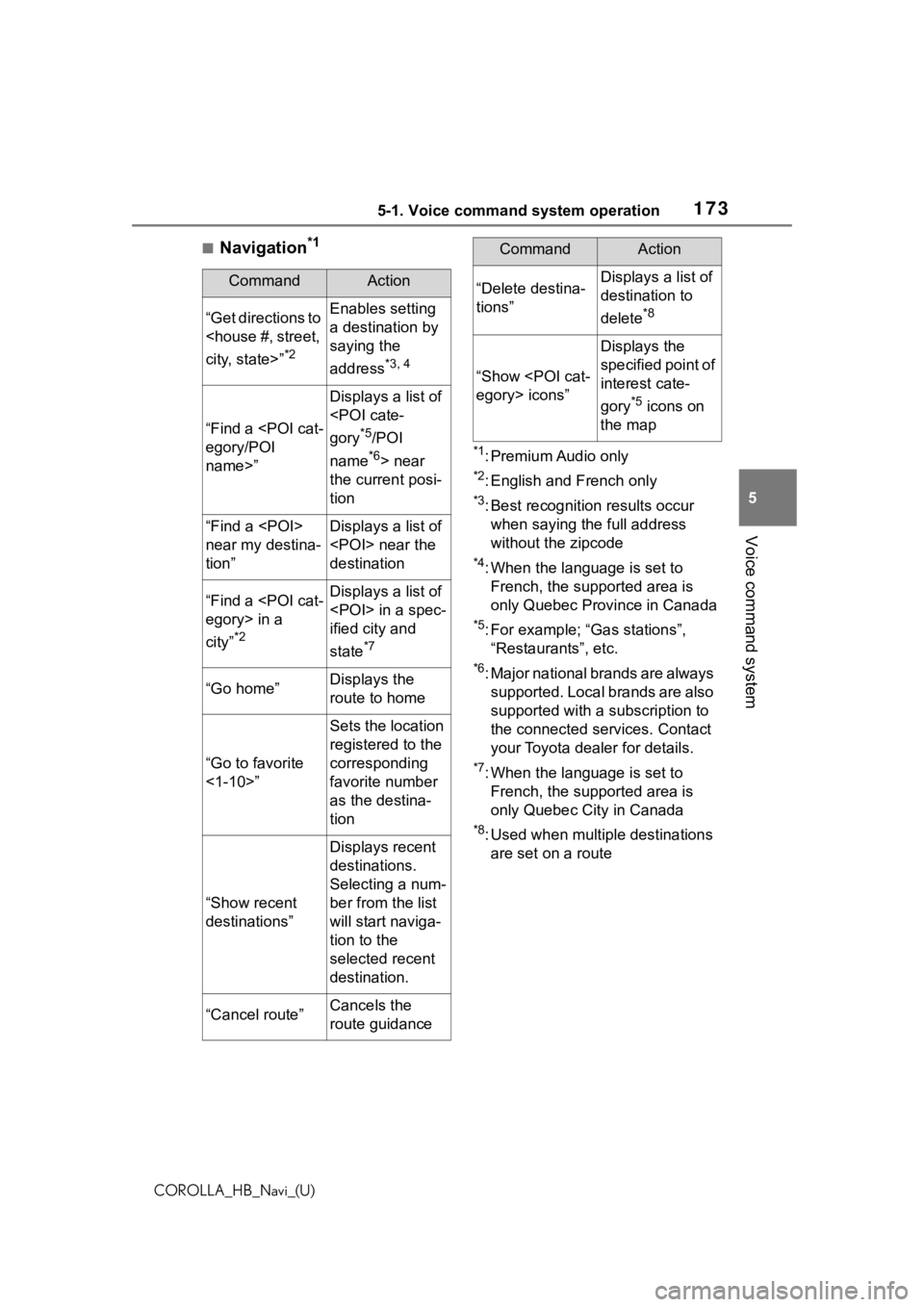
1735-1. Voice command system operation
COROLLA_HB_Navi_(U)
5
Voice command system
■Navigation*1
*1: Premium Audio only
*2: English and French only
*3: Best recognitio n results occur
when saying the full address
without the zipcode
*4: When the language is set to French, the supported area is
only Quebec Province in Canada
*5: For example; “Ga s stations”,
“Restaurants”, etc.
*6: Major national brands are always supported. Local brands are also
supported with a subscription to
the connected services. Contact
your Toyota dealer for details.
*7: When the language is set to French, the supported area is
only Quebec City in Canada
*8: Used when multiple destinations are set on a route
CommandAction
“Get directions to
*2
Enables setting
a destination by
saying the
address
*3, 4
“Find a
name>”
Displays a list of
*5/POI
name
*6> near
the current posi-
tion
“Find a
near my destina-
tion”Displays a list of
destination
“Find a
city”
*2
Displays a list of
ified city and
state
*7
“Go home”Displays the
route to home
“Go to favorite
<1-10>”
Sets the location
registered to the
corresponding
favorite number
as the destina-
tion
“Show recent
destinations”
Displays recent
destinations.
Selecting a num-
ber from the list
will start naviga-
tion to the
selected recent
destination.
“Cancel route”Cancels the
route guidance
“Delete destina-
tions”Displays a list of
destination to
delete
*8
“Show
Displays the
specified point of
interest cate-
gory
*5 icons on
the map
CommandAction
Page 209 of 264
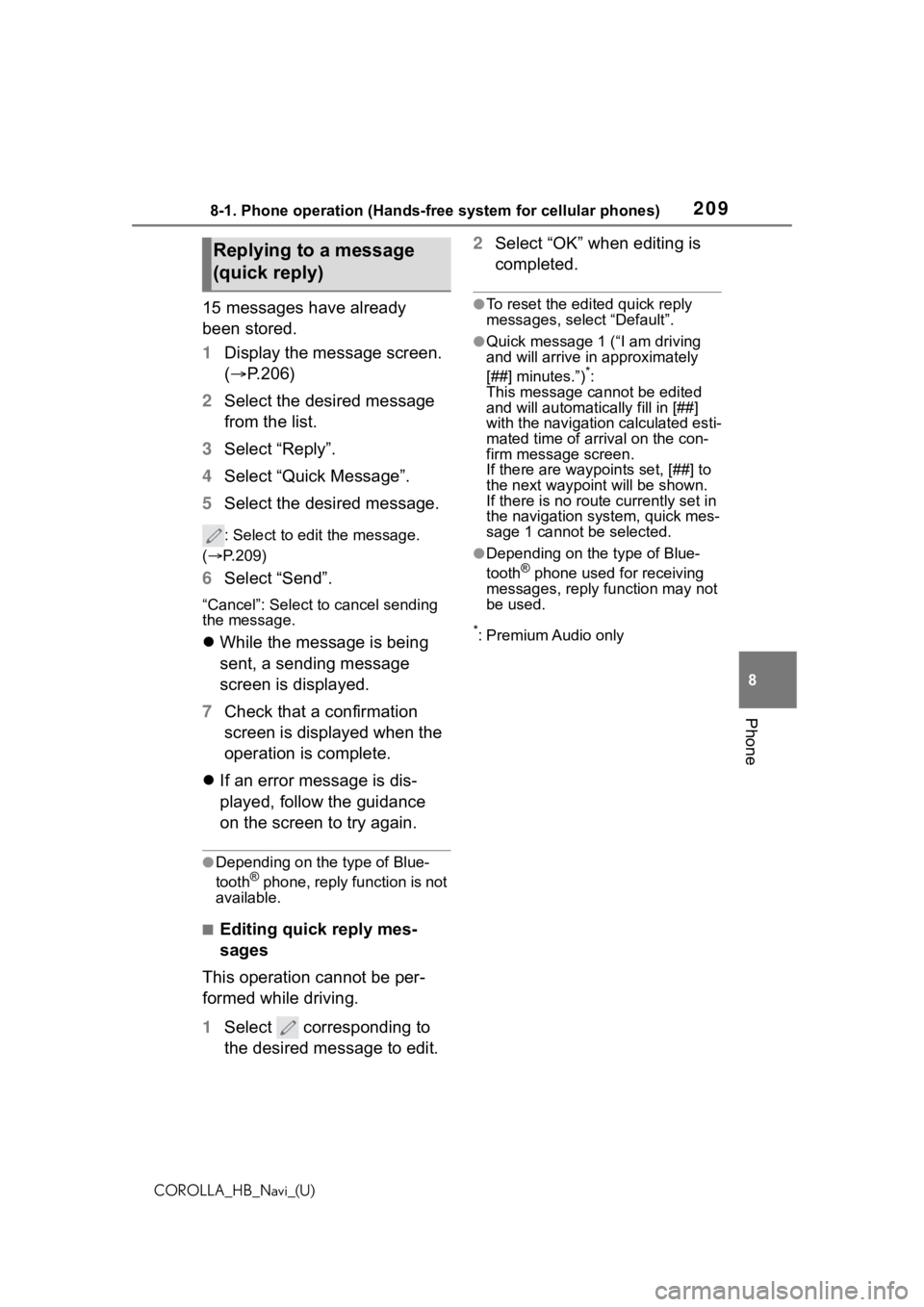
2098-1. Phone operation (Hands-free system for cellular phones)
COROLLA_HB_Navi_(U)
8
Phone
15 messages have already
been stored.
1 Display the message screen.
( P.206)
2 Select the desired message
from the list.
3 Select “Reply”.
4 Select “Quick Message”.
5 Select the desired message.
: Select to edit the message.
( P.209)
6 Select “Send”.
“Cancel”: Select to cancel sending
the message.
While the message is being
sent, a sending message
screen is displayed.
7 Check that a confirmation
screen is displayed when the
operation is complete.
If an error message is dis-
played, follow the guidance
on the screen to try again.
●Depending on the type of Blue-
tooth® phone, reply function is not
available.
■Editing quick reply mes-
sages
This operation cannot be per-
formed while driving.
1 Select corresponding to
the desired message to edit. 2
Select “OK” when editing is
completed.
●To reset the edited quick reply
messages, select “Default”.
●Quick message 1 (“I am driving
and will arrive in approximately
[##] minutes.”)
*:
This message cannot be edited
and will automatica lly fill in [##]
with the navigation calculated esti-
mated time of arrival on the con-
firm message screen.
If there are waypoi nts set, [##] to
the next waypoin t will be shown.
If there is no route currently set in
the navigation system, quick mes-
sage 1 cannot be selected.
●Depending on the type of Blue-
tooth® phone used for receiving
messages, reply function may not
be used.
*: Premium Audio only
Replying to a message
(quick reply)
Page 228 of 264
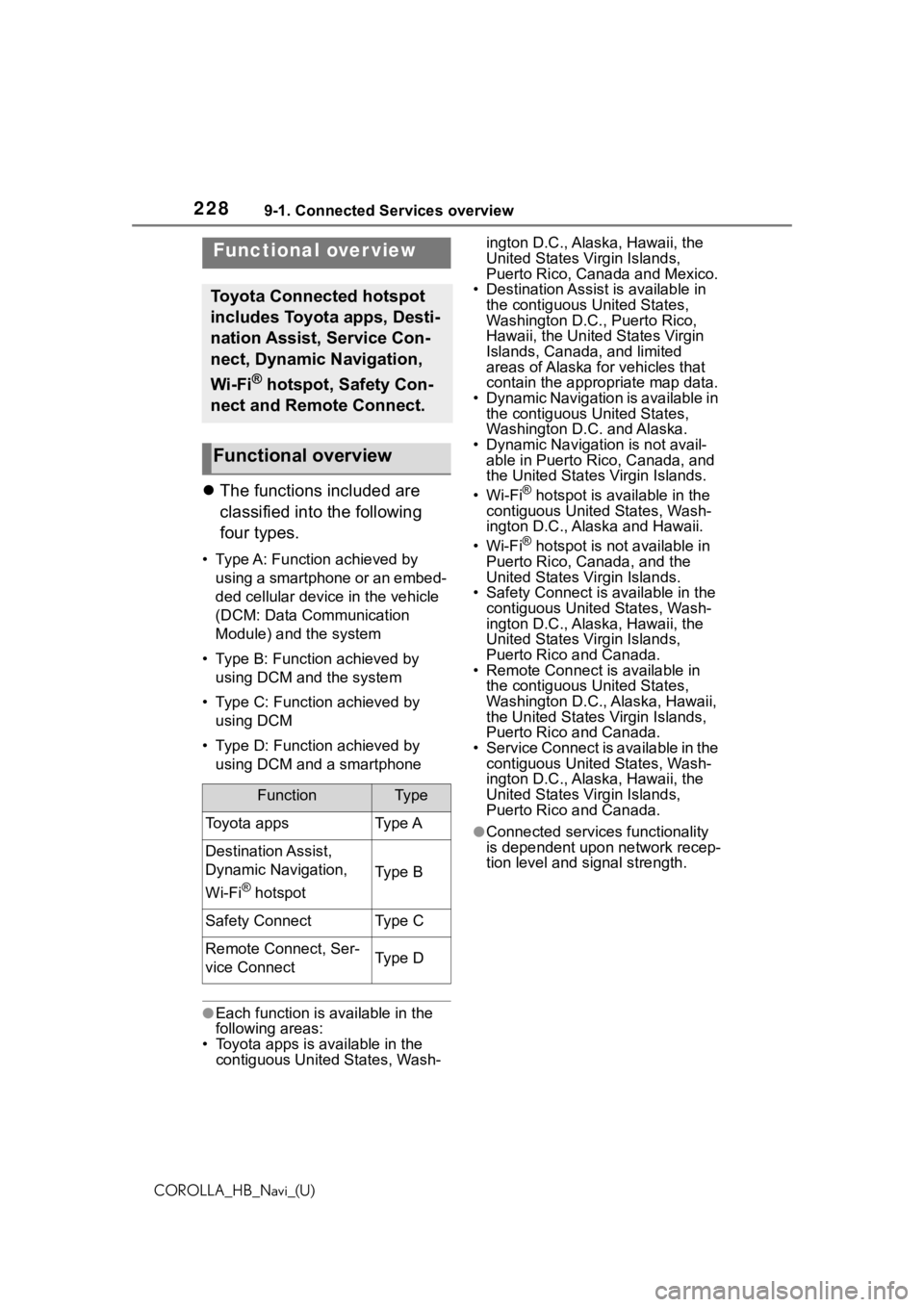
2289-1. Connected Services overview
COROLLA_HB_Navi_(U)
9-1.Connected Services overview
The functions included are
classified into the following
four types.
• Type A: Function achieved by
using a smartphone or an embed-
ded cellular device in the vehicle
(DCM: Data Communication
Module) and the system
• Type B: Function achieved by using DCM and the system
• Type C: Function achieved by using DCM
• Type D: Function achieved by using DCM and a smartphone
●Each function is available in the
following areas:
• Toyota apps is available in the contiguous Unit ed States, Wash- ington D.C., Alaska, Hawaii, the
United States Virgin Islands,
Puerto Rico, Canada and Mexico.
• Destination Assist is available in the contiguous United States,
Washington D.C., Puerto Rico,
Hawaii, the United States Virgin
Islands, Canada, and limited
areas of Alaska for vehicles that
contain the appropriate map data.
• Dynamic Navigation is available in the contiguous United States,
Washington D.C. and Alaska.
• Dynamic Navigat ion is not avail-
able in Puerto Rico, Canada, and
the United States Virgin Islands.
•Wi-Fi
® hotspot is available in the
contiguous United States, Wash-
ington D.C., Alaska and Hawaii.
•Wi-Fi
® hotspot is not available in
Puerto Rico, Canada, and the
United States Virgin Islands.
• Safety Connect is available in the contiguous United States, Wash-
ington D.C., Alaska, Hawaii, the
United States Virgin Islands,
Puerto Rico and Canada.
• Remote Connect is available in the contiguous United States,
Washington D.C., Alaska, Hawaii,
the United States Virgin Islands,
Puerto Rico and Canada.
• Service Connect is available in the
contiguous United States, Wash-
ington D.C., Alaska, Hawaii, the
United States Virgin Islands,
Puerto Rico and Canada.
●Connected services functionality
is dependent upon network recep-
tion level and signal strength.
Functional over view
Toyota Connected hotspot
includes Toyota apps, Desti-
nation Assist, Service Con-
nect, Dynamic Navigation,
Wi-Fi
® hotspot, Safety Con-
nect and Remote Connect.
Functional overview
FunctionTy p e
Toyota appsType A
Destination Assist,
Dynamic Navigation,
Wi-Fi
® hotspot
Type B
Safety ConnectType C
Remote Connect, Ser-
vice ConnectType D
Page 232 of 264
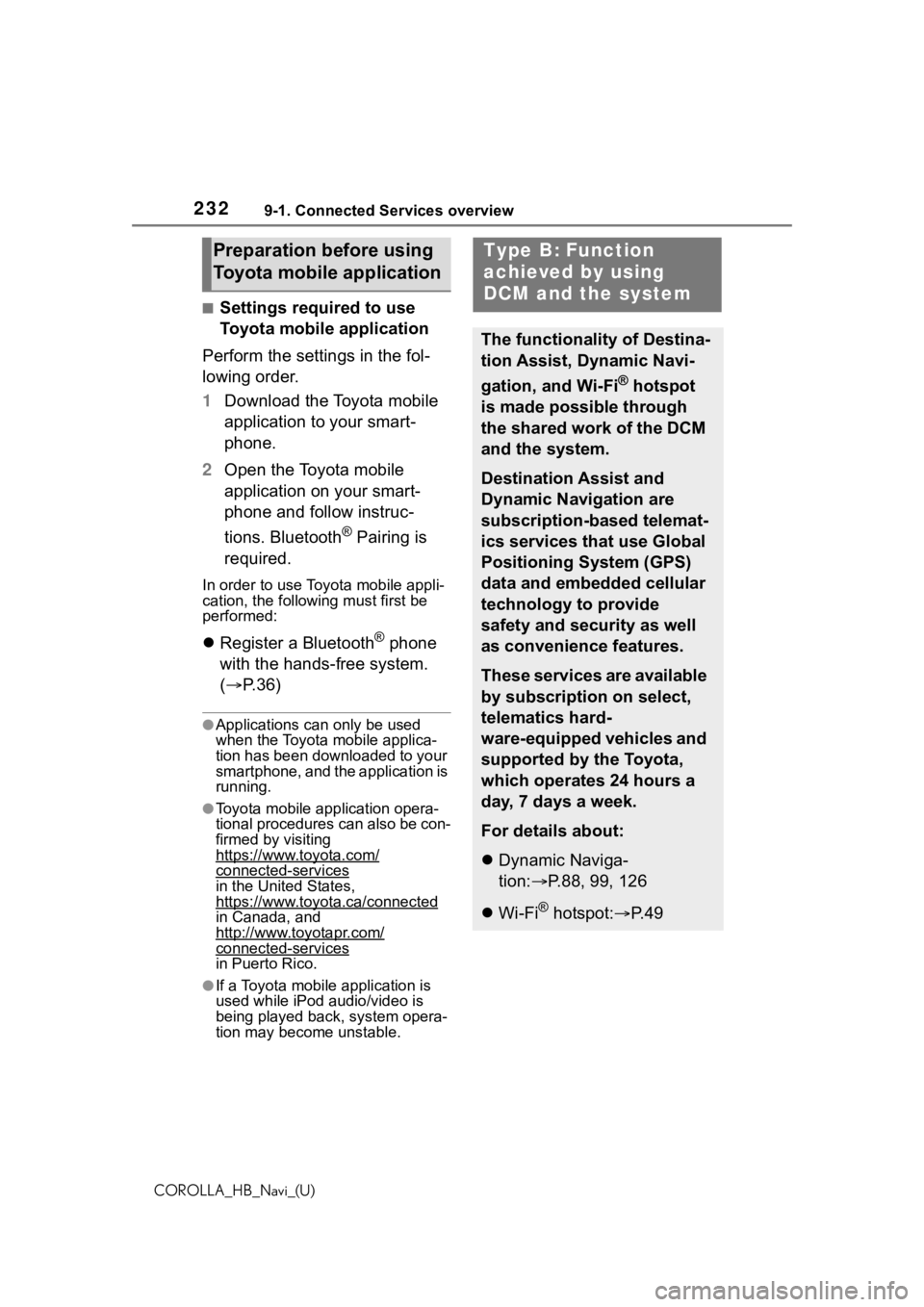
2329-1. Connected Services overview
COROLLA_HB_Navi_(U)
■Settings required to use
Toyota mobile application
Perform the settings in the fol-
lowing order.
1 Download the Toyota mobile
application to your smart-
phone.
2 Open the Toyota mobile
application on your smart-
phone and follow instruc-
tions. Bluetooth
® Pairing is
required.
In order to use Toyota mobile appli-
cation, the following must first be
performed:
Register a Bluetooth® phone
with the hands-free system.
( P. 3 6 )
●Applications can only be used
when the Toyota mobile applica-
tion has been downloaded to your
smartphone, and the application is
running.
●Toyota mobile application opera-
tional procedures can also be con-
firmed by visiting
https://www.toyota.com/
connected-servicesin the United States,
https://www.toyota.ca/connected
in Canada, and
http://www.toyotapr.com/
connected-services
in Puerto Rico.
●If a Toyota mobile application is
used while iPod audio/video is
being played back, system opera-
tion may become unstable.
Preparation before using
Toyota mobile applicationType B: Function
achieved by using
DCM and the system
The functionality of Destina-
tion Assist, Dynamic Navi-
gation, and Wi-Fi
® hotspot
is made possible through
the shared work of the DCM
and the system.
Destination Assist and
Dynamic Navigation are
subscription-based telemat-
ics services that use Global
Positioning System (GPS)
data and embedded cellular
technology to provide
safety and security as well
as convenience features.
These services are available
by subscription on select,
telematics hard-
ware-equipped vehicles and
supported by the Toyota,
which operates 24 hours a
day, 7 days a week.
For details about:
Dynamic Naviga-
tion: P.88, 99, 126
Wi-Fi
® hotspot: P. 4 9
Page 233 of 264
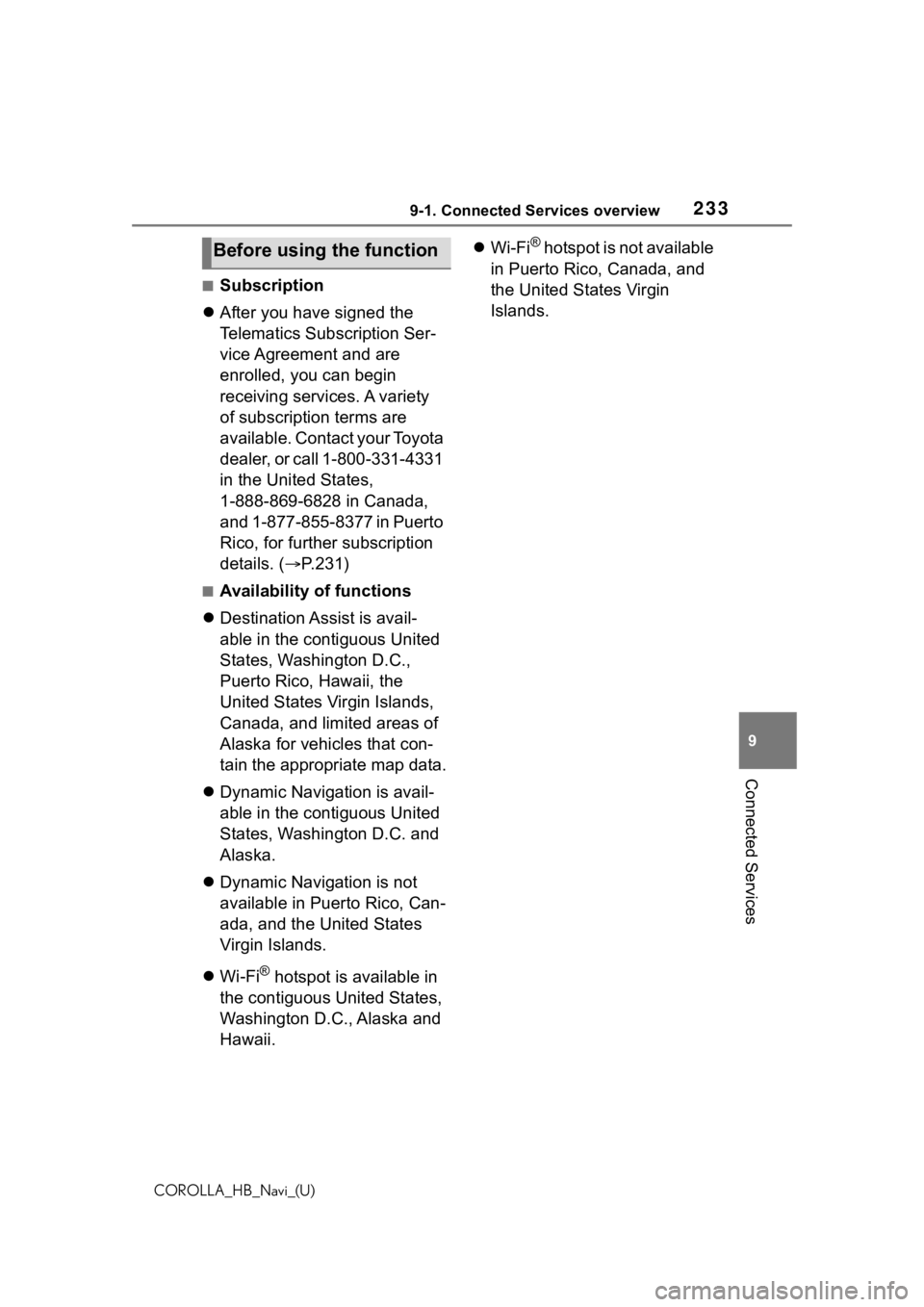
2339-1. Connected Services overview
COROLLA_HB_Navi_(U)
9
Connected Services
■Subscription
After you have signed the
Telematics Subscription Ser-
vice Agreement and are
enrolled, you can begin
receiving services. A variety
of subscription terms are
available. Contact your Toyota
dealer, or call 1-800-331-4331
in the United States,
1-888-869-6828 in Canada,
and 1-877-855-8377 in Puerto
Rico, for further subscription
details. ( P.231)
■Availability of functions
Destination Assist is avail-
able in the contiguous United
States, Washington D.C.,
Puerto Rico, Hawaii, the
United States Virgin Islands,
Canada, and limited areas of
Alaska for vehicles that con-
tain the appropriate map data.
Dynamic Navigation is avail-
able in the contiguous United
States, Washington D.C. and
Alaska.
Dynamic Navigation is not
available in Puerto Rico, Can-
ada, and the United States
Virgin Islands.
Wi-Fi
® hotspot is available in
the contiguous United States,
Washington D.C., Alaska and
Hawaii.
Wi-Fi
® hotspot is not available
in Puerto Rico, Canada, and
the United States Virgin
Islands.Before using the function
Page 234 of 264
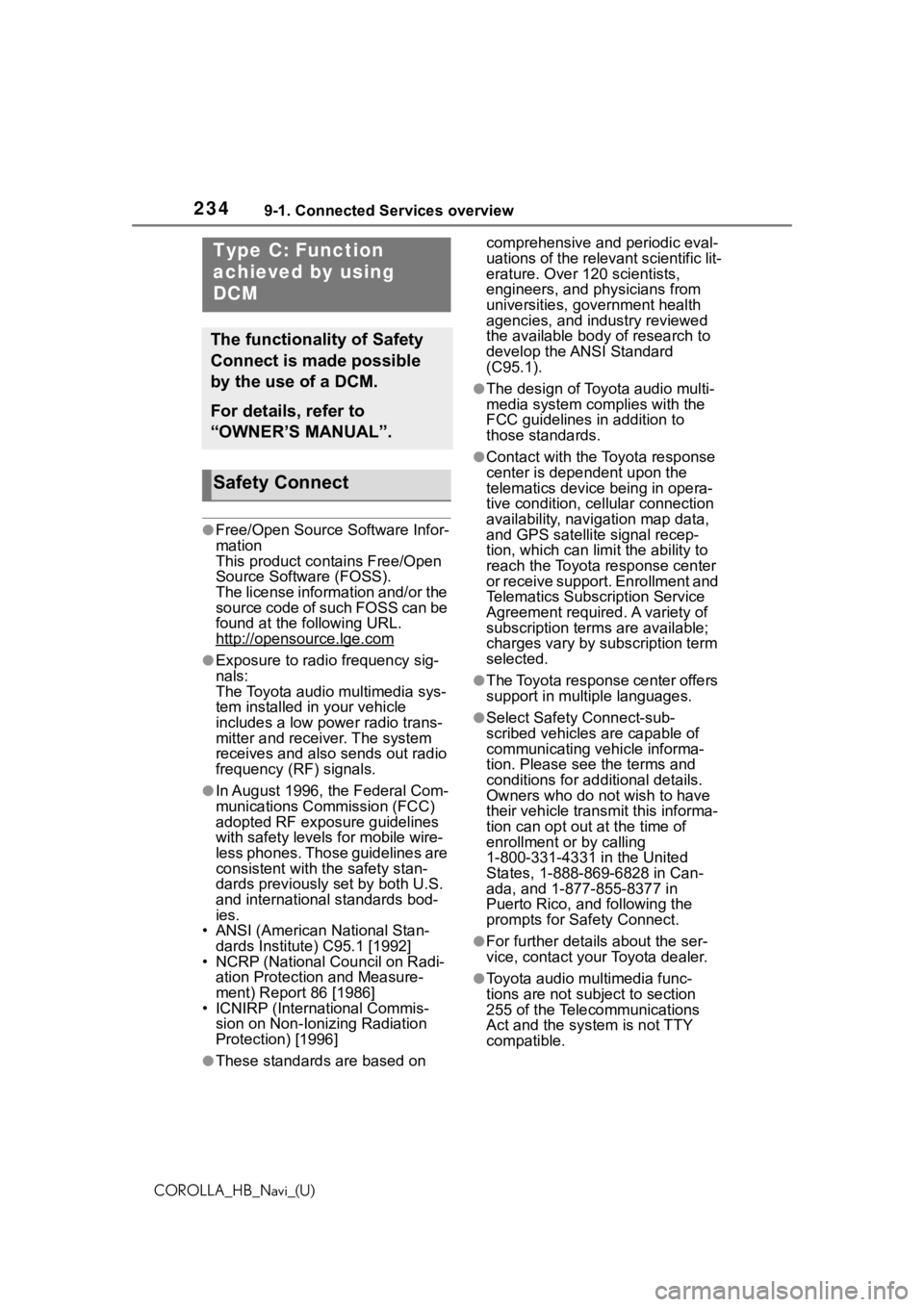
2349-1. Connected Services overview
COROLLA_HB_Navi_(U)
●Free/Open Source Software Infor-
mation
This product contains Free/Open
Source Software (FOSS).
The license information and/or the
source code of such FOSS can be
found at the following URL.
http://opensource.lge.com
●Exposure to radio frequency sig-
nals:
The Toyota audio multimedia sys-
tem installed in your vehicle
includes a low power radio trans-
mitter and receiver. The system
receives and also sends out radio
frequency (RF) signals.
●In August 1996, the Federal Com-
munications Commission (FCC)
adopted RF exposure guidelines
with safety levels for mobile wire-
less phones. Those guidelines are
consistent with the safety stan-
dards previously set by both U.S.
and international standards bod-
ies.
• ANSI (American National Stan- dards Institute) C95.1 [1992]
• NCRP (National Council on Radi- ation Protection and Measure-
ment) Report 86 [1986]
• ICNIRP (Intern ational Commis-
sion on Non-Ionizing Radiation
Protection) [1996]
●These standards are based on comprehensive and periodic eval-
uations of the relevant scientific lit-
erature. Over 120 scientists,
engineers, and physicians from
universities, government health
agencies, and industry reviewed
the available body of research to
develop the ANSI Standard
(C95.1).
●The design of Toyota audio multi-
media system co
mplies with the
FCC guidelines in addition to
those standards.
●Contact with the Toyota response
center is dependent upon the
telematics device being in opera-
tive condition, cellular connection
availability, navigation map data,
and GPS satellite signal recep-
tion, which can lim it the ability to
reach the Toyota response center
or receive support. Enrollment and
Telematics Subscription Service
Agreement required. A variety of
subscription terms are available;
charges vary by subscription term
selected.
●The Toyota response center offers
support in multiple languages.
●Select Safety Connect-sub-
scribed vehicles are capable of
communicating vehicle informa-
tion. Please see the terms and
conditions for additional details.
Owners who do not wish to have
their vehicle transmit this informa-
tion can opt out at the time of
enrollment or by calling
1-800-331-4331 in the United
States, 1-888-869-6828 in Can-
ada, and 1-877-855-8377 in
Puerto Rico, and following the
prompts for Safety Connect.
●For further details about the ser-
vice, contact your Toyota dealer.
●Toyota audio mu ltimedia func-
tions are not subject to section
255 of the Telecommunications
Act and the system is not TTY
compatible.
Type C: Function
achieved by using
DCM
The functionality of Safety
Connect is made possible
by the use of a DCM.
For details, refer to
“OWNER’S MANUAL”.
Safety Connect
Page 247 of 264
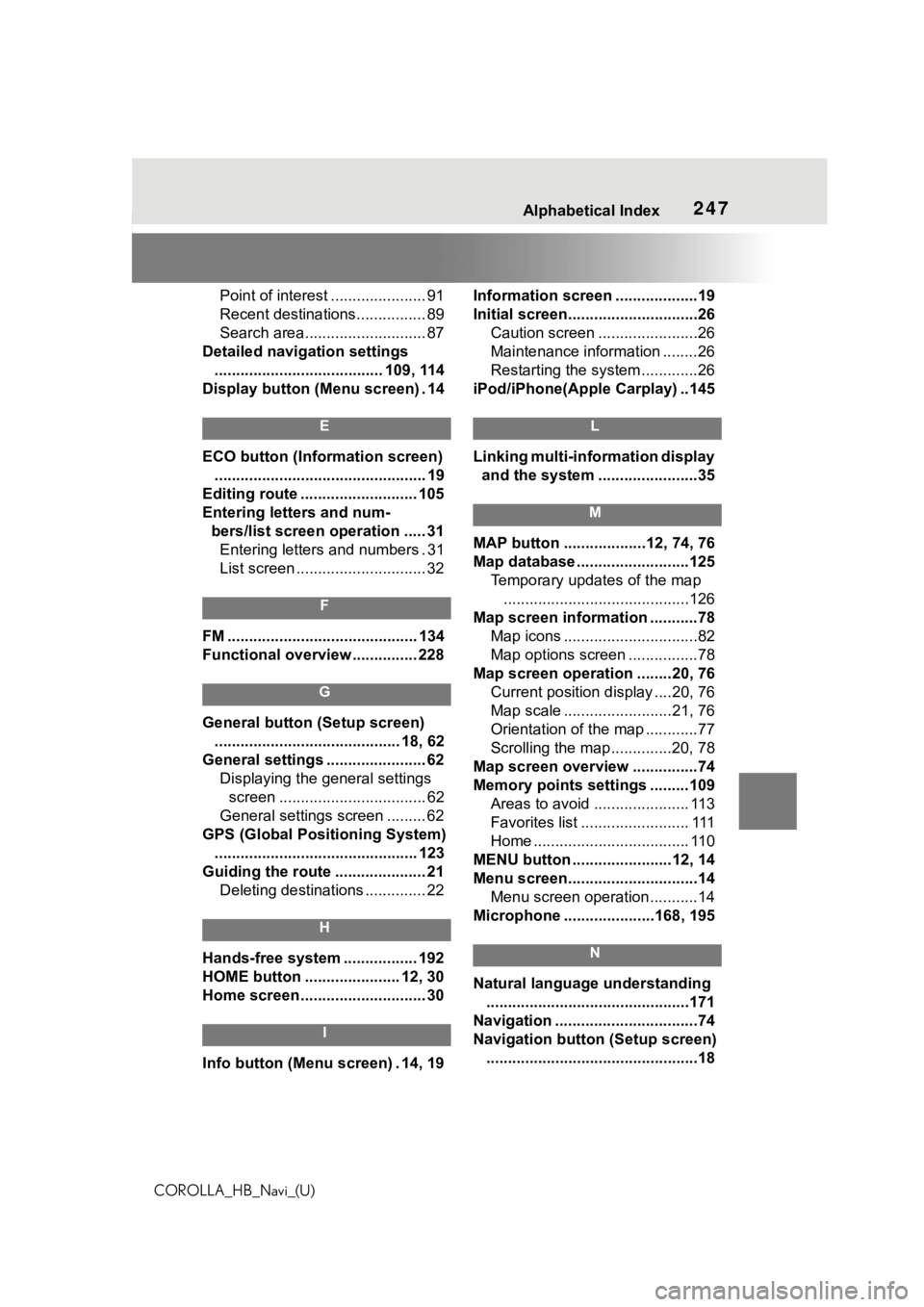
247Alphabetical Index
COROLLA_HB_Navi_(U)
Point of interest ...................... 91
Recent destinations................ 89
Search area............................ 87
Detailed navigation settings ....................................... 109, 114
Display button (Menu screen) . 14
E
ECO button (Information screen) ................................................. 19
Editing route ........................... 105
Entering letters and num- bers/list screen operation ..... 31Entering letters and numbers . 31
List screen .............................. 32
F
FM ............................................ 134
Functional overview ............... 228
G
General button (Setup screen)
........................................... 18, 62
General settings ....................... 62 Displaying the general settings screen .................................. 62
General settings screen ......... 62
GPS (Global Positioning System) ............................................... 123
Guiding the route ..................... 21 Deleting destinations .............. 22
H
Hands-free system ................. 192
HOME button ...................... 12, 30
Home screen ............................. 30
I
Info button (Menu screen) . 14, 19 Information screen ...................19
Initial screen..............................26
Caution screen .......................26
Maintenance information ........26
Restarting the system .............26
iPod/iPhone(Apple Carplay) ..145
L
Linking multi-information display and the system .......................35
M
MAP button ...................12, 74, 76
Map database ..........................125 Temporary updates of the map...........................................126
Map screen information ...........78 Map icons ...............................82
Map options screen ................78
Map screen operation ........20, 76 Current position d isplay ....20, 76
Map scale .........................21, 76
Orientation of the map ............77
Scrolling the map ..............20, 78
Map screen overview ...............74
Memory points settings .........109 Areas to avoid ...................... 113
Favorites list ......................... 111
Home .................................... 110
MENU button .......................12, 14
Menu screen..............................14 Menu screen operation...........14
Microphone ........ .............168, 195
N
Natural language understanding
...............................................171
Navigation .................................74
Navigation button (Setup screen)
.................................................18
Page 249 of 264
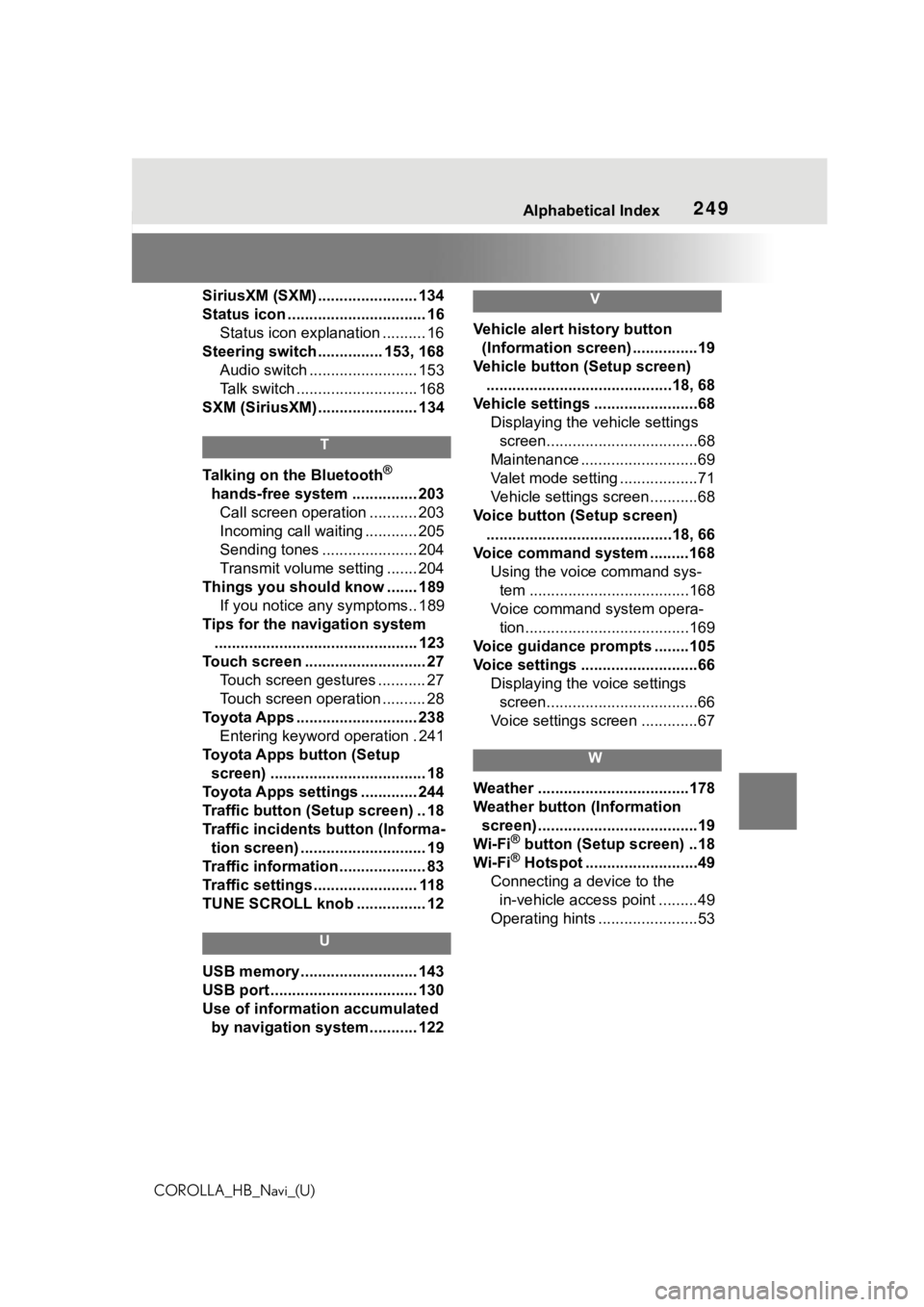
249Alphabetical Index
COROLLA_HB_Navi_(U)
SiriusXM (SXM) ....................... 134
Status icon ................................ 16 Status icon explanation .......... 16
Steering switch ............... 153, 168 Audio switch ......................... 153
Talk switch ............................ 168
SXM (SiriusXM) ....................... 134
T
Talking on the Bluetooth®
hands-free system ............... 203 Call screen operation ........... 203
Incoming call waiting ............ 205
Sending tones ...................... 204
Transmit volume setting ....... 204
Things you should know ....... 189 If you notice any symptoms.. 189
Tips for the navigation system ............................................... 123
Touch screen ............................ 27 Touch screen gestures ........... 27
Touch screen operation .......... 28
Toyota Apps ............................ 238 Entering keyword operation . 241
Toyota Apps button (Setup screen) .................................... 18
Toyota Apps settings ............. 244
Traffic button (Setup screen) .. 18
Traffic incidents button (Informa- tion screen) ............................. 19
Traffic information .................... 83
Traffic settings ........................ 118
TUNE SCROLL knob ................ 12
U
USB memory ........................... 143
USB port .................................. 130
Use of information accumulated by navigation system........... 122
V
Vehicle alert history button (Information screen) ...............19
Vehicle button (Setup screen) ...........................................18, 68
Vehicle settings ........................68 Displaying the vehicle settings screen...................................68
Maintenance ...........................69
Valet mode setting ..................71
Vehicle settings screen...........68
Voice button (Setup screen) ...........................................18, 66
Voice command system .........168 Using the voice command sys-tem .....................................168
Voice command system opera- tion......................................169
Voice guidance p rompts ........105
Voice settings ...........................66 Displaying the voice settings screen...................................66
Voice settings screen .............67
W
Weather ...................................178
Weather button (Information screen) .....................................19
Wi-Fi
® button (Setup screen) ..18
Wi-Fi® Hotspot ..........................49
Connecting a device to the in-vehicle access point .........49
Operating hints .......................53