navigation TOYOTA COROLLA HATCHBACK 2021 Accessories, Audio & Navigation (in English)
[x] Cancel search | Manufacturer: TOYOTA, Model Year: 2021, Model line: COROLLA HATCHBACK, Model: TOYOTA COROLLA HATCHBACK 2021Pages: 264, PDF Size: 7.82 MB
Page 22 of 264
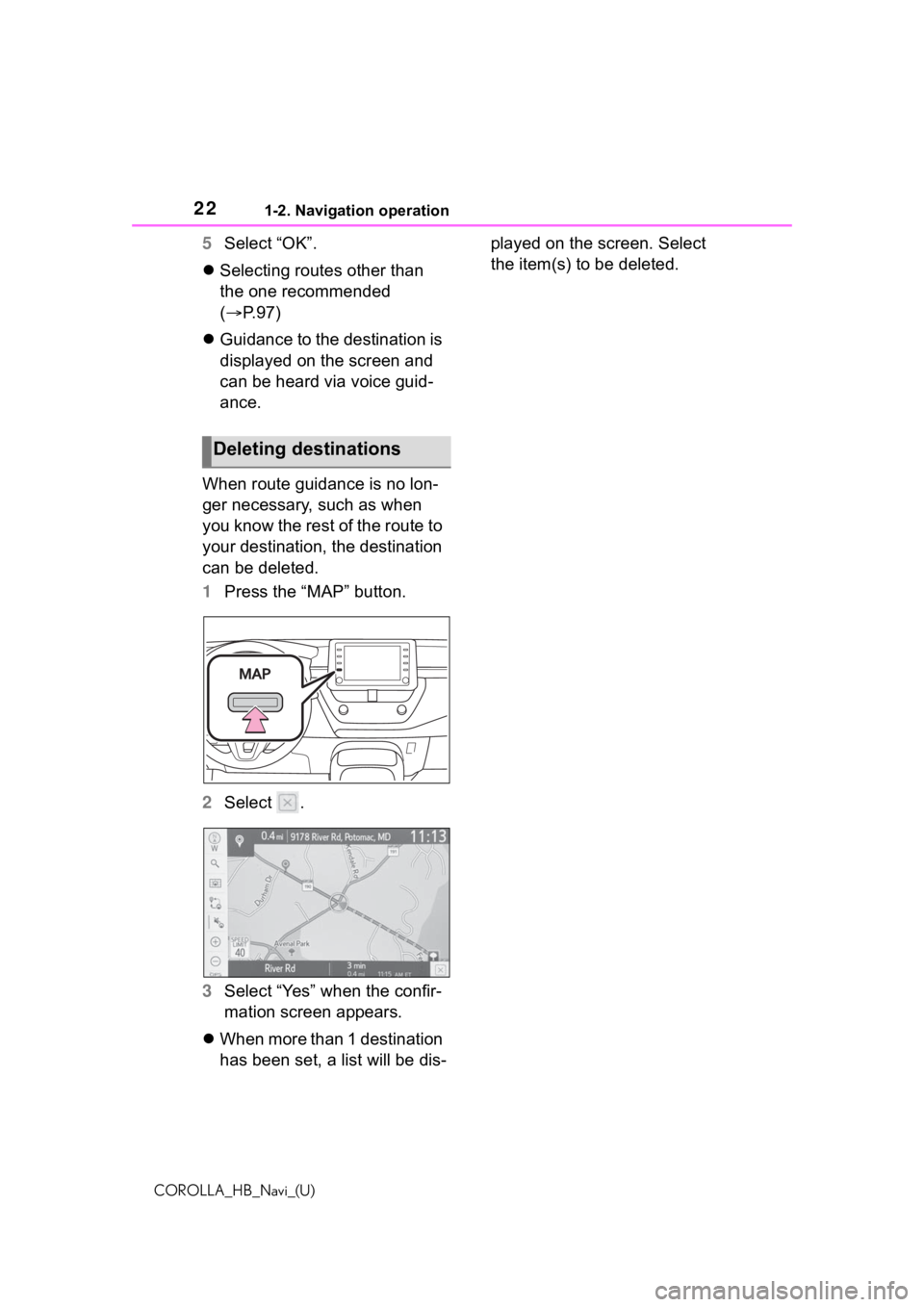
221-2. Navigation operation
COROLLA_HB_Navi_(U)
5Select “OK”.
Selecting routes other than
the one recommended
( P. 9 7 )
Guidance to the destination is
displayed on the screen and
can be heard via voice guid-
ance.
When route guidance is no lon-
ger necessary, such as when
you know the rest of the route to
your destination, the destination
can be deleted.
1 Press the “MAP” button.
2 Select .
3 Select “Yes” when the confir-
mation screen appears.
When more than 1 destination
has been set, a list will be dis- played on the screen. Select
the item(s) to be deleted.
Deleting destinations
Page 23 of 264
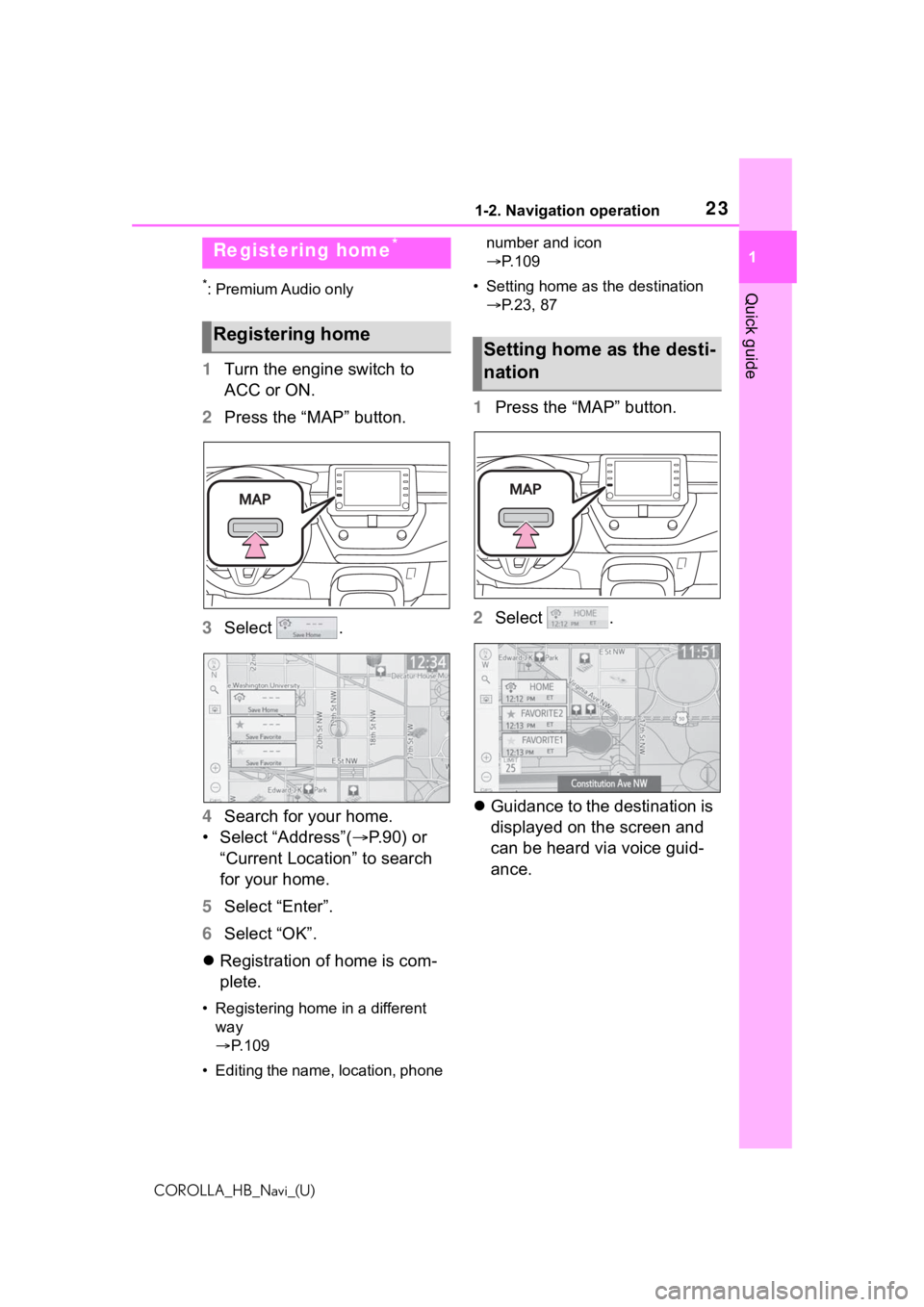
231-2. Navigation operation
COROLLA_HB_Navi_(U)
1
Quick guide*: Premium Audio only
1 Turn the engine switch to
ACC or ON.
2 Press the “MAP” button.
3 Select .
4 Search for your home.
• Select “Address”( P.90) or
“Current Location” to search
for your home.
5 Select “Enter”.
6 Select “OK”.
Registration of home is com-
plete.
• Registering home in a different
way
P. 1 0 9
• Editing the name, location, phone number and icon
P. 1 0 9
• Setting home as the destination P.23, 87
1 Press the “MAP” button.
2 Select .
Guidance to the destination is
displayed on the screen and
can be heard via voice guid-
ance.
Registering home*
Registering homeSetting home as the desti-
nation
Page 24 of 264
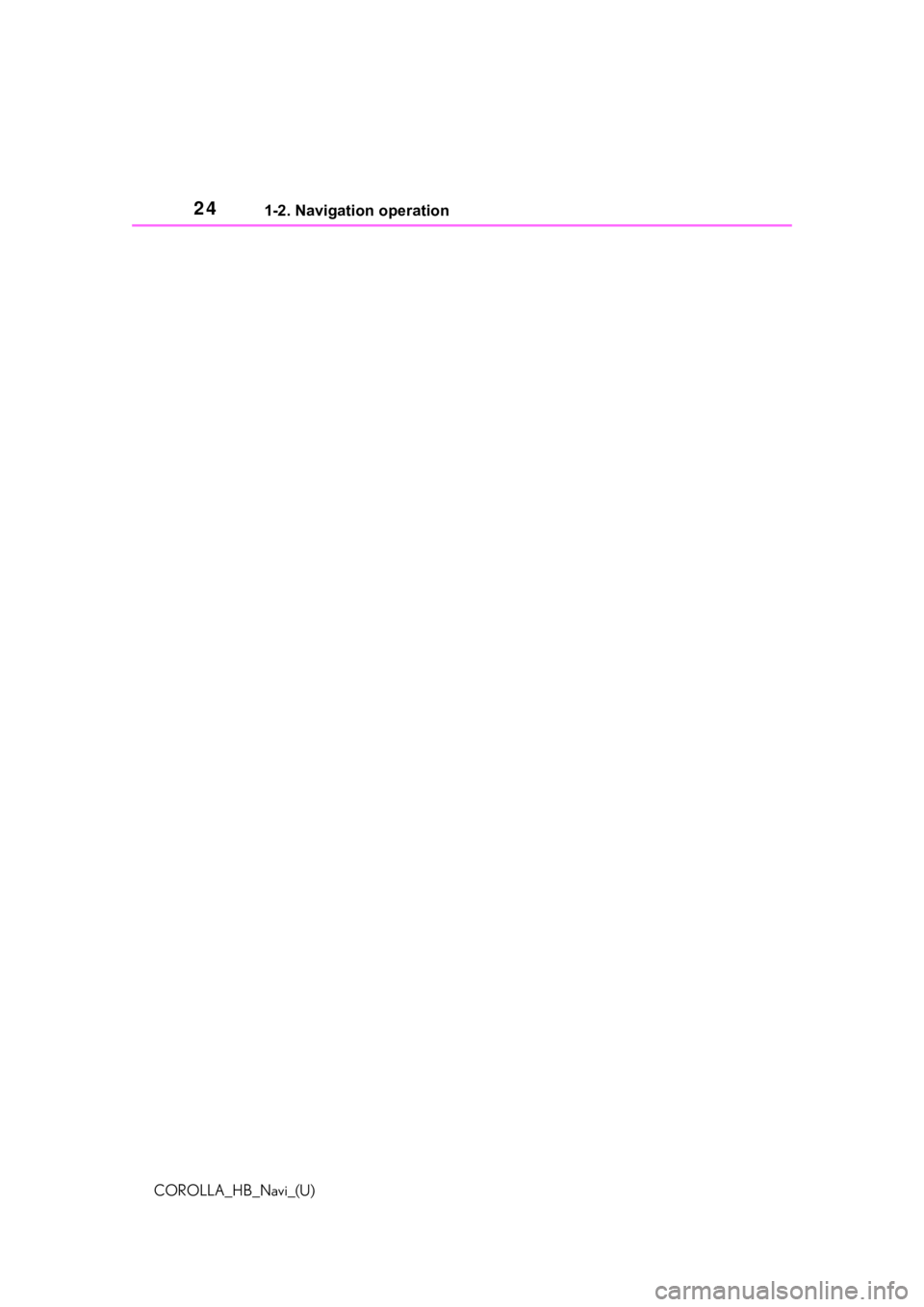
241-2. Navigation operation
COROLLA_HB_Navi_(U)
Page 57 of 264
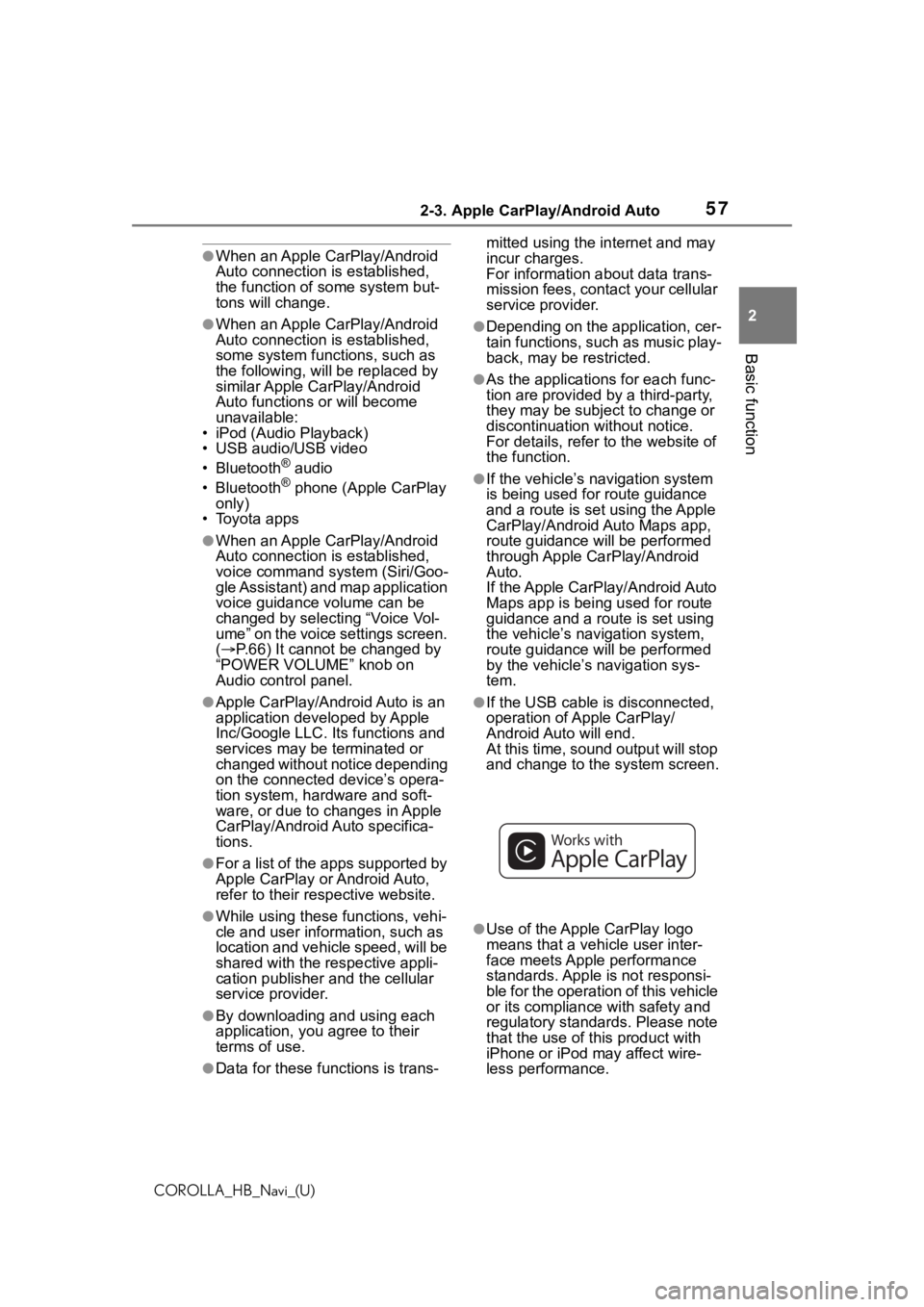
572-3. Apple CarPlay/Android Auto
COROLLA_HB_Navi_(U)
2
Basic function
●When an Apple CarPlay/Android
Auto connection is established,
the function of some system but-
tons will change.
●When an Apple CarPlay/Android
Auto connection is established,
some system functions, such as
the following, will be replaced by
similar Apple CarPlay/Android
Auto functions or will become
unavailable:
• iPod (Audio Playback)
• USB audio/USB video
• Bluetooth
® audio
• Bluetooth® phone (Apple CarPlay
only)
• Toyota apps
●When an Apple CarPlay/Android
Auto connection is established,
voice command system (Siri/Goo-
gle Assistant) and map application
voice guidance volume can be
changed by selecting “Voice Vol-
ume” on the voice settings screen.
( P.66) It cannot be changed by
“POWER VOLUME” knob on
Audio control panel.
●Apple CarPlay/Android Auto is an
application developed by Apple
Inc/Google LLC. Its functions and
services may be terminated or
changed without notice depending
on the connected device’s opera-
tion system, hardware and soft-
ware, or due to changes in Apple
CarPlay/Android Auto specifica-
tions.
●For a list of the apps supported by
Apple CarPlay or Android Auto,
refer to their respective website.
●While using these functions, vehi-
cle and user information, such as
location and vehicle speed, will be
shared with the respective appli-
cation publisher and the cellular
service provider.
●By downloading and using each
application, you agree to their
terms of use.
●Data for these functions is trans- mitted using the in
ternet and may
incur charges.
For information about data trans-
mission fees, contact your cellular
service provider.
●Depending on the application, cer-
tain functions, such as music play-
back, may be restricted.
●As the applications for each func-
tion are provided by a third-party,
they may be subject to change or
discontinuation without notice.
For details, refer to the website of
the function.
●If the vehicle’s navigation system
is being used for route guidance
and a route is set using the Apple
CarPlay/Android Auto Maps app,
route guidance will be performed
through Apple CarPlay/Android
Auto.
If the Apple CarPlay/Android Auto
Maps app is being used for route
guidance and a rou te is set using
the vehicle’s navigation system,
route guidance will be performed
by the vehicle’s navigation sys-
tem.
●If the USB cable is disconnected,
operation of Apple CarPlay/
Android Auto will end.
At this time, sound output will stop
and change to the system screen.
●Use of the Apple CarPlay logo
means that a vehicle user inter-
face meets Apple performance
standards. Apple is not responsi-
ble for the operation of this vehicle
or its compliance with safety and
regulatory standards. Please note
that the use of this product with
iPhone or iPod may affect wire-
less performance.
Page 61 of 264
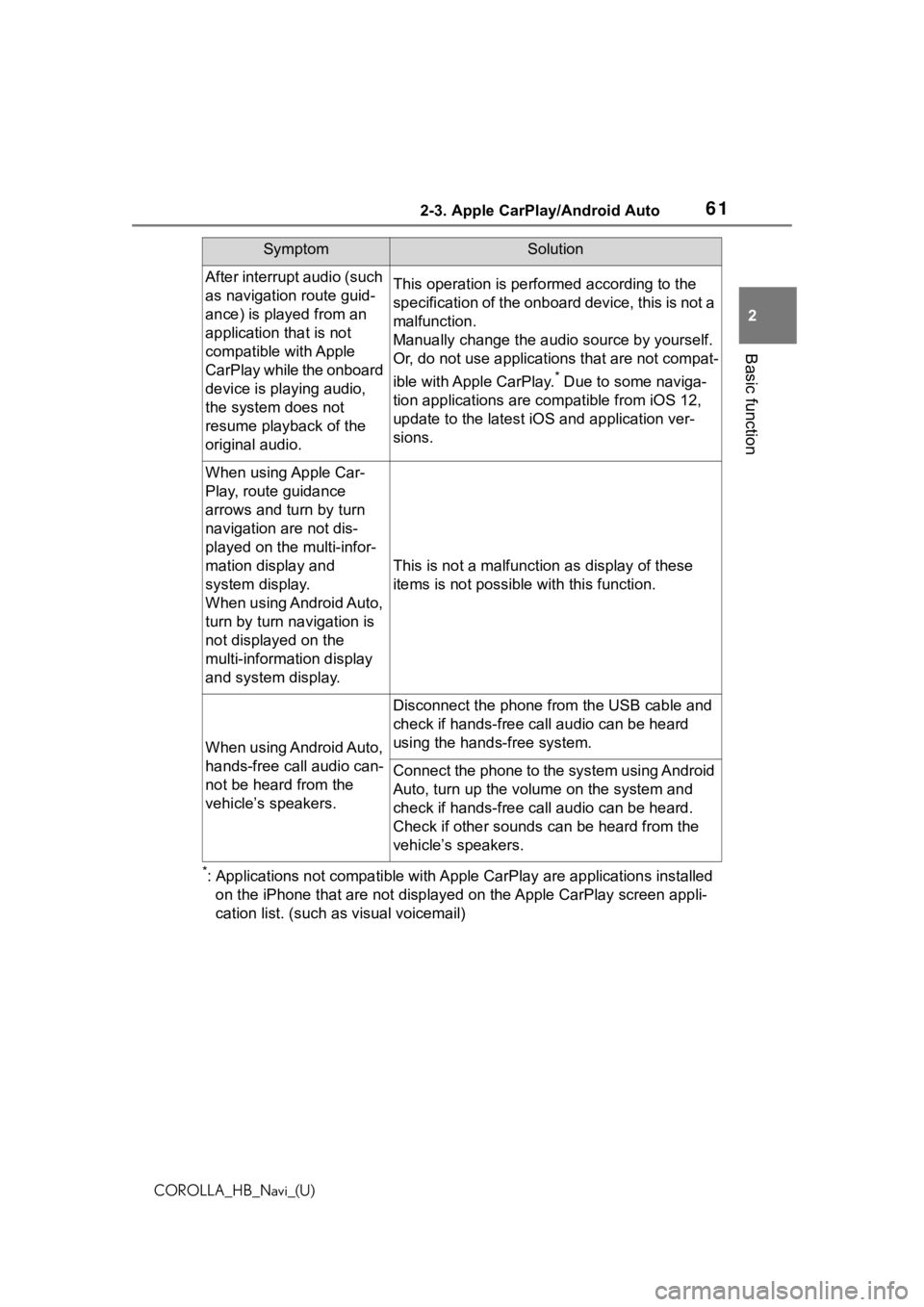
612-3. Apple CarPlay/Android Auto
COROLLA_HB_Navi_(U)
2
Basic function
*: Applications not compatible with Apple CarPlay are applications installed
on the iPhone that are not disp layed on the Apple CarPlay scree n appli-
cation list. (such as visual voicemail)
After interrupt audio (such
as navigation route guid-
ance) is played from an
application that is not
compatible with Apple
CarPlay while the onboard
device is playing audio,
the system does not
resume playback of the
original audio.This operation is perfo rmed according to the
specification of the onboard device, this is not a
malfunction.
Manually change the audi o source by yourself.
Or, do not use applications that are not compat-
ible with Apple CarPlay.
* Due to some naviga-
tion applications are compatible from iOS 12,
update to the latest iOS and application ver-
sions.
When using Apple Car-
Play, route guidance
arrows and turn by turn
navigation are not dis-
played on the multi-infor-
mation display and
system display.
When using Android Auto,
turn by turn navigation is
not displayed on the
multi-information display
and system display.
This is not a malfunction as display of these
items is not possibl e with this function.
When using Android Auto,
hands-free call audio can-
not be heard from the
vehicle’s speakers.
Disconnect the phone fr om the USB cable and
check if hands-free call audio can be heard
using the hands-free system.
Connect the phone to the system using Android
Auto, turn up the volume on the system and
check if hands-free call audio can be heard.
Check if other sounds can be heard from the
vehicle’s speakers.
SymptomSolution
Page 65 of 264
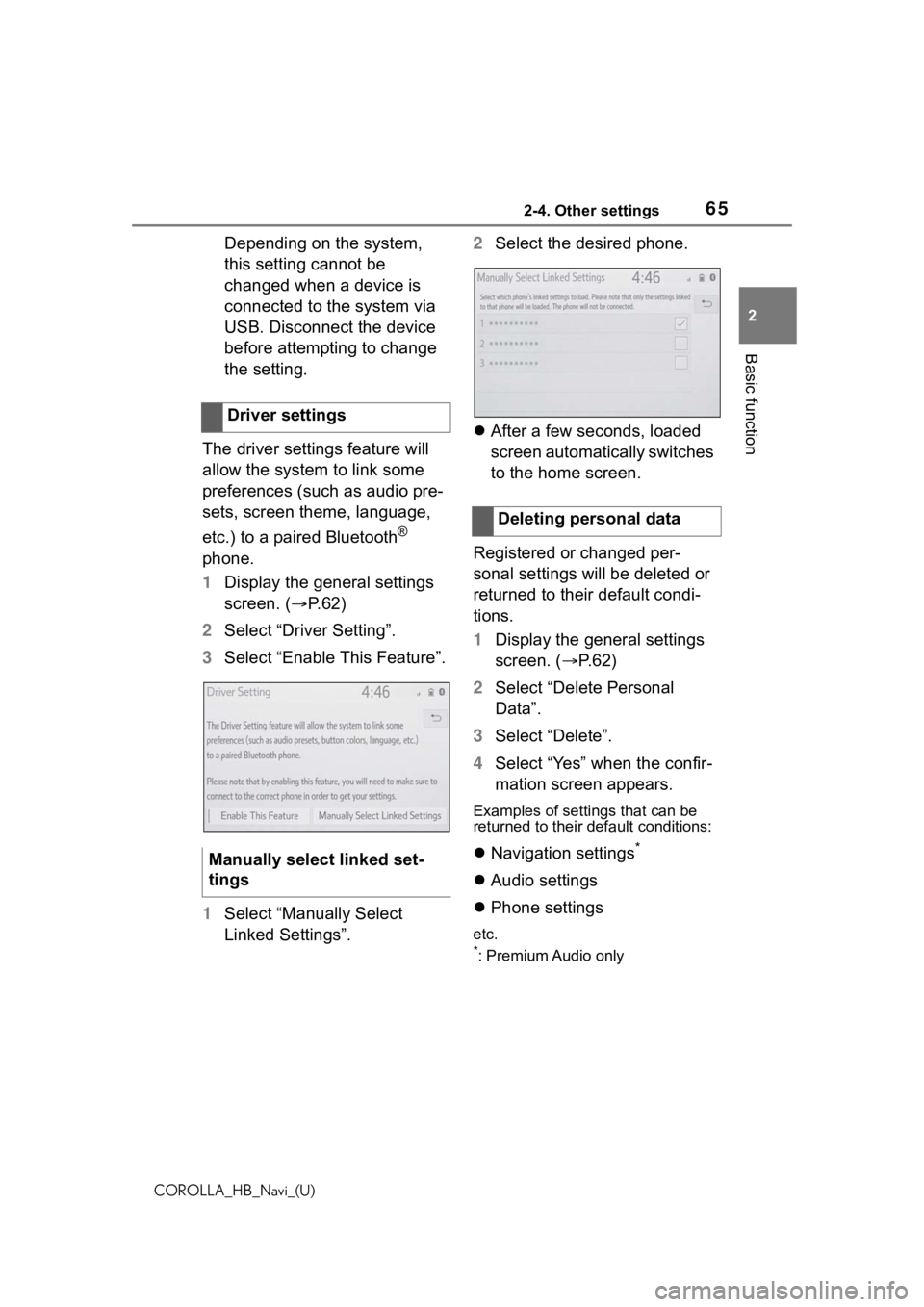
652-4. Other settings
COROLLA_HB_Navi_(U)
2
Basic function
Depending on the system,
this setting cannot be
changed when a device is
connected to the system via
USB. Disconnect the device
before attempting to change
the setting.
The driver settings feature will
allow the system to link some
preferences (such as audio pre-
sets, screen theme, language,
etc.) to a paired Bluetooth
®
phone.
1 Display the general settings
screen. ( P.62)
2 Select “Driver Setting”.
3 Select “Enable This Feature”.
1 Select “Manually Select
Linked Settings”. 2
Select the desired phone.
After a few seconds, loaded
screen automatically switches
to the home screen.
Registered or changed per-
sonal settings will be deleted or
returned to their default condi-
tions.
1 Display the general settings
screen. ( P. 6 2 )
2 Select “Delete Personal
Data”.
3 Select “Delete”.
4 Select “Yes” when the confir-
mation screen appears.
Examples of settings that can be
returned to their default conditions:
Navigation settings*
Audio settings
Phone settings
etc.
*: Premium Audio only
Driver settings
Manually select linked set-
tings
Deleting personal data
Page 67 of 264
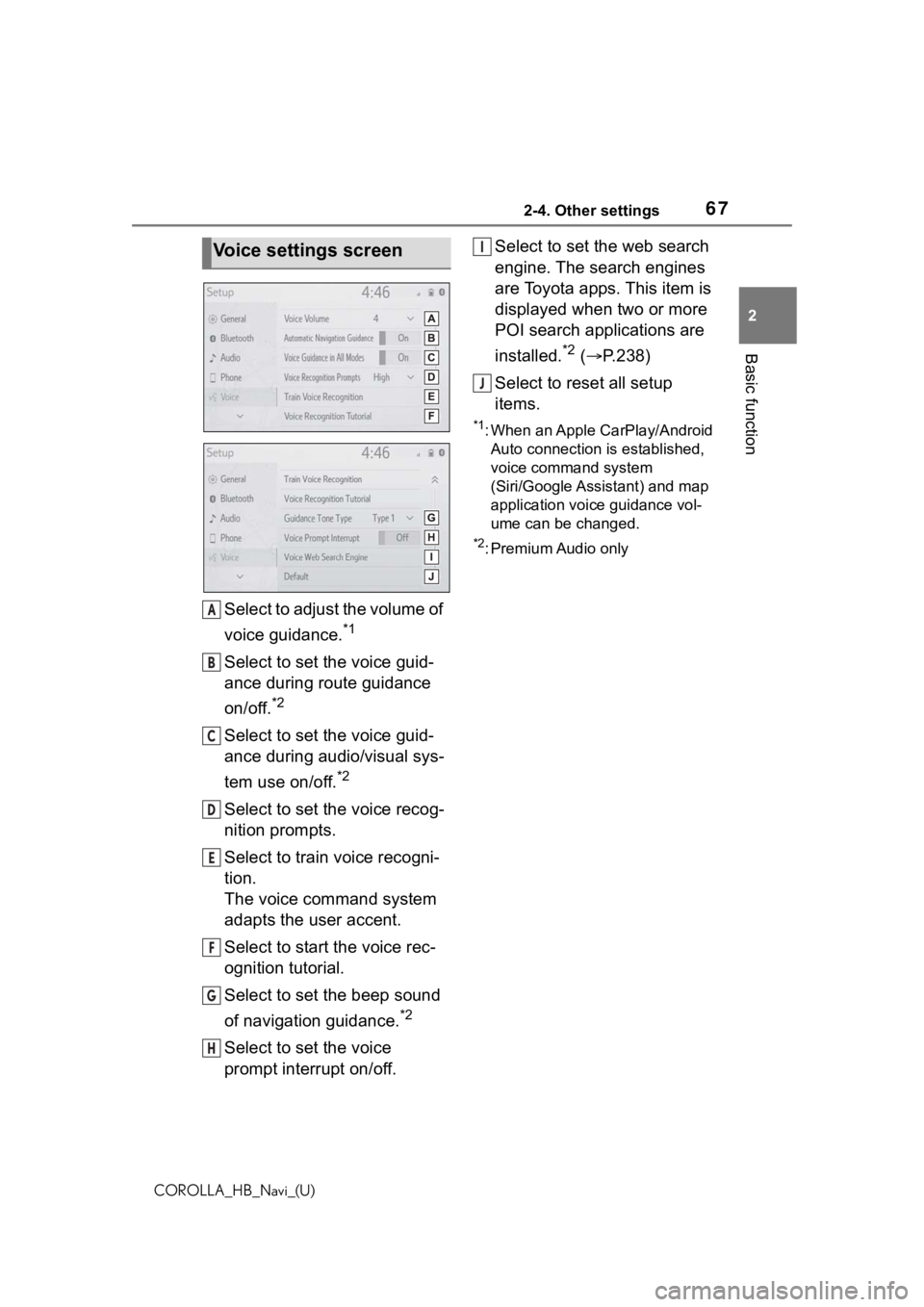
672-4. Other settings
COROLLA_HB_Navi_(U)
2
Basic function
Select to adjust the volume of
voice guidance.
*1
Select to set the voice guid-
ance during route guidance
on/off.
*2
Select to set the voice guid-
ance during audio/visual sys-
tem use on/off.
*2
Select to set the voice recog-
nition prompts.
Select to train voice recogni-
tion.
The voice command system
adapts the user accent.
Select to start the voice rec-
ognition tutorial.
Select to set the beep sound
of navigation guidance.
*2
Select to set the voice
prompt interrupt on/off. Select to set the web search
engine. The search engines
are Toyota apps. This item is
displayed when two or more
POI search applications are
installed.
*2 (
P.238)
Select to reset all setup
items.
*1: When an Apple CarPlay/Android Auto connection is established,
voice command system
(Siri/Google Assistant) and map
application voice guidance vol-
ume can be changed.
*2: Premium Audio only
Voice settings screen
A
B
C
D
E
F
G
H
I
J
Page 73 of 264

73
COROLLA_HB_Navi_(U)
3
3
Navigation system
Navigation system
.3-1. Basic operationNavigation ...................... 74
Map screen operation .... 76
Map screen information . 78
Traffic information .......... 83
3-2. Destination search Destination search opera-tion ............................... 86
Starting route guidance .. 95
3-3. Route guidance Route guidance screen.................................. 100
Typical voice guidance prompts ..................... 105
Editing route ................ 105
3-4. Setup Navigation settings...... 109
Detailed navigation settings .................................. 114
Traffic settings ............. 118
Use of information accumu- lated by navigation system.................................. 122
3-5. Tips for the navigation system
GPS (Global Positioning System) ..................... 123
Map database version and covered area ............. 125
Page 74 of 264
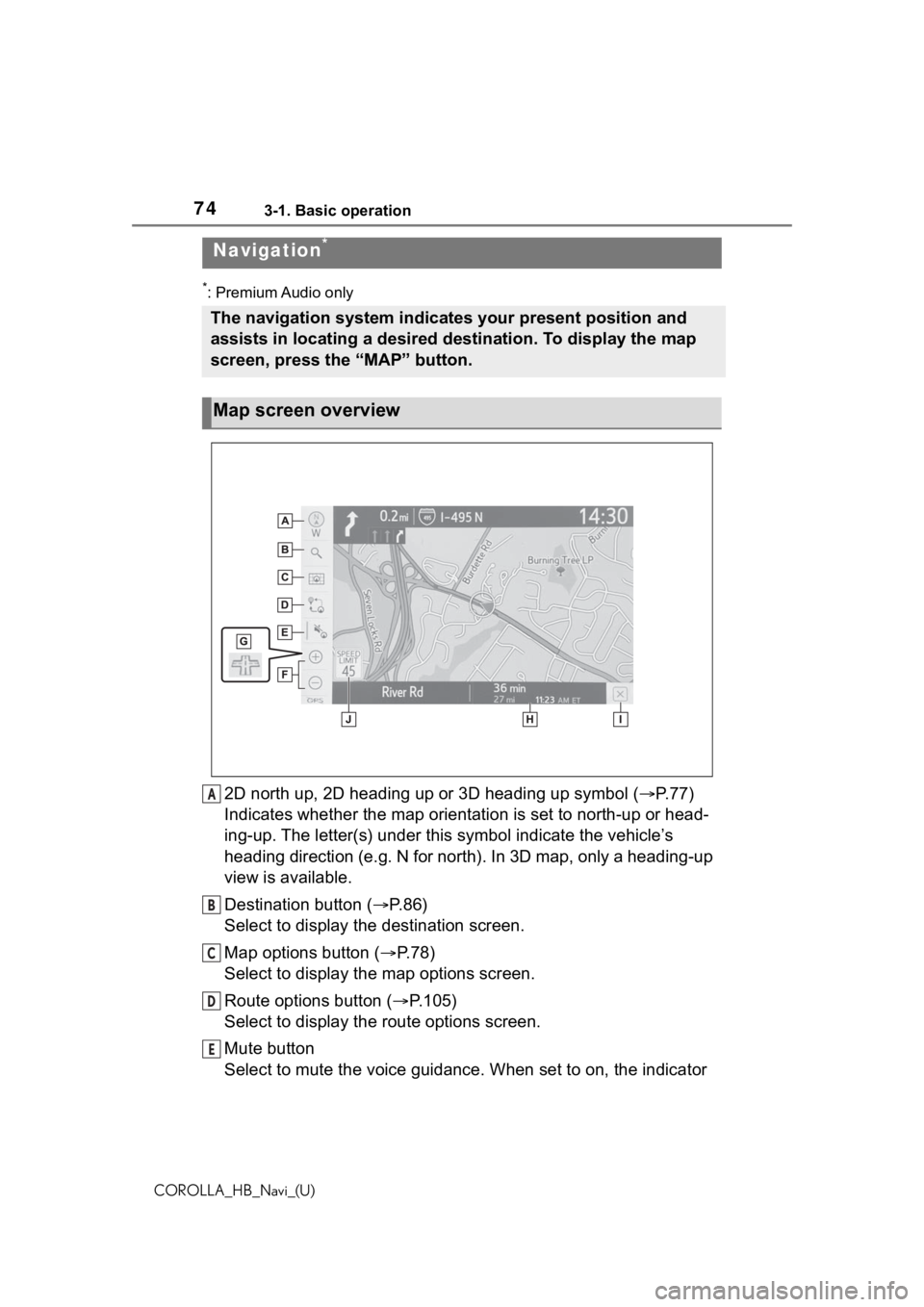
743-1. Basic operation
COROLLA_HB_Navi_(U)
3-1.Basic operation
*: Premium Audio only
2D north up, 2D heading up or 3D heading up symbol (P. 7 7 )
Indicates whether the map orientation is set to north-up or hea d-
ing-up. The letter(s) under this symbol indicate the vehicle’s
heading direction (e.g. N for north). In 3D map, only a heading-up
view is available.
Destination button ( P. 8 6 )
Select to display the destination screen.
Map options button ( P.78)
Select to display the map options screen.
Route options button ( P.105)
Select to display the route options screen.
Mute button
Select to mute the voice guidance. When set to on, the indicato r
Navigation*
The navigation system indicates your present position and
assists in locating a desired destination. To display the map
screen, press the “MAP” button.
Map screen overview
A
B
C
D
E
Page 75 of 264
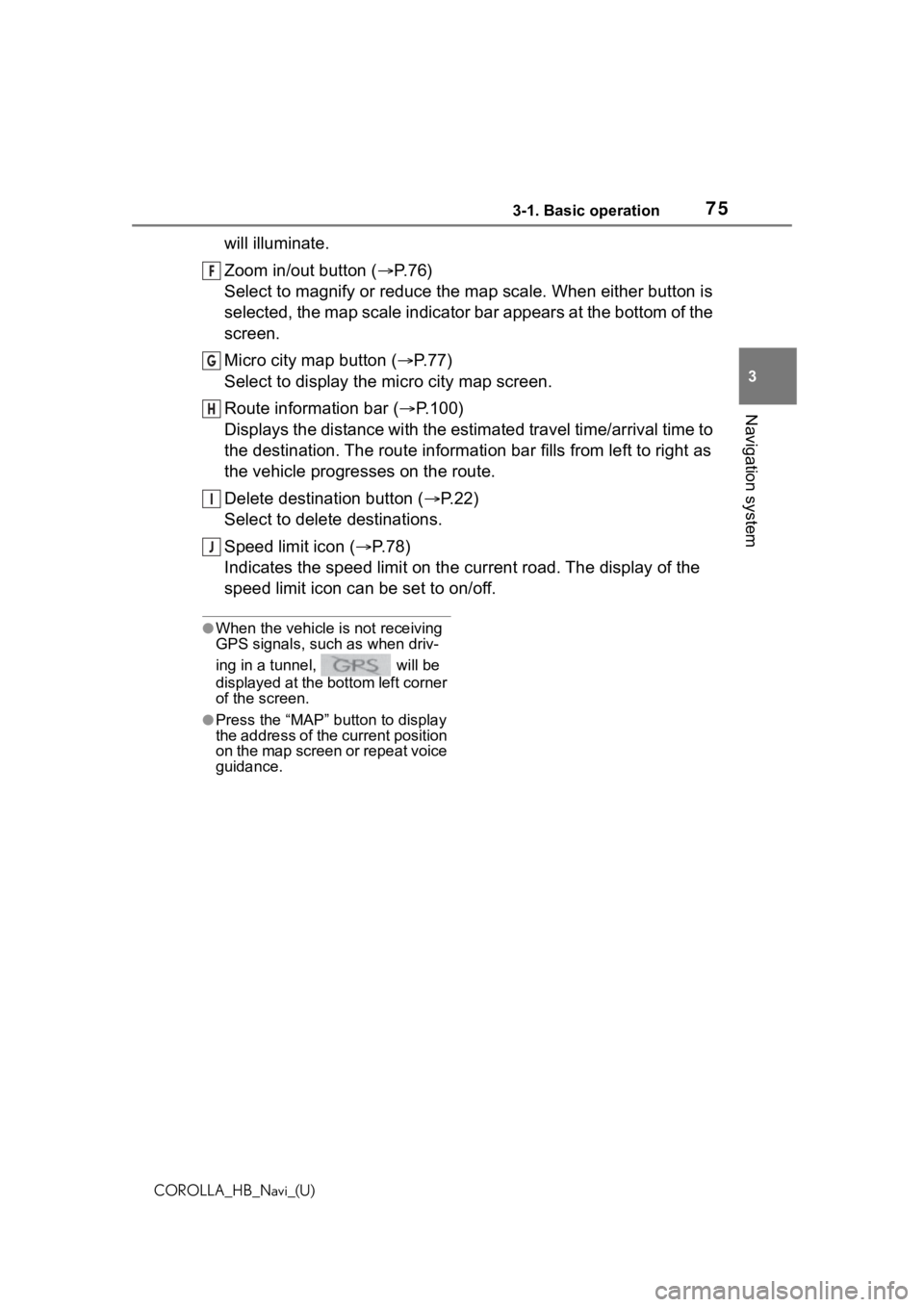
753-1. Basic operation
COROLLA_HB_Navi_(U)
3
Navigation system
will illuminate.
Zoom in/out button ( P. 7 6 )
Select to magnify or reduce the map scale. When either button i s
selected, the map scale indicator bar appears at the bottom of the
screen.
Micro city map button ( P. 7 7 )
Select to display the micro city map screen.
Route information bar ( P.100)
Displays the distance with the estimated travel time/arrival time to
the destination. The route information bar fills from left to r ight as
the vehicle progresses on the route.
Delete destination button ( P.22)
Select to delete destinations.
Speed limit icon ( P.78)
Indicates the speed limit on the current road. The display of t he
speed limit icon can be set to on/off.
●When the vehicle i s not receiving
GPS signals, such as when driv-
ing in a tunnel, will be
displayed at the bottom left corner
of the screen.
●Press the “MAP” button to display
the address of the current position
on the map screen or repeat voice
guidance.
F
G
H
I
J