change language TOYOTA COROLLA HATCHBACK 2021 Accessories, Audio & Navigation (in English)
[x] Cancel search | Manufacturer: TOYOTA, Model Year: 2021, Model line: COROLLA HATCHBACK, Model: TOYOTA COROLLA HATCHBACK 2021Pages: 264, PDF Size: 7.82 MB
Page 18 of 264
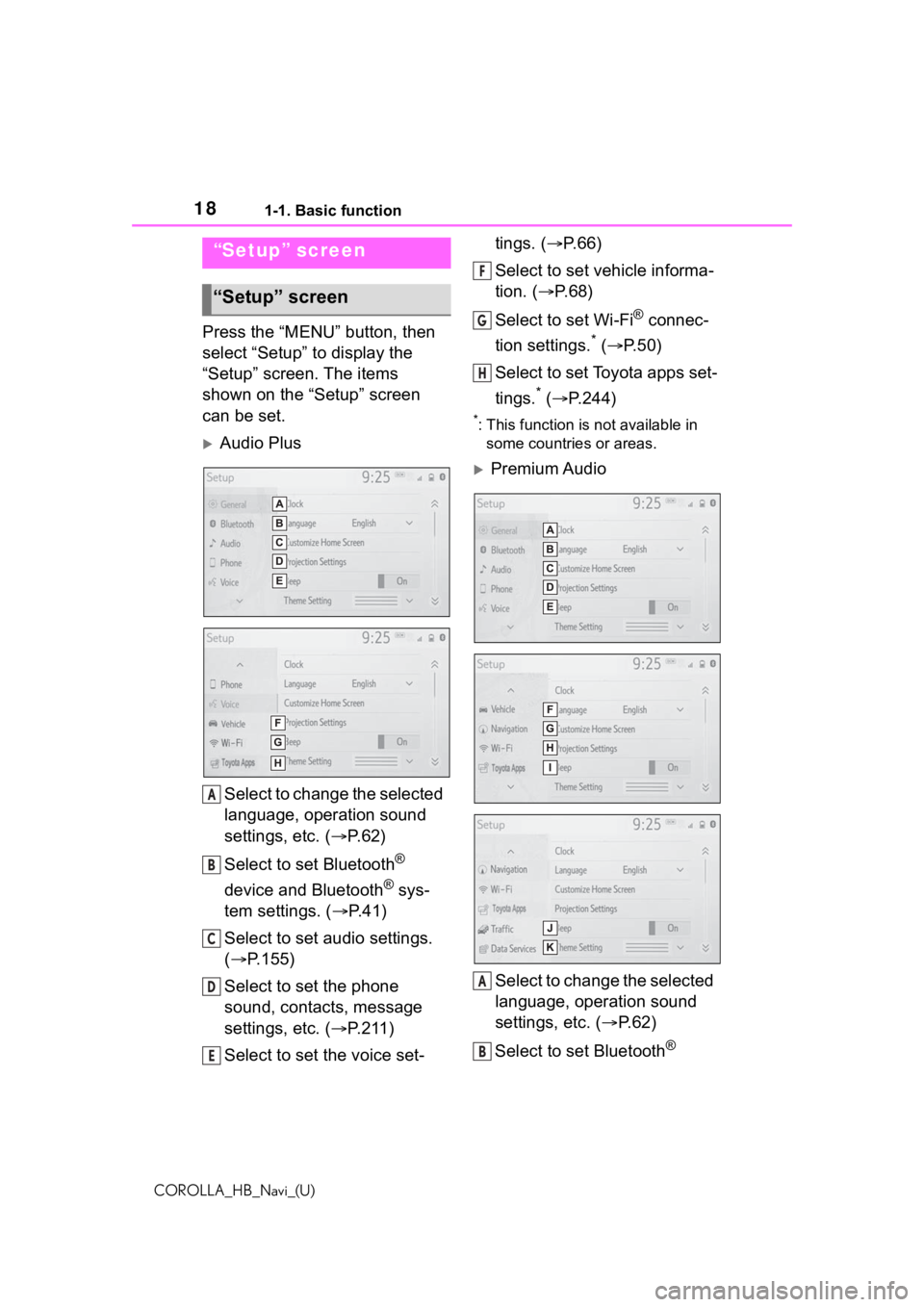
181-1. Basic function
COROLLA_HB_Navi_(U)
Press the “MENU” button, then
select “Setup” to display the
“Setup” screen. The items
shown on the “Setup” screen
can be set.
Audio PlusSelect to change the selected
language, operation sound
settings, etc. ( P. 6 2 )
Select to set Bluetooth
®
device and Bluetooth
® sys-
tem settings. ( P. 4 1 )
Select to set audio settings.
( P.155)
Select to set the phone
sound, contacts, message
settings, etc. ( P.211)
Select to set the voice set- tings. (
P.66)
Select to set vehicle informa-
tion. ( P.68)
Select to set Wi-Fi
® connec-
tion settings.
* ( P.50)
Select to set Toyota apps set-
tings.
* ( P.244)
*: This function is not available in
some countries or areas.
Premium Audio
Select to change the selected
language, operation sound
settings, etc. ( P.62)
Select to set Bluetooth
®
“Setup” screen
“Setup” screen
A
B
C
D
E
F
G
H
A
B
Page 62 of 264
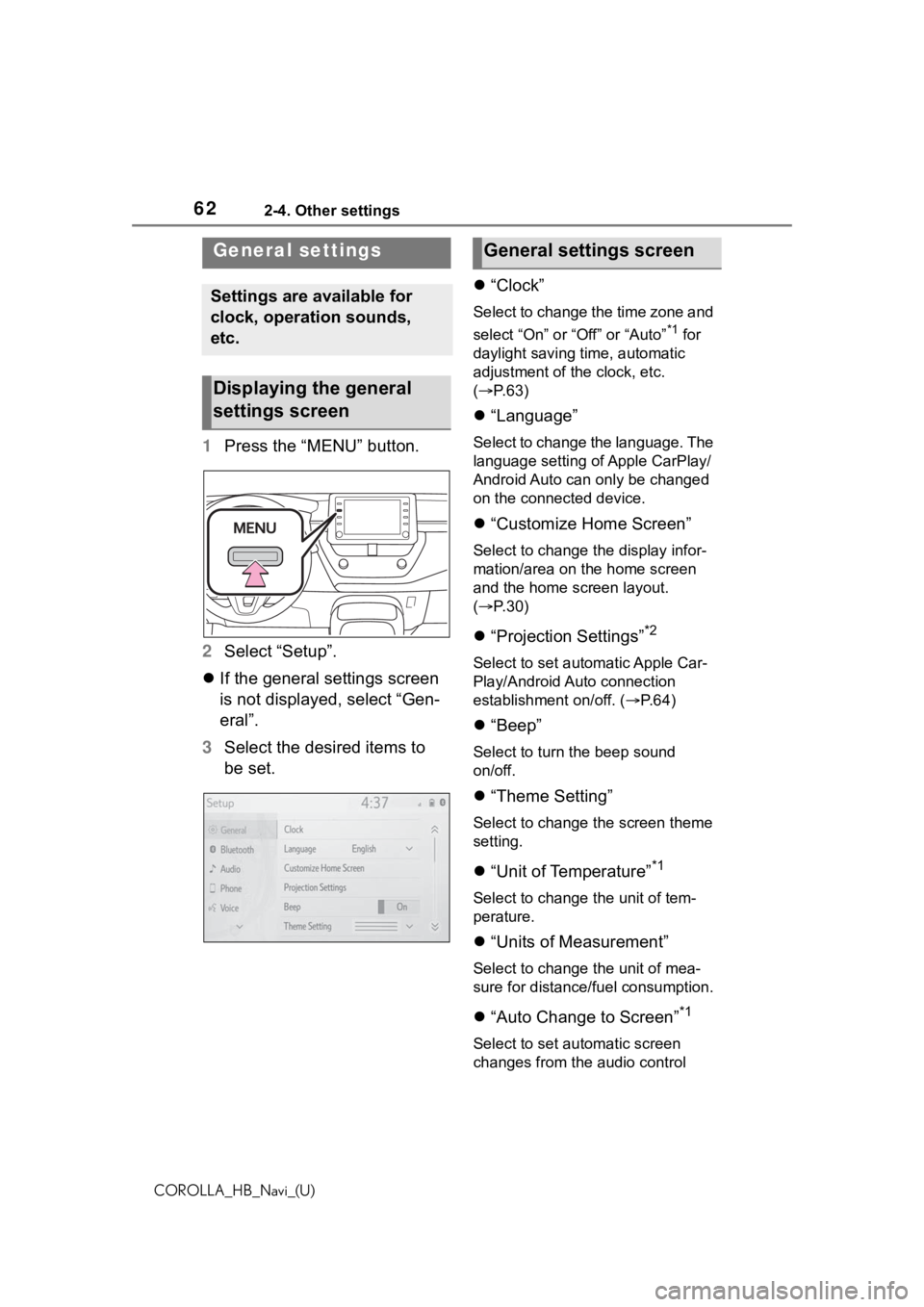
622-4. Other settings
COROLLA_HB_Navi_(U)
2-4.Other settings
1Press the “MENU” button.
2 Select “Setup”.
If the general settings screen
is not displayed, select “Gen-
eral”.
3 Select the desired items to
be set.
“Clock”
Select to change the time zone and
select “On” or “Off” or “Auto”
*1 for
daylight saving time, automatic
adjustment of the clock, etc.
( P. 6 3 )
“Language”
Select to change the language. The
language setting of Apple CarPlay/
Android Auto can only be changed
on the connected device.
“Customize Home Screen”
Select to change the display infor-
mation/area on the home screen
and the home screen layout.
( P. 3 0 )
“Projection Settings”*2
Select to set automatic Apple Car-
Play/Android Auto connection
establishment on/off. ( P.64)
“Beep”
Select to turn the beep sound
on/off.
“Theme Setting”
Select to change the screen theme
setting.
“Unit of Temperature”*1
Select to change the unit of tem-
perature.
“Units of Measurement”
Select to change the unit of mea-
sure for distance/fuel consumption.
“Auto Change to Screen”*1
Select to set automatic screen
changes from the audio control
General settings
Settings are available for
clock, operation sounds,
etc.
Displaying the general
settings screen
General settings screen
Page 65 of 264
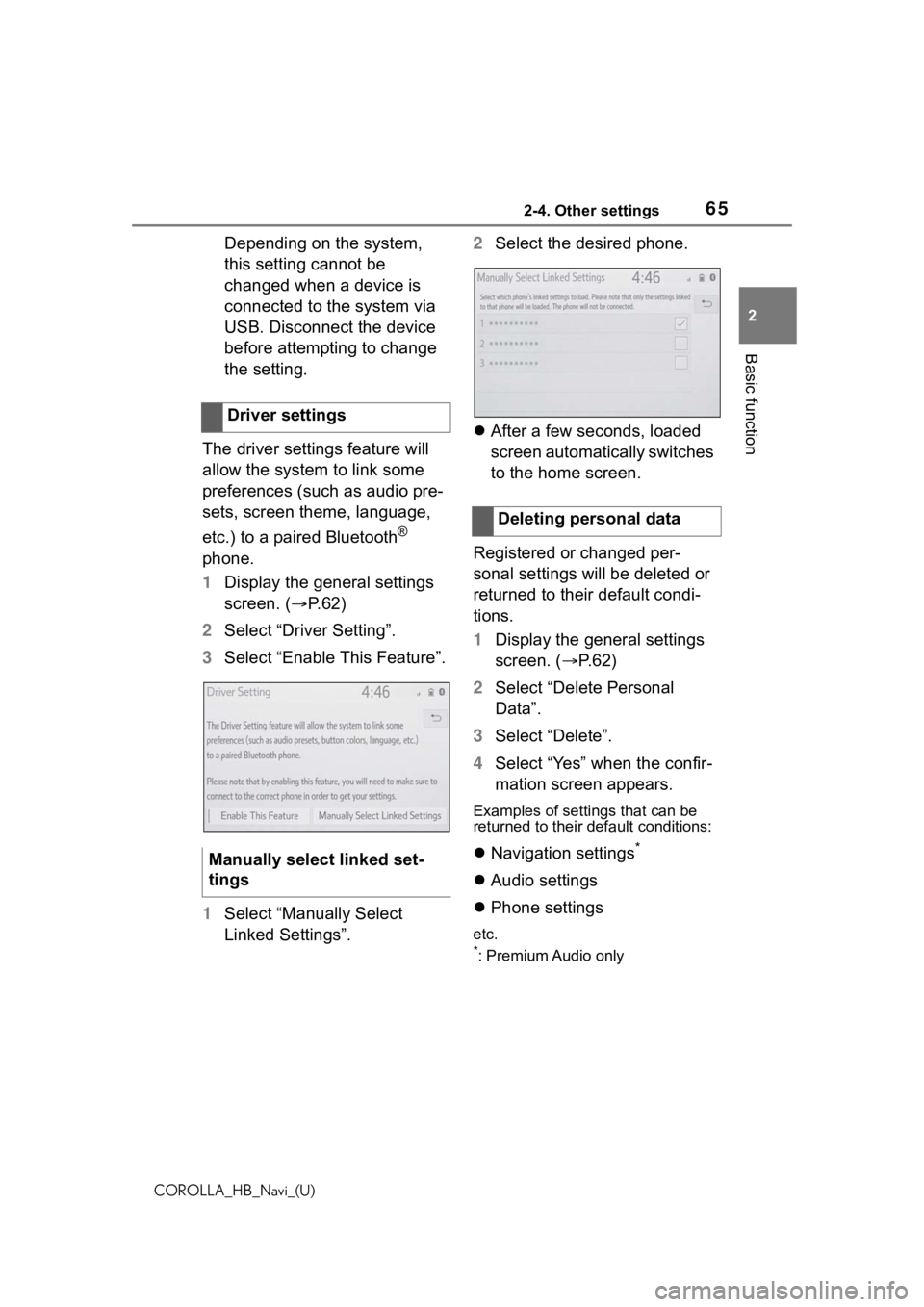
652-4. Other settings
COROLLA_HB_Navi_(U)
2
Basic function
Depending on the system,
this setting cannot be
changed when a device is
connected to the system via
USB. Disconnect the device
before attempting to change
the setting.
The driver settings feature will
allow the system to link some
preferences (such as audio pre-
sets, screen theme, language,
etc.) to a paired Bluetooth
®
phone.
1 Display the general settings
screen. ( P.62)
2 Select “Driver Setting”.
3 Select “Enable This Feature”.
1 Select “Manually Select
Linked Settings”. 2
Select the desired phone.
After a few seconds, loaded
screen automatically switches
to the home screen.
Registered or changed per-
sonal settings will be deleted or
returned to their default condi-
tions.
1 Display the general settings
screen. ( P. 6 2 )
2 Select “Delete Personal
Data”.
3 Select “Delete”.
4 Select “Yes” when the confir-
mation screen appears.
Examples of settings that can be
returned to their default conditions:
Navigation settings*
Audio settings
Phone settings
etc.
*: Premium Audio only
Driver settings
Manually select linked set-
tings
Deleting personal data
Page 172 of 264
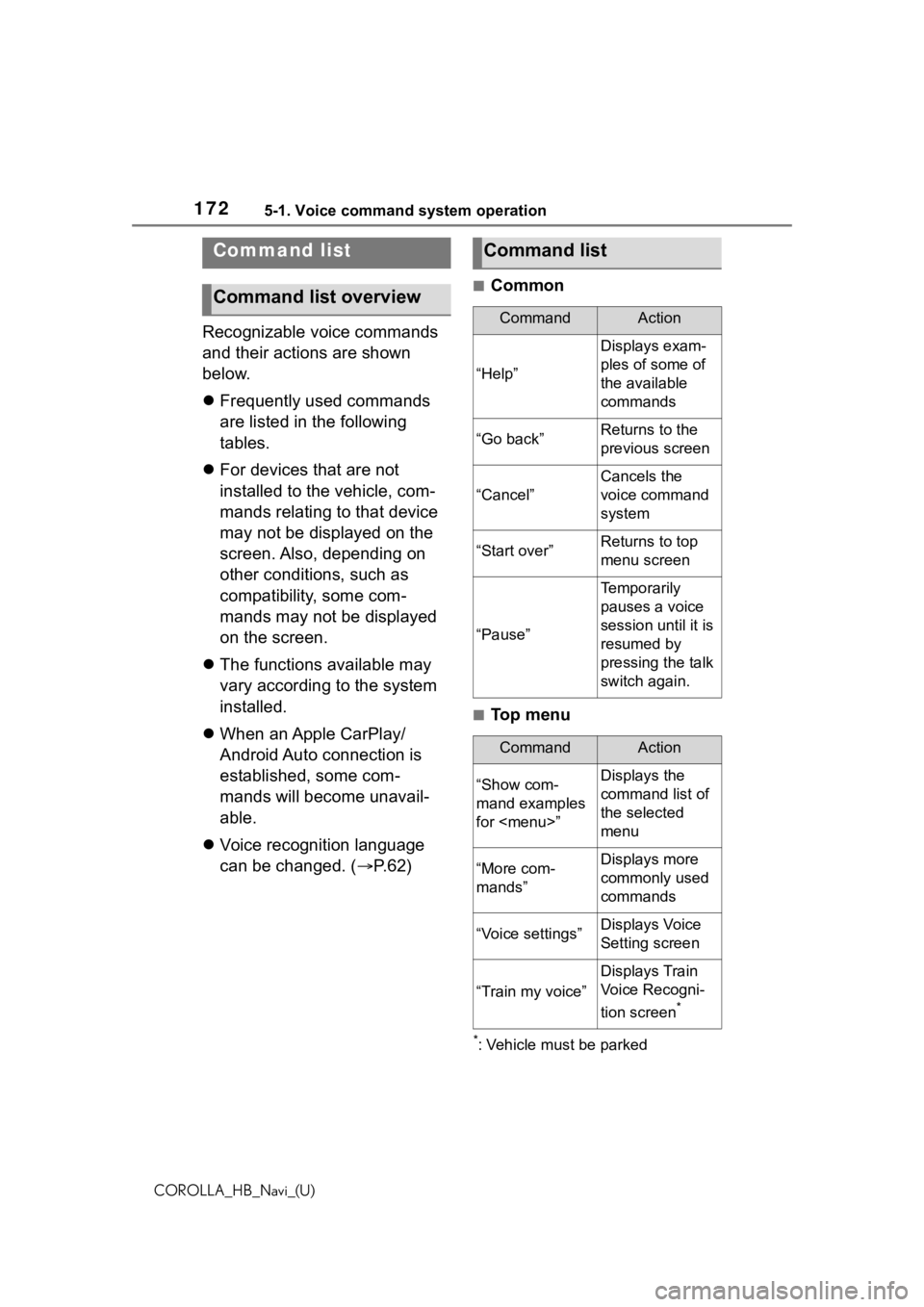
1725-1. Voice command system operation
COROLLA_HB_Navi_(U)
Recognizable voice commands
and their actions are shown
below.
Frequently used commands
are listed in the following
tables.
For devices that are not
installed to the vehicle, com-
mands relating to that device
may not be displayed on the
screen. Also, depending on
other conditions, such as
compatibility, some com-
mands may not be displayed
on the screen.
The functions available may
vary according to the system
installed.
When an Apple CarPlay/
Android Auto connection is
established, some com-
mands will become unavail-
able.
Voice recognition language
can be changed. ( P.62)
■Common
■Top menu
*: Vehicle must be parked
Command list
Command list overview
Command list
CommandAction
“Help”
Displays exam-
ples of some of
the available
commands
“Go back”Returns to the
previous screen
“Cancel”
Cancels the
voice command
system
“Start over”Returns to top
menu screen
“Pause”
Temporarily
pauses a voice
session until it is
resumed by
pressing the talk
switch again.
CommandAction
“Show com-
mand examples
for
Page 219 of 264
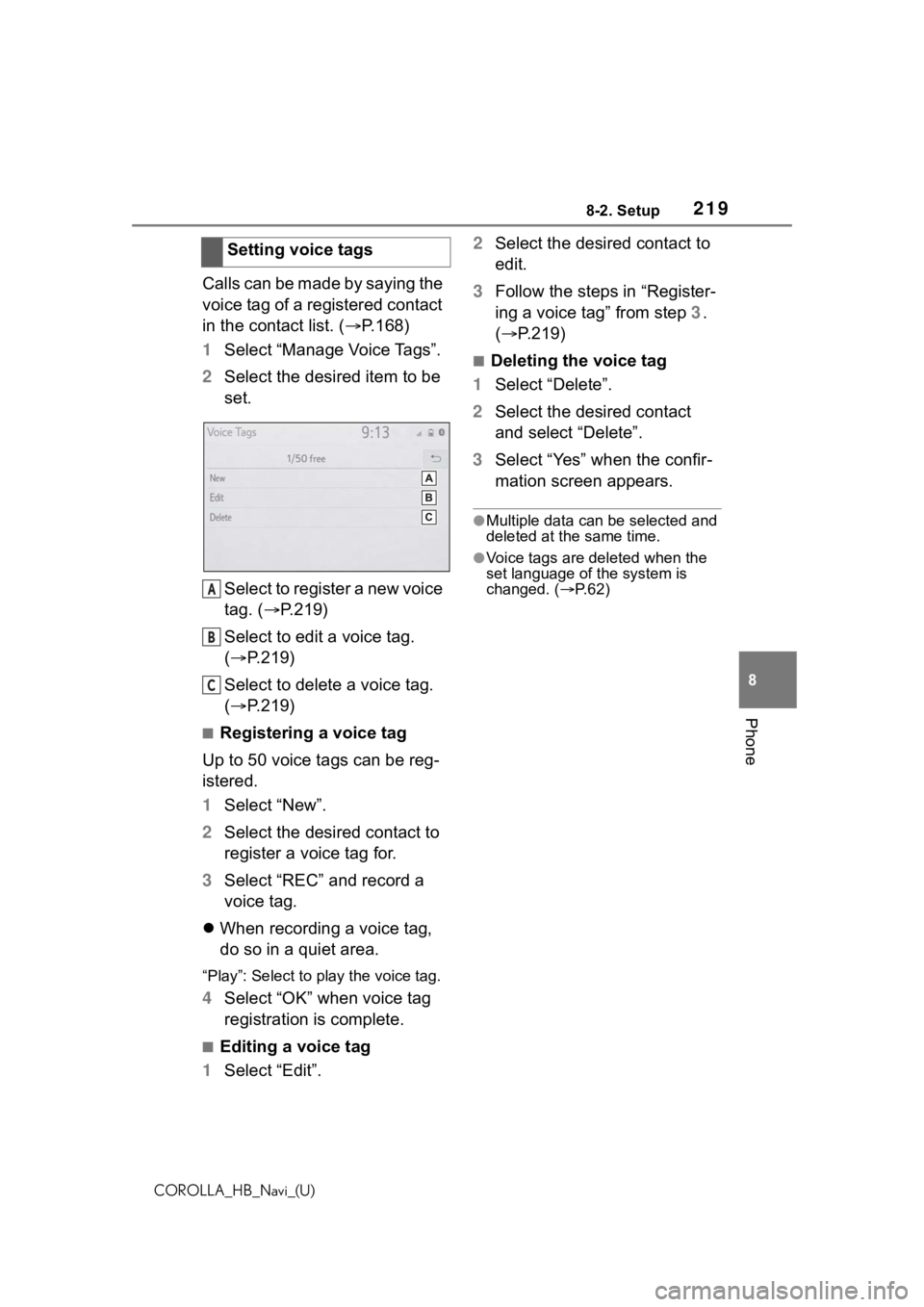
2198-2. Setup
COROLLA_HB_Navi_(U)
8
Phone
Calls can be made by saying the
voice tag of a registered contact
in the contact list. ( P.168)
1 Select “Manage Voice Tags”.
2 Select the desired item to be
set.
Select to register a new voice
tag. ( P.219)
Select to edit a voice tag.
( P.219)
Select to delete a voice tag.
( P.219)
■Registering a voice tag
Up to 50 voice tags can be reg-
istered.
1 Select “New”.
2 Select the desired contact to
register a voice tag for.
3 Select “REC” and record a
voice tag.
When recording a voice tag,
do so in a quiet area.
“Play”: Select to play the voice tag.
4 Select “OK” when voice tag
registration is complete.
■Editing a voice tag
1 Select “Edit”. 2
Select the desired contact to
edit.
3 Follow the steps in “Register-
ing a voice tag” from step 3.
( P.219)
■Deleting the voice tag
1 Select “Delete”.
2 Select the desired contact
and select “Delete”.
3 Select “Yes” when the confir-
mation screen appears.
●Multiple data can be selected and
deleted at the same time.
●Voice tags are deleted when the
set language of the system is
changed. ( P.62)
Setting voice tags
A
B
C