check engine TOYOTA COROLLA HATCHBACK 2021 Accessories, Audio & Navigation (in English)
[x] Cancel search | Manufacturer: TOYOTA, Model Year: 2021, Model line: COROLLA HATCHBACK, Model: TOYOTA COROLLA HATCHBACK 2021Pages: 264, PDF Size: 7.82 MB
Page 26 of 264
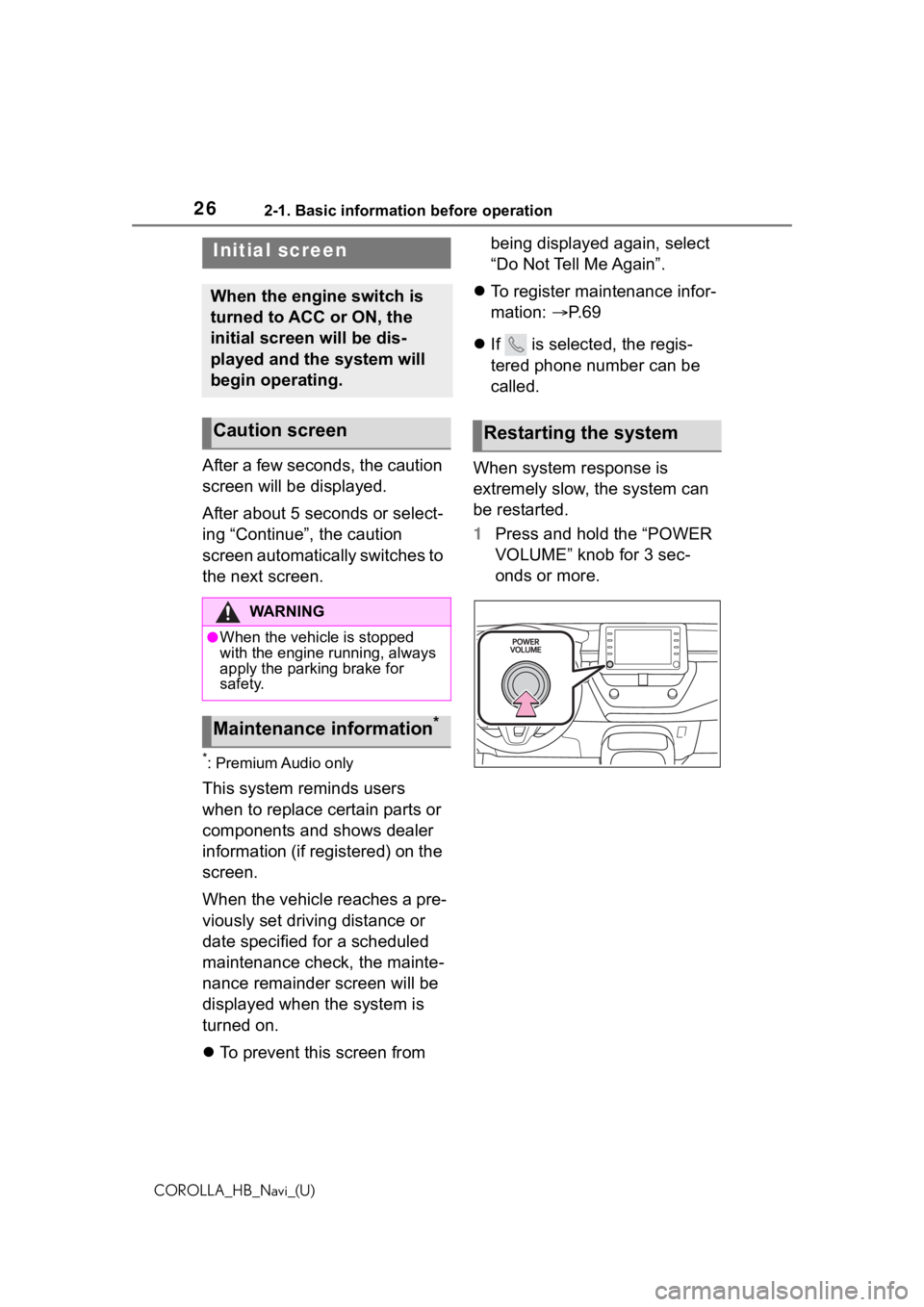
262-1. Basic information before operation
COROLLA_HB_Navi_(U)
2-1.Basic information before operation
After a few seconds, the caution
screen will be displayed.
After about 5 seconds or select-
ing âContinueâ, the caution
screen automatically switches to
the next screen.
*: Premium Audio only
This system reminds users
when to replace certain parts or
components and shows dealer
information (if registered) on the
screen.
When the vehicle reaches a pre-
viously set driving distance or
date specified for a scheduled
maintenance check, the mainte-
nance remainder screen will be
displayed when the system is
turned on.
ïŹTo prevent this screen from being displayed again, select
âDo Not Tell Me Againâ.
ïŹ To register maintenance infor-
mation: ïźP. 6 9
ïŹ If is selected, the regis-
tered phone number can be
called.
When system response is
extremely slow, the system can
be restarted.
1 Press and hold the âPOWER
VOLUMEâ knob for 3 sec-
onds or more.
Initial screen
When the engine switch is
turned to ACC or ON, the
initial screen will be dis-
played and the system will
begin operating.
Caution screen
WA R N I N G
âWhen the vehicle is stopped
with the engine running, always
apply the parking brake for
safety.
Maintenance information*
Restarting the system
Page 216 of 264
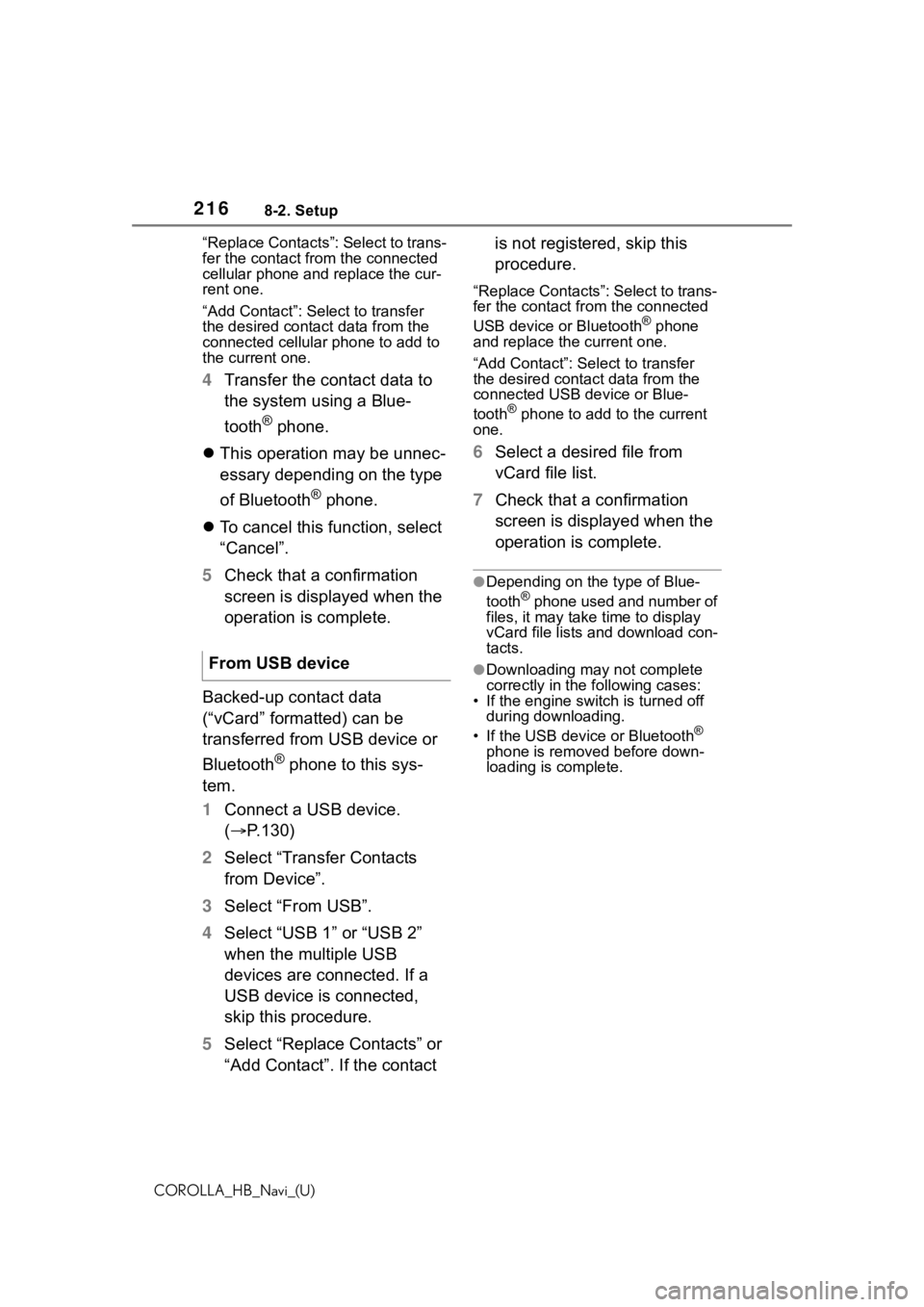
2168-2. Setup
COROLLA_HB_Navi_(U)âReplace Contactsâ: Select to trans-
fer the contact fro
m the connected
cellular phone and replace the cur-
rent one.
âAdd Contactâ: Select to transfer
the desired contact data from the
connected cellular phone to add to
the current one.
4 Transfer the contact data to
the system using a Blue-
tooth
Âź phone.
ïŹ This operation may be unnec-
essary depending on the type
of Bluetooth
Âź phone.
ïŹ To cancel this function, select
âCancelâ.
5 Check that a confirmation
screen is displayed when the
operation is complete.
Backed-up contact data
(âvCardâ formatted) can be
transferred from USB device or
Bluetooth
Âź phone to this sys-
tem.
1 Connect a USB device.
(ïź P.130)
2 Select âTransfer Contacts
from Deviceâ.
3 Select âFrom USBâ.
4 Select âUSB 1â or âUSB 2â
when the multiple USB
devices are connected. If a
USB device is connected,
skip this procedure.
5 Select âReplace Contactsâ or
âAdd Contactâ. If the contact is not registered, skip this
procedure.
âReplace Contactsâ: Select to trans-
fer the contact fr
om the connected
USB device or Bluetooth
Âź phone
and replace the current one.
âAdd Contactâ: Select to transfer
the desired contact data from the
connected USB de vice or Blue-
tooth
Âź phone to add to the current
one.
6 Select a desired file from
vCard file list.
7 Check that a confirmation
screen is displayed when the
operation is complete.
âDepending on the type of Blue-
toothÂź phone used and number of
files, it may take time to display
vCard file lists and download con-
tacts.
âDownloading may not complete
correctly in the following cases:
âą If the engine switch is turned off during downloading.
âą If the USB device or Bluetooth
Âź
phone is removed before down-
loading is complete.
From USB device