android auto TOYOTA COROLLA HATCHBACK 2021 Owners Manual (in English)
[x] Cancel search | Manufacturer: TOYOTA, Model Year: 2021, Model line: COROLLA HATCHBACK, Model: TOYOTA COROLLA HATCHBACK 2021Pages: 576, PDF Size: 12.73 MB
Page 3 of 576
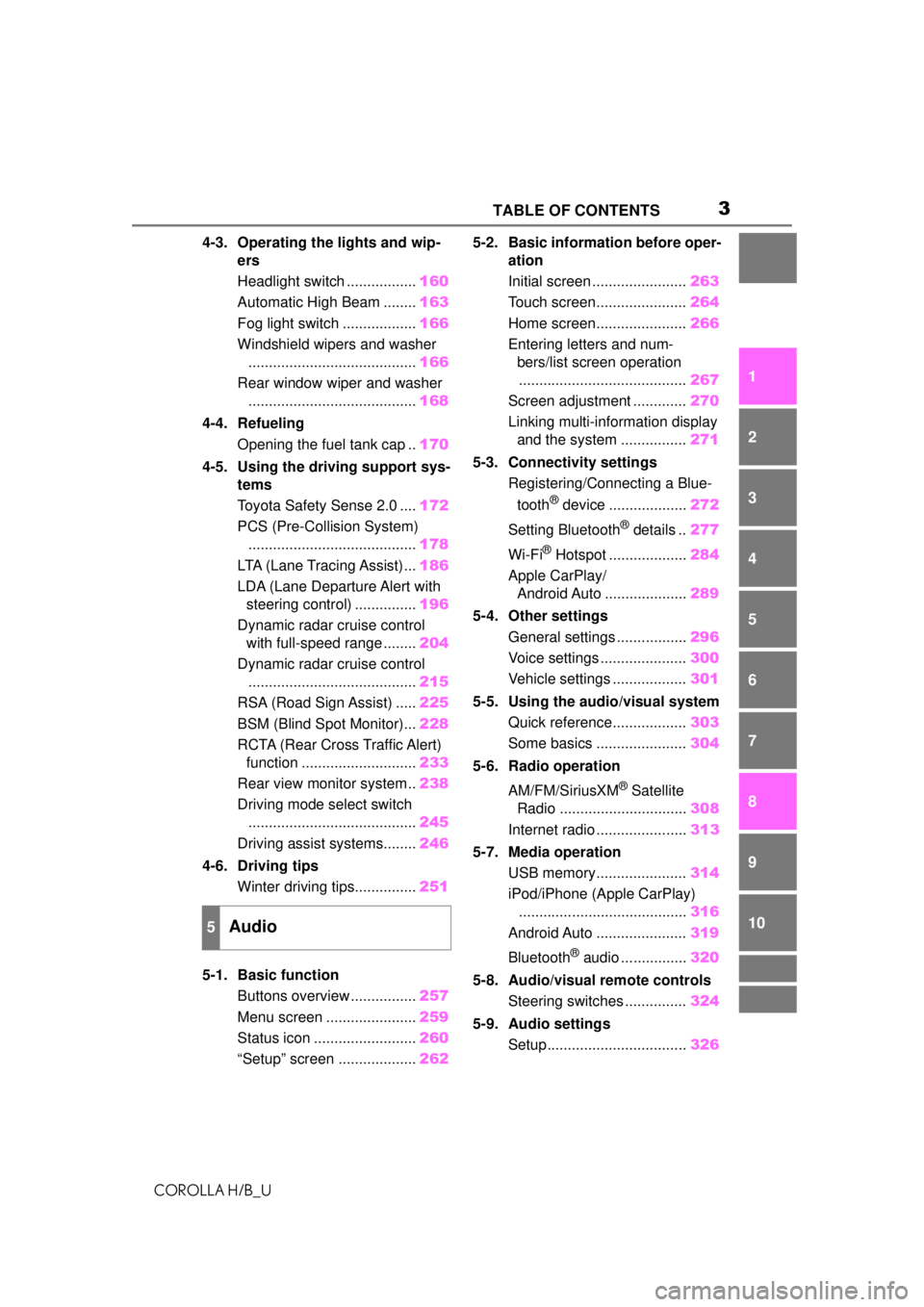
3TABLE OF CONTENTS
COROLLA H/B_U
1
2
3
4
5
6
7
8
9
10
4-3. Operating the lights and wip- ers
Headlight switch ................. 160
Automatic High Beam ........ 163
Fog light switch .................. 166
Windshield wipers and washer ......................................... 166
Rear window wiper and washer ......................................... 168
4-4. Refueling Opening the fuel tank cap .. 170
4-5. Using the driving support sys- tems
Toyota Safety Sense 2.0 .... 172
PCS (Pre-Collision System) ......................................... 178
LTA (Lane Tracing Assist)... 186
LDA (Lane Departure Alert with steering control) ............... 196
Dynamic radar cruise control with full-speed range ........ 204
Dynamic radar cruise control ......................................... 215
RSA (Road Sign Assist) ..... 225
BSM (Blind Spot Monitor)... 228
RCTA (Rear Cross Traffic Alert) function ............................ 233
Rear view monitor system .. 238
Driving mode select switch ......................................... 245
Driving assist systems........ 246
4-6. Driving tips Winter driving tips............... 251
5-1. Basic function Buttons overview ................ 257
Menu screen ...................... 259
Status icon ......................... 260
“Setup” screen ................... 2625-2. Basic information before oper-
ation
Initial screen ....................... 263
Touch screen...................... 264
Home screen...................... 266
Entering letters and num- bers/list screen operation......................................... 267
Screen adjustment ............. 270
Linking multi-information display and the system ................ 271
5-3. Connectivity settings Registering/Connecting a Blue-
tooth
® device ................... 272
Setting Bluetooth
® details .. 277
Wi-Fi
® Hotspot ................... 284
Apple CarPlay/ Android Auto .................... 289
5-4. Other settings General settings ................. 296
Voice settings ..................... 300
Vehicle settings .................. 301
5-5. Using the audio/visual system Quick reference.................. 303
Some basics ...................... 304
5-6. Radio operation
AM/FM/SiriusXM
® Satellite
Radio ............................... 308
Internet radio ...................... 313
5-7. Media operation USB memory...................... 314
iPod/iPhone (Apple CarPlay) ......................................... 316
Android Auto ...................... 319
Bluetooth
® audio ................ 320
5-8. Audio/visual remote controls Steering switches ............... 324
5-9. Audio settings Setup.................................. 326
5Audio
Page 255 of 576
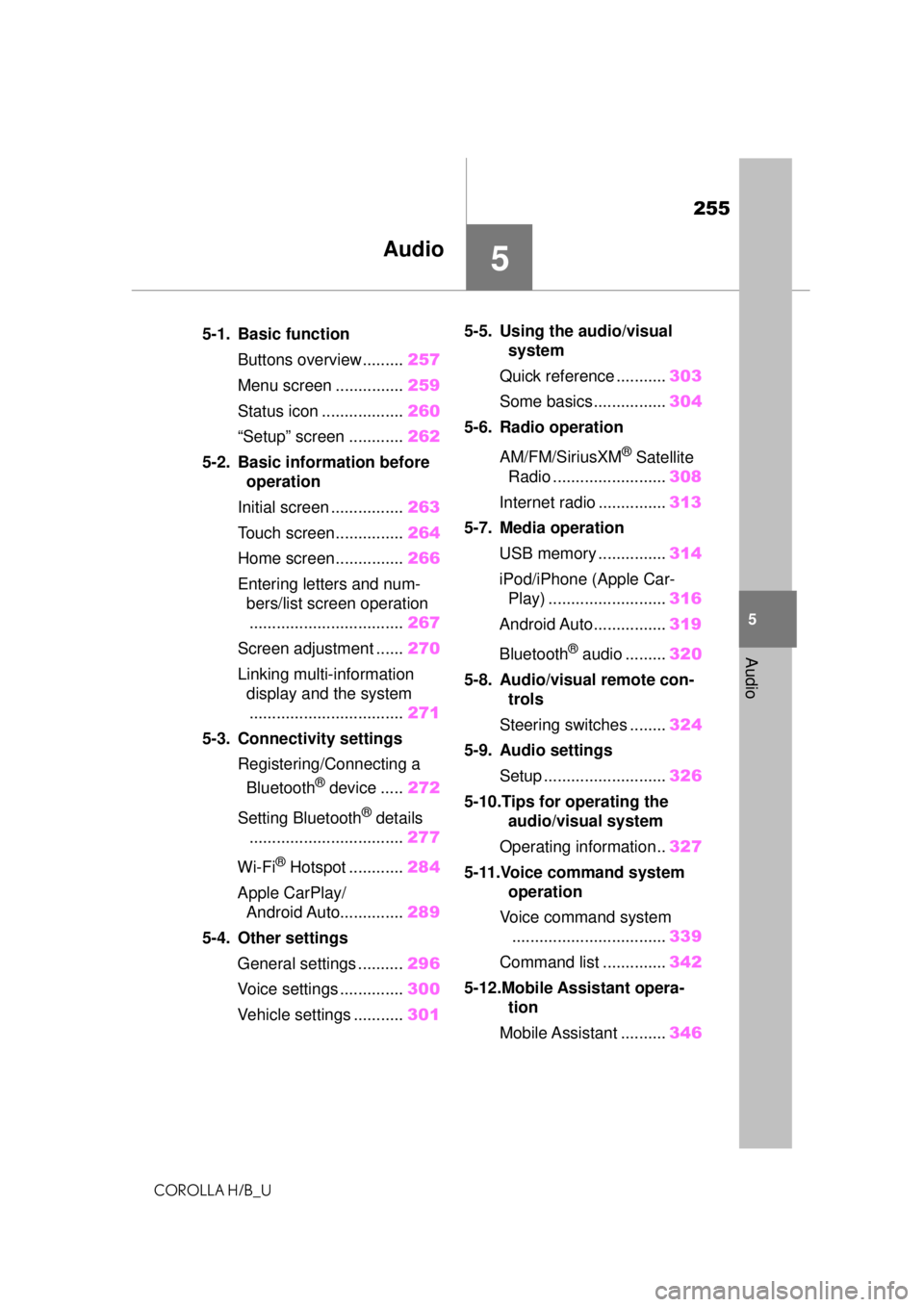
255
COROLLA H/B_U
5
5
Audio
Audio
.5-1. Basic functionButtons overview......... 257
Menu screen ............... 259
Status icon .................. 260
“Setup” screen ............ 262
5-2. Basic information before operation
Initial screen ................ 263
Touch screen............... 264
Home screen............... 266
Entering letters and num- bers/list screen operation
.................................. 267
Screen adjustment ...... 270
Linking multi-information display and the system
.................................. 271
5-3. Connectivity settings Registering/Connecting a Bluetooth
® device ..... 272
Setting Bluetooth
® details
.................................. 277
Wi-Fi
® Hotspot ............ 284
Apple CarPlay/ Android Auto.............. 289
5-4. Other settings General settings .......... 296
Voice settings .............. 300
Vehicle settings ........... 3015-5. Using the audio/visual
system
Quick reference ........... 303
Some basics................ 304
5-6. Radio operation
AM/FM/SiriusXM
® Satellite
Radio ......................... 308
Internet radio ............... 313
5-7. Media operation USB memory ............... 314
iPod/iPhone (Apple Car- Play) .......................... 316
Android Auto................ 319
Bluetooth
® audio ......... 320
5-8. Audio/visual remote con- trols
Steering switches ........ 324
5-9. Audio settings Setup ........................... 326
5-10.Tips for operating the audio/visual system
Operating information.. 327
5-11.Voice command system operation
Voice command system .................................. 339
Command list .............. 342
5-12.Mobile Assistant opera- tion
Mobile Assistant .......... 346
Page 258 of 576
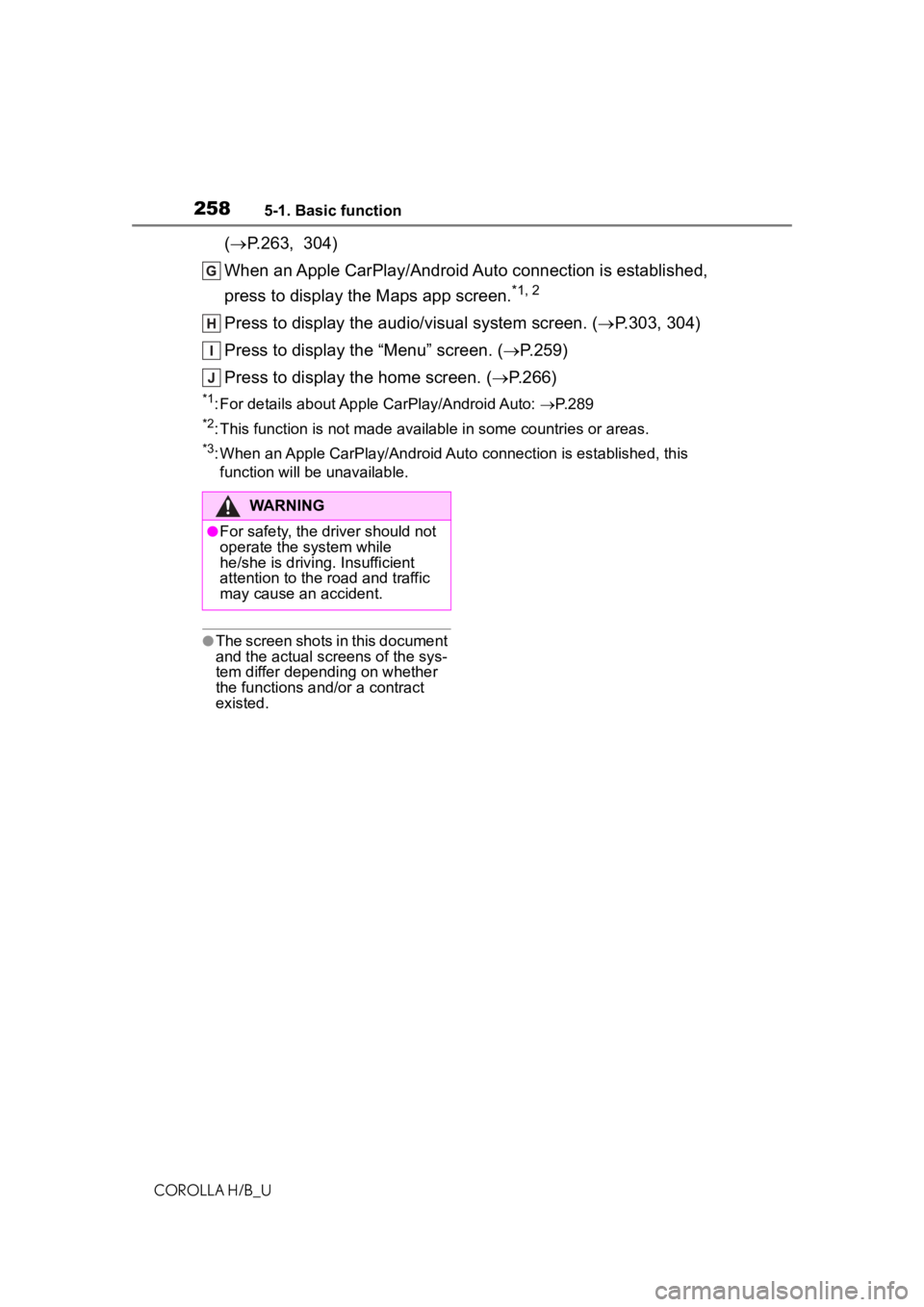
2585-1. Basic function
COROLLA H/B_U
(P.263, 304)
When an Apple CarPlay/Android Auto connection is estab
lished,
p
ress to display the Maps app screen.
*1, 2
Press to display the audio/ visual system screen. (P.303, 304)
Press to display the “Menu” screen. ( P.259)
Press to display the home screen. ( P.266)
*1: For details about Apple CarPlay/Android Auto: P. 2 8 9
*2: This function is not made available in some countries or areas.
*3: When an Apple CarPlay/Android Auto connection is established, this
function
will be unavailable.
●The screen shots in this documentand the actual screens of the sys-
tem differ depending on whether
the functions and/ or a contra
ctexiste
d.
WARNING
●For safety, the driver should notoperate the system while
he/she is driving. Insuff
icient
atte
ntion to the road and traf
ficmay
cause an accident.
Page 259 of 576
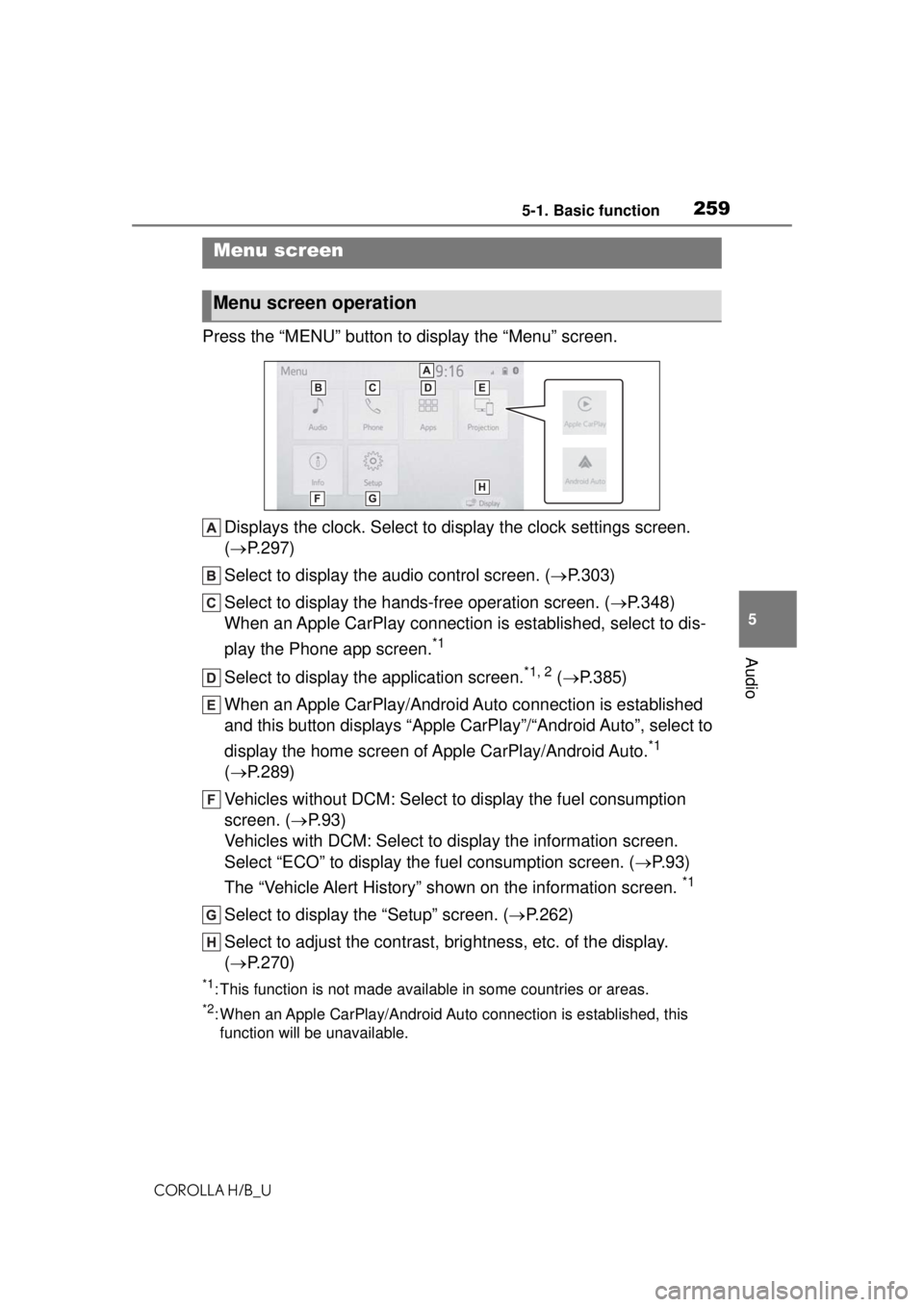
2595-1. Basic function
COROLLA H/B_U
5
Audio
Press the “MENU” button to display the “Menu” screen. Displays the clock. Select to display the clock settings screen.
( P.297)
Select to display the audio control screen. ( P.303)
Select to display the hands-free operation screen. ( P.348)
When an Apple CarPlay connection is established, select to dis-
play the Phone app screen.
*1
Select to display the application screen.*1, 2 ( P.385)
When an Apple CarPlay/Android Auto connection is established
and this button displays “Apple CarPlay”/“Android Auto”, select to
display the home screen of Apple CarPlay/Android Auto.
*1
( P.289)
Vehicles without DCM: Select to display the fuel consumption
screen. ( P.93)
Vehicles with DCM: Select to display the information screen.
Select “ECO” to display the fuel consumption screen. ( P.93)
The “Vehicle Alert History” shown on the information screen.
*1
Select to display the “Setup” screen. ( P.262)
Select to adjust the contrast, brightness, etc. of the display.
( P.270)
*1: This function is not made available in some countries or areas.
*2: When an Apple CarPlay/Android Auto connection is established, this
function will be unavailable.
Menu screen
Menu screen operation
Page 272 of 576
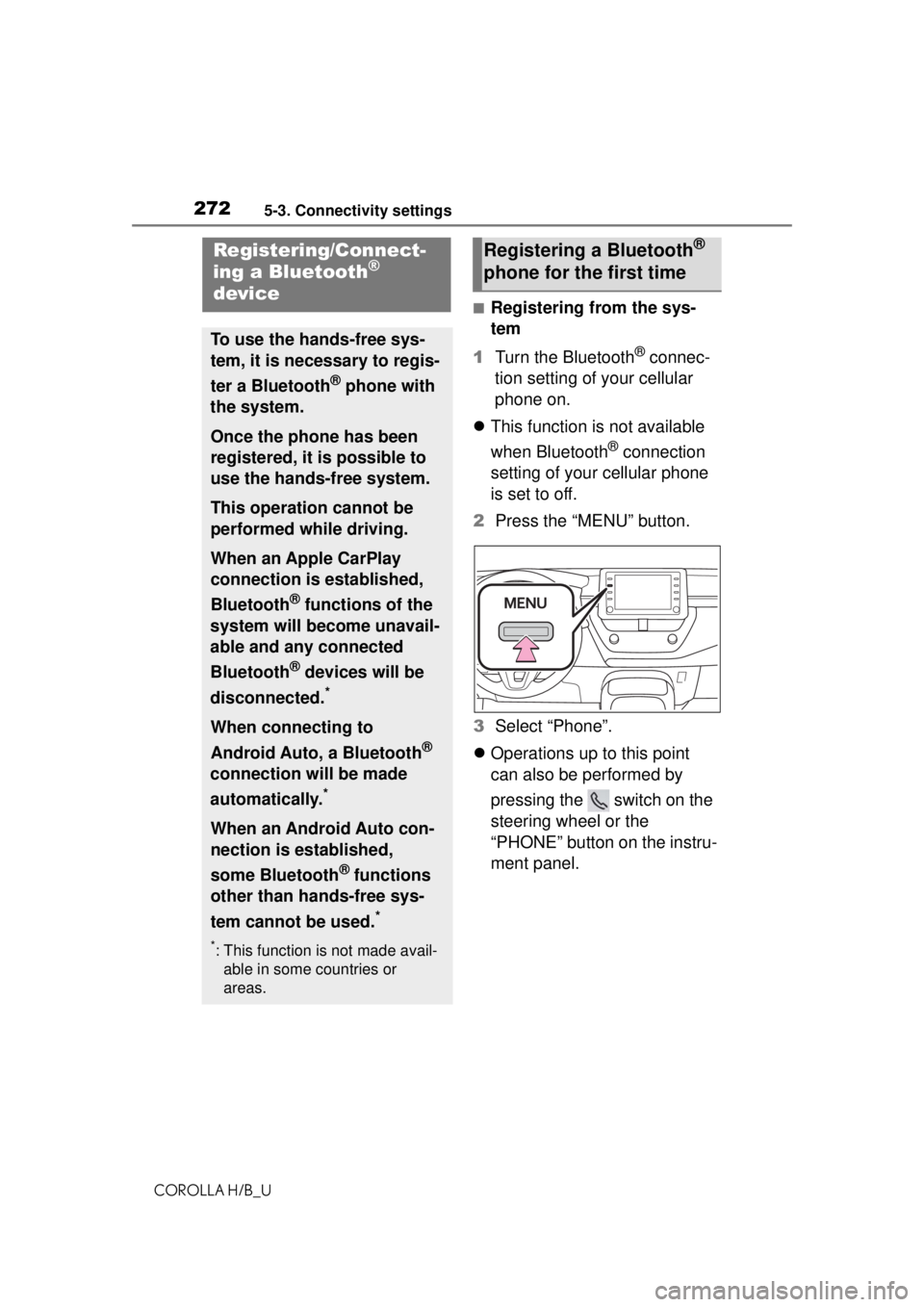
2725-3. Connectivity settings
COROLLA H/B_U
5-3.Connectivity settings
■Registering from the sys-
tem
1 Turn the Bluetooth
® connec-
tion setting of your cellular
phone on.
This function is not available
when Bluetooth
® connection
setting of your cellular phone
is set to off.
2 Press the “MENU” button.
3 Select “Phone”.
Operations up to this point
can also be performed by
pressing the switch on the
steering wheel or the
“PHONE” button on the instru-
ment panel.
Registering/Connect-
ing a Bluetooth®
device
To use the hands-free sys-
tem, it is necessary to regis-
ter a Bluetooth
® phone with
the system.
Once the phone has been
registered, it is possible to
use the hands-free system.
This operation cannot be
performed while driving.
When an Apple CarPlay
connection is established,
Bluetooth
® functions of the
system will become unavail-
able and any connected
Bluetooth
® devices will be
disconnected.
*
When connecting to
Android Auto, a Bluetooth
®
connection will be made
automatically.
*
When an Android Auto con-
nection is established,
some Bluetooth
® functions
other than hands-free sys-
tem cannot be used.
*
*: This function is not made avail- able in some countries or
areas.
Registering a Bluetooth®
phone for the first time
Page 277 of 576
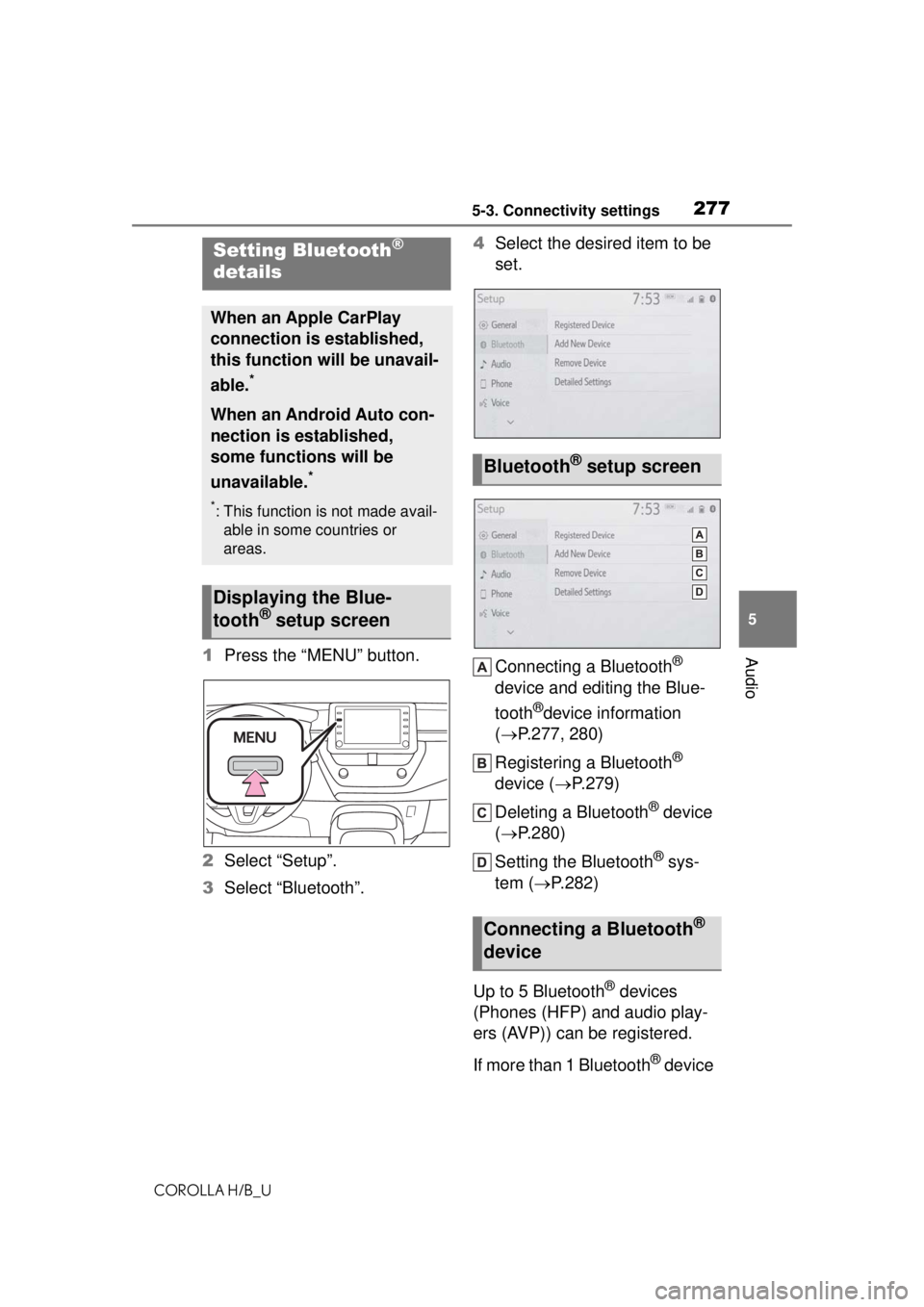
2775-3. Connectivity settings
COROLLA H/B_U
5
Audio1 Press the “MENU” button.
2 Select “Setup”.
3 Select “Bluetooth”. 4
Select the desired item to be
set.
Connecting a Bluetooth®
device and editing the Blue-
tooth
®device information
( P.277, 280)
Registering a Bluetooth
®
device ( P.279)
Deleting a Bluetooth
® device
( P.280)
Setting the Bluetooth
® sys-
tem ( P.282)
Up to 5 Bluetooth
® devices
(Phones (HFP) and audio play-
ers (AVP)) can be registered.
If more than 1 Bluetooth
® device
Setting Bluetooth®
details
When an Apple CarPlay
connection is established,
this function will be unavail-
able.
*
When an Android Auto con-
nection is established,
some functions will be
unavailable.
*
*: This function is not made avail-
able in some countries or
areas.
Displaying the Blue-
tooth® setup screen
Bluetooth® setup screen
Connecting a Bluetooth®
device
Page 289 of 576
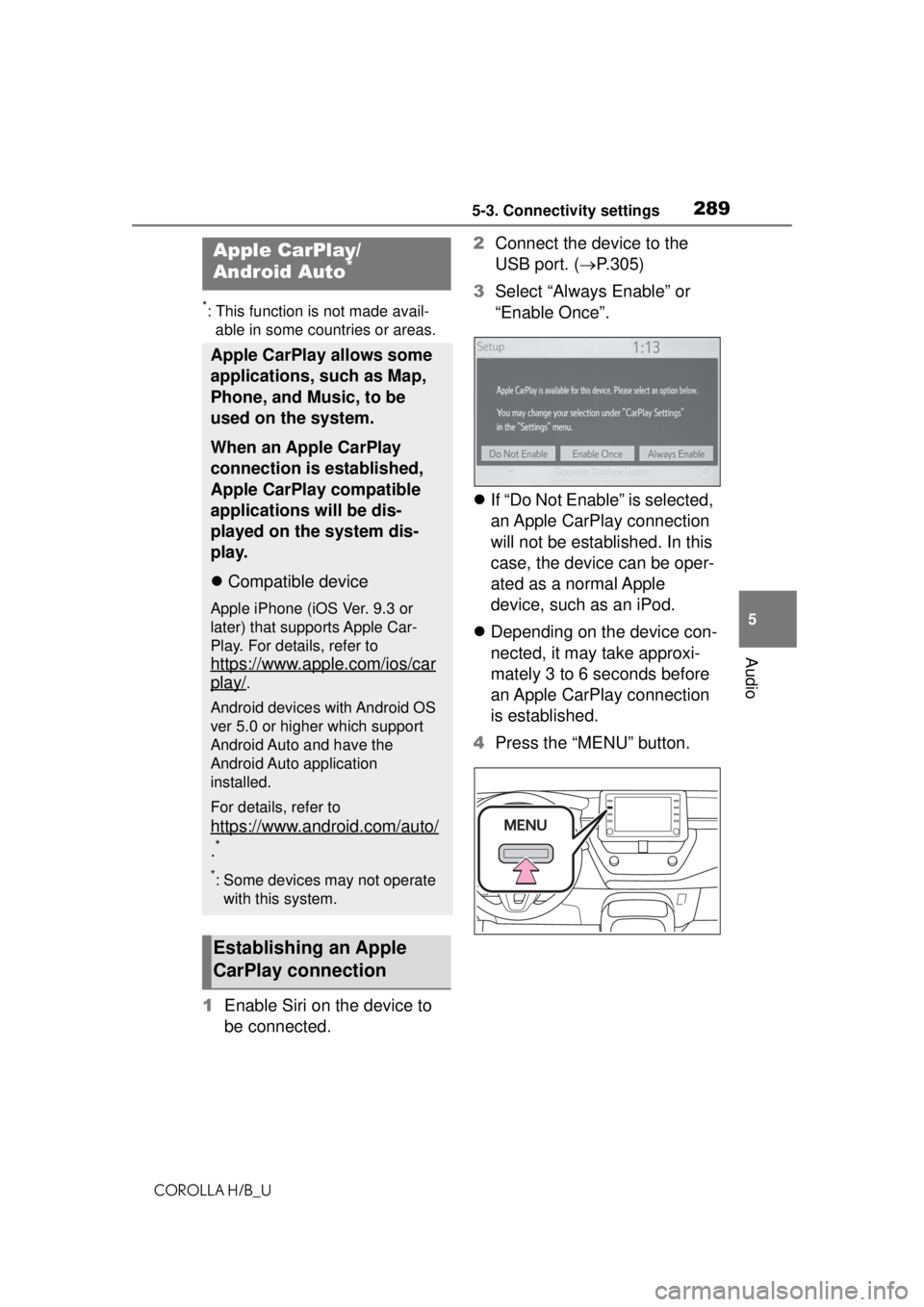
2895-3. Connectivity settings
COROLLA H/B_U
5
Audio
*: This function is not made avail- able in some countries or areas.
1 Enable Siri on the device to
be connected. 2
Connect the device to the
USB port. ( P.305)
3 Select “Always Enable” or
“Enable Once”.
If “Do Not Enable” is selected,
an Apple CarPlay connection
will not be established. In this
case, the device can be oper-
ated as a normal Apple
device, such as an iPod.
Depending on the device con-
nected, it may take approxi-
mately 3 to 6 seconds before
an Apple CarPlay connection
is established.
4 Press the “MENU” button.
Apple CarPlay/
Android Auto*
Apple CarPlay allows some
applications, such as Map,
Phone, and Music, to be
used on the system.
When an Apple CarPlay
connection is established,
Apple CarPlay compatible
applications will be dis-
played on the system dis-
play.
Compatible device
Apple iPhone (iOS Ver. 9.3 or
later) that supports Apple Car-
Play. For details, refer to
https://www.apple.com/ios/car
play/.
Android devices with Android OS
ver 5.0 or higher which support
Android Auto and have the
Android Auto application
installed.
For details, refer to
https://www.android.com/auto/
.*
*: Some devices may not operate with this system.
Establishing an Apple
CarPlay connection
Page 290 of 576
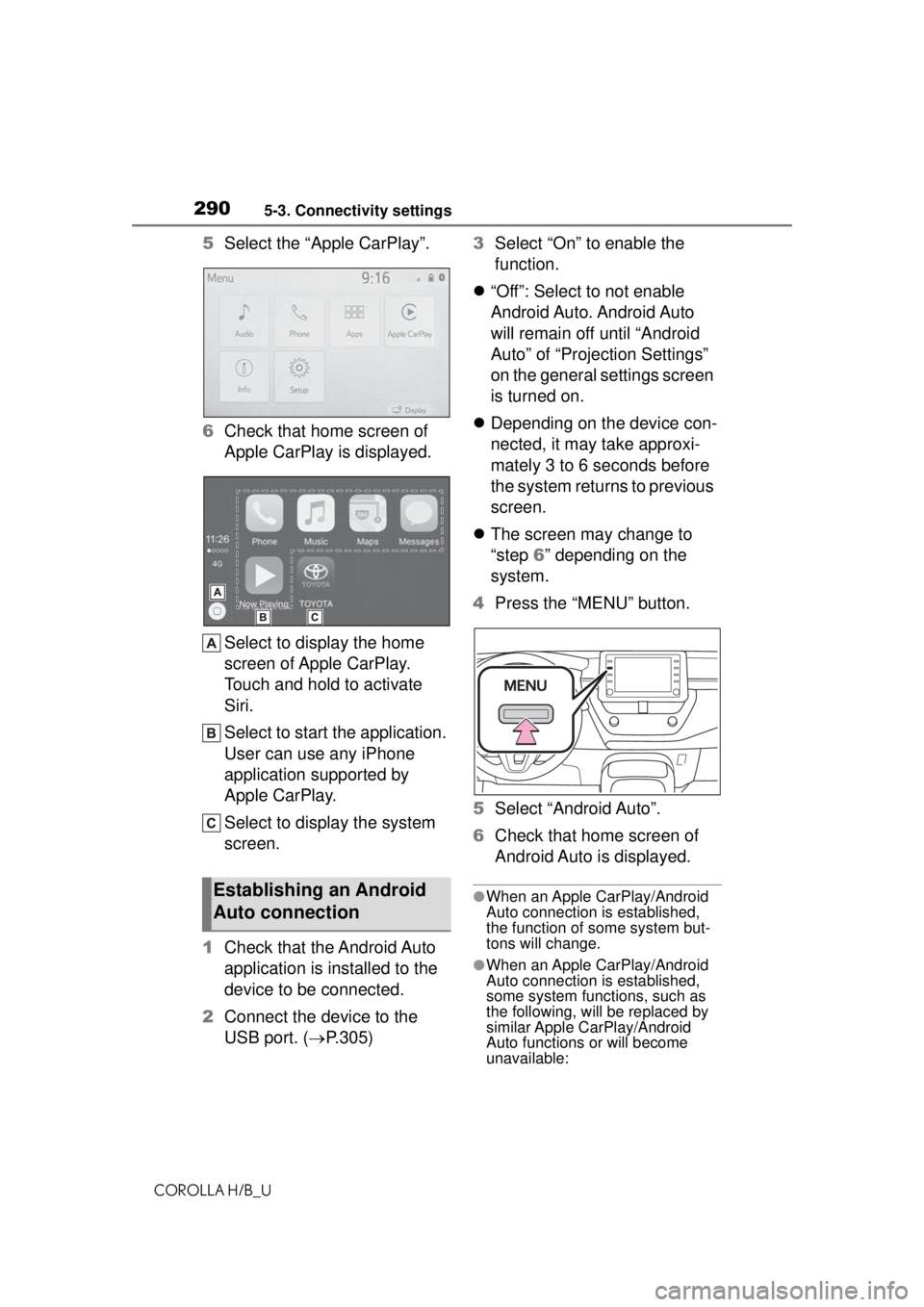
2905-3. Connectivity settings
COROLLA H/B_U
5Select the “Apple CarPlay”.
6 Check that home screen of
Apple CarPlay is displayed.
Select to display the home
screen of Apple CarPlay.
Touch and hold to activate
Siri.
Select to start the application.
User can use any iPhone
application supported by
Apple CarPlay.
Select to display the system
screen.
1 Check that the Android Auto
application is installed to the
device to be connected.
2 Connect the device to the
USB port. ( P.305) 3
Select “On” to enable the
function.
“Off”: Select to not enable
Android Auto. Android Auto
will remain off until “Android
Auto” of “Projection Settings”
on the general settings screen
is turned on.
Depending on the device con-
nected, it may take approxi-
mately 3 to 6 seconds before
the system returns to previous
screen.
The screen may change to
“step 6” depending on the
system.
4 Press the “MENU” button.
5 Select “Android Auto”.
6 Check that home screen of
Android Auto is displayed.
●When an Apple CarPlay/Android
Auto connection is established,
the function of some system but-
tons will change.
●When an Apple CarPlay/Android
Auto connection is established,
some system functions, such as
the following, will be replaced by
similar Apple CarPlay/Android
Auto functions or will become
unavailable:
Establishing an Android
Auto connection
Page 291 of 576
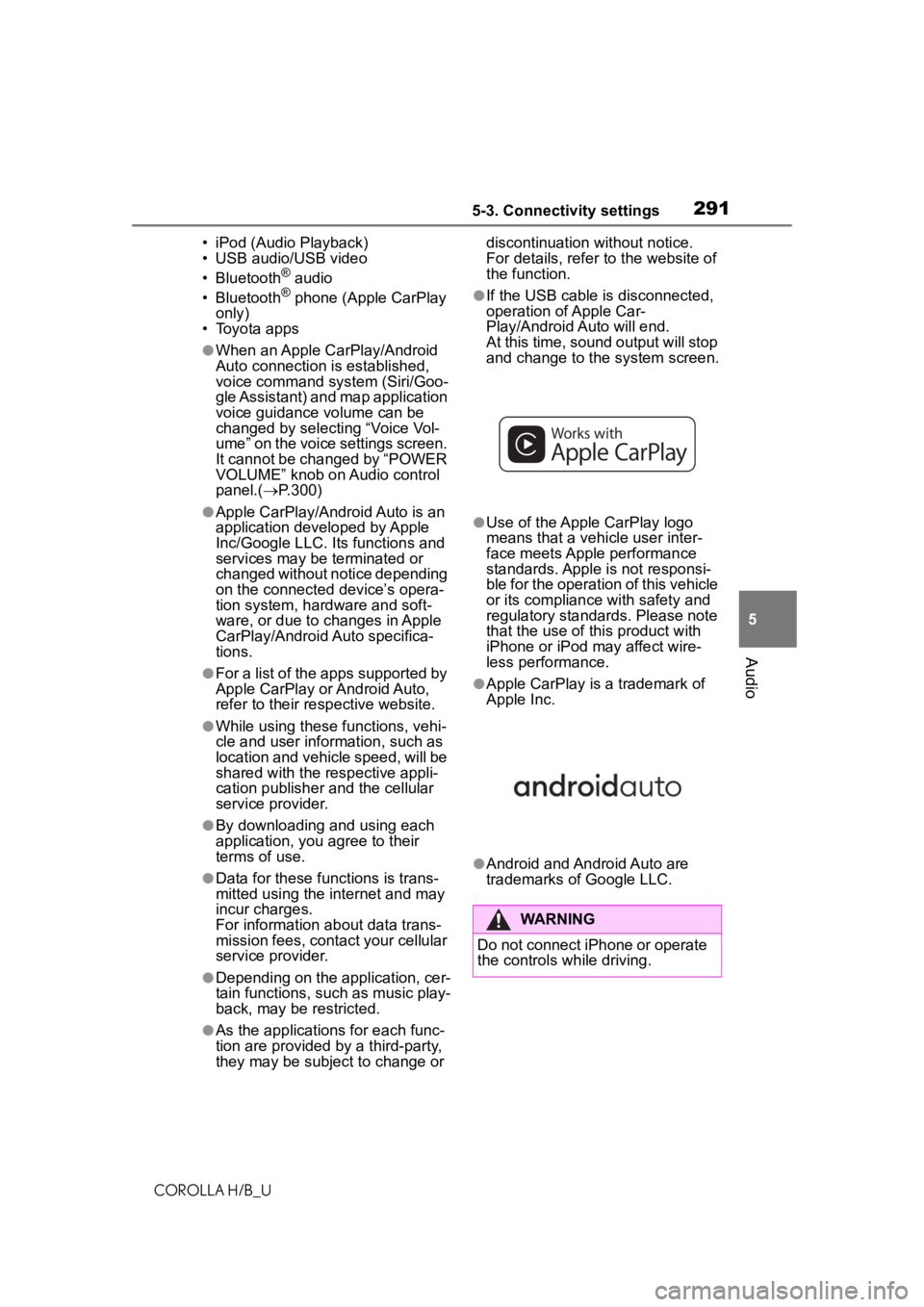
2915-3. Connectivity settings
COROLLA H/B_U
5
Audio
• iPod (Audio Playback)
• USB audio/USB video
• Bluetooth
® audio
• Bluetooth® phone (Apple CarPlay
only)
• Toyota apps
●When an Apple CarPlay/Android
Auto connection is established,
voice command system (Siri/Goo-
gle Assistant) and map application
voice guidance volume can be
changed by selecting “Voice Vol-
ume” on the voice settings screen.
It cannot be changed by “POWER
VOLUME” knob on Audio control
panel.( P.300)
●Apple CarPlay/Android Auto is an
application developed by Apple
Inc/Google LLC. Its functions and
services may be terminated or
changed without notice depending
on the connected device’s opera-
tion system, hardware and soft-
ware, or due to changes in Apple
CarPlay/Android Auto specifica-
tions.
●For a list of the apps supported by
Apple CarPlay or Android Auto,
refer to their respective website.
●While using these functions, vehi-
cle and user information, such as
location and vehicle speed, will be
shared with the respective appli-
cation publisher and the cellular
service provider.
●By downloading and using each
application, you agree to their
terms of use.
●Data for these functions is trans-
mitted using the internet and may
incur charges.
For information ab out data trans-
mission fees, contact your cellular
service provider.
●Depending on the application, cer-
tain functions, such as music play-
back, may be restricted.
●As the applications for each func-
tion are provided by a third-party,
they may be subject to change or discontinuation without notice.
For details, refer to the website of
the function.
●If the USB cable is disconnected,
operation of Apple Car-
Play/Android Auto will end.
At this time, sound output will stop
and change to the system screen.
●Use of the Apple CarPlay logo
means that a vehicle user inter-
face meets Apple performance
standards. Apple is not responsi-
ble for the operation of this vehicle
or its compliance with safety and
regulatory standards. Please note
that the use of this product with
iPhone or iPod may affect wire-
less performance.
●Apple CarPlay is a trademark of
Apple Inc.
●Android and Android Auto are
trademarks of Google LLC.
WARNING
Do not connect iPhone or operate
the controls while driving.
Page 292 of 576
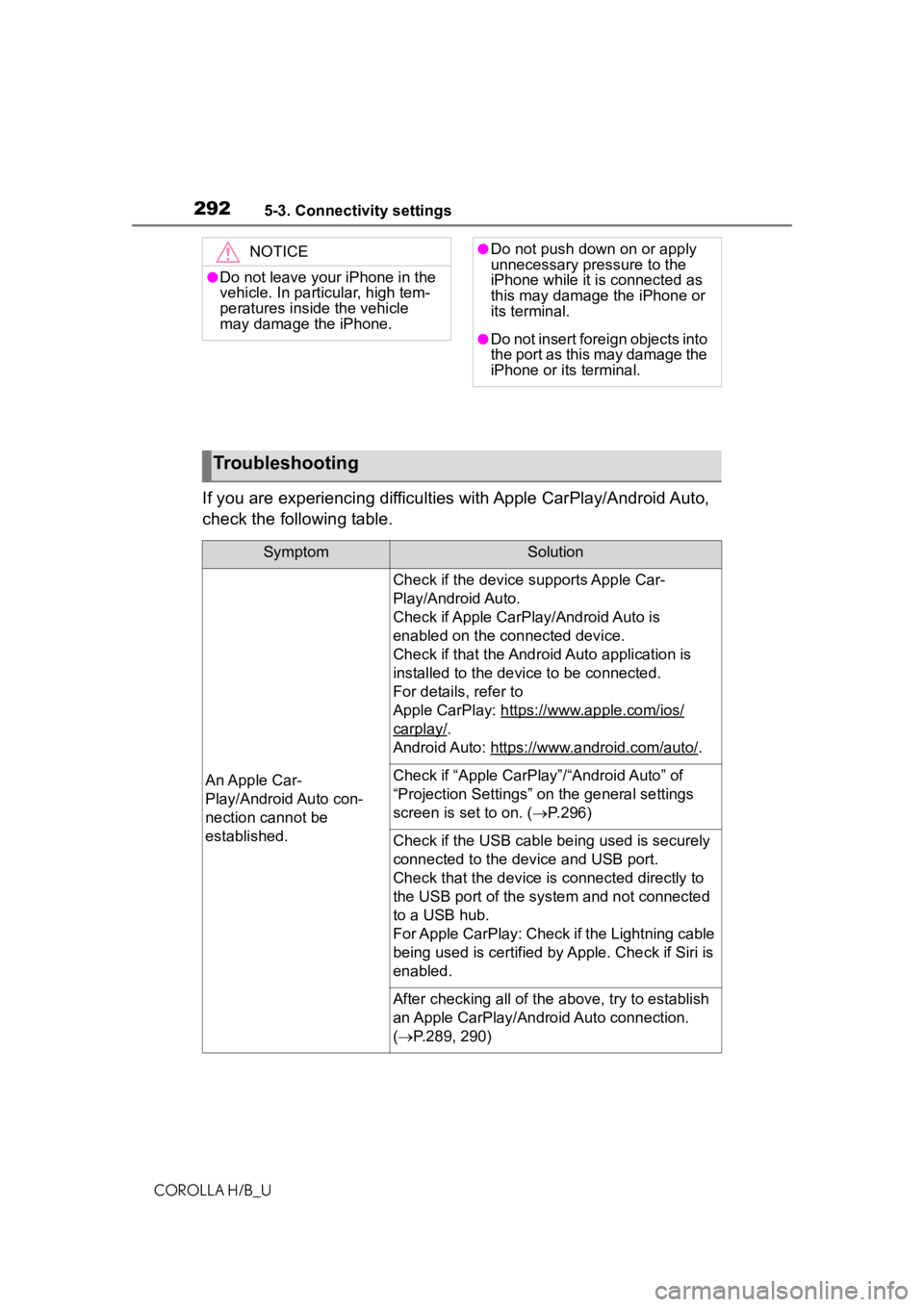
2925-3. Connectivity settings
COROLLA H/B_U
If you are experiencing difficulties with Apple CarPlay/Android Auto,
check the following table.
NOTICE
●Do not leave your iPhone in the
vehicle. In particular, high tem-
peratures inside the vehicle
may damage the iPhone.
●Do not push down on or apply
unnecessary pressure to the
iPhone while it is connected as
this may damage the iPhone or
its terminal.
●Do not insert foreign objects into
the port as this may damage the
iPhone or its terminal.
Troubleshooting
SymptomSolution
An Apple Car-
Play/Android Auto con-
nection cannot be
established.
Check if the device supports Apple Car-
Play/Android Auto.
Check if Apple CarPlay/Android Auto is
enabled on the connected device.
Check if that the Androi d Auto application is
installed to the device to be connected.
For details, refer to
Apple CarPlay: https://www.apple.com/ios/
carplay/.
Android Auto: https://w ww.android.com/auto/
.
Check if “Apple CarPlay”/“Android Auto” of
“Projection Settings” on the general settings
screen is set to on. (P.296)
Check if the USB cable be ing used is securely
connected to the device and USB port.
Check that the device is connected directly to
the USB port of the system and not connected
to a USB hub.
For Apple CarPlay: Check if the Lightning cable
being used is certified by Apple. Check if Siri is
enabled.
After checking all of the above, try to establish
an Apple CarPlay/Android Auto connection.
( P.289, 290)