bluetooth TOYOTA COROLLA HATCHBACK 2021 Owners Manual (in English)
[x] Cancel search | Manufacturer: TOYOTA, Model Year: 2021, Model line: COROLLA HATCHBACK, Model: TOYOTA COROLLA HATCHBACK 2021Pages: 576, PDF Size: 12.73 MB
Page 3 of 576
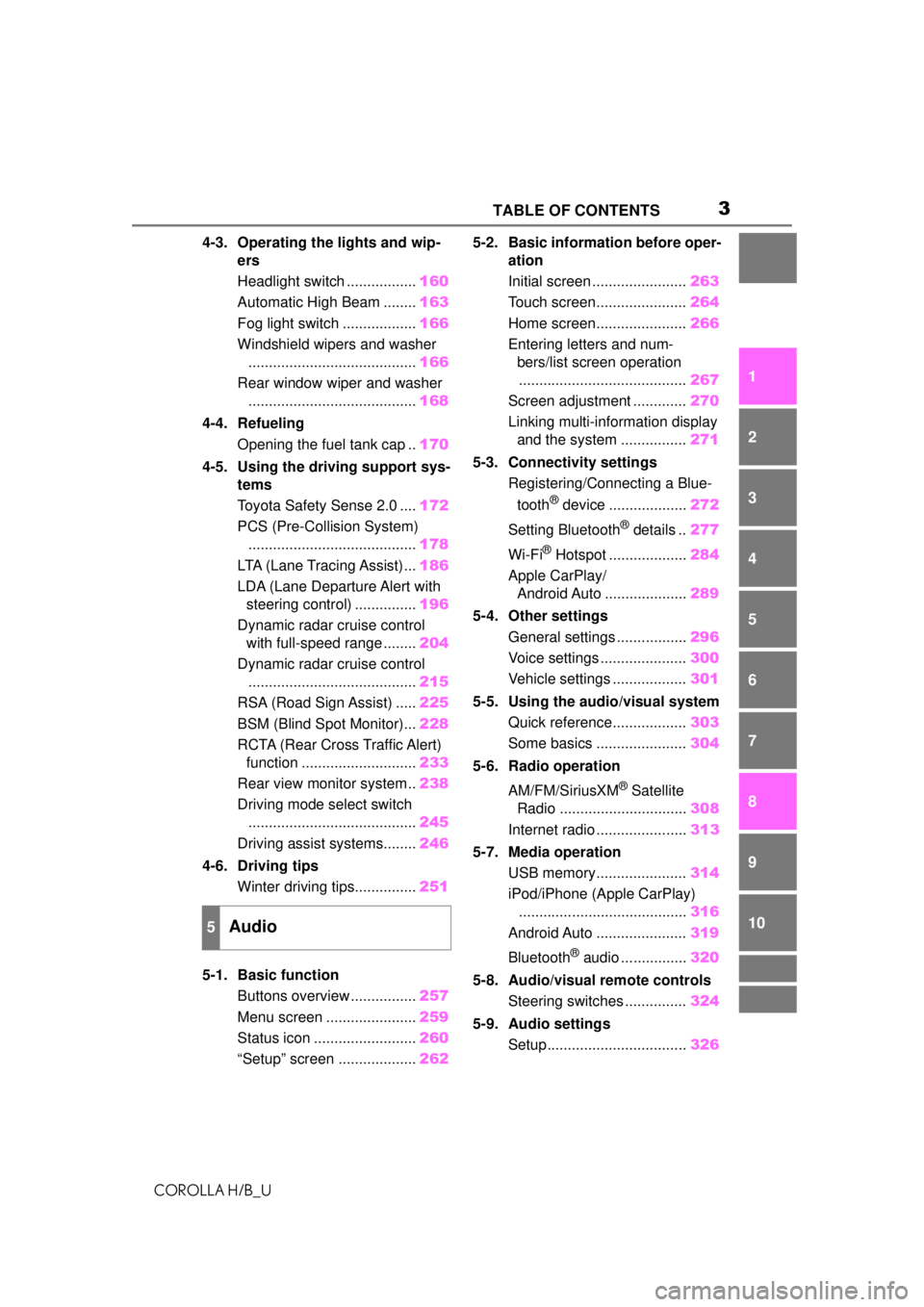
3TABLE OF CONTENTS
COROLLA H/B_U
1
2
3
4
5
6
7
8
9
10
4-3. Operating the lights and wip- ers
Headlight switch ................. 160
Automatic High Beam ........ 163
Fog light switch .................. 166
Windshield wipers and washer ......................................... 166
Rear window wiper and washer ......................................... 168
4-4. Refueling Opening the fuel tank cap .. 170
4-5. Using the driving support sys- tems
Toyota Safety Sense 2.0 .... 172
PCS (Pre-Collision System) ......................................... 178
LTA (Lane Tracing Assist)... 186
LDA (Lane Departure Alert with steering control) ............... 196
Dynamic radar cruise control with full-speed range ........ 204
Dynamic radar cruise control ......................................... 215
RSA (Road Sign Assist) ..... 225
BSM (Blind Spot Monitor)... 228
RCTA (Rear Cross Traffic Alert) function ............................ 233
Rear view monitor system .. 238
Driving mode select switch ......................................... 245
Driving assist systems........ 246
4-6. Driving tips Winter driving tips............... 251
5-1. Basic function Buttons overview ................ 257
Menu screen ...................... 259
Status icon ......................... 260
“Setup” screen ................... 2625-2. Basic information before oper-
ation
Initial screen ....................... 263
Touch screen...................... 264
Home screen...................... 266
Entering letters and num- bers/list screen operation......................................... 267
Screen adjustment ............. 270
Linking multi-information display and the system ................ 271
5-3. Connectivity settings Registering/Connecting a Blue-
tooth
® device ................... 272
Setting Bluetooth
® details .. 277
Wi-Fi
® Hotspot ................... 284
Apple CarPlay/ Android Auto .................... 289
5-4. Other settings General settings ................. 296
Voice settings ..................... 300
Vehicle settings .................. 301
5-5. Using the audio/visual system Quick reference.................. 303
Some basics ...................... 304
5-6. Radio operation
AM/FM/SiriusXM
® Satellite
Radio ............................... 308
Internet radio ...................... 313
5-7. Media operation USB memory...................... 314
iPod/iPhone (Apple CarPlay) ......................................... 316
Android Auto ...................... 319
Bluetooth
® audio ................ 320
5-8. Audio/visual remote controls Steering switches ............... 324
5-9. Audio settings Setup.................................. 326
5Audio
Page 4 of 576
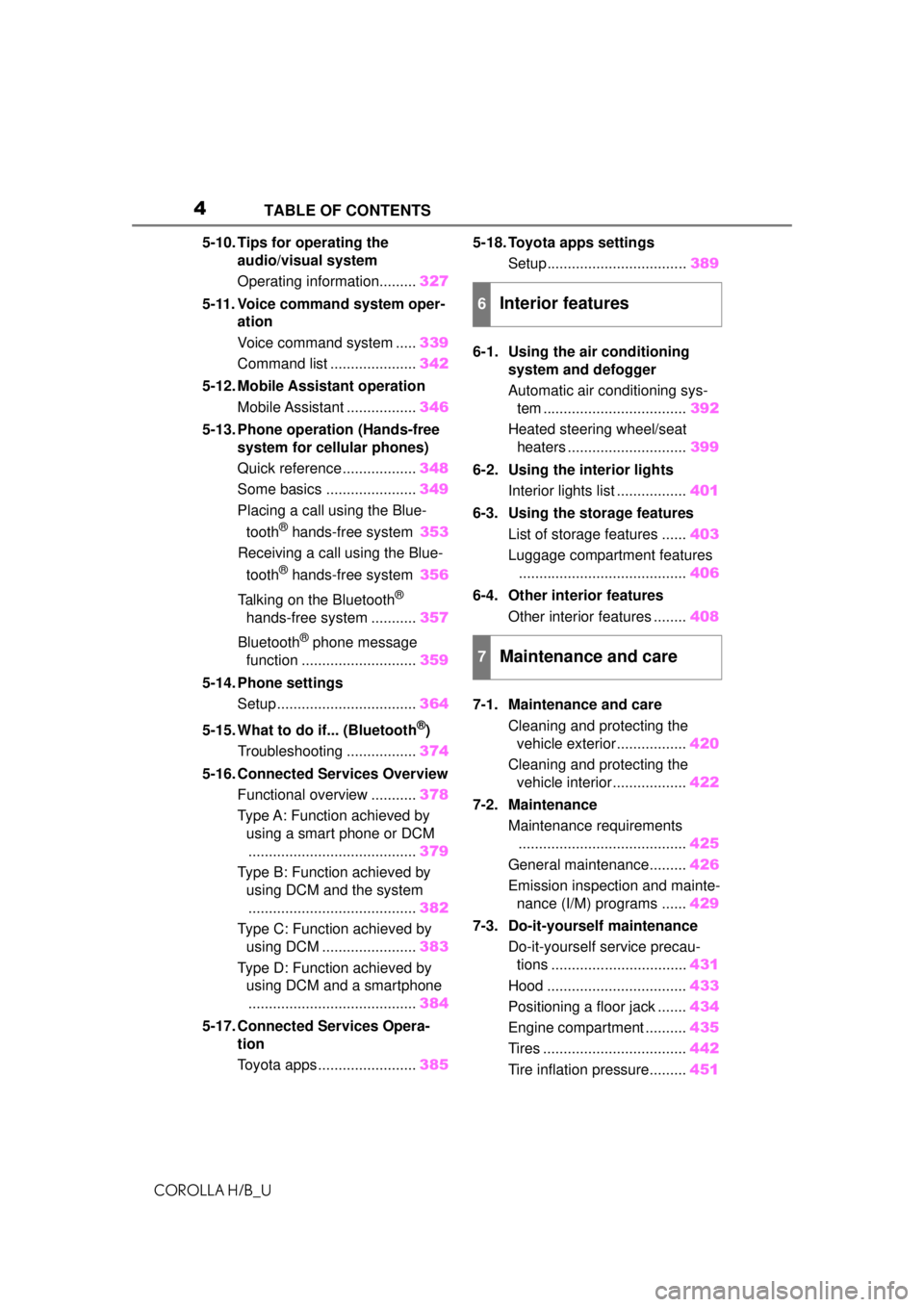
4TABLE OF CONTENTS
COROLLA H/B_U
5-10. Tips for operating the audio/visual system
Operating information......... 327
5-11. Voice command system oper- ation
Voice command system ..... 339
Command list ..................... 342
5-12. Mobile Assistant operation Mobile Assistant ................. 346
5-13. Phone operation (Hands-free system for cellular phones)
Quick reference .................. 348
Some basics ...................... 349
Placing a call using the Blue-
tooth
® hands-free system 353
Receiving a call using the Blue-
tooth
® hands-free system 356
Talking on the Bluetooth
®
hands-free system ........... 357
Bluetooth
® phone message
function ............................ 359
5-14. Phone settings Setup .................................. 364
5-15. What to do if... (Bluetooth
®)
Troubleshooting ................. 374
5-16. Connected Services Overview Functional overview ........... 378
Type A: Function achieved by using a smart phone or DCM......................................... 379
Type B: Function achieved by using DCM and the system
......................................... 382
Type C: Function achieved by using DCM ....................... 383
Type D: Function achieved by using DCM and a smartphone
......................................... 384
5-17. Connected Services Opera- tion
Toyota apps ........................ 3855-18. Toyota apps settings
Setup.................................. 389
6-1. Using the air conditioning system and defogger
Automatic air conditioning sys-
tem ................................... 392
Heated steering wheel/seat heaters ............................. 399
6-2. Using the interior lights Interior lights list ................. 401
6-3. Using the storage features List of storage features ...... 403
Luggage compartment features ......................................... 406
6-4. Other interior features Other interior features ........ 408
7-1. Maintenance and care Cleaning and protecting the vehicle exterior................. 420
Cleaning and protecting the vehicle interior.................. 422
7-2. Maintenance Maintenance requirements......................................... 425
General maintenance......... 426
Emission inspection and mainte- nance (I/M) programs ...... 429
7-3. Do-it-yourself maintenance Do-it-yourself service precau-tions ................................. 431
Hood .................................. 433
Positioning a floor jack ....... 434
Engine compartment .......... 435
Tires ................................... 442
Tire inflation pressure......... 451
6Interior features
7Maintenance and care
Page 60 of 576
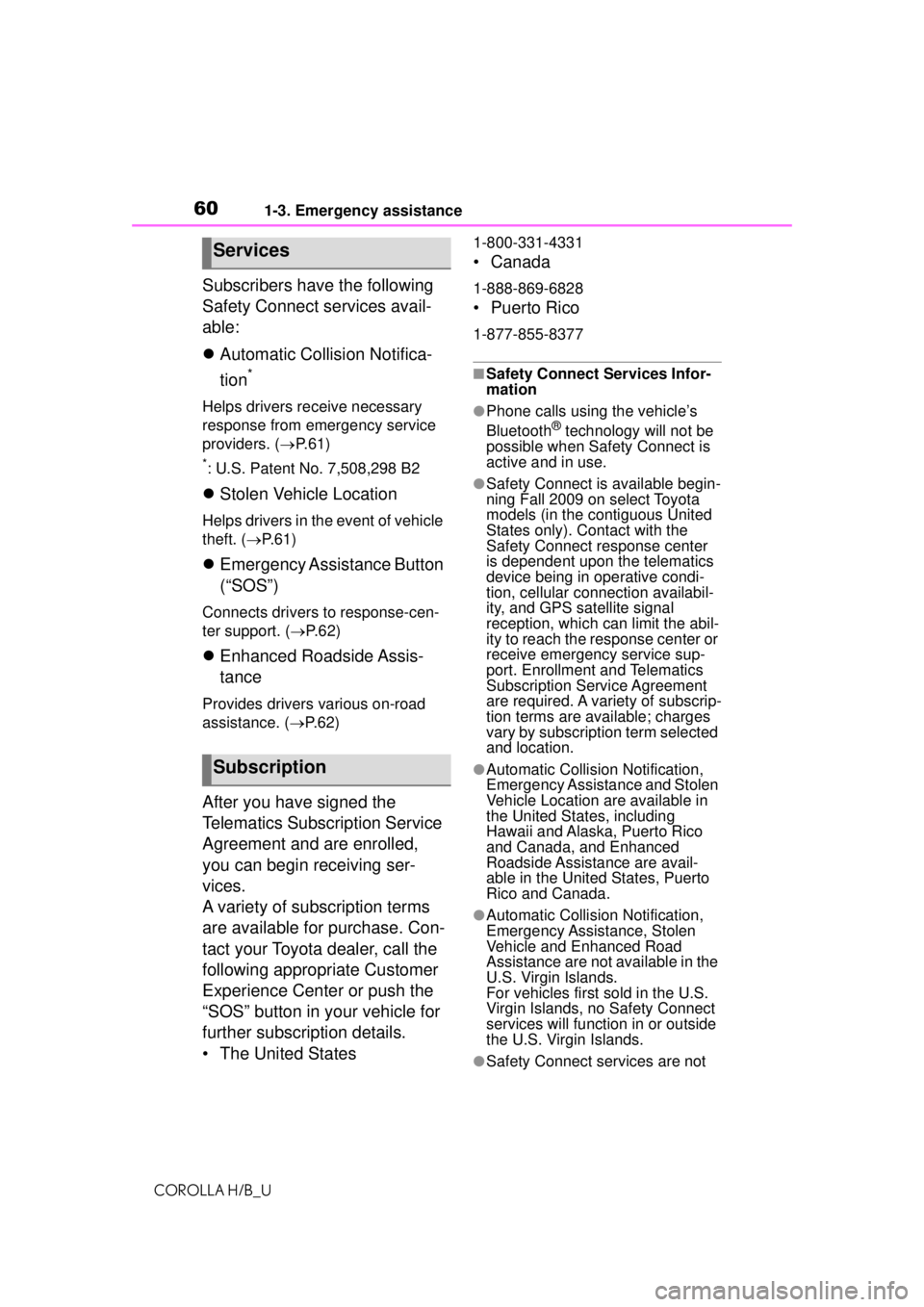
601-3. Emergency assistance
COROLLA H/B_U
Subscribers have the following
Safety Connect services avail-
able:
Automatic Collision Notifica-
tion
*
Helps drivers re ceive necessary
response from emergency service
providers. ( P. 6 1 )
*: U.S. Patent No. 7,508,298 B2
Stolen Vehicle Location
Helps drivers in the event of vehicle
theft. ( P. 6 1 )
Emergency Assistance Button
(“SOS”)
Connects drivers to response-cen-
ter support. ( P. 6 2 )
Enhanced Roadside Assis-
tance
Provides drivers various on-road
assistance. ( P. 6 2 )
After you have signed the
Telematics Subscription Service
Agreement and are enrolled,
you can begin receiving ser-
vices.
A variety of subscription terms
are available for purchase. Con-
tact your Toyota dealer, call the
following appropriate Customer
Experience Center or push the
“SOS” button in your vehicle for
further subscription details.
• The United States
1-800-331-4331
• Canada
1-888-869-6828
• Puerto Rico
1-877-855-8377
■Safety Connect Services Infor-
mation
●Phone calls using the vehicle’s
Bluetooth® technology will not be
possible when Safety Connect is
active and in use.
●Safety Connect is available begin-
ning Fall 2009 on select Toyota
models (in the contiguous United
States only). Contact with the
Safety Connect response center
is dependent upon the telematics
device being in operative condi-
tion, cellular con nection availabil-
ity, and GPS satellite signal
reception, which can limit the abil-
ity to reach the response center or
receive emergency service sup-
port. Enrollment and Telematics
Subscription Service Agreement
are required. A variety of subscrip-
tion terms are available; charges
vary by subscripti on term selected
and location.
●Automatic Collision Notification,
Emergency Assistance and Stolen
Vehicle Location are available in
the United States, including
Hawaii and Alaska, Puerto Rico
and Canada, and Enhanced
Roadside Assistance are avail-
able in the United States, Puerto
Rico and Canada.
●Automatic Collision Notification,
Emergency Assistance, Stolen
Vehicle and Enhanced Road
Assistance are not available in the
U.S. Virgin Islands.
For vehicles first sold in the U.S.
Virgin Islands, no Safety Connect
services will function in or outside
the U.S. Virgin Islands.
●Safety Connect services are not
Services
Subscription
Page 255 of 576
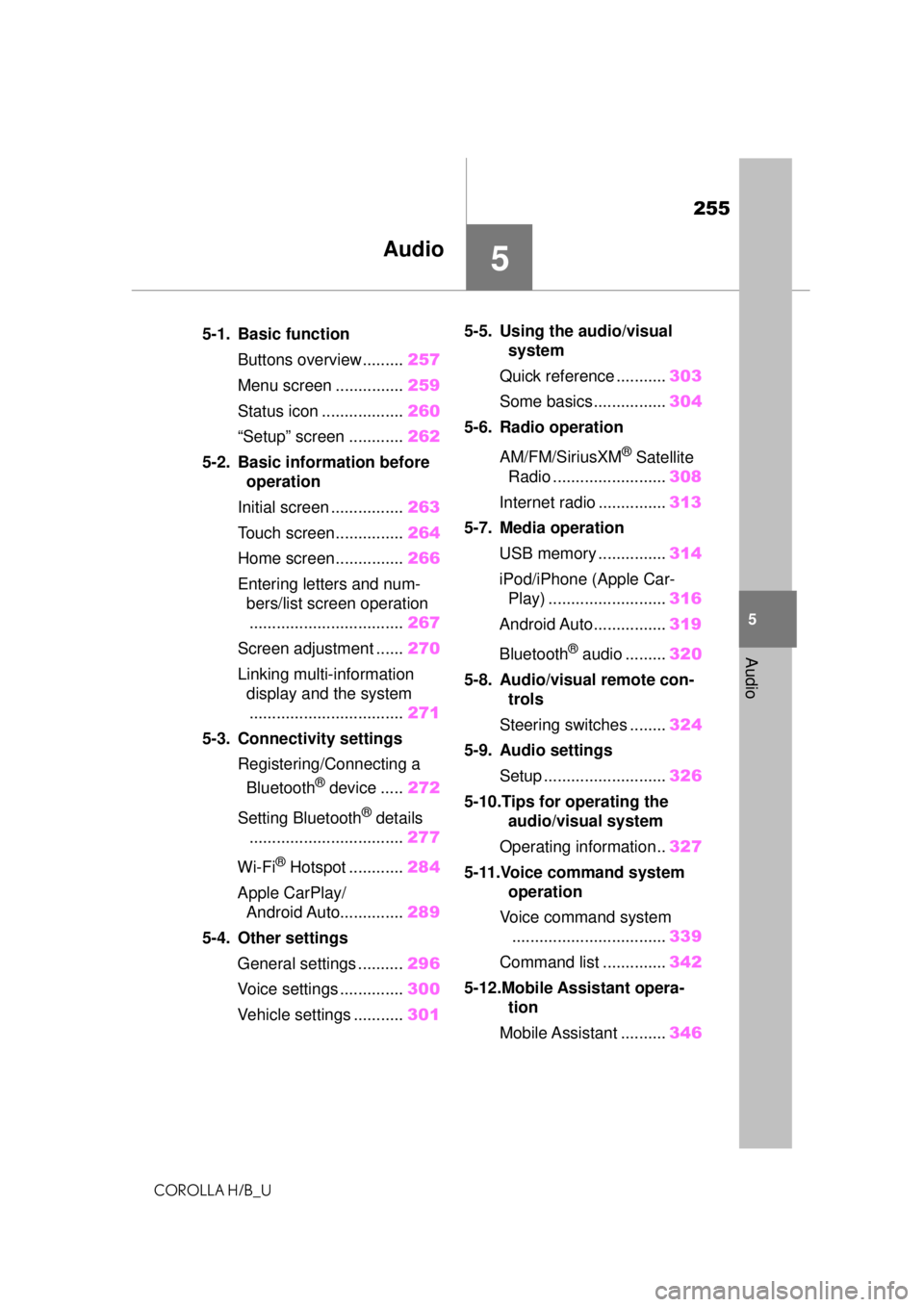
255
COROLLA H/B_U
5
5
Audio
Audio
.5-1. Basic functionButtons overview......... 257
Menu screen ............... 259
Status icon .................. 260
“Setup” screen ............ 262
5-2. Basic information before operation
Initial screen ................ 263
Touch screen............... 264
Home screen............... 266
Entering letters and num- bers/list screen operation
.................................. 267
Screen adjustment ...... 270
Linking multi-information display and the system
.................................. 271
5-3. Connectivity settings Registering/Connecting a Bluetooth
® device ..... 272
Setting Bluetooth
® details
.................................. 277
Wi-Fi
® Hotspot ............ 284
Apple CarPlay/ Android Auto.............. 289
5-4. Other settings General settings .......... 296
Voice settings .............. 300
Vehicle settings ........... 3015-5. Using the audio/visual
system
Quick reference ........... 303
Some basics................ 304
5-6. Radio operation
AM/FM/SiriusXM
® Satellite
Radio ......................... 308
Internet radio ............... 313
5-7. Media operation USB memory ............... 314
iPod/iPhone (Apple Car- Play) .......................... 316
Android Auto................ 319
Bluetooth
® audio ......... 320
5-8. Audio/visual remote con- trols
Steering switches ........ 324
5-9. Audio settings Setup ........................... 326
5-10.Tips for operating the audio/visual system
Operating information.. 327
5-11.Voice command system operation
Voice command system .................................. 339
Command list .............. 342
5-12.Mobile Assistant opera- tion
Mobile Assistant .......... 346
Page 256 of 576

256
COROLLA H/B_U
5-13.Phone operation(Hands-free system for
cellular phones)
Quick reference........... 348
Some basics ............... 349
Placing a call using the Bluetooth
® hands-free sys-
tem ............................ 353
Receiving a call using the Bluetooth
® hands-free sys-
tem ............................ 356
Talking on the Bluetooth
®
hands-free system..... 357
Bluetooth
® phone message
function...................... 359
5-14.Phone settings Setup........................... 364
5-15.What to do if... (Blue- tooth
®)
Troubleshooting .......... 374
5-16.Connected Services Over- view
Functional overview .... 378
Type A: Function achieved by using a smart phone or
DCM .......................... 379
Type B: Function achieved by using DCM and the sys-
tem ............................ 382
Type C: Function achieved by using DCM............ 383Type D: Function achieved
by using DCM and a
smartphone ............... 384
5-17.Connected Services Operation
Toyota apps ................. 385
5-18.Toyota apps settings Setup ........................... 389
5Audio
Page 257 of 576
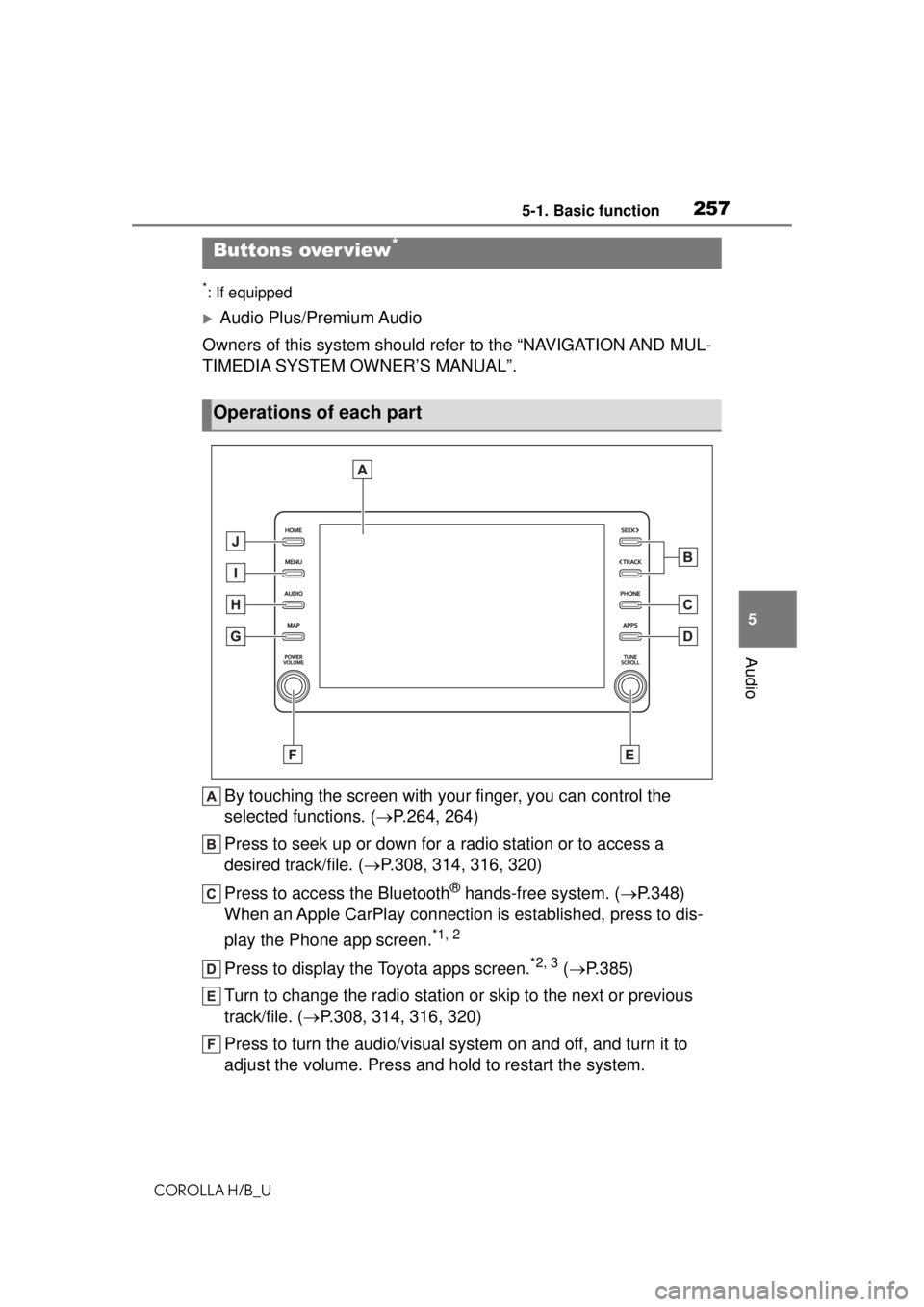
2575-1. Basic function
COROLLA H/B_U
5
Audio
5-1.Basic function
*: If equipped
Audio Plus/Premium Audio
Owners of this system should refer to the “NAVIGATION AND MUL-
TIMEDIA SYSTEM OWNER’S MANUAL”.
By touching the screen with your finger, you can control the
selected functions. ( P.264, 264)
Press to seek up or down for a radio station or to access a
desired track/file. ( P.308, 314, 316, 320)
Press to access the Bluetooth
® hands-free system. ( P.348)
When an Apple CarPlay connection is established, press to dis-
play the Phone app screen.
*1, 2
Press to display the Toyota apps screen.*2, 3 ( P.385)
Turn to change the radio station or skip to the next or previous
track/file. ( P.308, 314, 316, 320)
Press to turn the audio/visual system on and off, and turn it to
adjust the volume. Press and hold to restart the system.
Buttons over view*
Operations of each part
Page 260 of 576
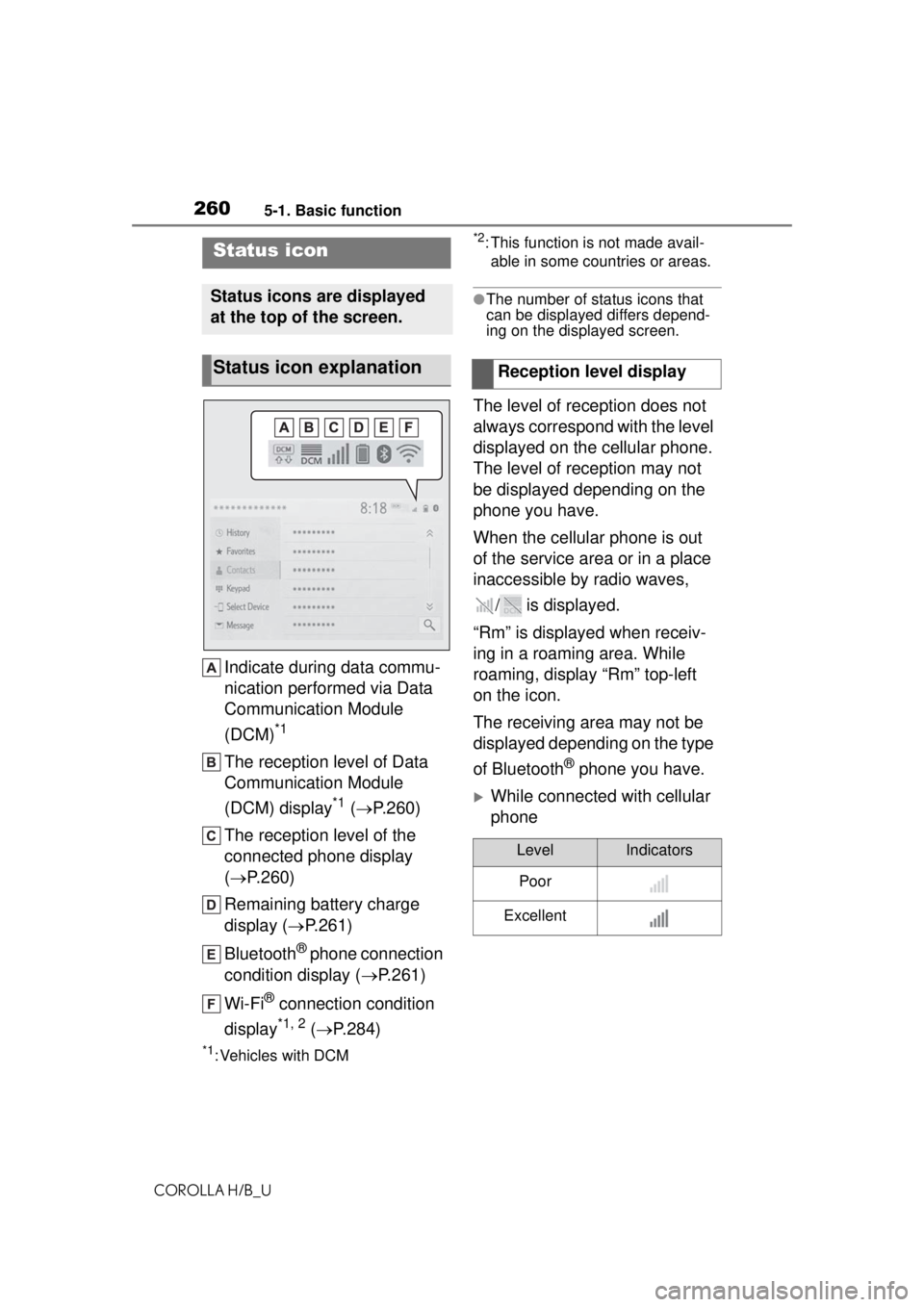
2605-1. Basic function
COROLLA H/B_U
Indicate during data commu-
nication performed via Data
Communication Module
(DCM)
*1
The reception level of Data
Communication Module
(DCM) display
*1 ( P.260)
The reception level of the
connected phone display
( P.260)
Remaining battery charge
display ( P.261)
Bluetooth
® phone connection
condition display ( P.261)
Wi-Fi
® connection condition
display
*1, 2 ( P.284)
*1: Vehicles with DCM
*2: This function is not made avail-
able in some countries or areas.
●The number of status icons that
can be displayed differs depend-
ing on the displayed screen.
The level of reception does not
always correspond with the level
displayed on the cellular phone.
The level of reception may not
be displayed depending on the
phone you have.
When the cellular phone is out
of the service area or in a place
inaccessible by radio waves,
/ is displayed.
“Rm” is displayed when receiv-
ing in a roaming area. While
roaming, display “Rm” top-left
on the icon.
The receiving area may not be
displayed depending on the type
of Bluetooth
® phone you have.
While connected with cellular
phone
Status icon
Status icons are displayed
at the top of the screen.
Status icon explanationReception level display
LevelIndicators
Poor
Excellent
Page 261 of 576
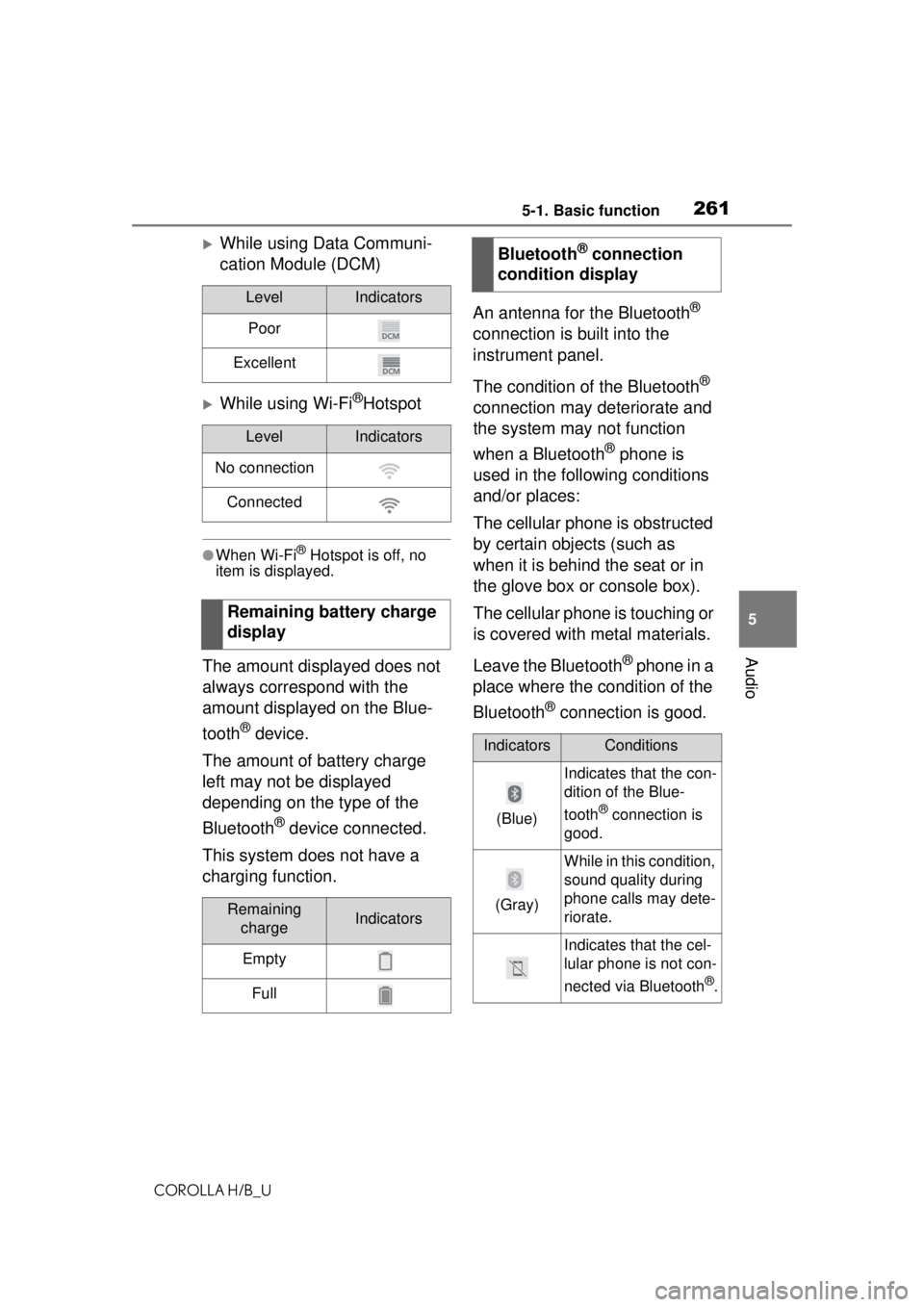
2615-1. Basic function
COROLLA H/B_U
5
Audio
While using Data Communi-
cation Module (DCM)
While using Wi-Fi®Hotspot
●When Wi-Fi® Hotspot is off, no
item is displayed.
The amount displayed does not
always correspond with the
amount displayed on the Blue-
tooth
® device.
The amount of battery charge
left may not be displayed
depending on the type of the
Bluetooth
® device connected.
This system does not have a
charging function. An antenna for the Bluetooth
®
connection is built into the
instrument panel.
The condition of the Bluetooth
®
connection may deteriorate and
the system may not function
when a Bluetooth
® phone is
used in the following conditions
and/or places:
The cellular phone is obstructed
by certain objects (such as
when it is behind the seat or in
the glove box or console box).
The cellular phone is touching or
is covered with metal materials.
Leave the Bluetooth
® phone in a
place where the condition of the
Bluetooth
® connection is good.
LevelIndicators
Poor
Excellent
LevelIndicators
No connection
Connected
Remaining battery charge
display
Remaining chargeIndicators
Empty
Full
Bluetooth® connection
condition display
IndicatorsConditions
(Blue)
Indicates that the con-
dition of the Blue-
tooth
® connection is
good.
(Gray)
While in this condition,
sound quality during
phone calls may dete-
riorate.
Indicates that the cel-
lular phone is not con-
nected via Bluetooth
®.
Page 262 of 576
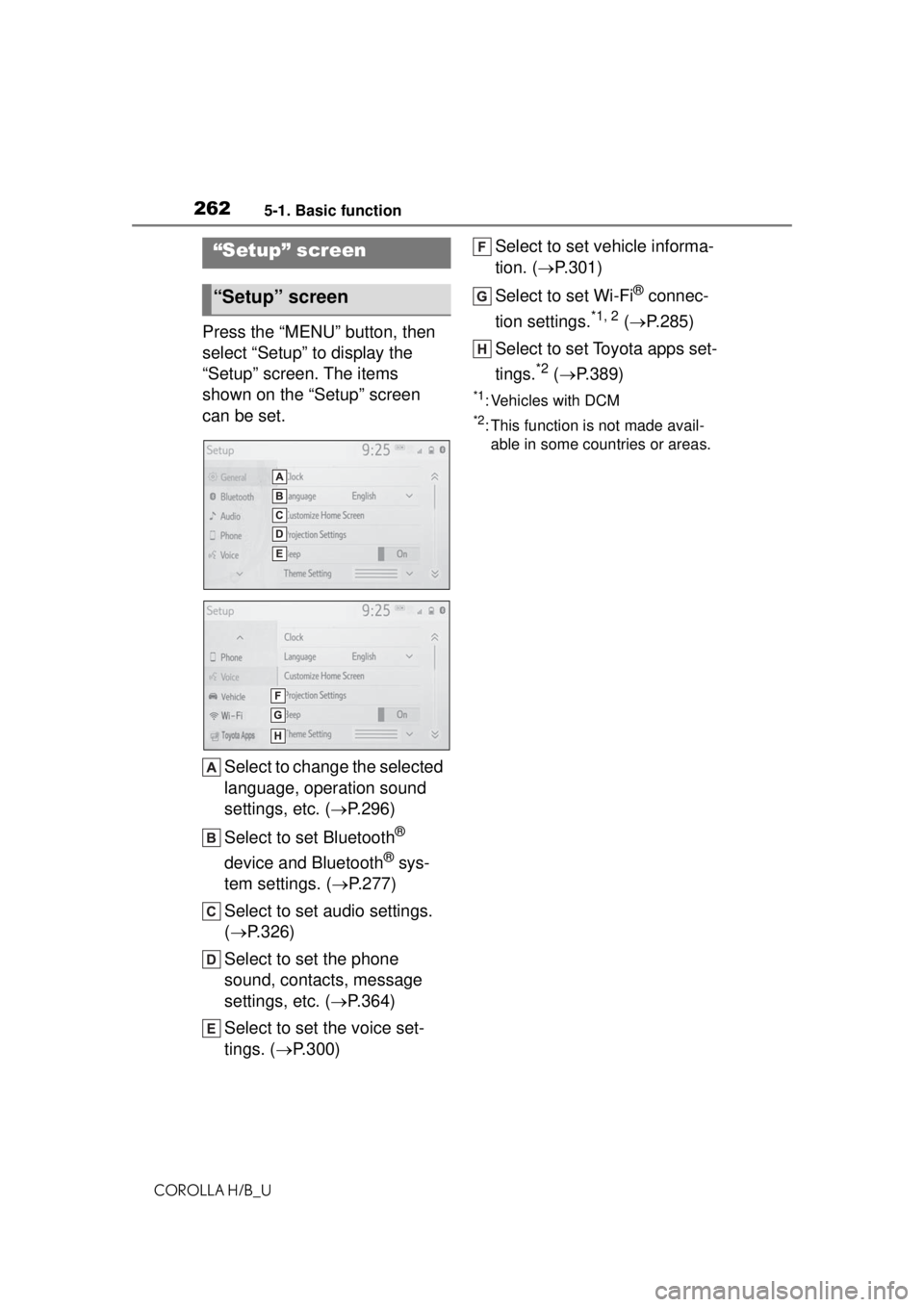
2625-1. Basic function
COROLLA H/B_U
Press the “MENU” button, then
select “Setup” to display the
“Setup” screen. The items
shown on the “Setup” screen
can be set.Select to change the selected
language, operation sound
settings, etc. ( P.296)
Select to set Bluetooth
®
device and Bluetooth
® sys-
tem settings. ( P.277)
Select to set audio settings.
( P.326)
Select to set the phone
sound, contacts, message
settings, etc. ( P.364)
Select to set the voice set-
tings. ( P.300) Select to set vehicle informa-
tion. (
P.301)
Select to set Wi-Fi
® connec-
tion settings.
*1, 2 ( P.285)
Select to set Toyota apps set-
tings.
*2 ( P.389)
*1: Vehicles with DCM
*2: This function is not made avail-
able in some countries or areas.
“Setup” screen
“Setup” screen
Page 272 of 576
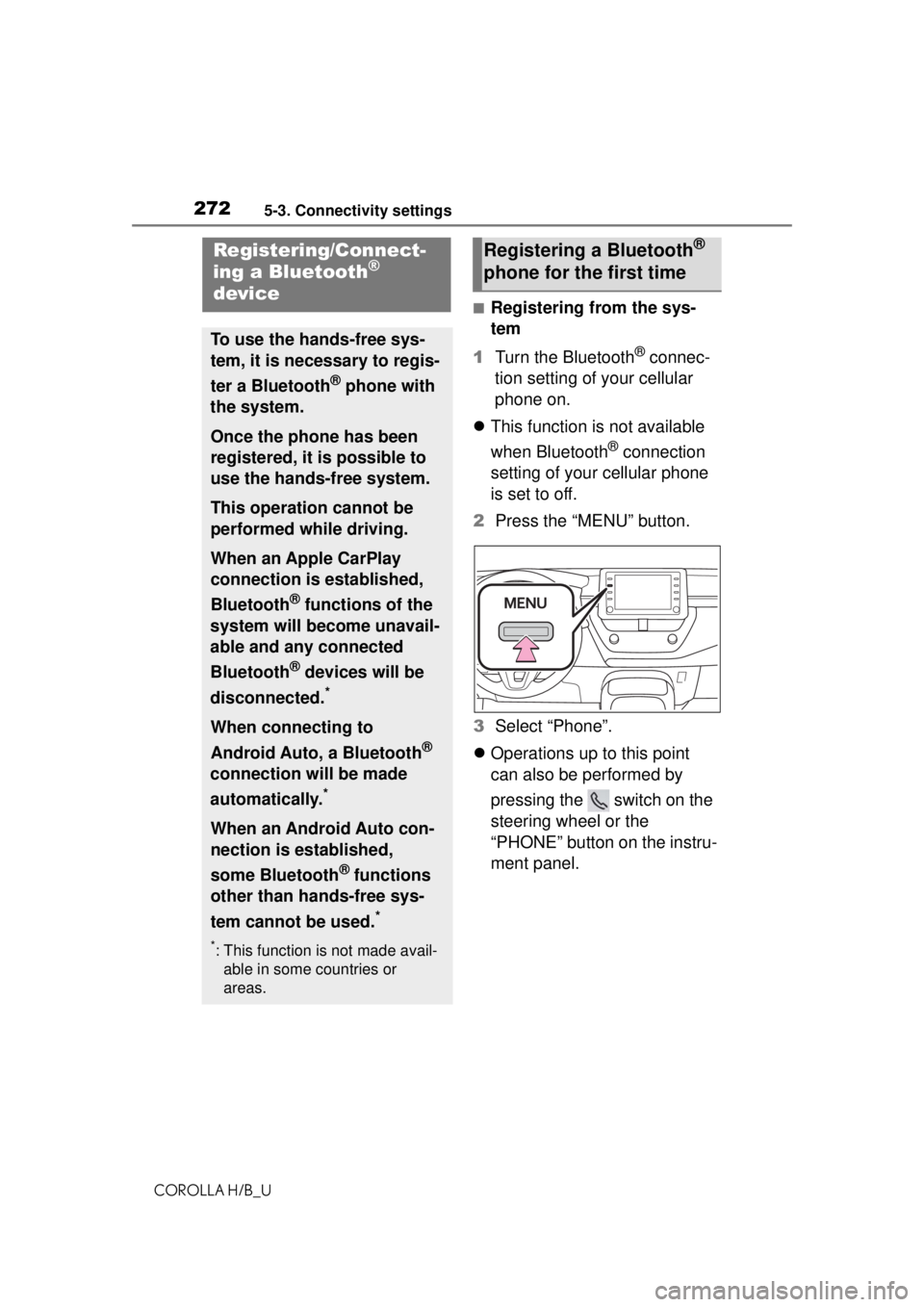
2725-3. Connectivity settings
COROLLA H/B_U
5-3.Connectivity settings
■Registering from the sys-
tem
1 Turn the Bluetooth
® connec-
tion setting of your cellular
phone on.
This function is not available
when Bluetooth
® connection
setting of your cellular phone
is set to off.
2 Press the “MENU” button.
3 Select “Phone”.
Operations up to this point
can also be performed by
pressing the switch on the
steering wheel or the
“PHONE” button on the instru-
ment panel.
Registering/Connect-
ing a Bluetooth®
device
To use the hands-free sys-
tem, it is necessary to regis-
ter a Bluetooth
® phone with
the system.
Once the phone has been
registered, it is possible to
use the hands-free system.
This operation cannot be
performed while driving.
When an Apple CarPlay
connection is established,
Bluetooth
® functions of the
system will become unavail-
able and any connected
Bluetooth
® devices will be
disconnected.
*
When connecting to
Android Auto, a Bluetooth
®
connection will be made
automatically.
*
When an Android Auto con-
nection is established,
some Bluetooth
® functions
other than hands-free sys-
tem cannot be used.
*
*: This function is not made avail- able in some countries or
areas.
Registering a Bluetooth®
phone for the first time