audio TOYOTA COROLLA HYBRID 2021 Accessories, Audio & Navigation (in English)
[x] Cancel search | Manufacturer: TOYOTA, Model Year: 2021, Model line: COROLLA HYBRID, Model: TOYOTA COROLLA HYBRID 2021Pages: 262, PDF Size: 8.16 MB
Page 15 of 262
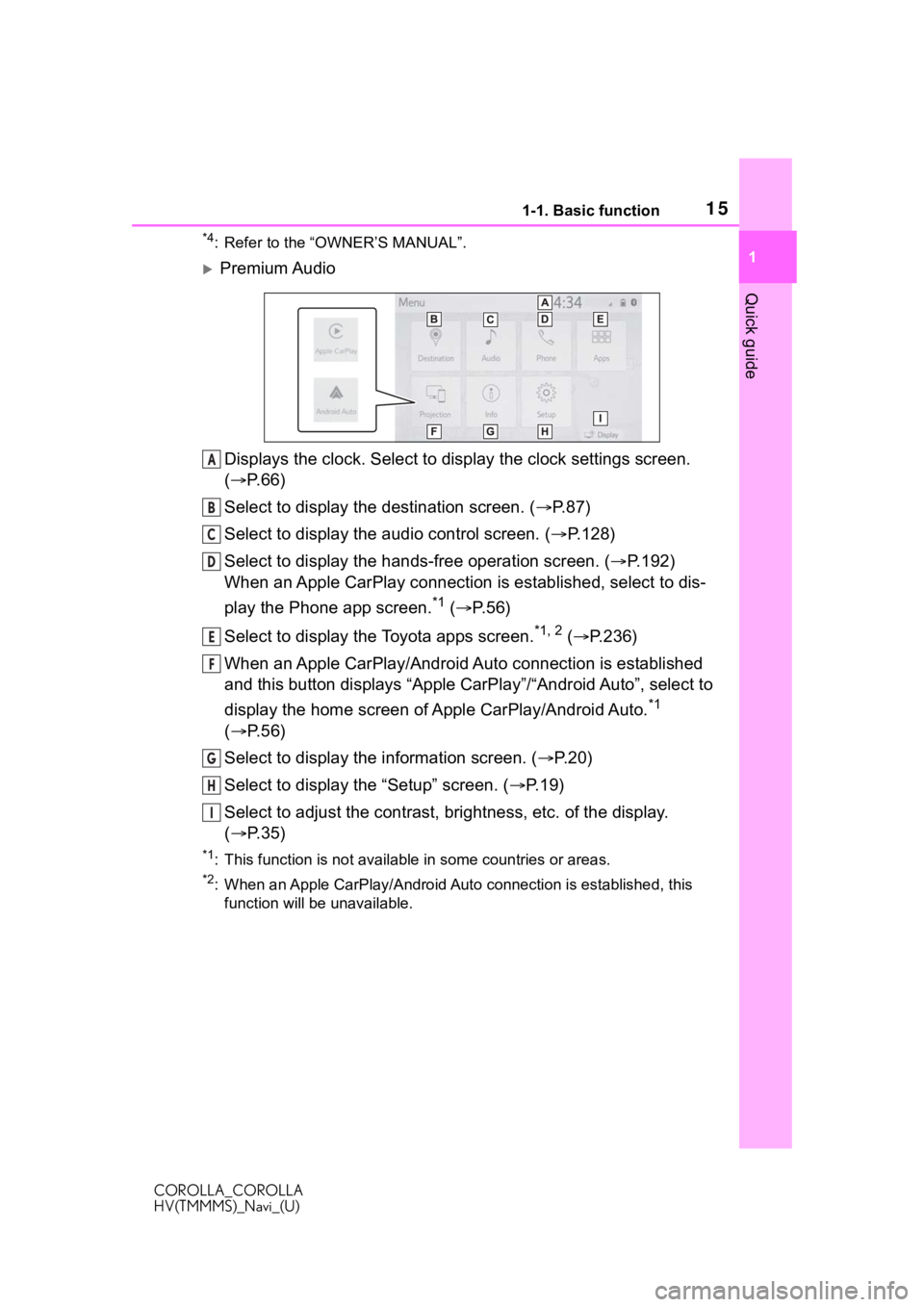
151-1. Basic function
COROLLA_COROLLA
HV(TMMMS)_Navi_(U)
1
Quick guide
*4: Refer to the “OWNER’S MANUAL”.
Premium Audio Displays the clock. Select to display the clock settings screen.
( P. 6 6 )
Select to display the destination screen. ( P.87)
Select to display the audio control screen. ( P.128)
Select to display the hands-free operation screen. ( P.192)
When an Apple CarPlay connection is established, select to dis-
play the Phone app screen.
*1 ( P.56)
Select to display the Toyota apps screen.
*1, 2 ( P.236)
When an Apple CarPlay/Android Auto connection is established
and this button displays “Apple CarPlay”/“Android Auto”, select to
display the home screen of Apple CarPlay/Android Auto.
*1
( P. 5 6 )
Select to display the information screen. ( P.20)
Select to display the “Setup” screen. ( P.19)
Select to adjust the contrast, brightness, etc. of the display.
( P. 3 5 )
*1: This function is not availabl e in some countries or areas.
*2: When an Apple CarPlay/Android Auto connection is established, this
function will be unavailable.
A
B
C
D
E
F
G
H
I
Page 16 of 262
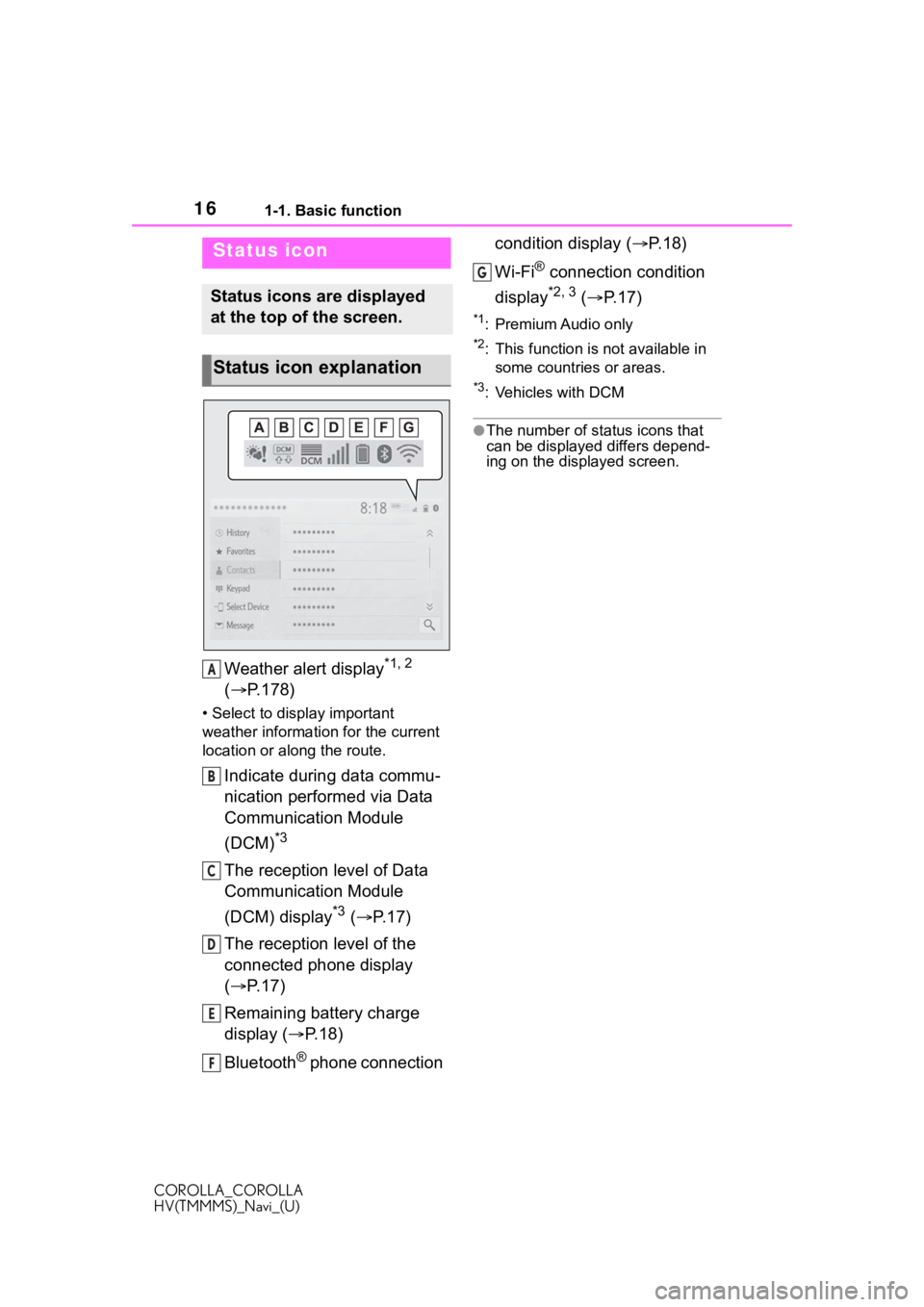
161-1. Basic function
COROLLA_COROLLA
HV(TMMMS)_Navi_(U)
Weather alert display*1, 2
( P.178)
• Select to display important
weather information for the current
location or along the route.
Indicate during data commu-
nication performed via Data
Communication Module
(DCM)
*3
The reception level of Data
Communication Module
(DCM) display
*3 ( P. 1 7 )
The reception level of the
connected phone display
( P. 1 7 )
Remaining battery charge
display ( P. 1 8 )
Bluetooth
® phone connection condition display (
P. 1 8 )
Wi-Fi
® connection condition
display
*2, 3 ( P. 1 7 )
*1: Premium Audio only
*2: This function is not available in
some countries or areas.
*3: Vehicles with DCM
●The number of status icons that
can be displayed differs depend-
ing on the displayed screen.
Status icon
Status icons are displayed
at the top of the screen.
Status icon explanation
A
B
C
D
E
F
G
Page 19 of 262
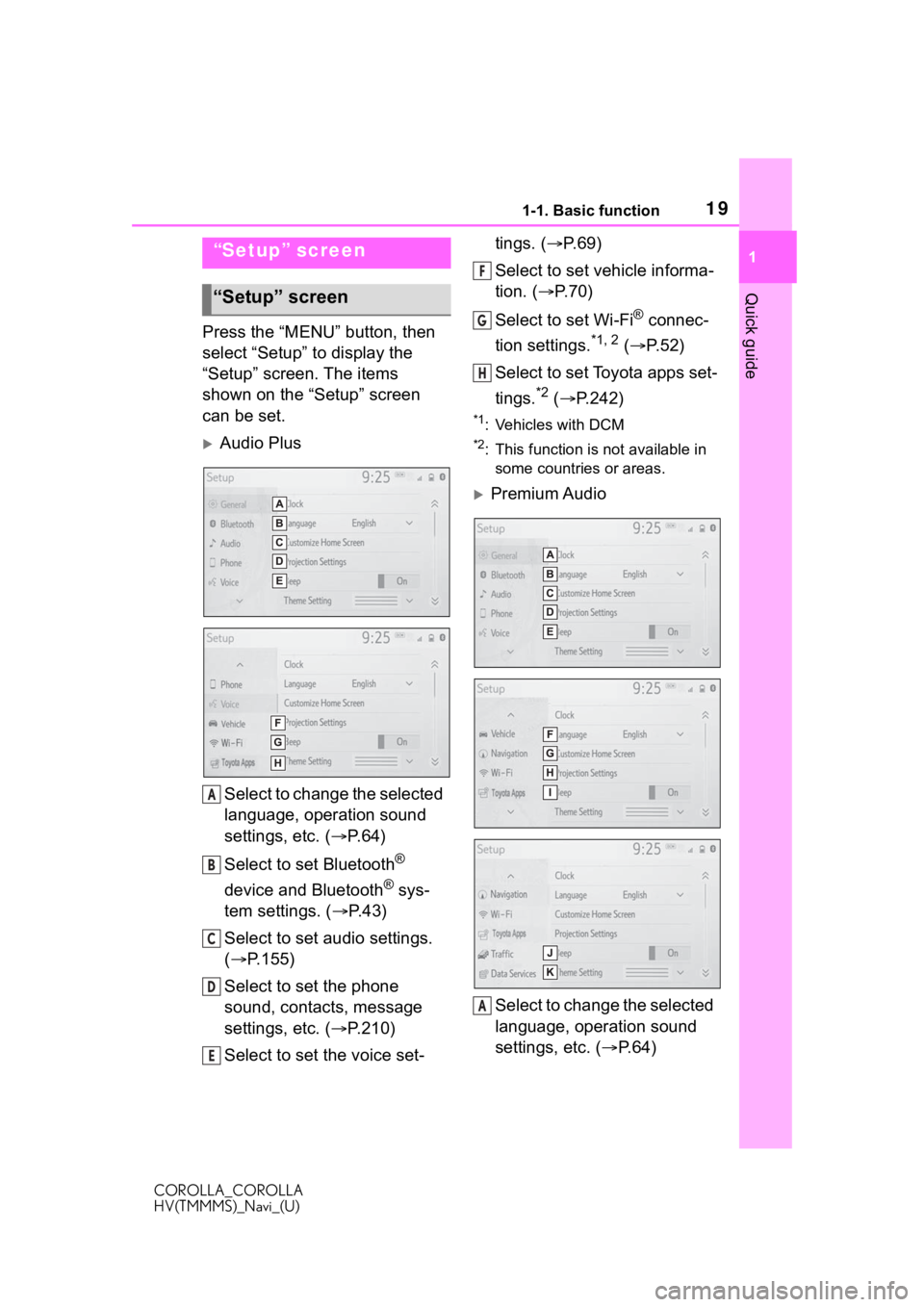
191-1. Basic function
COROLLA_COROLLA
HV(TMMMS)_Navi_(U)
1
Quick guide
Press the “MENU” button, then
select “Setup” to display the
“Setup” screen. The items
shown on the “Setup” screen
can be set.
Audio Plus Select to change the selected
language, operation sound
settings, etc. ( P. 6 4 )
Select to set Bluetooth
®
device and Bluetooth
® sys-
tem settings. ( P. 4 3 )
Select to set audio settings.
( P.155)
Select to set the phone
sound, contacts, message
settings, etc. ( P.210)
Select to set the voice set- tings. (
P.69)
Select to set vehicle informa-
tion. ( P.70)
Select to set Wi-Fi
® connec-
tion settings.
*1, 2 ( P. 5 2 )
Select to set Toyota apps set-
tings.
*2 ( P.242)
*1: Vehicles with DCM
*2: This function is not available in
some countries or areas.
Premium Audio
Select to change the selected
language, operation sound
settings, etc. ( P.64)
“Setup” screen
“Setup” screen
A
B
C
D
E
F
G
H
A
Page 20 of 262
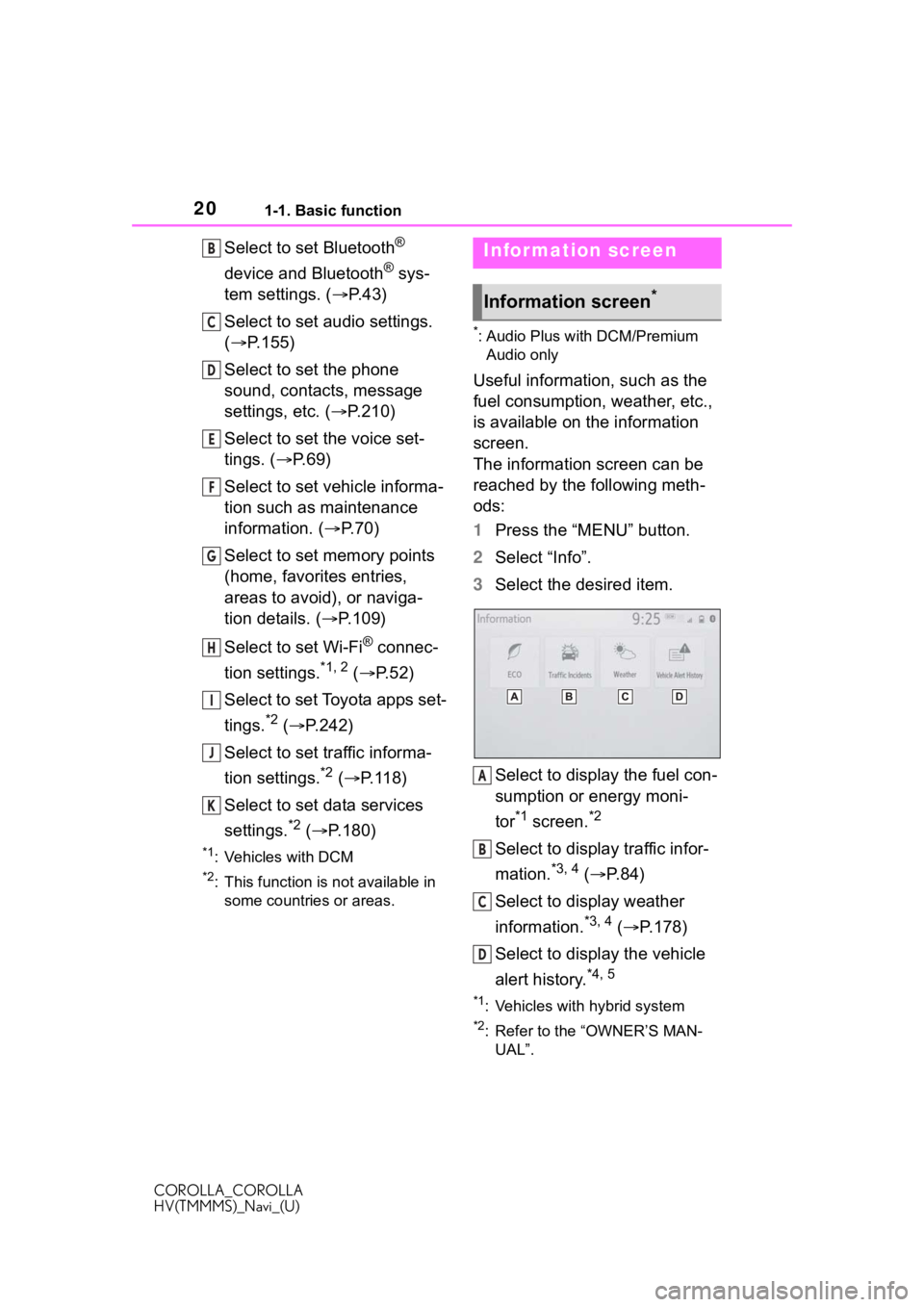
201-1. Basic function
COROLLA_COROLLA
HV(TMMMS)_Navi_(U)
Select to set Bluetooth®
device and Bluetooth
® sys-
tem settings. ( P. 4 3 )
Select to set audio settings.
( P.155)
Select to set the phone
sound, contacts, message
settings, etc. ( P.210)
Select to set the voice set-
tings. ( P.69)
Select to set vehicle informa-
tion such as maintenance
information. ( P.70)
Select to set memory points
(home, favorites entries,
areas to avoid), or naviga-
tion details. ( P.109)
Select to set Wi-Fi
® connec-
tion settings.
*1, 2 ( P.52)
Select to set Toyota apps set-
tings.
*2 ( P.242)
Select to set traffic informa-
tion settings.
*2 ( P.118)
Select to set data services
settings.
*2 ( P.180)
*1: Vehicles with DCM
*2: This function is not available in
some countries or areas.
*: Audio Plus with DCM/Premium Audio only
Useful information, such as the
fuel consumption, weather, etc.,
is available on the information
screen.
The information screen can be
reached by the following meth-
ods:
1 Press the “MENU” button.
2 Select “Info”.
3 Select the desired item.
Select to display the fuel con-
sumption or energy moni-
tor
*1 screen.*2
Select to display traffic infor-
mation.
*3, 4 ( P.84)
Select to display weather
information.
*3, 4 ( P.178)
Select to display the vehicle
alert history.
*4, 5
*1: Vehicles with hybrid system
*2: Refer to the “OWNER’S MAN- UAL”.
B
C
D
E
F
G
H
I
J
K
Infor mation screen
Information screen*
A
B
C
D
Page 21 of 262
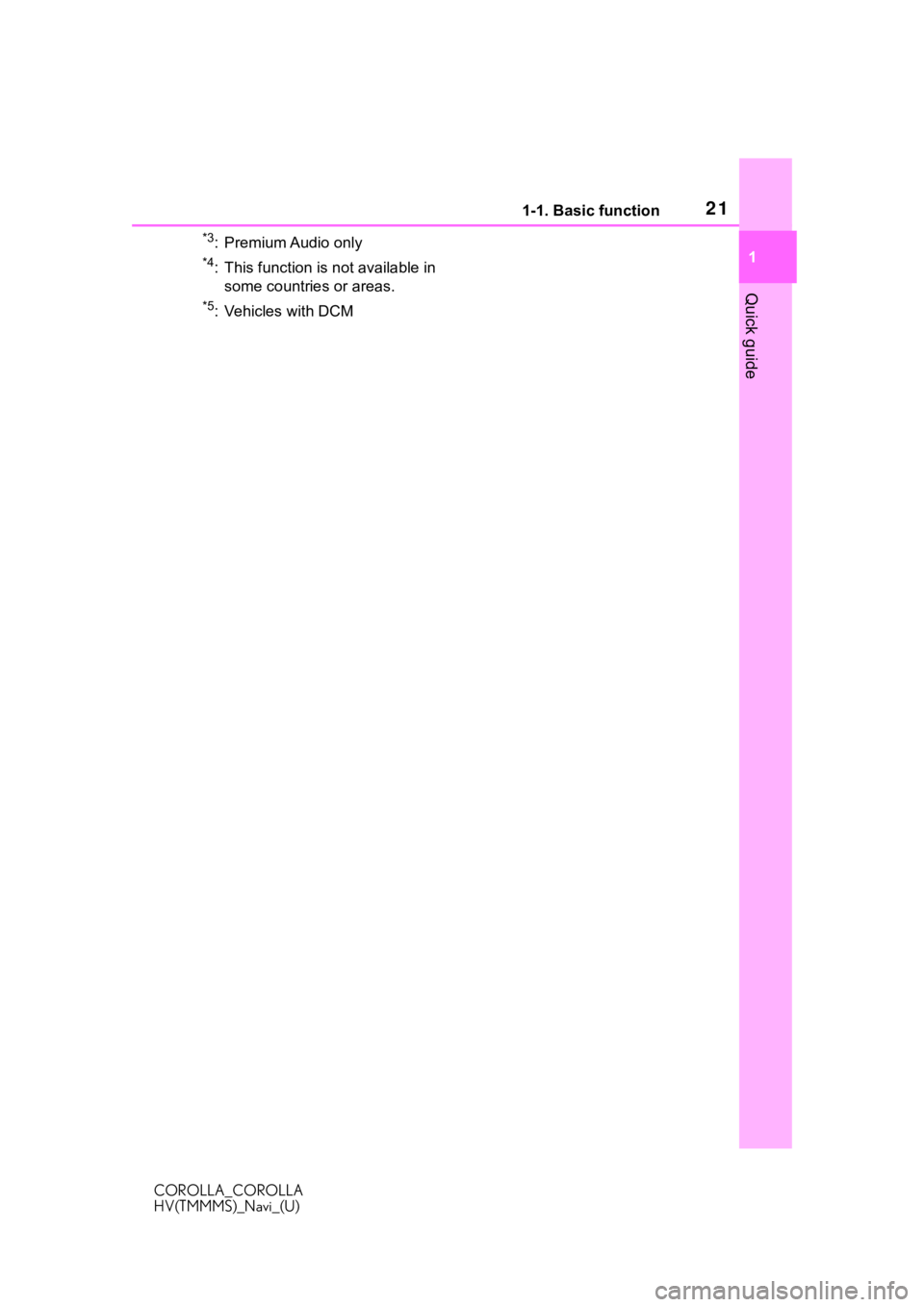
211-1. Basic function
COROLLA_COROLLA
HV(TMMMS)_Navi_(U)
1
Quick guide
*3: Premium Audio only
*4: This function is not available in some countries or areas.
*5: Vehicles with DCM
Page 22 of 262
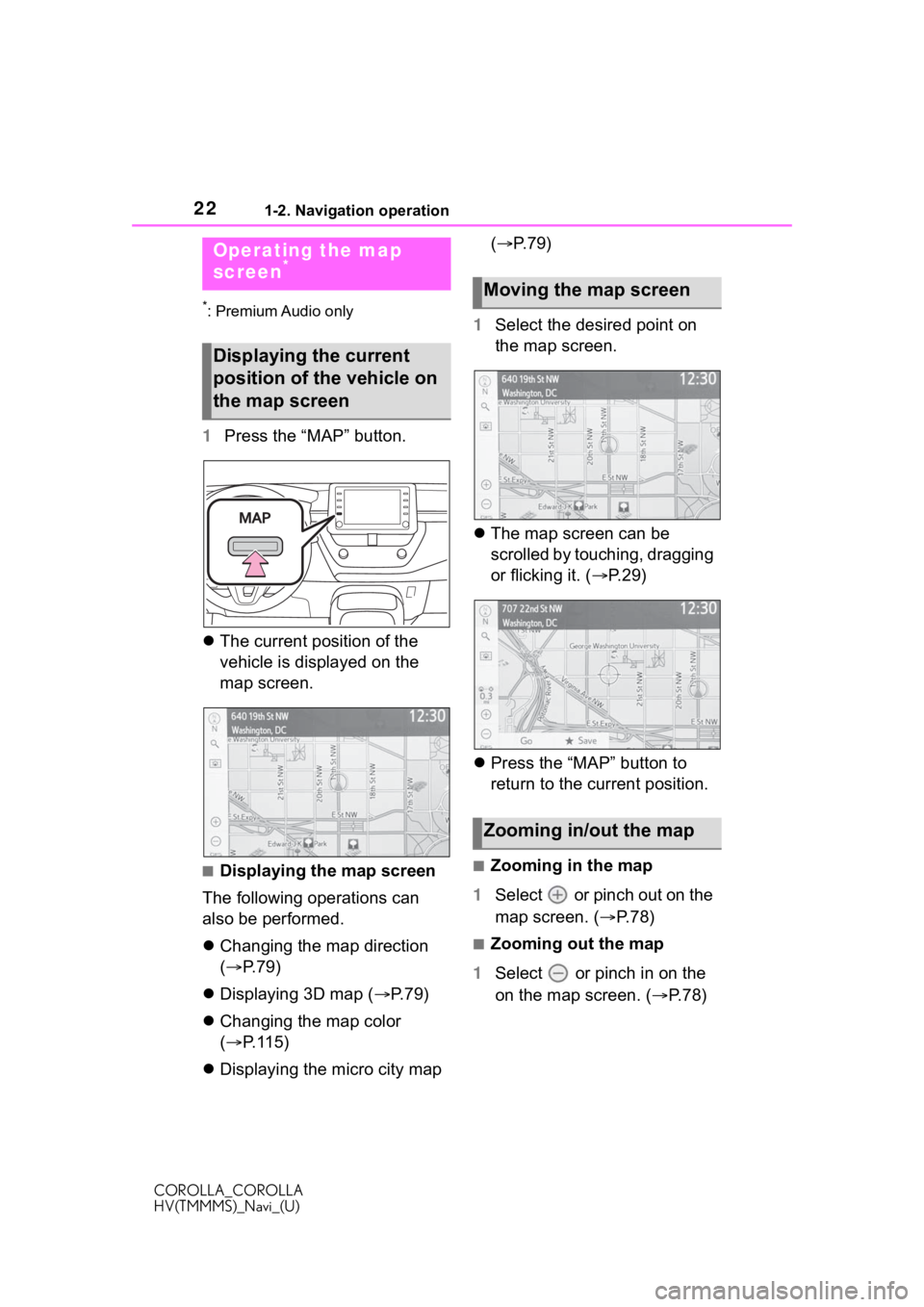
221-2. Navigation operation
COROLLA_COROLLA
HV(TMMMS)_Navi_(U)
1-2.Navigation operation
*: Premium Audio only
1Press the “MAP” button.
The current position of the
vehicle is displayed on the
map screen.
■Displaying the map screen
The following operations can
also be performed.
Changing the map direction
( P. 7 9 )
Displaying 3D map ( P.79)
Changing the map color
( P. 1 1 5 )
Displaying the micro city map (
P.79)
1 Select the desired point on
the map screen.
The map screen can be
scrolled by touching, dragging
or flicking it. ( P. 2 9 )
Press the “MAP” button to
return to the current position.■Zooming in the map
1 Select or pinch out on the
map screen. ( P. 7 8 )
■Zooming out the map
1 Select or pinch in on the
on the map screen. ( P. 7 8 )
Operating the map
screen*
Displaying the current
position of the vehicle on
the map screen
Moving the map screen
Zooming in/out the map
Page 23 of 262
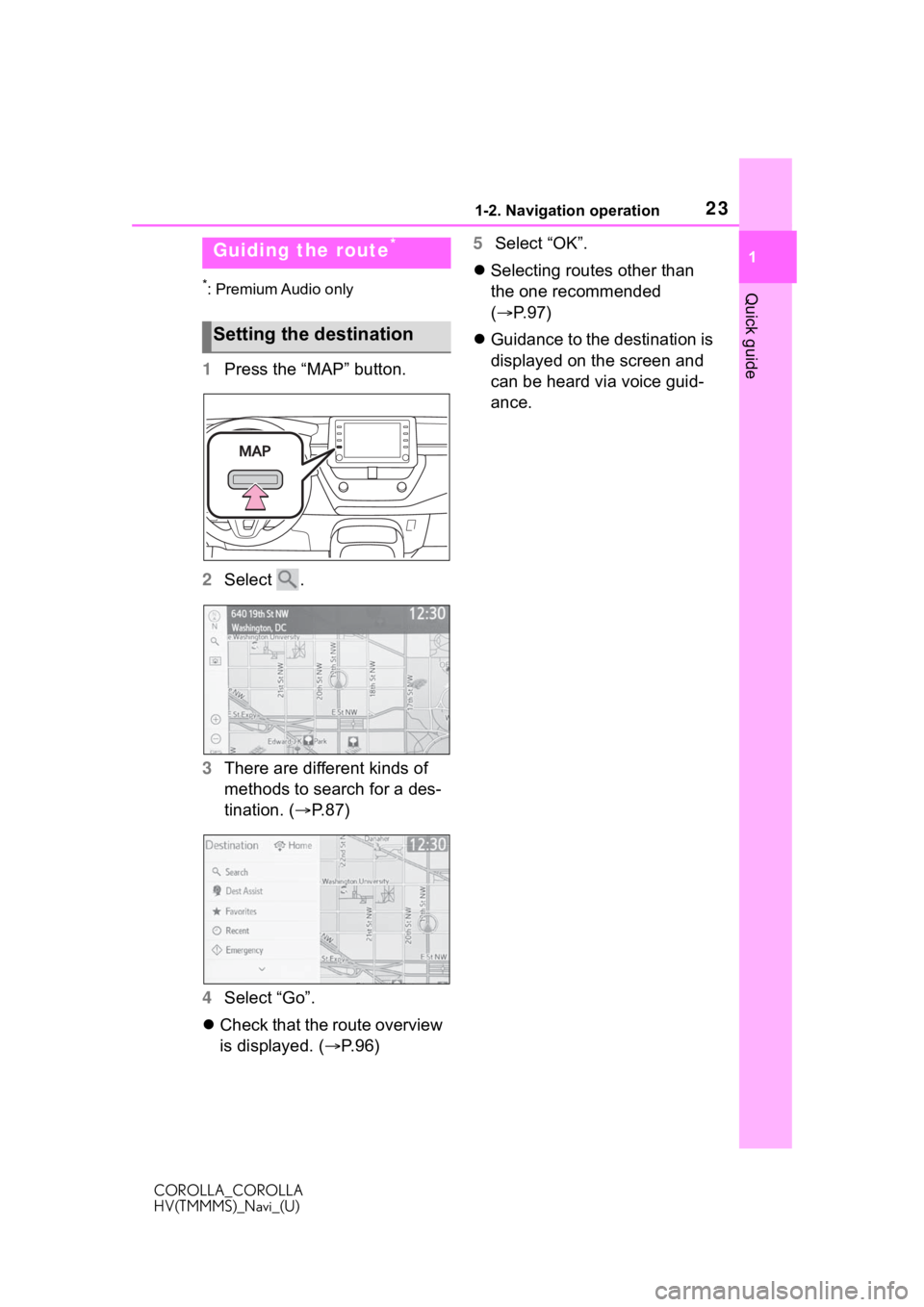
231-2. Navigation operation
COROLLA_COROLLA
HV(TMMMS)_Navi_(U)
1
Quick guide*: Premium Audio only
1 Press the “MAP” button.
2 Select .
3 There are different kinds of
methods to search for a des-
tination. ( P.87)
4 Select “Go”.
Check that the route overview
is displayed. ( P.96) 5
Select “OK”.
Selecting routes other than
the one recommended
( P.97)
Guidance to the destination is
displayed on the screen and
can be heard via voice guid-
ance.
Guiding the route*
Setting the destination
Page 24 of 262
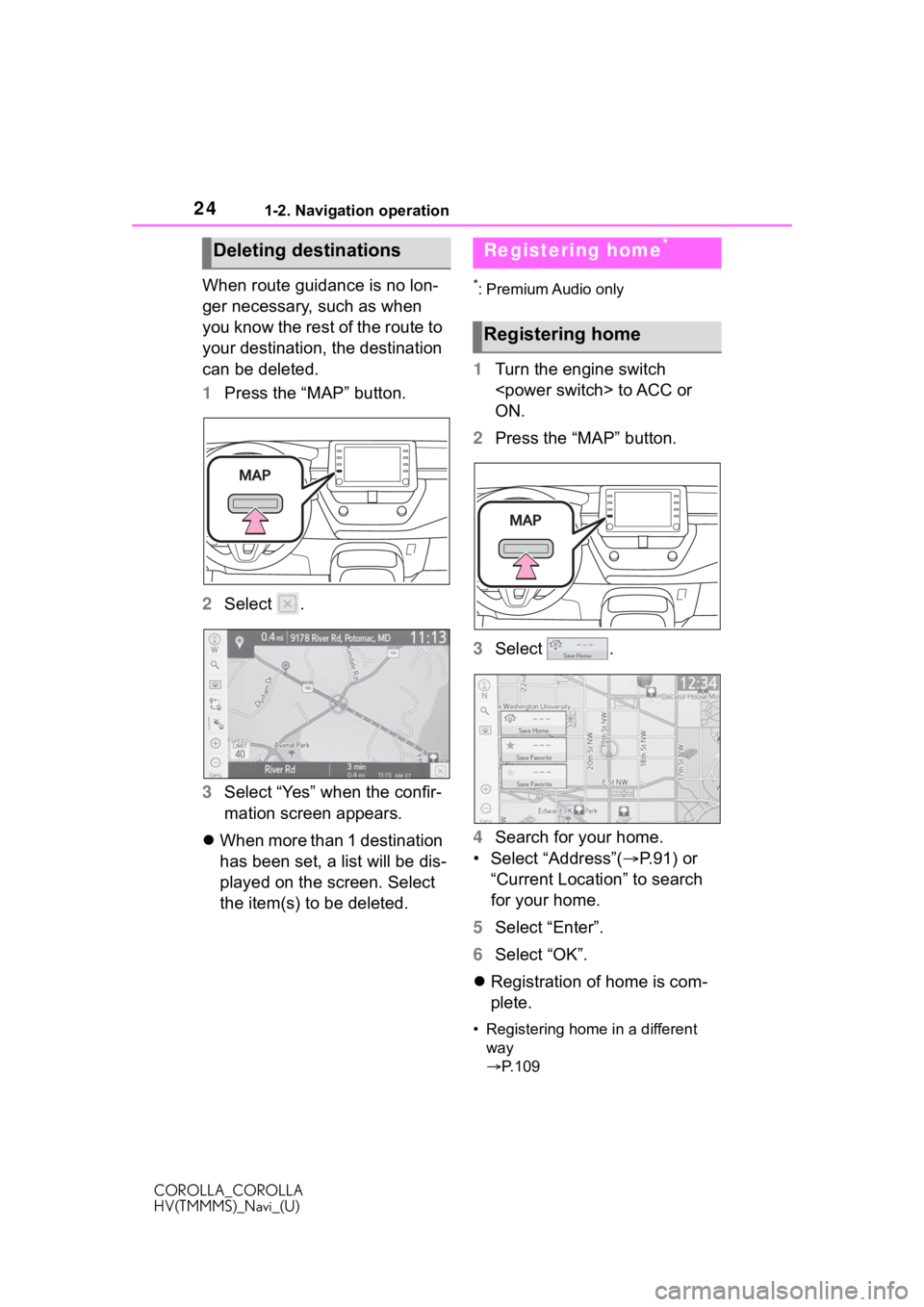
241-2. Navigation operation
COROLLA_COROLLA
HV(TMMMS)_Navi_(U)
When route guidance is no lon-
ger necessary, such as when
you know the rest of the route to
your destination, the destination
can be deleted.
1Press the “MAP” button.
2 Select .
3 Select “Yes” when the confir-
mation screen appears.
When more than 1 destination
has been set, a list will be dis-
played on the screen. Select
the item(s) to be deleted.*: Premium Audio only
1 Turn the engine switch
ON.
2 Press the “MAP” button.
3 Select .
4 Search for your home.
• Select “Address”( P. 9 1 ) o r
“Current Location” to search
for your home.
5 Select “Enter”.
6 Select “OK”.
Registration of home is com-
plete.
• Registering home in a different
way
P. 1 0 9
Deleting destinationsRegistering home*
Registering home
Page 28 of 262
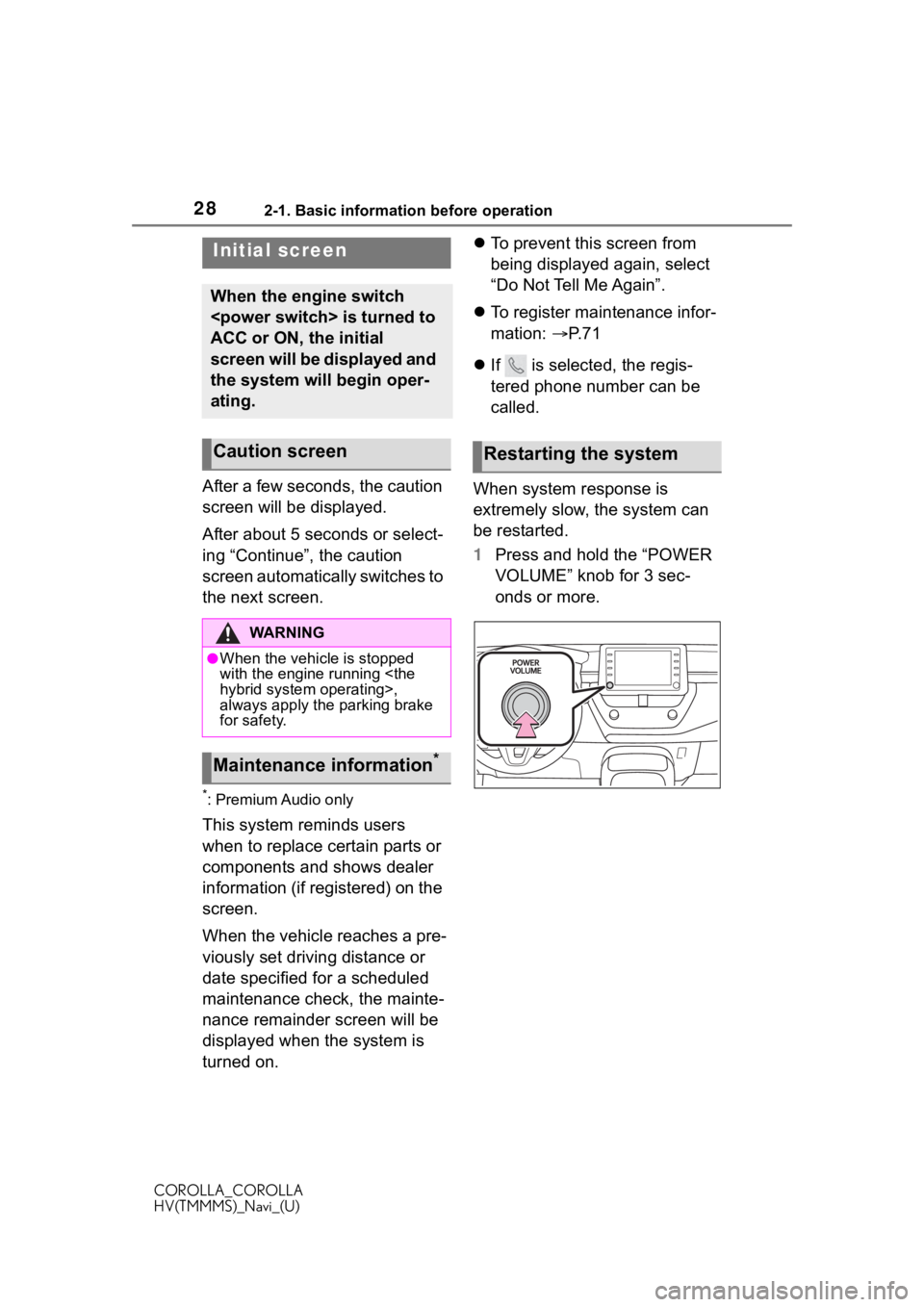
282-1. Basic information before operation
COROLLA_COROLLA
HV(TMMMS)_Navi_(U)
2-1.Basic information before operation
After a few seconds, the caution
screen will be displayed.
After about 5 seconds or select-
ing “Continue”, the caution
screen automatically switches to
the next screen.
*: Premium Audio only
This system reminds users
when to replace certain parts or
components and shows dealer
information (if registered) on the
screen.
When the vehicle reaches a pre-
viously set driving distance or
date specified for a scheduled
maintenance check, the mainte-
nance remainder screen will be
displayed when the system is
turned on.
To prevent this screen from
being displayed again, select
“Do Not Tell Me Again”.
To register maintenance infor-
mation: P. 7 1
If is selected, the regis-
tered phone number can be
called.
When system response is
extremely slow, the system can
be restarted.
1 Press and hold the “POWER
VOLUME” knob for 3 sec-
onds or more.
Initial screen
When the engine switch
ACC or ON, the initial
screen will be displayed and
the system will begin oper-
ating.
Caution screen
WA R N I N G
●When the vehicle is stopped
with the engine running
always apply the parking brake
for safety.
Maintenance information*
Restarting the system
Page 29 of 262
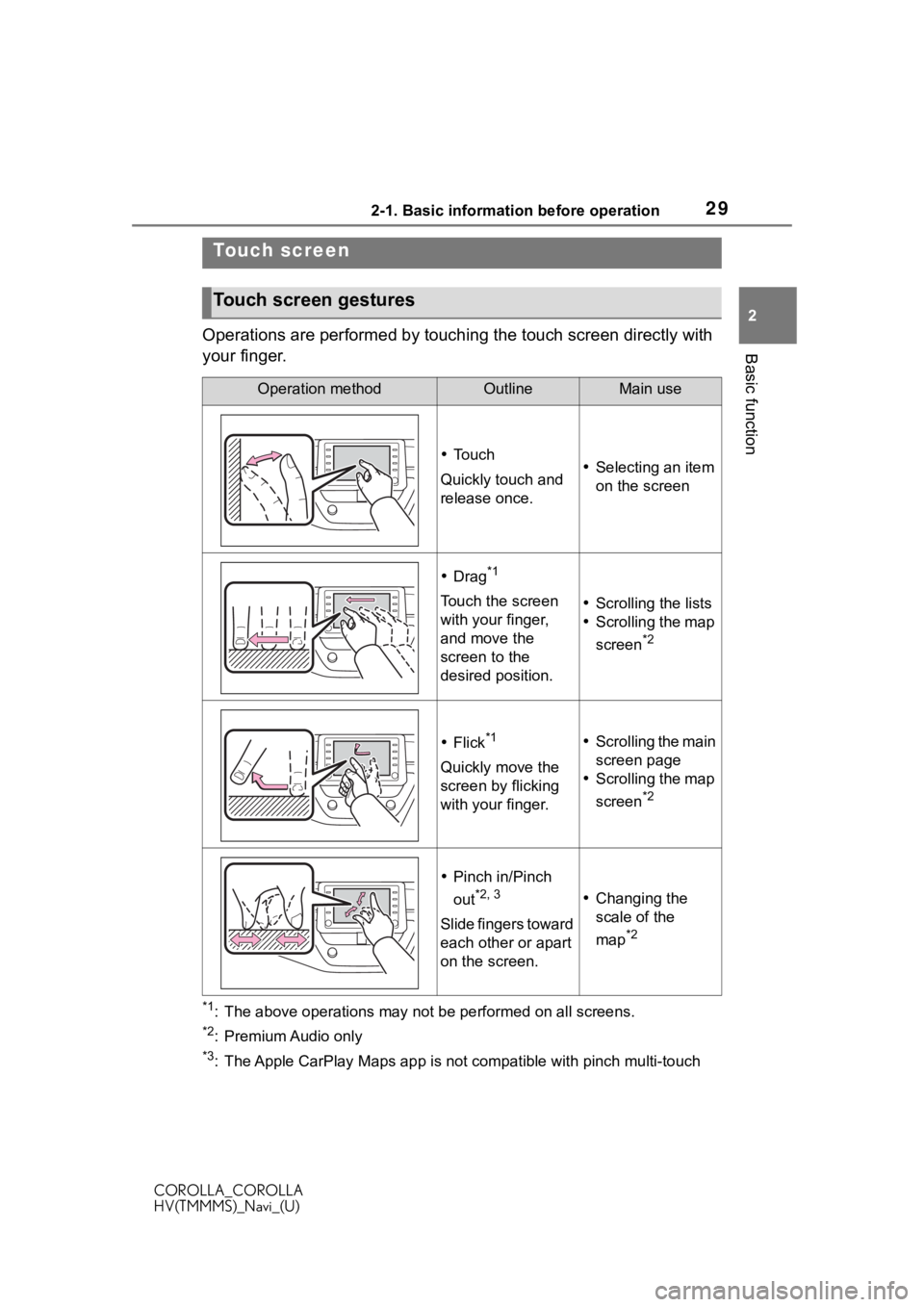
292-1. Basic information before operation
COROLLA_COROLLA
HV(TMMMS)_Navi_(U)
2
Basic functionOperations are performed by touching the touch screen directly with
your finger.
*1: The above operations may not be performed on all screens.
*2: Premium Audio only
*3: The Apple CarPlay Maps app is no t compatible with pinch multi-touch
Touch screen
Touch screen gestures
Operation methodOutlineMain use
To u c h
Quickly touch and
release once. Selecting an item
on the screen
Drag*1
Touch the screen
with your finger,
and move the
screen to the
desired position. Scrolling the lists
Scrolling the map
screen
*2
Flick*1
Quickly move the
screen by flicking
with your finger.
Scrolling the main
screen page
Scrolling the map
screen
*2
Pinch in/Pinch
out
*2, 3
Slide fingers toward
each other or apart
on the screen.
Changing the
scale of the
map
*2