steering TOYOTA COROLLA HYBRID 2021 Accessories, Audio & Navigation (in English)
[x] Cancel search | Manufacturer: TOYOTA, Model Year: 2021, Model line: COROLLA HYBRID, Model: TOYOTA COROLLA HYBRID 2021Pages: 262, PDF Size: 8.16 MB
Page 201 of 262
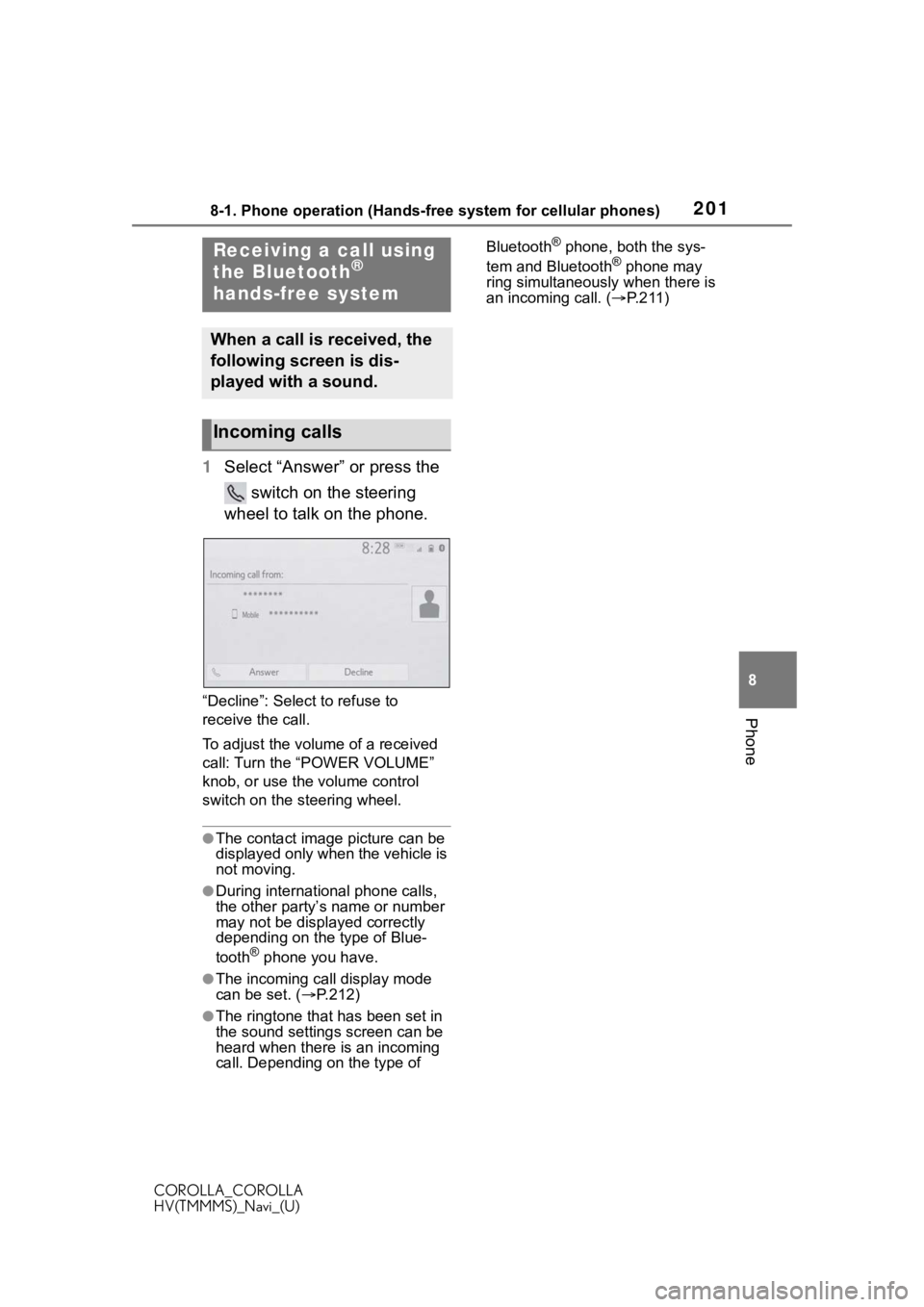
2018-1. Phone operation (Hands-free system for cellular phones)
COROLLA_COROLLA
HV(TMMMS)_Navi_(U)
8
Phone
1 Select “Answer” or press the
switch on the steering
wheel to talk on the phone.
“Decline”: Select to refuse to
receive the call.
To adjust the volume of a received
call: Turn the “POWER VOLUME”
knob, or use the volume control
switch on the steering wheel.
●The contact image picture can be
displayed only when the vehicle is
not moving.
●During international phone calls,
the other party’s name or number
may not be displayed correctly
depending on the type of Blue-
tooth
® phone you have.
●The incoming call display mode
can be set. ( P.212)
●The ringtone that has been set in
the sound settings screen can be
heard when there is an incoming
call. Depending on the type of Bluetooth
® phone, both the sys-
tem and Bluetooth® phone may
ring simultaneously when there is
an incoming call. ( P.211)Receiving a call using
the Bluetooth®
hands-free system
When a call is received, the
following screen is dis-
played with a sound.
Incoming calls
Page 204 of 262
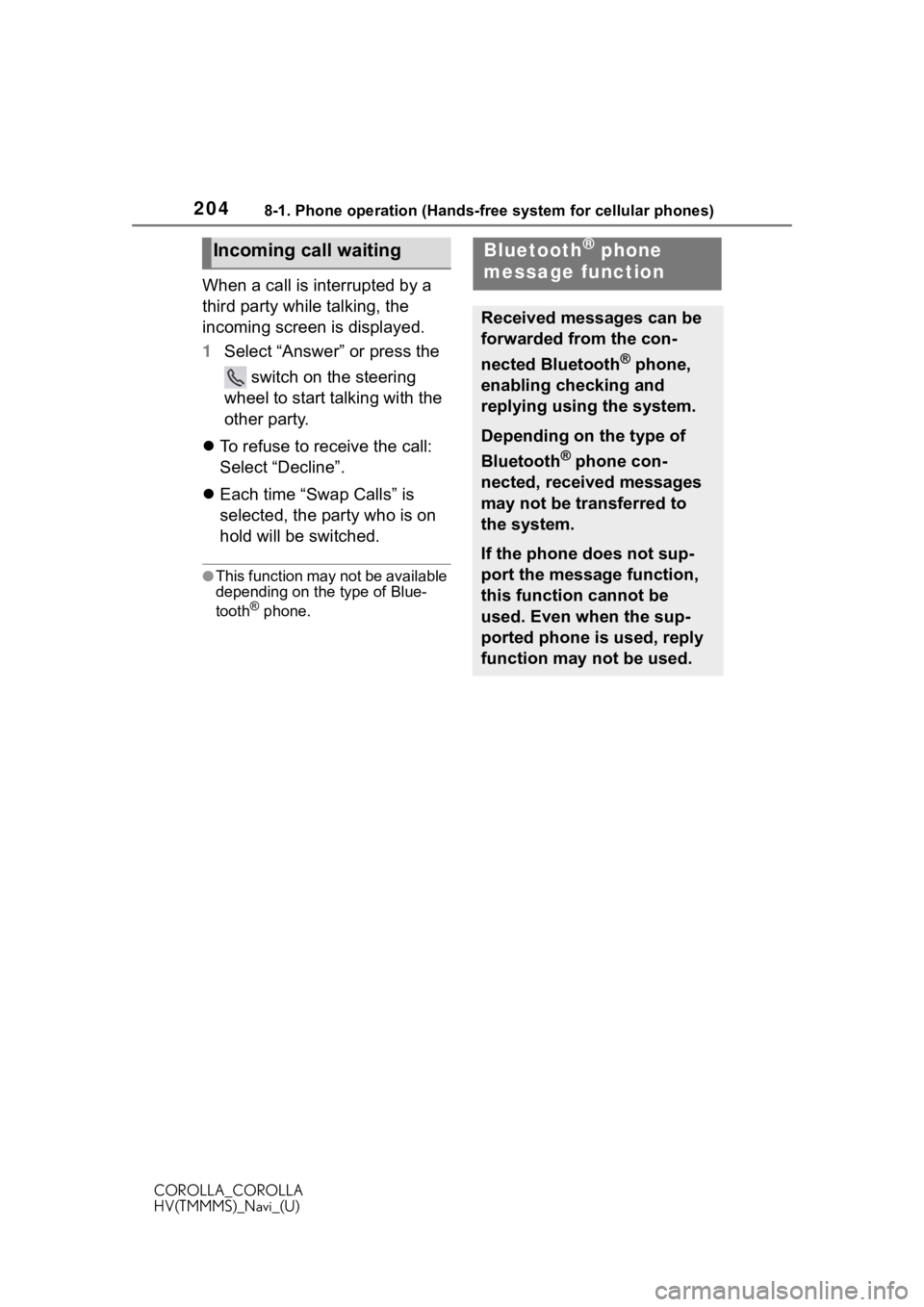
2048-1. Phone operation (Hands-free system for cellular phones)
COROLLA_COROLLA
HV(TMMMS)_Navi_(U)
When a call is interrupted by a
third party while talking, the
incoming screen is displayed.
1Select “Answer” or press the
switch on the steering
wheel to start talking with the
other party.
To refuse to receive the call:
Select “Decline”.
Each time “Swap Calls” is
selected, the party who is on
hold will be switched.
●This function may not be available
depending on the type of Blue-
tooth
® phone.
Incoming call waitingBluetooth® phone
message function
Received messages can be
forwarded from the con-
nected Bluetooth
® phone,
enabling checking and
replying using the system.
Depending on the type of
Bluetooth
® phone con-
nected, received messages
may not be transferred to
the system.
If the phone does not sup-
port the message function,
this function cannot be
used. Even when the sup-
ported phone is used, reply
function may not be used.
Page 206 of 262
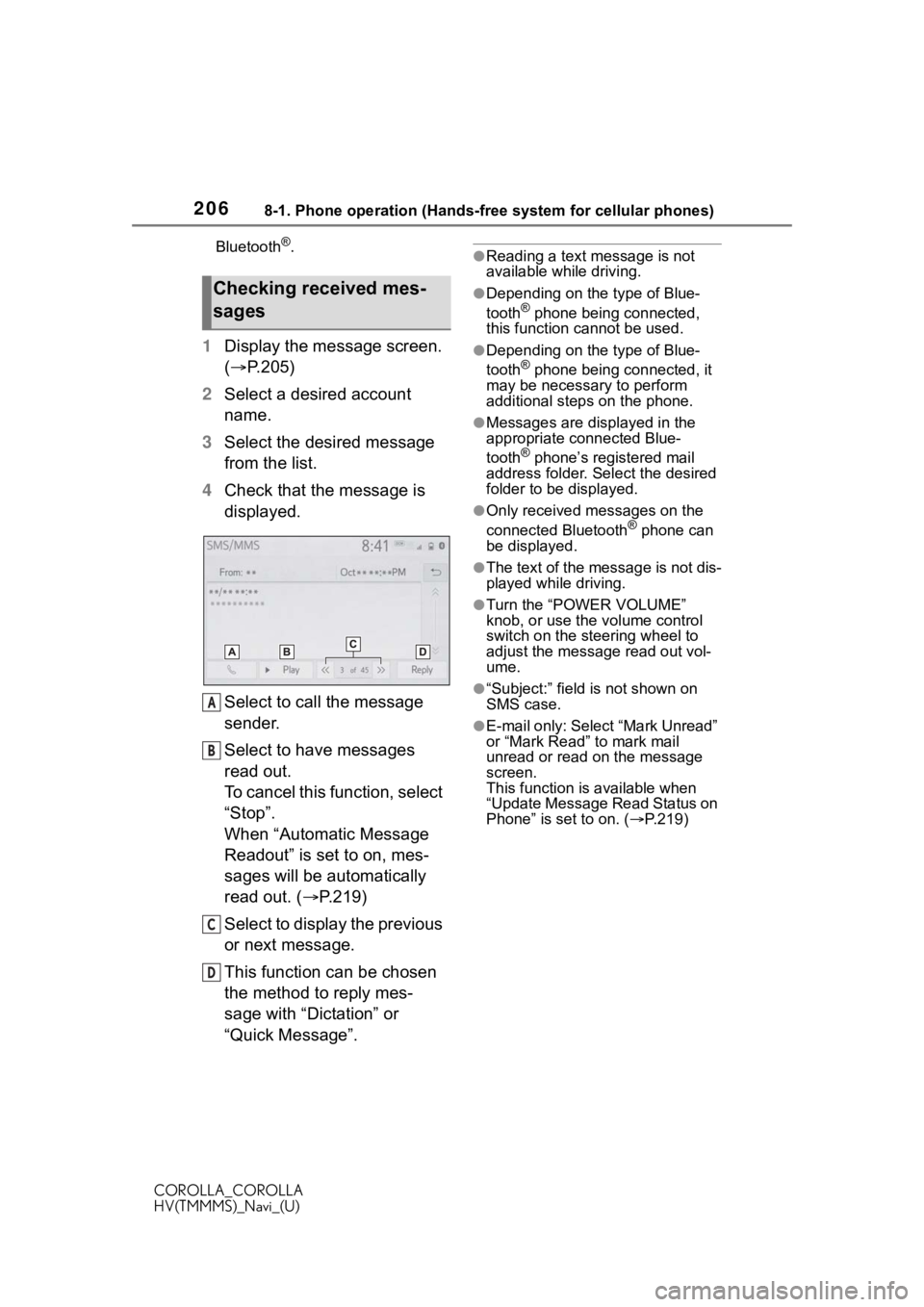
2068-1. Phone operation (Hands-free system for cellular phones)
COROLLA_COROLLA
HV(TMMMS)_Navi_(U)Bluetooth
®.
1
Display the message screen.
( P.205)
2 Select a desired account
name.
3 Select the desired message
from the list.
4 Check that the message is
displayed.
Select to call the message
sender.
Select to have messages
read out.
To cancel this function, select
“Stop”.
When “Automatic Message
Readout” is set to on, mes-
sages will be automatically
read out. ( P.219)
Select to display the previous
or next message.
This function can be chosen
the method to reply mes-
sage with “Dictation” or
“Quick Message”.
●Reading a text message is not
available while driving.
●Depending on the type of Blue-
tooth® phone being connected,
this function cannot be used.
●Depending on the type of Blue-
tooth® phone being connected, it
may be necessary to perform
additional steps on the phone.
●Messages are displayed in the
appropriate connected Blue-
tooth
® phone’s registered mail
address folder. Select the desired
folder to be displayed.
●Only received messages on the
connected Bluetooth® phone can
be displayed.
●The text of the message is not dis-
played while driving.
●Turn the “POWER VOLUME”
knob, or use the volume control
switch on the steering wheel to
adjust the message read out vol-
ume.
●“Subject:” field is not shown on
SMS case.
●E-mail only: Select “Mark Unread”
or “Mark Read” to mark mail
unread or read on the message
screen.
This function is available when
“Update Message Read Status on
Phone” is set to on. ( P.219)
Checking received mes-
sages
A
B
C
D
Page 208 of 262
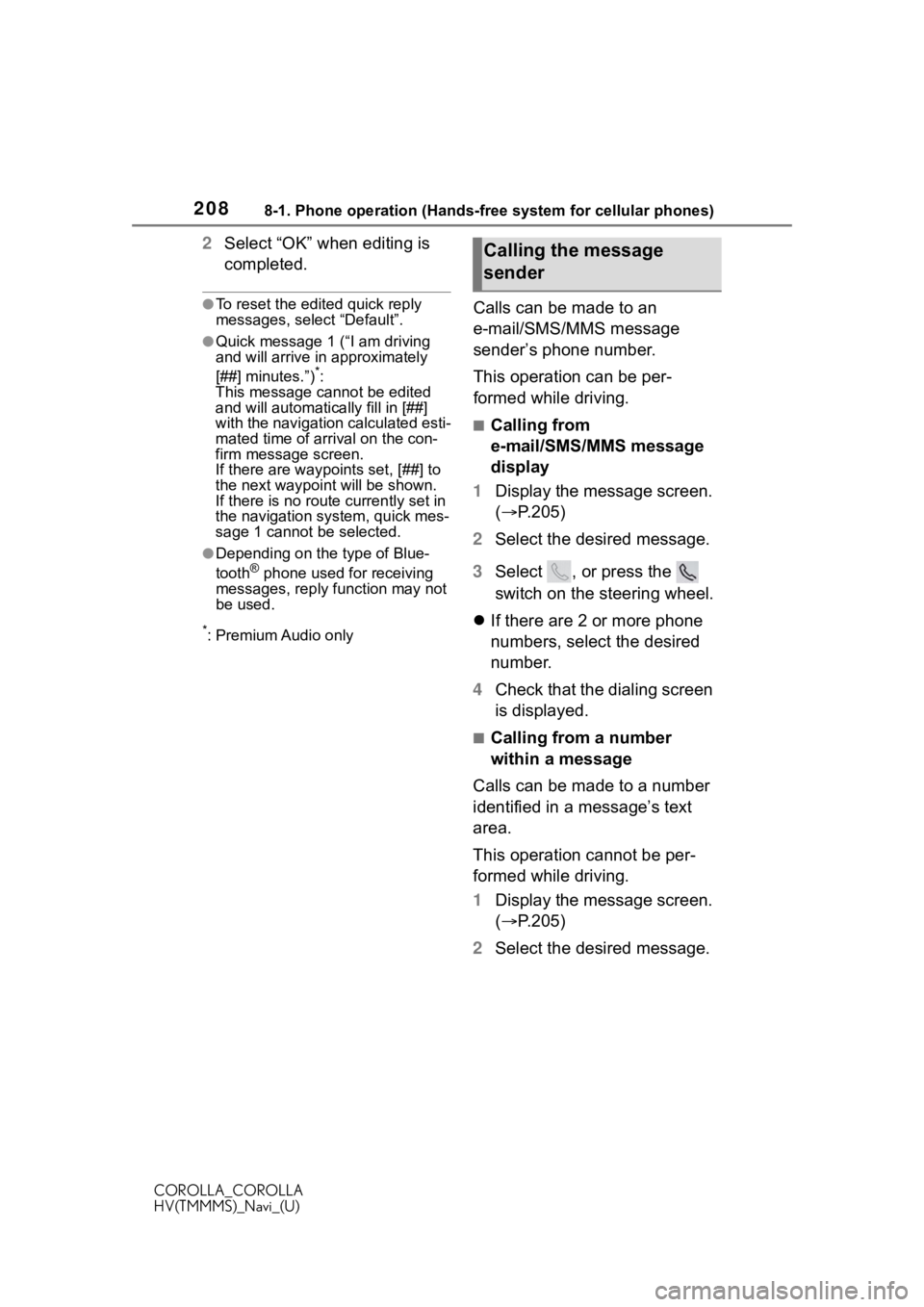
2088-1. Phone operation (Hands-free system for cellular phones)
COROLLA_COROLLA
HV(TMMMS)_Navi_(U)
2Select “OK” when editing is
completed.
●To reset the edited quick reply
messages, select “Default”.
●Quick message 1 ( “I am driving
and will arrive in approximately
[##] minutes.”)
*:
This message cannot be edited
and will automatica lly fill in [##]
with the navigation calculated esti-
mated time of arrival on the con-
firm message screen.
If there are waypoints set, [##] to
the next waypoint will be shown.
If there is no route currently set in
the navigation system, quick mes-
sage 1 cannot be selected.
●Depending on the type of Blue-
tooth® phone used for receiving
messages, reply function may not
be used.
*: Premium Audio only
Calls can be made to an
e-mail/SMS/MMS message
sender’s phone number.
This operation can be per-
formed while driving.
■Calling from
e-mail/SMS/MMS message
display
1 Display the message screen.
( P.205)
2 Select the desired message.
3 Select , or press the
switch on the steering wheel.
If there are 2 or more phone
numbers, select the desired
number.
4 Check that the dialing screen
is displayed.
■Calling from a number
within a message
Calls can be made to a number
identified in a message’s text
area.
This operation cannot be per-
formed while driving.
1 Display the message screen.
( P.205)
2 Select the desired message.
Calling the message
sender
Page 240 of 262
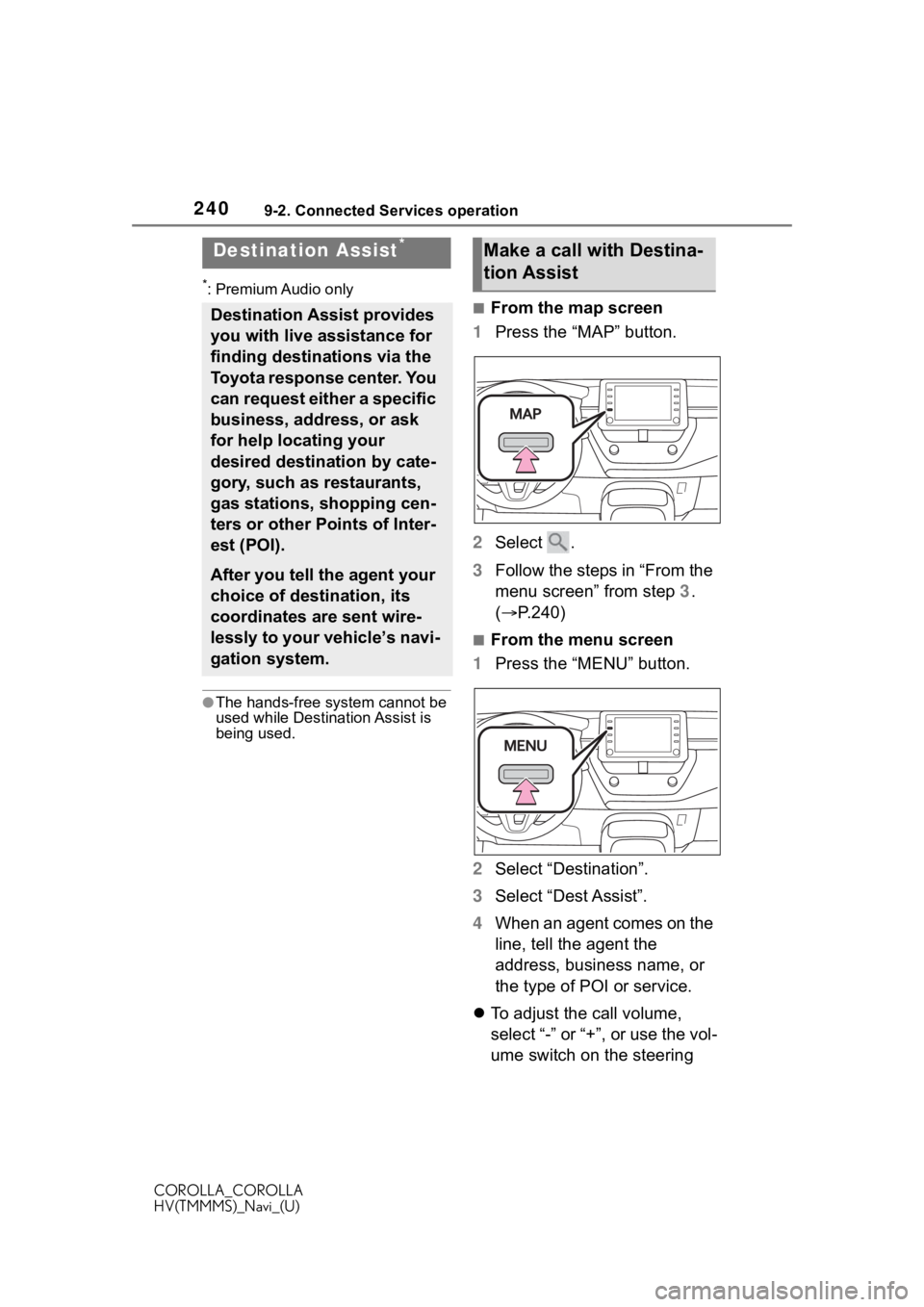
2409-2. Connected Services operation
COROLLA_COROLLA
HV(TMMMS)_Navi_(U)
*: Premium Audio only
●The hands-free system cannot be
used while Destination Assist is
being used.
■From the map screen
1 Press the “MAP” button.
2 Select .
3 Follow the steps in “From the
menu screen” from step 3.
( P.240)
■From the menu screen
1 Press the “MENU” button.
2 Select “Destination”.
3 Select “Dest Assist”.
4 When an agent comes on the
line, tell the agent the
address, business name, or
the type of POI or service.
To adjust the call volume,
select “-” or “+”, or use the vol-
ume switch on the steering
Destination Assist*
Destination Assist provides
you with live assistance for
finding destinations via the
Toyota response center. You
can request either a specific
business, address, or ask
for help locating your
desired destination by cate-
gory, such as restaurants,
gas stations, shopping cen-
ters or other Points of Inter-
est (POI).
After you tell the agent your
choice of destination, its
coordinates are sent wire-
lessly to your vehicle’s navi-
gation system.
Make a call with Destina-
tion Assist
Page 241 of 262
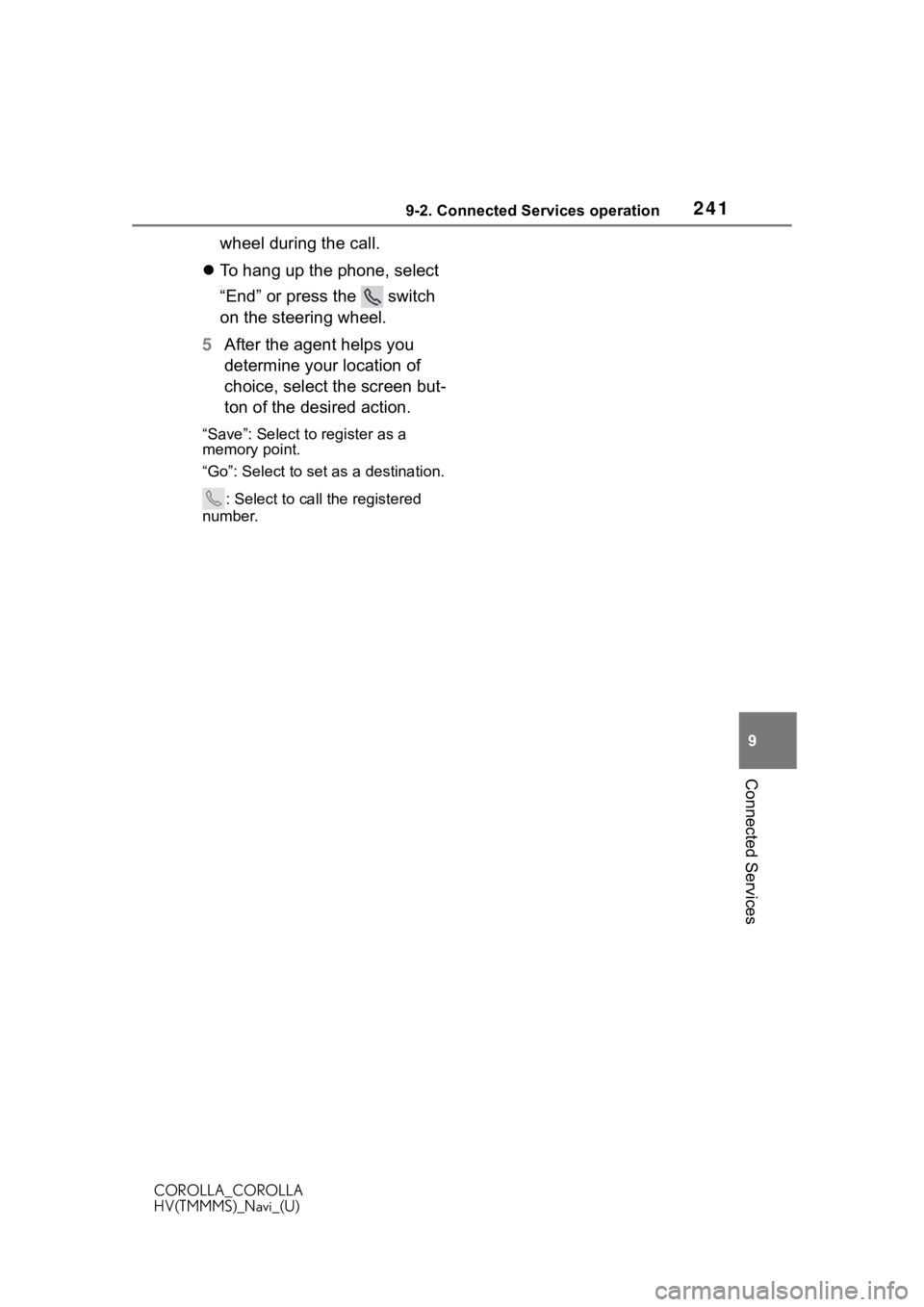
2419-2. Connected Services operation
COROLLA_COROLLA
HV(TMMMS)_Navi_(U)
9
Connected Services
wheel during the call.
To hang up the phone, select
“End” or press the switch
on the steering wheel.
5 After the agent helps you
determine your location of
choice, select the screen but-
ton of the desired action.
“Save”: Select to register as a
memory point.
“Go”: Select to set as a destination.
: Select to call the registered
number.
Page 247 of 262
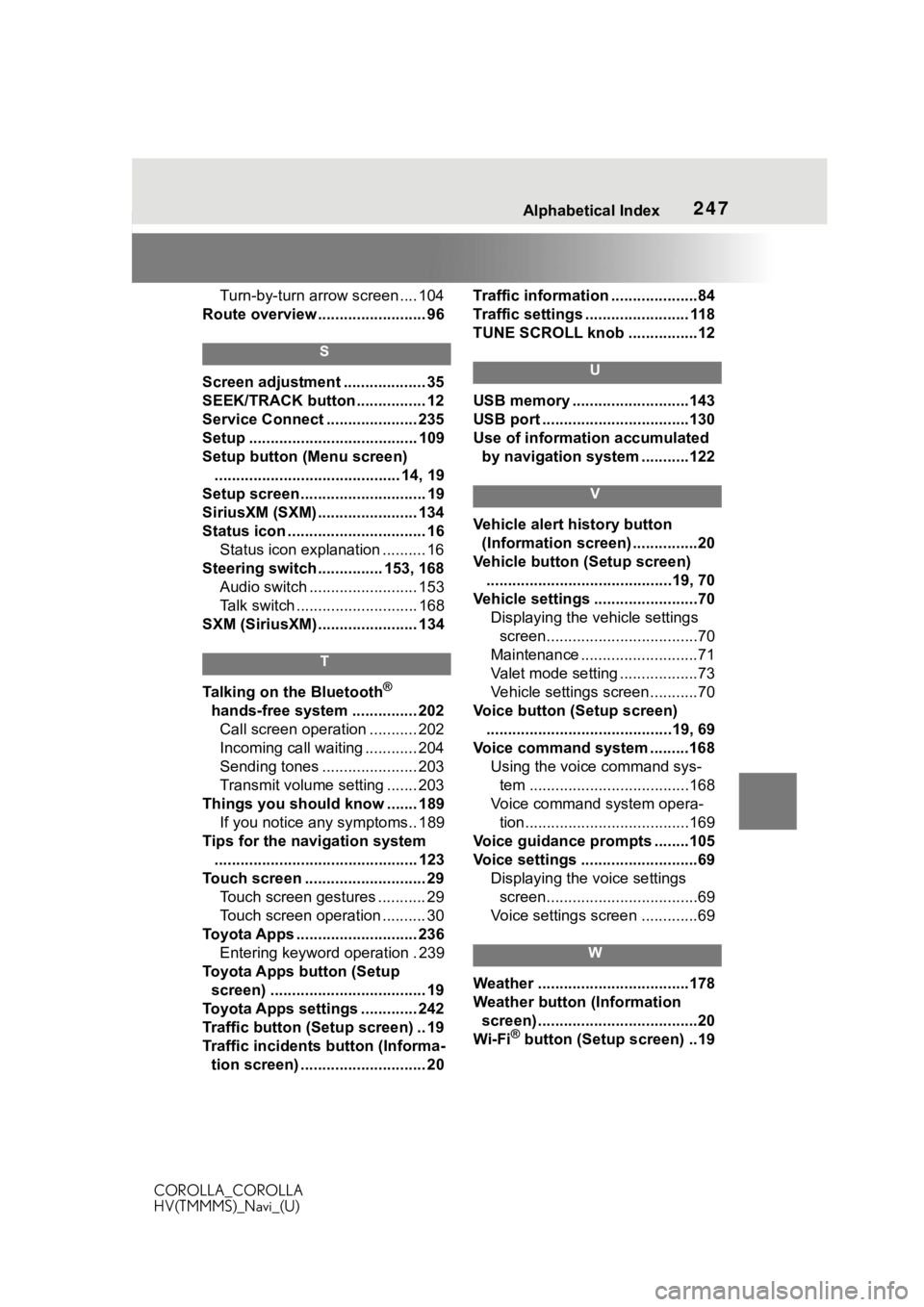
247Alphabetical Index
COROLLA_COROLLA
HV(TMMMS)_Navi_(U)
Turn-by-turn arrow screen .... 104
Route overview ......................... 96
S
Screen adjustment ................... 35
SEEK/TRACK button ................ 12
Service Connect ..................... 235
Setup ....................................... 109
Setup button (Menu screen) ........................................... 14, 19
Setup screen ............................. 19
SiriusXM (SXM) ....................... 134
Status icon ................................ 16 Status icon explanation .......... 16
Steering switch ............... 153, 168 Audio switch ......................... 153
Talk switch ............................ 168
SXM (SiriusXM) ....................... 134
T
Talking on the Bluetooth®
hands-free system ............... 202 Call screen operation ........... 202
Incoming call waiting ............ 204
Sending tones ...................... 203
Transmit volume setting ....... 203
Things you should know ....... 189 If you notice any symptoms.. 189
Tips for the navigation system ............................................... 123
Touch screen ............................ 29 Touch screen gestures ........... 29
Touch screen operation .......... 30
Toyota Apps ............................ 236 Entering keyword operation . 239
Toyota Apps button (Setup screen) .................................... 19
Toyota Apps settings ............. 242
Traffic button (Setup screen) .. 19
Traffic incidents button (Informa- tion screen) ............................. 20 Traffic information ....................84
Traffic settings ........................ 118
TUNE SCROLL knob ................12
U
USB memory ...........................143
USB port ..................................130
Use of information accumulated
by navigation system ...........122
V
Vehicle alert history button (Information screen) ...............20
Vehicle button (Setup screen) ...........................................19, 70
Vehicle settings ........................70 Displaying the vehicle settings screen...................................70
Maintenance ...........................71
Valet mode setting ..................73
Vehicle settings screen...........70
Voice button (Setup screen) ...........................................19, 69
Voice command system .........168 Using the voice command sys-tem .....................................168
Voice command system opera- tion......................................169
Voice guidance p rompts ........105
Voice settings ...........................69 Displaying the voice settings screen...................................69
Voice settings screen .............69
W
Weather ...................................178
Weather button (Information screen) .....................................20
Wi-Fi
® button (Setup screen) ..19