TOYOTA COROLLA HYBRID 2021 Accessories, Audio & Navigation (in English)
Manufacturer: TOYOTA, Model Year: 2021, Model line: COROLLA HYBRID, Model: TOYOTA COROLLA HYBRID 2021Pages: 262, PDF Size: 8.16 MB
Page 41 of 262
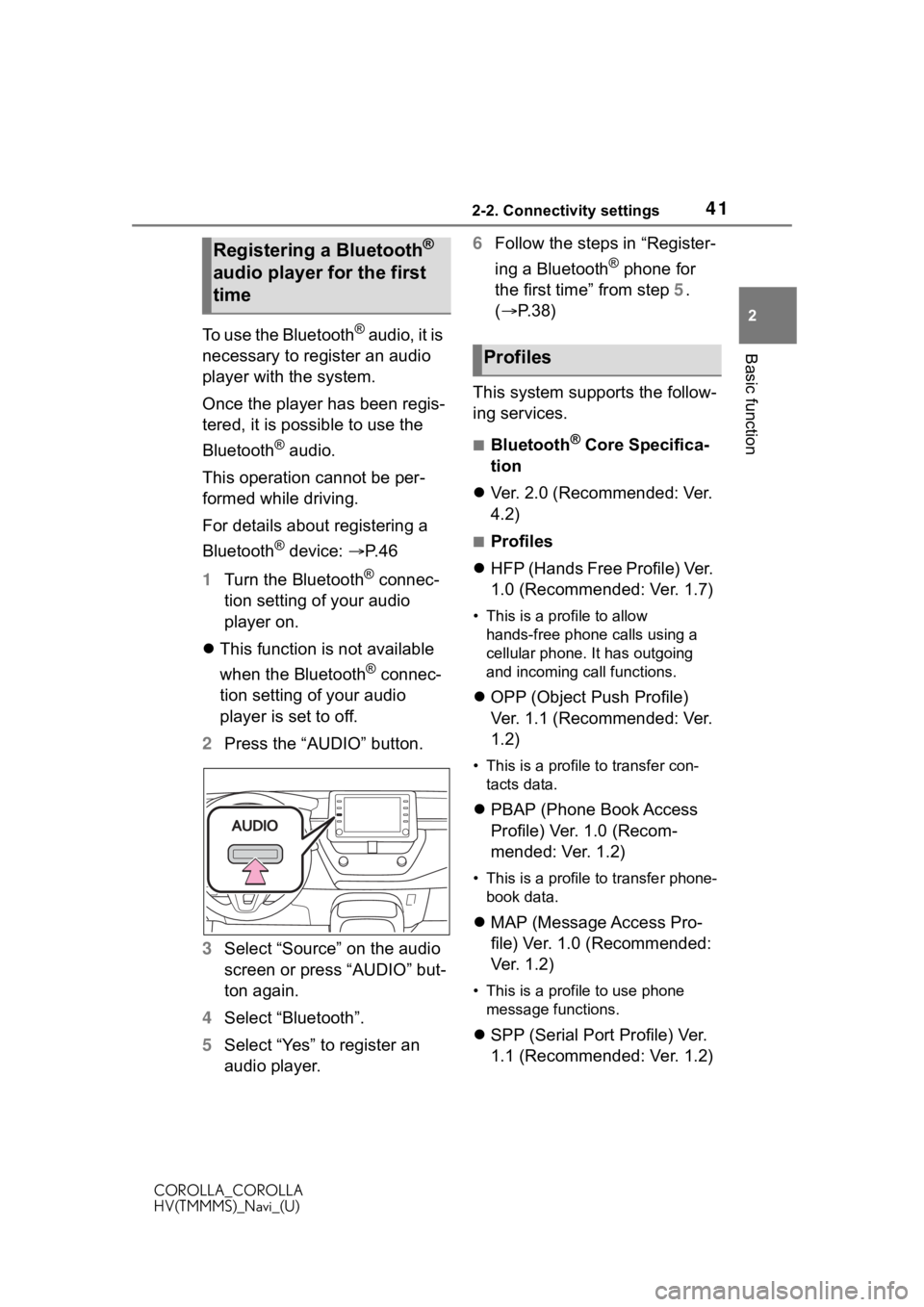
412-2. Connectivity settings
COROLLA_COROLLA
HV(TMMMS)_Navi_(U)
2
Basic functionTo use the Bluetooth® audio, it is
necessary to register an audio
player with the system.
Once the player has been regis-
tered, it is possible to use the
Bluetooth
® audio.
This operation cannot be per-
formed while driving.
For details about registering a
Bluetooth
® device: P. 4 6
1 Turn the Bluetooth
® connec-
tion setting of your audio
player on.
This function is not available
when the Bluetooth
® connec-
tion setting of your audio
player is set to off.
2 Press the “AUDIO” button.
3 Select “Source” on the audio
screen or press “AUDIO” but-
ton again.
4 Select “Bluetooth”.
5 Select “Yes” to register an
audio player. 6
Follow the steps in “Register-
ing a Bluetooth
® phone for
the first time” from step 5.
( P.38)
This system supports the follow-
ing services.
■Bluetooth® Core Specifica-
tion
Ver. 2.0 (Recommended: Ver.
4.2)
■Profiles
HFP (Hands Free Profile) Ver.
1.0 (Recommended: Ver. 1.7)
• This is a pro file to allow
hands-free phone calls using a
cellular phone. It has outgoing
and incoming call functions.
OPP (Object Push Profile)
Ver. 1.1 (Recommended: Ver.
1.2)
• This is a profile to transfer con-
tacts data.
PBAP (Phone Book Access
Profile) Ver. 1.0 (Recom-
mended: Ver. 1.2)
• This is a profile to transfer phone-
book data.
MAP (Message Access Pro-
file) Ver. 1.0 (Recommended:
Ver. 1.2)
• This is a profile to use phone
message functions.
SPP (Serial Port Profile) Ver.
1.1 (Recommended: Ver. 1.2)
Registering a Bluetooth®
audio player for the first
time
Profiles
Page 42 of 262
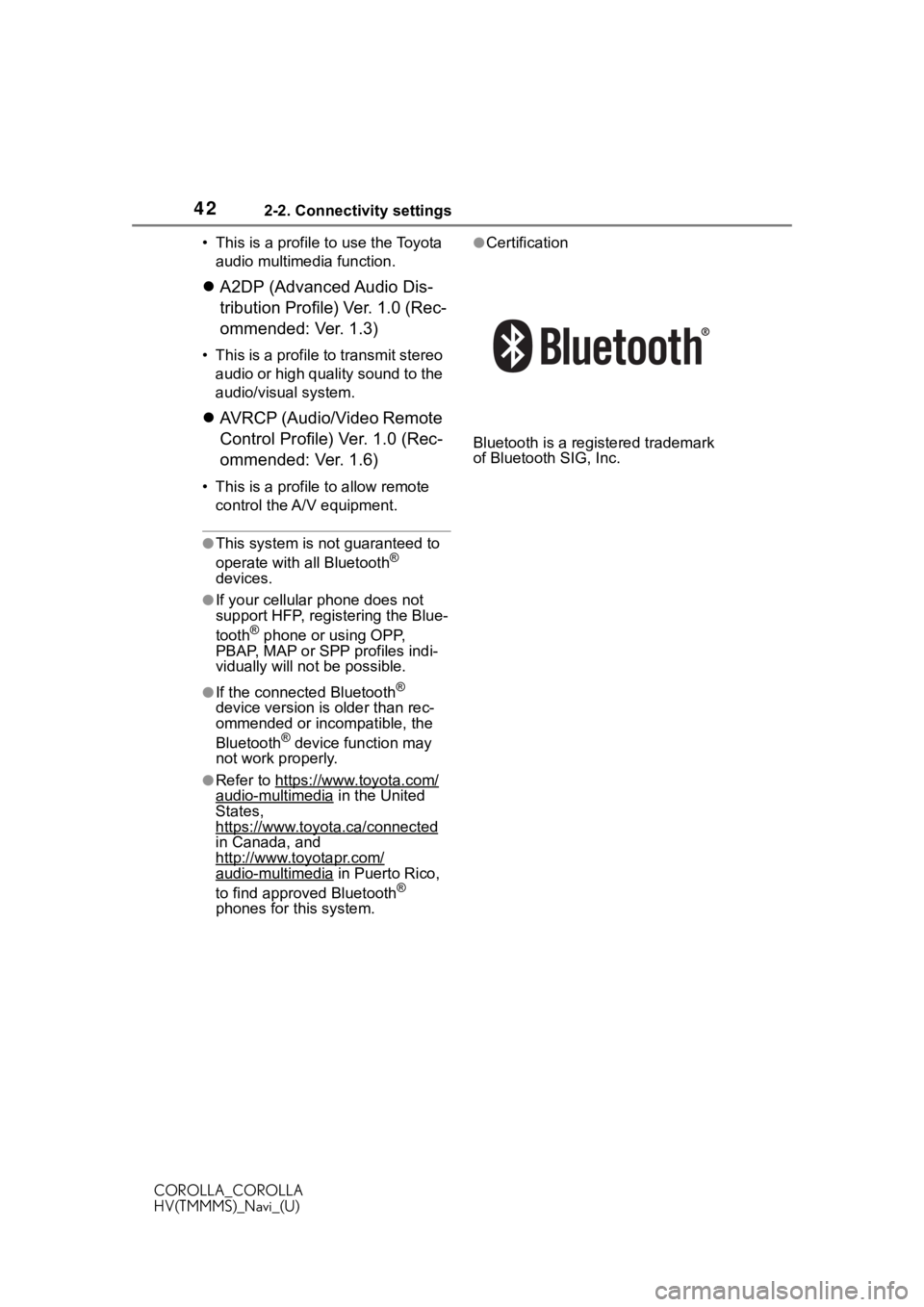
422-2. Connectivity settings
COROLLA_COROLLA
HV(TMMMS)_Navi_(U)• This is a profile to use the Toyota
audio multimedia function.
A2DP (Advanced Audio Dis-
tribution Profile) Ver. 1.0 (Rec-
ommended: Ver. 1.3)
• This is a profile to transmit stereo
audio or high quality sound to the
audio/visual system.
AVRCP (Audio/Video Remote
Control Profile) Ver. 1.0 (Rec-
ommended: Ver. 1.6)
• This is a profile to allow remote
control the A/V equipment.
●This system is n ot guaranteed to
operate with all Bluetooth®
devices.
●If your cellular phone does not
support HFP, registering the Blue-
tooth
® phone or using OPP,
PBAP, MAP or SPP profiles indi-
vidually will not be possible.
●If the connect ed Bluetooth®
device version is older than rec-
ommended or incompatible, the
Bluetooth
® device function may
not work properly.
●Refer to https://www.toyota.com/audio-multimedia in the United
States,
https://www.toyota.ca/connected
in Canada, and
http://www.toyotapr.com/
audio-multimedia in Puerto Rico,
to find approved Bluetooth®
phones for this system.
●Certification
Bluetooth is a registered trademark
of Bluetooth SIG, Inc.
Page 43 of 262
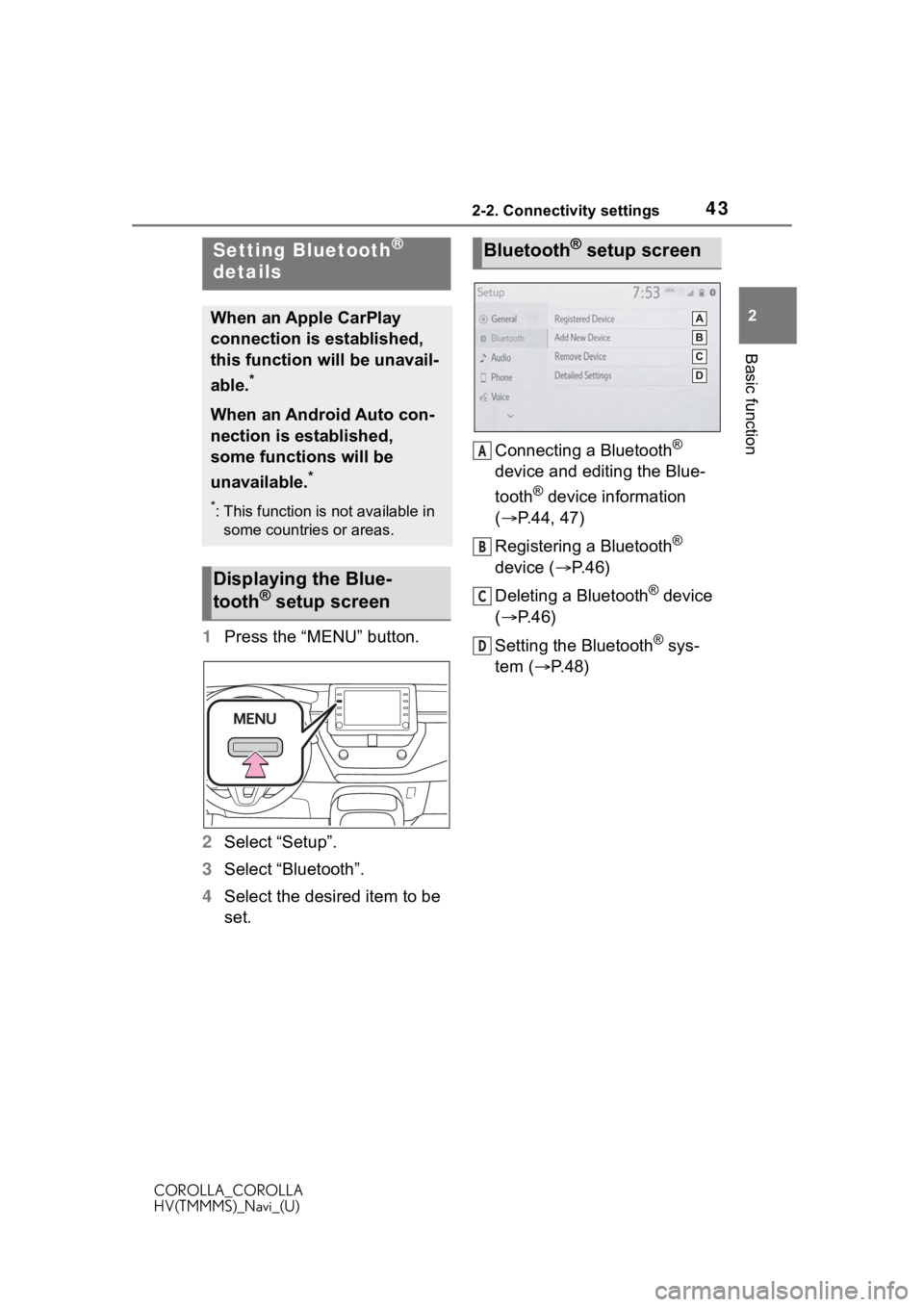
432-2. Connectivity settings
COROLLA_COROLLA
HV(TMMMS)_Navi_(U)
2
Basic function
1 Press the “MENU” button.
2 Select “Setup”.
3 Select “Bluetooth”.
4 Select the desired item to be
set. Connecting a Bluetooth
®
device and editing the Blue-
tooth
® device information
( P.44, 47)
Registering a Bluetooth
®
device ( P. 4 6 )
Deleting a Bluetooth
® device
( P.46)
Setting the Bluetooth
® sys-
tem ( P. 4 8 )
Setting Bluetooth®
details
When an Apple CarPlay
connection is established,
this function will be unavail-
able.
*
When an Android Auto con-
nection is established,
some functions will be
unavailable.
*
*: This function is not available in
some countries or areas.
Displaying the Blue-
tooth® setup screen
Bluetooth® setup screen
A
B
C
D
Page 44 of 262
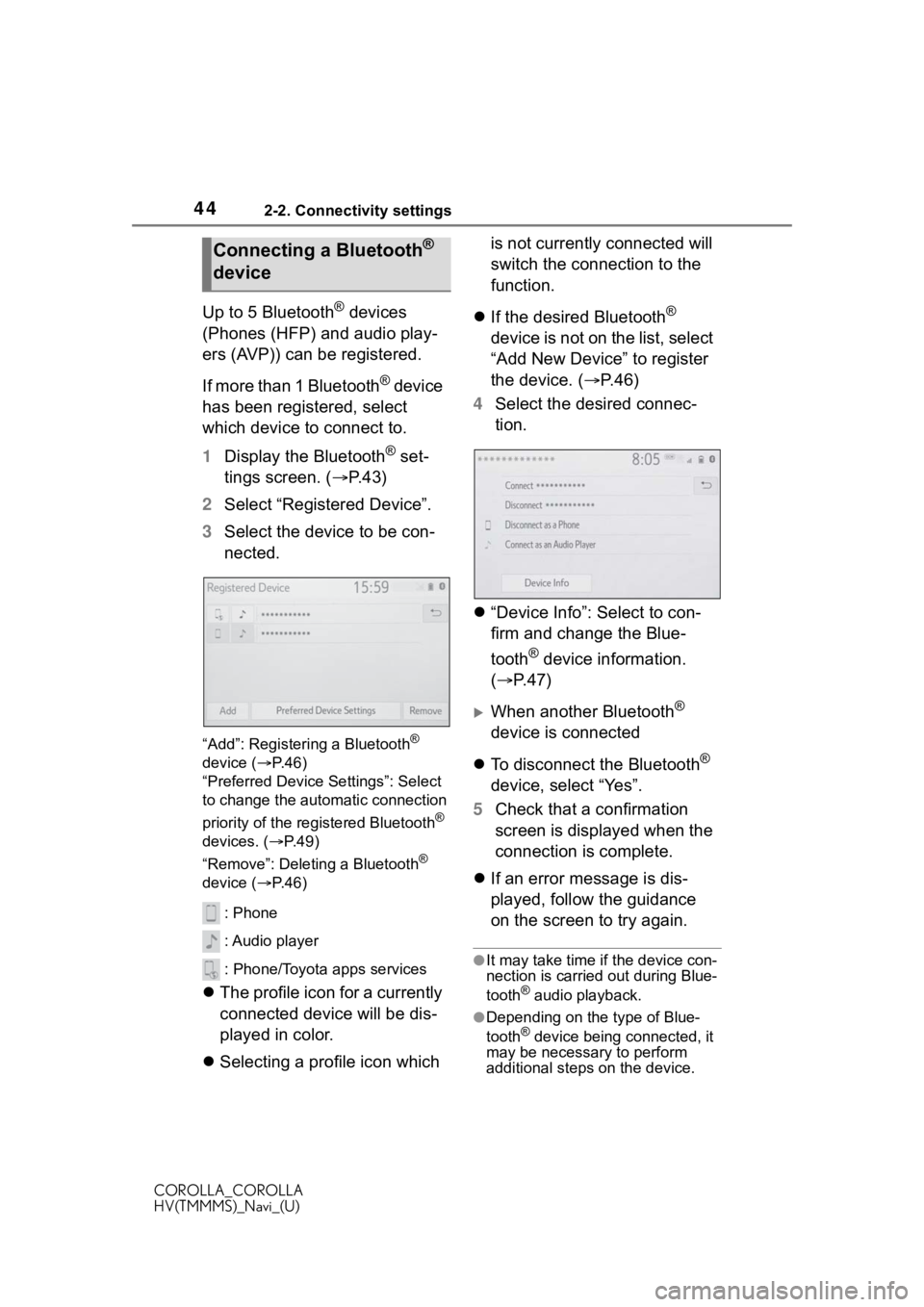
442-2. Connectivity settings
COROLLA_COROLLA
HV(TMMMS)_Navi_(U)
Up to 5 Bluetooth® devices
(Phones (HFP) and audio play-
ers (AVP)) can be registered.
If more than 1 Bluetooth
® device
has been registered, select
which device to connect to.
1 Display the Bluetooth
® set-
tings screen. ( P. 4 3 )
2 Select “Registered Device”.
3 Select the device to be con-
nected.
“Add”: Registeri ng a Bluetooth®
device ( P. 4 6 )
“Preferred Device Settings”: Select
to change the automatic connection
priority of the registered Bluetooth
®
devices. ( P. 4 9 )
“Remove”: Deleting a Bluetooth
®
device ( P. 4 6 )
: Phone
: Audio player
: Phone/Toyota apps services
The profile icon for a currently
connected device will be dis-
played in color.
Selecting a profile icon which is not currently connected will
switch the connection to the
function.
If the desired Bluetooth
®
device is not on the list, select
“Add New Device” to register
the device. ( P. 4 6 )
4 Select the desired connec-
tion.
“Device Info”: Select to con-
firm and change the Blue-
tooth
® device information.
( P.47)
When another Bluetooth®
device is connected
To disconnect the Bluetooth
®
device, select “Yes”.
5 Check that a confirmation
screen is displayed when the
connection is complete.
If an error message is dis-
played, follow the guidance
on the screen to try again.
●It may take time if the device con-
nection is carried out during Blue-
tooth
® audio playback.
●Depending on the type of Blue-
tooth® device being connected, it
may be necessary to perform
additional steps on the device.
Connecting a Bluetooth®
device
Page 45 of 262
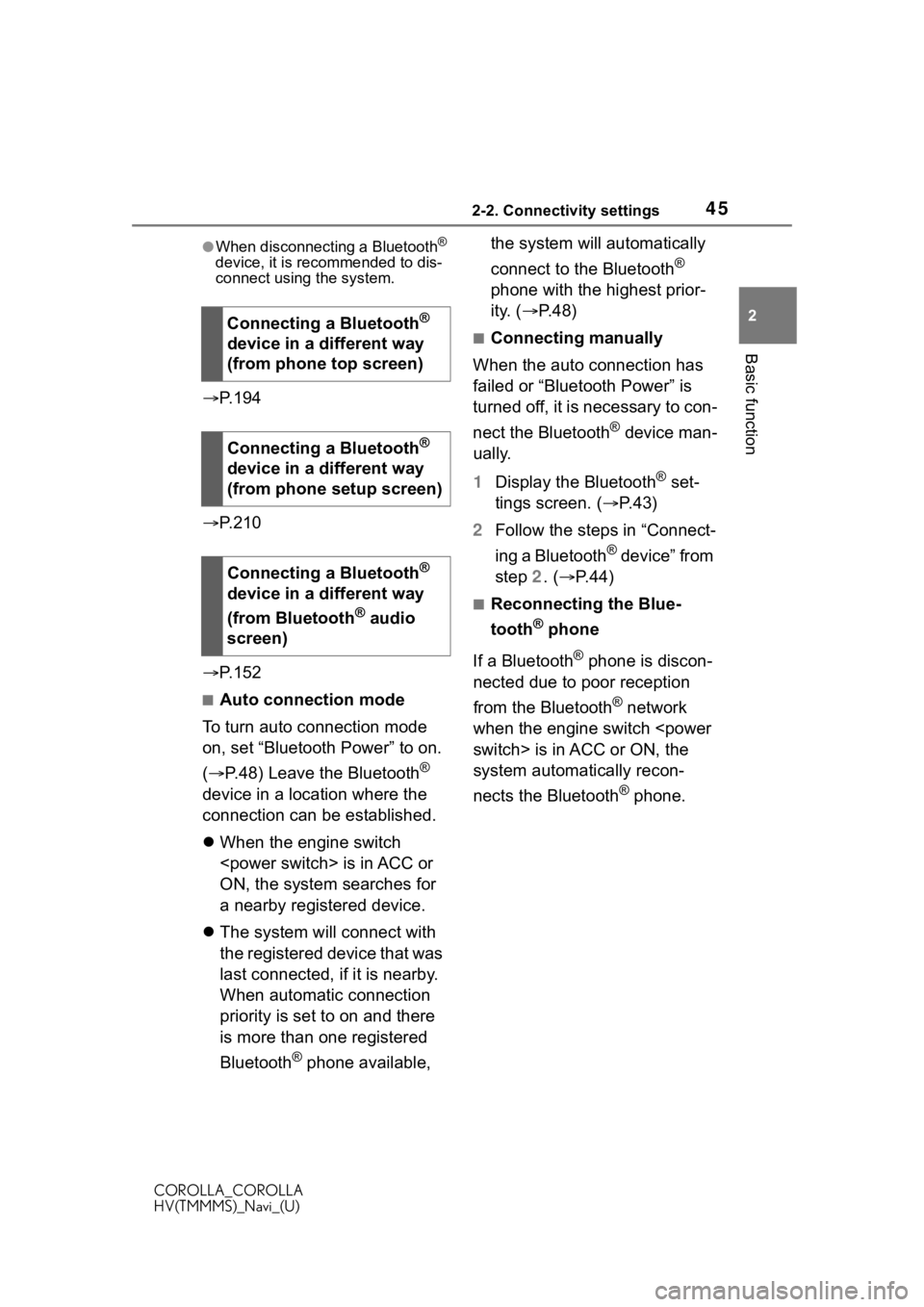
452-2. Connectivity settings
COROLLA_COROLLA
HV(TMMMS)_Navi_(U)
2
Basic function
●When disconnecting a Bluetooth®
device, it is recommended to dis-
connect using the system.
P. 1 9 4
P. 2 1 0
P. 1 5 2
■Auto connection mode
To turn auto connection mode
on, set “Bluetooth Power” to on.
( P.48) Leave the Bluetooth
®
device in a location where the
connection can be established.
When the engine switch
ON, the system searches for
a nearby registered device.
The system will connect with
the registered device that was
last connected, if it is nearby.
When automatic connection
priority is set to on and there
is more than one registered
Bluetooth
® phone available, the system will automatically
connect to the Bluetooth
®
phone with the highest prior-
ity. ( P. 4 8 )
■Connecting manually
When the auto connection has
failed or “Bluetooth Power” is
turned off, it is necessary to con-
nect the Bluetooth
® device man-
ually.
1 Display the Bluetooth
® set-
tings screen. ( P.43)
2 Follow the steps in “Connect-
ing a Bluetooth
® device” from
step 2. ( P.44)
■Reconnecting the Blue-
tooth
® phone
If a Bluetooth
® phone is discon-
nected due to poor reception
from the Bluetooth
® network
when the engine switch
system automatically recon-
nects the Bluetooth
® phone.
Connecting a Bluetooth
®
device in a different way
(from phone top screen)
Connecting a Bluetooth
®
device in a different way
(from phone setup screen)
Connecting a Bluetooth
®
device in a different way
(from Bluetooth
® audio
screen)
Page 46 of 262
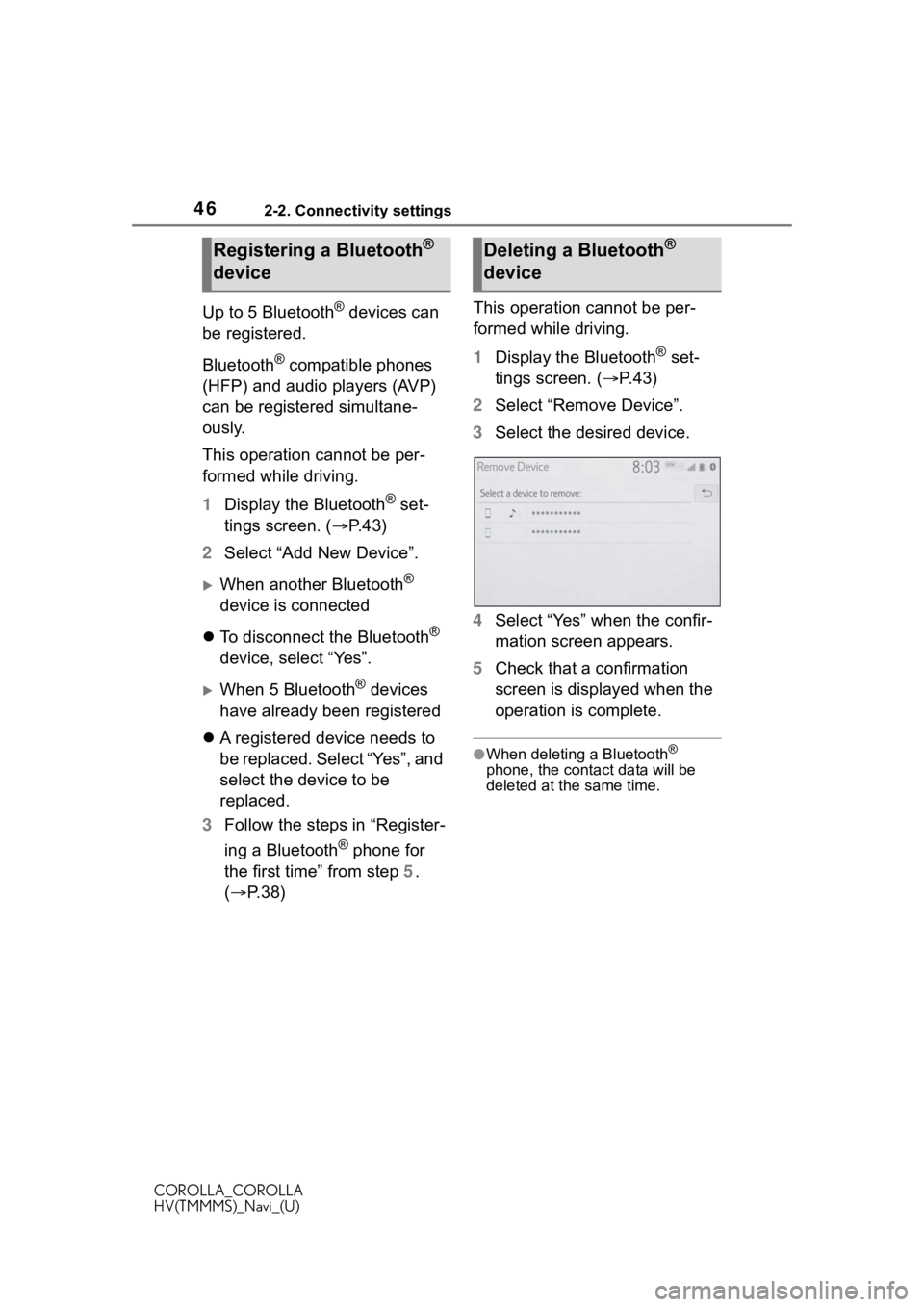
462-2. Connectivity settings
COROLLA_COROLLA
HV(TMMMS)_Navi_(U)
Up to 5 Bluetooth® devices can
be registered.
Bluetooth
® compatible phones
(HFP) and audio players (AVP)
can be registered simultane-
ously.
This operation cannot be per-
formed while driving.
1 Display the Bluetooth
® set-
tings screen. ( P. 4 3 )
2 Select “Add New Device”.
When another Bluetooth®
device is connected
To disconnect the Bluetooth
®
device, select “Yes”.
When 5 Bluetooth® devices
have already been registered
A registered device needs to
be replaced. Select “Yes”, and
select the device to be
replaced.
3 Follow the steps in “Register-
ing a Bluetooth
® phone for
the first time” from step 5.
( P. 3 8 ) This operation cannot be per-
formed while driving.
1
Display the Bluetooth
® set-
tings screen. ( P.43)
2 Select “Remove Device”.
3 Select the desired device.
4 Select “Yes” when the confir-
mation screen appears.
5 Check that a confirmation
screen is displayed when the
operation is complete.
●When deleting a Bluetooth®
phone, the contact data will be
deleted at the same time.
Registering a Bluetooth®
deviceDeleting a Bluetooth®
device
Page 47 of 262
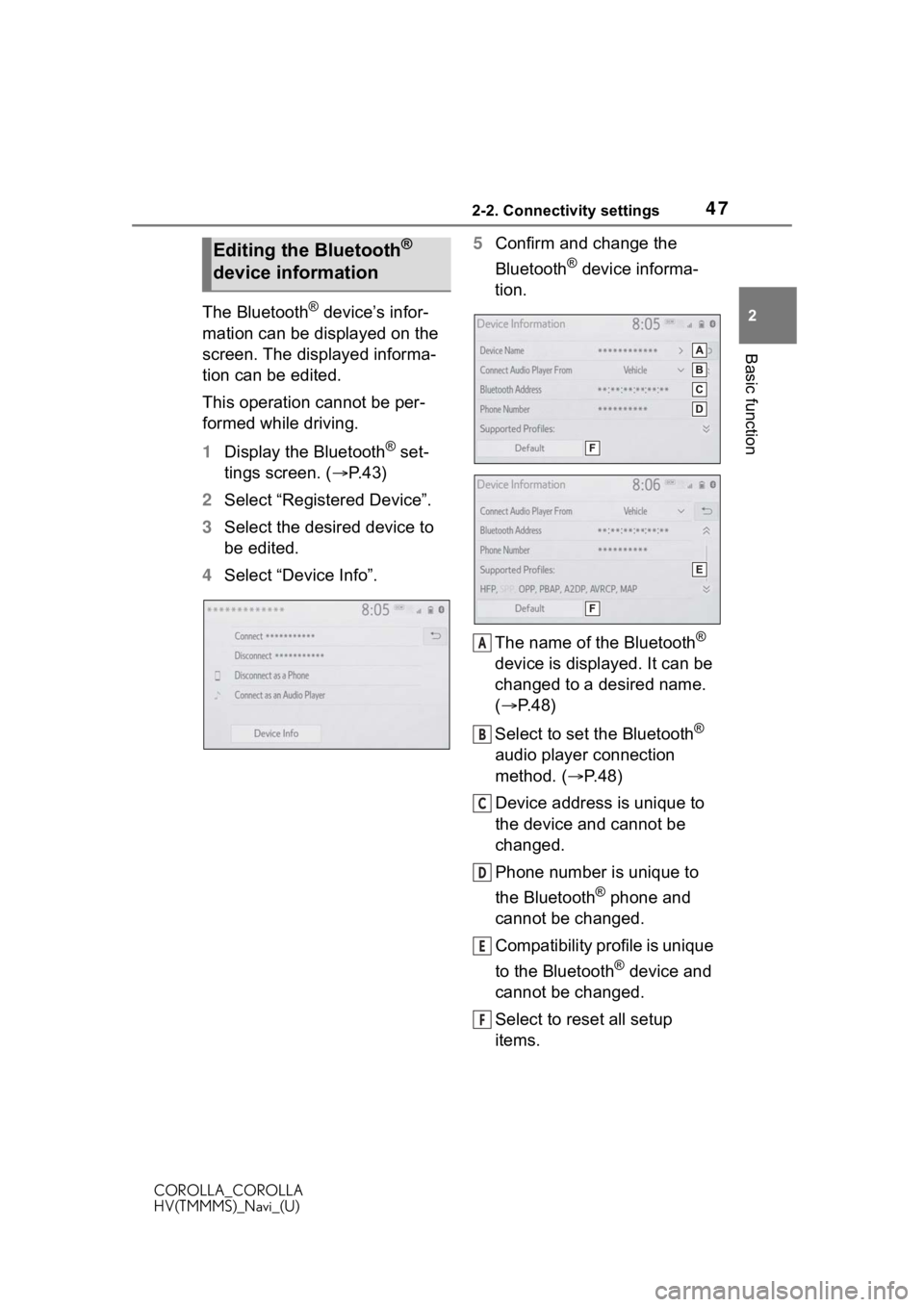
472-2. Connectivity settings
COROLLA_COROLLA
HV(TMMMS)_Navi_(U)
2
Basic function
The Bluetooth® device’s infor-
mation can be displayed on the
screen. The displayed informa-
tion can be edited.
This operation cannot be per-
formed while driving.
1 Display the Bluetooth
® set-
tings screen. ( P. 4 3 )
2 Select “Registered Device”.
3 Select the desired device to
be edited.
4 Select “Device Info”. 5
Confirm and change the
Bluetooth
® device informa-
tion.
The name of the Bluetooth
®
device is displayed. It can be
changed to a desired name.
( P.48)
Select to set the Bluetooth
®
audio player connection
method. ( P.48)
Device address is unique to
the device and cannot be
changed.
Phone number is unique to
the Bluetooth
® phone and
cannot be changed.
Compatibility profile is unique
to the Bluetooth
® device and
cannot be changed.
Select to reset all setup
items.
Editing the Bluetooth®
device information
A
B
C
D
E
F
Page 48 of 262
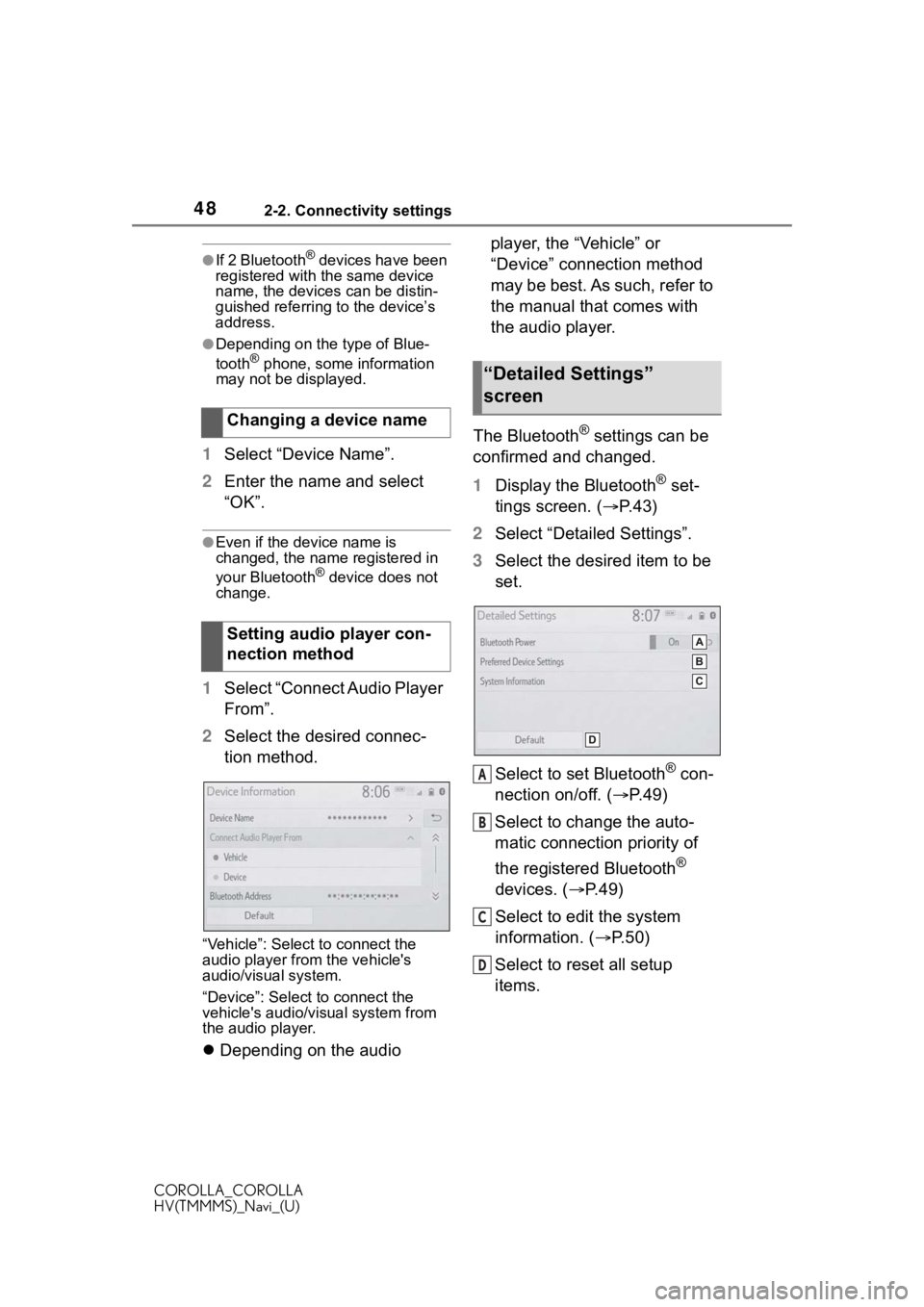
482-2. Connectivity settings
COROLLA_COROLLA
HV(TMMMS)_Navi_(U)
●If 2 Bluetooth® devices have been
registered with the same device
name, the devices can be distin-
guished referring to the device’s
address.
●Depending on the type of Blue-
tooth® phone, some information
may not be displayed.
1 Select “Device Name”.
2 Enter the name and select
“OK”.
●Even if the device name is
changed, the name registered in
your Bluetooth
® device does not
change.
1 Select “Connect Audio Player
From”.
2 Select the desired connec-
tion method.
“Vehicle”: Select to connect the
audio player from the vehicle's
audio/visual system.
“Device”: Select to connect the
vehicle's audio/visual system from
the audio player.
Depending on the audio player, the “Vehicle” or
“Device” connection method
may be best. As such, refer to
the manual that comes with
the audio player.
The Bluetooth
® settings can be
confirmed and changed.
1 Display the Bluetooth
® set-
tings screen. ( P.43)
2 Select “Detailed Settings”.
3 Select the desired item to be
set.
Select to set Bluetooth
® con-
nection on/off. ( P.49)
Select to change the auto-
matic connection priority of
the registered Bluetooth
®
devices. ( P.49)
Select to edit the system
information. ( P.50)
Select to reset all setup
items.
Changing a device name
Setting audio player con-
nection method
“Detailed Settings”
screen
A
B
C
D
Page 49 of 262
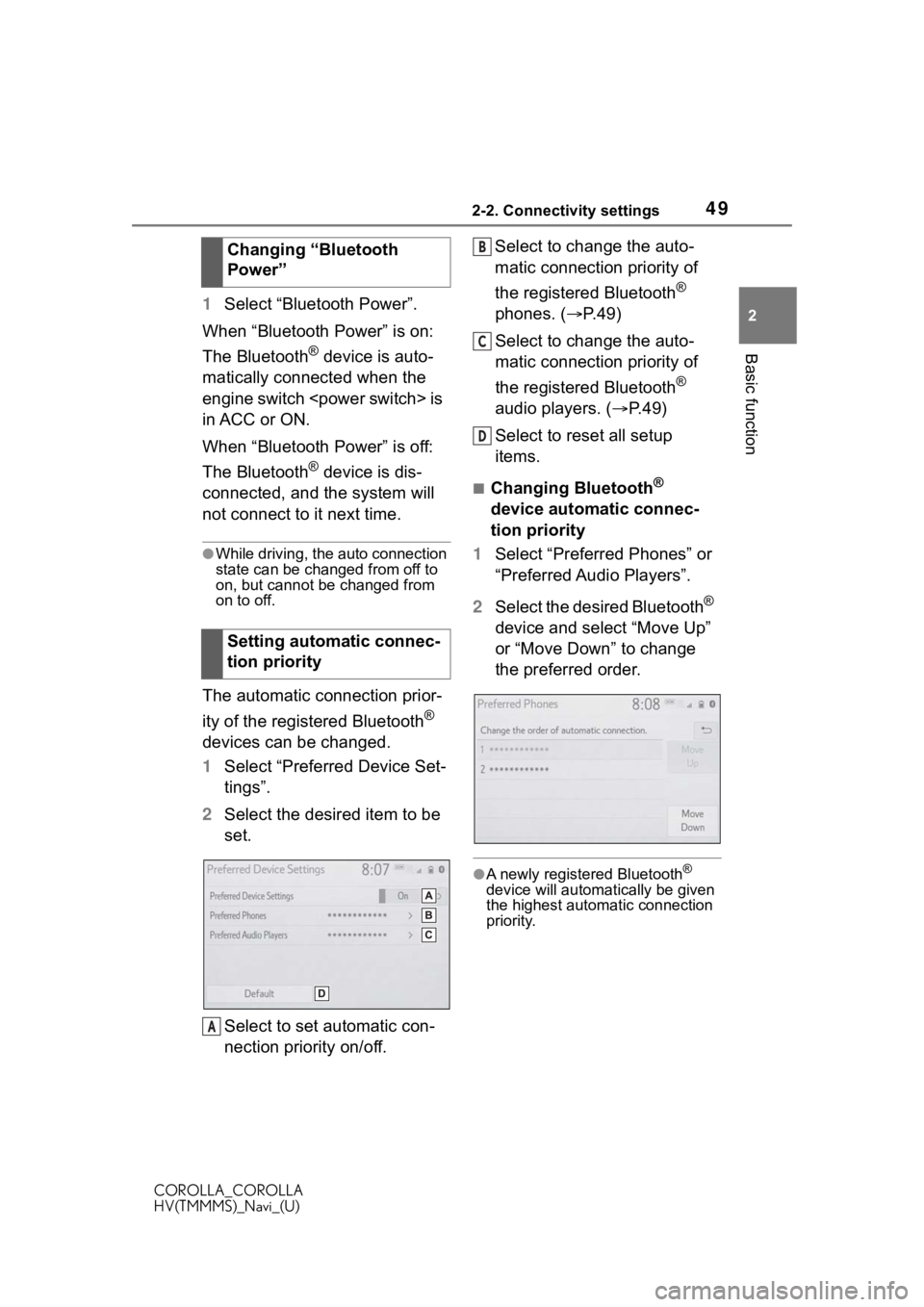
492-2. Connectivity settings
COROLLA_COROLLA
HV(TMMMS)_Navi_(U)
2
Basic function
1 Select “Bluetooth Power”.
When “Bluetooth Power” is on:
The Bluetooth
® device is auto-
matically connected when the
engine switch
in ACC or ON.
When “Bluetooth Power” is off:
The Bluetooth
® device is dis-
connected, and the system will
not connect to it next time.
●While driving, the auto connection
state can be changed from off to
on, but cannot be changed from
on to off.
The automatic connection prior-
ity of the registered Bluetooth
®
devices can be changed.
1 Select “Preferred Device Set-
tings”.
2 Select the desired item to be
set.
Select to set automatic con-
nection priority on/off. Select to change the auto-
matic connection priority of
the registered Bluetooth
®
phones. ( P.49)
Select to change the auto-
matic connection priority of
the registered Bluetooth
®
audio players. ( P.49)
Select to reset all setup
items.
■Changing Bluetooth®
device automatic connec-
tion priority
1 Select “Preferred Phones” or
“Preferred Audio Players”.
2 Select the desired Bluetooth
®
device and select “Move Up”
or “Move Down” to change
the preferred order.
●A newly registered Bluetooth®
device will automatically be given
the highest automatic connection
priority.
Changing “Bluetooth
Power”
Setting automatic connec-
tion priority
A
B
C
D
Page 50 of 262
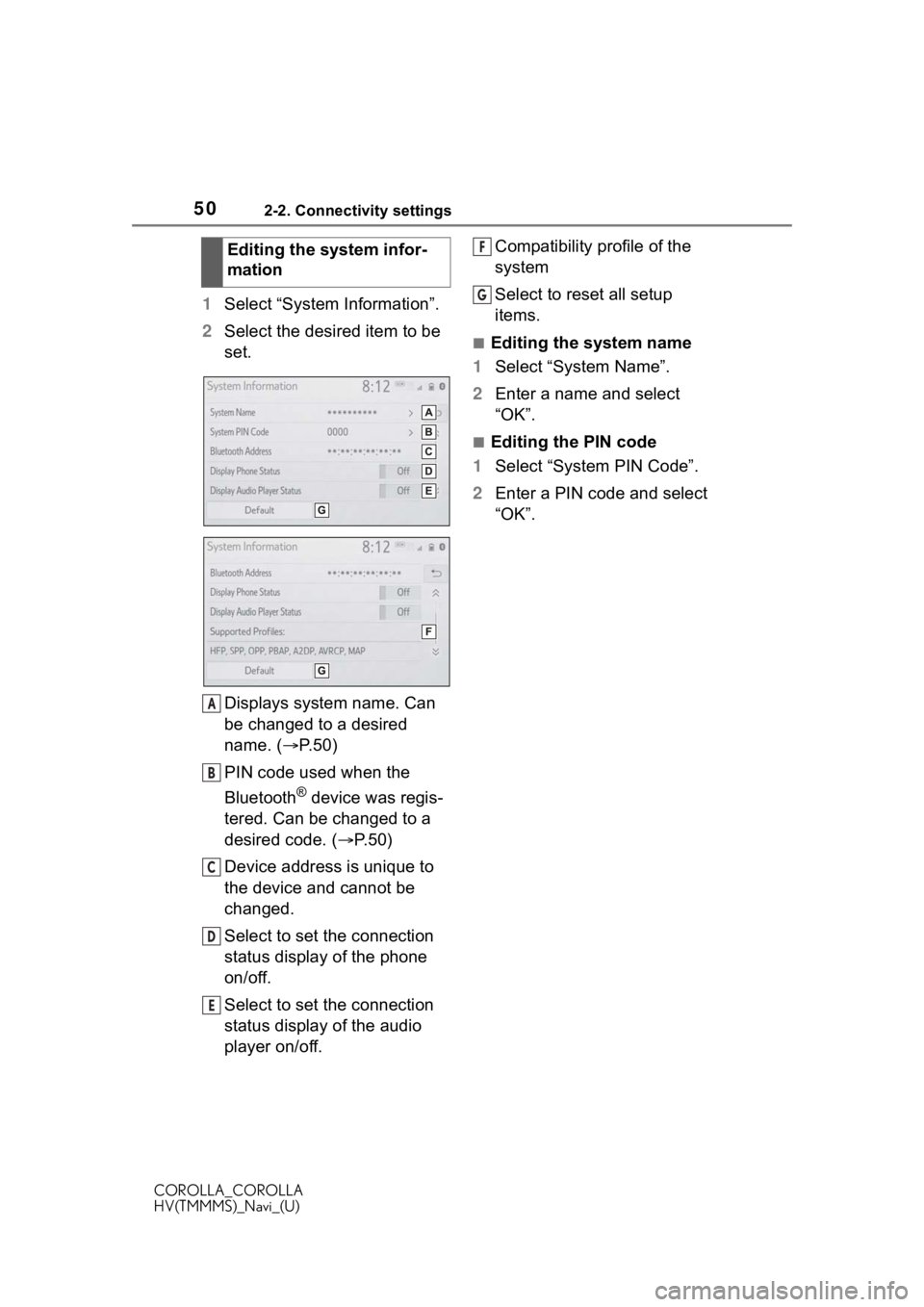
502-2. Connectivity settings
COROLLA_COROLLA
HV(TMMMS)_Navi_(U)
1Select “System Information”.
2 Select the desired item to be
set.
Displays system name. Can
be changed to a desired
name. ( P. 5 0 )
PIN code used when the
Bluetooth
® device was regis-
tered. Can be changed to a
desired code. ( P.50)
Device address is unique to
the device and cannot be
changed.
Select to set the connection
status display of the phone
on/off.
Select to set the connection
status display of the audio
player on/off. Compatibility profile of the
system
Select to reset all setup
items.
■Editing the system name
1 Select “System Name”.
2 Enter a name and select
“OK”.
■Editing the PIN code
1 Select “System PIN Code”.
2 Enter a PIN code and select
“OK”.
Editing the system infor-
mation
A
B
C
D
E
F
G