android auto TOYOTA COROLLA HYBRID 2021 Accessories, Audio & Navigation (in English)
[x] Cancel search | Manufacturer: TOYOTA, Model Year: 2021, Model line: COROLLA HYBRID, Model: TOYOTA COROLLA HYBRID 2021Pages: 262, PDF Size: 8.16 MB
Page 2 of 262
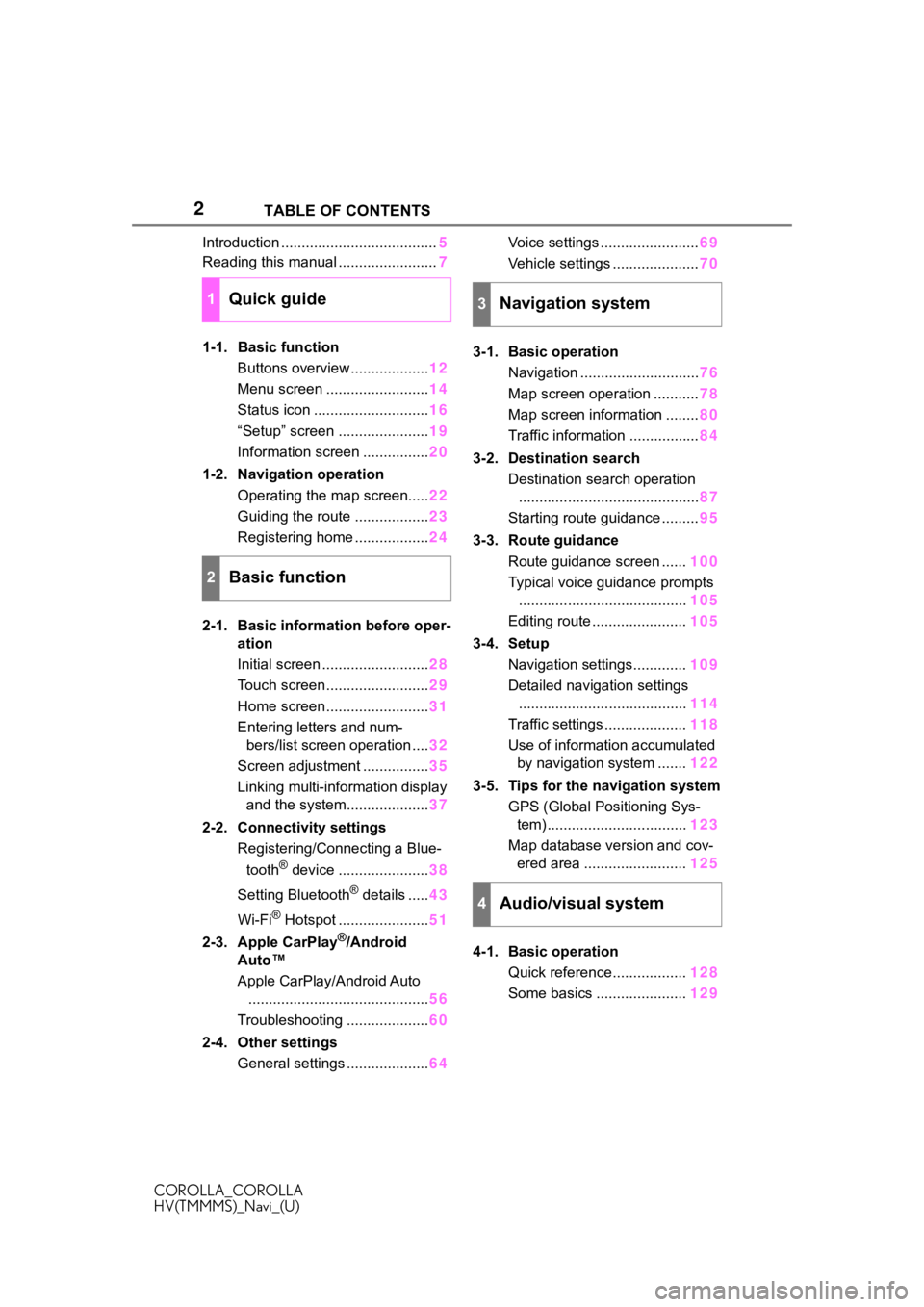
2
COROLLA_COROLLA
HV(TMMMS)_Navi_(U)TABLE OF CONTENTS
Introduction ......................................
5
Reading this manual ........................ 7
1-1. Basic function Buttons overview ................... 12
Menu screen ......................... 14
Status icon ............................ 16
“Setup” screen ...................... 19
Information screen ................ 20
1-2. Navigation operation Operating the map screen..... 22
Guiding the route .................. 23
Registering home .................. 24
2-1. Basic information before oper- ation
Initial screen .......................... 28
Touch screen ......................... 29
Home screen ......................... 31
Entering letters and num- bers/list screen operation .... 32
Screen adjustment ................ 35
Linking multi-information display and the system.................... 37
2-2. Connectivity settings Registering/Connecting a Blue-
tooth
® device ...................... 38
Setting Bluetooth
® details ..... 43
Wi-Fi
® Hotspot ...................... 51
2-3. Apple CarPlay
®/Android
Auto™
Apple CarPlay/Android Auto
............................................ 56
Troubleshooting .................... 60
2-4. Other settings General settings .................... 64Voice settings ........................
69
Vehicle settings ..................... 70
3-1. Basic operation Navigation ............................. 76
Map screen operation ........... 78
Map screen information ........ 80
Traffic information ................. 84
3-2. Destination search Destination search operation............................................ 87
Starting route guidance ......... 95
3-3. Route guidance Route guidance screen ...... 100
Typical voice guidance prompts ......................................... 105
Editing route ....................... 105
3-4. Setup Navigation settings............. 109
Detailed navigation settings ......................................... 114
Traffic settings .................... 118
Use of information accumulated by navigation system ....... 122
3-5. Tips for the navigation system GPS (Global Positioning Sys-tem) .................................. 123
Map database version and cov- ered area ......................... 125
4-1. Basic operation Quick reference.................. 128
Some basics ...................... 129
1Quick guide
2Basic function
3Navigation system
4Audio/visual system
Page 3 of 262
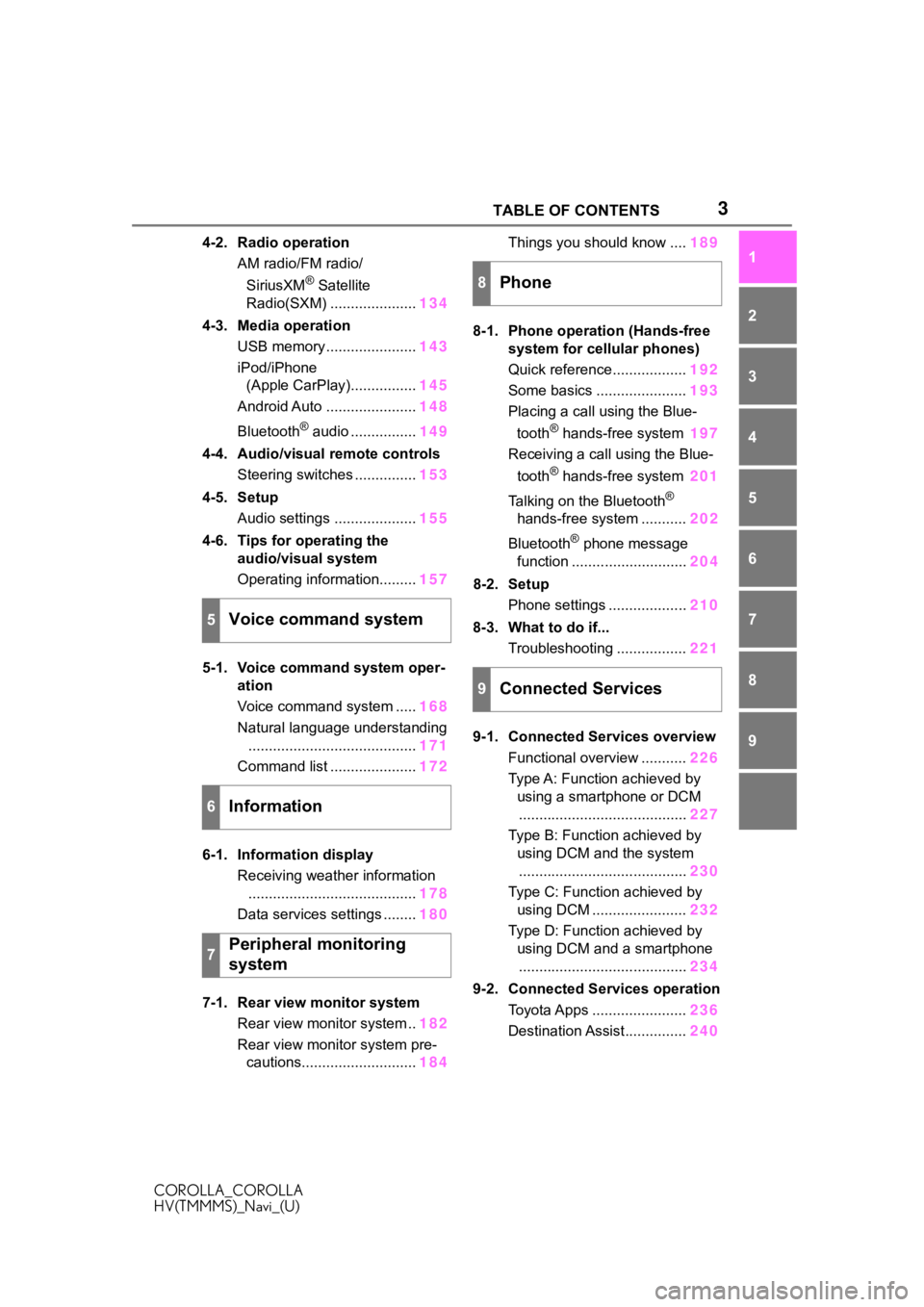
3TABLE OF CONTENTS
COROLLA_COROLLA
HV(TMMMS)_Navi_(U)
1
2
3
4
5
6
7
8
9
4-2. Radio operation AM radio/FM radio/
SiriusXM
® Satellite
Radio(SXM) ..................... 134
4-3. Media operation USB memory ...................... 143
iPod/iPhone (Apple CarPlay)................ 145
Android Auto ...................... 148
Bluetooth
® audio ................ 149
4-4. Audio/visual remote controls Steering switches ............... 153
4-5. Setup Audio settings .................... 155
4-6. Tips for operating the audio/visual system
Operating information......... 157
5-1. Voice command system oper- ation
Voice command system ..... 168
Natural language understanding ......................................... 171
Command list ..................... 172
6-1. Information display Receiving weather information......................................... 178
Data services settings ........ 180
7-1. Rear view monitor system Rear view monitor system .. 182
Rear view monitor system pre- cautions............................ 184Things you should know ....
189
8-1. Phone operation (Hands-free system for cellular phones)
Quick reference.................. 192
Some basics ...................... 193
Placing a call using the Blue-
tooth® hands-free system 197
Receiving a call using the Blue-
tooth
® hands-free system 201
Talking on the Bluetooth
®
hands-free system ........... 202
Bluetooth
® phone message
function ............................ 204
8-2. Setup Phone settings ................... 210
8-3. What to do if... Troubleshooting ................. 221
9-1. Connected Services overview Functional overview ........... 226
Type A: Function achieved by using a smartphone or DCM......................................... 227
Type B: Function achieved by using DCM and the system......................................... 230
Type C: Function achieved by using DCM ....................... 232
Type D: Function achieved by using DCM and a smartphone......................................... 234
9-2. Connected Ser vices operation
Toyota Apps ....................... 236
Destination Assist............... 240
5Voice command system
6Information
7Peripheral monitoring
system
8Phone
9Connected Services
Page 13 of 262
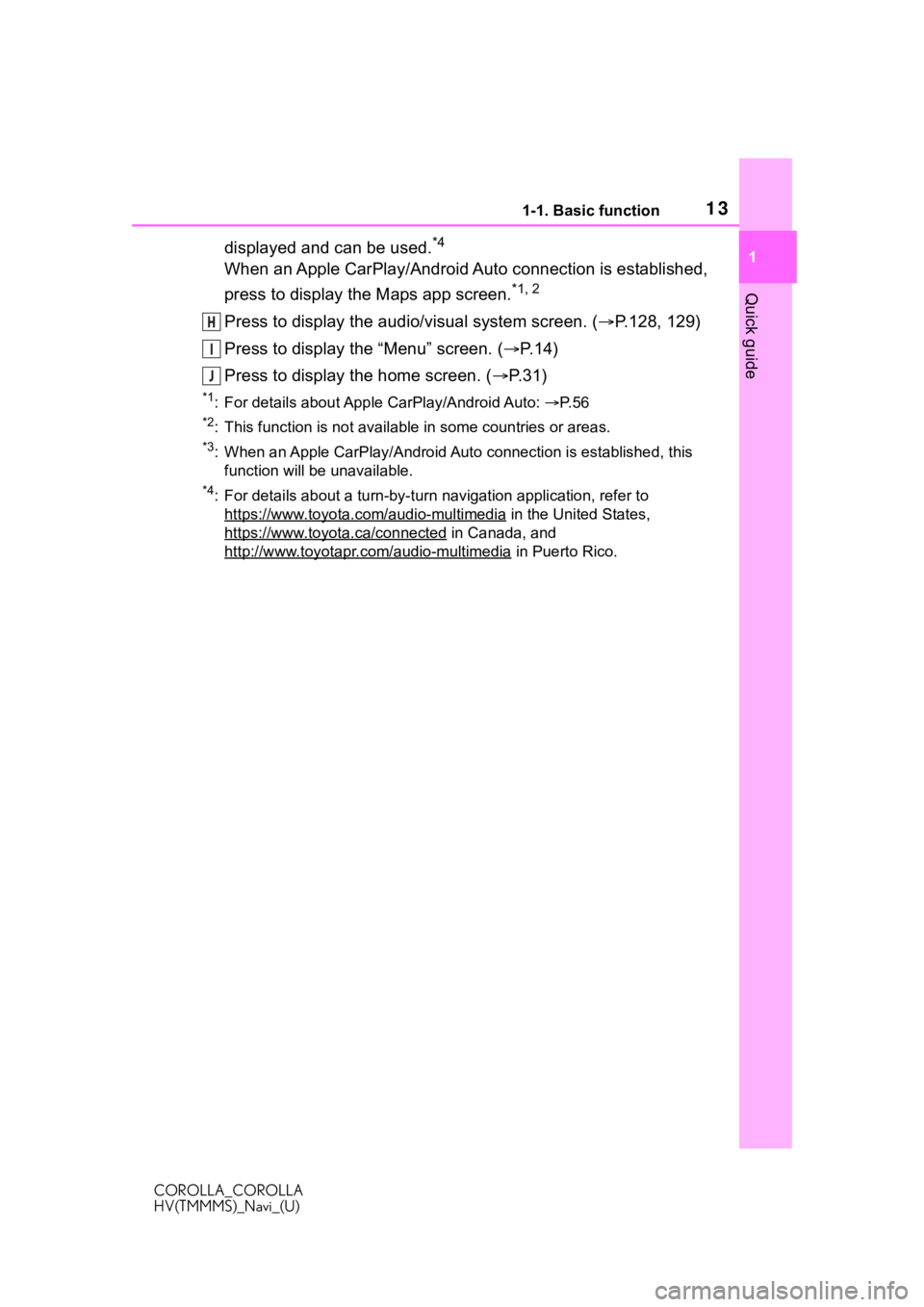
131-1. Basic function
COROLLA_COROLLA
HV(TMMMS)_Navi_(U)
1
Quick guide
displayed and can be used.*4
When an Apple CarPlay/Android Auto connection is established,
press to display the Maps app screen.
*1, 2
Press to display the audio/visual system screen. ( P.128, 129)
Press to display the “Menu” screen. ( P. 1 4 )
Press to display the home screen. ( P. 3 1 )
*1: For details about Apple CarPlay/Android Auto: P. 5 6
*2: This function is not availabl e in some countries or areas.
*3: When an Apple CarPlay/Android Auto connection is established, this
function will be unavailable.
*4: For details about a turn-by-t urn navigation application, refer to
https://www.toyota.com/audio-multimedia
in the United States,
https://www.toyota.ca/connected
in Canada, and
http://www.toyotapr.com/audio-multimedia
in Puerto Rico.
H
I
J
Page 14 of 262
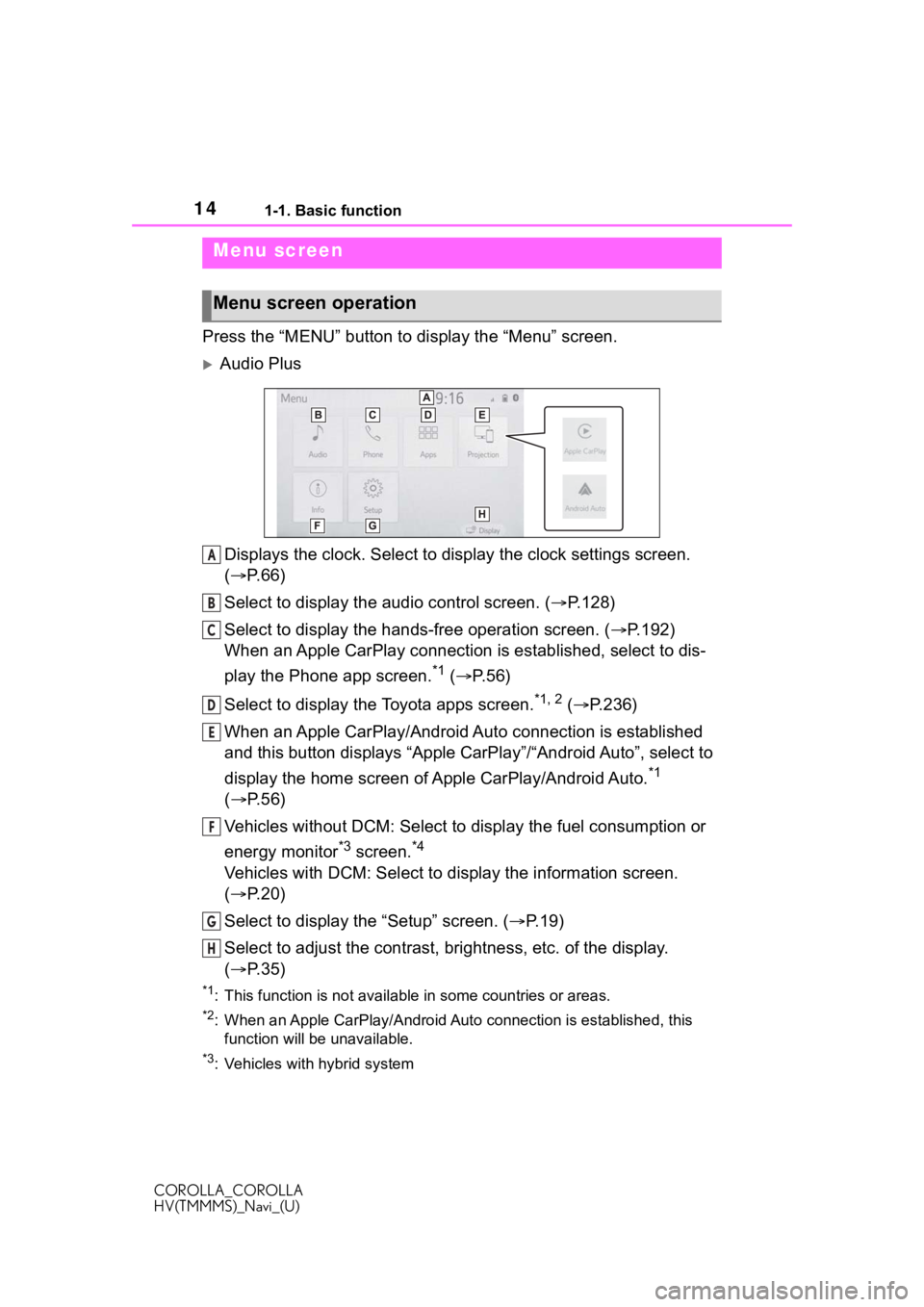
141-1. Basic function
COROLLA_COROLLA
HV(TMMMS)_Navi_(U)
Press the “MENU” button to display the “Menu” screen.
Audio Plus
Displays the clock. Select to display the clock settings screen.
( P. 6 6 )
Select to display the audio control screen. ( P.128)
Select to display the hands-free operation screen. ( P.192)
When an Apple CarPlay connection is established, select to dis-
play the Phone app screen.
*1 ( P.56)
Select to display the Toyota apps screen.
*1, 2 ( P.236)
When an Apple CarPlay/Android Auto connection is established
and this button displays “Apple CarPlay”/“Android Auto”, select to
display the home screen of Apple CarPlay/Android Auto.
*1
( P. 5 6 )
Vehicles without DCM: Select to d isplay the fuel consumption or
energy monitor
*3 screen.*4
Vehicles with DCM: Select to display the information screen.
( P. 2 0 )
Select to display the “Setup” screen. ( P.19)
Select to adjust the contrast, brightness, etc. of the display.
( P. 3 5 )
*1: This function is not availabl e in some countries or areas.
*2: When an Apple CarPlay/Android Auto connection is established, this
function will be unavailable.
*3: Vehicles with hybrid system
Menu screen
Menu screen operation
A
B
C
D
E
F
G
H
Page 15 of 262
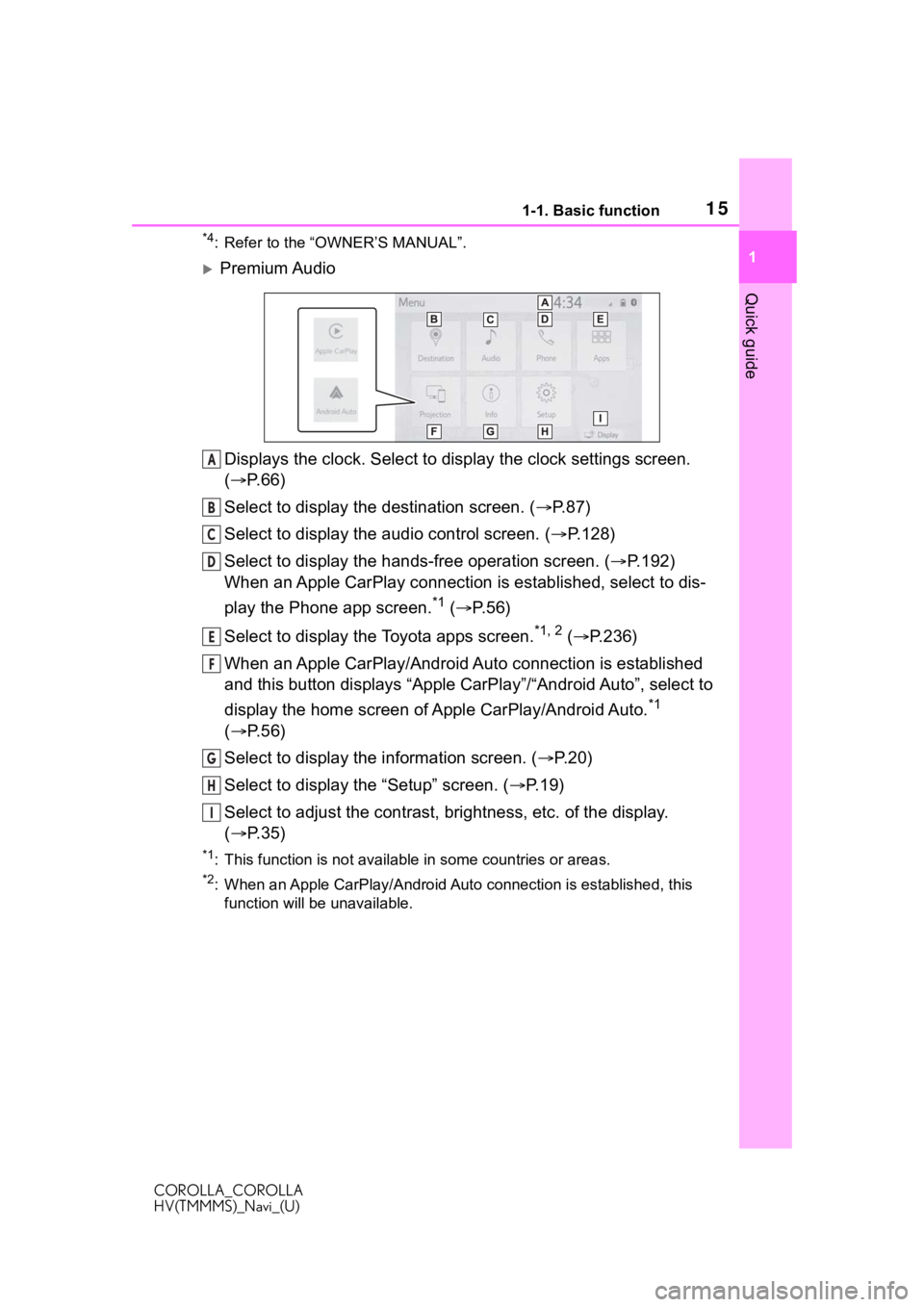
151-1. Basic function
COROLLA_COROLLA
HV(TMMMS)_Navi_(U)
1
Quick guide
*4: Refer to the “OWNER’S MANUAL”.
Premium Audio Displays the clock. Select to display the clock settings screen.
( P. 6 6 )
Select to display the destination screen. ( P.87)
Select to display the audio control screen. ( P.128)
Select to display the hands-free operation screen. ( P.192)
When an Apple CarPlay connection is established, select to dis-
play the Phone app screen.
*1 ( P.56)
Select to display the Toyota apps screen.
*1, 2 ( P.236)
When an Apple CarPlay/Android Auto connection is established
and this button displays “Apple CarPlay”/“Android Auto”, select to
display the home screen of Apple CarPlay/Android Auto.
*1
( P. 5 6 )
Select to display the information screen. ( P.20)
Select to display the “Setup” screen. ( P.19)
Select to adjust the contrast, brightness, etc. of the display.
( P. 3 5 )
*1: This function is not availabl e in some countries or areas.
*2: When an Apple CarPlay/Android Auto connection is established, this
function will be unavailable.
A
B
C
D
E
F
G
H
I
Page 27 of 262
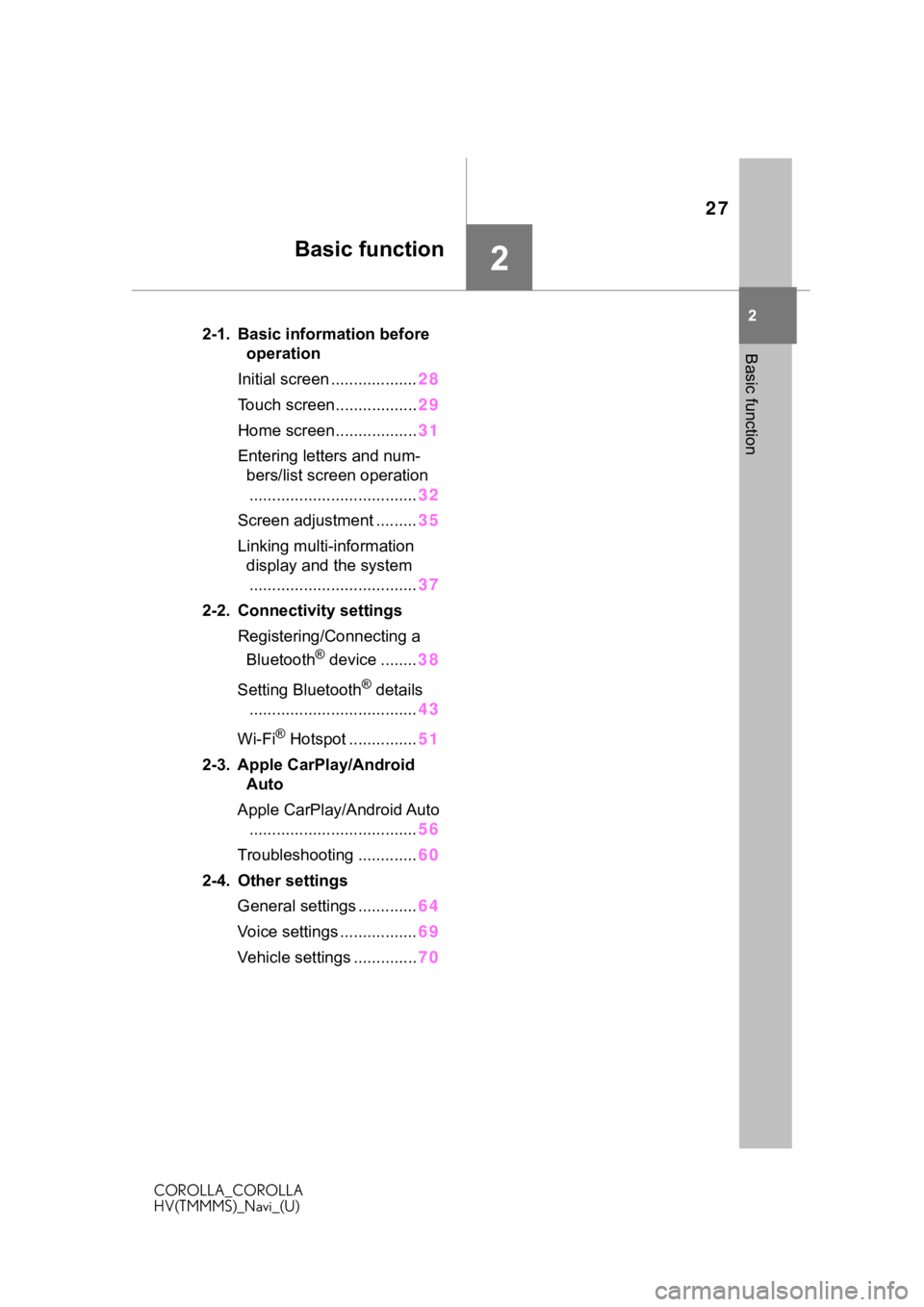
27
COROLLA_COROLLA
HV(TMMMS)_Navi_(U)
2
2
Basic function
Basic function
.2-1. Basic information before operation
Initial screen ................... 28
Touch screen.................. 29
Home screen.................. 31
Entering letters and num- bers/list screen operation
..................................... 32
Screen adjustment ......... 35
Linking multi-information display and the system..................................... 37
2-2. Connectivity settings Registering/Connecting a Bluetooth
® device ........ 38
Setting Bluetooth
® details
..................................... 43
Wi-Fi
® Hotspot ............... 51
2-3. Apple CarPlay/Android Auto
Apple CarPlay/Android Auto ..................................... 56
Troubleshooting ............. 60
2-4. Other settings General settings ............. 64
Voice settings ................. 69
Vehicle settings .............. 70
Page 38 of 262
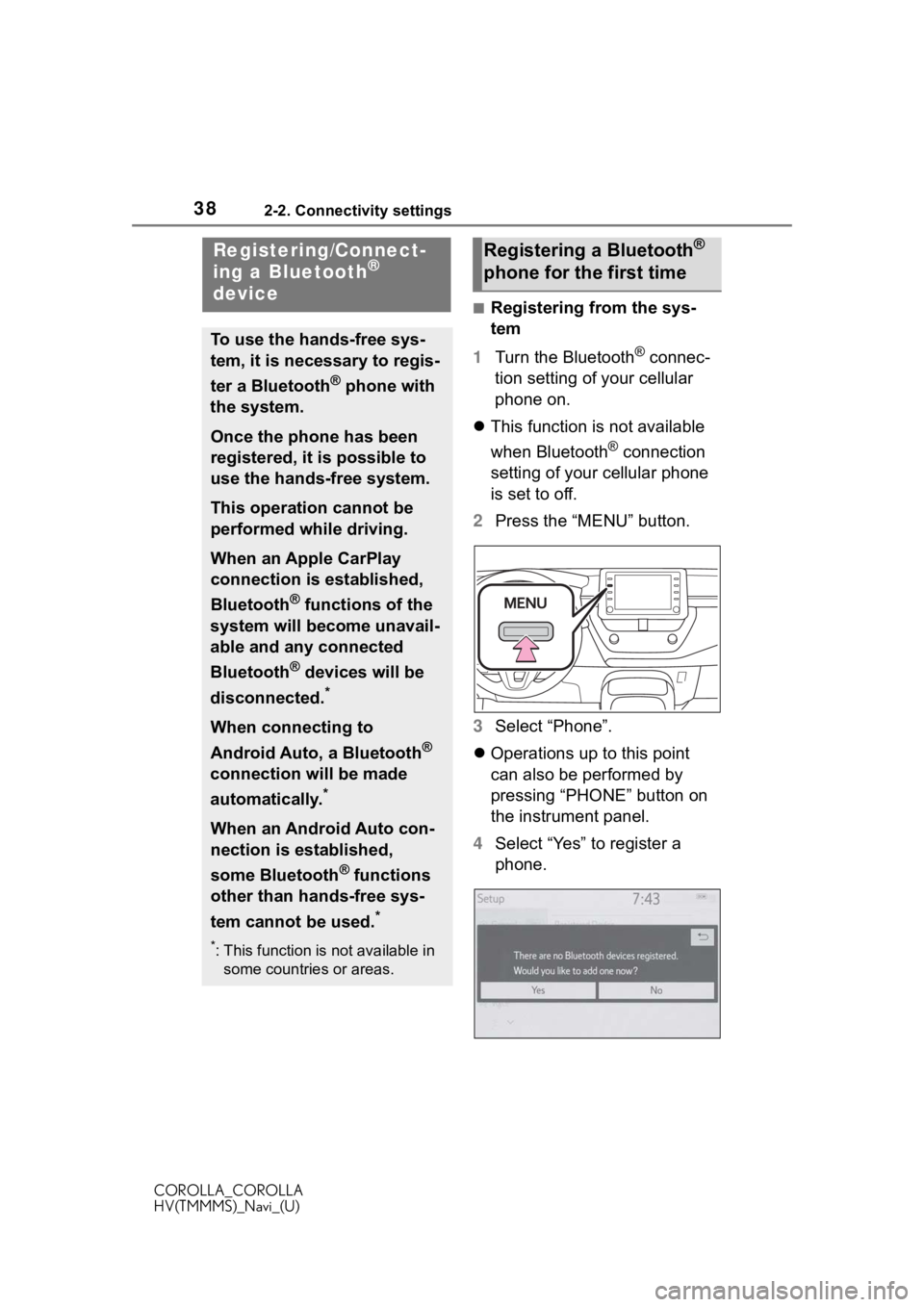
382-2. Connectivity settings
COROLLA_COROLLA
HV(TMMMS)_Navi_(U)
2-2.Connectivity settings
■Registering from the sys-
tem
1 Turn the Bluetooth
® connec-
tion setting of your cellular
phone on.
This function is not available
when Bluetooth
® connection
setting of your cellular phone
is set to off.
2 Press the “MENU” button.
3 Select “Phone”.
Operations up to this point
can also be performed by
pressing “PHONE” button on
the instrument panel.
4 Select “Yes” to register a
phone.
Registering/Connect-
ing a Bluetooth®
device
To use the hands-free sys-
tem, it is necessary to regis-
ter a Bluetooth
® phone with
the system.
Once the phone has been
registered, it is possible to
use the hands-free system.
This operation cannot be
performed while driving.
When an Apple CarPlay
connection is established,
Bluetooth
® functions of the
system will become unavail-
able and any connected
Bluetooth
® devices will be
disconnected.
*
When connecting to
Android Auto, a Bluetooth
®
connection will be made
automatically.
*
When an Android Auto con-
nection is established,
some Bluetooth
® functions
other than hands-free sys-
tem cannot be used.
*
*: This function is not available in some countries or areas.
Registering a Bluetooth®
phone for the first time
Page 43 of 262
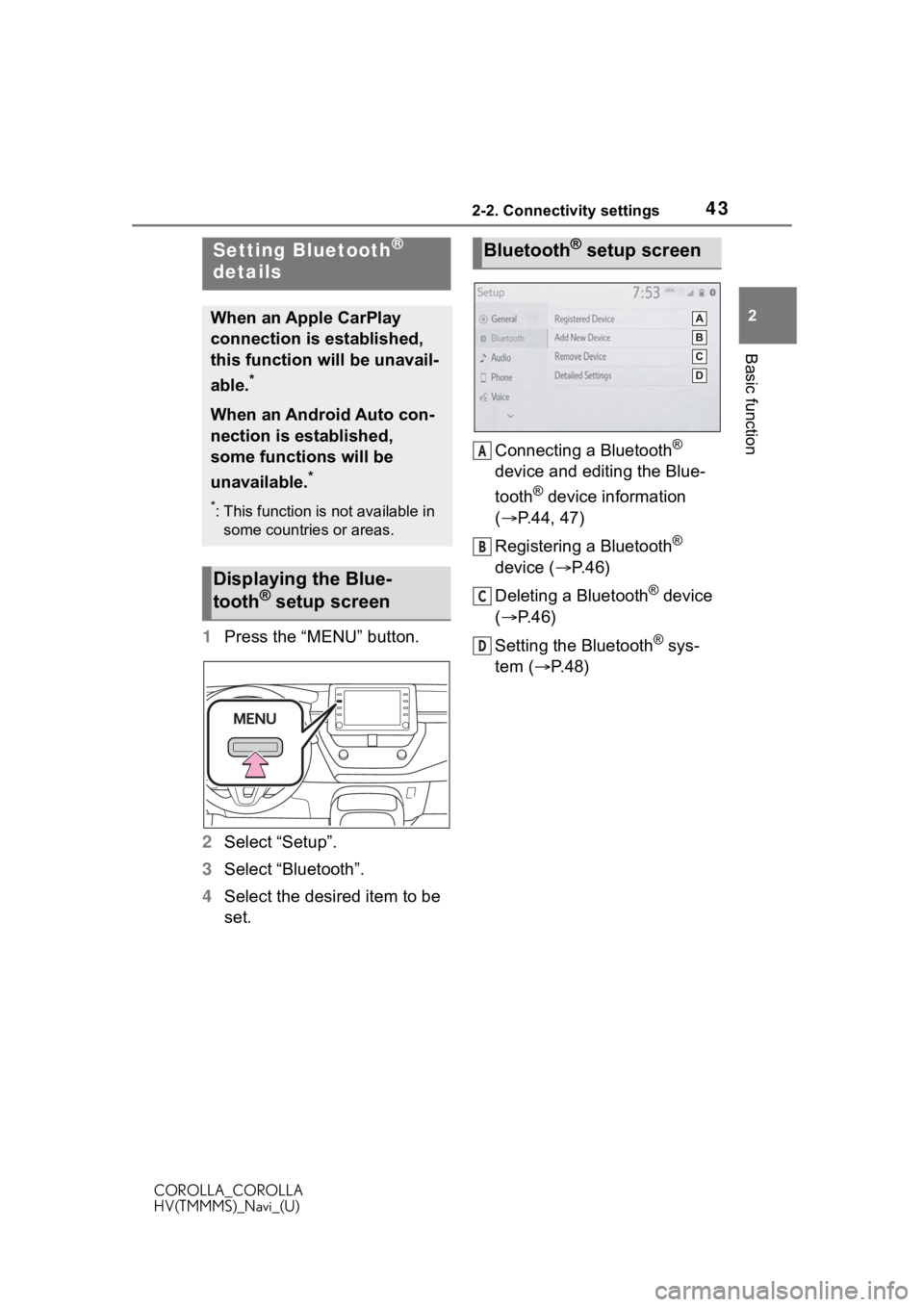
432-2. Connectivity settings
COROLLA_COROLLA
HV(TMMMS)_Navi_(U)
2
Basic function
1 Press the “MENU” button.
2 Select “Setup”.
3 Select “Bluetooth”.
4 Select the desired item to be
set. Connecting a Bluetooth
®
device and editing the Blue-
tooth
® device information
( P.44, 47)
Registering a Bluetooth
®
device ( P. 4 6 )
Deleting a Bluetooth
® device
( P.46)
Setting the Bluetooth
® sys-
tem ( P. 4 8 )
Setting Bluetooth®
details
When an Apple CarPlay
connection is established,
this function will be unavail-
able.
*
When an Android Auto con-
nection is established,
some functions will be
unavailable.
*
*: This function is not available in
some countries or areas.
Displaying the Blue-
tooth® setup screen
Bluetooth® setup screen
A
B
C
D
Page 56 of 262
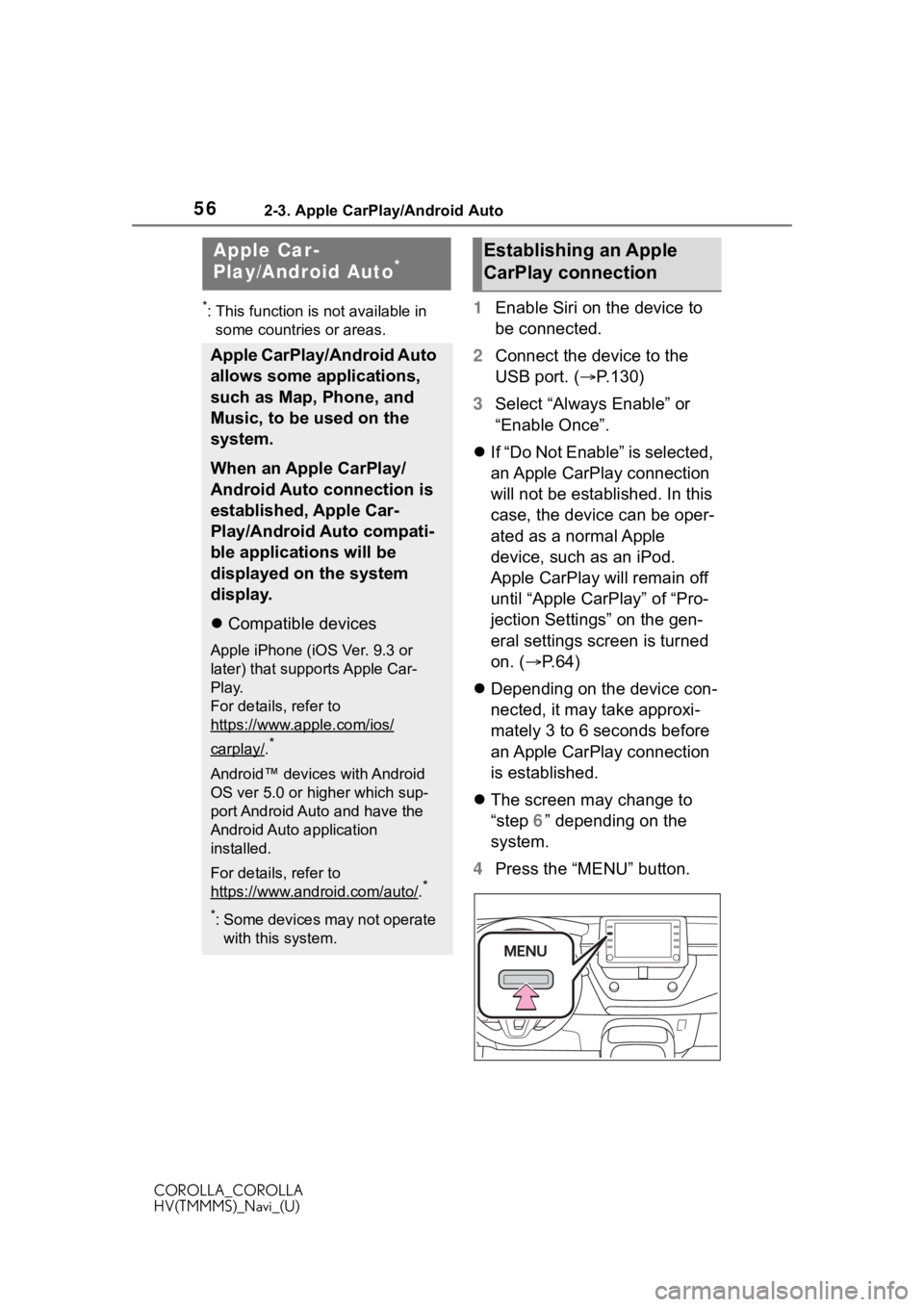
562-3. Apple CarPlay/Android Auto
COROLLA_COROLLA
HV(TMMMS)_Navi_(U)
2-3.Apple CarPlay/Android Auto
*: This function is not available in some countries or areas.1 Enable Siri on the device to
be connected.
2 Connect the device to the
USB port. ( P.130)
3 Select “Always Enable” or
“Enable Once”.
If “Do Not Enable” is selected,
an Apple CarPlay connection
will not be established. In this
case, the device can be oper-
ated as a normal Apple
device, such as an iPod.
Apple CarPlay will remain off
until “Apple CarPlay” of “Pro-
jection Settings” on the gen-
eral settings screen is turned
on. ( P. 6 4 )
Depending on the device con-
nected, it may take approxi-
mately 3 to 6 seconds before
an Apple CarPlay connection
is established.
The screen may change to
“step 6” depending on the
system.
4 Press the “MENU” button.
Apple Car-
Play/Android Auto*
Apple CarPlay/Android Auto
allows some applications,
such as Map, Phone, and
Music, to be used on the
system.
When an Apple CarPlay/
Android Auto connection is
established, Apple Car-
Play/Android Auto compati-
ble applications will be
displayed on the system
display.
Compatible devices
Apple iPhone (iOS Ver. 9.3 or
later) that supports Apple Car-
Play.
For details, refer to
https://www.apple.com/ios/
carplay/.*
Android™ devices with Android
OS ver 5.0 or higher which sup-
port Android Auto and have the
Android Auto application
installed.
For details, refer to
https://www.android.com/auto/
.*
*: Some devices may not operate
with this system.
Establishing an Apple
CarPlay connection
Page 57 of 262
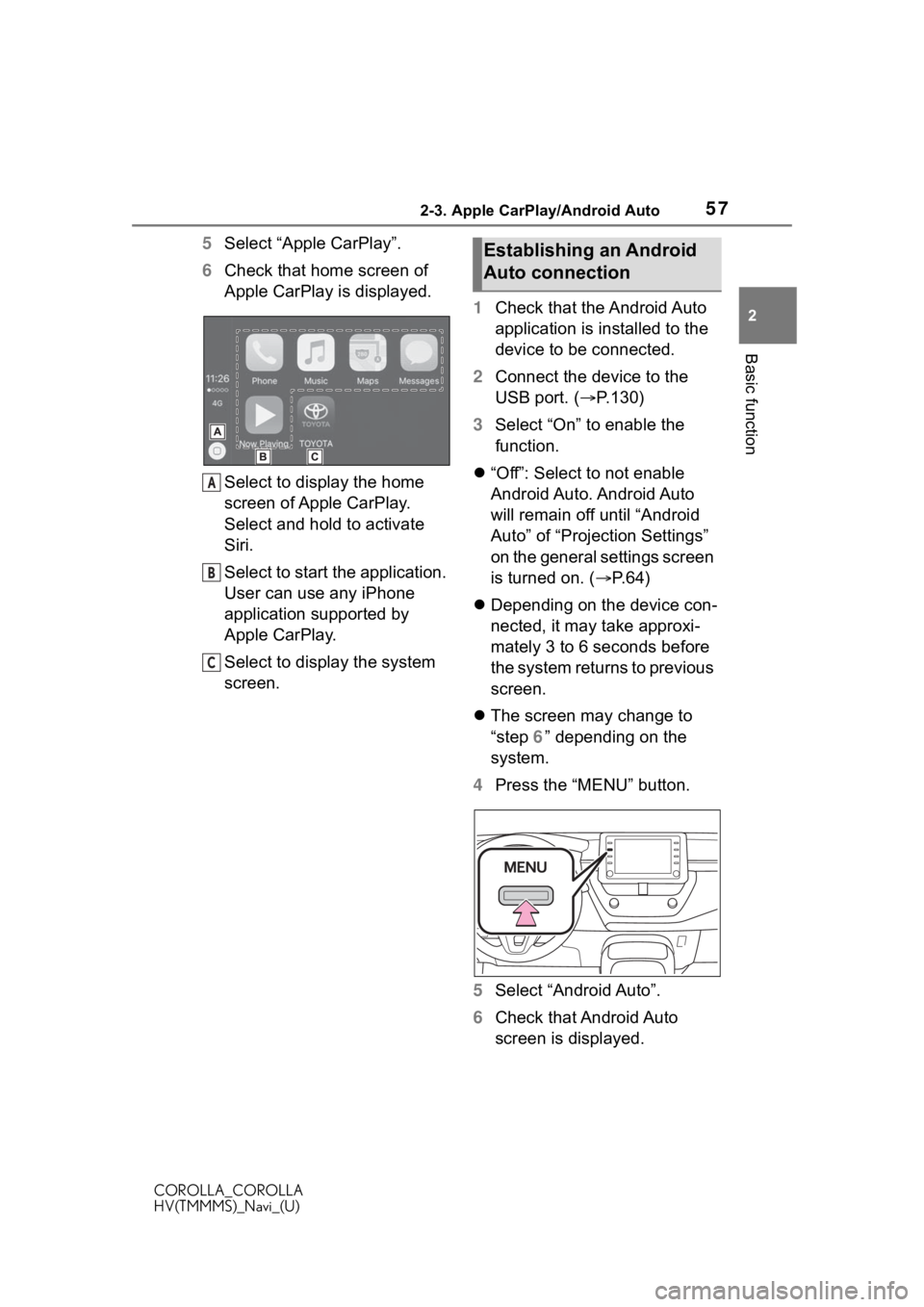
572-3. Apple CarPlay/Android Auto
COROLLA_COROLLA
HV(TMMMS)_Navi_(U)
2
Basic function
5 Select “Apple CarPlay”.
6 Check that home screen of
Apple CarPlay is displayed.
Select to display the home
screen of Apple CarPlay.
Select and hold to activate
Siri.
Select to start the application.
User can use any iPhone
application supported by
Apple CarPlay.
Select to display the system
screen. 1
Check that the Android Auto
application is installed to the
device to be connected.
2 Connect the device to the
USB port. ( P.130)
3 Select “On” to enable the
function.
“Off”: Select to not enable
Android Auto. Android Auto
will remain off until “Android
Auto” of “Projection Settings”
on the general settings screen
is turned on. ( P. 6 4 )
Depending on the device con-
nected, it may take approxi-
mately 3 to 6 seconds before
the system returns to previous
screen.
The screen may change to
“step 6” depending on the
system.
4 Press the “MENU” button.
5 Select “Android Auto”.
6 Check that Android Auto
screen is displayed.
A
B
C
Establishing an Android
Auto connection